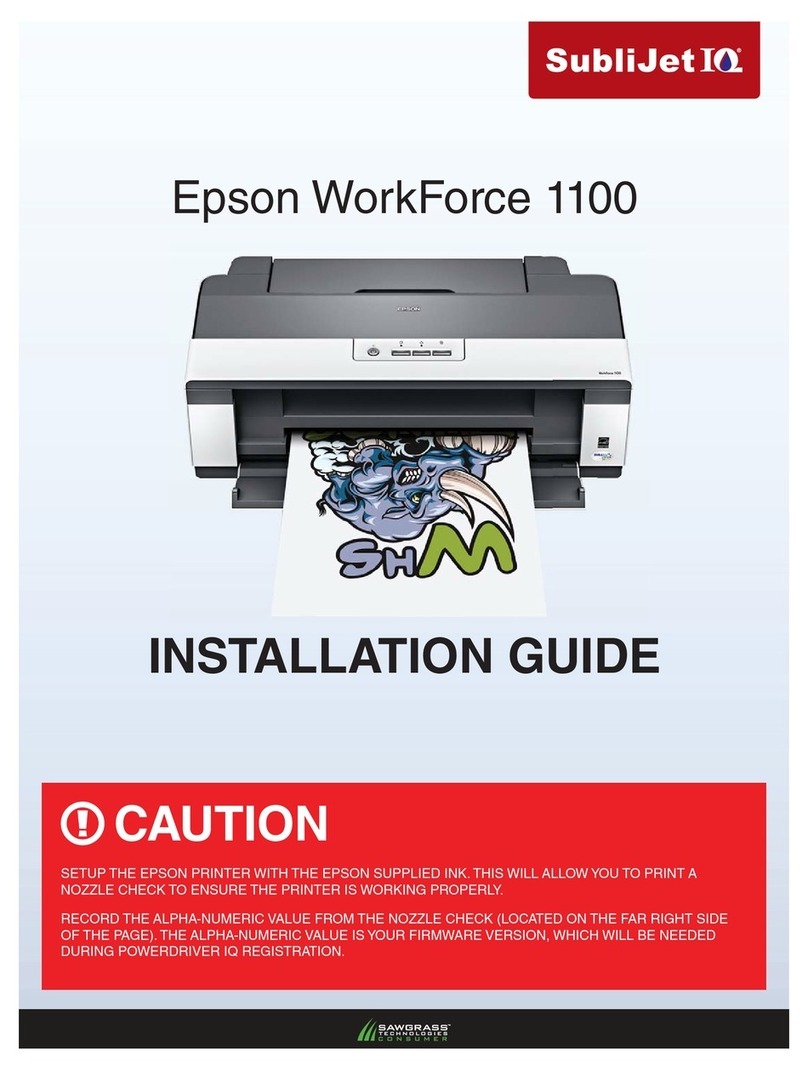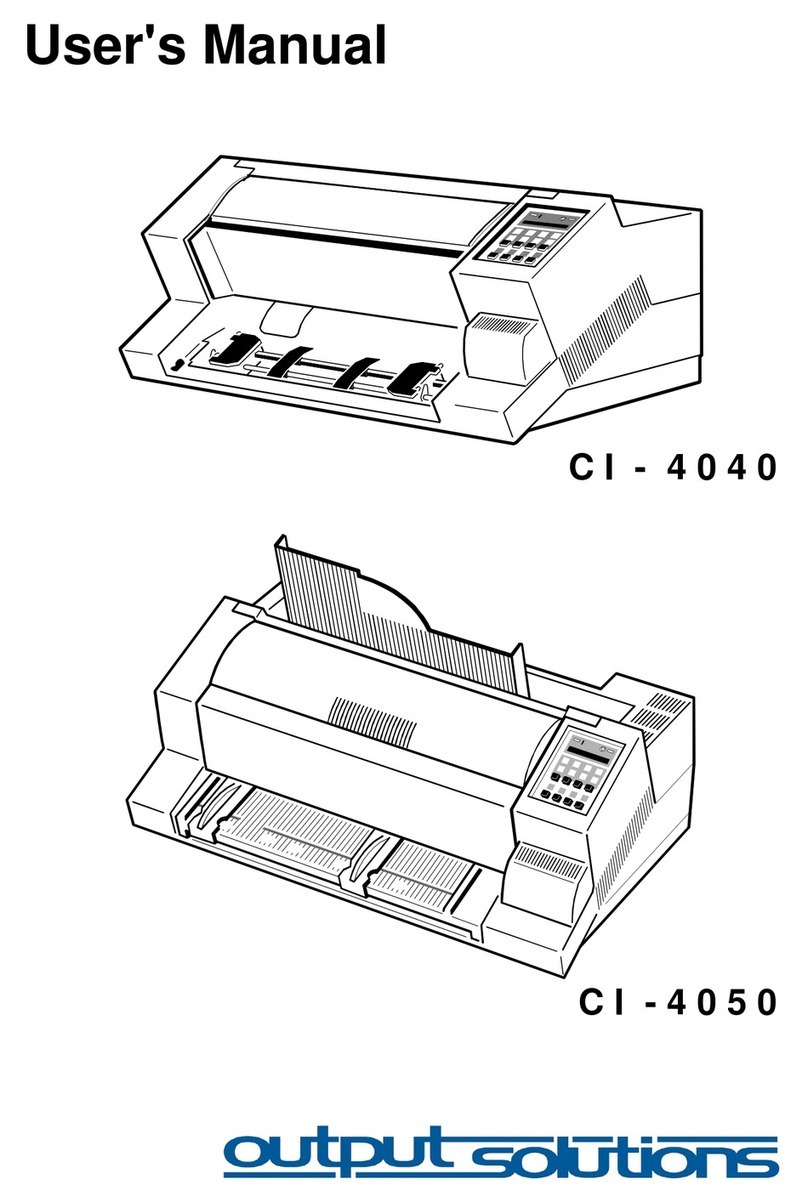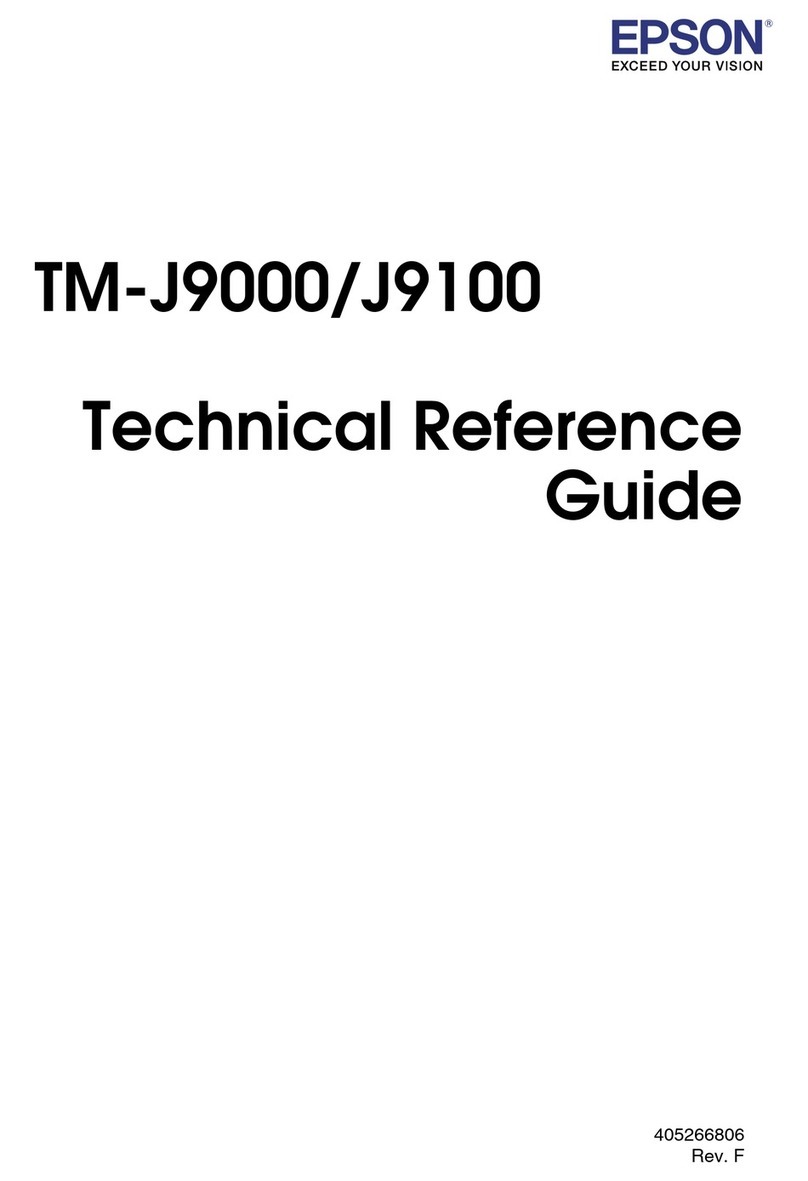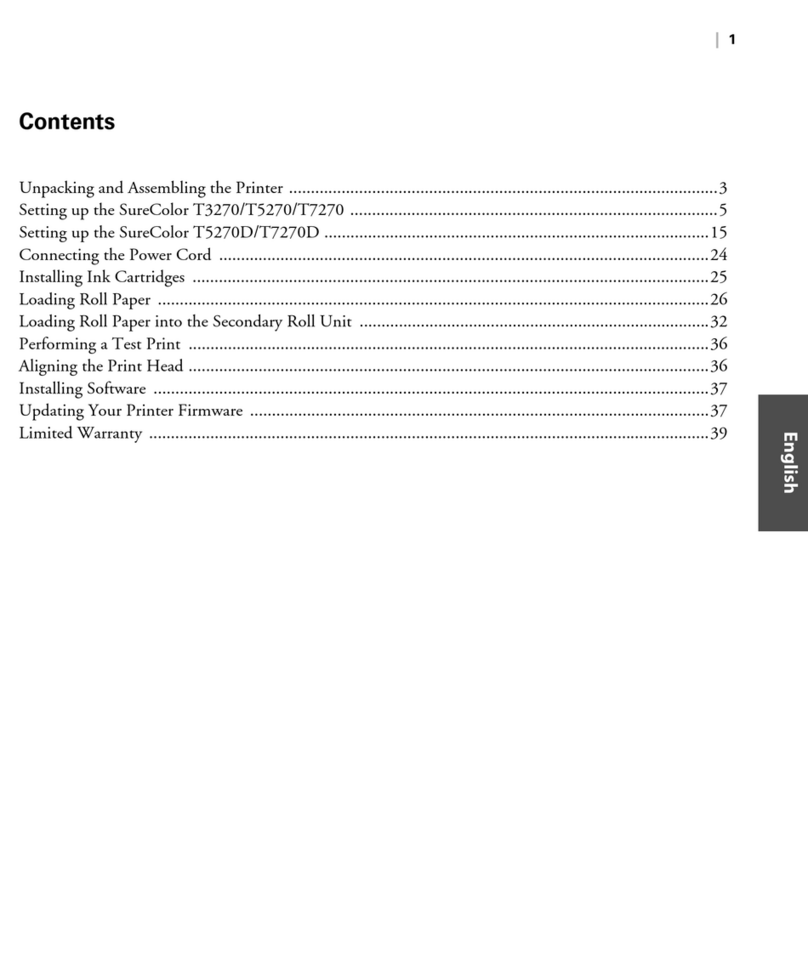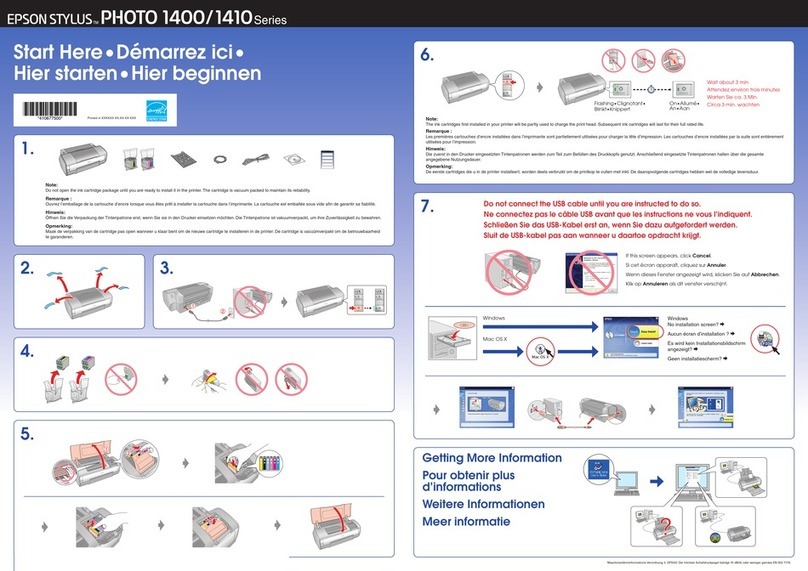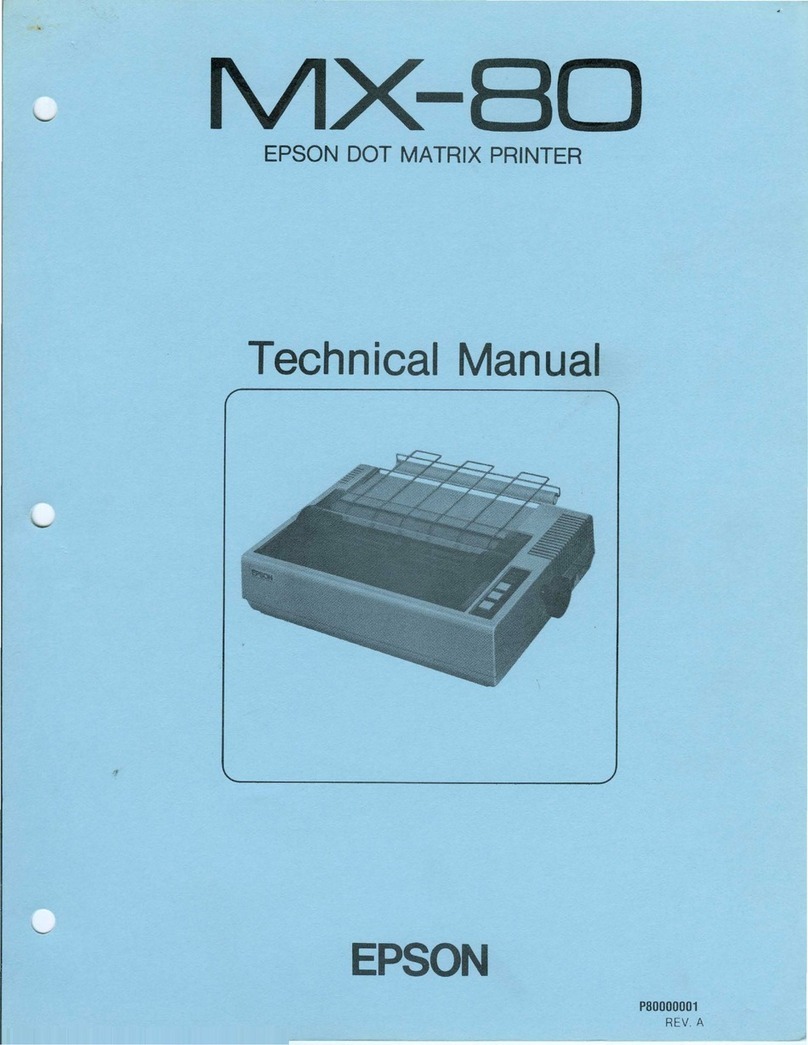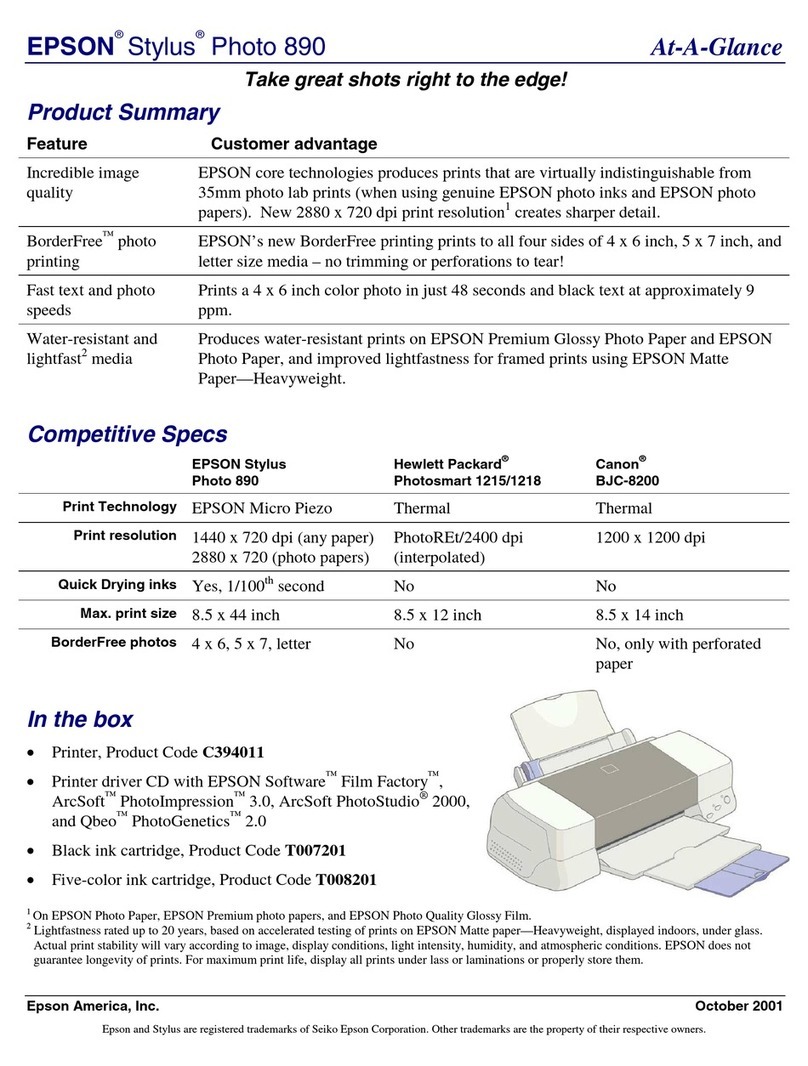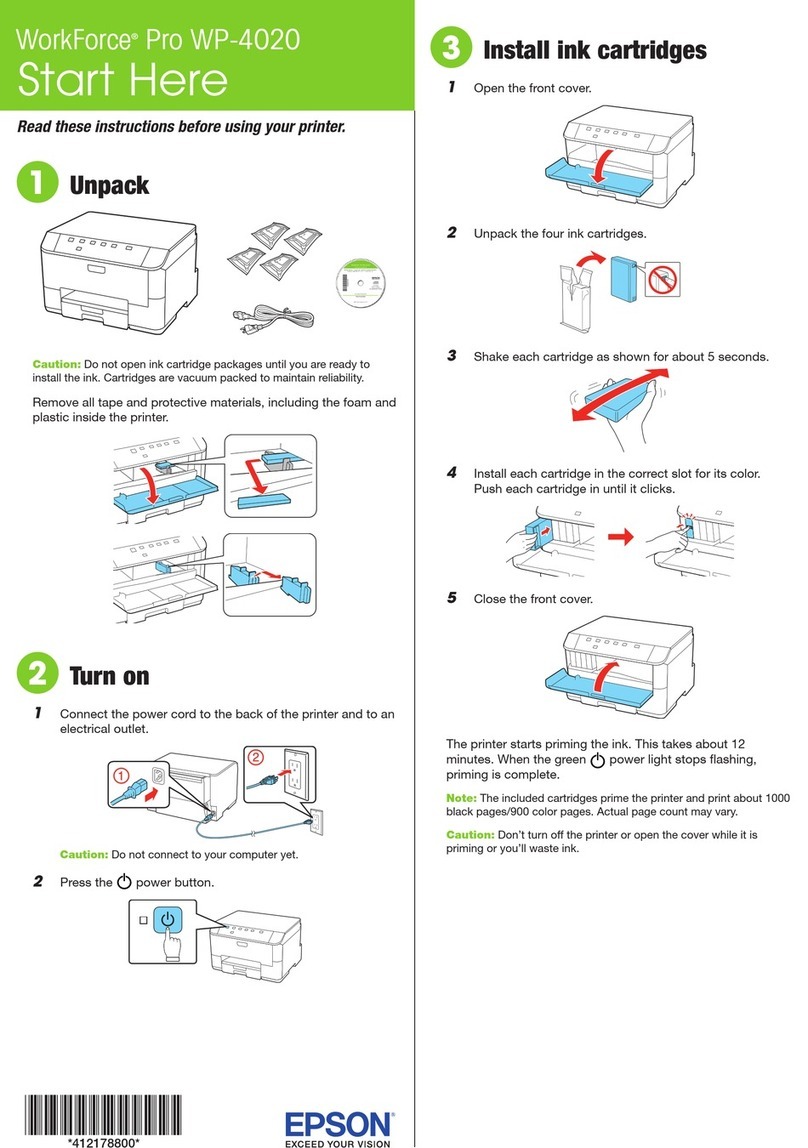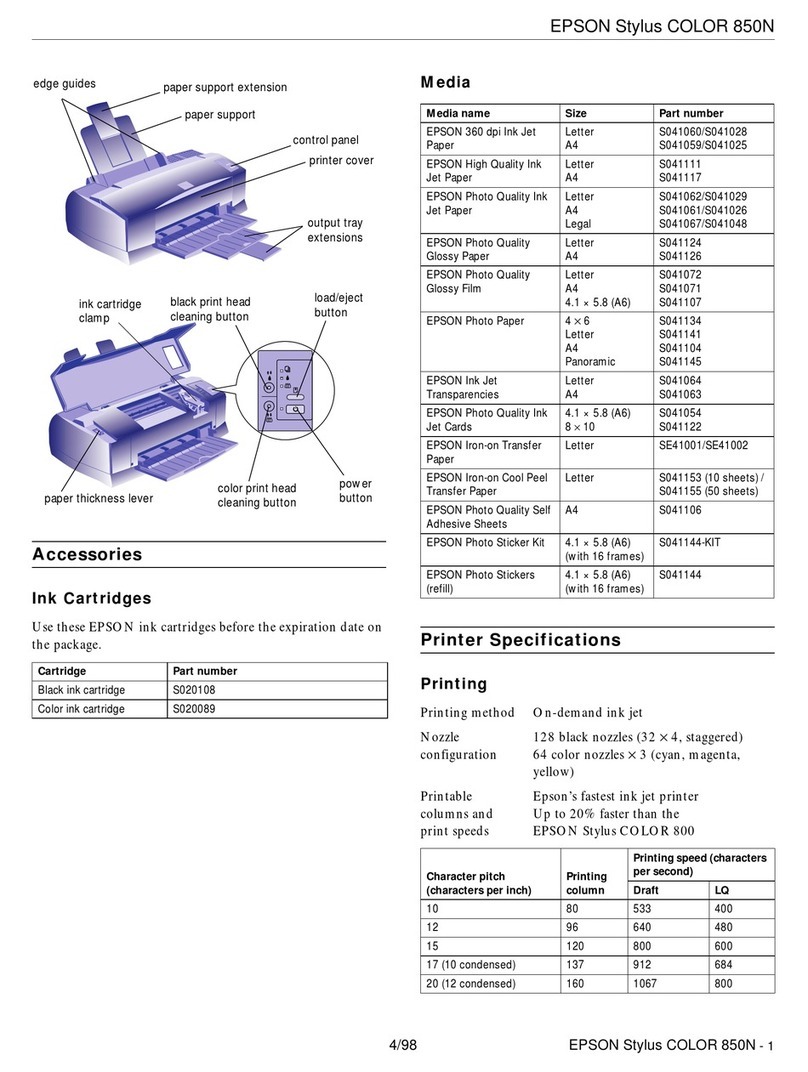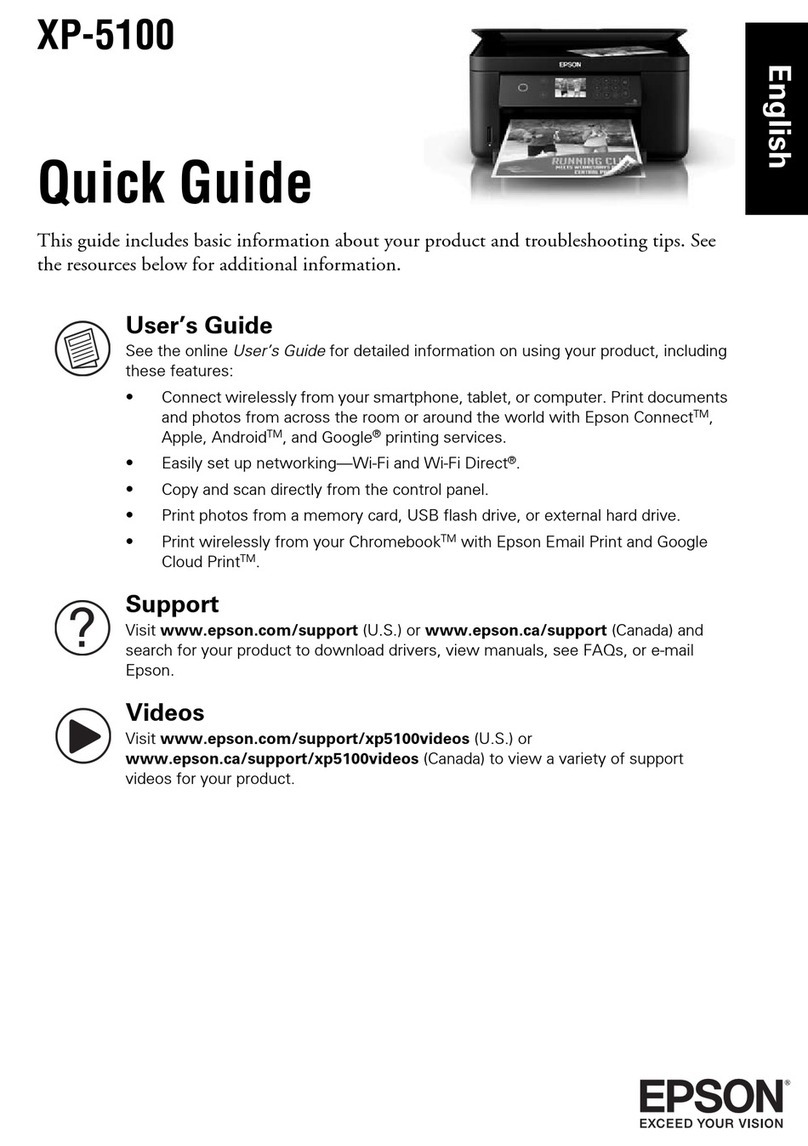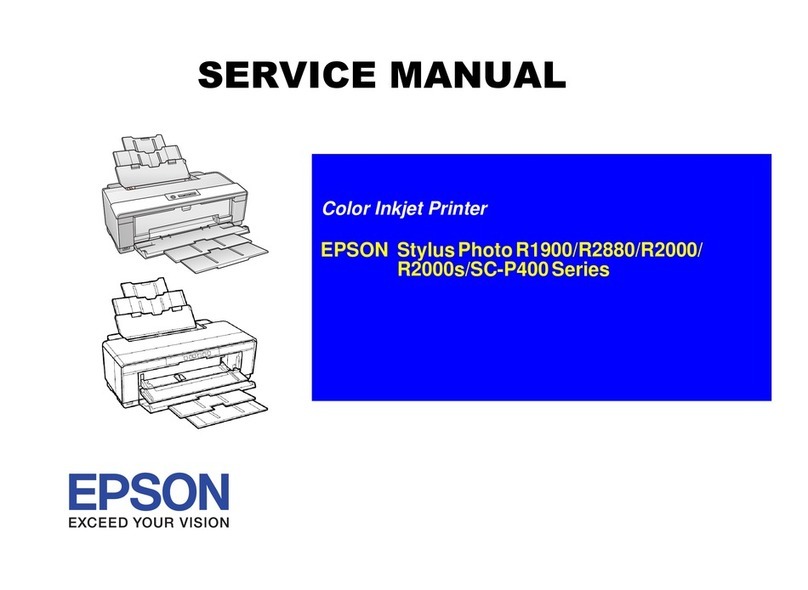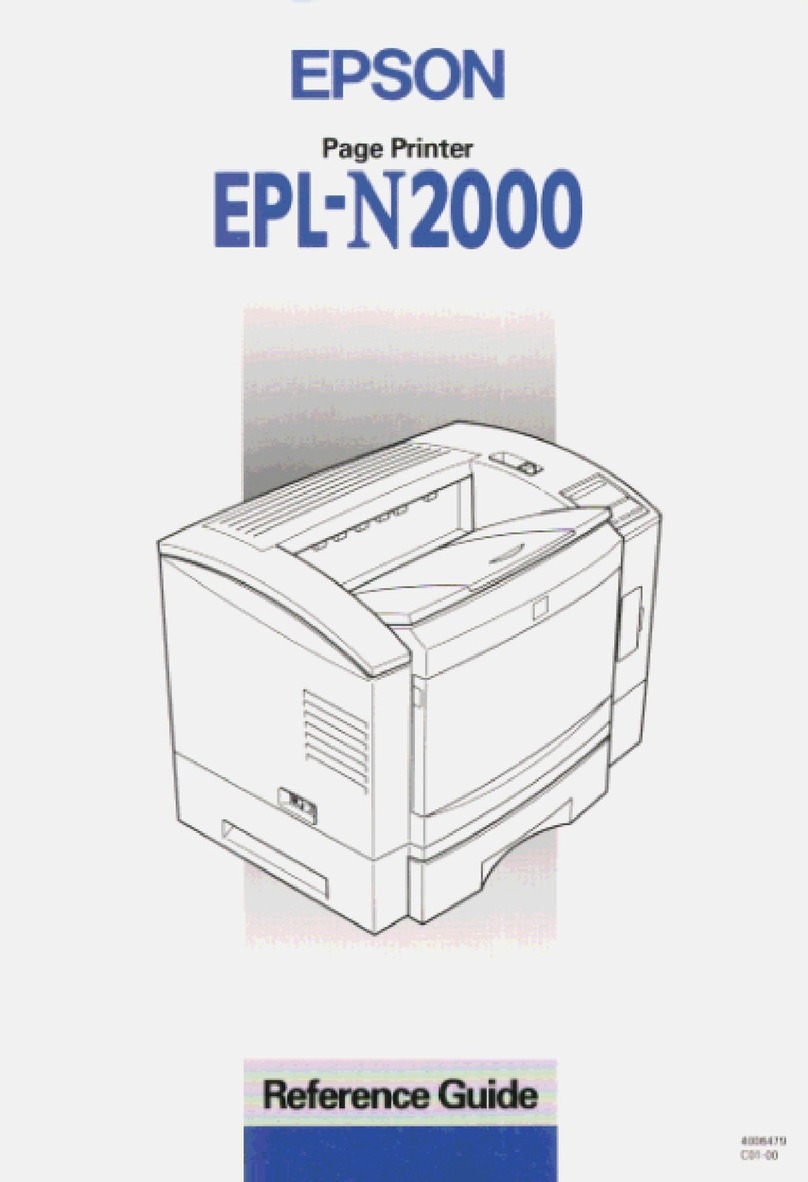5Make sure the Search for option is selected,
then click Next.
6Click CD-ROM drive,
then click Next.
7At this screen, click Next.
Installation proceeds automatically.
When installation halts, click Finish.
Your computer detects your printer and
you see a screen like this:
8Continue clicking Next or Finish.
Installation proceeds automatically.
9At the final Add New Hardware Wizard screen,
click Finish. You see this message.
10 Click OK. When you see the license
agreement, click Agree.
11 When you see this screen, click Continue.
Additional software is installed, then you
see the EPSON PhotoStarter Setup screen.
12 Click Next and follow the on-screen instructions.
Do the same thing when you see the EPSON
CardMonitor Setup screen.
13 When setup is complete, select Yes to restart your
computer and click Finish. Leave in the CD-ROM
as your computer restarts.
Continue with the steps below to install optional software.
Windows 98
1Make sure your printer is connected and turned on.
Turn on your computer, if it isn’t already on.
2Wait for Windows 98 to detect your printer
connection and display a screen like this:
DON’T CLICK ANY BUTTONS ON THE SCREEN YET.
3Put the EPSON CD-ROM in your CD-ROM
or DVD drive and wait a few seconds for the
CD-ROM to be recognized.
4Click Next on the Add New Hardware Wizard screen.
Macintosh
1Make sure your printer is connected and turned on.
Then turn on your Macintosh.
®If you see this message,
click Cancel.
2Put the EPSON CD-ROM in your CD-ROM or DVD drive.
3Mac®OS X: Double-click the EPSON CD-ROM icon
on the desktop to open it, then double-click the
EPSON OS X Installer icon.
Mac OS 8.6 to 9.x: Double-click the EPSON OS 8
and 9 Installer icon (you may have to double-click the
EPSON CD-ROM icon on the desktop to open
the window).
4Read and agree to the license agreement
to continue the installation.
5Click Install Printer Driver and Utilities and
follow the on-screen instructions to install
the software. Then restart your Macintosh.
6For OS 8.6 to 9.x users, register your printer
with EPSON after your Macintosh restarts.
7Mac OS X: Open Print Center. If you don’t see your printer in the printer list,
select EPSON USB in the pull-down menu on the Printer List screen,
click SP 825(USB), and click Add. Close the Print Center.
Mac OS 8.6 to 9.x: Select the SP 825 icon in the Macintosh Choooser. Select your
USB port and turn on background printing. Then close the Chooser.
8Mac OS X: Double-click the EPSON OS X Installer icon.
Mac OS 8.6 to 9.x: Double-click the EPSON OS 8
and 9 Installer icon.
9Click Install Optional Software. You see this screen.
10 Click the button for each program to learn more about it.
If you want the program, click Install and follow the
instructions on the screen.
11 When you’re finished installing software, close any open windows and click Back
to return to the Install Menu.
12 Click Install Printer Manual.
13 For OS X users, if you want to print from Macintosh Classic applications as well as
OS X applications, start you Macintosh in OS 9 and repeat steps 3 through 11.
14 When you’re finished, click Exit. Remove the CD-ROM and keep it in case you need to
reinstall any software later.
You’re ready to print! See section 8.
Install Software
Install Software
Windows
If you’re using Windows Me or 2000, see “Installing Your Printer Software” in the Printer Basics
book for instructions.
Follow the steps below to install the software for Windows XP or Windows 98.
Windows XP
1Make sure your printer is connected and turned on.
Turn on your computer, if it isn’t already on.
2Wait for Windows to detect your printer connection
and display this screen:
DON’T CLICK ANY BUTTONS ON THE SCREEN YET.
3Put the EPSON®CD-ROM in your CD-ROM or
DVD drive and wait a few seconds for the
CD-ROM to be recognized.
Your printer software installs automatically and various
messages appear on the screen.
4Click Finish. You see another Found
New Hardware Wizard screen.
5Click Next. More software is installed.
6Click Finish. You see this message.
7Click OK.
8When you see the license agreement, click Agree.
9When you see this screen, click Continue.
Now go to “Installing Optional Software” in the next column.
Print
Print
Now you’re ready to print. For instructions, use these resources:
•Your Printer Basics book
Learn about loading paper, printing, maintaining your printer,
solving problems, and contacting EPSON.
• Your Quick Reference card
Keep it next to your printer for quick tips on
printing without a computer.
• Your on-screen Reference Guide
Click the Printer Manual icon on your desktop to view more
information about your printer.
EPSON and EPSON Stylus are registered trademarks of SEIKO EPSON CORPORATION.
General Notice: Other product names are for identification purposes only and may be trademarks of their respective owners.
EPSON disclaims any and all rights in those marks.
Printed on recycled paper.
Copyright © 2002 by Epson America, Inc. 12/02
Printed in XXX
Continue
NOTE: If this screen doesn’t appear, make sure
your printer is turned on and fully connected.
NOTE: If this screen doesn’t appear, make sure
your printer is turned on and fully connected.
Installing Optional Software
1At the Optional Software menu, click the button
for each program to learn more about it. If you
want the program, click Install and follow the
instructions on the screen.
2If you see a message about installing QuickTime,
®
click Yes and follow the on-screen instructions.
You don’t need a registration number.
3When you’re finished installing software, close any
open windows.
4Click Exit.
5When you see the registration screen, register your printer with EPSON as instructed.
Remove the CD-ROM and keep it in case you need to reinstall any software later.
You’re ready to print! See section 8.
8
8
7
7