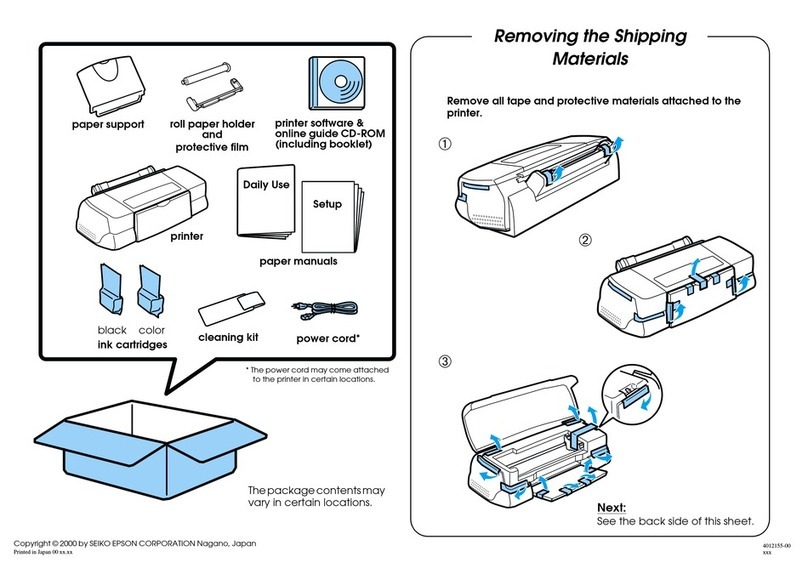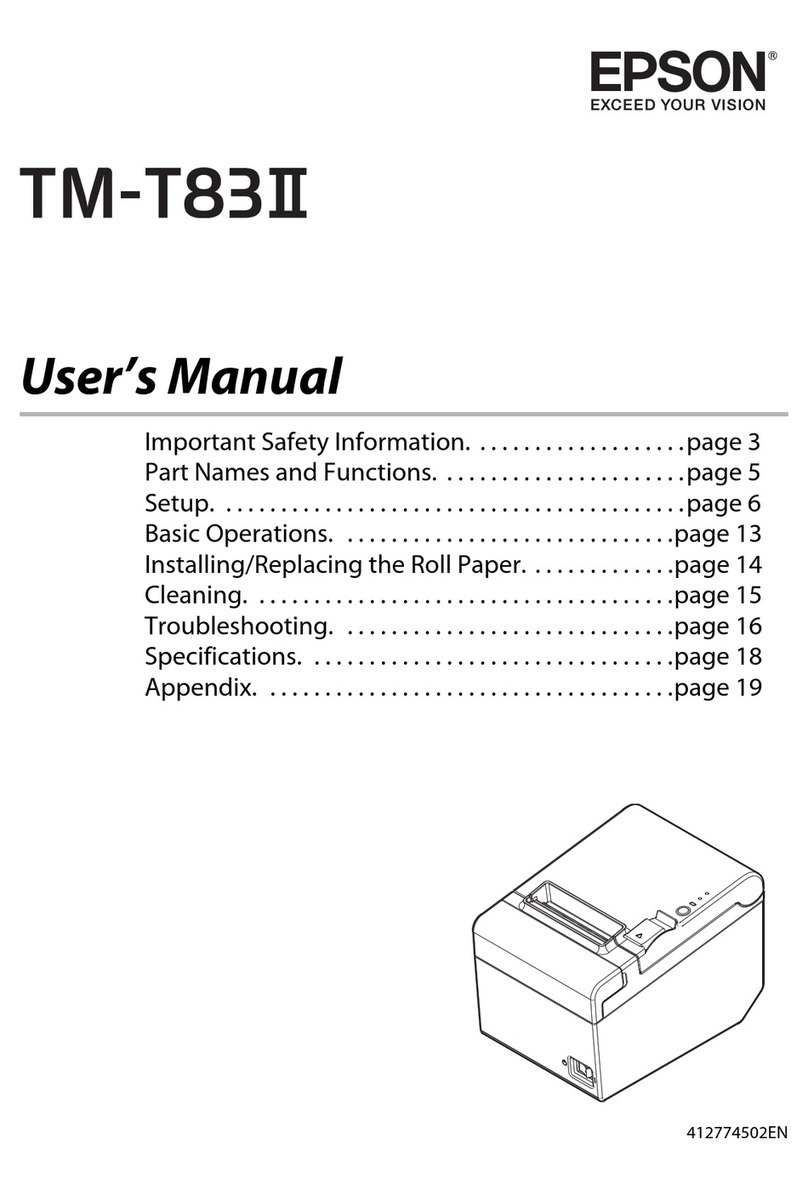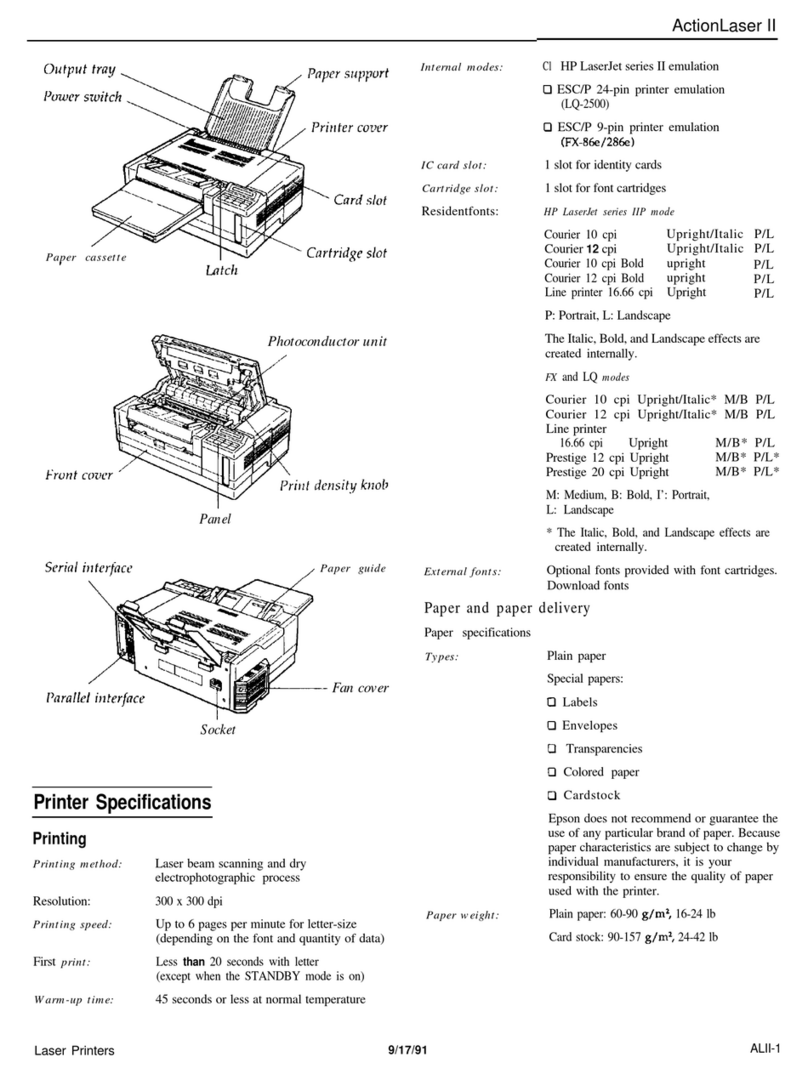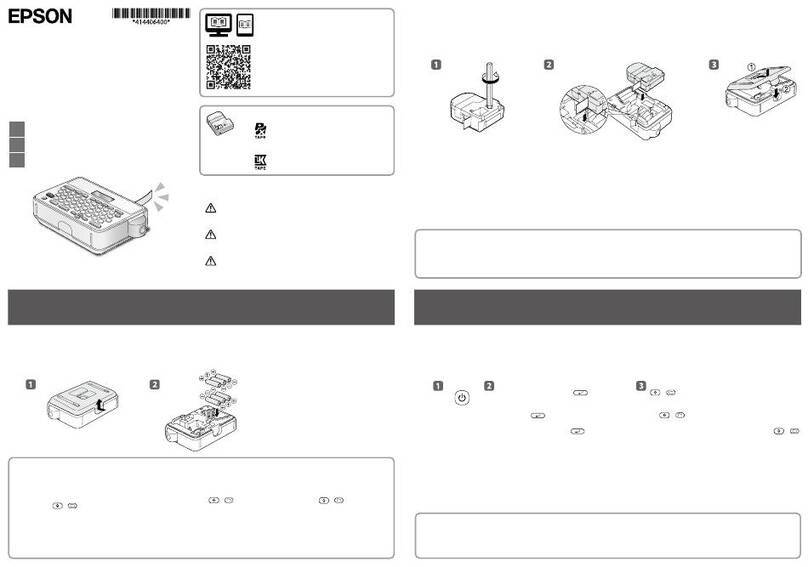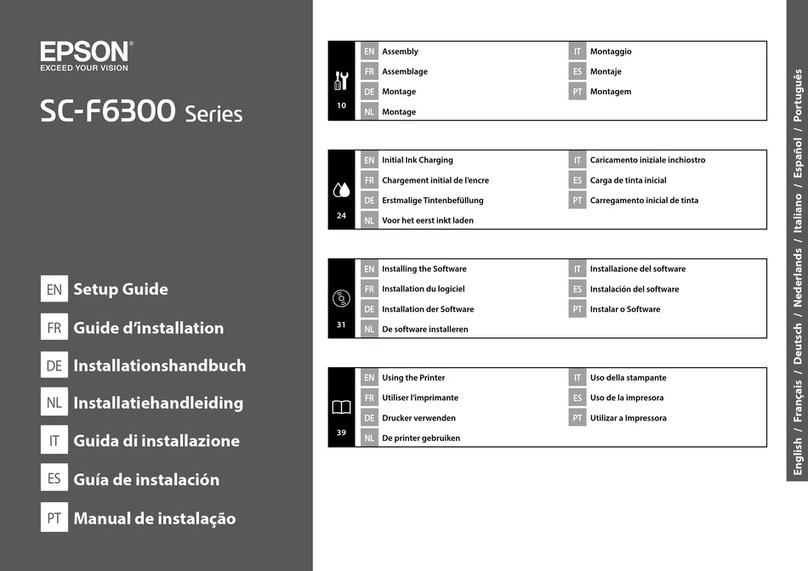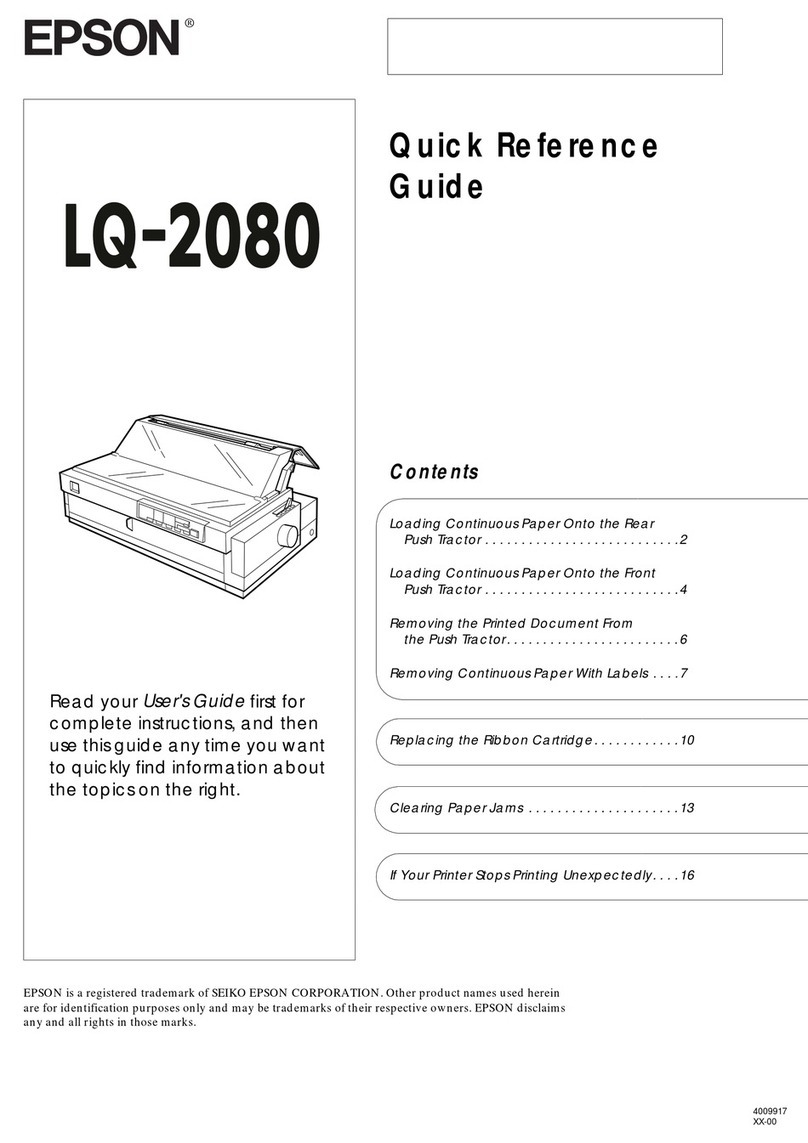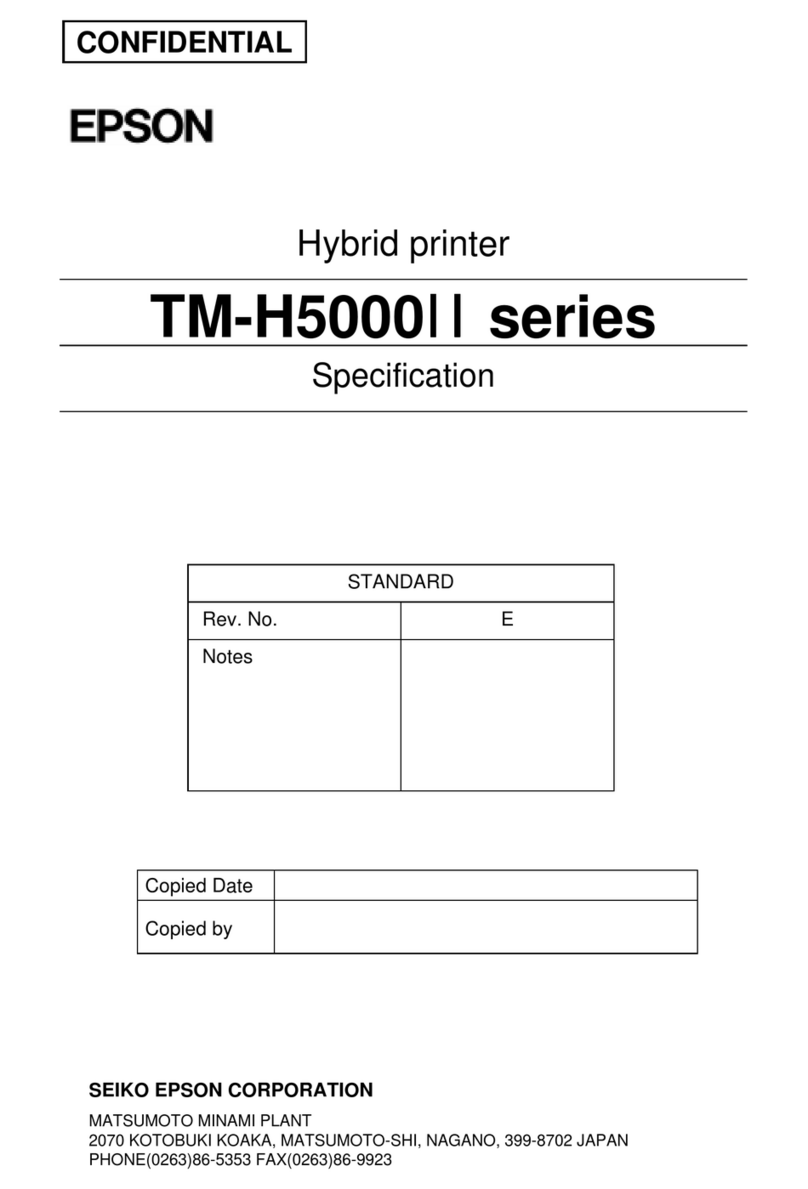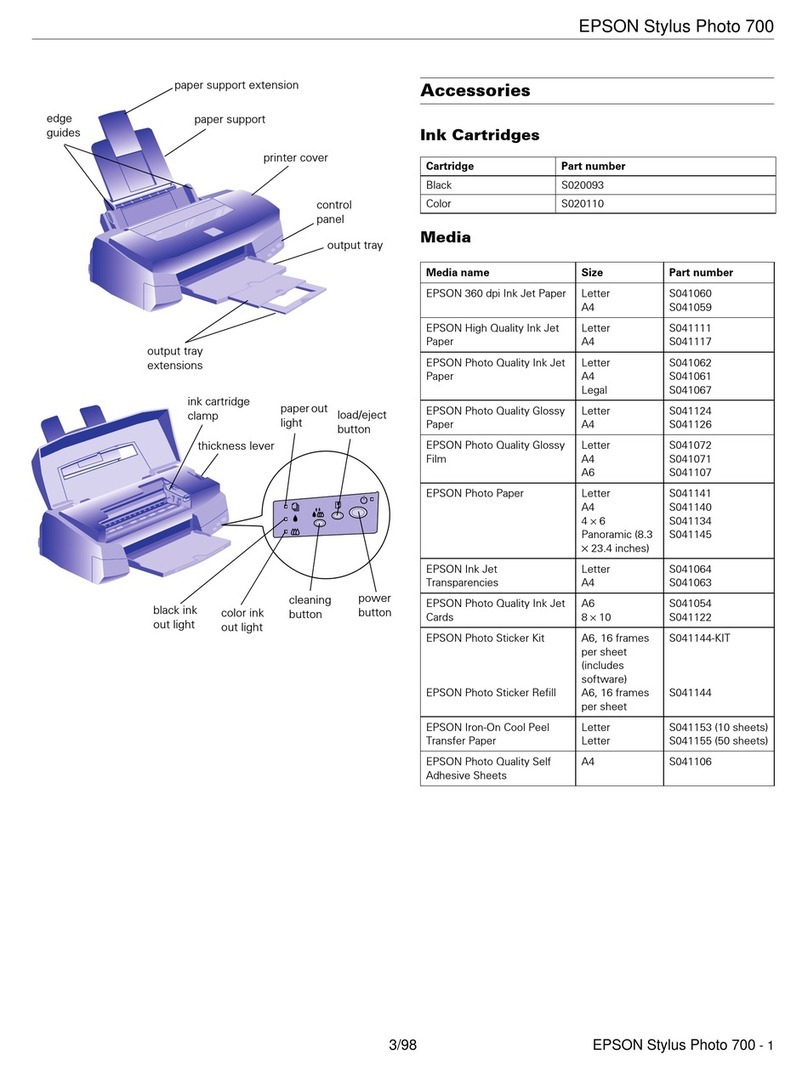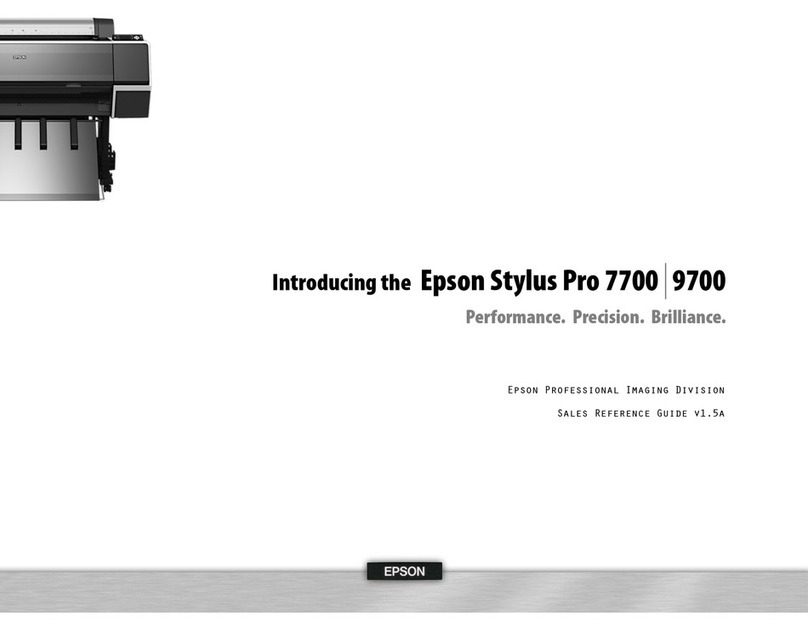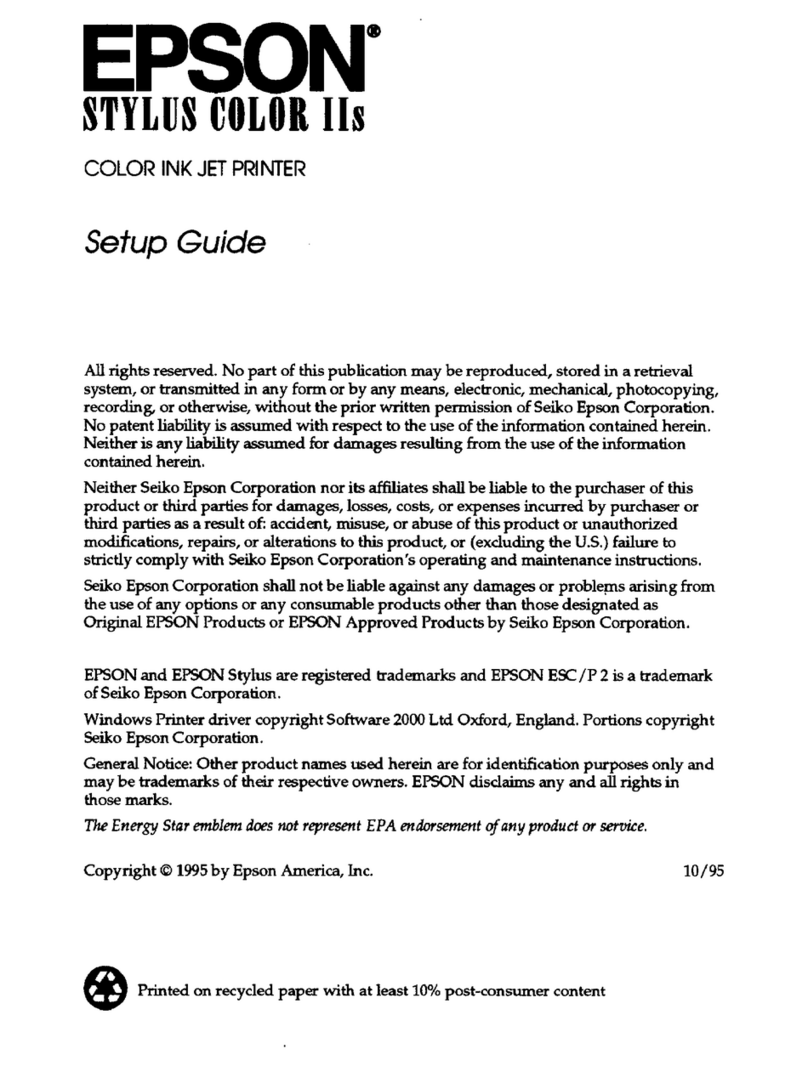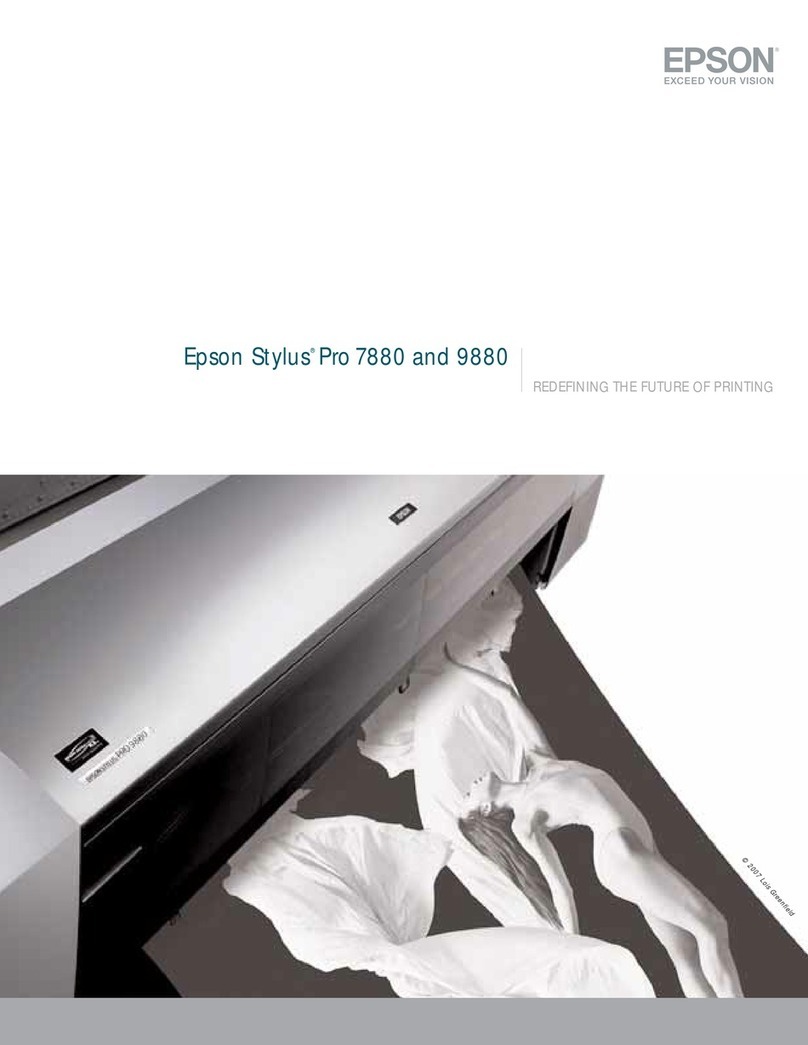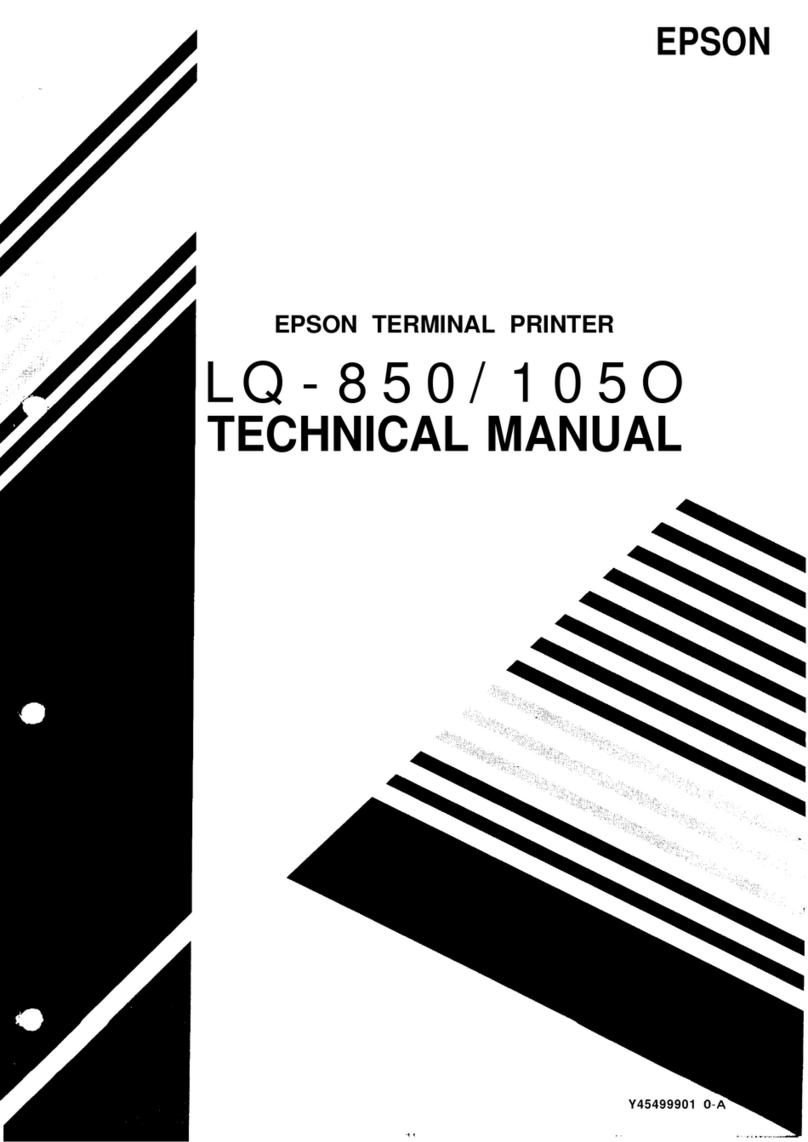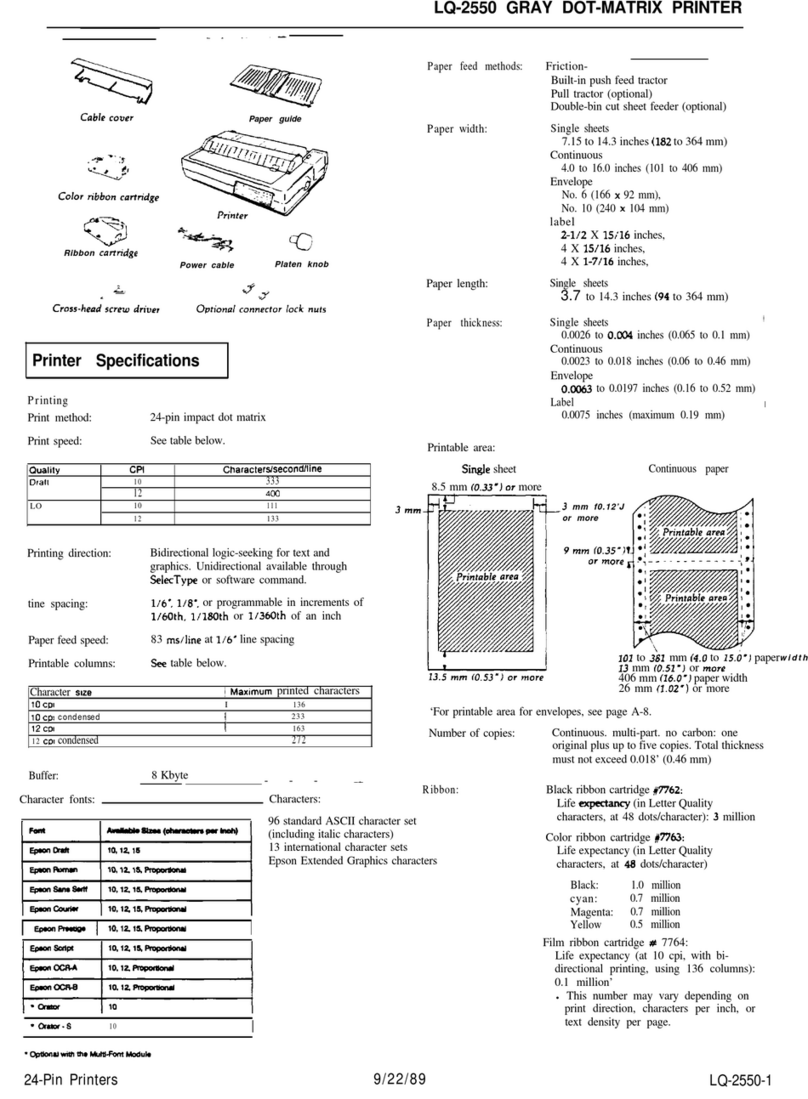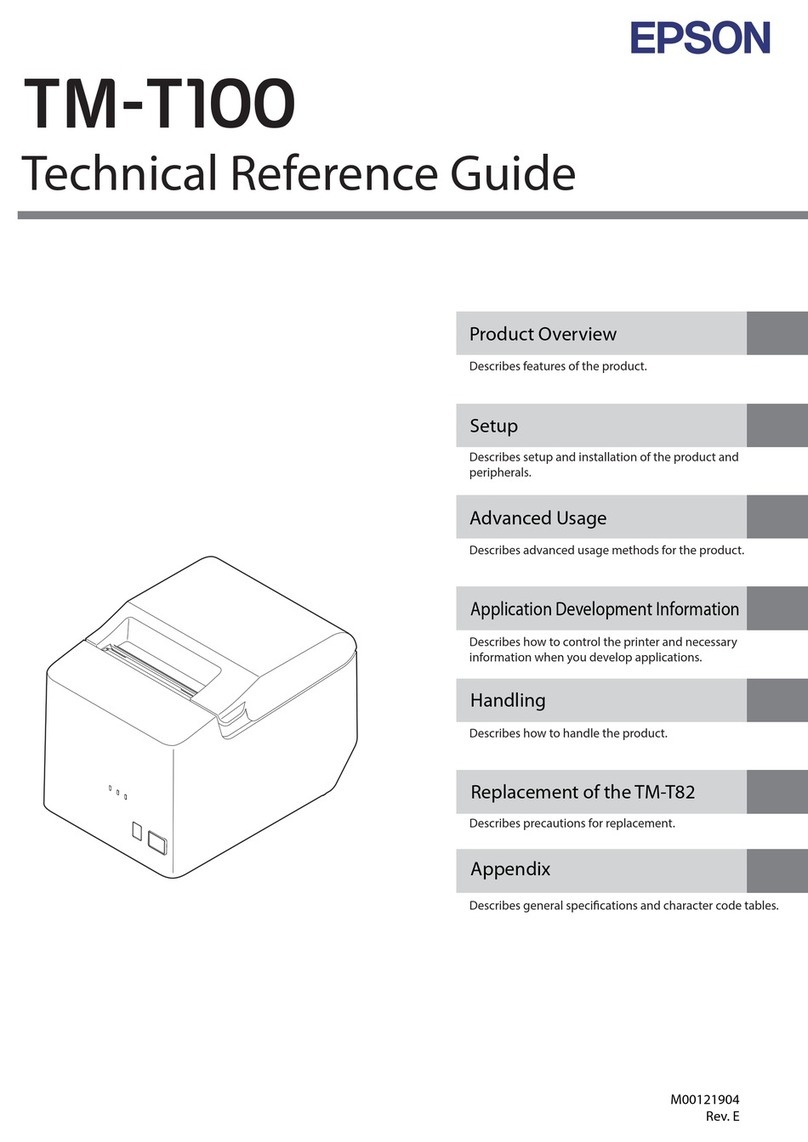How to install a CISS onto an Epson РХ820WD
1. Place the CISS on the right side of the printer
(pic. 1) and straighten the pipe.
2.Pulloutthesmallplugsandcarefullyinsertairl-
ters into their place (pic. 2). Make sure to keep the plugs for
further transportation of the printer with the CISS installed.
pic. 1 pic. 2
the cartridge block and install the chip.
5. Install the cartridge block (pic. 6). Make sure that all
the six cartridges are properly clicked in.
6. Open the scanner block. Use a screwdriver to un-
screw the screw of the printer case (pic. 7). Bend the side panel
of the printer to the right (pic. 8) and lift the printer case by
11. You can check the type head condition
through a computer. In order to do that, connect the print-
er to the computer, go to Start - Devices and printers, click
the right mouse button on your printer and select Print-
ing preferences – Maintenance – Nozzle check (pic. 17).
pic. 3 pic. 4
pic. 5 pic. 6
carefullytakingitoffthexingclicks(pic.9).Laytheinkpipe
underneath the printer case (pic. 10) so that it comes out on the
right side of the printer and doesn’t interfere with the xing
clicks (pic. 11).
7.Clickintheprintercasetothexingclickswithout
pressing on the ink pipe (pic. 11).
8.Screwthexingscrewbackintoitsplace(pic.12).
Close the scanner block and plug the printer in.
pic. 7 pic. 8
pic. 9 pic. 10
pic. 17 pic. 18
12.Inordertotransporttheprinterreplacetheairl-
ters with the silicone plugs. Do not leave the printer without
cartridges or a CISS, otherwise the print head will dry up. Any
movement of the printer from one place to another should be
performed with utmost care and compliance with the transpor-
tation rules, otherwise moving the tank may result in ink leak-
ing into the printer which will disable the device.
Check the order of the colors shown on the sticker on
the printer with the colored plugs on the cartridge block.
In case of a mismatch the order must be changed.
3. Holding the cartridge block with the chip up with
your left hand, take the chip off the cartridge block with
your right hand using a screwdriver, with a round movement
(pic. 3).
4.Takeofftheclip xingthe inkpipe (pic. 4), then
take off the cartridge coupler (pic. 5), change the sequence of
the cartridges according to the sticker on the printer, assemble
pic. 11 pic. 12
pic. 13 pic. 14
pic. 15
pic. 16
9.Switchtheprinteronandselectthelanguageonthe
screen (pic. 13). Select the “Setup” option in the printer menu
(pic. 14), then go to “Maintenance” (pic. 15), perform the print
head condition test by printing out a “nozzle check” (pic. 16).
10. The ink tanks should be on the same level with the
printer, not higher and not lower.