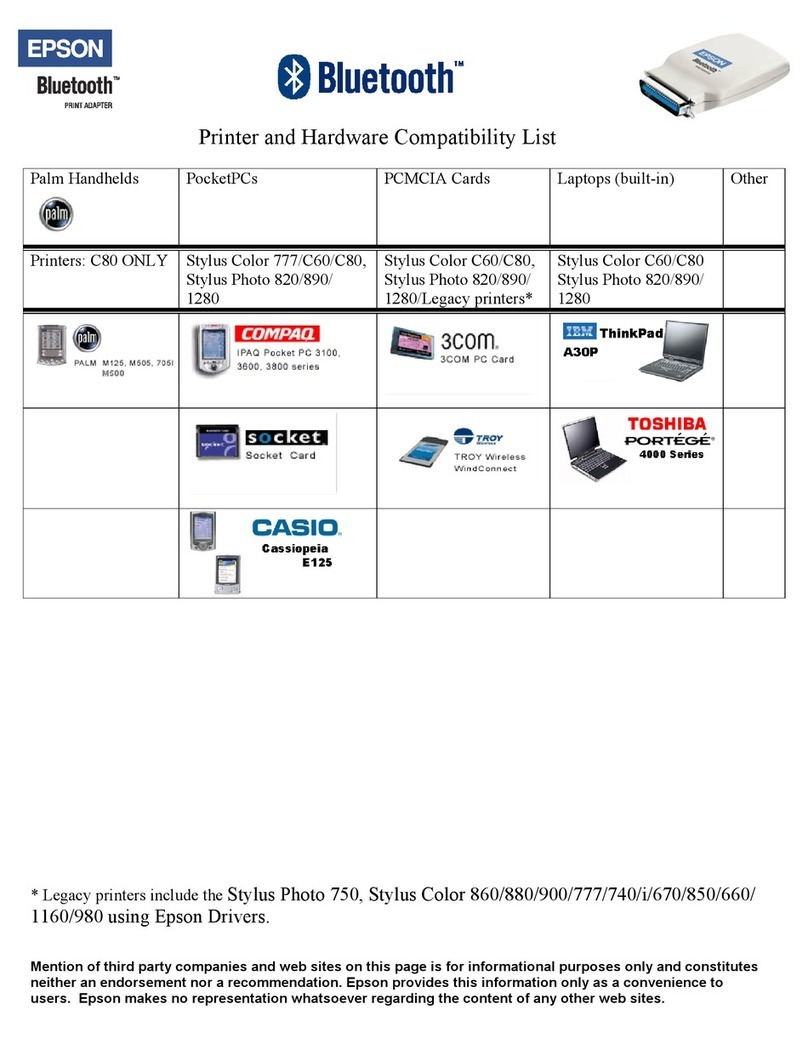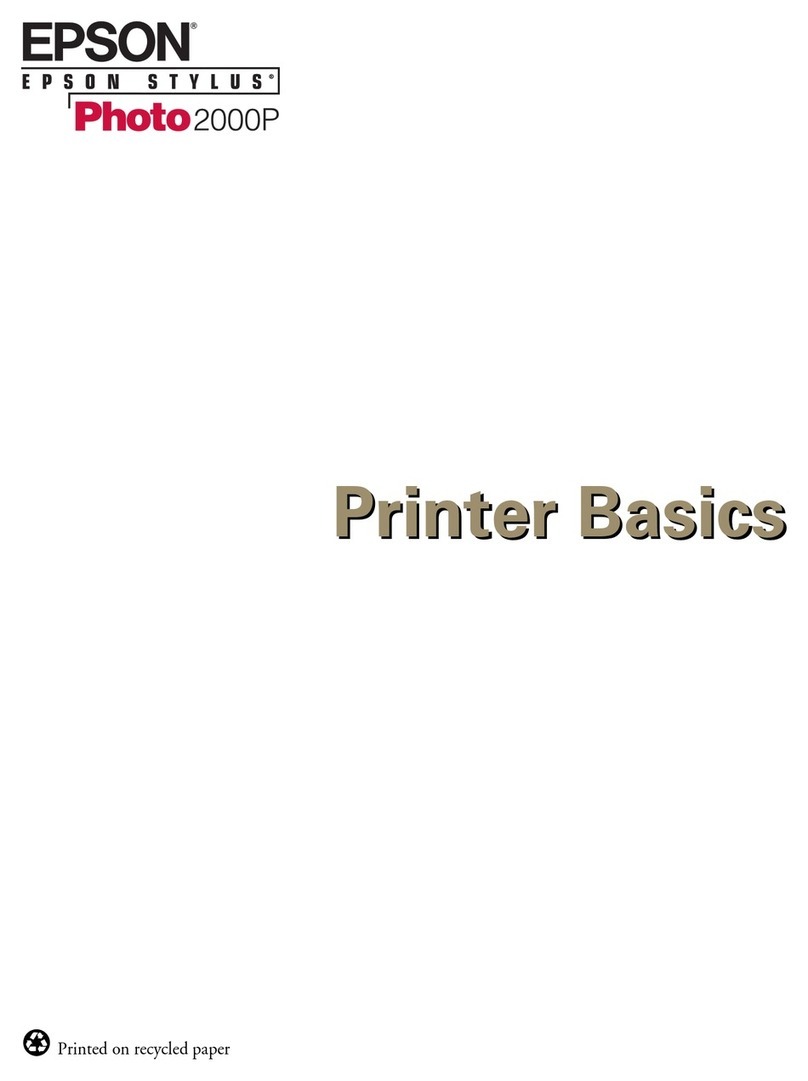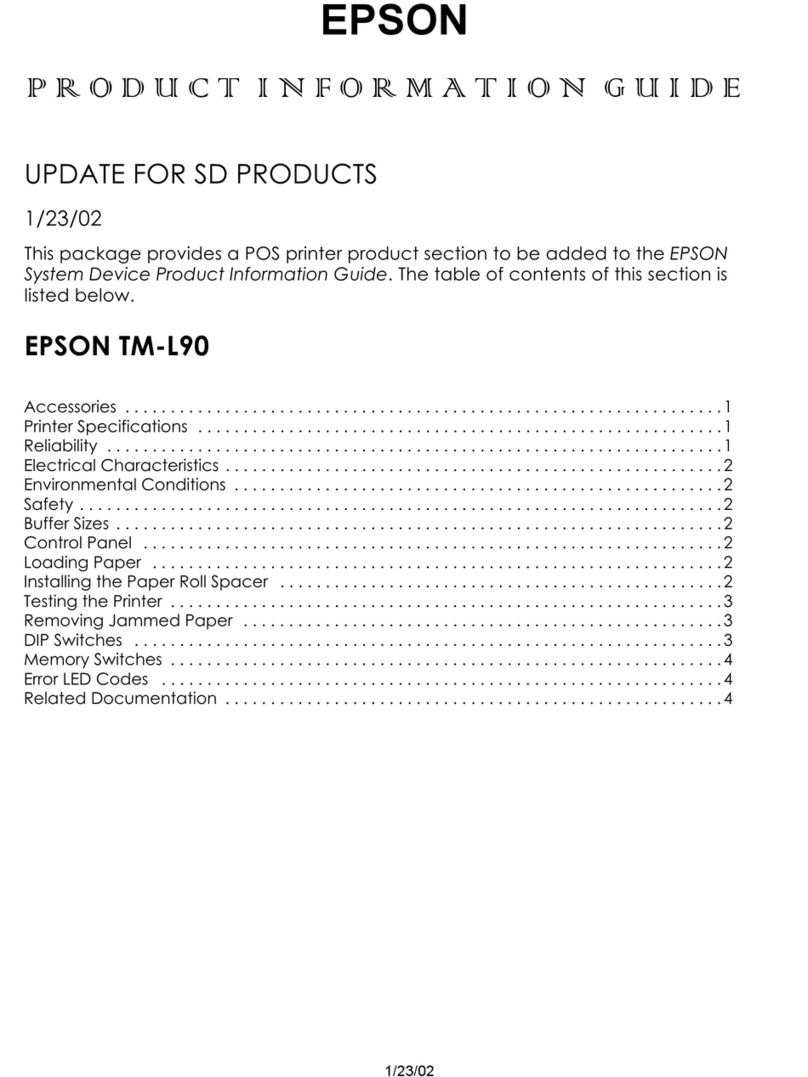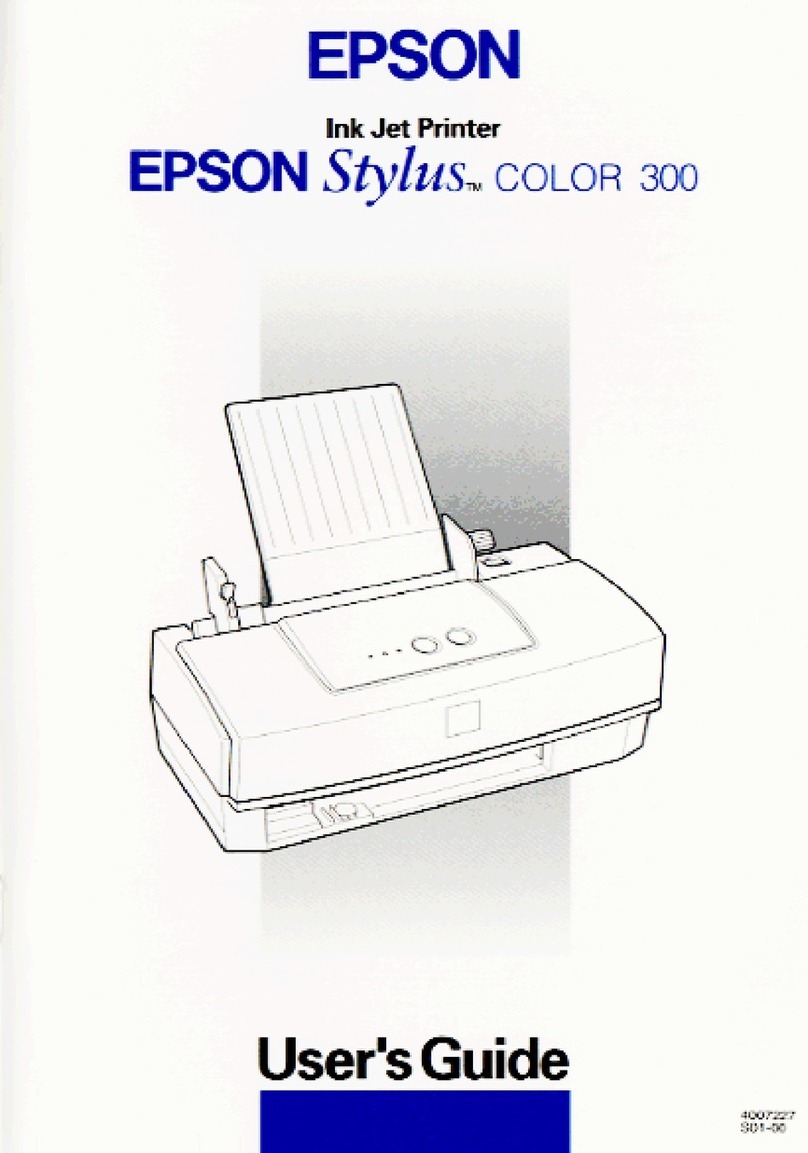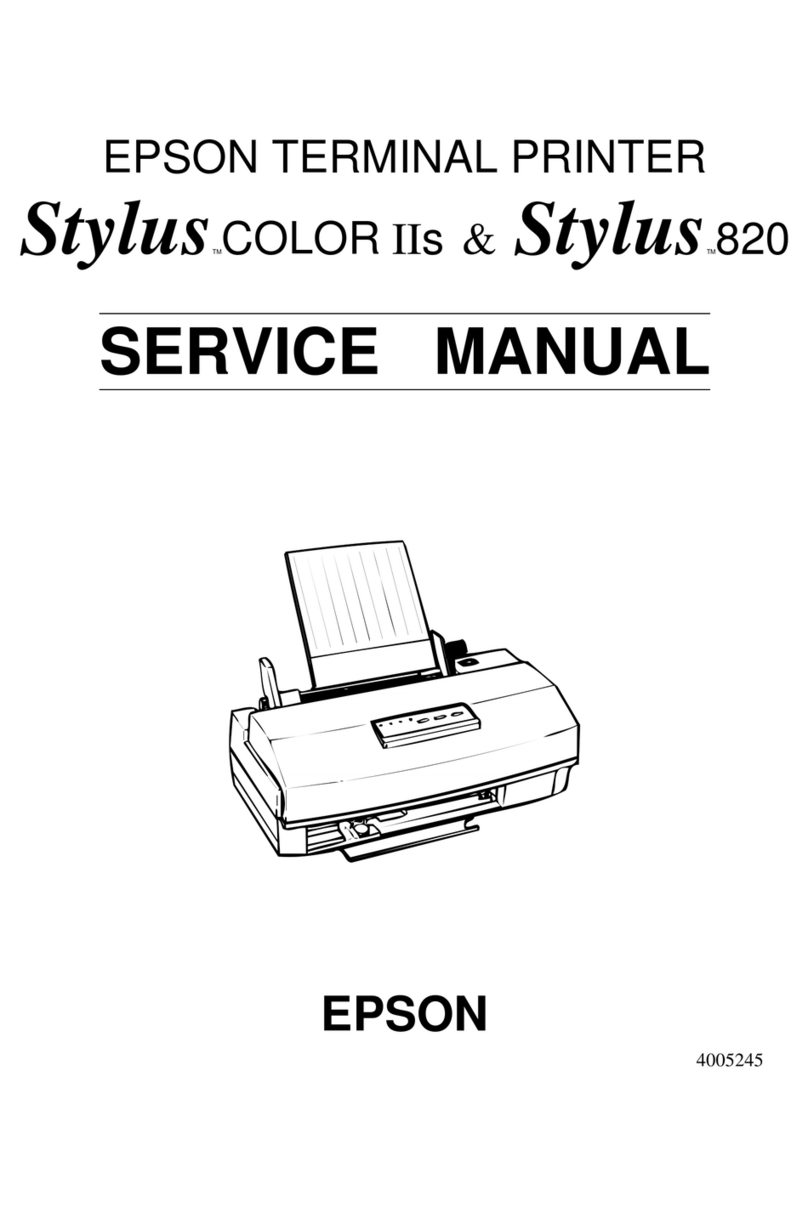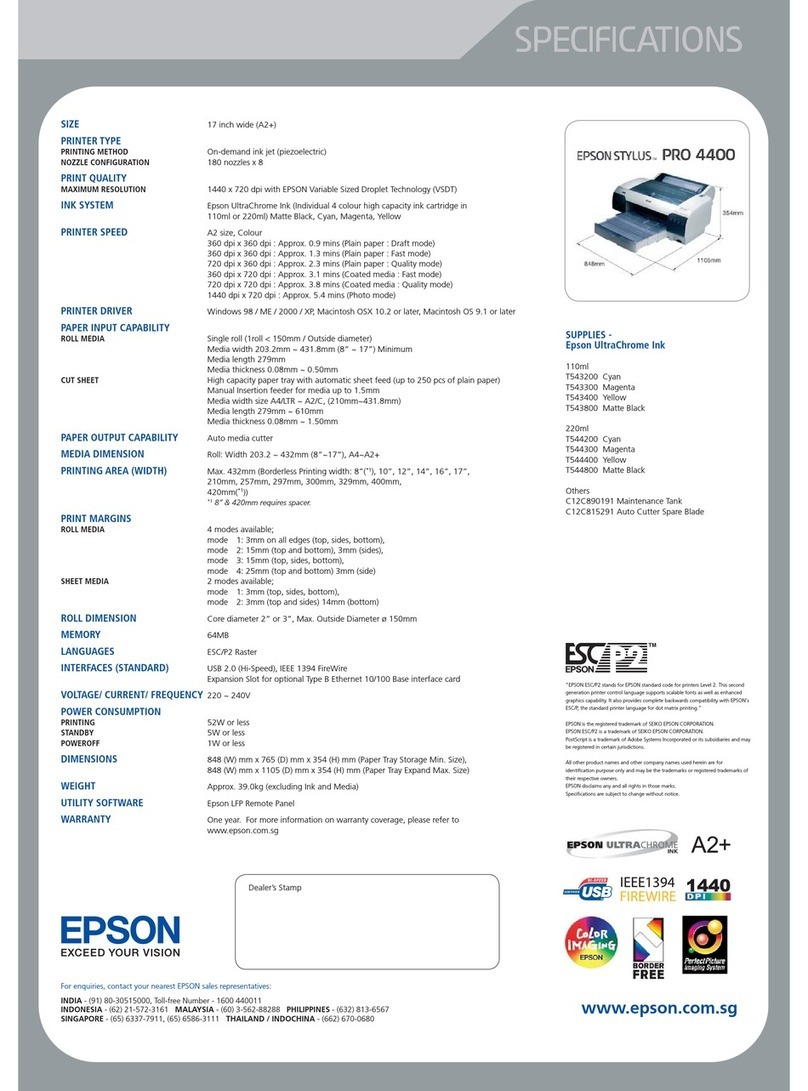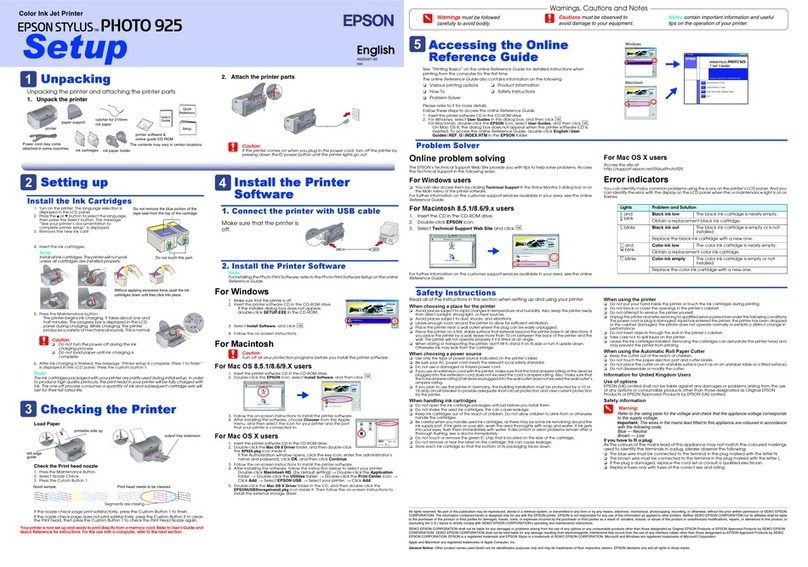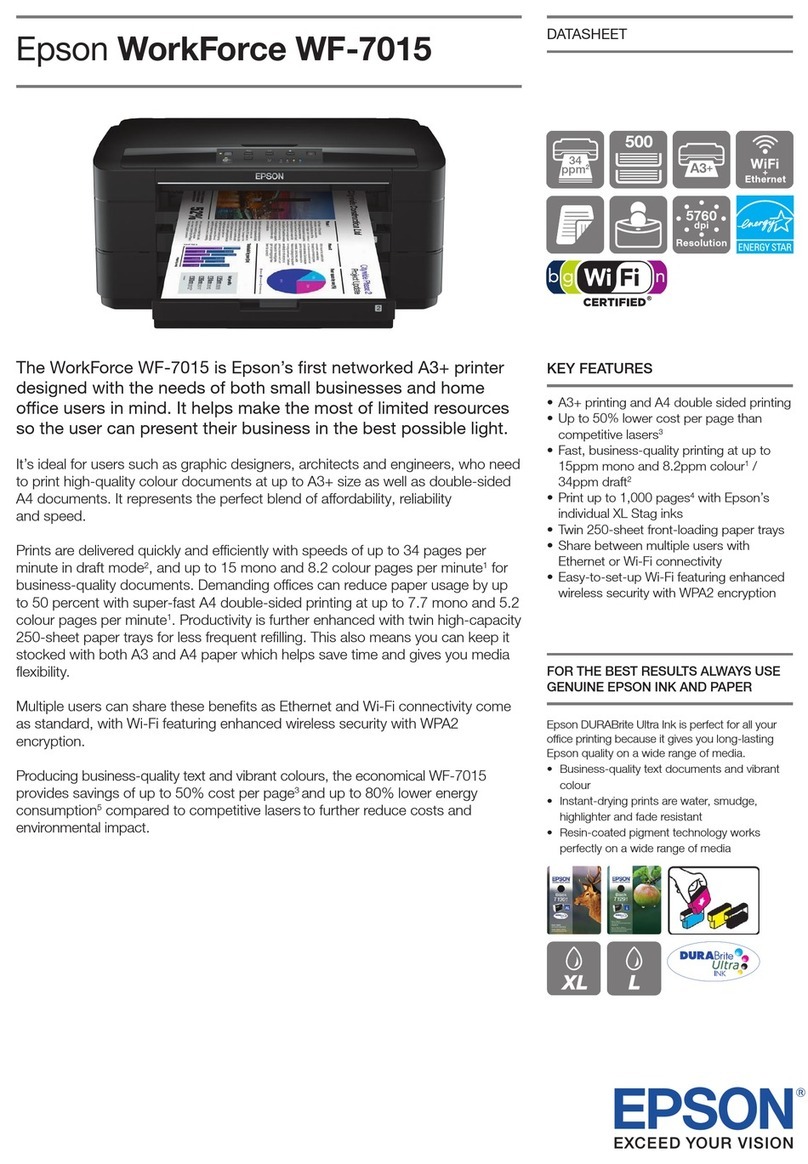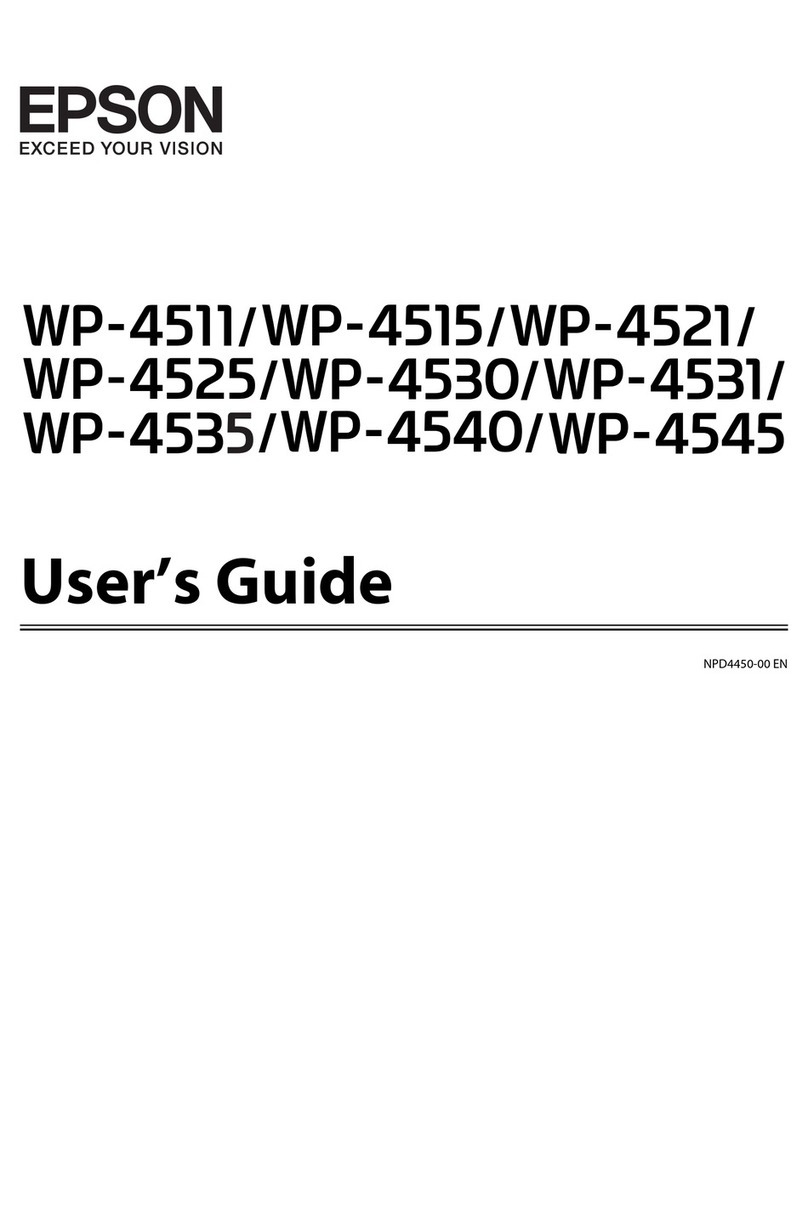2
Copyright Notice
All rights reserved. No part of this publication may be reproduced, stored in a retrieval system, or
transmitted in any form or by any means, electronic, mechanical, photocopying, recording, or
otherwise, without the prior written permission of SEIKO E SON COR ORATION. The
information contained herein is designed only for use with this E SON product. E SON is not
responsible for any use of this information as applied to other equipment.
Neither SEIKO E SON COR ORATION nor its affiliates shall be liable to the purchaser of this
product or third parties for damages, losses, costs, or expenses incurred by purchaser or third parties
as a result of: accident, misuse, or abuse of this product or unauthorized modifications, repairs, or
alterations to this product, or (excluding the U.S.) failure to strictly comply with SEIKO E SON
COR ORATION’s operating and maintenance instructions.
SEIKO E SON COR ORATION shall not be liable for any damages or problems arising from the
use of any options or any consumable products other than those designated as Original E SON
roducts or E SON Approved roducts by SEIKO E SON COR ORATION.
Responsible Use of Copyrighted Materials
Digital cameras, scanners, and ink jet printers, like conventional photocopiers and cameras, can be
misused by improper copying or printing of copyrighted material. While some countries’ laws
permit limited copying of copyrighted material in certain circumstances, those circumstances may
not be as broad as some people assume. E SON encourages each user to be responsible and
respectful of the copyright laws when using digital cameras, scanners, and ink jet printers.
Trademarks
E SON and E SON Stylus are registered trademarks of SEIKO E SON COR ORATION.
E SON Connection, E SON Store, and SoundAdvice are service marks, DuraBrite is a registered
trademark, and E SON Software is a trademark of Epson America, Inc.
General Notice: Other product names used herein are for identification purposes only and may be
trademarks of their respective owners. E SON disclaims any and all rights in those marks.
© 2004 Epson America, Inc.
1/04