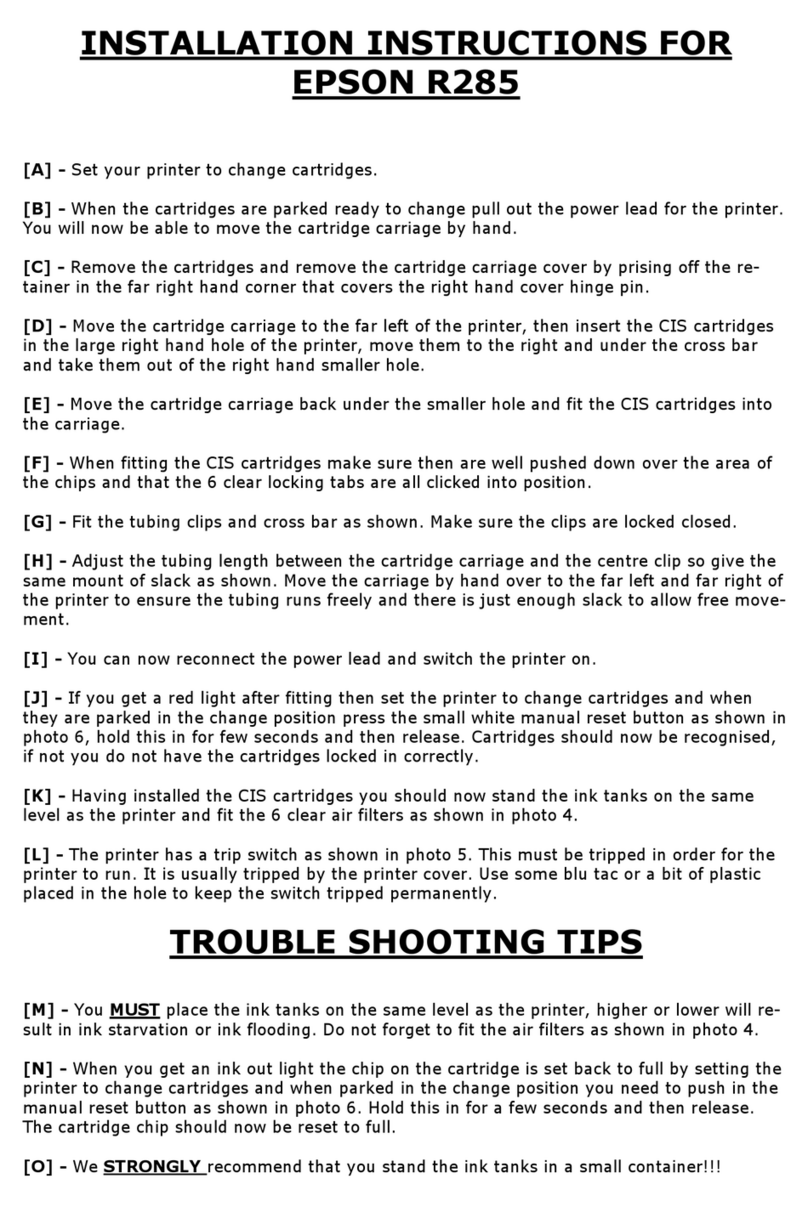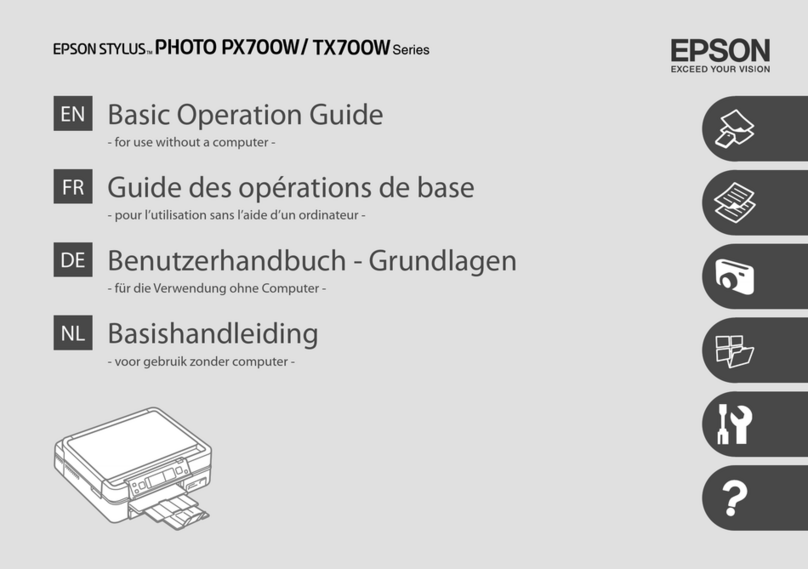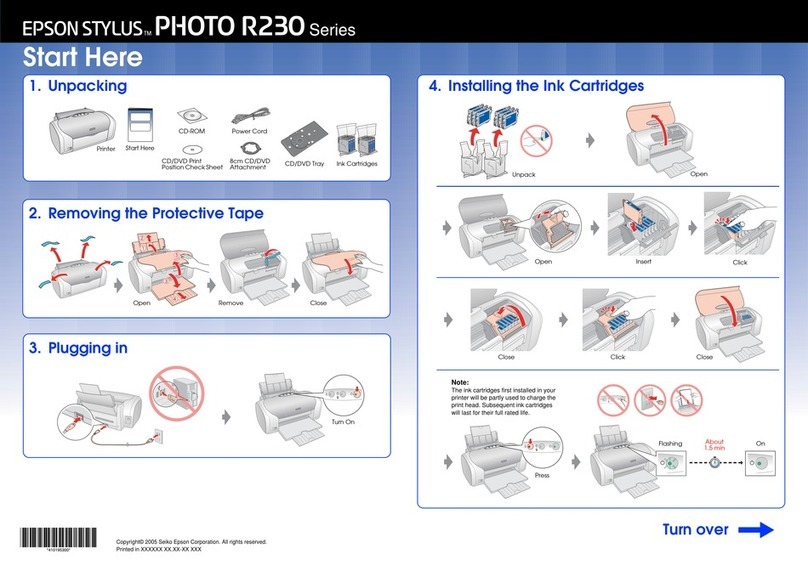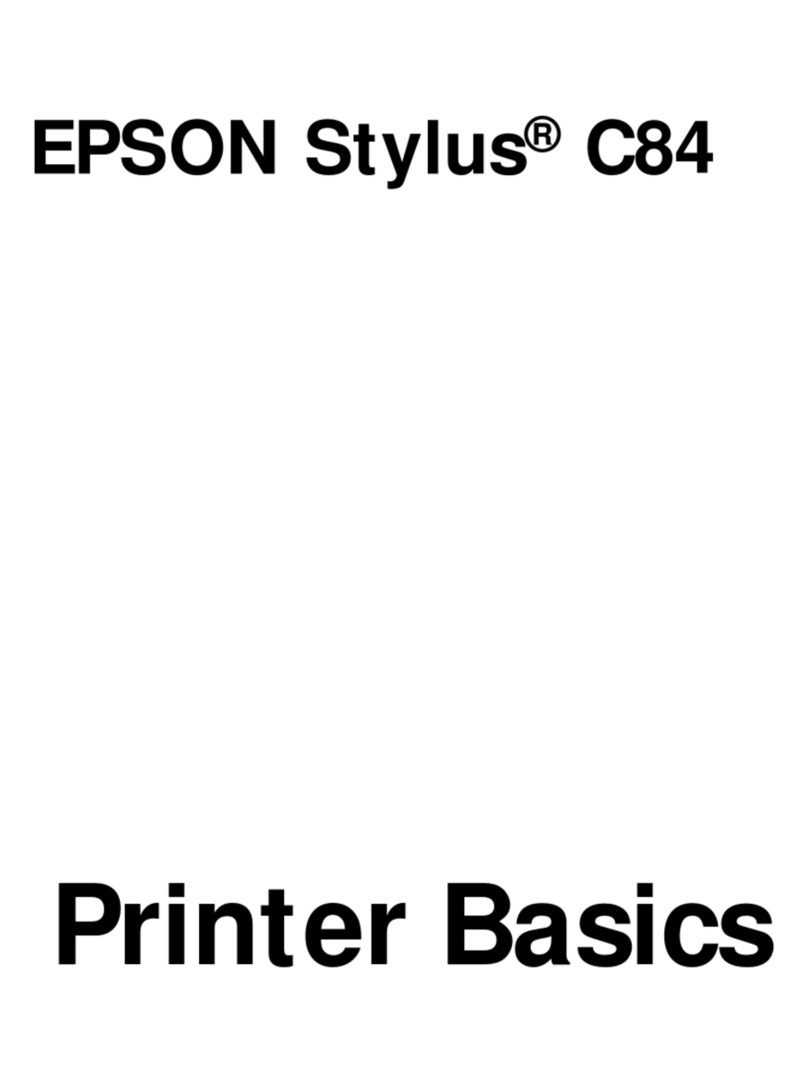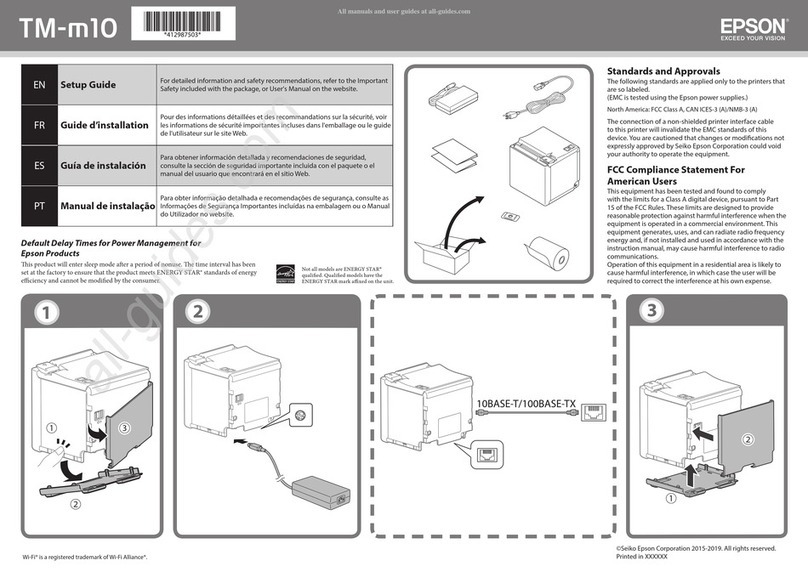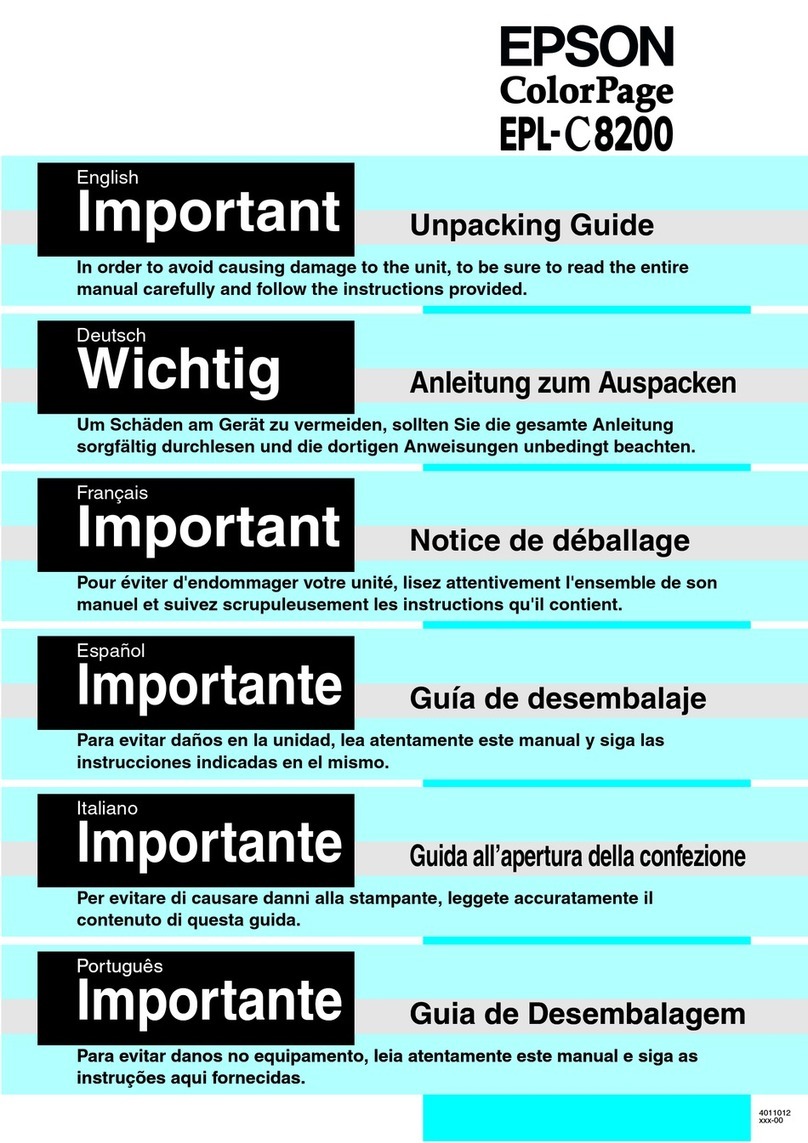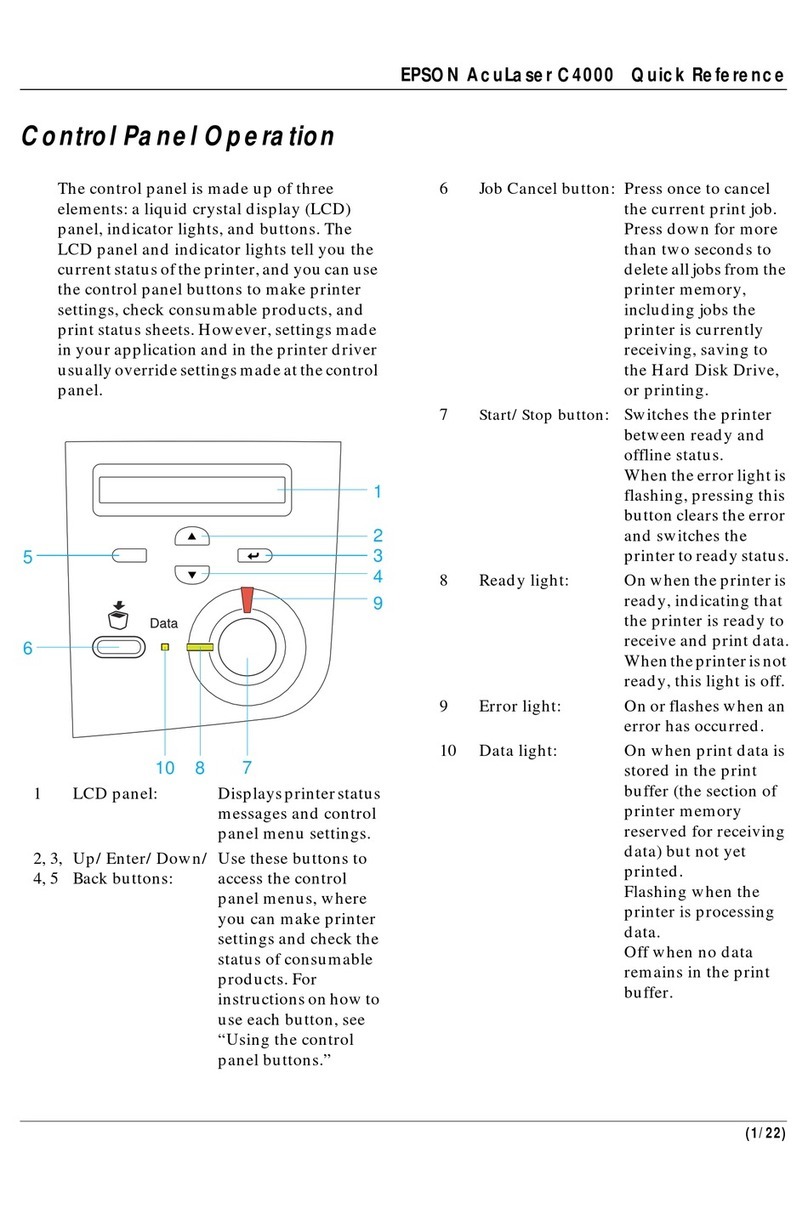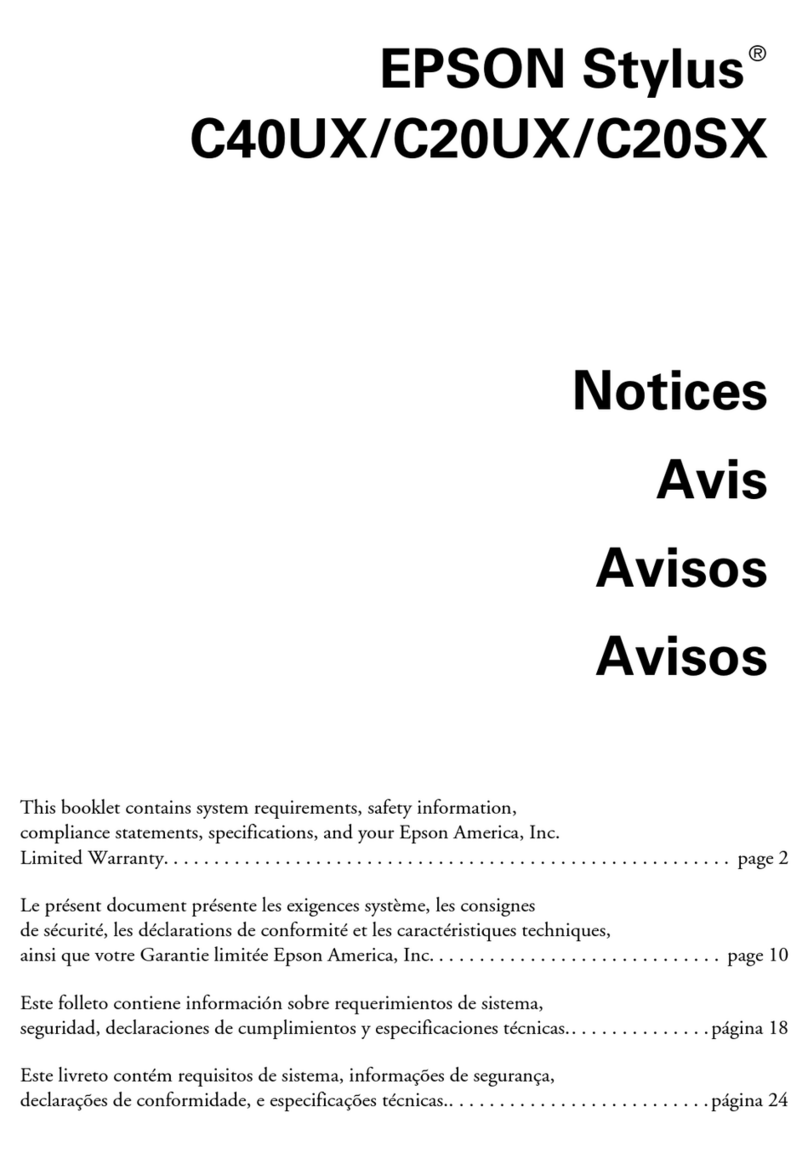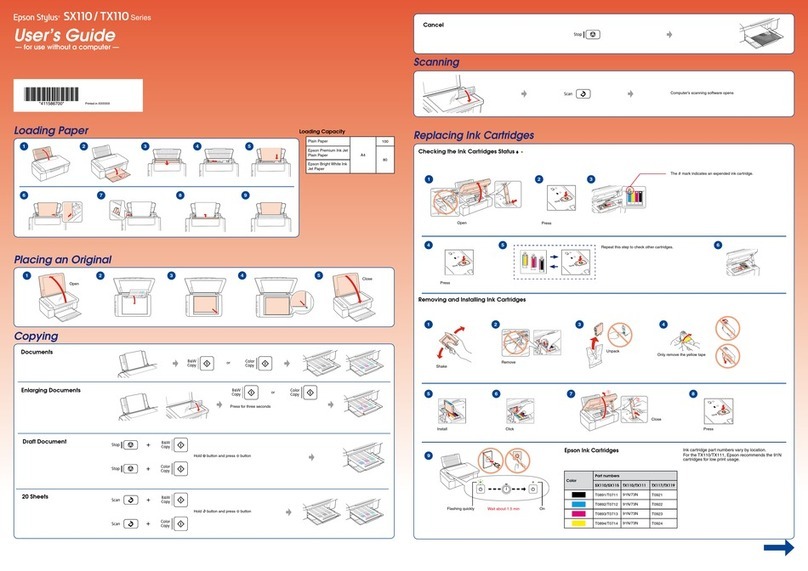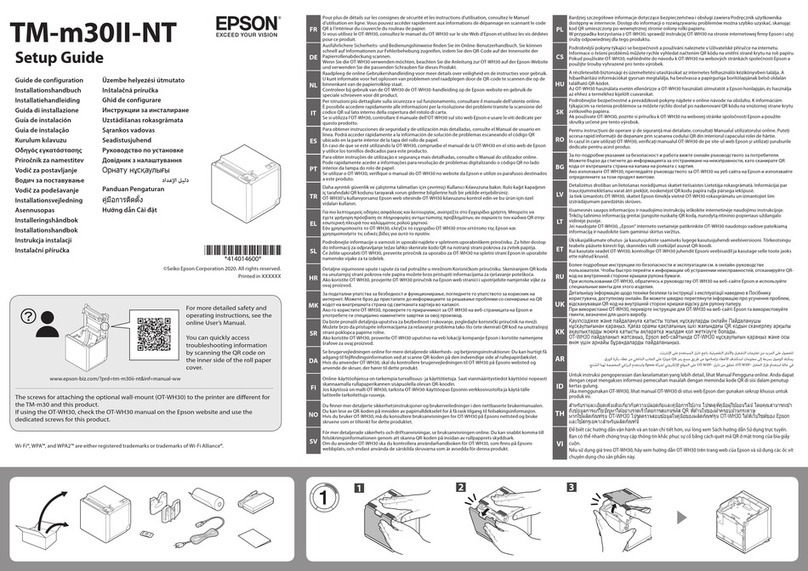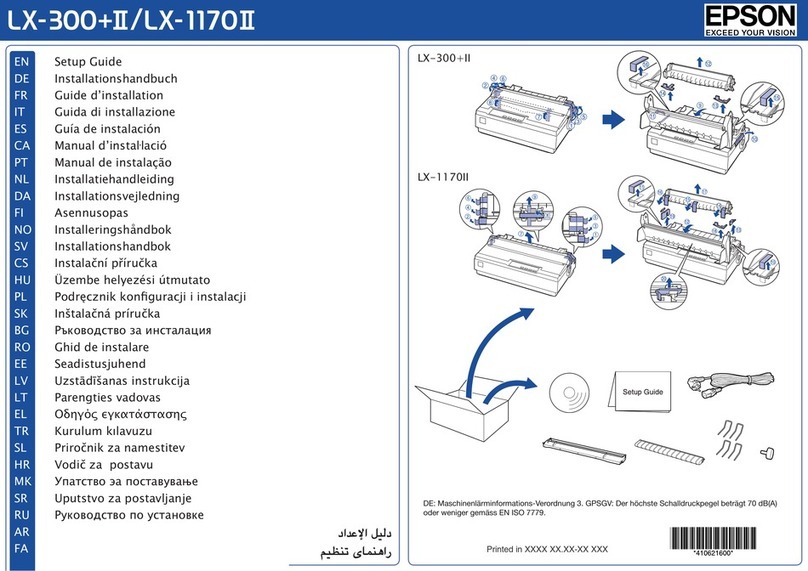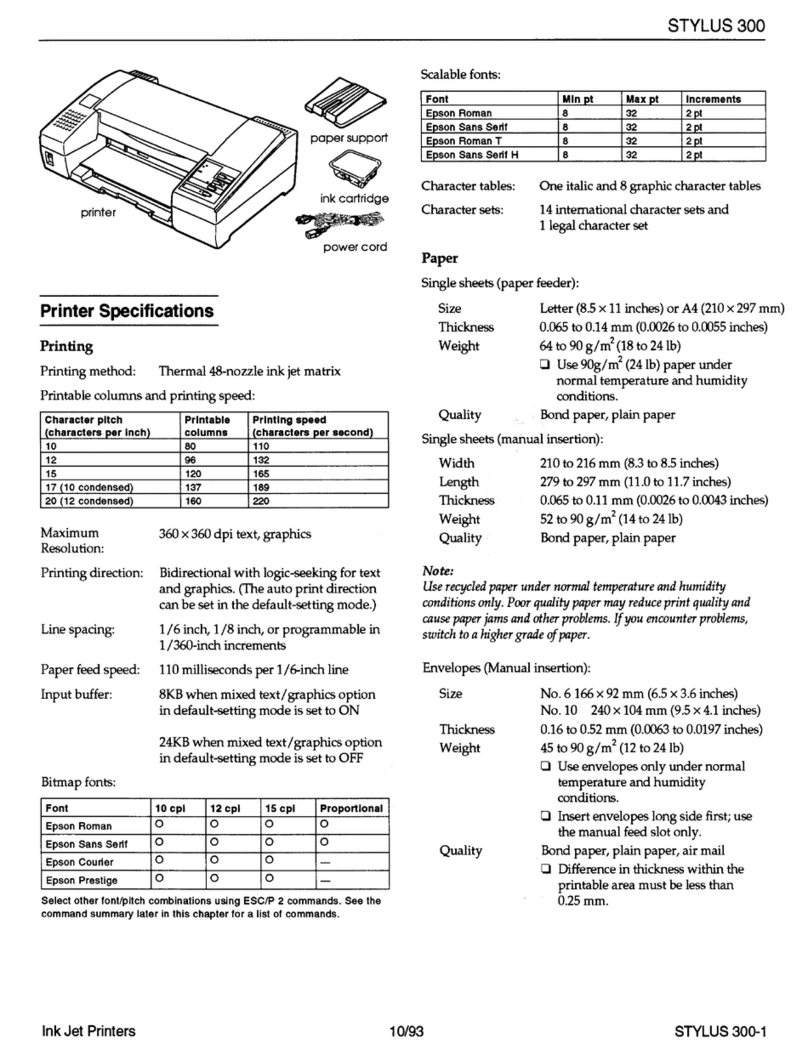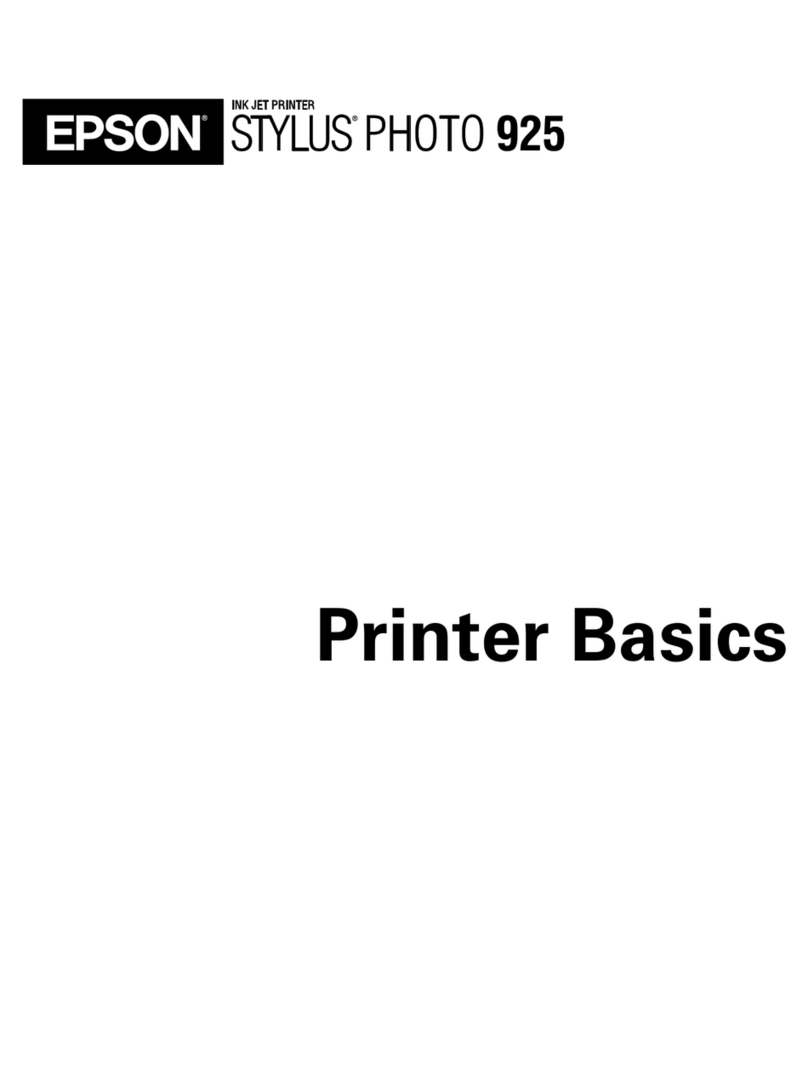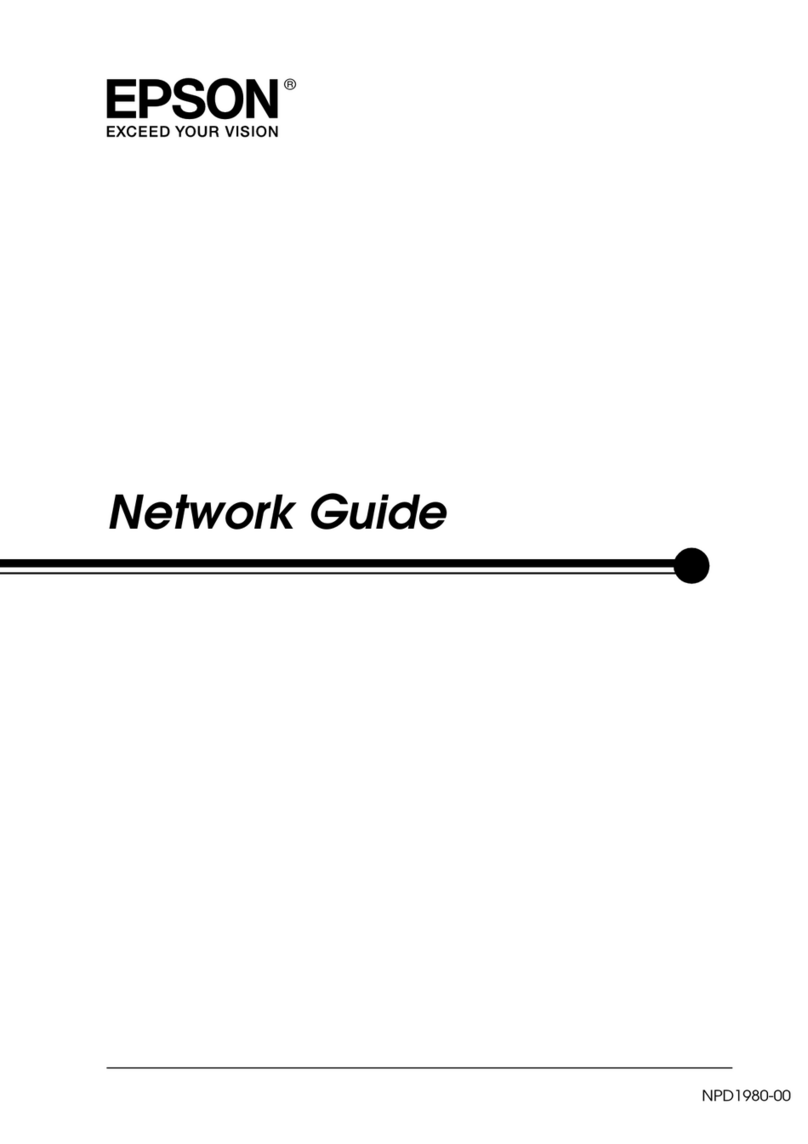4
Supported Photo Formats
Make sure your photos meet these requirements for
printing with your PictureMate (without a computer):
●JPEG files or uncompressed TIFF files only
●Resolutions ranging from 80 × 80 to
9200 × 9200 pixels
PictureMate recognizes and prints the first 999 photos
on your memory card.
Where to Find Information
Your manuals cover both PictureMate Dash and Zoom.
See your Start Here sheet to unpack,
set up, and use your PictureMate.
Basics (this book) explains how to print
photos directly from your memory card,
from your computer, and from other
devices, replace the Print Pack, and
solve problems.
The on-screen User’s Guide installed
from the CD has detailed instructions
for using PictureMate.
Where to Get a Print Pack and
Accessories
The PictureMate 200 Series Print Pack
has everything you need to print in one
box: photo paper and a photo cartridge.
You can buy a Print Pack wherever
PictureMate is sold or from retailers that
sell printer supplies.
The following Print Packs are available:
You can also buy a Print Pack and other PictureMate
accessories from an Epson authorized reseller. To find
the nearest reseller, call 800-GO-EPSON
(800-463-7766). Or you can purchase online at
www.epsonstore.com (U.S. sales) or www.epson.ca
(Canadian sales).
2
Plug In and Turn On
1
Connectthe power adapter to the back of
PictureMate.
2
Connectthe power
cableto the power
adapter.
3
Plugthe other end
ofthe power cable
intoa power outlet.
4
Flipthe handle to the back.
5
Openthe paper support.
6
Pressthe Onbutton to turn on PictureMate.
Aftera moment, you see
thison the photo
viewerscreen:
Nowyou can install your initial photo cartridge.
3
Install the Initial
Photo Cartridge
1
TurnPictureMatearound and open the car tridge door.
2
Slidethe cartridge lever left to the Release position.
3
Removethe initial photo cartridge
fromits package.
Caution:
Donotinstall a
differentPictureMate
cartridgeforinitial setup.
Installonlythe initial photo cartridge
thatcamewith your PictureMate.
4
Slidethe cartridge straight into the slot, label side up,
untilit clicks into place. It will not go in all the way.
5
Slidethe lever all the way right, to the Lock position.
6
Closethe cartridge door.
PictureMatecharges the print head for
3to 4 minutes and displays the screen above.
7
Whenyou see the
Chargingcomplete
messageon the photo
viewerscreen, press OK.
Turn over
*411058000*
*411058000*
Start Here
Followthese steps to set up your PictureMate Dash
orZoom and print–no computer required!
Note:
PictureMateDashis shown throughout, but the steps are the
sameforPictureMate Zoom. To print from your computer, see the
Basicsbookand your CD after completing these steps.
1
Unpack
PictureMate
®
comeswith all these items in the box.
1
Removeall the tape and packing material from the
outsideof PictureMate.
2
Openthe cartridge door
onthe back of
PictureMate.
3
Removethe packing
materialfrom inside the
cartridgeslot.
4
Closethe cartridge door.
PictureMate
InitialPictureMate
photocartridge
PictureMate
photopaper
Basicsbook PrinterSoftware CD
Poweradapter Powercable
Presshere
®
PictureMateDash
TM
(PM260)
PictureMateZoom
TM
(PM290)
I/ On
button
Print Pack
contents
Part
number
Supported
PictureMate models
Glossy photo paper
(150 sheets) and
photo cartridge
T5846 All PictureMate 200
Series models
Matte photo paper
(100 sheets) and
photo cartridge
T5845-M