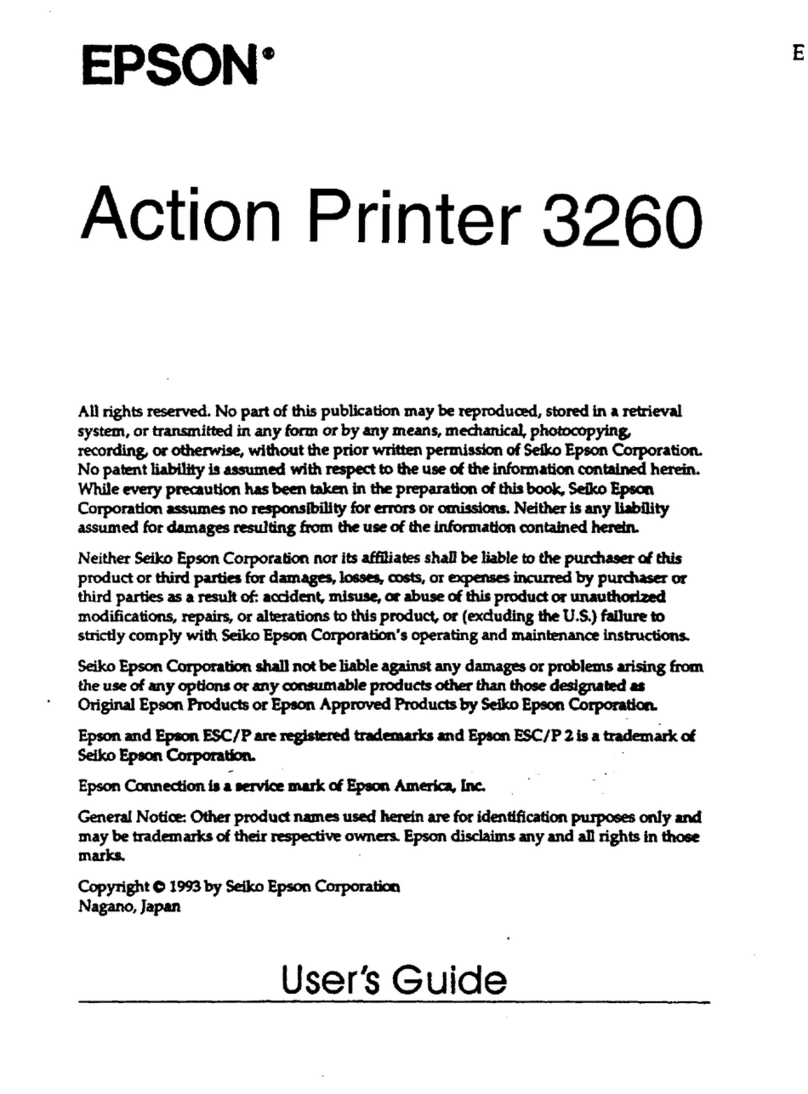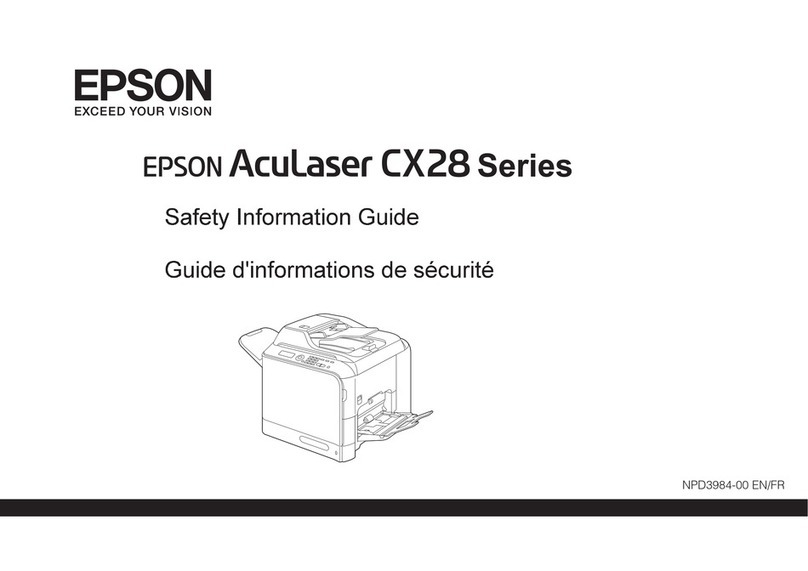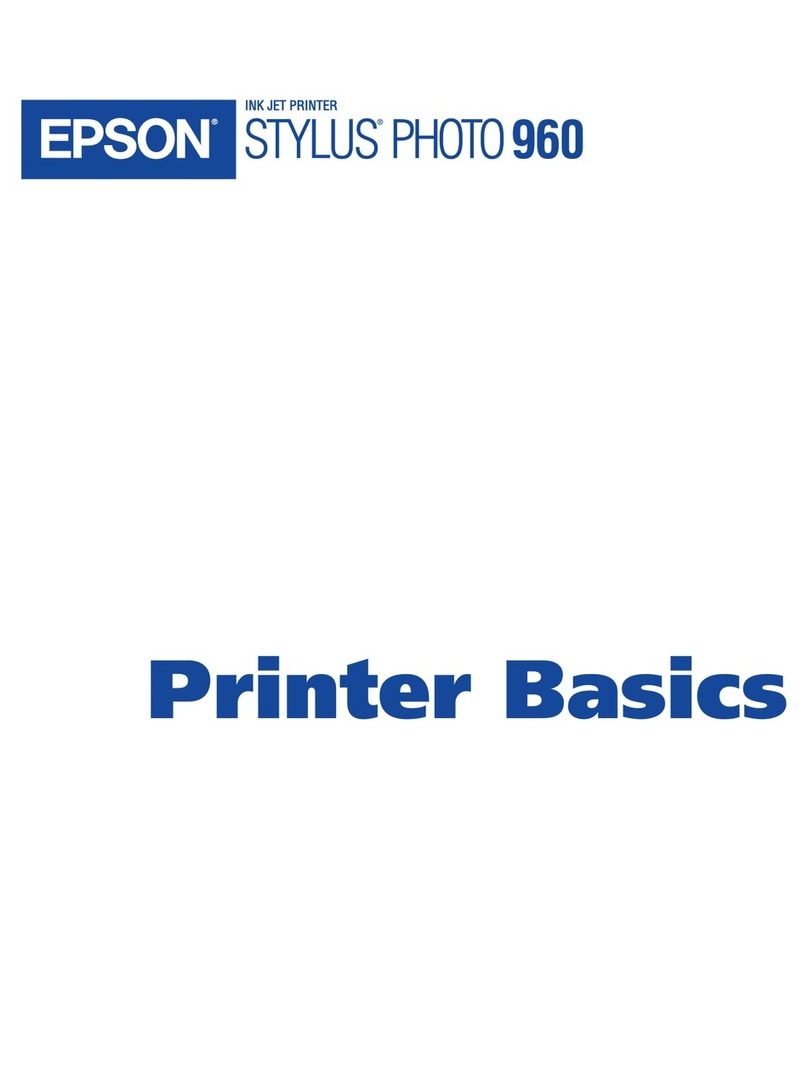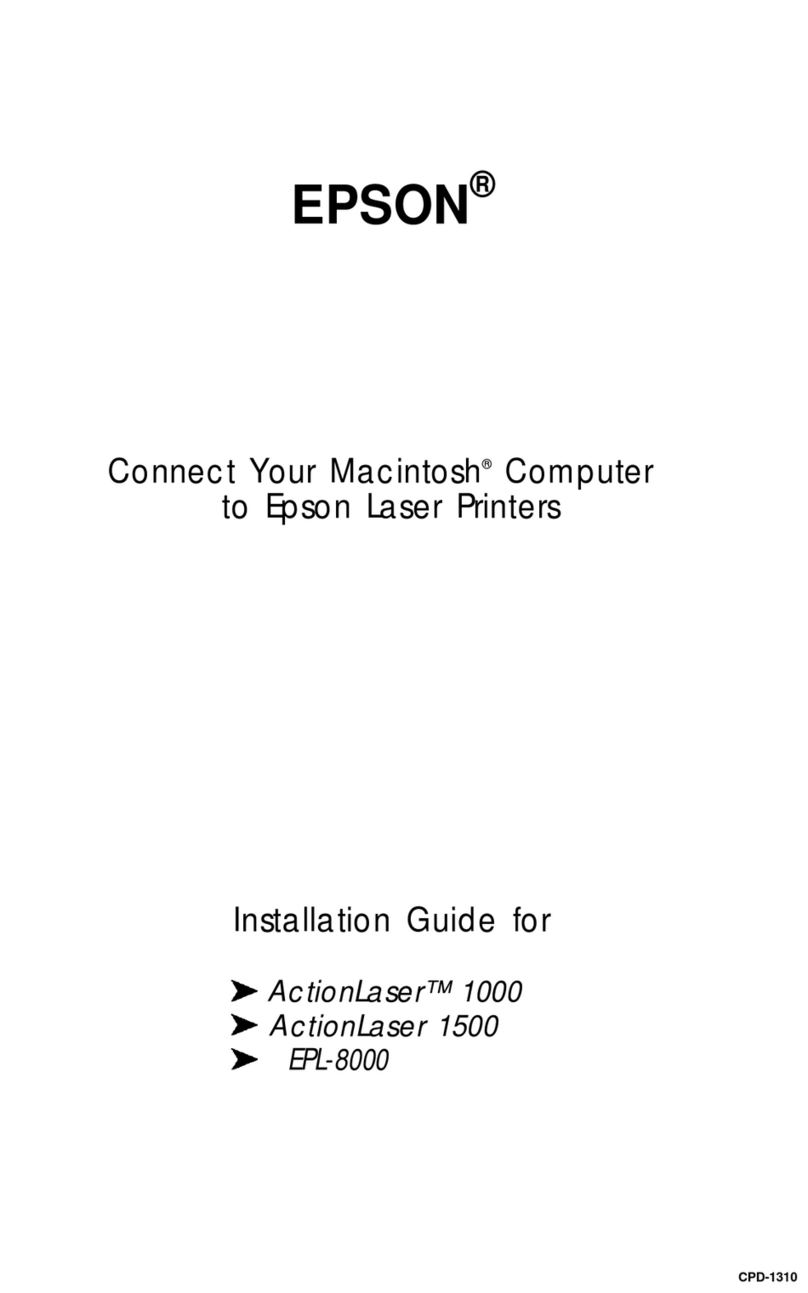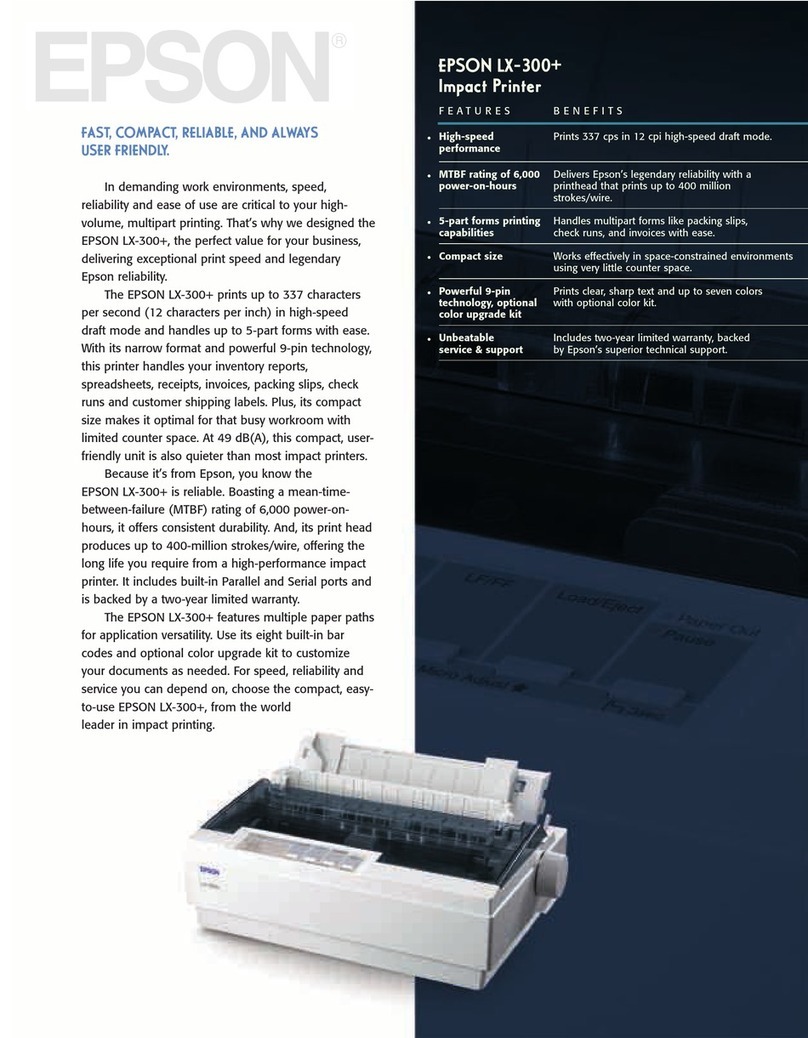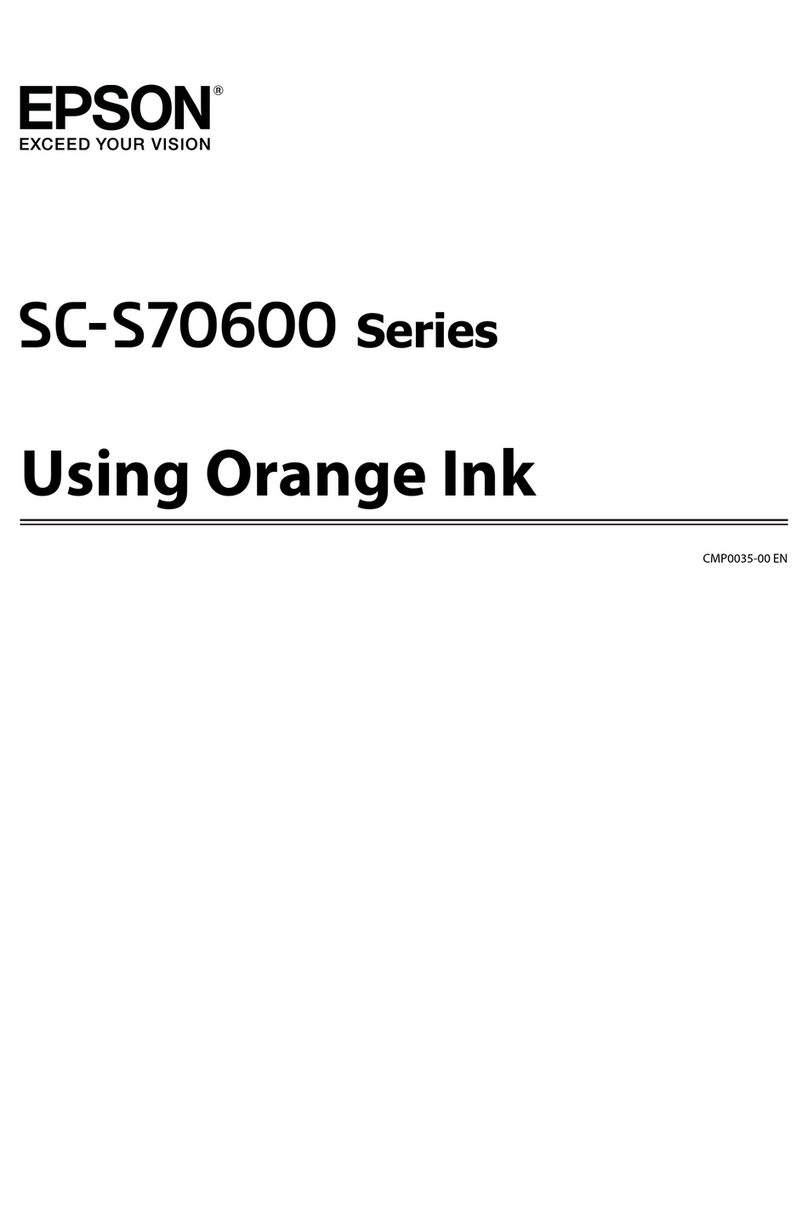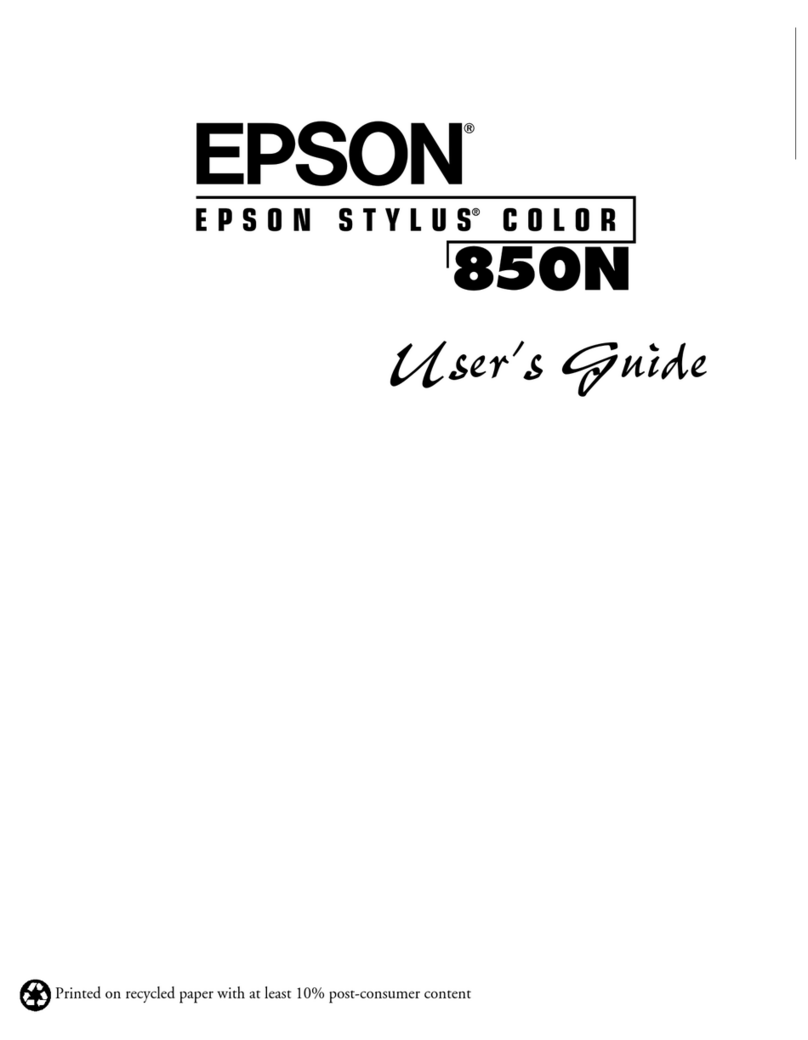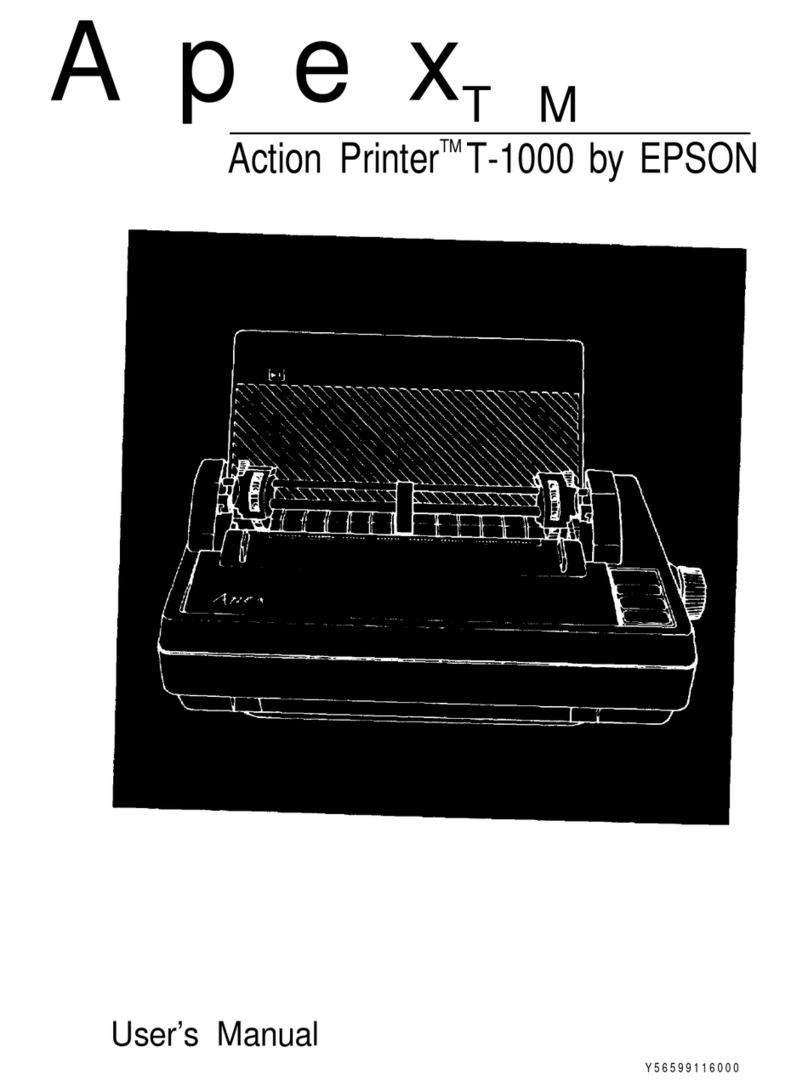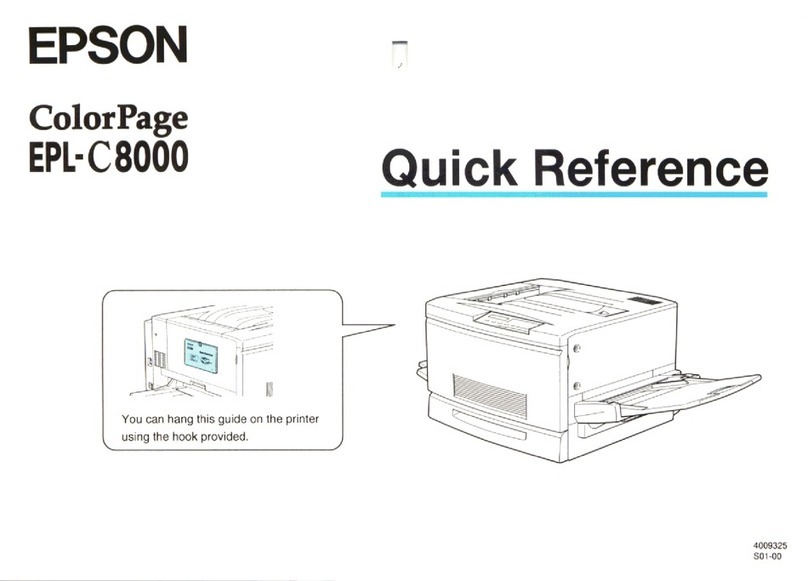Computer setup
Follow the steps here to connect your product to a computer
or wireless network.
Note: If your computer does not have a CD/DVD drive or you are
using a Mac, an Internet connection is required to obtain the product
software. To print from a Chromebook™, go to
www.epson.com.jm/support/gcp for instructions.
1 Make sure the product is NOT CONNECTED to your
computer.
Windows®:If you see a Found New Hardware screen, click
Cancel and disconnect the USB cable.
2 Insert the product CD or download and run your product’s
software package:
www.epson.com.jm/support/pm525
3 Follow the instructions on the screen to run the setup
program.
4 When you see the Select Your Connection screen, select
one of the following:
• Wireless connection
In most cases, the software installer automatically
attempts to set up your wireless connection. If setup
is unsuccessful, you may need to enter your network
name (SSID) and password.
• Direct USB connection
Make sure you have a USB cable (not included) ready.
Mobile printing options
Connect wirelessly from your smartphone, tablet, or computer.
Print documents and photos from across the room or around
the world:
• Print directly from your iPhone, iPad, or iPod touch. Simply
connect your printer and device to the same network and
tap the action icon to select the print option.
• Use Epson Print Enabler (free from Google Play™) with
Android™devices (v4.4 or later). Then connect your printer
and device to the same network and tap the menu icon to
select the print option.
• Print remotely with Epson Connect and Google Cloud Print™.
See your online User’s Guide for instructions.
Any problems?
Network setup was unsuccessful.
• Make sure you select the right network name (SSID).
• Restart your router (turn it off and then on), then try to connect
to it again.
• The printer can only connect to a network that supports
2.4 GHz connections. If your router offers both 2.4 GHz and 5
GHz connections, make sure the 2.4 GHz network is enabled.
• If you see a firewall alert message, click Unblock or Allow to
let setup continue.
• If your network has security enabled, make sure you enter
your network password (WEP key or WPA passphrase)
correctly. Be sure to enter your password in the correct case.
• Make sure to place your product within contact range of your
2.4 GHz router or access point. Avoid placing your product
near a microwave oven, 2.4 GHz cordless phone, or large
metal object, such as a filing cabinet.
• Check if your network name (SSID) contains non-ASCII
characters. Your product cannot display non-ASCII characters.
There are lines or incorrect colors in my printouts.
Run a nozzle check to see if any of the print head nozzles
are clogged. (Press if necessary, then select Setup >
Maintenance > Nozzle Check.) Then clean the print head, if
necessary. See the online User’s Guide for more information.
Setup is unable to find my product after connecting it
with a USB cable.
Make sure the product is turned on and securely connected
as shown:
Any questions?
User’s Guide
Windows: Click the icon on your desktop or Apps screen to
access the online User’s Guide.
Mac: Click the icon in Applications/Epson Software/Guide to
access the online User’s Guide.
If you don’t have a User’s Guide icon, go to the Epson website,
as described in the next column.
5Connect and print
Your product provides several ways to print, both at home and
on the road:
• To connect your product to a mobile device on the road, see
“Mobile setup.”
• To connect your product to a computer or wireless network,
see “Computer setup.”
• To print from a memory card or digital camera, see the
online User’s Guide.
Mobile setup
Follow the steps here to connect your product wirelessly to
a mobile device without requiring a wireless router or access
point (Wi-Fi Direct®).
Note: Wi-Fi Direct is recommended when a wireless network is not
available. To set up your product on a wireless network (Infrastructure),
follow the steps in “Computer setup” to have the software installer
automatically attempt the wireless connection or see the online User’s
Guide for instructions on manually setting up the wireless connection.
1 Press or to select Wi-Fi Setup on the LCD screen
and press the OK button.
2 Press or to select Wi-Fi Direct and press the OK
button.
3 Press the OK button to confirm your selection.
4 Press the OK button again to continue.
5 Scroll down to view the SSID (Wi-Fi network name) and
password. You see a screen like this:
Use your mobile device to select the SSID displayed on
the LCD screen, and enter the password shown.
6 Press OK on the product once you are done entering the
password on your mobile device.
7 Your product and mobile device are now connected. See
“Mobile printing options” for additional instructions.
Note: If you see a message reminding you to set up an Epson
Connect™account, press to turn off the reminders. You can set up
an account later from your computer or mobile device.
Support
Visit www.epson.com.jm/support/pm525 to download drivers,
view manuals, get FAQs, or contact Epson.
Argentina (54 11) 5167-0300 Honduras** 800-0122
0800-288-37766 Code: 8320
Bolivia* 800-100-116 Mexico 01-800-087-1080
Chile (56 2) 2484-3400 Mexico City (52 55) 1323-2052
Colombia 018000-915235 Nicaragua* 00-1-800-226-0368
Bogota (57 1) 523-5000 Panama* 00-800-052-1376
Costa Rica 800-377-6627 Paraguay 009-800-521-0019
Dominican Peru 0800-10126
Republic* 1-888-760-0068 Lima (51 1) 418-0210
Ecuador* 1-800-000-044 Uruguay 00040-5210067
El Salvador* 800-6570 Venezuela (58 212) 240-1111
Guatemala* 1-800-835-0358
* Contact your local phone company to call this toll-free number from a mobile
phone.
** Dial the first 7 digits, wait for a message, then enter the code.
If your country does not appear on the list, contact your nearest
Epson sales office. Toll or long distance charges may apply.
Need paper and ink?
Ensure peak performance and brilliant results
with Genuine Epson Ink and specialty papers,
engineered specifically for Epson printers.
You can purchase them from an Epson
authorized reseller. To find the nearest one,
visit www.epson.com.jm or contact Epson
as described in “Any questions?” on this sheet.
PM-525 replacement ink cartridge
Part number Description
376 Color Ink Cartridge
EPSON is a registered trademark, EPSON Exceed Your Vision is a registered logomark, and Epson
Connect is a trademark of Seiko Epson Corporation. Designed for Excellence is a trademark of
Epson America, Inc.
Mac, iPhone, iPad, and iPod touch are trademarks of Apple Inc., registered in the U.S. and other
countries.
Android, Google Cloud Print, Chromebook, and Google Play are trademarks of Google Inc.
Wi-Fi Direct®is a registered trademark of Wi-Fi Alliance®.
General Notice: Other product names used herein are for identification purposes only and may be
trademarks of their respective owners. Epson disclaims any and all rights in those marks.
This information is subject to change without notice.
© 2017 Epson America, Inc., 1/17
Printed in XXXXXX CPD-53205