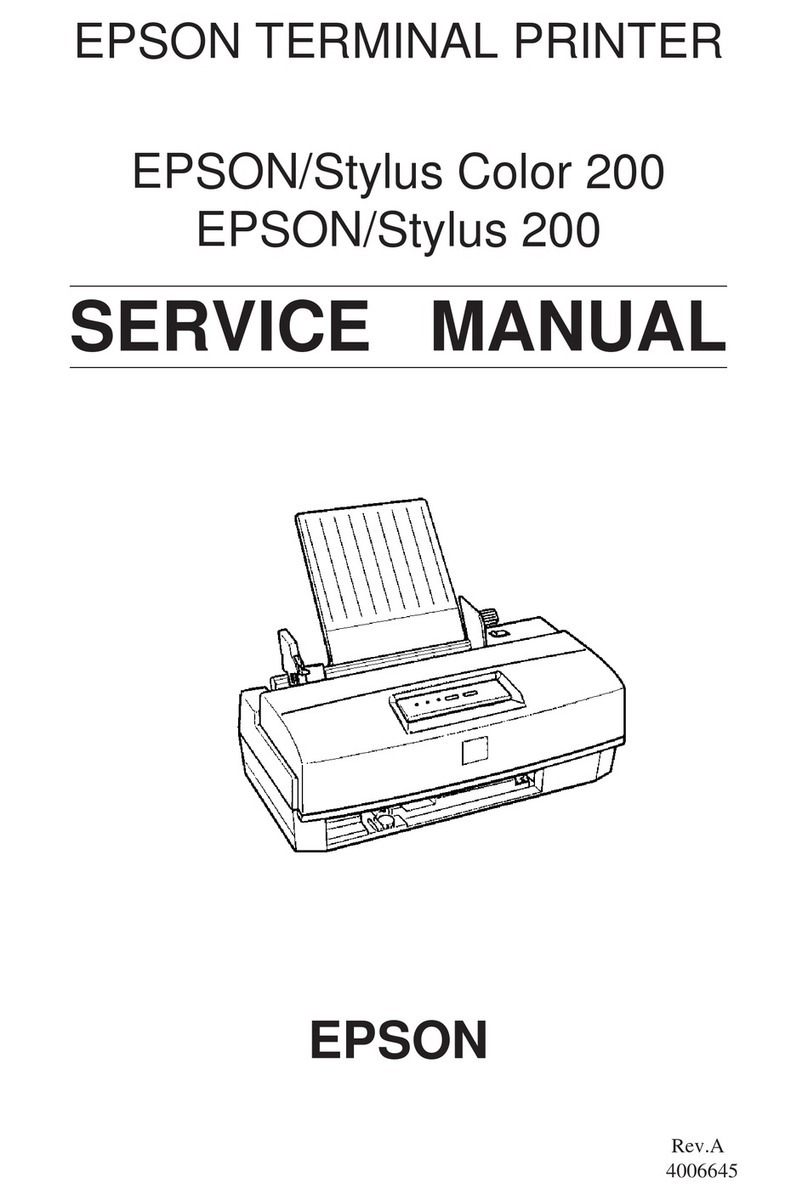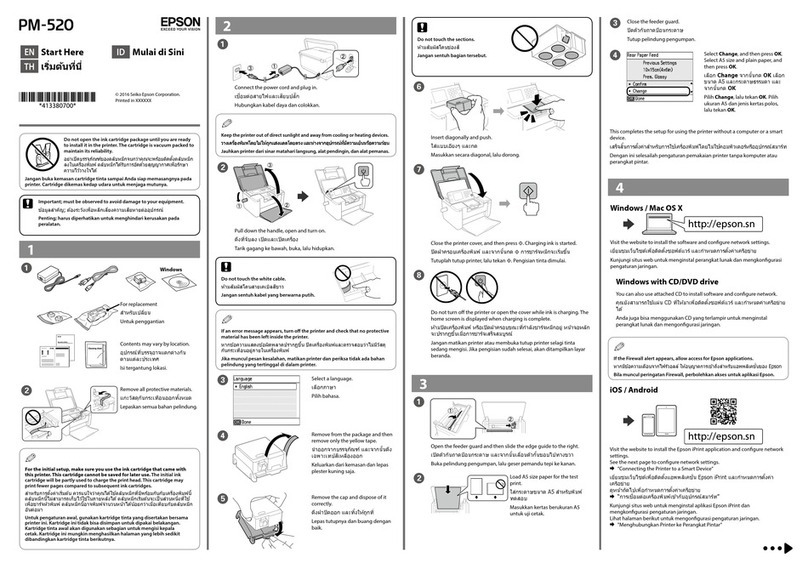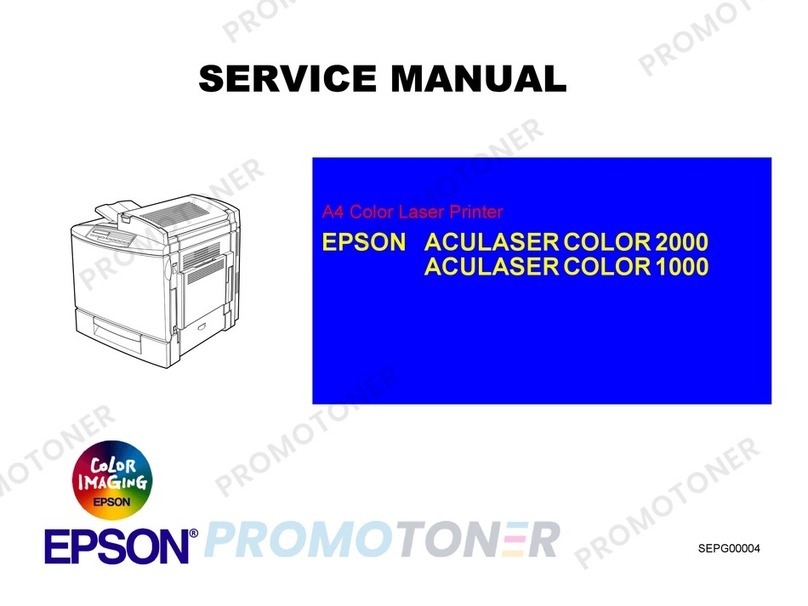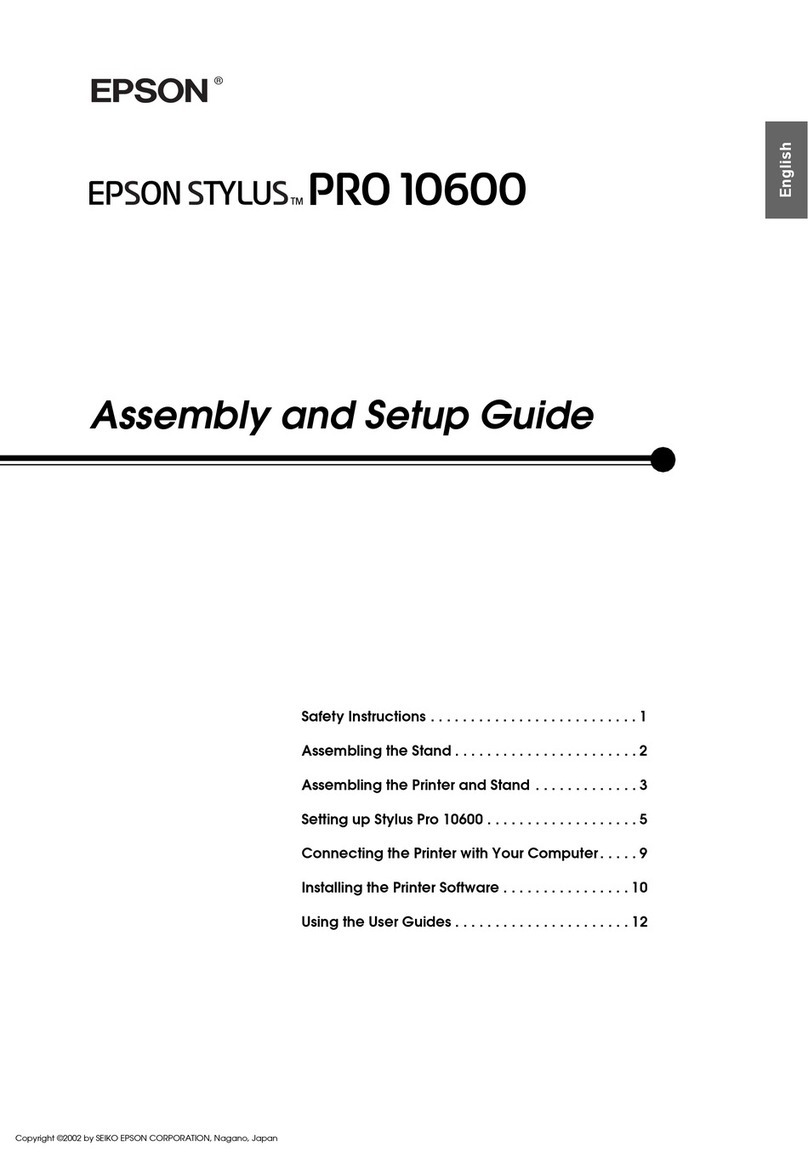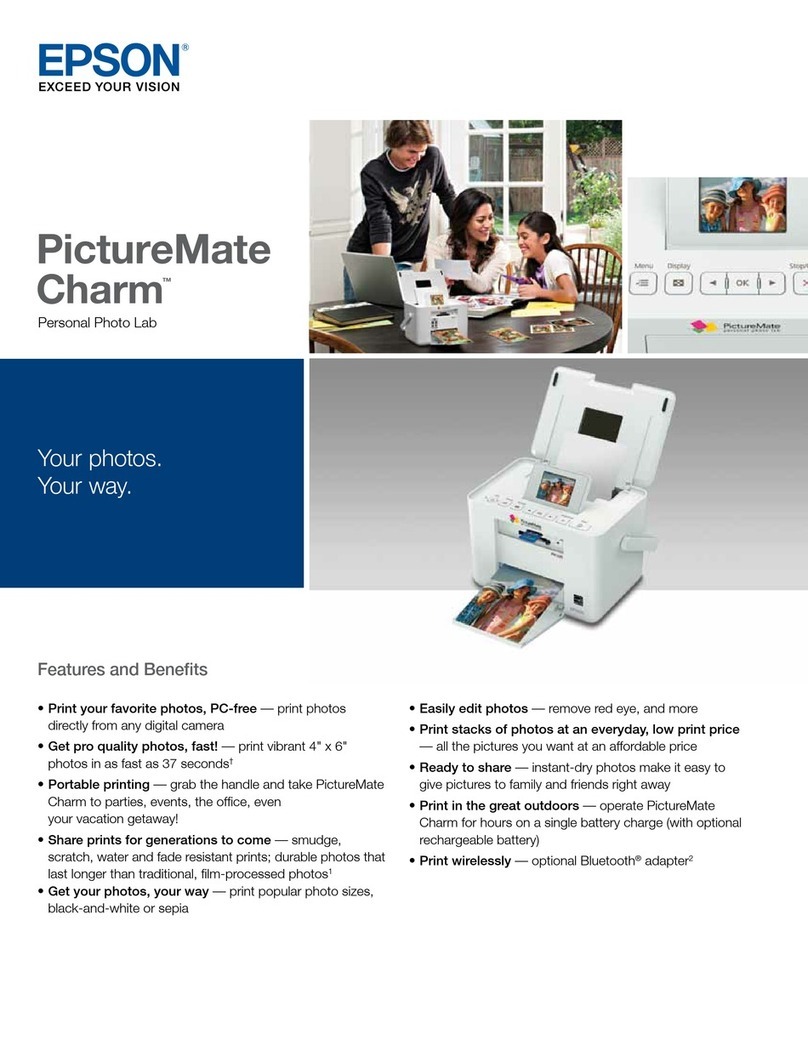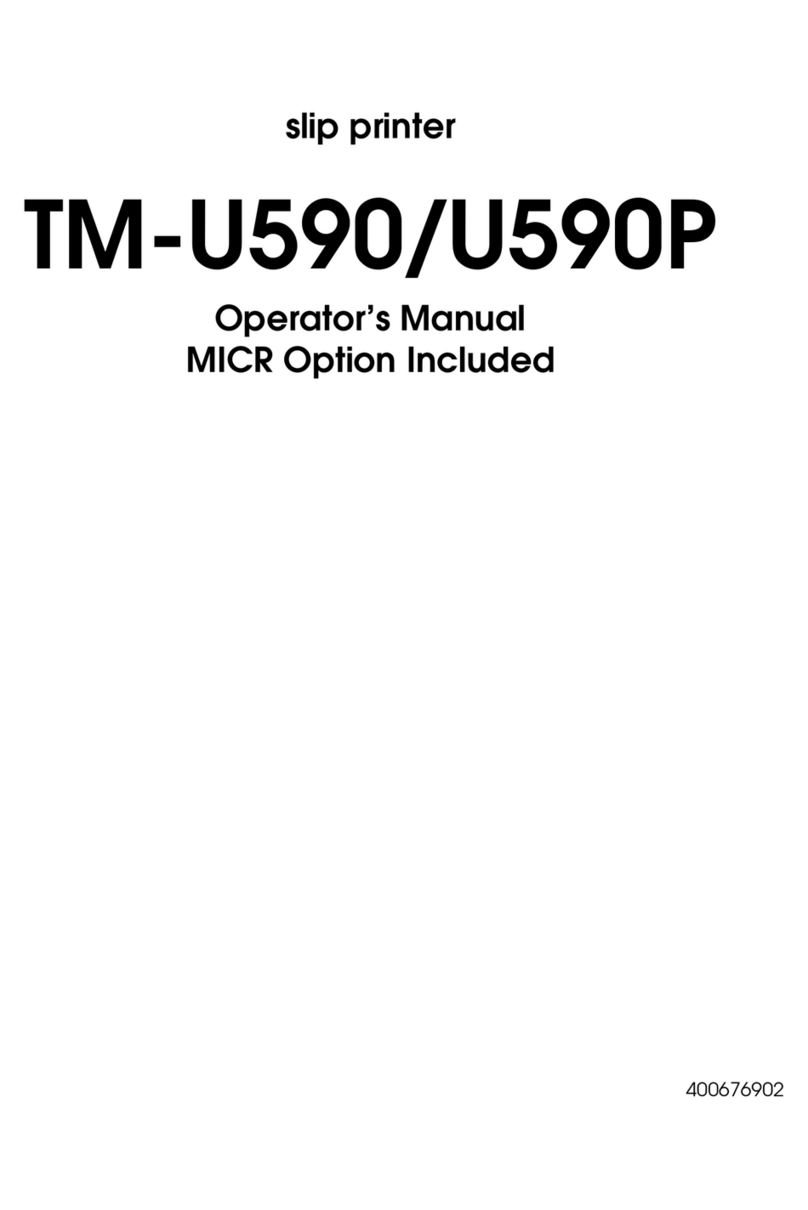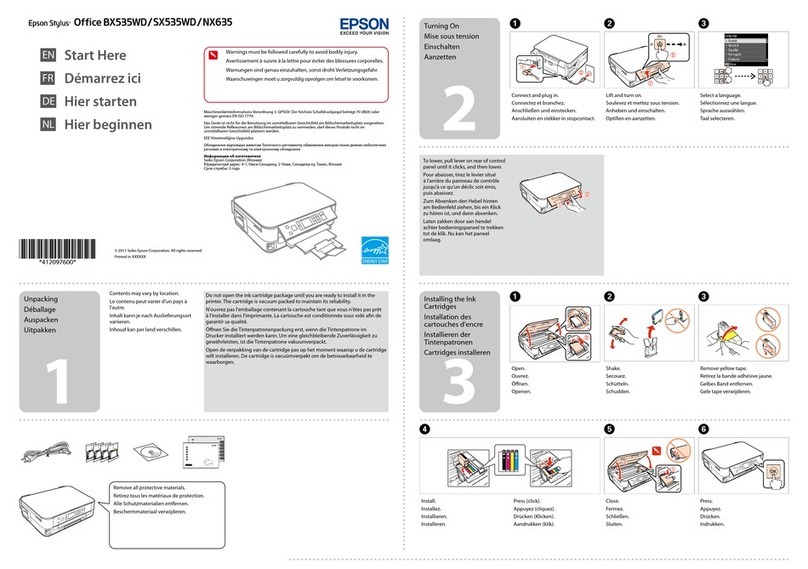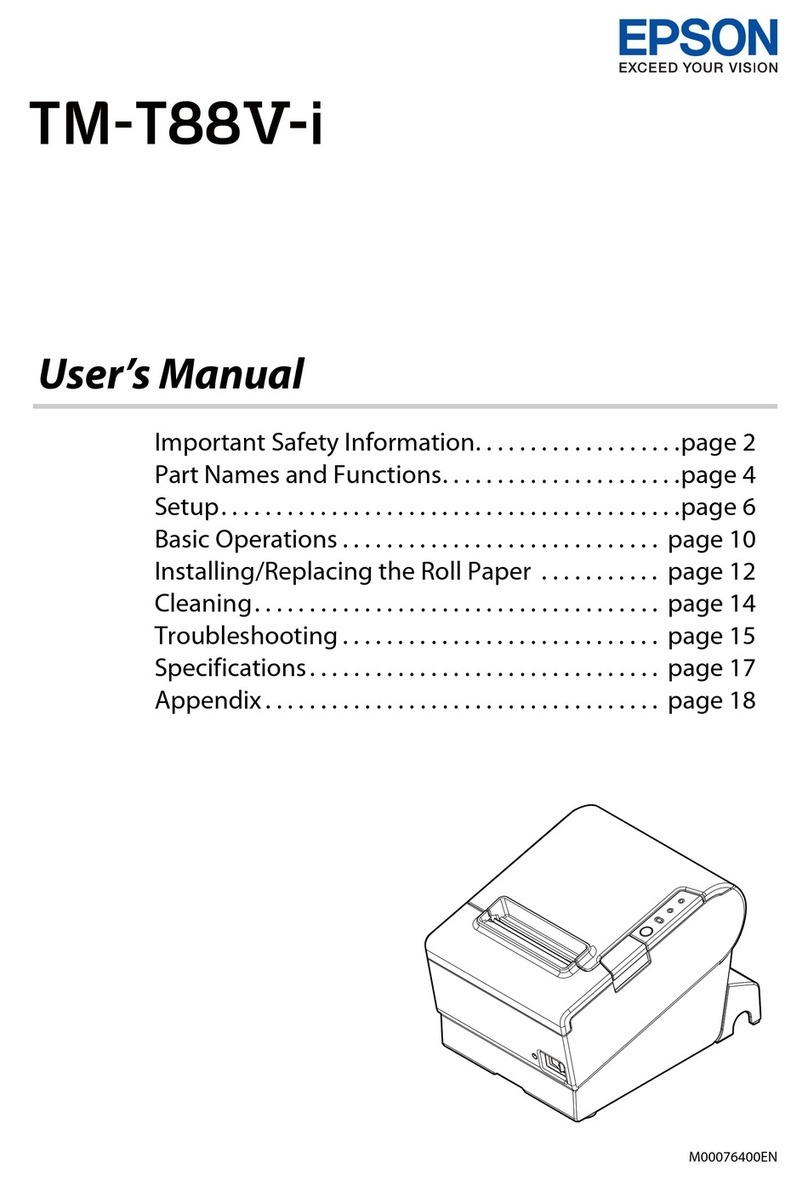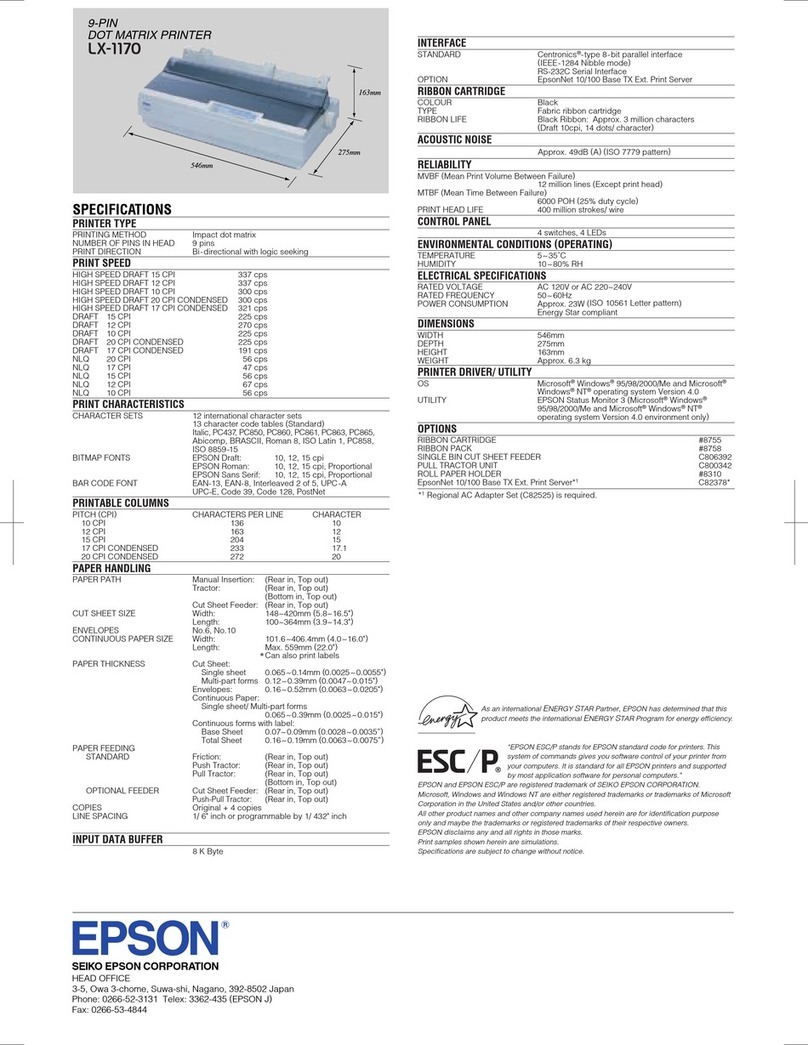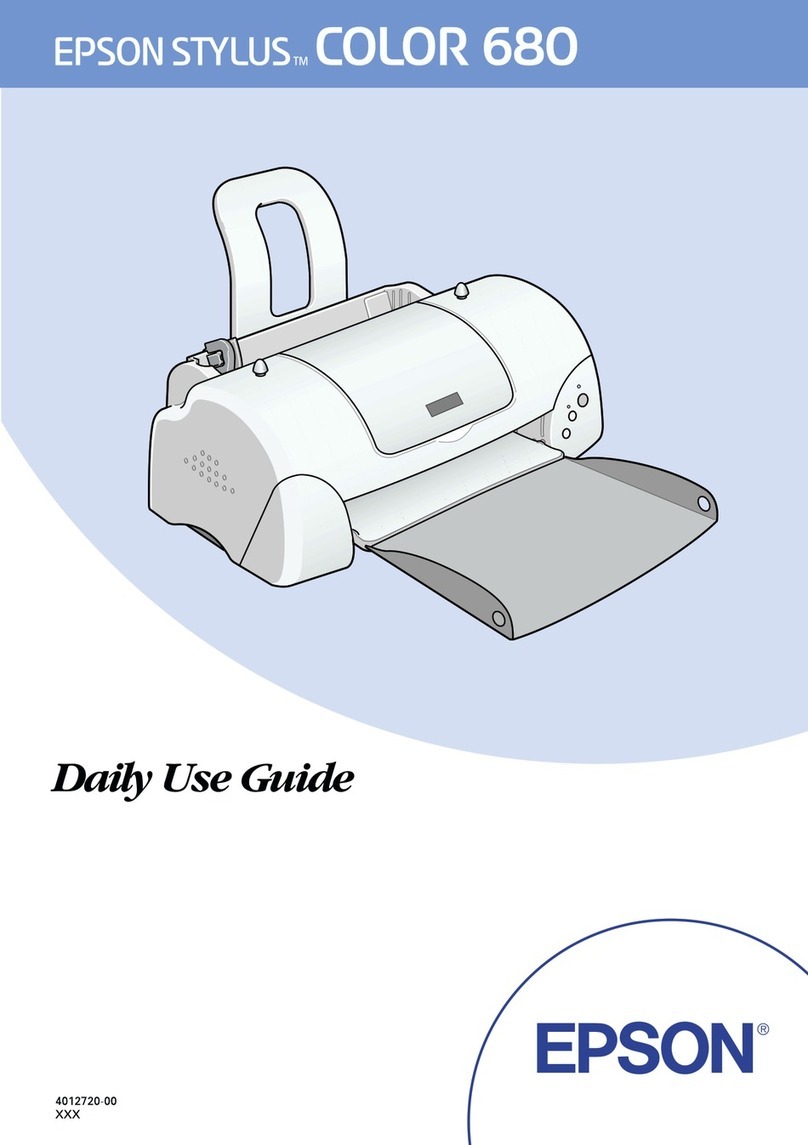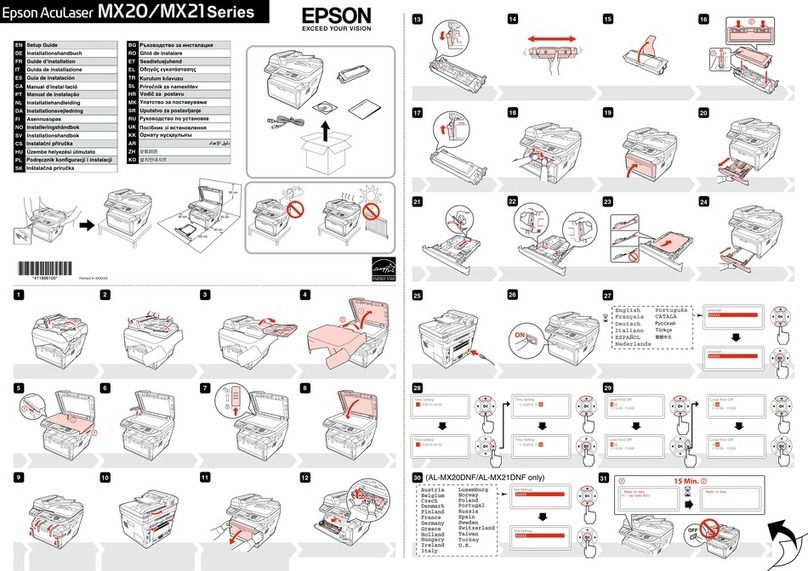PRELIMINARY SERVICE CHECKS (Continued)
SERVICE CHECKS
SEE INTERCONNECTING DIAGRAM AND PHOTOS TO MATCH THE NUMBER IN THE
CIRCLES WITH THOSE IN THE FOLLOWING DATA FOR SERVICE CHECKS TO BE PER-
FORMED.
©PRINTER DEAD
(a) Check Fuse F1. If the fuse is open, unplug Connec-
tors CN1 and CN2 and check Power Transformer T1
for shorted windings.
(b) If Power Transformer T1 is good, check Capacitors
C1, C2, C3 and C4 in the power supply for shorts.
Also check Bridge Rectifiers DB1 and DB2 for
shorts.
(c) If Fuse F1 is good, check for 120 VAC between pins
3and 6of Connector CN1 on the AC Switch board.
If 120 VAC is missing, check Power Switch SW1 and
Line Choke L1 on the AC Switch board. Also check
for an open power cord.
(d) If 120 VAC is present at pins 3and 6of Connector
CN1, check the voltages on three secondary wind-
ings of Power Transformer T1 at Connector CN2. If
any of the secondary voltages are missing, check
the power transformer for an open winding.
(e) If the secondary voltages are normal at Connector
CN2, check for approximately 35 VDC at the output
of Bridge Rectifier DB1 and 13 VDC at the output of
Bridge Rectifier DB2. If either voltage is missing,
check for an open bridge rectifier. If the voltages
are normal at the outputs of the bridge rectifiers,
check for 23.5 VDC at the outputof Transistor Q26.
If 23.5 VDC is missing, check Transistors Q24 and
Q25, IC 10C,Zener Diode ZD4, choke L1 and other
components associated with the 23.5 VDC regulator
circuit. Check for 5VDC at the emitter of Transistor
Q23. If the 5VDC is missing, check Regulator Tran-
sistor Q28, Regulator IC SR1, Choke L2 and other
components associated with the 5VDC regulator
circuit.
(f) If the power supply voltages are normal, replace the
Control Board.
(£) PRINTER WILL NOT RECEIVE DATA
(a) Check Connector CN1 from the host Computer for a
bad connection. If Connector CN1 is good, replace
the Control Board.
(?) PRINT HEAD WILL NOT PRINT
(a) Check for 24 VDC at pin 24 of Connector CN4. If the
24 VDC is missing, check the 24 VDC regulated
power supply. If 24 VDC is present at pin 24 of CN4,
unplug Connector CN4 and check the resistance
between pin 24 and pins 19 thru 22 and 25 thru 29 of
Connector CN4. Each solenoid should measure ap-
proximately 22 ohms. If the solenoid circuit is
open, replace the print head assembly.
(b) If the print head checks good, check Connector
CN4. If Connector CN4 is good, replace the Control
Board.
(?) PRINT HEAD HAS (MISSING DOTS
(a) Remove power from the printer. Unplug Connector
CN4 and check the resistance of the print head
solenoids. If any of the solenoids are open, replace
the print head assembly. If the print head solenoids
check good, check the print head wires for possible
defects. If the print head is good, replace the Con-
trol Board.
(i) PAPER FEED MOTOR MALFUNCTIONING
(a) If the Printer will not advance the paper, check for
24 VDC at pin 2of Connector CN4. If the 24 VDC is
missing, check the 24 VDC regulated power supply.
If the power supply checks good, it may be neces-
sary to replace the Control Board. If 24 VDC is pres-
ent at pin 2of Connector CN4, check pins 2, 6, 8, 10
and 12 of CN4 for good connections. If Connector
CN4 is good, check the Paper Feed Motor windings.
If any of the windings are open, replace the Paper
Feed Motor (M1).
(b) If Connector CN4 and the Paper Feed Motor (M2)
check good, check the Control Board and the Func-
tion Switch Panel Board by substitution.
(?) TIMING BELT MOTOR MALFUNCTIONING
(a) If the Timing Belt Motor (M2) does not move the
print head, check for 24 VDC at pin 1of Connector
CN4. if the 24 VDC is missing, check the 24 VDC
regulated power supply. If the power supply is
good, it may be necessary to replace the Control
Board, if 24 VDC is present at pin 1of Connector
CN4, check pins 1, 5, 7, 9and 11 of CN4 for good
connections. If Connector CN4 is good, check the
windings of the Timing Belt Motor. If any of the
windings are open, replace the Timing Belt Motor.
(b) If Connector CN4 and the Timing Belt Motor are
good, check the Control Board by substitution.
(7) FUNCTION BOARD BUTTONS HAVE NO EFFECT
(a) Check the Function Switch Board Connector for
good connections.
(b) Check the Function Switch Board by substitution.
(c) if the Function Switch Board and its Connector are
good, check the Control Board by substitution.
IV