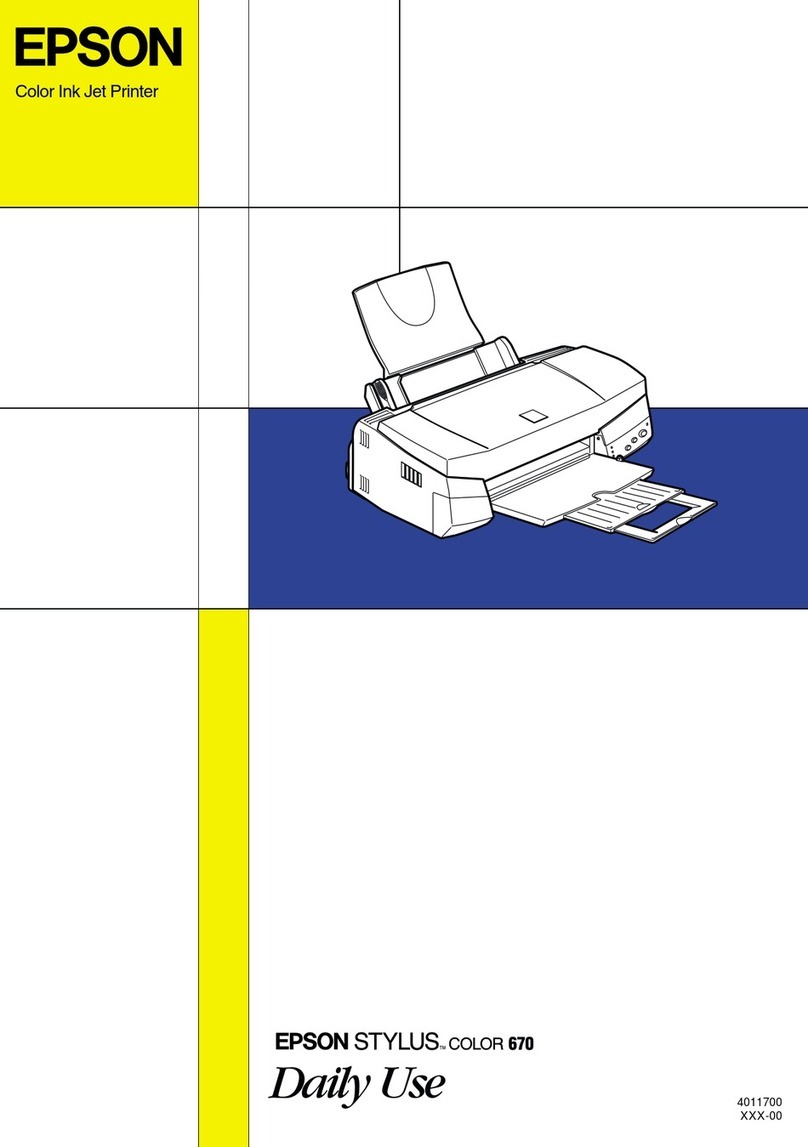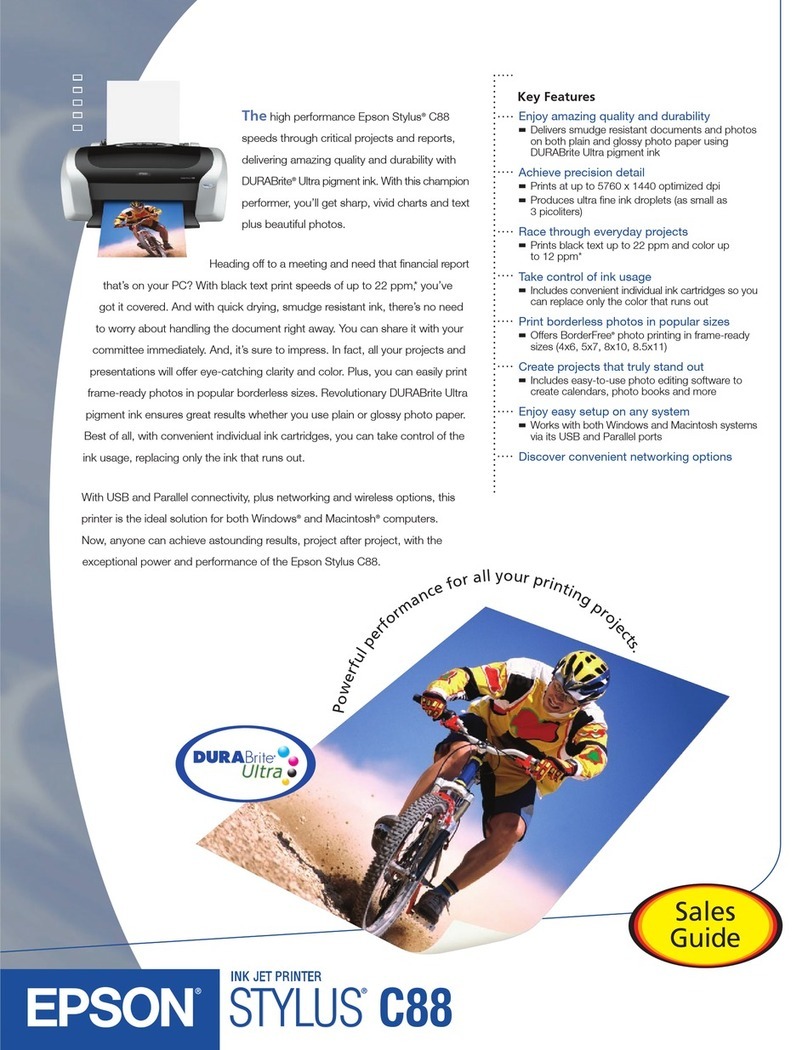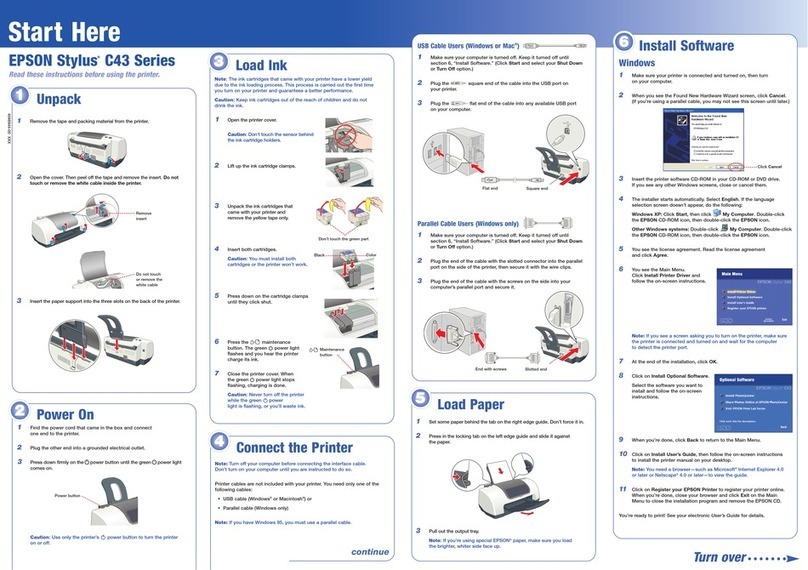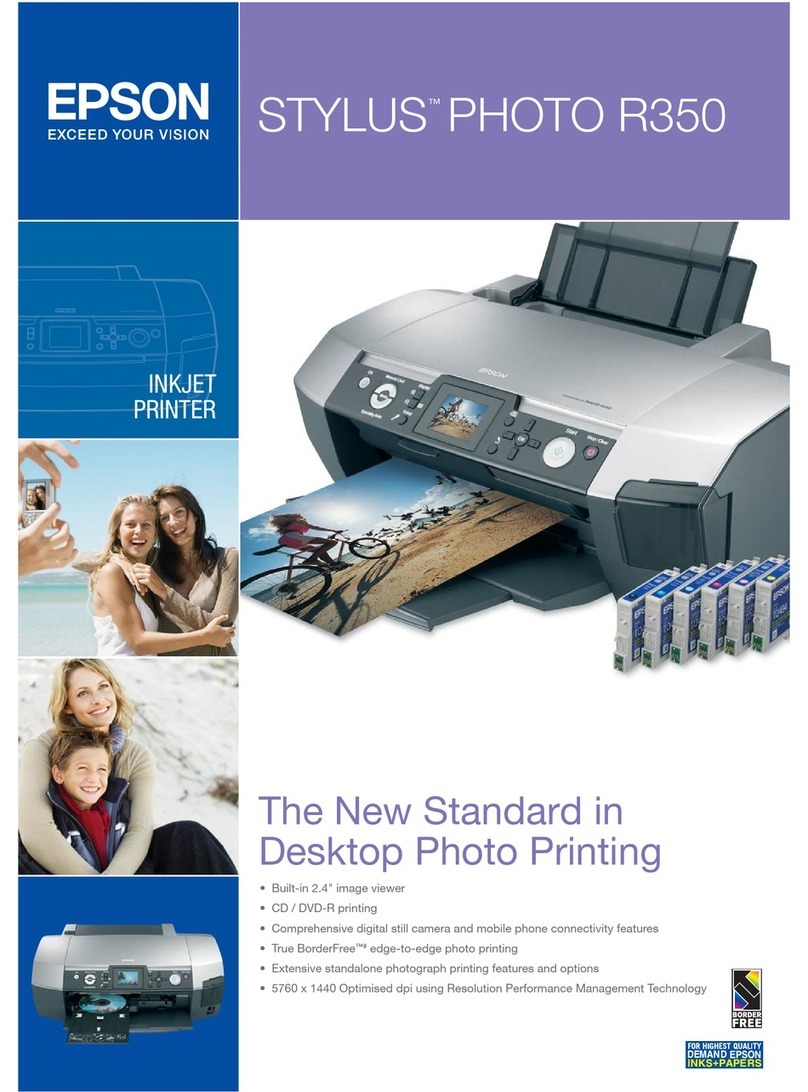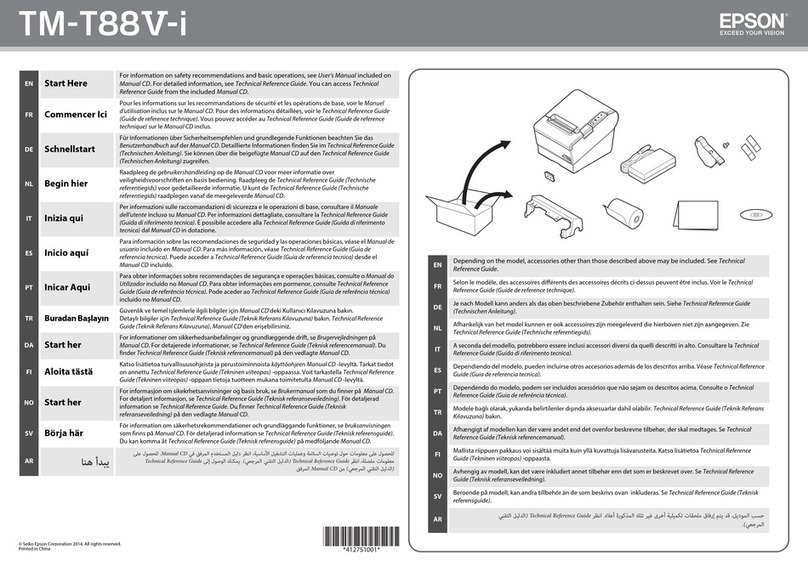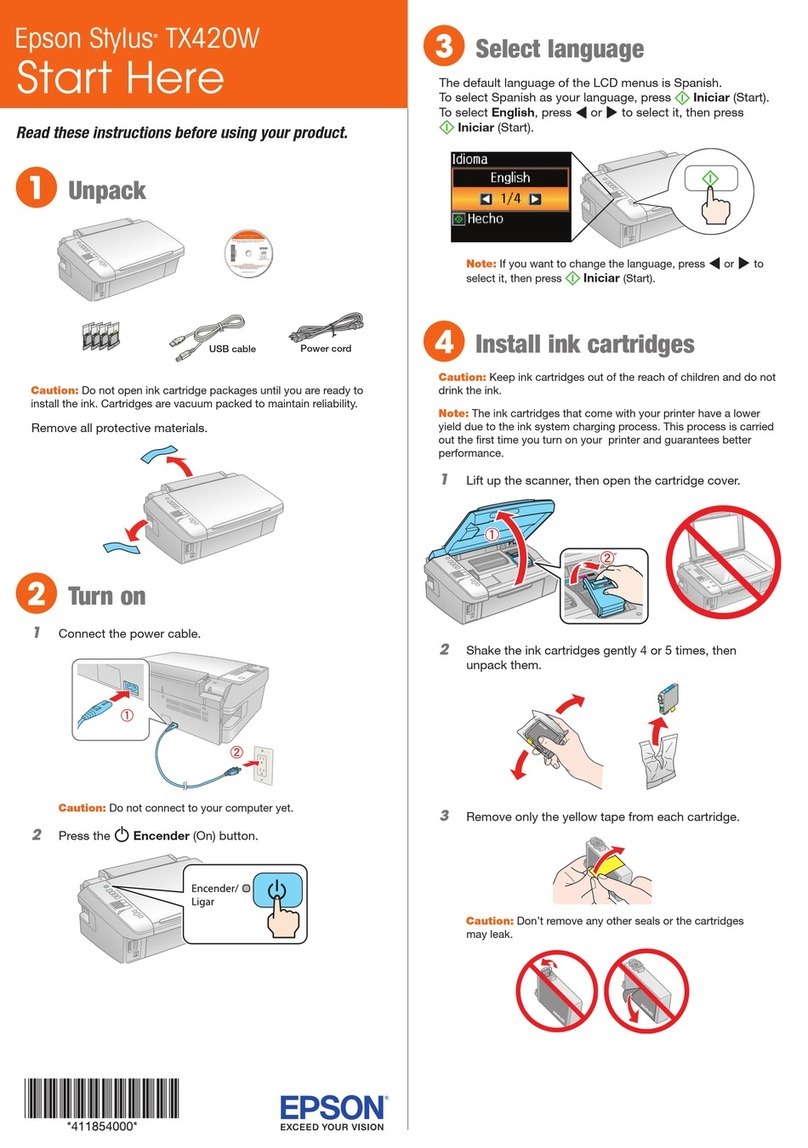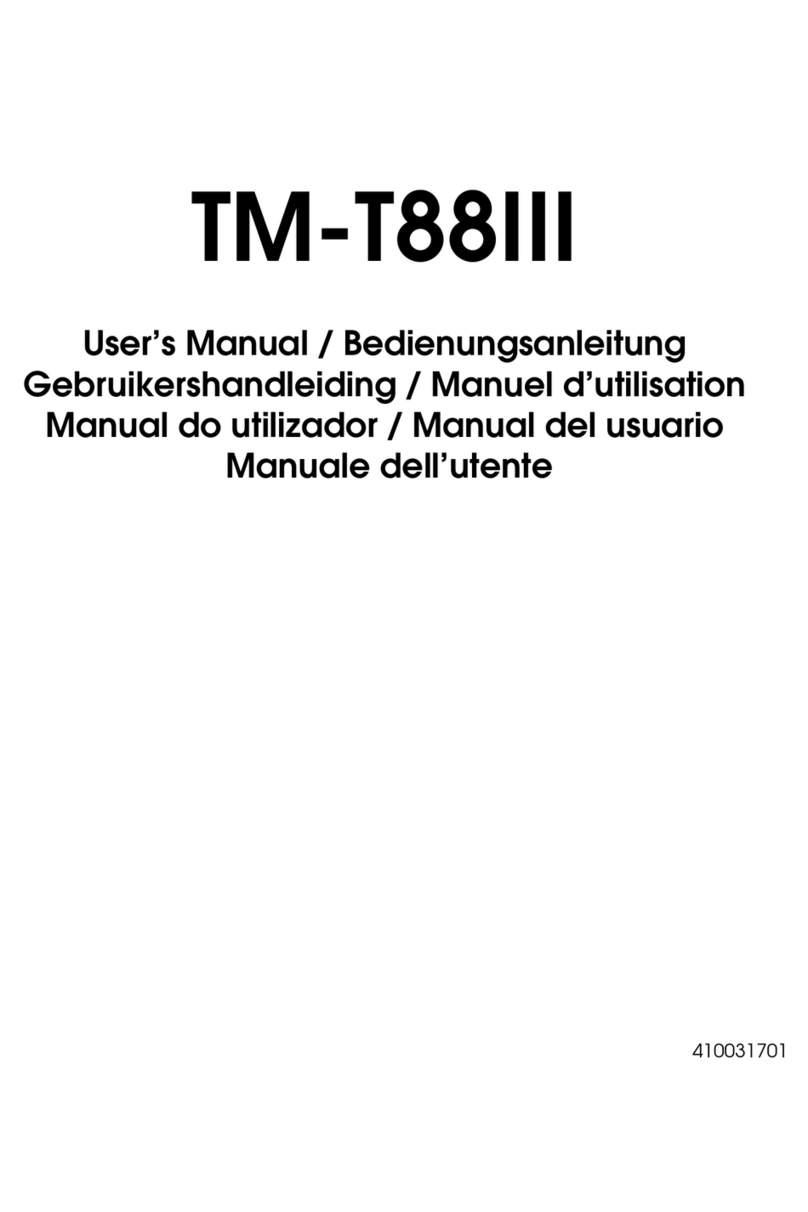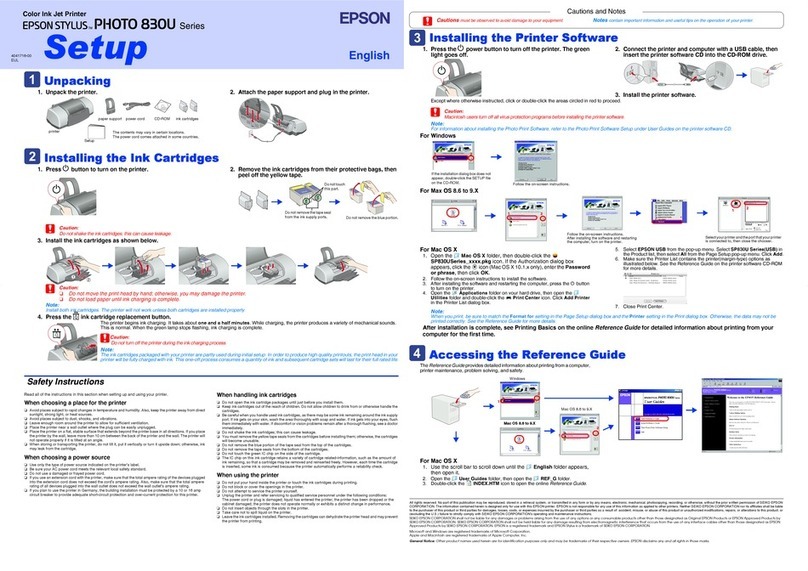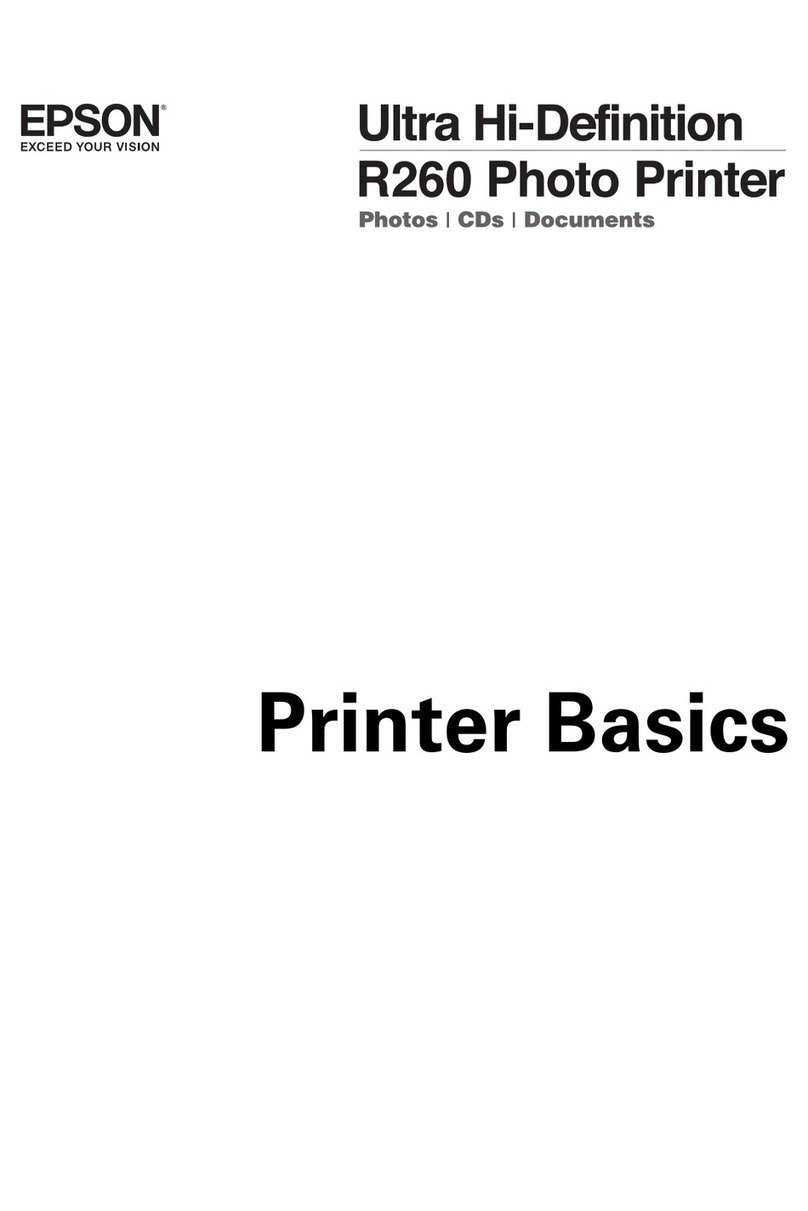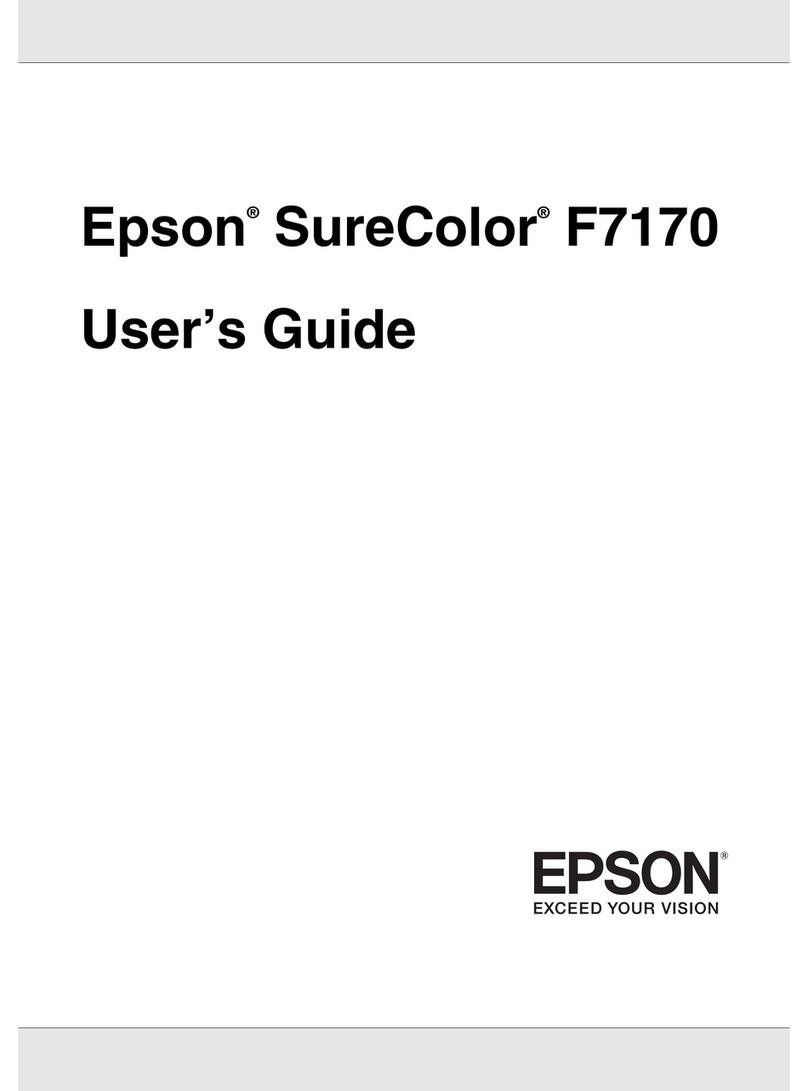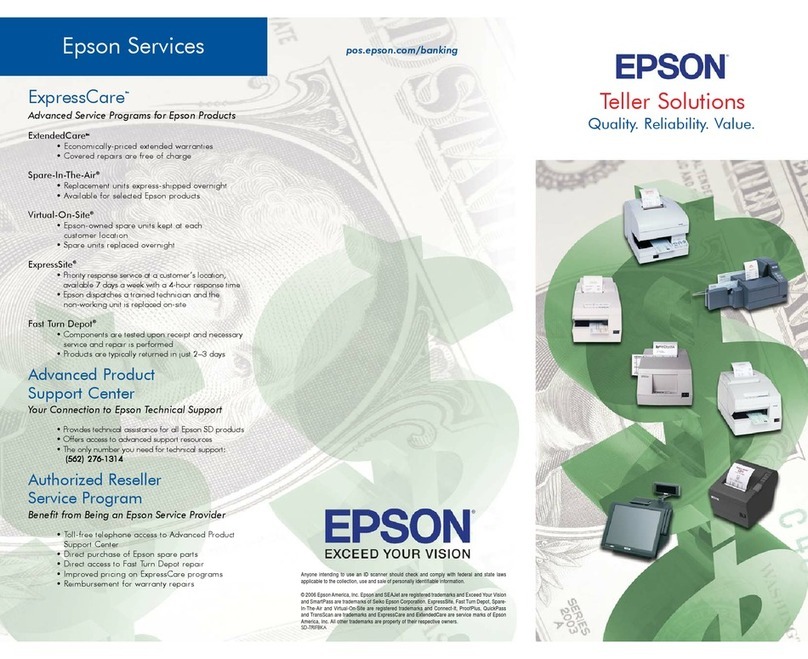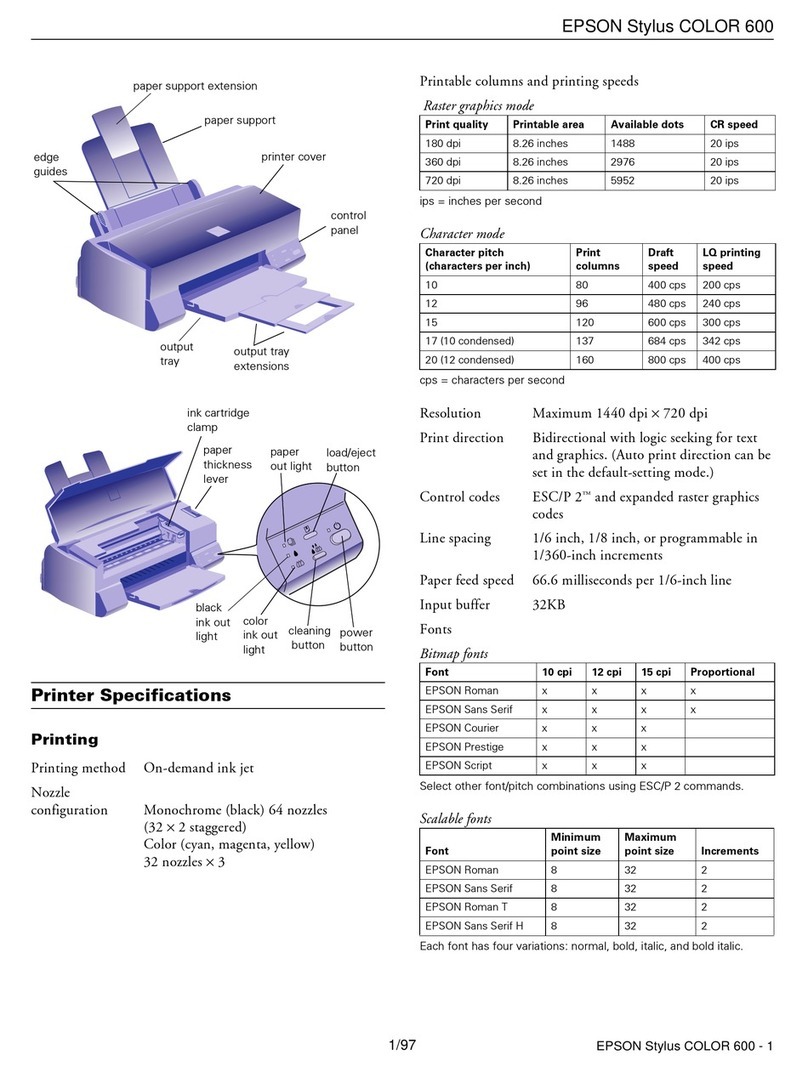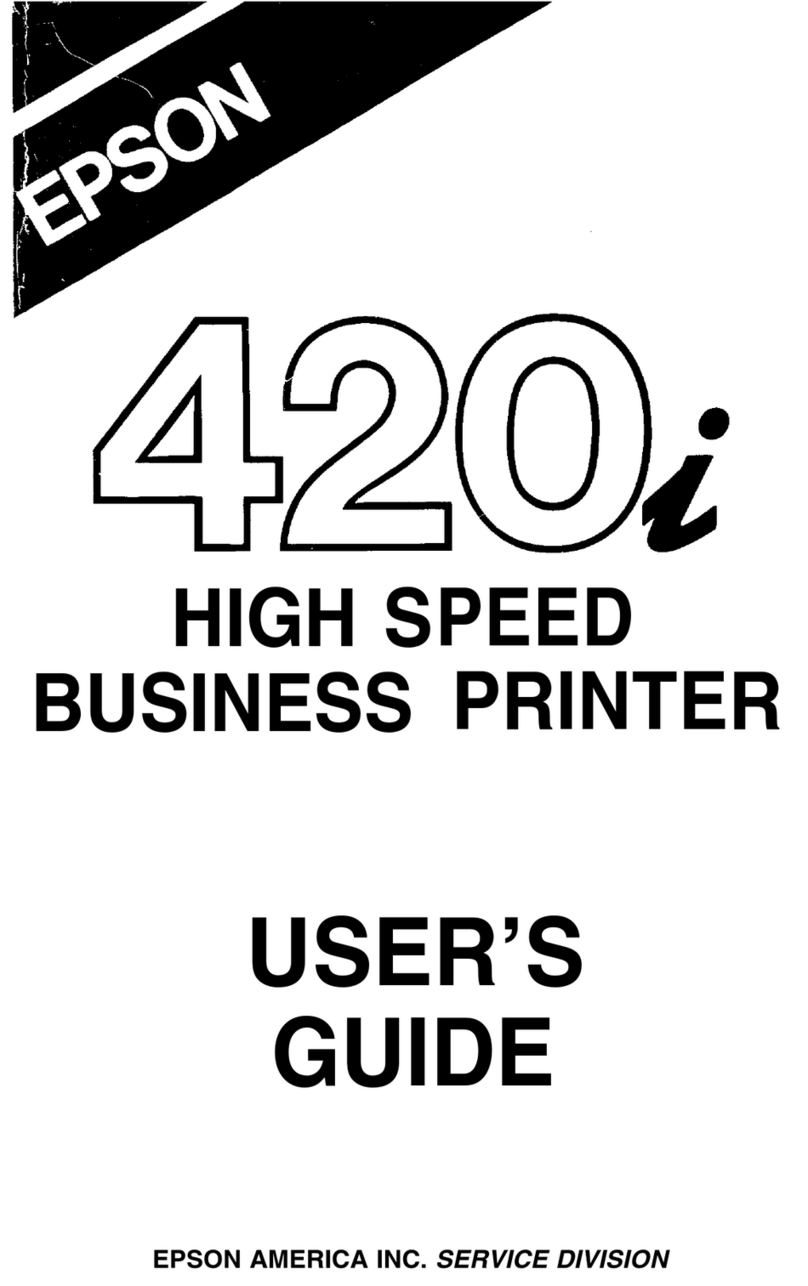EPSON Stylus COLOR 740i
4/99 EPSON Stylus COLOR 740i - 9
Using Special Media
Selecting Special Media
When you print on special media, you need to choose the
correct Media Type and Paper Size settings in your printer
software. The table below lists the available EPSON media
and the corresponding Media Type setting for each one.
Caution:
Don’t use the cleaning sheets that may be included with
your special media; they may jam inside the printer.
Media Loading and Handling Guidelines
The following tips help you get the best results on any type of
paper:
❏Always handle sheets by the edges, and don’t touch the
printable surface.
❏When you load paper, make sure the printable side is
facing up.
❏You can load paper up to the arrow mark on the left edge
guide.
❏Return unused sheets and envelopes to their original
package as soon as possible. See “Paper” on page 3 for more
storage information.
❏If your paper package included protective sheets, cover the
printed side of your paper with these sheets before stacking
your paper.
❏Use ink jet papers within one year of purchase. Use glossy
media and transparencies within six months.
❏Follow any specific instructions for your paper in the
following sections.
Letterhead, Preprinted Forms, and Legal-size Paper
Load the top edge first. When you load long paper, pull up the
paper support extension and both output tray extensions.
EPSON Photo Quality Glossy Paper, Film, and
Transparencies
Before you load glossy film or transparencies, put a support
sheet (packed with the media) or a plain paper sheet beneath
the stack. (Don’t use a support sheet with Photo Quality
Glossy Paper.)
You can load up to 20 sheets of glossy paper or glossy film, or
up to 30 transparencies.
On Photo Quality Glossy Film, you may get better results by
loading one sheet at a time. With multiple sheets loaded, the
minimum top margin you can use is 1.2 inches (30 mm). If
you want to use a smaller top margin, load and print one sheet
at a time.
If your media has a cut corner, position it in the printer as
shown here.
Remove each sheet from the output tray immediately after it’s
printed. Make sure each sheet is dry before stacking.
Note:
It is best not to use the Maximum printable area setting in the
printer software when printing on paper with a cut corner. Part of
your document may print in the cut out area.
EPSON Photo Stickers
Use these sheets of stickers to print small, decorated photos
for use on cards, invitations, or other items. You’ll need to use
an application that can create photo stickers, such as
StickerPix.
™
Load one sheet of Photo Stickers at a time. Make sure to place
support sheets A and B that came with the stickers beneath the
sheet.
When you’re ready to print, select Photo Quality Glossy Film
as the Media Type setting and A6 Index card 105 ×148 mm
as the Paper Size in your printer software.
Media name Media Type setting
EPSON 360 dpi Ink Jet Paper 360 dpi Ink Jet Paper
EPSON Iron-On Cool Peel Transfer Paper
EPSON High Quality Ink Jet Paper Photo Quality Ink Jet
Paper
EPSON Photo Quality Ink Jet Paper
EPSON Photo Quality Ink Jet Cards
EPSON Photo Quality Self Adhesive Sheets
EPSON Photo Quality Glossy Paper Photo Paper
EPSON Photo Paper
EPSON Photo Quality Glossy Film Photo Quality Glossy
Film
EPSON Photo Stickers
EPSON Ink Jet Transparencies Ink Jet
Transparencies
cut corner
printable
side up