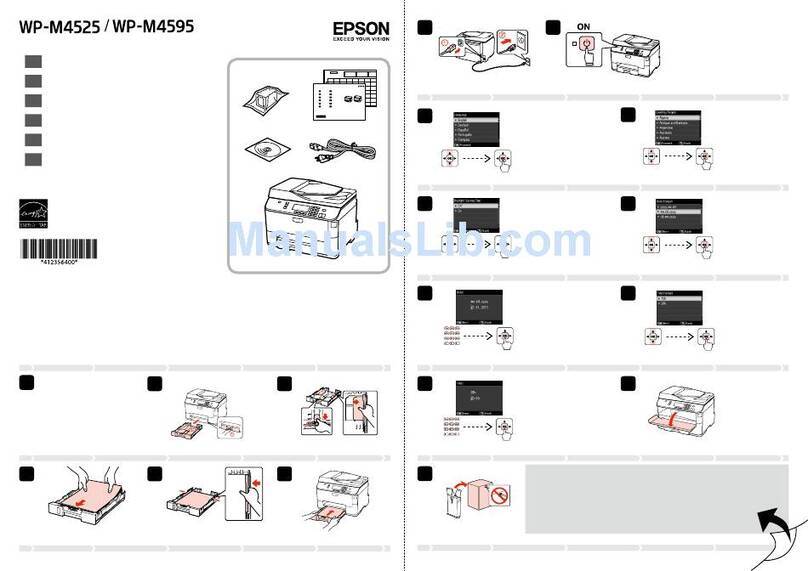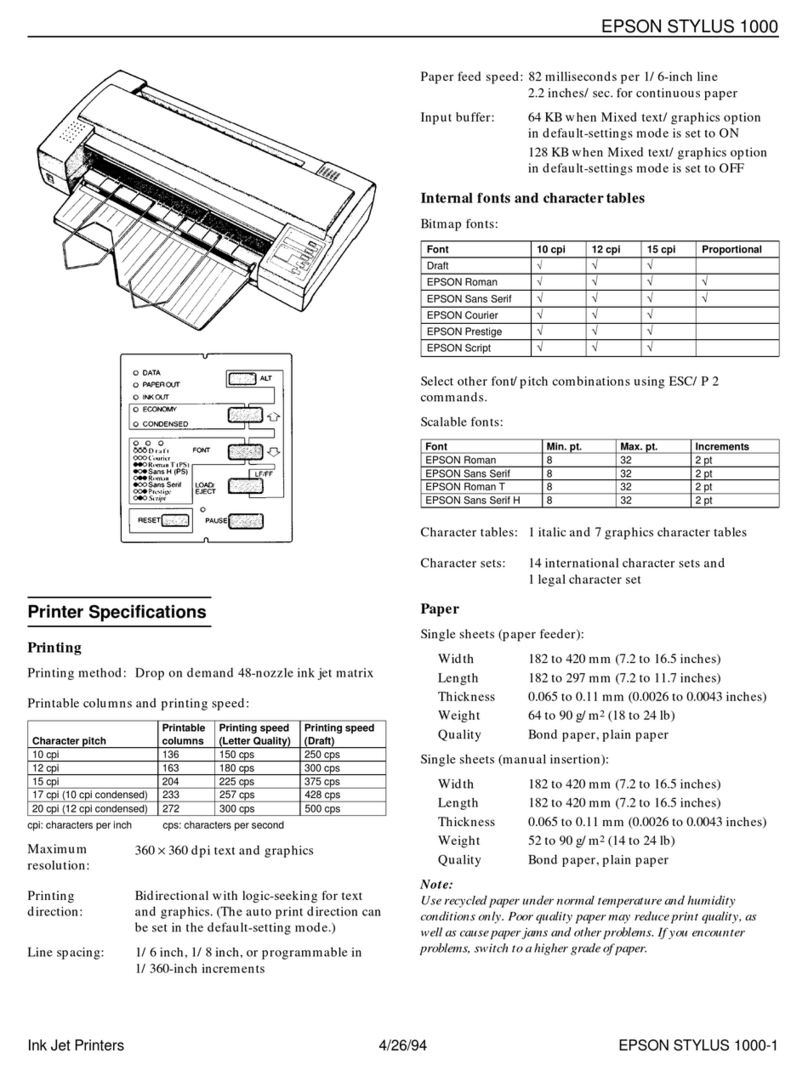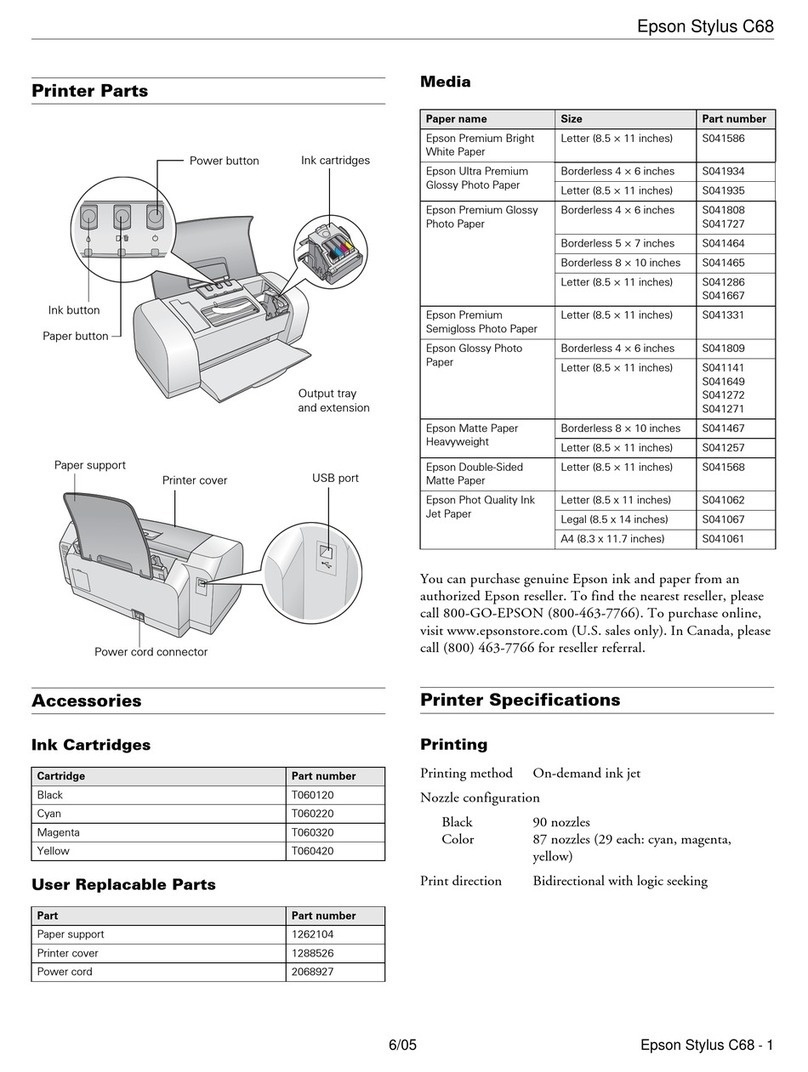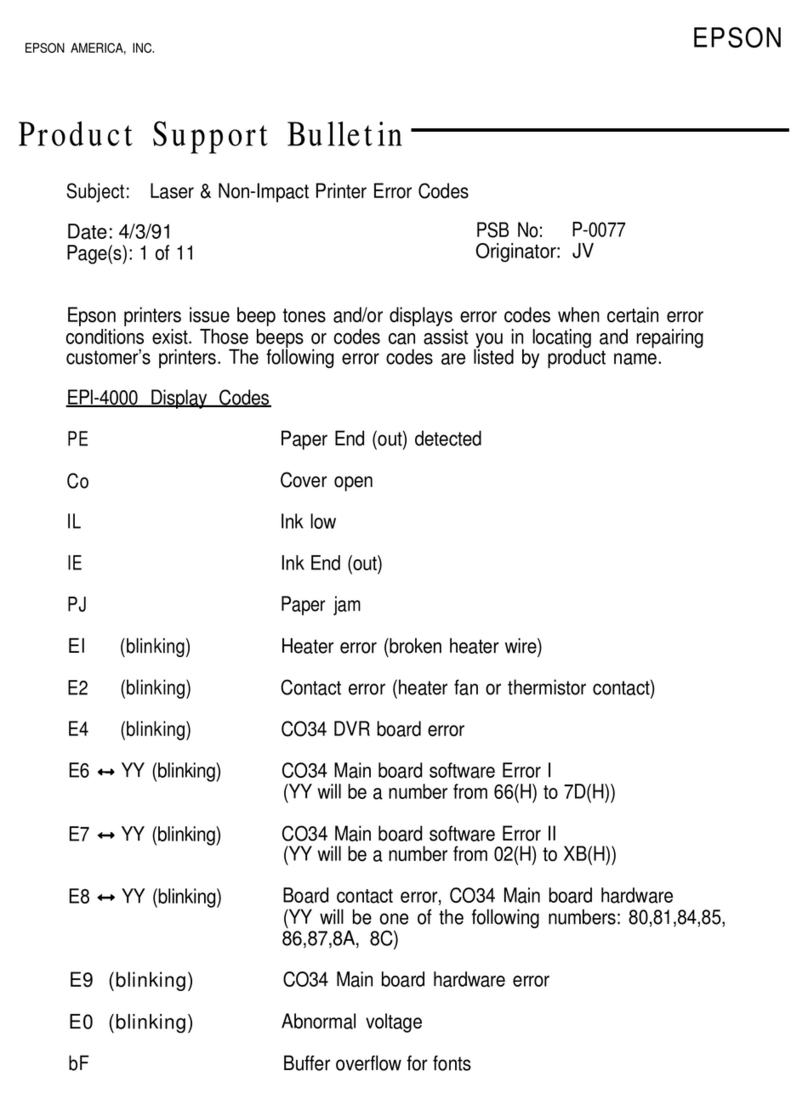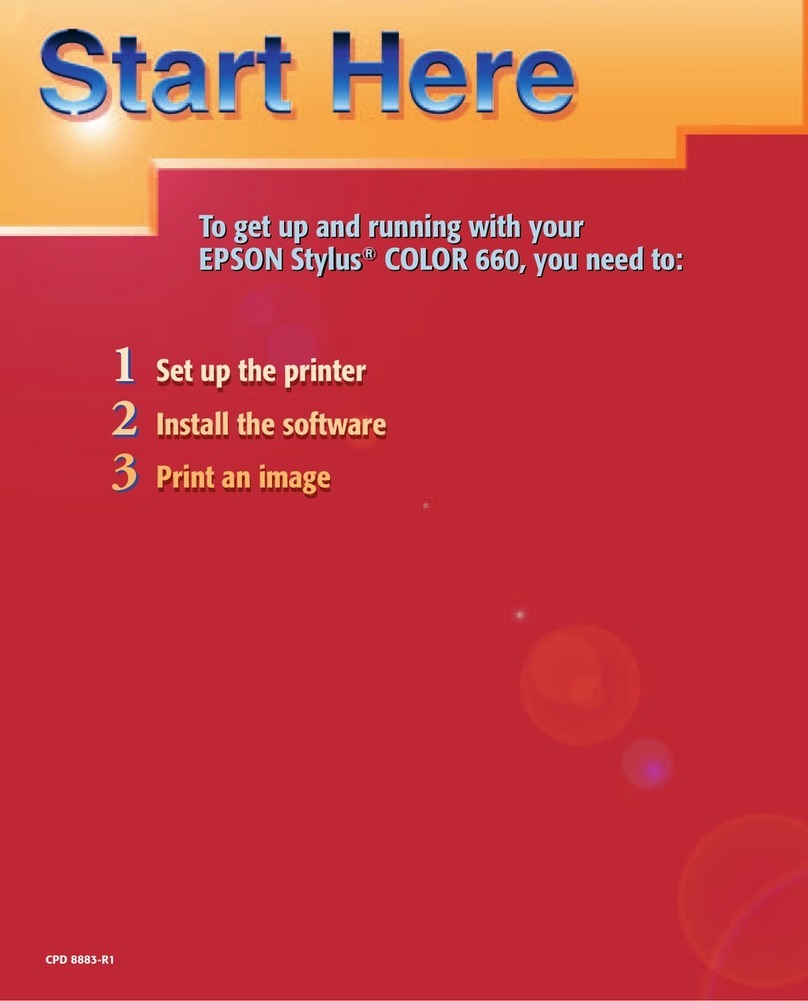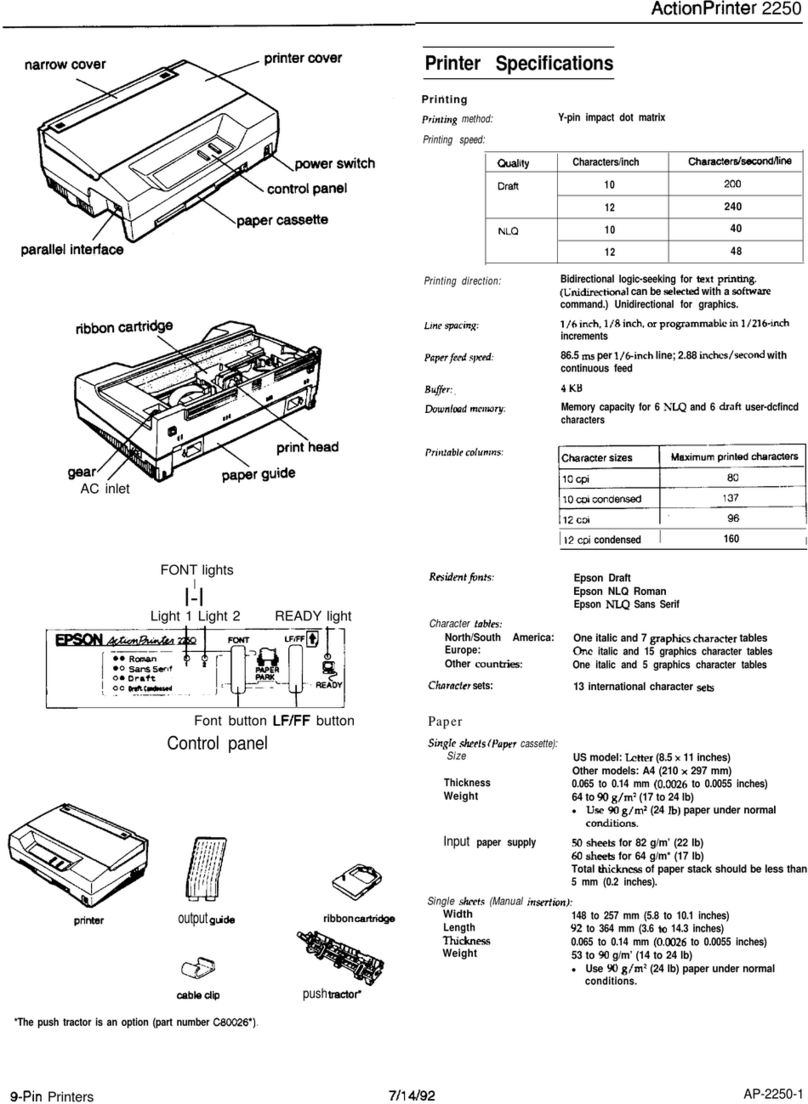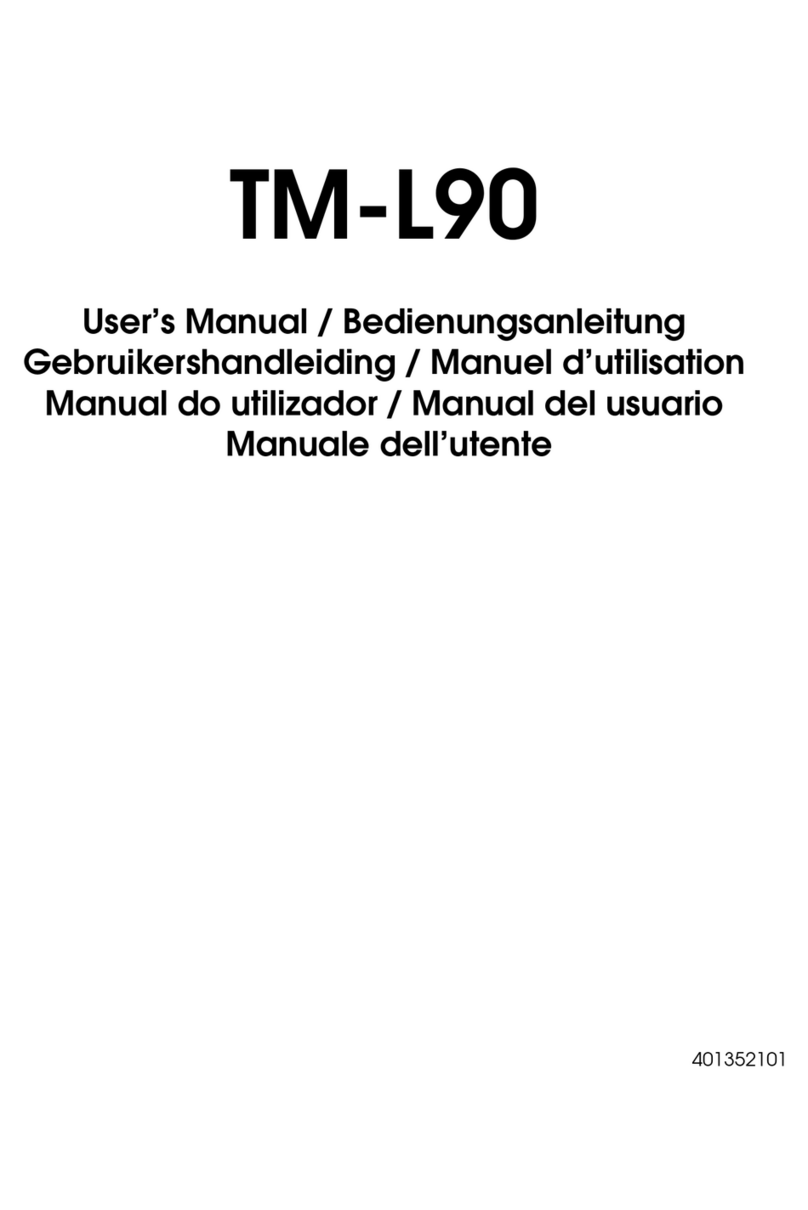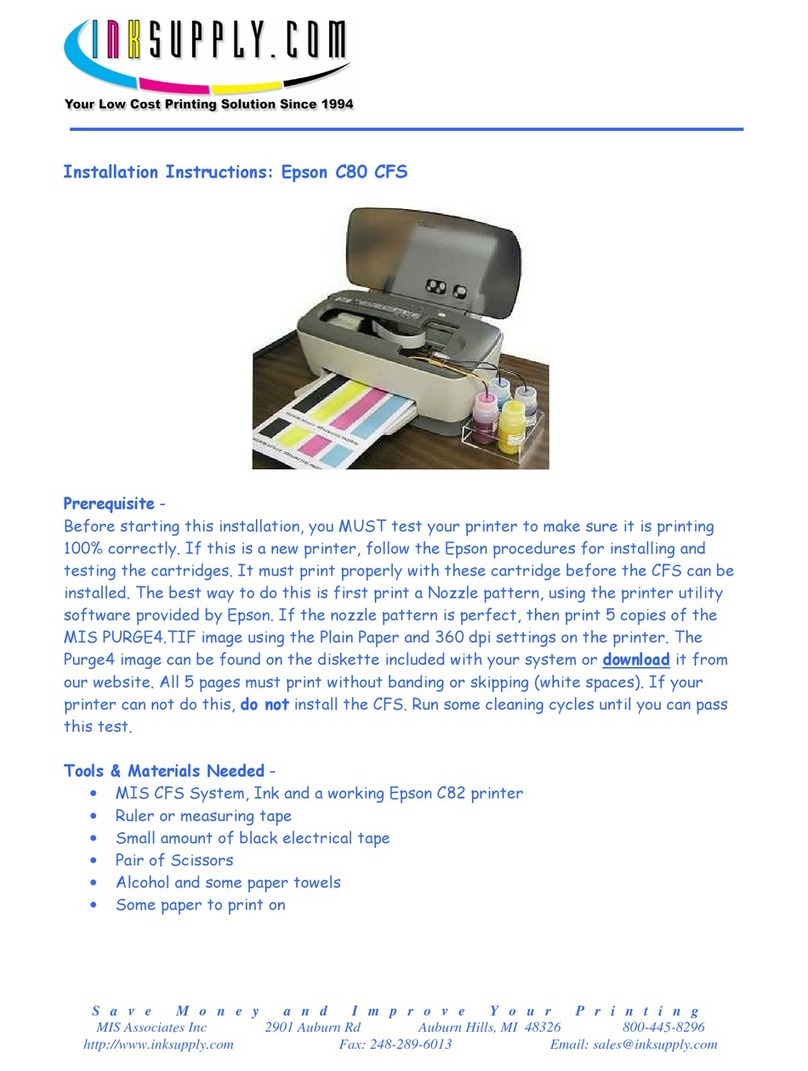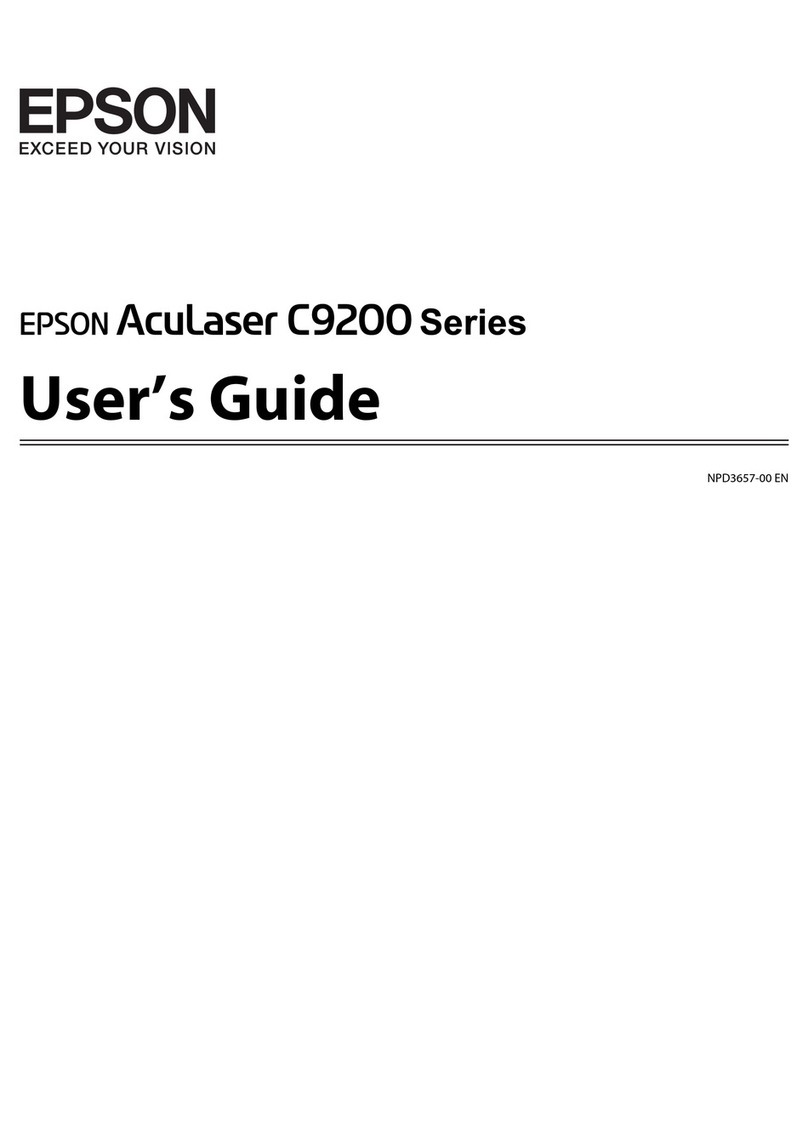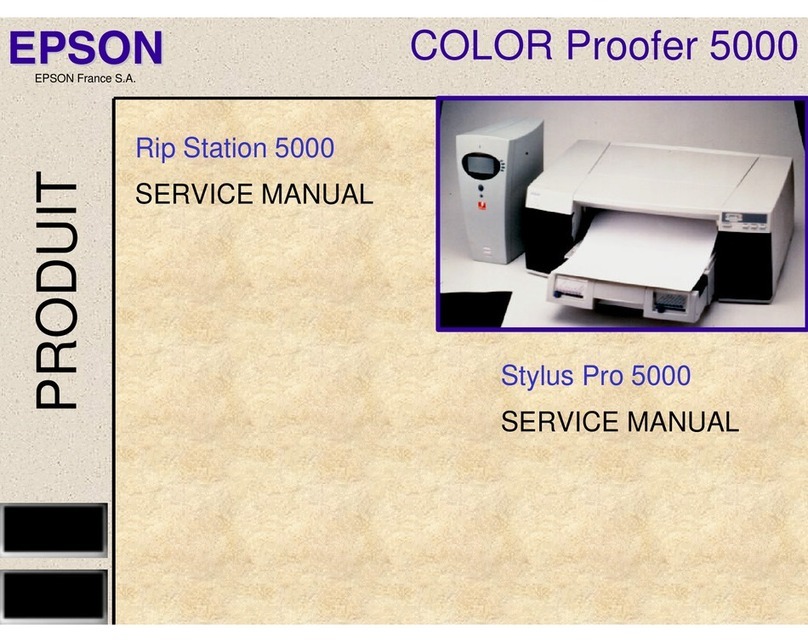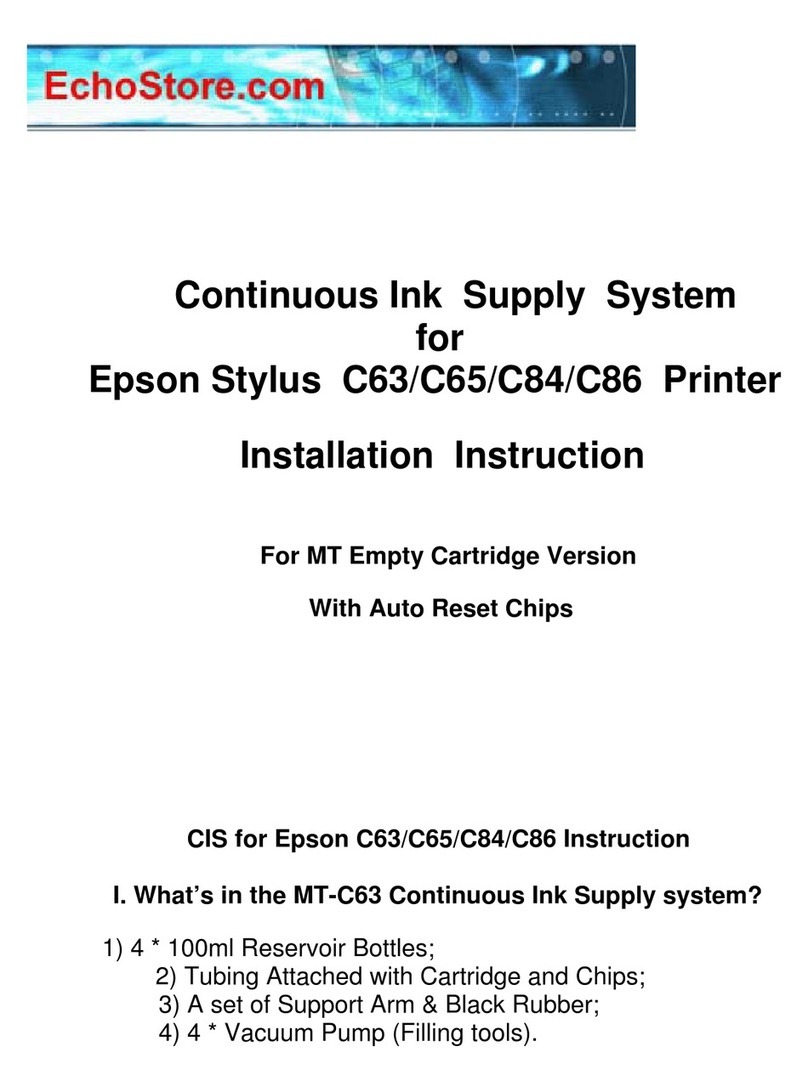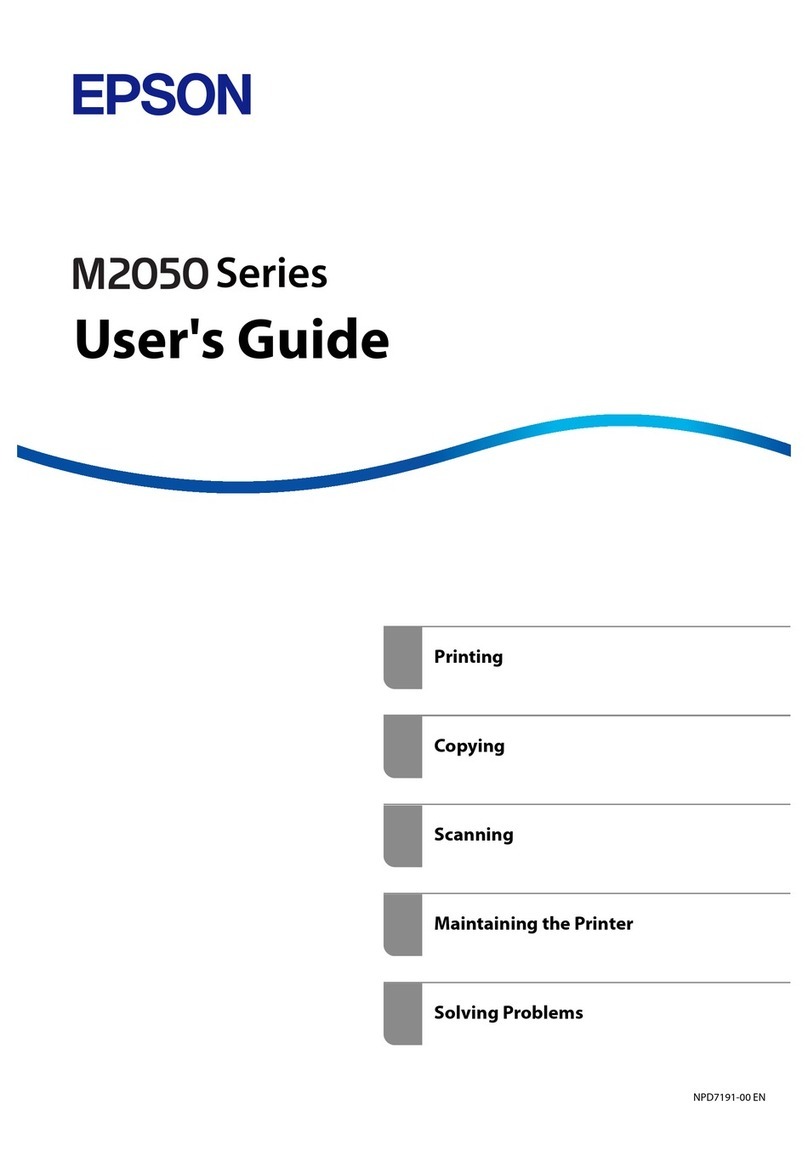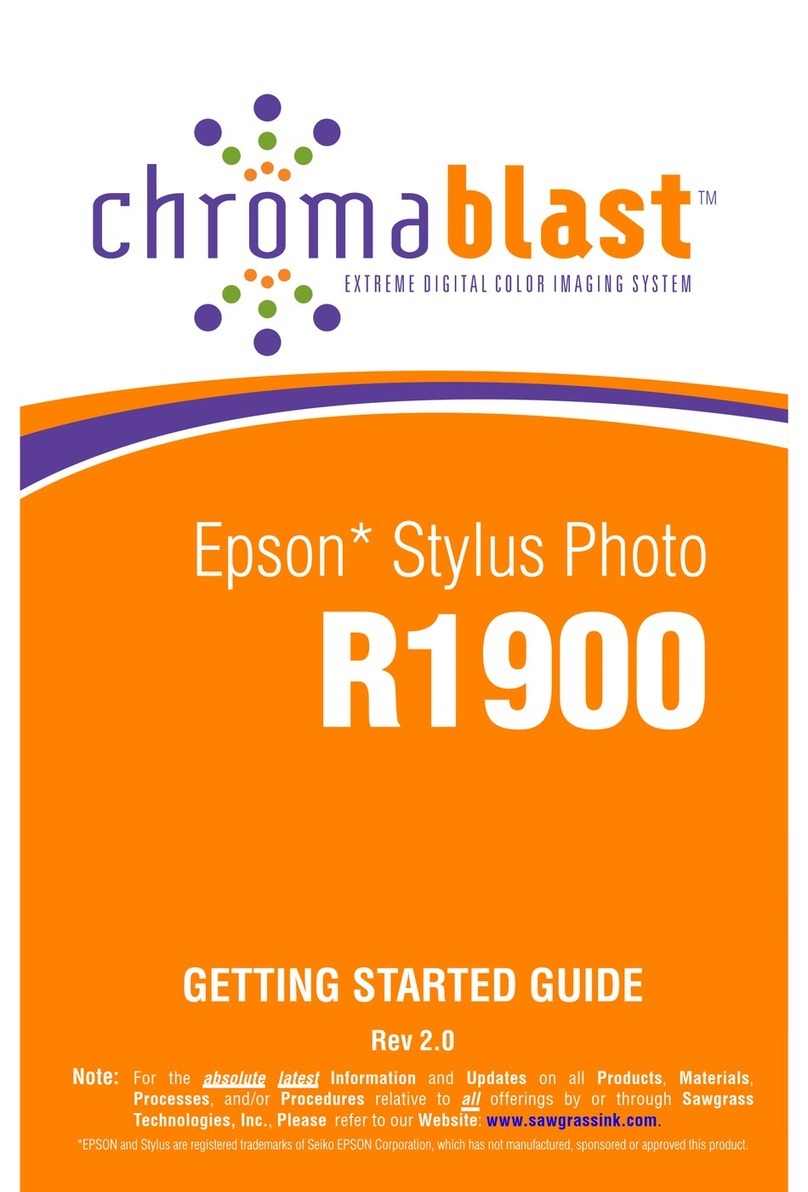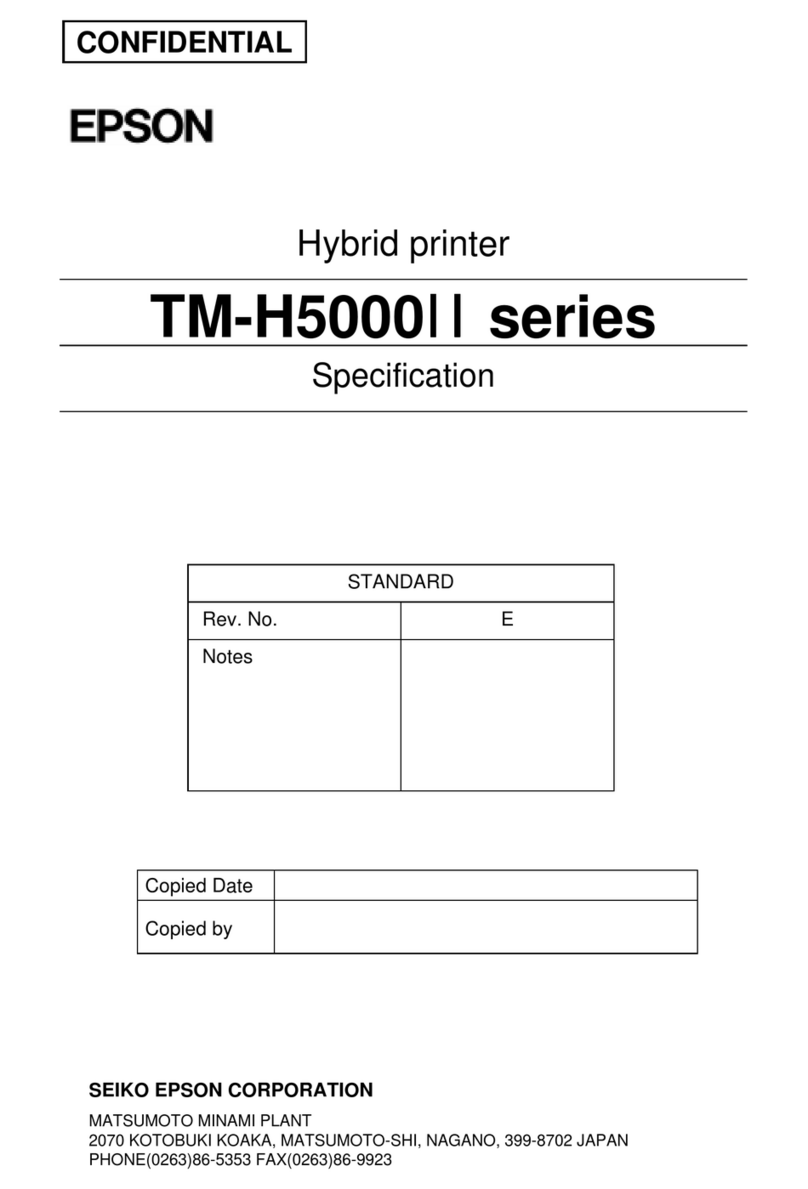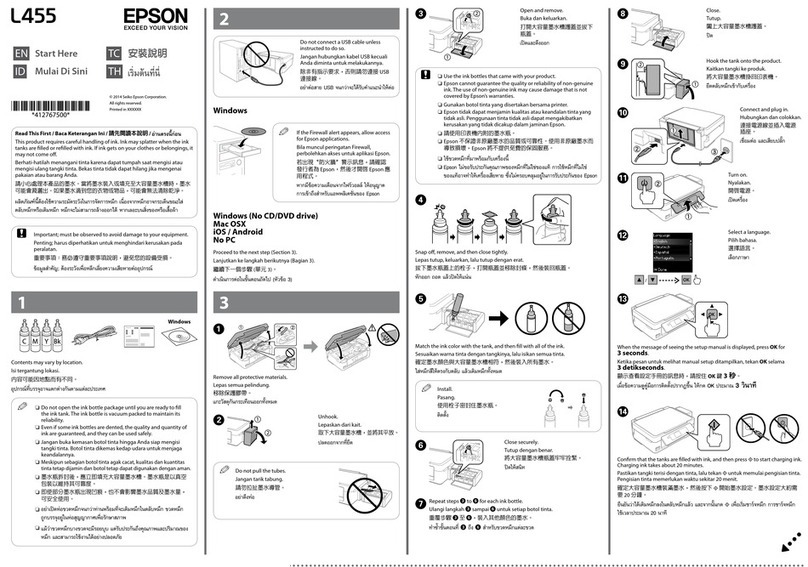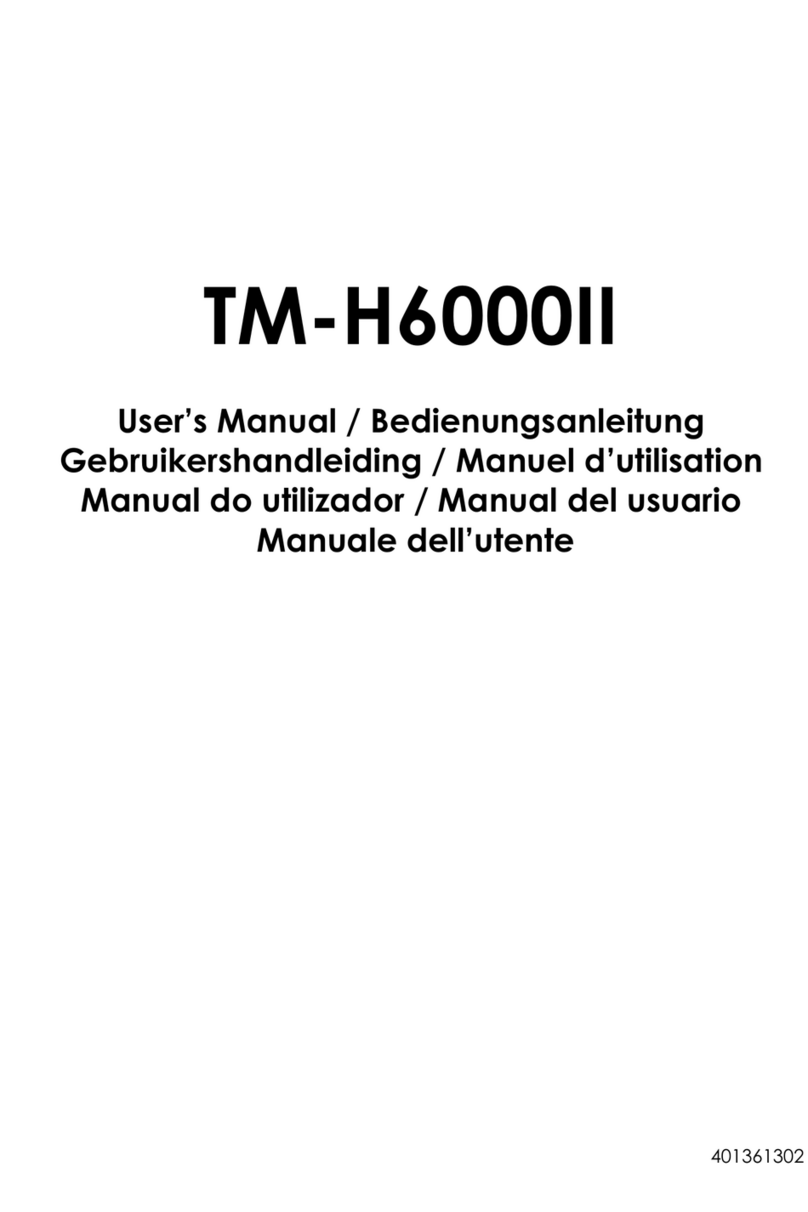Unpacking
UnpackingUnpacking
Unpacking
Setting Up the Stylus CX
Setting Up the Stylus CXSetting Up the Stylus CX
Setting Up the Stylus CX
1. Unlocking
2. Attaching the Parts
Attach the panel in order to view the supported language.
3. Plugging in the Power Cord
4. Installing the Ink Cartridges
1. Press the POn button to turn on this product.
2. Open the ink cartridge packages.
3. Insert the ink cartridges as illustrated below.
Note:
Install both ink cartridges. This product does not work unless both cartridges are
installed properly.
4. Close the scanner unit.
Ink charging starts. It takes about one and a half minutes. While charging, this
product produces a variety of mechanical sounds. This is normal. When the P
On light stops flashing, ink charging is complete.
cCaution:
❏Do not turn the power off during the ink charging process.
❏Do not load paper until ink charging is complete.
Note:
The ink cartridges packaged with this product are partly used during the initial
setup to fully charge the print head. This one-time process consumes a
considerable amount of ink but subsequent cartridge sets will last for their full
rated life.
5. Selecting Language
You can select your preferred language for use on the LCD panel. For details, see
Chapter 1 in the Copy Guide.
This product is now ready to make copies. See “Using the Copy Feature”. If you want to
print data or scan images, set up your computer as described below.
Setting Up the Computer
Setting Up the ComputerSetting Up the Computer
Setting Up the Computer
1. Connecting
1. Turn off your Stylus CX.
Note:
Do not turn on this product until a
message prompts you to do so.
2. Connect the USB cable.
Note:
If the “Add New Hardware Wizard” dialog box appears, click Cancel and
disconnect the USB cable from this product.Then return to step 1. Connecting.
2. Installing the Software
cCaution for Macintosh users:
Turn off all virus protection programs before you install the software.
For Mac OS X users, see "Installing the Software for Mac OS X".
1. Make sure that this product is off.
2. Insert the software CD into the CD-ROM drive.
For users of Mac OS 8.6 to 9.x:
Double-click the EPSON icon in the EPSON folder.
3. The EPSON Installation Program dialog box appears.
Select Install Software, and then click .
4. Follow the on-screen instructions.
5. For users of Mac OS 8.6 to 9.x
After installing the software, choose Chooser from the
Apple menu, and then select the icon for this product
and the port that this product is connected to.
Note for Windows users:
You may need to restart your computer while installing the software. If a message
instructing you to restart appears, remove the software CD, then click Restart. After
restarting make sure this product is off, then reinstall the software.
This product is now ready to print and scan. The Reference Guide includes detailed
information about printing and scanning. To view the Reference Guide, see "Viewing the
Reference Guide".
power cord
USB cable
paper support
ink cartridges Power cord may come
attached in some countries.
feeder guard
The contents may vary in certain locations. Remove all tapes and protective materials following the Notice Sheet.
Be sure to use the USB cable
that comes with this product.
CD-ROM
Set the paper support to
align with the arrows on
this product.
Menu
Copy
On
Error
Scan
Recall Reset Copies
Value
B&W
Stop
Return to Top
Color
Enter
Reset all(3sec)
Save(3sec)
Press the POn button.
Do not touch this part.
Do not remove the blue portion of the tape seal
from the top of the cartridges.
①②
③④⑤
On
Scan
Recall
Save(3sec)
On
Error
Scan
Recall Reset
Reset all(3sec)
Save(3sec)
Flashing On
Menu
On
Error
Scan
Recall Reset C
Reset all(3sec)
Save(3sec)
Press to turn off.
For users of Mac OS 8.6 to 9.x
EPSON Installation Program
dialog box
Using the Copy Feature
Using the Copy FeatureUsing the Copy Feature
Using the Copy Feature
1. Preparation
2. Making a Copy
Select Various Copy Modes and Other Options
Standard Copy
Standard CopyStandard Copy
Standard Copy
You can copy the original image to various
sizes or types of single sheet paper.
Use the Copies/Value buttons to select
Standard from the Copy Mode menu.
Note:
In the Reduced Margin Copy mode, you can
make a copy with a 3-mm bottom margin on
paper.
BorderFree Copy
BorderFree CopyBorderFree Copy
BorderFree Copy
You can copy to the full page (including the
margin area) of paper.
Use the Copies/Value buttons to select
Borderfree from the Copy Mode menu.
Note:
Because this feature enlarges the image to a
size slightly larger than the paper size, the
portion of the image that extends beyond the
edges of the paper will not be printed.
Small Margin Copy
Small Margin CopySmall Margin Copy
Small Margin Copy
You can make copies with a 1.5-mm margin
around all edges of paper.
Use the Copies/Value buttons to select Small
Margin from the Copy Mode menu.
Mirror Copy
Mirror CopyMirror Copy
Mirror Copy
You can create the mirror image of an original
image on Iron-On Cool Peel Transfer Paper
(image flipped from right to left).
Use the Copies/Value buttons to select Mirror
from the Copy Mode menu.
Repeat Copy
Repeat CopyRepeat Copy
Repeat Copy
You can create multiple copies of an image on
a sheet of paper.
Use the Copies/Value buttons to select Repeat
from the Copy Mode menu.
2-up Copy
2-up Copy2-up Copy
2-up Copy
You can put two pages of the original images
on a sheet of paper.
Use the Copies/Value buttons to select 2-up from
the Copy Mode menu.
Auto Fit Page
Auto Fit PageAuto Fit Page
Auto Fit Page
You can make a copy with enlarging or reducing each page of your document
automaticaly to fit the size of paper set in the sheet feeder.
Use the Copies/Value buttons to select Auto Fit Page from the Reduce/Enlarge
menu.
Installing the Software for Mac OS X
Installing the Software for Mac OS XInstalling the Software for Mac OS X
Installing the Software for Mac OS X
1. Make sure that this product is off and insert the software CD into the CD-ROM drive.
2. Double-click the Mac OS X Driver folder. →Double-click the EPSON TWAIN folder. →
Double-click your preferred language folder. →Double-click the EPSON TWAIN folder.
→Double-click the EPSON TWAIN 5 Installer icon. Follow the on-screen instructions to
install EPSON TWAIN.
If the Authorization window opens, click the key icon, enter the administrator's name
and password, click OK, and then click Continue.
3. After installing EPSON TWAIN, double-click the EPSON Scan to File folder in your
preferred language folder, and then double-click the EPSON Scan to File Installer icon
to install EPSON Scan to File.
4. After installing EPSON Scan to File, double-click the Printer Driver folder in the Mac OS
X Driver folder, and then double-click CX3200.pkg in your preferred language folder to
install the printer software.
5. After installing the software, follow the instruction below to select this product:
Double-click Macintosh HD. →Double-click the Applications folder. →Double-click the
Utilities folder. →Double-click the Print Center icon. →Click Add Printer. →Select EPSON
USB. →Select this product. →Click Add.
Viewing the Reference Guide
Viewing the Reference GuideViewing the Reference Guide
Viewing the Reference Guide
To learn more about this product, see the Online Reference Guide.
For Windows users
1. Insert the software CD into the CD-ROM drive. The Installer dialog box appears.
If the dialog box does not appear, double-click SETUP.EXE in the CD-ROM.
2. Select User Guides and click .
For users of Mac OS 8.6 to 9.x
1. Insert the software CD into the CD-ROM drive.
2. Double-click the EPSON icon inside the EPSON folder, then select User Guides and click
.
For Mac OS X users
1. Insert the software CD into the CD-ROM drive.
2. Double-click the Manual folder inside the EPSON folder, then double-click the REF_G
folder in your preferred language folder. Then double-click the INDEX.HTM.
①② ③ ④
Menu
Copy
On
Error
Scan
Recall Reset Copies
Valu e
B&W
Stop
Return to Top
Color
Enter
Reset all(3sec)
Save(3sec)
Menu
Copy
On
Error
Scan
Recall Reset Copies
Value
B&W
Stop
Return to Top
Color
Enter
Reset all(3sec)
Save(3sec)
Menu
Copy
On
Error
Scan
Recall Reset Copies
Value
B&W
Stop
Return to Top
Color
Enter
Reset all(3sec)
Save(3sec)
Press the POn button. Press the Copies/Value buttons
to set the number of copies.
Press the B&W Copy button (to copy in
grayscale), or the Color Copy button
(to copy in color).
①②③
④⑤
Menu
Copy
On
Error
Scan
Recall Reset Copies
Value
B&W
Stop
Return to Top
Color
Enter
Reset all(3sec)
Save(3sec)
Copies/Value buttons
Menu buttons
Stop button
This product provides you with a variety of copying options. You can choose from various
formats and use many different types of paper.
1. Press one of the Menu buttons until Copy Mode appears on the LCD panel
2. Press one of the Copies/Value buttons until the desired copy mode appears.
3. Use the Menu and Copies/Value buttons to make other copy settings.
4. Press the Stop button. The settings you made appear on the LCD panel.
See the Copy Guide for the available menu items in each copy mode.
123
45678910
11 12 13 14 15 16 17
18 19 20 21 22 23 24
25 26 27 28 29 30 31
8
123
45678910
11 12 13 14 15 16 17
18 19 20 21 22 23 24
25 26 27 28 29 30 31
8
5
5
5
Setup English
cCautions must be observed
to avoid damage to your
equipment.
Notes contain important
information and useful tips on the
operation of this product.
Cautions and Notes
4033391-00
xxx
Downloaded from: http://www.usersmanualguide.com/