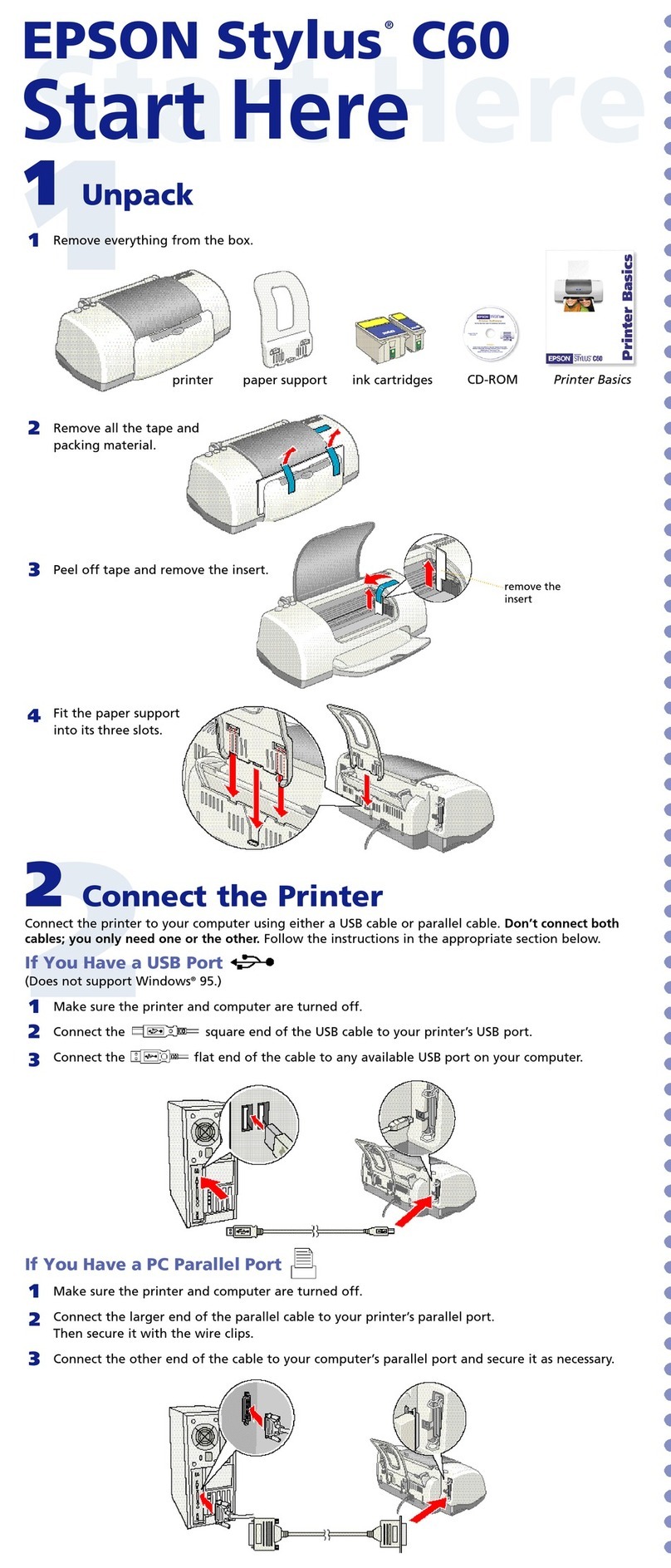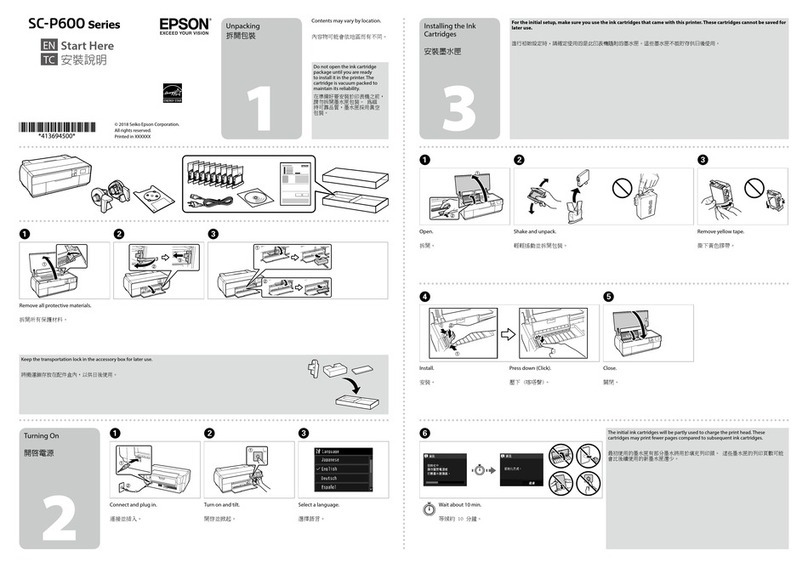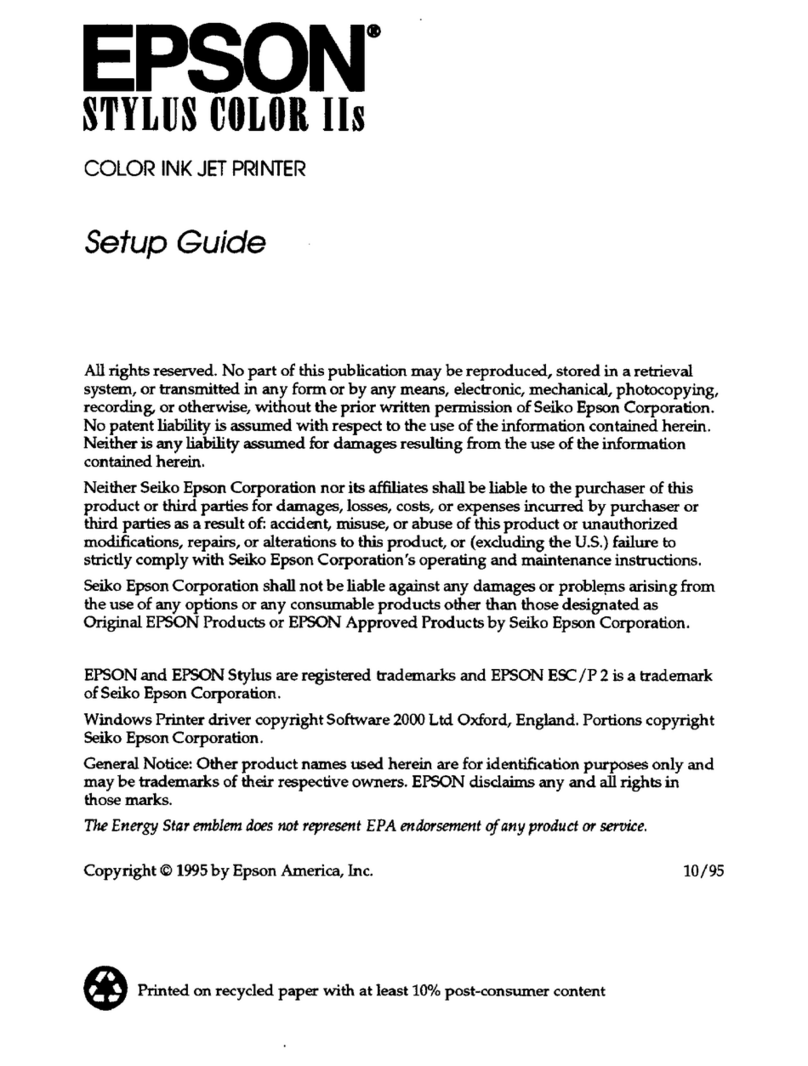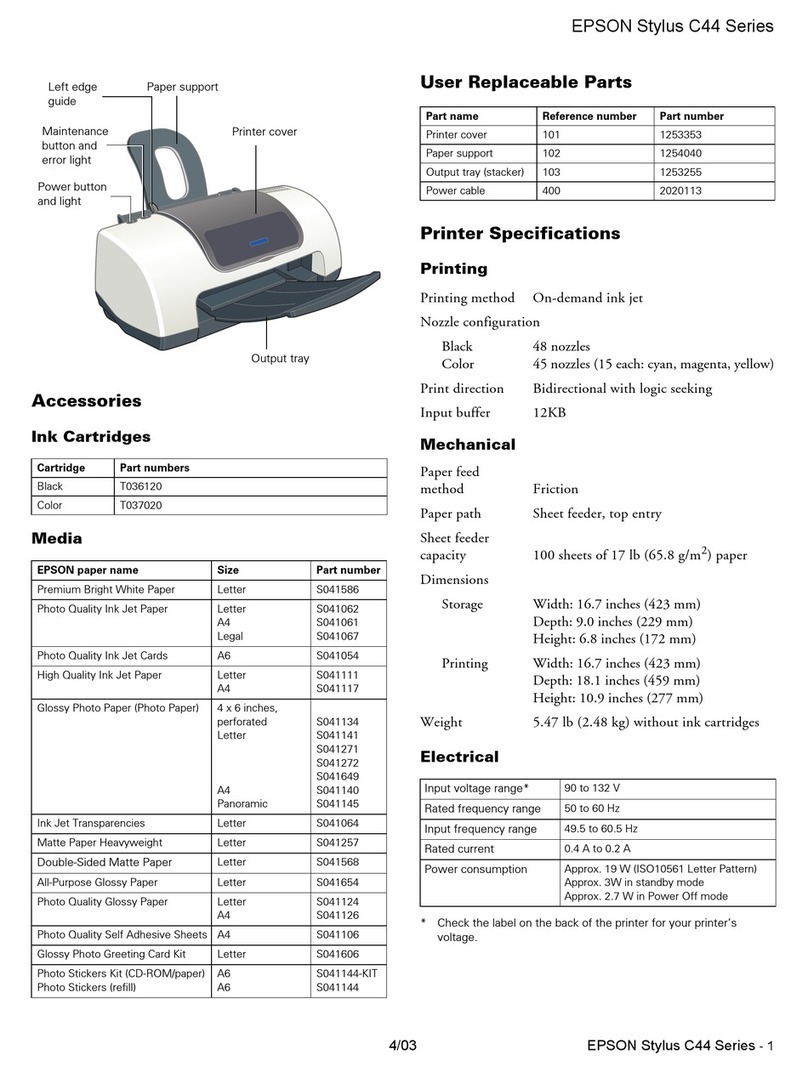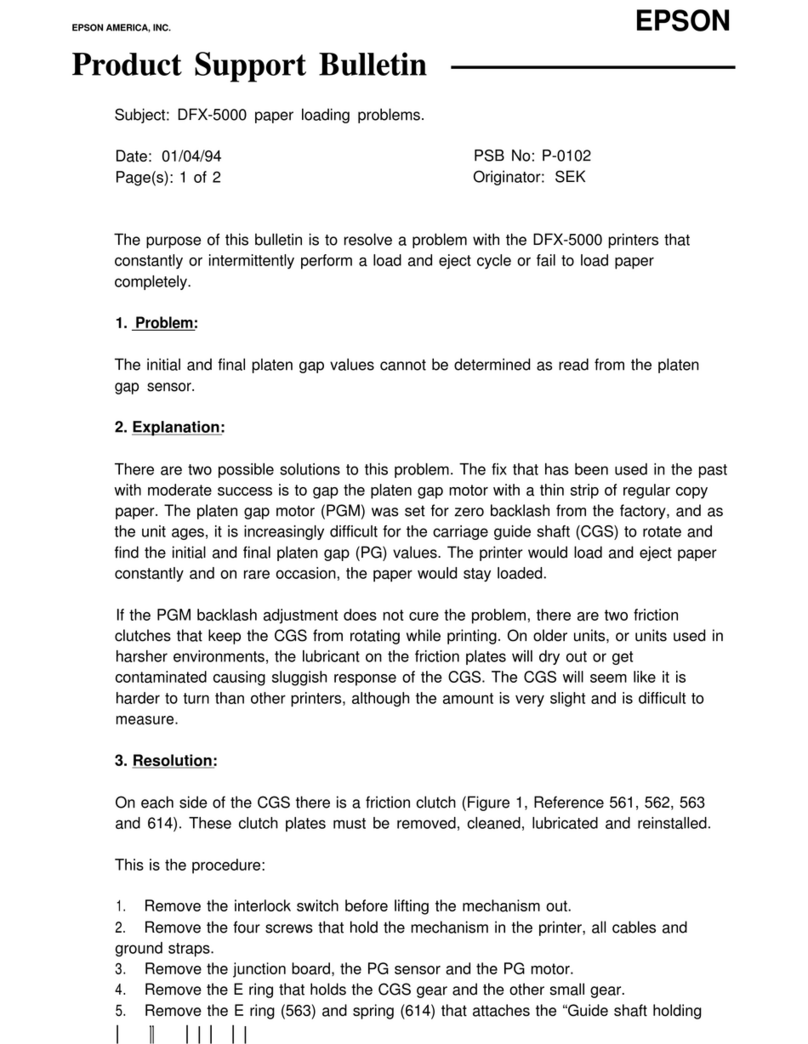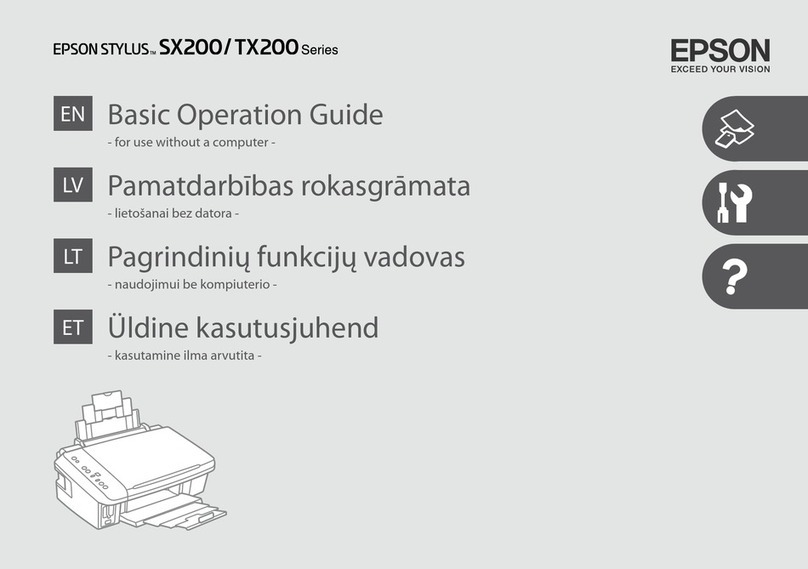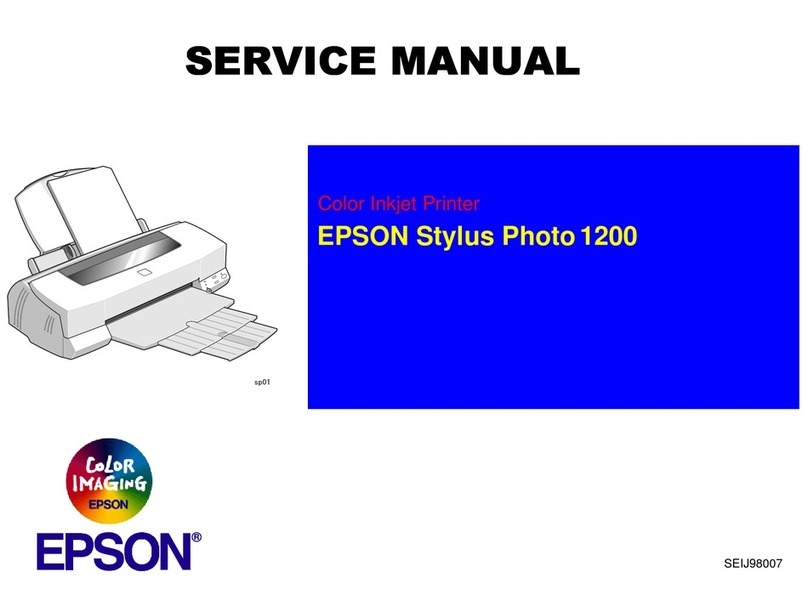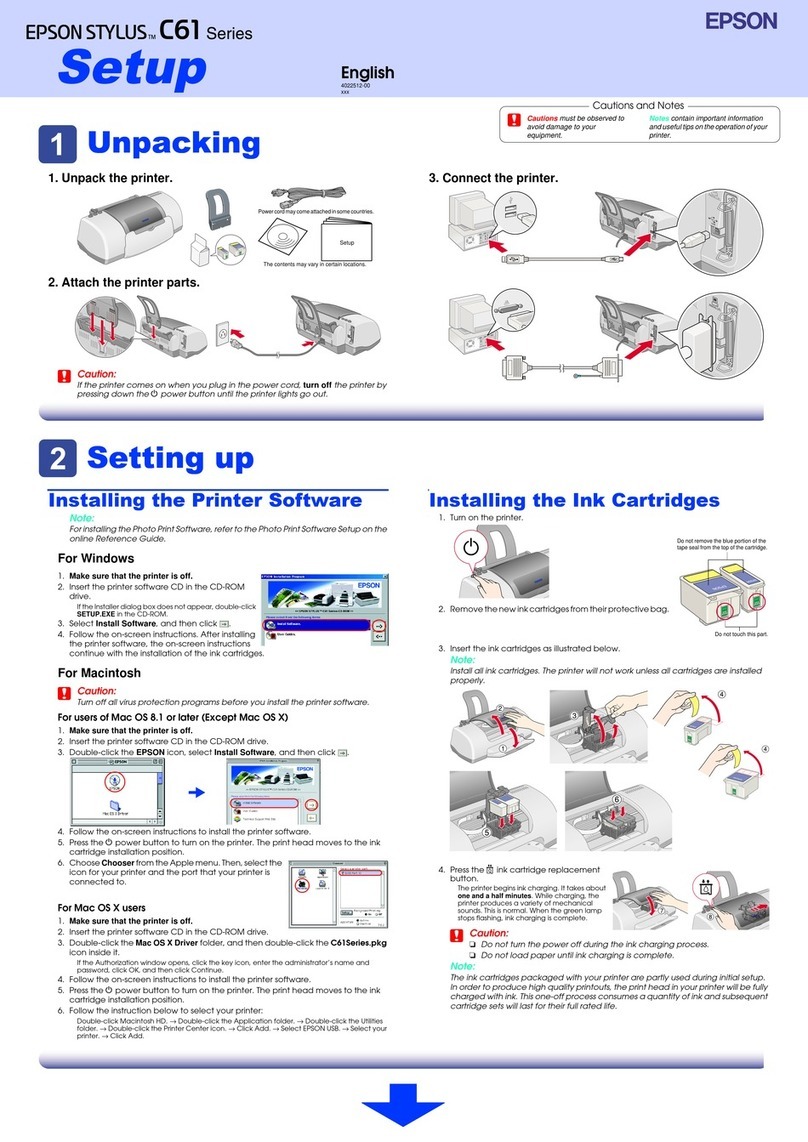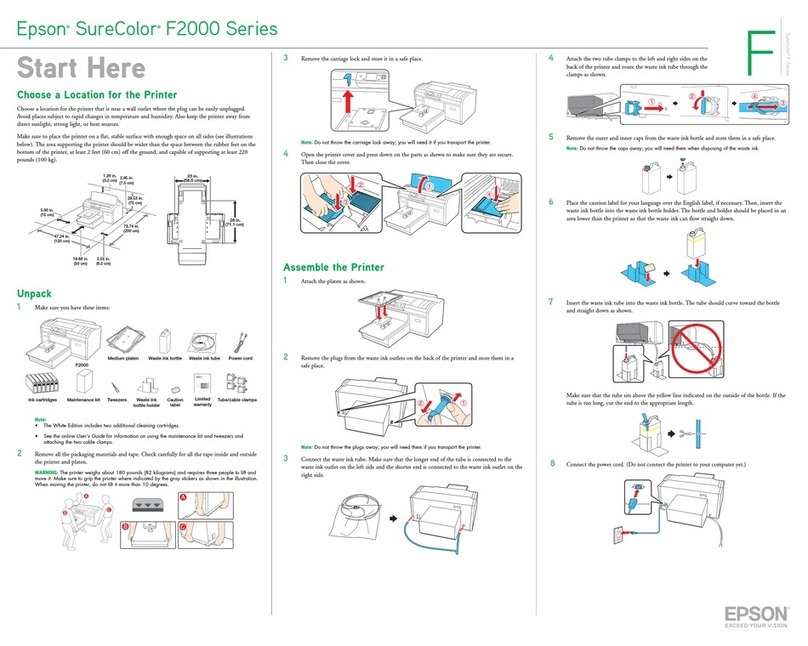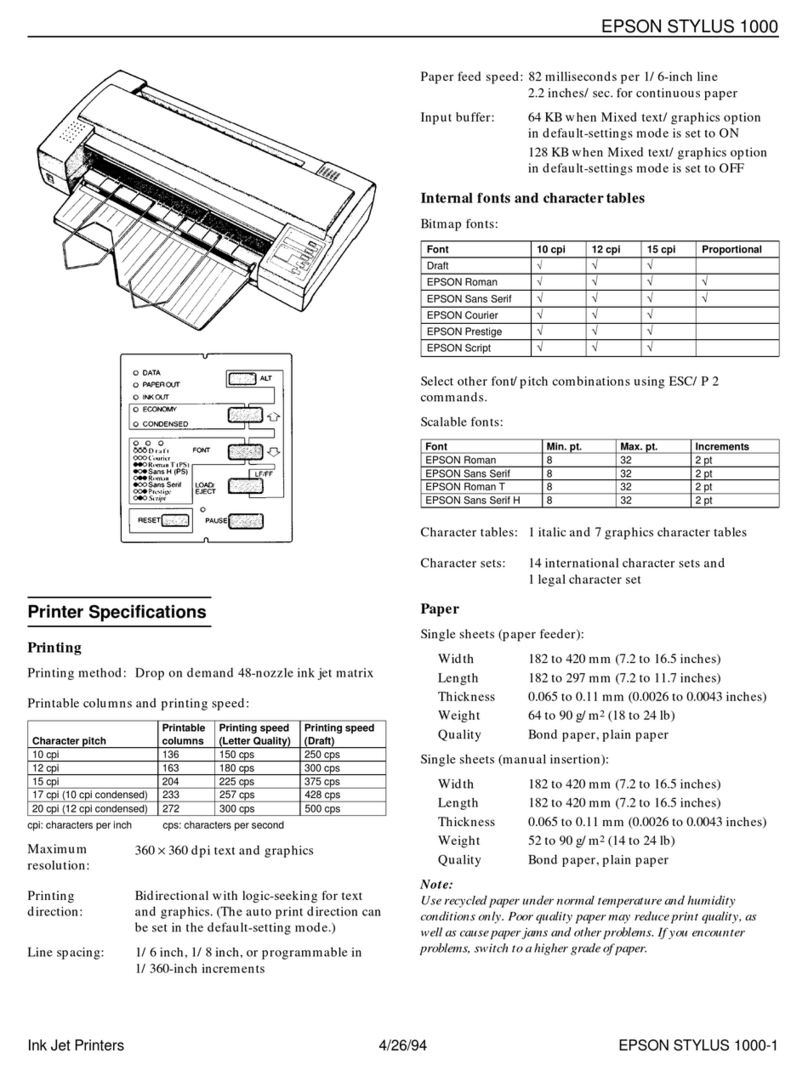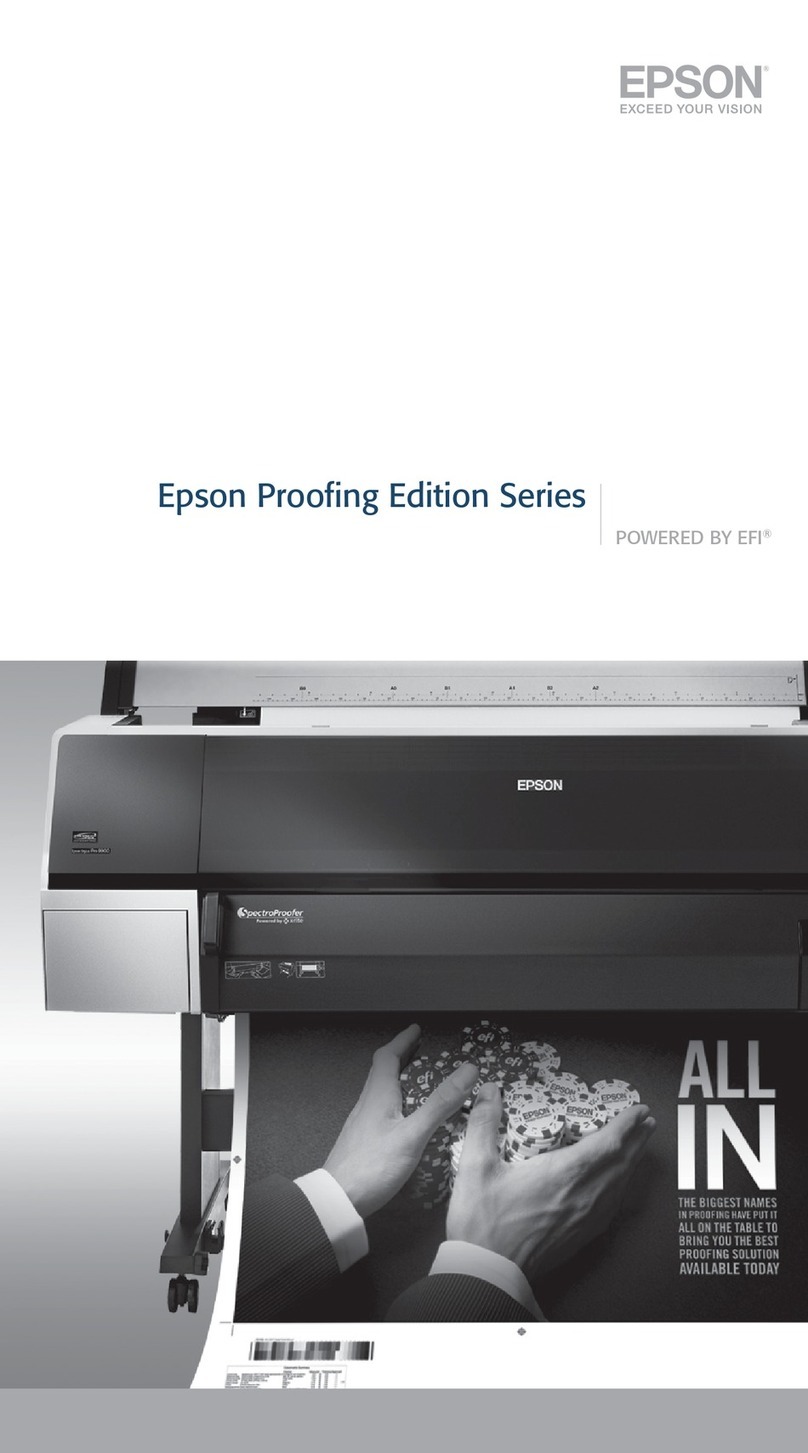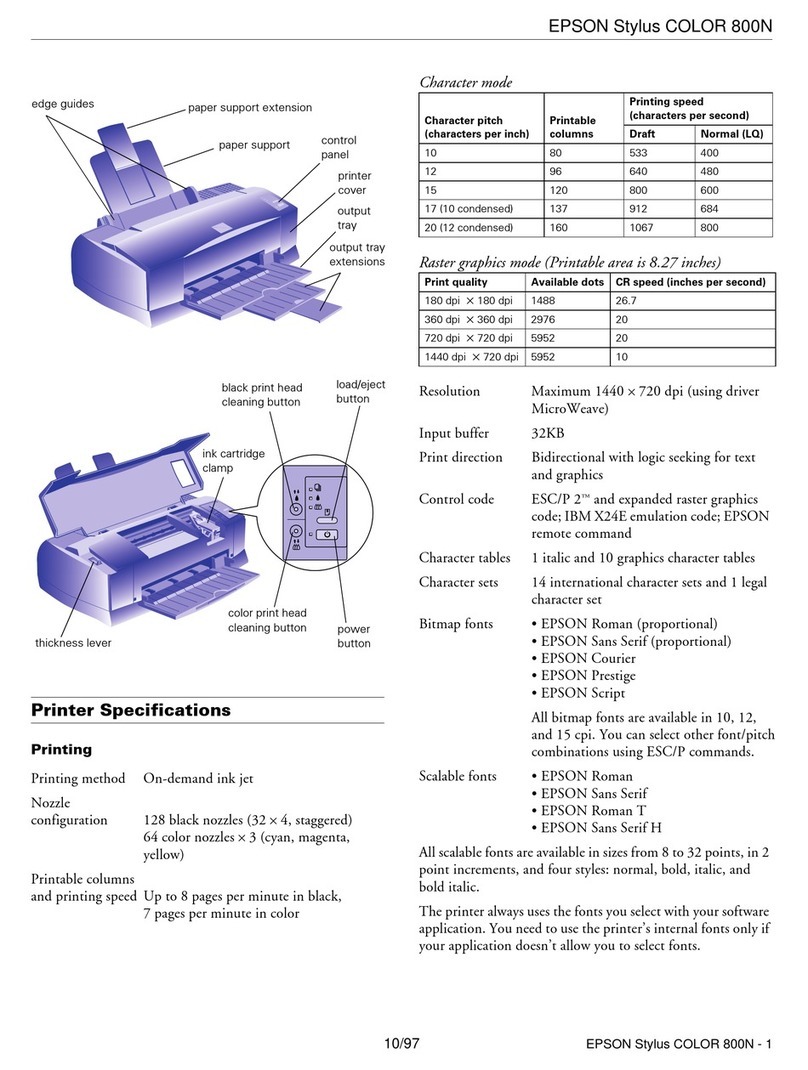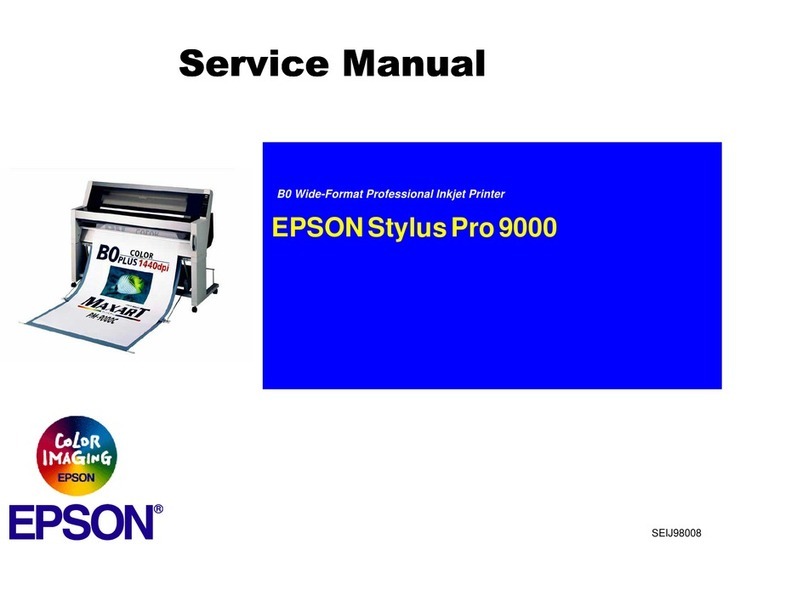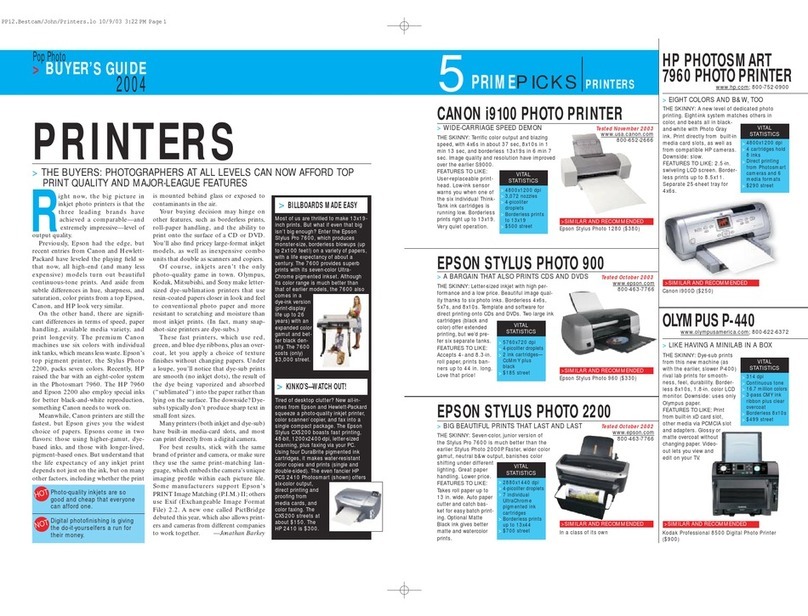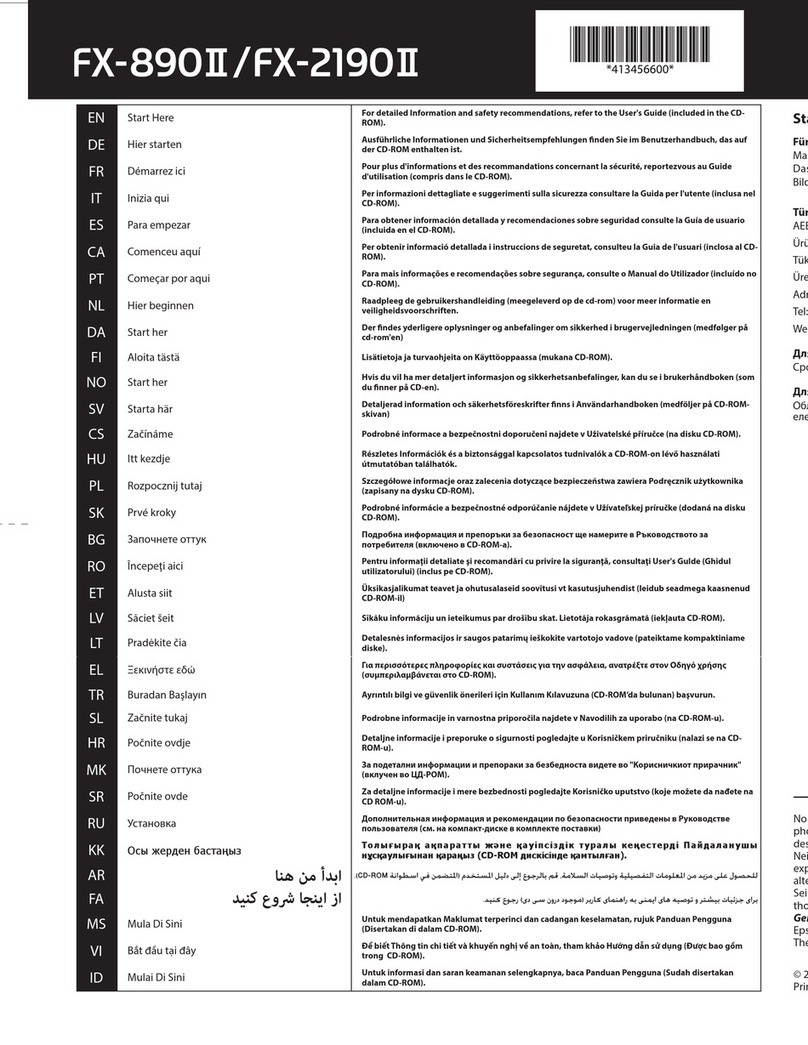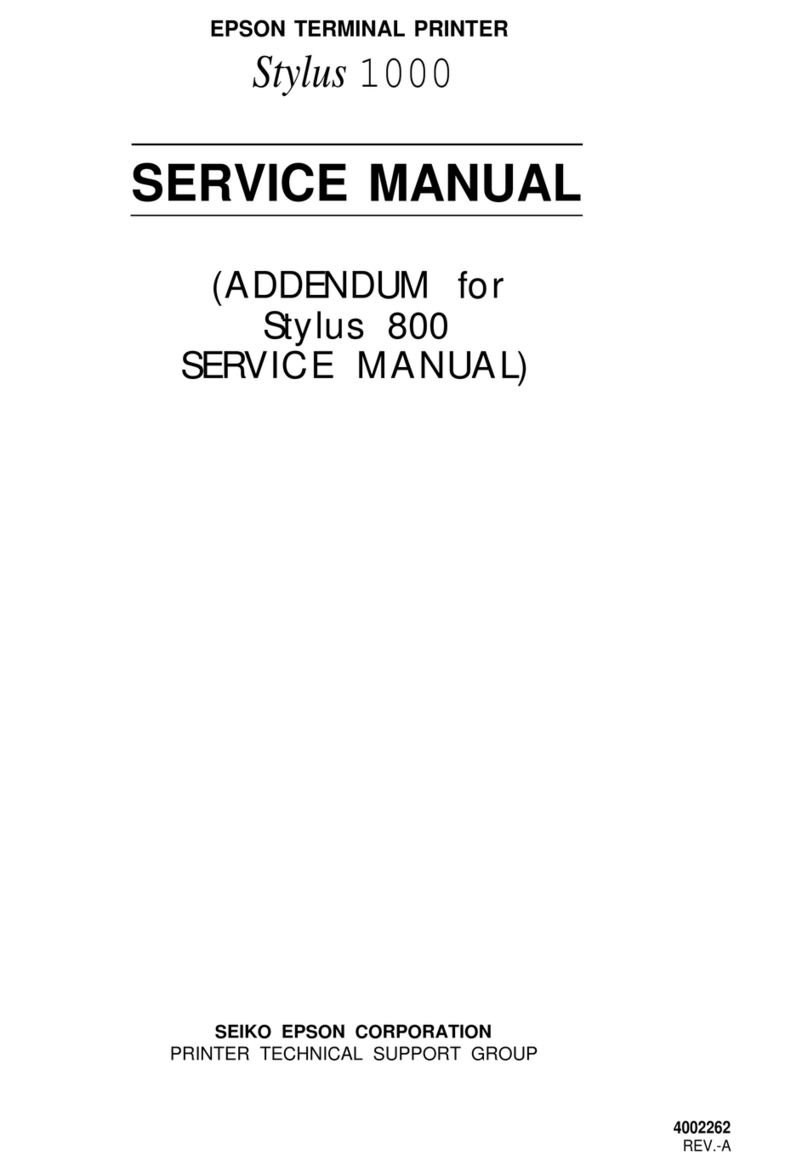Windows® is a registered trademark of the Microsoft Corporation.
Mac OS is a trademark of Apple Inc., registered in the U.S. and other countries.
Android™ is a registered trademark of Google Inc.
The contents of this manual and the specications of this product are subject to change
without notice.
http://epson.sn
http://ipr.to/c
https://www.epsonconnect.com/
http://support.epson.net
2
Windows
Insert the CD, and then select A or B.
插入光碟,然後選擇 A 或 B。
If the Firewall alert appears, allow access for Epson applications.
若出現〝防火牆〞警示訊息,請確認發行者為 Epson,然後才開啟 Epson
應用程式。
No CD/DVD drive
Mac OS X
Visit the website to start the setup process, install software, and congure
network settings.
請瀏覽網站以啟動安裝程序、安裝軟體及進行網路設定。
iOS/Android
Epson Connect
Using your mobile device, you can print from any location worldwide to your
Epson Connect compatible printer. Visit the website for more information.
透過行動裝置,您可從世界任何地點將資料列印至 Epson Connect 相容印
表機。如需詳細資訊,請瀏覽網站。
Questions?
You can open the PDF manuals from the shortcut icon, or download the latest
versions from the following website.
See the User’s Guide to install the PS/PCL driver.
您可從捷徑圖示開啟 PDF 手冊,或由下列網站下載最新版本手冊。
請參閱進階使用說明以安裝 PS/PCL 驅動程式。
Safety Instructions
Safety Instructions
安全說明
Use only the power cord supplied with the product and do not use the cord
with any other equipment. Use of other cords with this product or the use of the
supplied power cord with other equipment may result in re or electric shock.
印表機的電源線只適用這台印表機,不得使用其他設備的電源線。印表機使
用其他電源線,或將隨附電源線用於其他設備,可能會造成電線走火或觸電。
Be sure your AC power cord meets the relevant local safety standard.
確定 AC 電源線符合當地的安全標準。
Never disassemble, modify, or attempt to repair the power cord, plug, printer
unit, scanner unit, or options by yourself, except as specically explained in the
product’s guides.
除產品指示中所特別說明的部分外,請勿自行拆解、更改或企圖維修電源
線、插頭、列印單元、掃描單元或選購品。
Unplug the product and refer servicing to qualied service personnel under the
following conditions:
The power cord or plug is damaged; liquid has entered the product; the product
has been dropped or the casing damaged; the product does not operate
normally or exhibits a distinct change in performance. Do not adjust controls
that are not covered by the operating instructions.
遇有下列情形時,請拔下印表機的電源線,並洽詢合格的服務人員進行維修:
電源線或插頭受損、液體流進印表機、印表機摔落或外殼受損、印表機運作不正常或效能出現明顯
差異。請勿調整操作說明中沒有提到的控制項目。
Place the product near a wall outlet where the plug can be easily unplugged.
將本印表機放在靠近牆壁電源插座的地方,以便拔下插頭。
Do not place or store the product outdoors, near excessive dirt or dust, water,
heat sources, or in locations subject to shocks, vibrations, high temperature or
humidity.
請勿將印表機放置或儲存在室外、靠近灰塵粉末較多之處、水源、熱源,以
及易震動、搖晃或高溫潮濕的地方。
Take care not to spill liquid on the product and not to handle the product with
wet hands.
請小心避免將任何液體潑灑在這台印表機上,雙手潮濕時請勿操作印表機。
Keep this product at least 22 cm away from cardiac pacemakers. Radio waves
from this product may adversely aect the operation of cardiac pacemakers.
請將本印表機與心臟節律器至少保持 22 公分的距離,以免本印表機所釋放
的無線電波影響心臟節律器的運作。
If the LCD screen is damaged, contact your dealer. If the liquid crystal solution
gets on your hands, wash them thoroughly with soap and water. If the liquid
crystal solution gets into your eyes, ush them immediately with water. If
discomfort or vision problems remain after a thorough ushing, see a doctor
immediately.
若液晶螢幕有所損壞,請聯絡您的經銷商。若液晶溶液接觸您的雙手,請以肥皂及清水徹底洗淨。
若液晶溶液噴到眼睛,請立刻以清水沖洗。若完全沖洗後仍感到不適或視覺有問題,請馬上就醫。
Keep ink supply units out of the reach of children.
確保墨水海量包遠離兒童伸手可及之處。
Be careful when you handle used ink supply units, as there may be some ink
around the ink supply port.
If ink gets on your skin, wash the area thoroughly with soap and water.
If ink gets into your eyes, ush them immediately with water.
If discomfort or vision problems continue after a thorough ushing, see a doctor
immediately.
If ink gets into your mouth, spit it out immediately and see a doctor right away.
拿取用過的墨水海量包時請格外注意,因為墨水補充埠周圍可能會殘留一
些墨水。
如果墨水沾到您的皮膚,請用肥皂與水徹底清洗該部位。
如果墨水接觸到雙眼,請立即用清水沖洗。
如果在徹底沖洗後仍感不適或視線模糊,請儘速就醫。
如果墨水進入您的口中,請立即吐出並儘速就醫。
Avoid using a telephone during an electrical storm.
There may be a remote risk of electric shock from lightning.
避免在雷電暴風雨的天氣使用電話,有可能因閃電而發生遠距離觸電的危險。
Do not use a telephone to report a gas leak in the vicinity of the leak.
當附近有瓦斯洩漏時,請勿使用電話回報洩漏情形。
Always keep this guide handy.
請妥善保管本使用說明。
To prevent injuries, the product should be lifted and carried by two or more
people.
為避免受傷,應由兩名以上成人抬起及搬運本產品。
To prevent ink leakage, remove all ink supply units before moving or
transporting the product.
為預防墨水洩漏,在移動或搬運產品前,請先取出所有墨水海量包。
Information for Users in Taiwan Only
此資訊僅適用於台灣地區
O 產品名稱 : 多功能印表機
O 額定電壓 : AC 100 - 240 V
O 額定頻率 : 50 - 60 Hz
O 耗電量 :
單機複印時 : 約 22 W
就緒模式 : 約 9.6 W
省電模式 : 約 3.0 W
關機模式 : 約 0.4 W
O 額定電流 : 0.8 - 0.4 A
製造年份, 製造號碼和生產國別:見機體標示
警語
檢修本產品之前,請先拔掉本產品的電源線。
功能規格
O 列印方式 : 微針點壓電噴墨技術
O 解析度 : 最大可達 4800 × 1200 dpi
O 適用系統 :
Windows8.1, 8, 7, Vista, XP SP1以上版本, XP Professional x64 Edition,
Server 2012 R2*, Server 2012*, Server 2008 R2*, Server 2008*, Server 2003* 和Server 2003 R2*
(* 僅限印表機驅動程式與掃描器驅動程式。)
Mac OS X 10.5.8, 10.6.x, 10.7.x, 10.8.x, 10.9.x
使用方法
見內附相關說明文件
緊急處理方法
發生下列狀況時,請先拔下印表機的電源線並洽詢Epson授權服務中心:
O 電源線或插頭損壞
O 有液體噴灑到印表機
O 印表機摔落或機殼損壞
O 印表機無法正常操作或是列印品質與原來有明顯落差
製造商 :SEIKO EPSON CORPORATION
地址 :80 Harashinden, Hirooka, Shiojiri-shi, Nagano-ken, 399-0785, JAPAN
電話 :81-263-52-2552
進口商 :台灣愛普生科技股份有限公司
地址 :台北市信義區松仁路 7 號14 樓
電話 :(02) 8786-6688 (代表號)
注意事項
O 只能使用印表機標籤上所註明的電源規格。
O 請保持工作場所的通風良好。