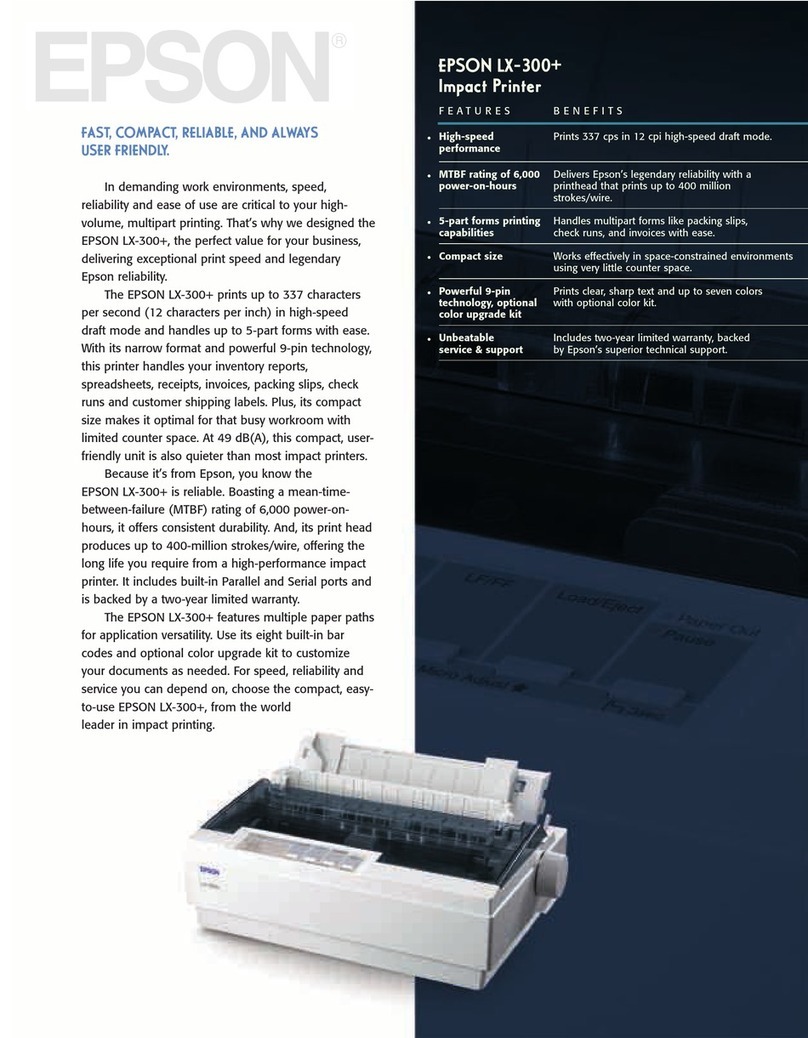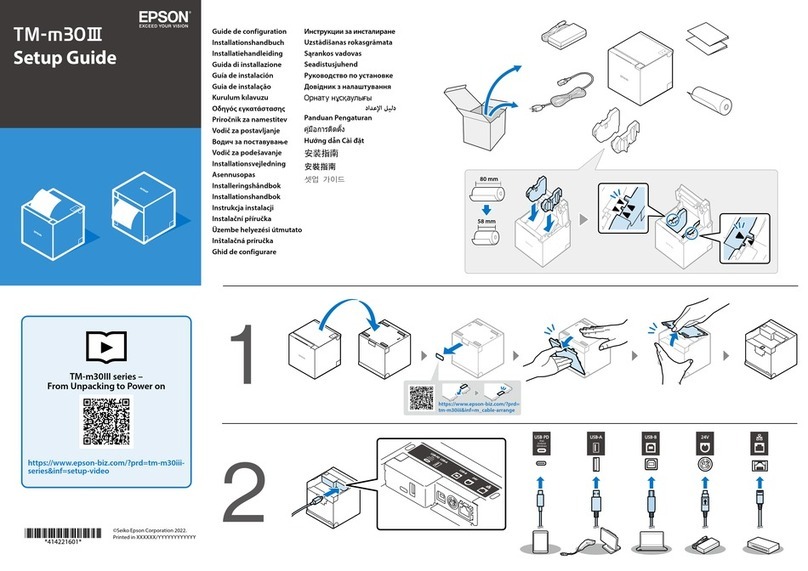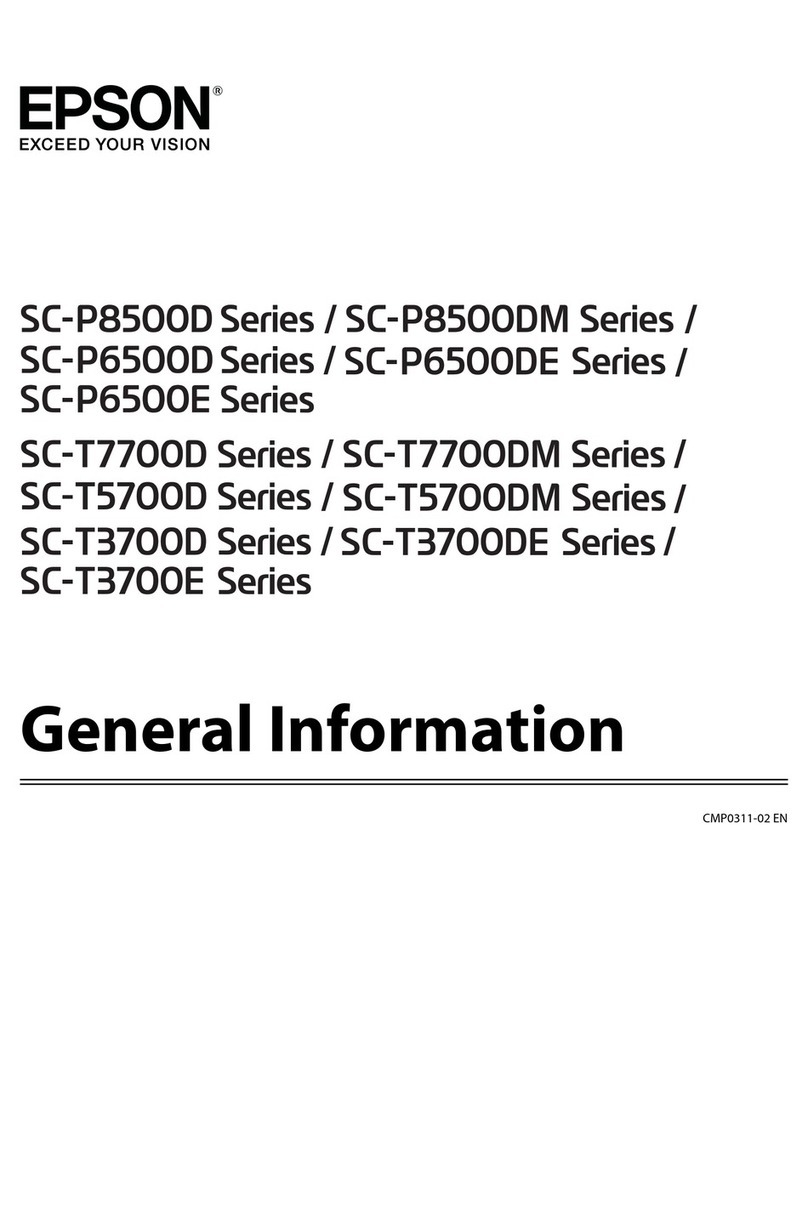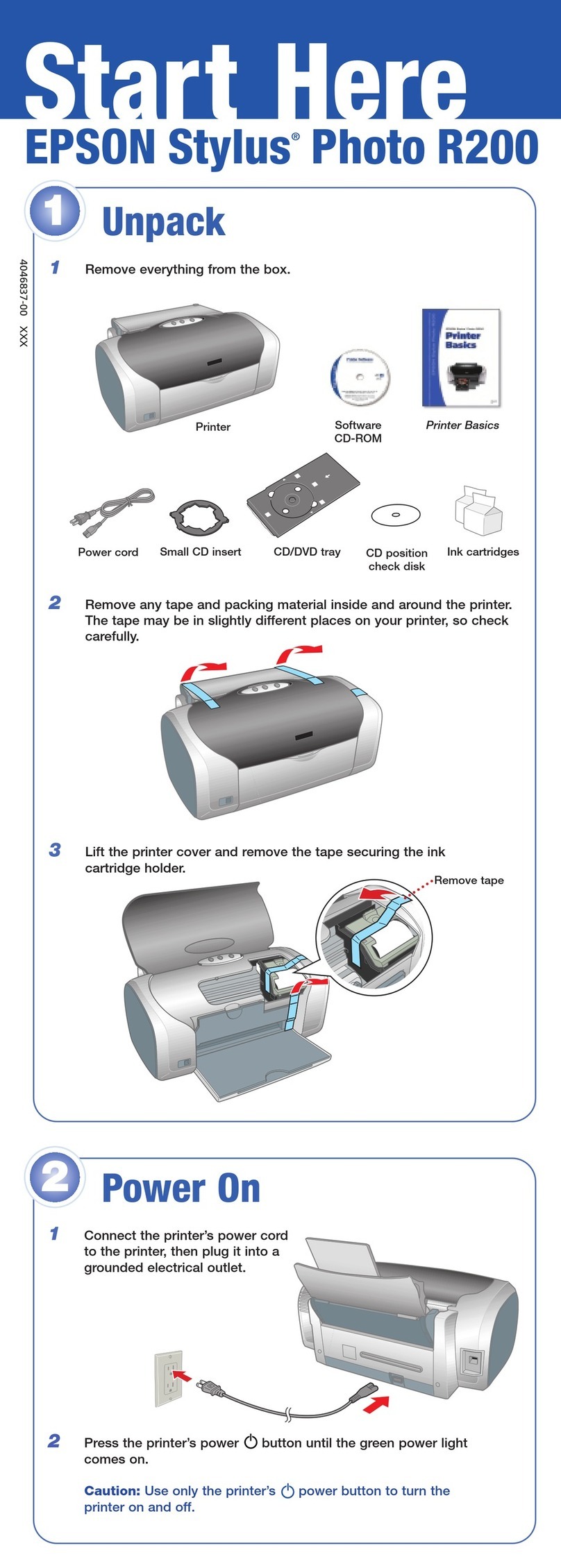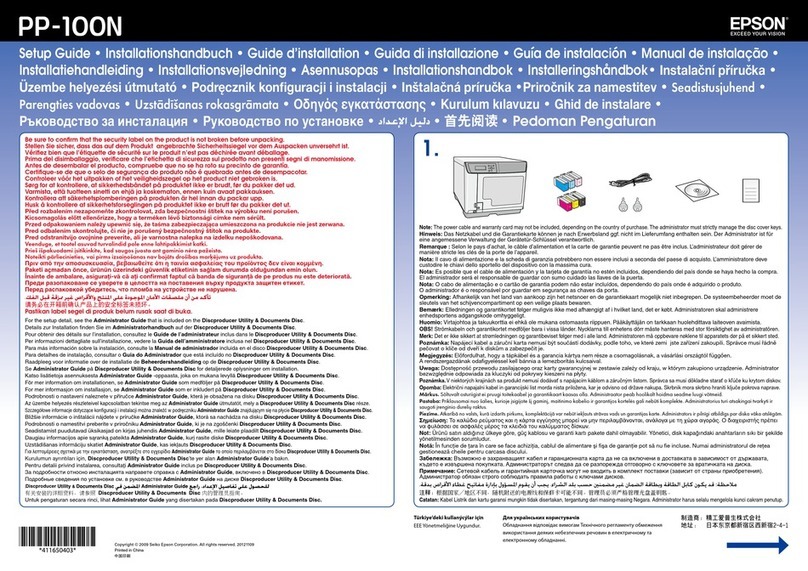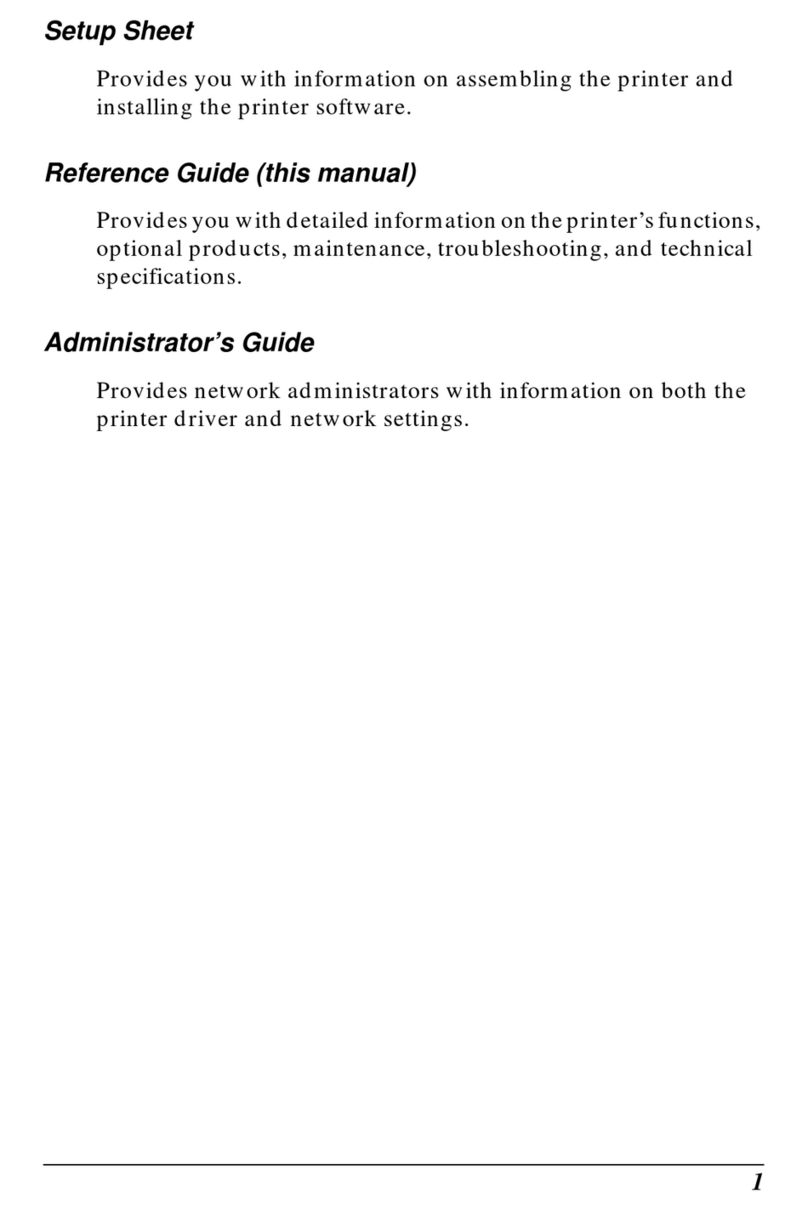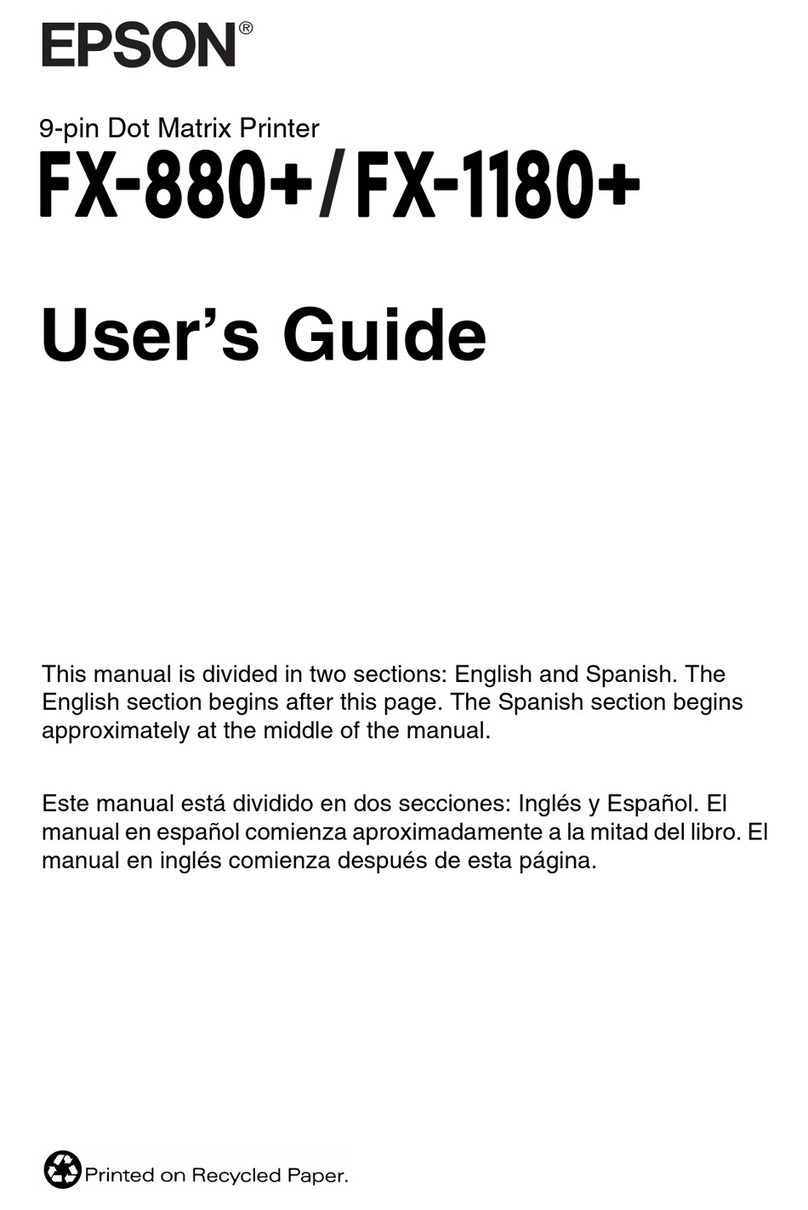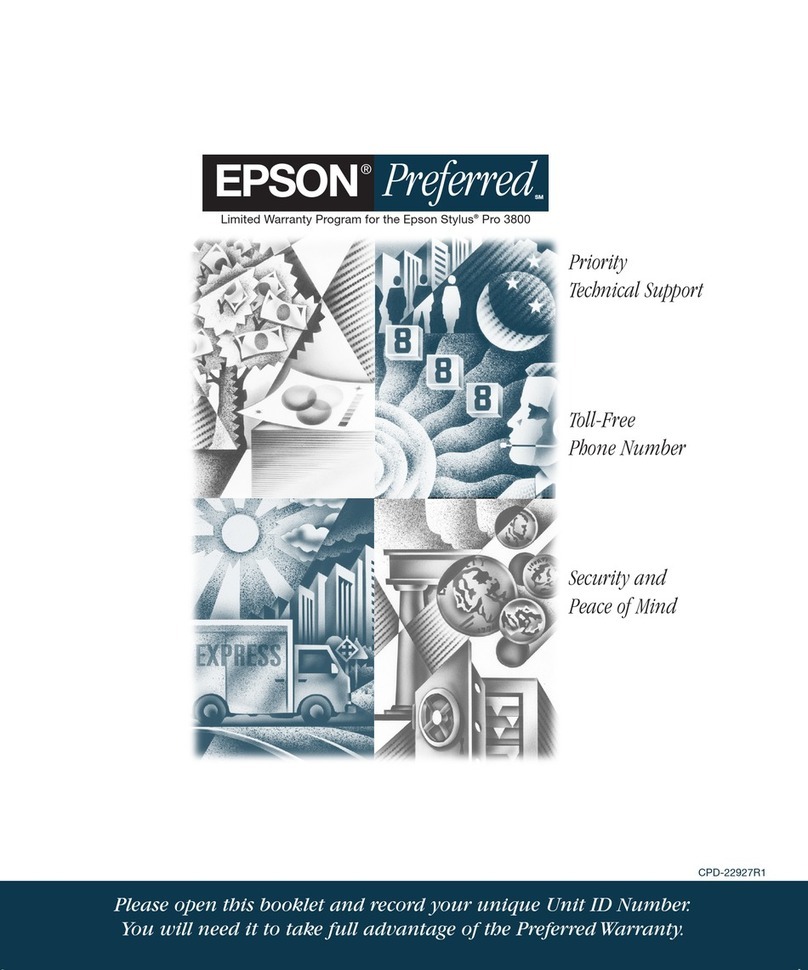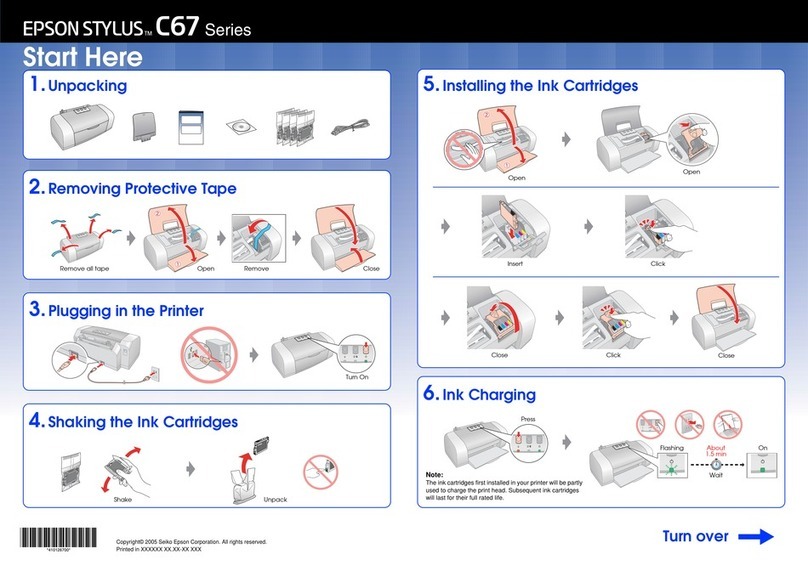Macintosh
1Make sure your printer is on, then turn on your Macintosh. When you
see your Macintosh icons, put the EPSON CD-ROM in your CD-ROM
or DVD drive.
2Select the EPSON CD-ROM icon on your desktop, if necessary.
Then double-click EPSONInstaller in your CD-ROM window.
3Read the license agreement and click Agree.
4At the Main Menu, click Install
Printer Driver.
5Follow the on-screen instructions to install your printer software and
restart your Macintosh. (You may need to enter your administrator
password.)
6After your Macintosh restarts, register your printer with EPSON as
instructed (except with Mac®OS X).
7To complete installation, follow the steps below for your Mac OS.
Mac OS 8.5.1 to 9.x
Open the Chooser in the Apple ®menu, then select these options:
•C44 Series
•Your USB port
•Background printing (on or off)
Then close the Chooser and install your optional programs, as described in
the next column.
Mac OS X 10.1.x and above
Open the Applications folder, then open the Utilities folder and select
Print Center.
If Stylus C44 already appears in the printer list, close Print Center and install
your optional programs, as described in the next column.
If Stylus C44 doesn’t appear, make sure your printer is connected and turned
on. Then click Add or Add Printer, and select these options:
•EPSON USB at the top of the screen
•Stylus C44 below
Click Add, then close Print Center and install your optional programs, as
described in the next column.
Note: You can also add a driver supplying the Minimize Margins feature;
see your on-screen printer manual for details.
Click here
Replacing Ink Cartridges
Black cartridge:
T036120
Color cartridge:
T037020
Caution: To ensure good results, use genuine EPSON ink cartridges and
don’t refill them. Other products may cause damage to your printer not
covered by EPSON’s warranty.
Low ink The red error light flashes and a status screen appears
telling you which cartridge is low.
Empty cartridge The error light stays lit and the empty cartridge is
indicated on the screen; you must replace it to continue printing.
1Open the printer cover and press the maintenance button
for 6 seconds. The print head moves to the cartridge’s replacement
position. (If both cartridges need replacement, the print head moves
to the black cartridge position first.)
2Lift the ink cartridge clamp and remove the cartridge.
3Unpack the new ink cartridge and remove the
yellow tape only.
4Insert the new cartridge.
5Press down on the
cartridge clamp until it
clicks shut.
6Press the maintenance button. (If the other cartridge needs
replacement, the print head moves into loading position. Repeat
steps 2 through 6.) Then close the printer cover.
7Wait until ink charging is finished (the green power light stops
flashing and the error light goes out).
Don’t touch
the green
part
Don’t load paper
above this mark
The red error
light is on (nothing
prints).
If paper is out, load more paper and press the
maintenance button to resume printing.
If paper is jammed, press the maintenance
button to eject it.
If the paper doesn’t eject, turn off the printer,
open the cover, and pull the paper out from
the front. Then reload paper, turn the printer
on, and press the maintenance button.
Paper jams frequently.Use new, smooth, high-quality paper.
Don’t load paper above the arrow mark
inside the left edge guide.
Place the paper against the right edge
behind the tabs. Slide the left edge guide
against it, but not too tightly.
For more solutions to problems, see your on-screen printer manual.
Make sure your printer is on and the USB cable
is securely connected to your printer’s USB port.
If you still don’t see the screen, pull the USB
cable out of the computer’s USB port and
reinsert it.
You don’t see the Found
New Hardware screen
when you install the
Windows printer software.
Getting Help
EPSON provides technical assistance 24 hours a day through the electronic
support services and automated telephone services listed below:
World Wide Web
From the Internet, you can reach EPSON Support at
http://support.epson.com. Here you can download drivers and other files,
look at product documentation and troubleshooting information, and receive
technical advice through e-mail.
Automated Telephone Services
A variety of automated help services are available 24 hours a day, 7 days a
week. To use these services, you must have a touch tone telephone and call
(800) 922-8911. Your EPSON SoundAdviceSM Express Code is 70440. Use
this code to quickly select the EPSON Stylus C44 Series in SoundAdvice.
Viewing Your Manual
To view your printer manual, just double-click the ES C44 Manual icon on
your desktop.
If you did not install your manual, follow the steps below to install it:
Windows
1Put the EPSON CD-ROM in your drive. You see the Options Menu.
2Click Install Printer Manual.
Macintosh
1Put the EPSON CD-ROM in your drive.
2Select the EPSON CD-ROM icon on your desktop, if necessary.
Then double-click EPSON Installer in your CD-ROM window. You see
the Main Menu.
3Click Install Printer Manual.
Buying Ink and Paper
Use genuine EPSON inks and paper to get the best results from your
EPSON printer! You can purchase ink cartridges, paper, and accessories
from your local retailer or from the EPSON StoreSM at (800) 873-7766,
or visit www.epsonstore.com (U.S. sales only). In Canada, please
call (800) 463-7766 for dealer referral.
Here are three EPSON papers designed to work with your printer:
Premium Bright White Paper delivers crisp black
text and vivid, colorful images. It’s perfect for
everyday printing.
Photo Quality Ink Jet Paper is a bright white paper
with a smooth matte finish. It’s perfect for newsletters,
proposals, and presentations.
Glossy Photo Paper is a heavier weight glossy paper
that delivers photo lab quality. It’s perfect for color
photo keepsakes.
EPSON and EPSON Stylus are registered trademarks of SEIKO EPSON CORPORATION. SoundAdvice and
EPSON Store are service marks of Epson America, Inc.
General Notice: Other product names are for identification purposes only and may be trademarks
of their respective owners. EPSON disclaims any and all rights in those marks.
Copyright © 2003 by Epson America, Inc. Printed on recycled paper. 4/03
Printed in XXX CPD-15884R1
Installing Optional Software for Macintosh
1Select EPSON Installer in your EPSON CD-ROM window.
2Click Install Photo Software. Select the software you want to install
and follow the on-screen instructions.
3When you return to the Main Menu, click Install Printer Manual to copy
the ES C44 Manual icon to your desktop. (Then whenever you want to
view the manual, just double-click the icon.)
4When you’re done, click Exit to close the Main Menu.
5Mac OS X only: Register your printer with EPSON as instructed.
6Remove the CD-ROM.
7Mac OS X only: Restart your Macintosh in OS 9, then repeat the steps
in the “Macintosh” section to install the Mac OS 9 printer driver and
optional software for your Macintosh Classic applications.
You’re ready to start printing! For instructions, double-click the
ES C44 Manual icon on your desktop to view the printer manual.
Click here
CPD15884R1_BR_SH_E.qxd 4/18/03 8:46 AM Page 2