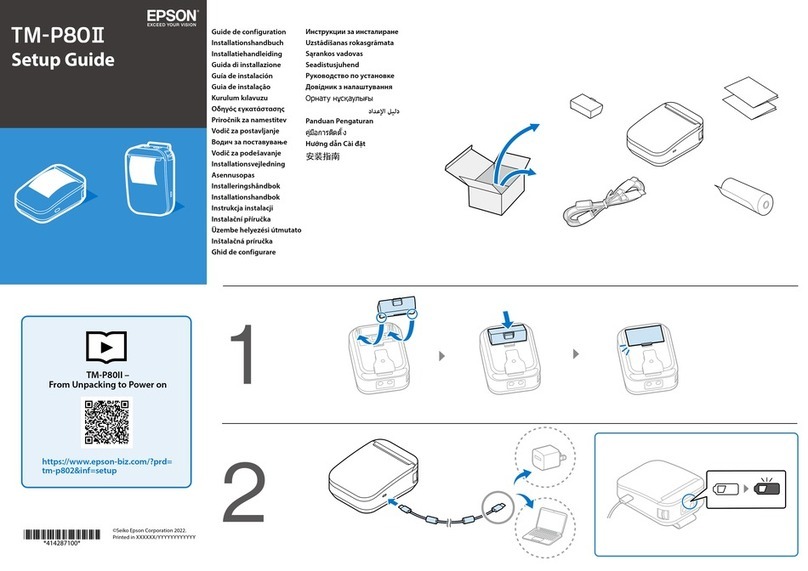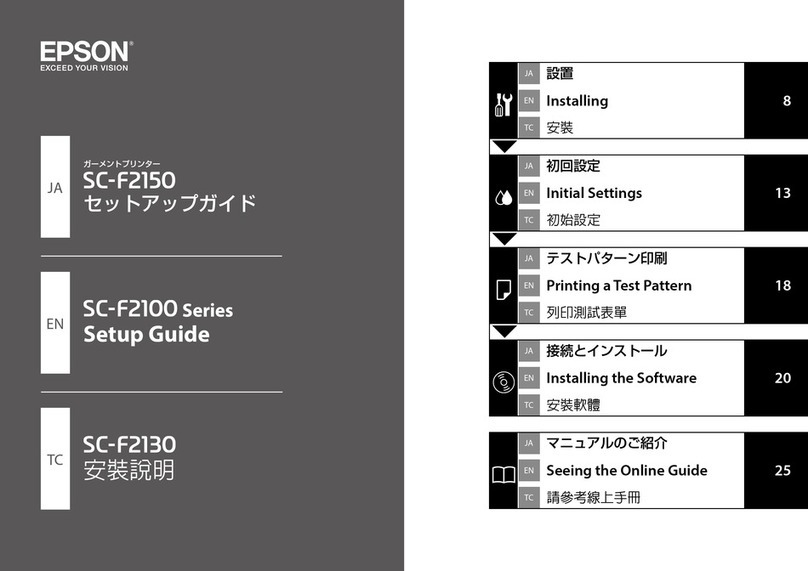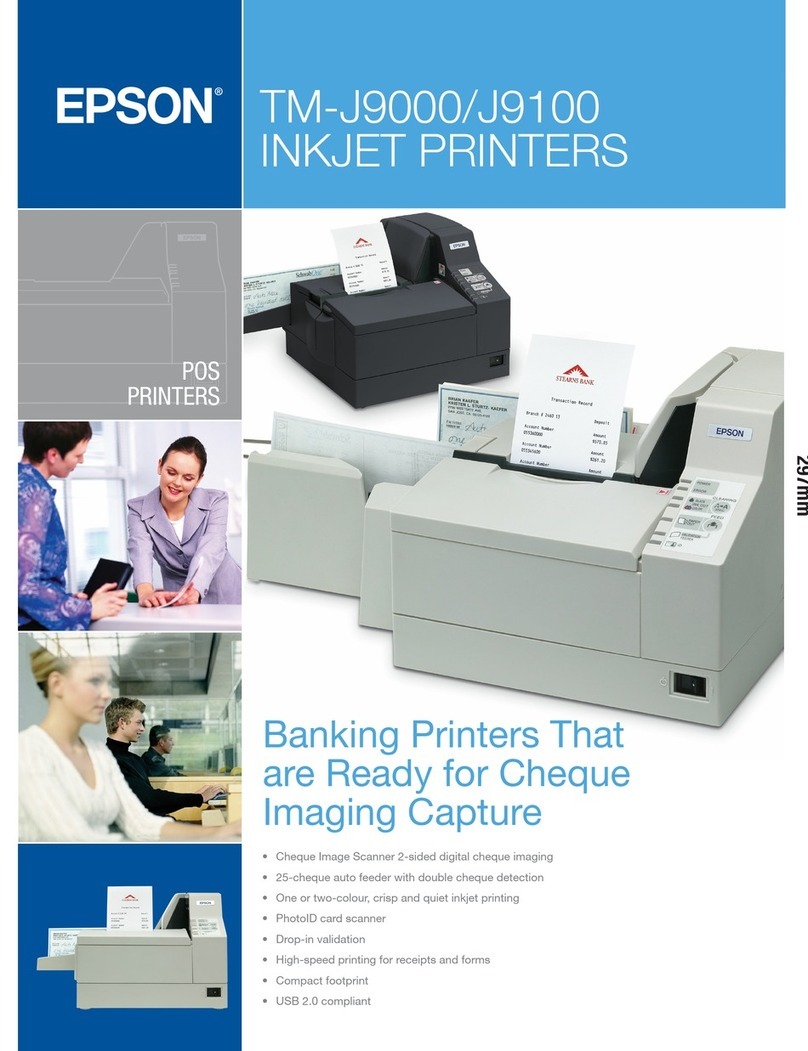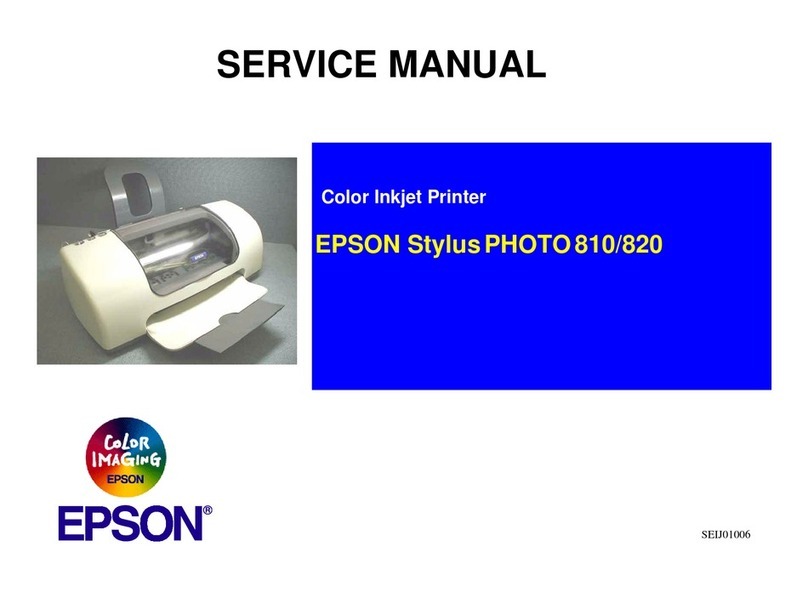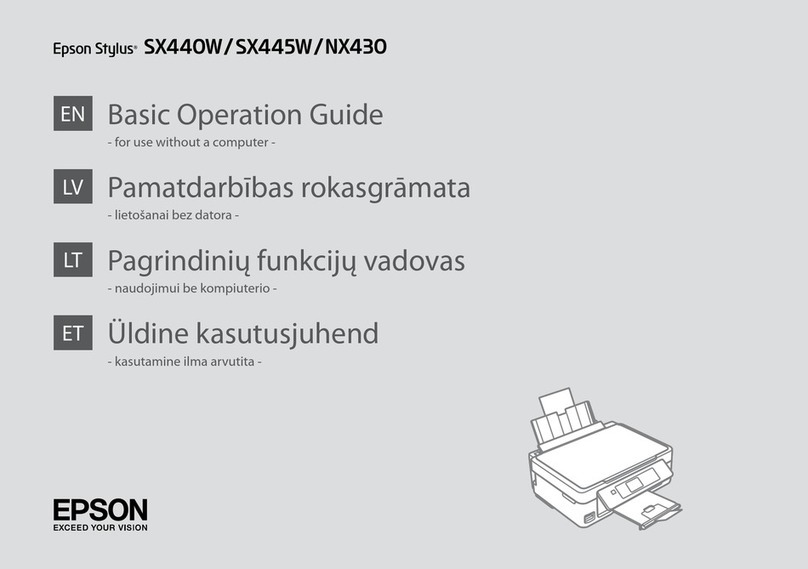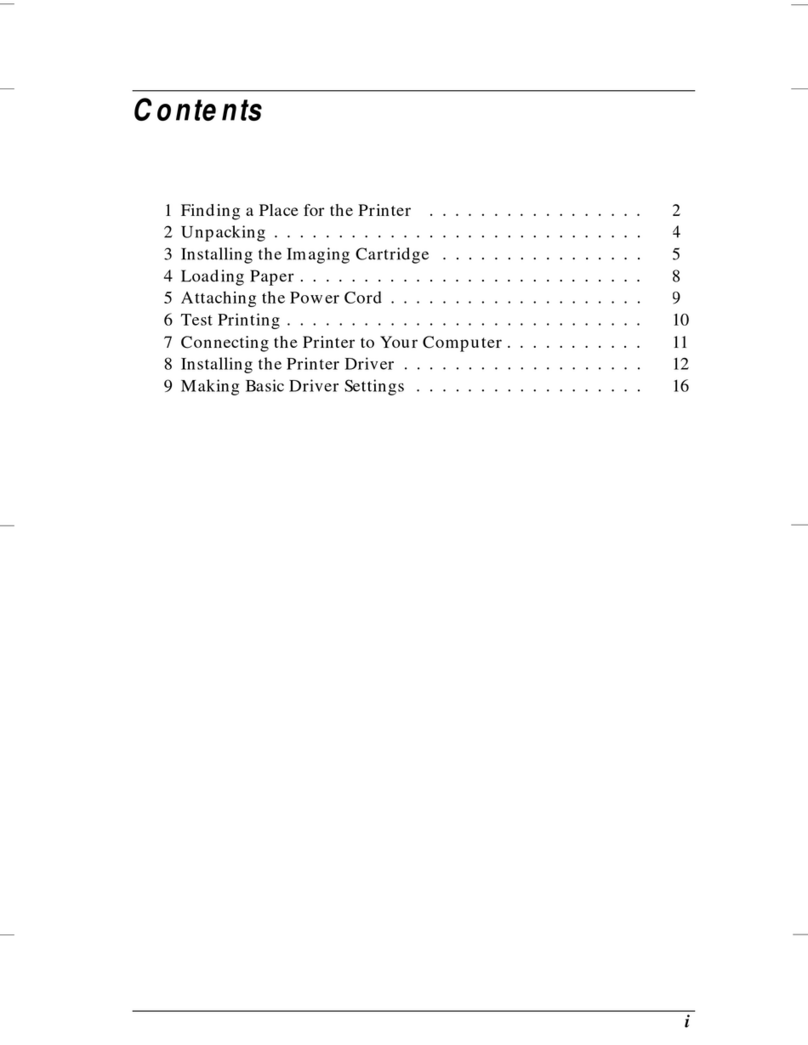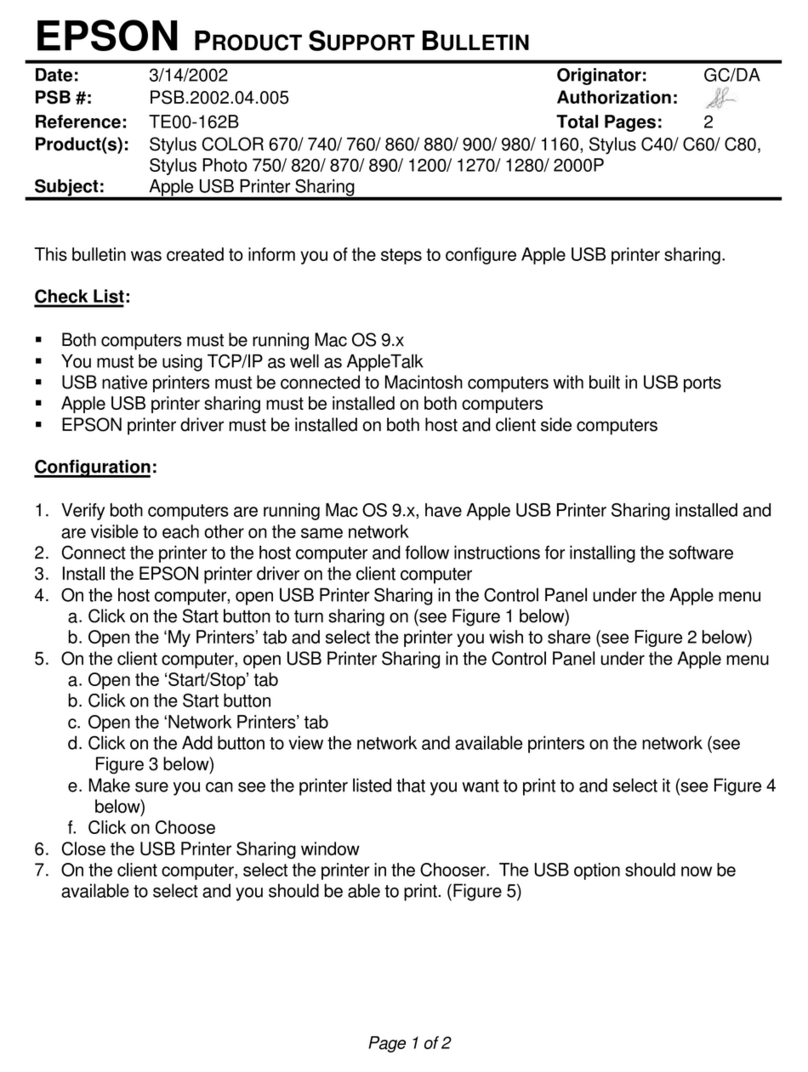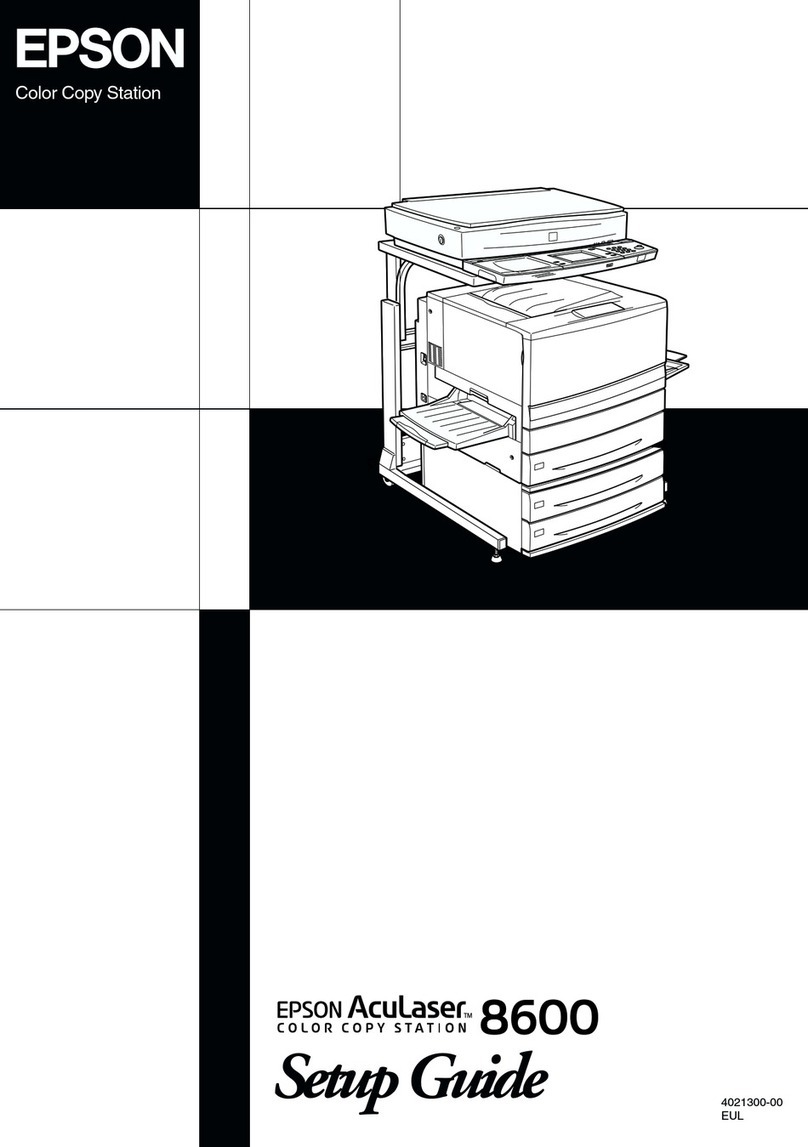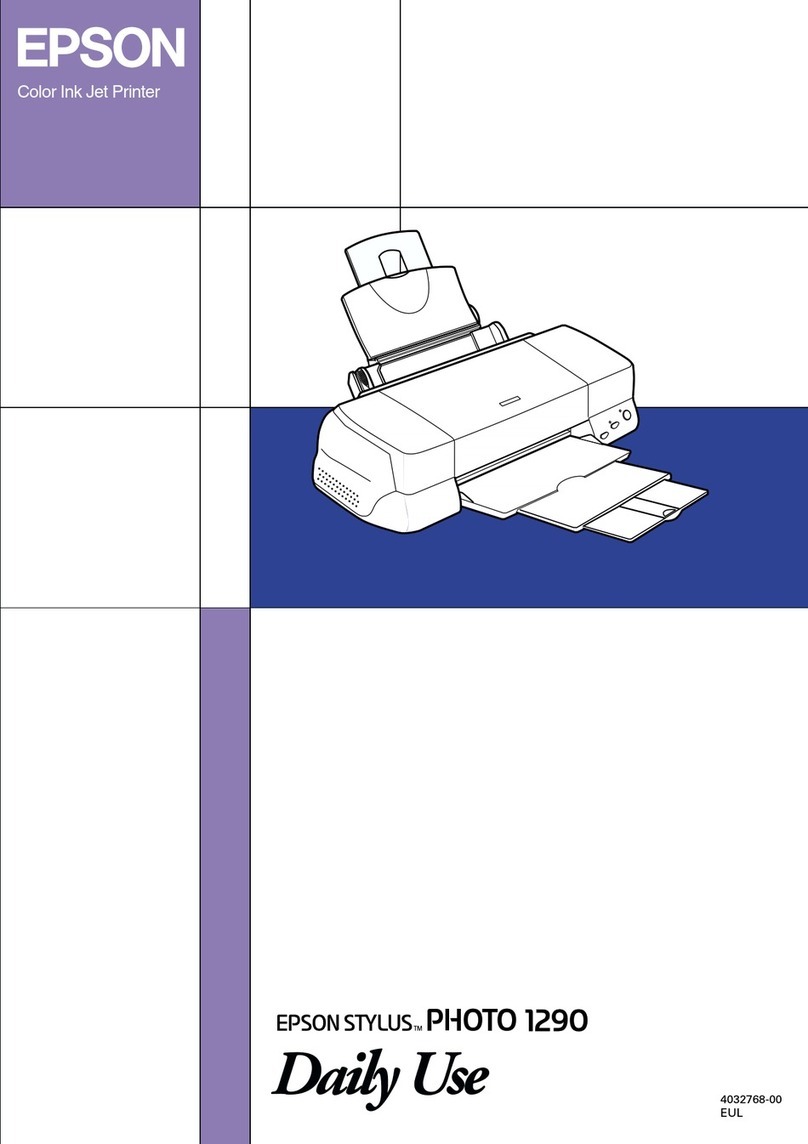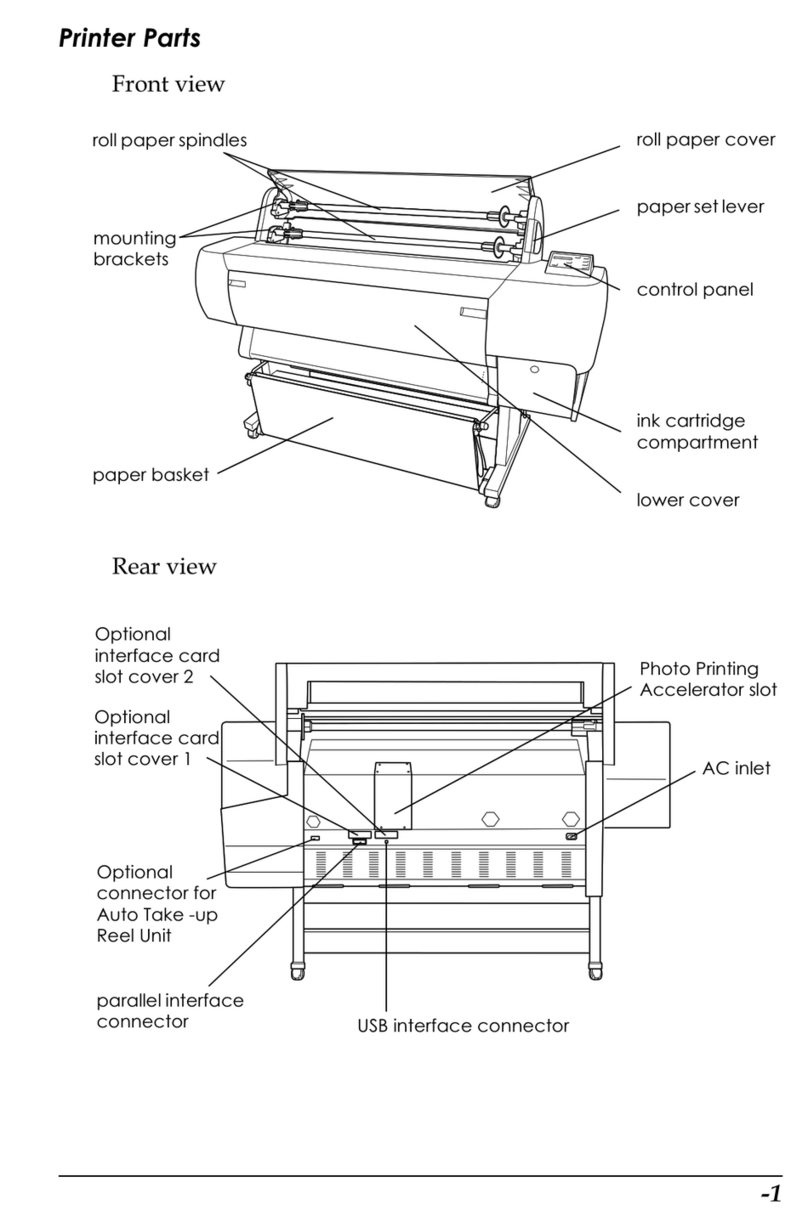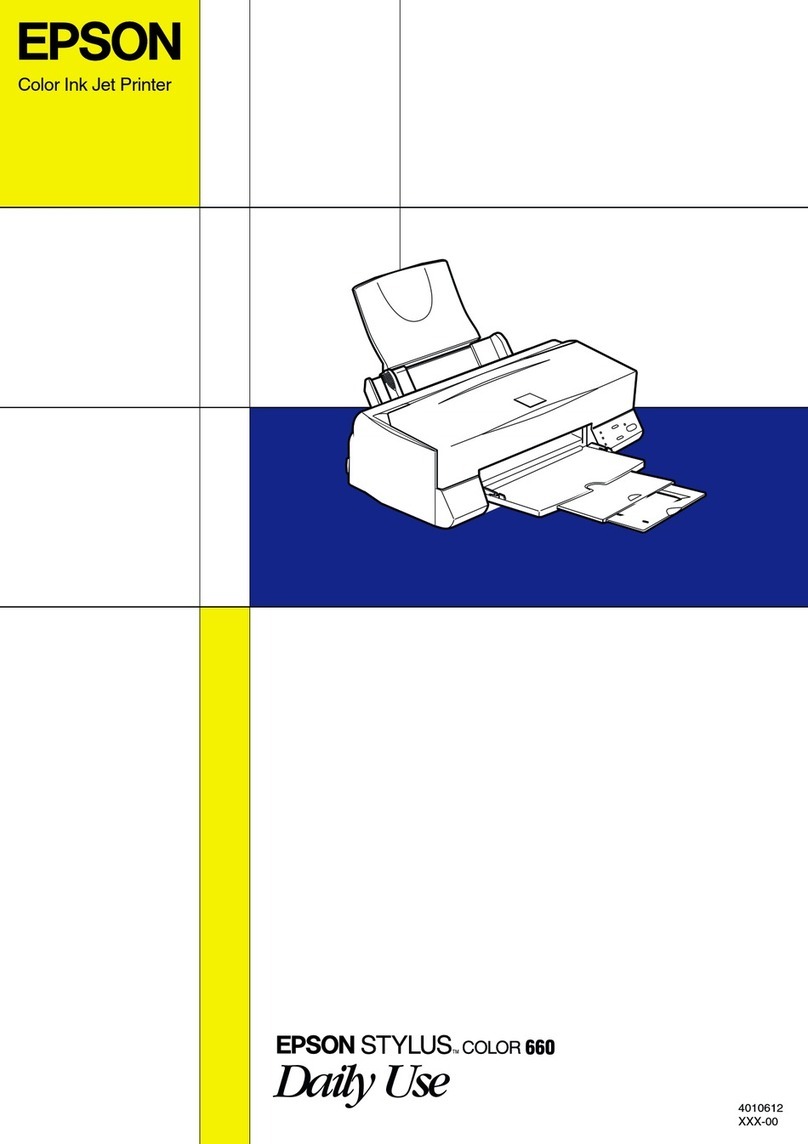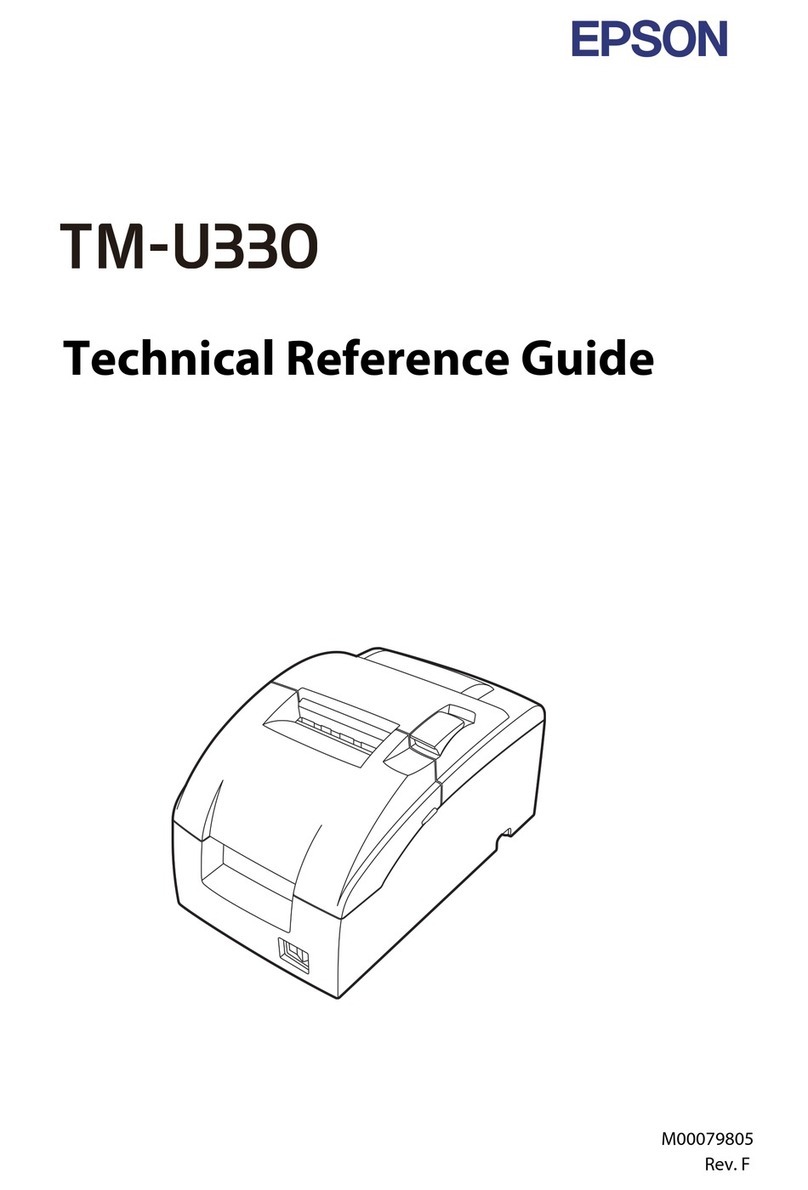Epson Stylus CX3800 Series
6 - Epson Stylus CX3800 Series 6/05
Error Indicators
To diagnose some problems, check the control panel lights
and the Copy window for these error conditions:
Clearing a Paper Jam
If paper is jammed, the red mError light flashes. Follow these
steps to clear the jam:
1. Press the xStart Color button to eject the jammed paper.
If the jammed paper is not ejected, go to the next step.
2. If the paper is stuck near the sheet feeder or output tray,
gently pull it out.
If the paper is stuck inside the Epson Stylus CX, press the
POn button to turn it off. Open the scanner and remove
any paper inside, including any torn pieces. Do not pull it
backward however; this can damage the sheet feeder. Close
the scanner, then turn the Epson Stylus CX back on.
Cleaning the Print Head
If your printouts are unexpectedly light, colors are not correct,
or dots or lines are missing, you may need to clean the print
head. This unclogs the nozzles so they can deliver ink
properly.
Checking the Print Head Nozzles and Ink
If your printouts are faint or have gaps in them, some of the
nozzles in the print head may be clogged or ink may be
running low in one or more of the ink cartridges. Follow the
steps below to check the print head nozzles and remaining ink
levels using the control panel.
1. Turn off the Epson Stylus CX.
2. Load letter-size paper in the sheet feeder.
3. Press the Bink and POn buttons together and hold them
down for about 3 seconds. The Epson Stylus CX turns on
and prints a test pattern. It also shows the percentage of ink
left in each cartridge.
If the pattern does not look good, try cleaning the print head
as described on the next page.
Note:
You can also check the ink level using Status Monitor 3; see the on-
screen User’s Guide.
Cleaning the Print Head
If your printouts are unexpectedly light or faint, or you notice
light or dark bands across your printout, you may need to
clean the print head. This unclogs the nozzles so they can
deliver ink properly. Run a nozzle check as described above to
see if the print head needs cleaning.
Note:
Print head cleaning uses ink, so clean it only if quality declines and the
nozzle check indicates that the print head needs to be cleaned.
If the red Bink light comes on or flashes, you cannot clean the print
head. In this case, replace the appropriate ink cartridge first; see
page 7.
1. Make sure the Epson Stylus CX is on and the Bink light is
off.
2. Hold down the Bink button for 3 seconds until the POn
light starts flashing. The Epson Stylus CX runs a head
cleaning cycle and the POn light flashes.
Caution:
Never turn off the Epson Stylus CX while head cleaning is in
progress. You may damage it.
3. When the POn light stops flashing, run a nozzle check (as
described above) to verify that the print head is clean.
Light: status Cause Solution
bError: On No paper is loaded in
the sheet feeder.
Load paper in the sheet
feeder (see page 3). Then
press xStart Color to
continue or yStop to
cancel.
Multiple pages have
been fed into the
sheet feeder.
Remove and reload the paper
(see page 3). Then press
xStart Color to continue
or yStop to cancel.
bError:
Flashing
Paper is jammed. See the User’s Guide.
BInk: Flashing An ink cartridge is
running low on ink.
See “Replacing Ink
Cartridges” on page 7.
BInk: On An ink cartridge is
empty or not
installed correctly.
See “Replacing Ink
Cartridges” on page 7.
All lights:
Flashing
There is a problem
with the Epson
Stylus CX.
Turn the Epson Stylus CX off
and then back on. If the error
does not clear, contact your
local authorized servicer or
contact Epson; see the Quick
Guide.
Print head does not need to
be cleaned yet
Print head needs
to be cleaned