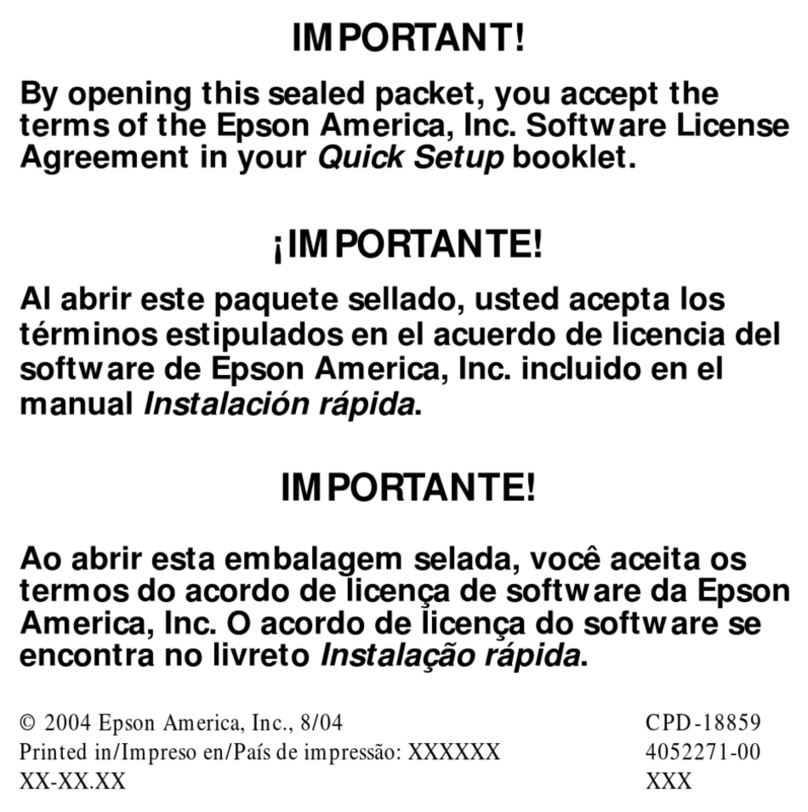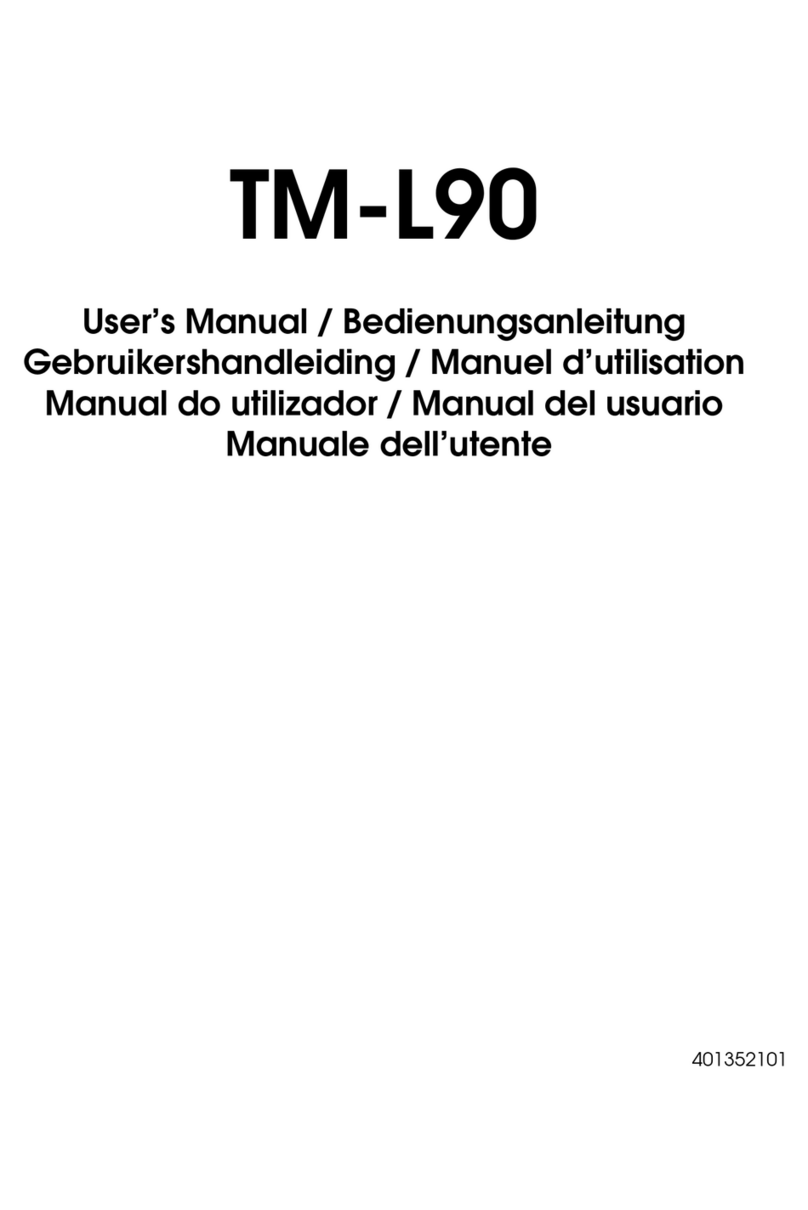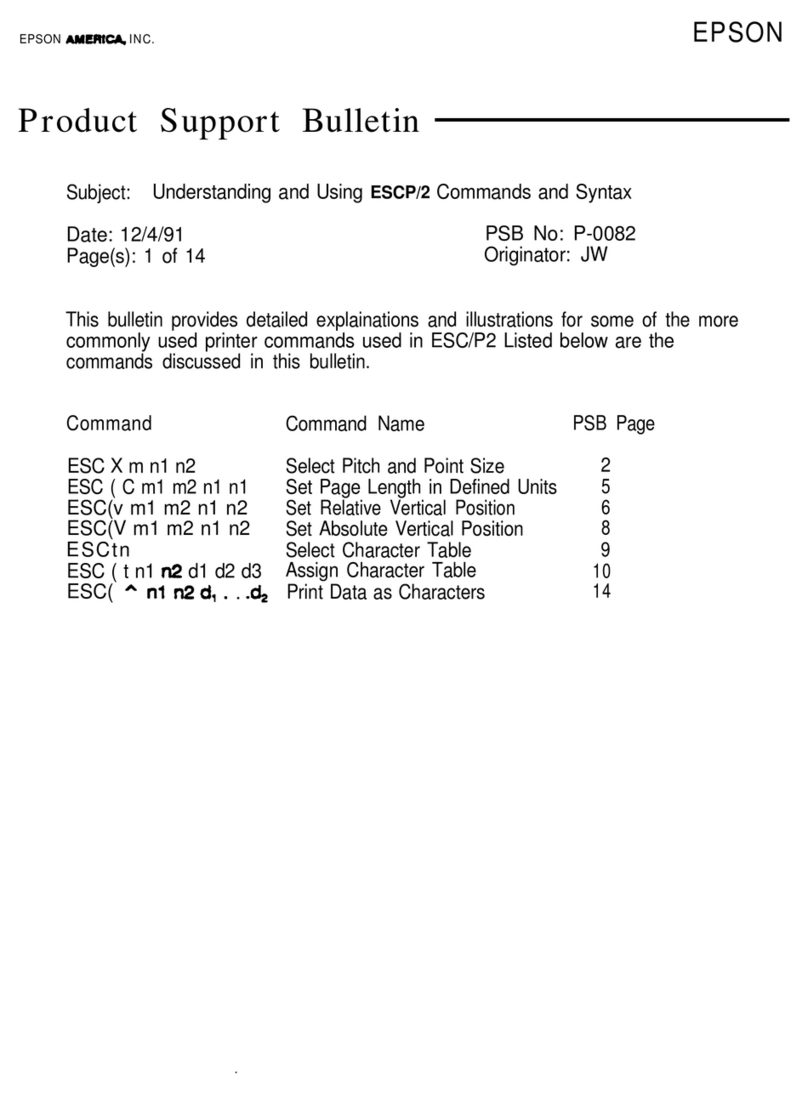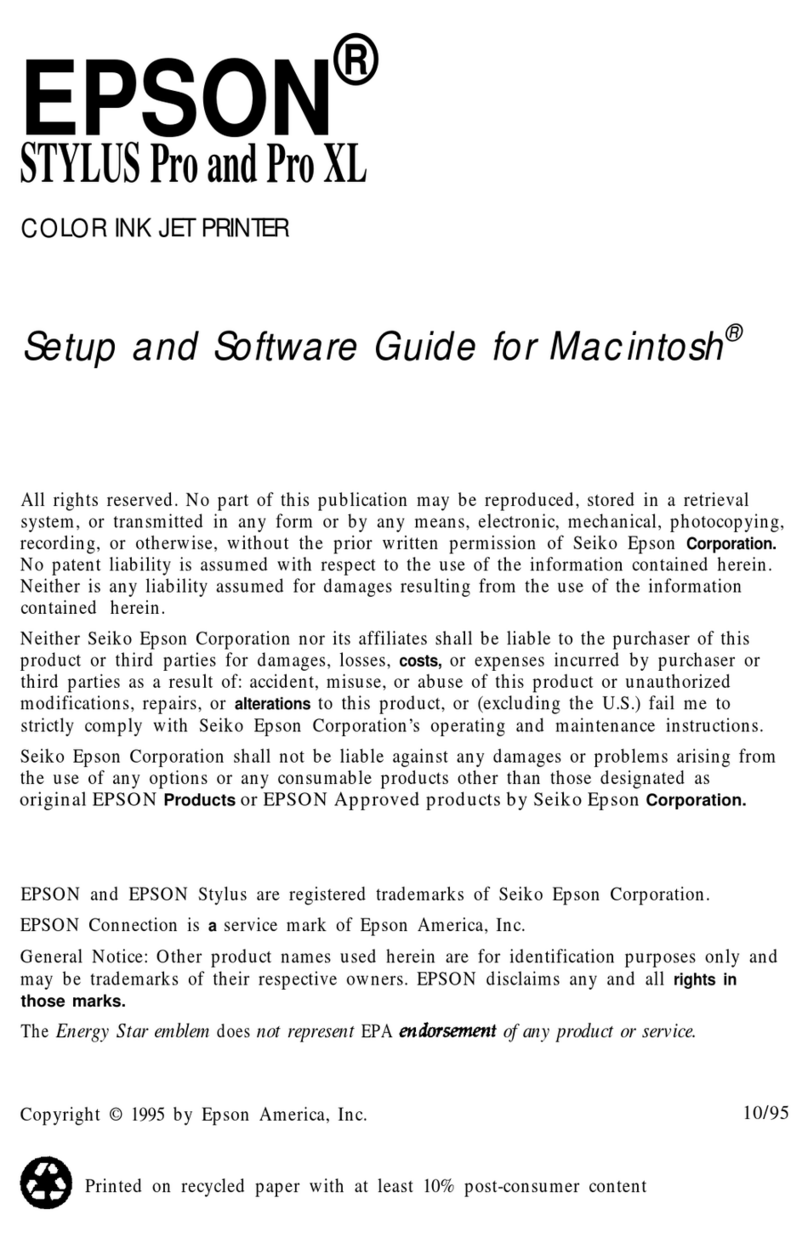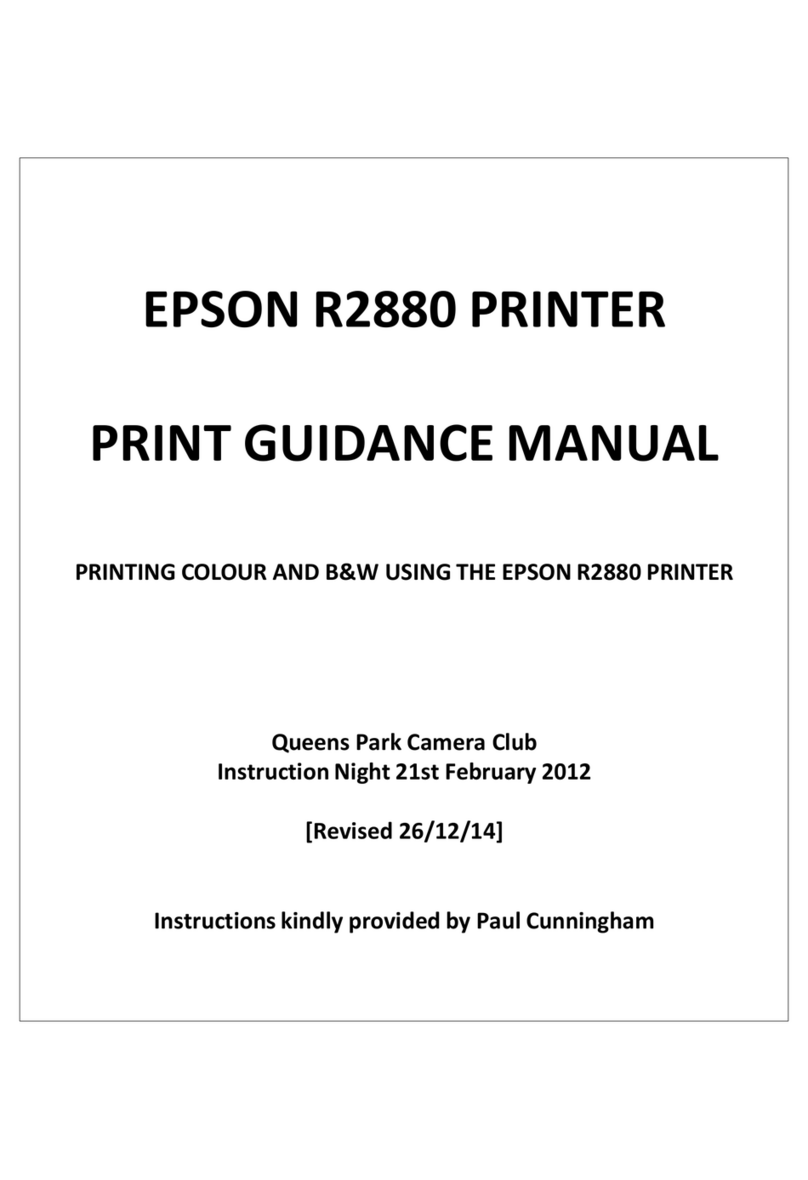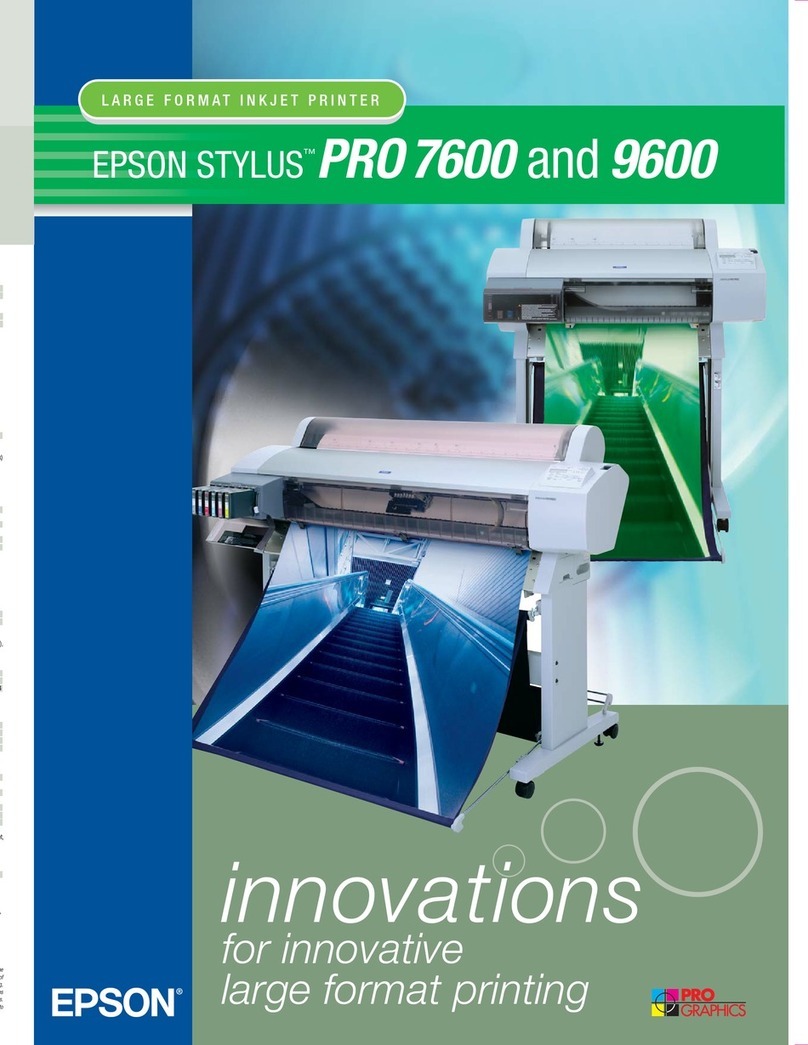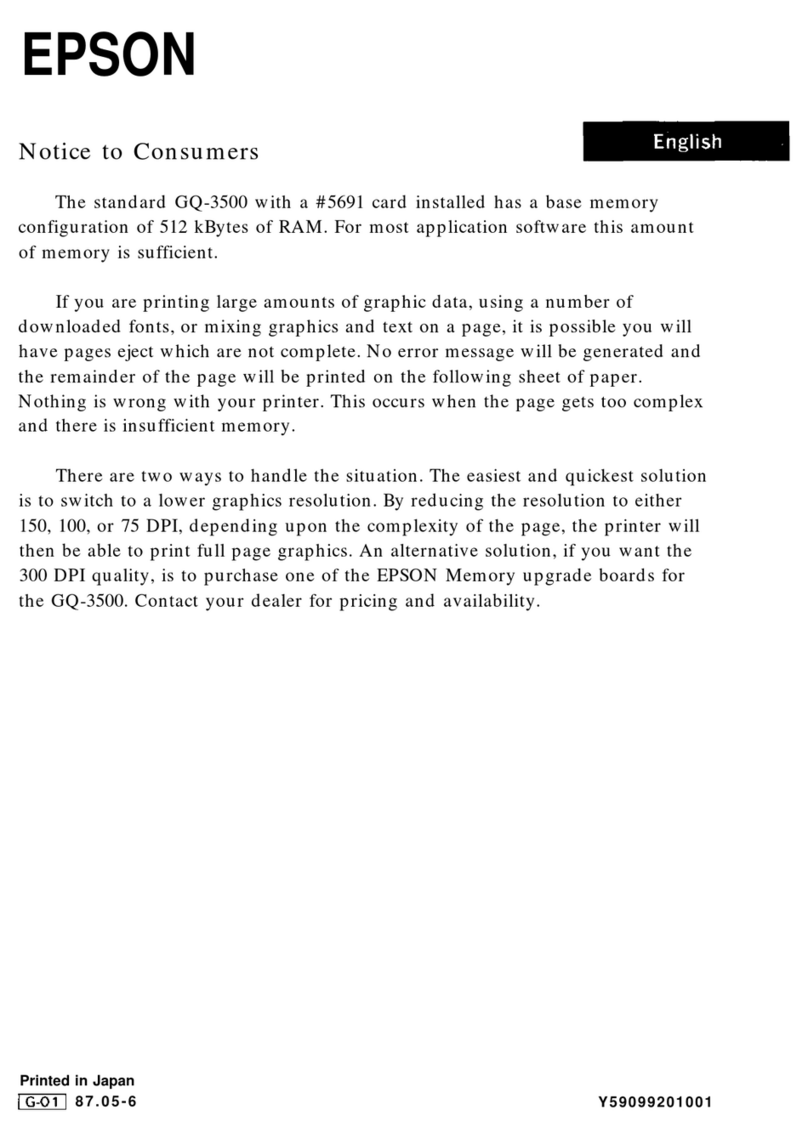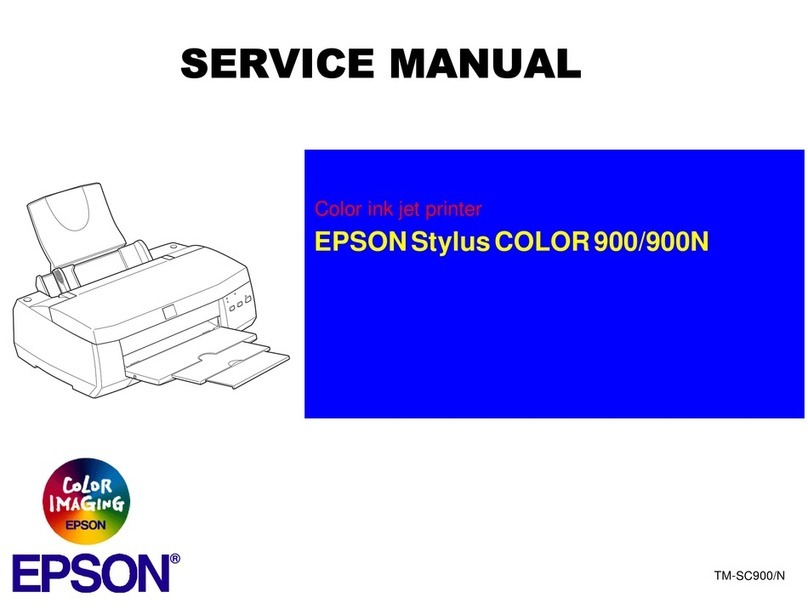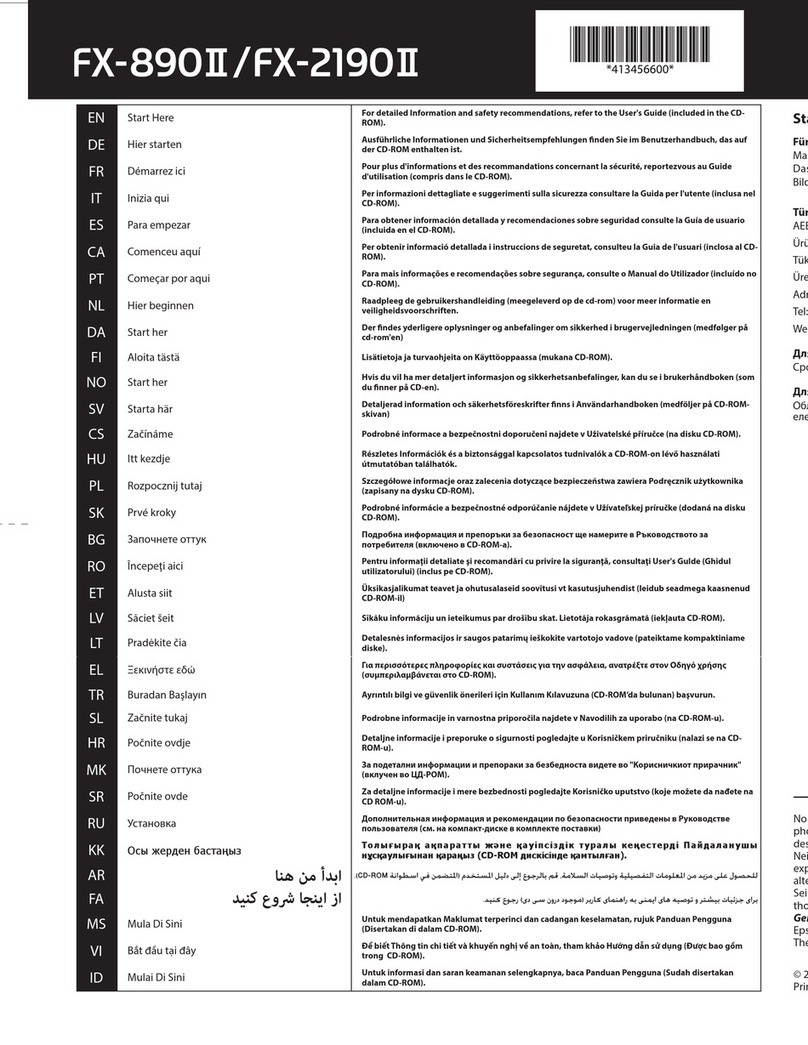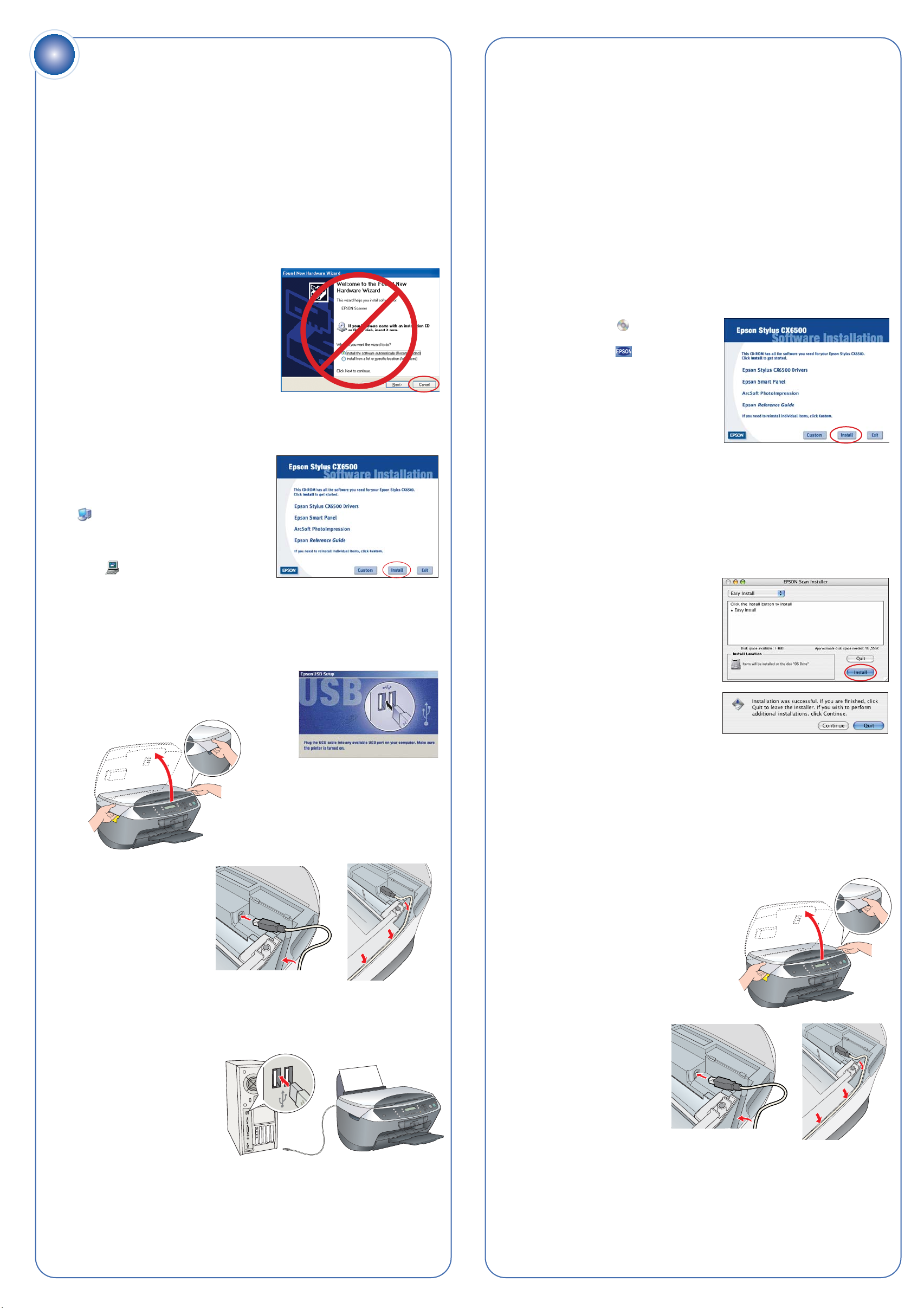continuecontinue
Here’s where to look for answers:
Epson Stylus CX6500 Quick Guide
On-screen Reference Guide
Double-click the CX6500 Reference Guide icon on your
desktop to view your Reference Guide.
On-screen help for EPSON Smart Panel™, ArcSoft PhotoImpression™,
EPSON Scan, and ABBYY®FineReader®Sprint
Click the Help button or question mark that appears on the screen
when you’re using any of these programs.
Epson Technical Support (Stylus CX6500 and EPSON Scan)
• World Wide Web
http://www.latin.epson.com
• Telephone Services
Country Telephone number Country Telephone number
Argentina (54-11) 4346-0300 Mexico
Brazil (5511)4196-6350 Mexico City (52-55) 1323-2000
Chile (56-2) 230-9500 Other Cities 01-800-087-1080
Colombia (57-1) 523-5000 Peru (51-1) 224-2336
Costa Rica (50-6) 210-9555 Venezuela (58-212) 240-1111
(1-800) 377-6627
Software Technical Support
Software Telephone and Fax Internet and E-mail
EPSON Smart (510) 445-8616 www.newsoftinc.com
ArcSoft (510) 440-9901 www.arcsoft.com/techmain
PhotoImpression 8:30 AM to 5:30 PM, support@arcsoft.com
Pacific Time,
Monday–Friday
Fax: (510) 440-1270
ABBYY (510) 226-6719 www.abbyyusa.com
Any Questions?
7Install Software and
Connect to Your Computer
The software works with Windows®98SE, Me, 2000, and XP, and Macintosh®
OS 9.1.x to 9.2.x and 10.2.x to 10.3.x. Follow the steps below (for Windows),
or the steps in the next column (for Macintosh).
Note: There is a Security Lock program on your software CD-ROM that lets
you prevent unauthorized use of your CX6500. See the Quick Guide for
instructions on installing and using it.
Windows
1Make sure the Stylus CX is not
connected to your computer,
then turn on your computer.
Note: If you see several New
Hardware Wizard screens, click
Cancel for each of these screens and
disconnect your Stylus CX. You can’t
install your software that way.
2Insert your Stylus CX software CD-ROM in your CD-ROM or DVD drive.
3Select English.
Note: If you don’t see this screen,
do the following:
For Windows XP: Click Start >
My Computer. Then double-click
the Epson CD-ROM icon.
For Windows 98/Me/2000: Double-
click My Computer. Then double-
click the Epson CD-ROM icon.
4Wait until you see this screen, then click Install.
5Read the license agreement, then click Agree. Several messages
display on your screen.
6When you see this screen, make sure
your Stylus CX is turned on, then lift
up the scanner.
7Remove the yellow
sticker and plug the
square end of the USB
cable into the USB port
on your Stylus CX.
Then route the cable in
the slot as shown.
Caution: Make sure the USB cable fits securely into the slot. The USB
connector may snap if the cable is not routed correctly in the slot and
the scanner is closed with force.
8Close the scanner carefully.
9Plug the flat end of the
cable into any available
USB port on your computer.
10 Click Next and follow the
instructions on the screen to install
more software.
Note: It will take several minutes to install the software.
Don’t cancel the installation.
11 At the completion screen, print a test page, if desired. When done,
click Next to install additional software.
12 Follow the instructions on the screen to install additional software.
When done, click Exit.
13 When you see the Product Registration screen, register your Stylus CX
as instructed, then remove the CD-ROM and restart your computer.
Now you’re ready to copy, scan, and print. See the Quick Guide or your
on-screen CX6500 Reference Guide for instructions.
Macintosh
1Insert your Stylus CX software CD-ROM into your CD-ROM
or DVD drive.
2Double-click the Epson
CD-ROM icon, if necessary. Then
double-click the Epson installer
icon. You see this screen:
3Click Install.
4Read the license agreement, then
click Agree.
Note: If you’re installing on Macintosh OS X, enter your
administrator name and password, if necessary.
5For Macintosh OS X: Continue with the following steps.
For Macintosh OS 9: Follow any on-screen instructions,
then continue with step 9.
6Click Install at the EPSON Scan
Installer screen to install the
scanner portion of your software.
7When the software finishes installing,
you see this screen. Click Quit.
8Follow the on-screen instructions to
install additional software.
Note: Click Quit when each part finishes installing.
9When installation is complete, you see the Additional Software screen.
Follow the instructions on the screen to install the software. When
done, click Exit.
10 When you see the Product Registration
screen, register your Stylus CX as
instructed, then remove the CD-ROM
and restart your Macintosh.
11 Make sure your Stylus CX is turned on,
then lift up the scanner.
12 Remove the yellow
sticker and plug the
square end of the USB
cable into the USB port
on your Stylus CX. Then
route the cable in the slot
as shown.
Caution: Make sure the USB cable fits securely into the slot. The USB
connector may snap if the cable is not routed correctly in the slot and
the scanner is closed with force.
13 Close the scanner carefully.
If the red !error light is on, check the message on the Stylus CX. Try
turning the Stylus CX off and then back on to clear the error. If your
problem is listed here, try these suggestions. For more information, see
your Quick Guide, software Help, or on-screen CX6500 Reference Guide.
The Found New Hardware Click Cancel and follow the steps in
Wizard appears on section 6. Disconnect the Stylus CX
your screen. before installing the software.
You see an error message Make sure your Stylus CX is connected to
when you try to print your computer, plugged into a power
or scan.source, and turned on.
The Stylus CX Make sure you removed the tape from the ink
doesn’t work. cartridge holder, as described in section 1.
Turn the Stylus CX off and then on again.
Make sure the ink cartridges are pushed
all the way down.
Check the LCD screen to see if you or
someone else set the Security Lock. See
your Quick Guide for details.
Make sure your Epson Stylus CX6500
software is installed correctly.
Any Problems?
Epson and Epson Stylus are registered trademarks and EPSON Smart Panel is a trademark
of Seiko Epson Corporation. DURABrite is a registered trademark of Epson America, Inc.
General Notice: Other product names used herein are for identification purposes only and may be
trademarks of their respective owners. Epson disclaims any and all rights in those marks.
© 2004 Epson America, Inc. 7/04
Printed in XXXXXX XX.XX-XX CPD-18238
For the best prints and copies, use genuine Epson ink and paper. You can
buy them from your local retailer or call Epson for dealer referal.
Look for these cartridges and paper:
Premium Bright White Paper
Ultra-smooth white paper perfect for everyday
use—especially two-sided documents.
DURABrite®Ink Glossy Photo Paper
Heavier weight paper for long-lasting enlargements
and snapshots.
Double-Sided Matte Paper
The ideal paper for high quality printing of
brochures, newsletters, or flyers.
Epson Paper and Ink
T046120
Black
Ink
Cartridge
T047220
Cyan
Ink
Cartridge
T047320
Magenta
Ink
Cartridge
T047420
Yellow
Ink
Cartridge
14 Plug the flat end
of the cable into
any available USB
port on your
Macintosh.
Follow the instructions below to add the Stylus CX to the
Print Center or Printer Setup Utility (for OS X) or the Chooser (for OS 9).
Selecting the Stylus CX for Mac®OS X
1Open the OS X Applications folder,
then open the Utilities folder and
start Print Center or the Printer
Setup Utility.
If you see this screen, click Add.
2On the Printer List screen, click the
Add button.
3On the next screen, select EPSON USB from
the pop-up menu.
4Click Stylus CX6500.
Note: If the CX6500 doesn't appear, make
sure it is turned on and securely connected
to your Macintosh.
5Click the Add button. You see the Stylus CX6500 in the Printer List.
6Quit Print Center or the Printer Setup Utility. Now you’re ready to copy,
scan, and print. See the Quick Guide or your on-screen CX6500
Reference Guide for instructions.
7If you use Classic Mode applications, install the software on OS 9 also.
Selecting the Stylus CX for Mac OS 9
1Open the Chooser from the Apple®menu.
2Select CX6500 Series, then select
your USB port and turn on
background printing.
3Close the Chooser. Now you’re
ready to copy, scan, and print. See
the Quick Guide or your on-screen
CX6500 Reference Guide for
instructions.