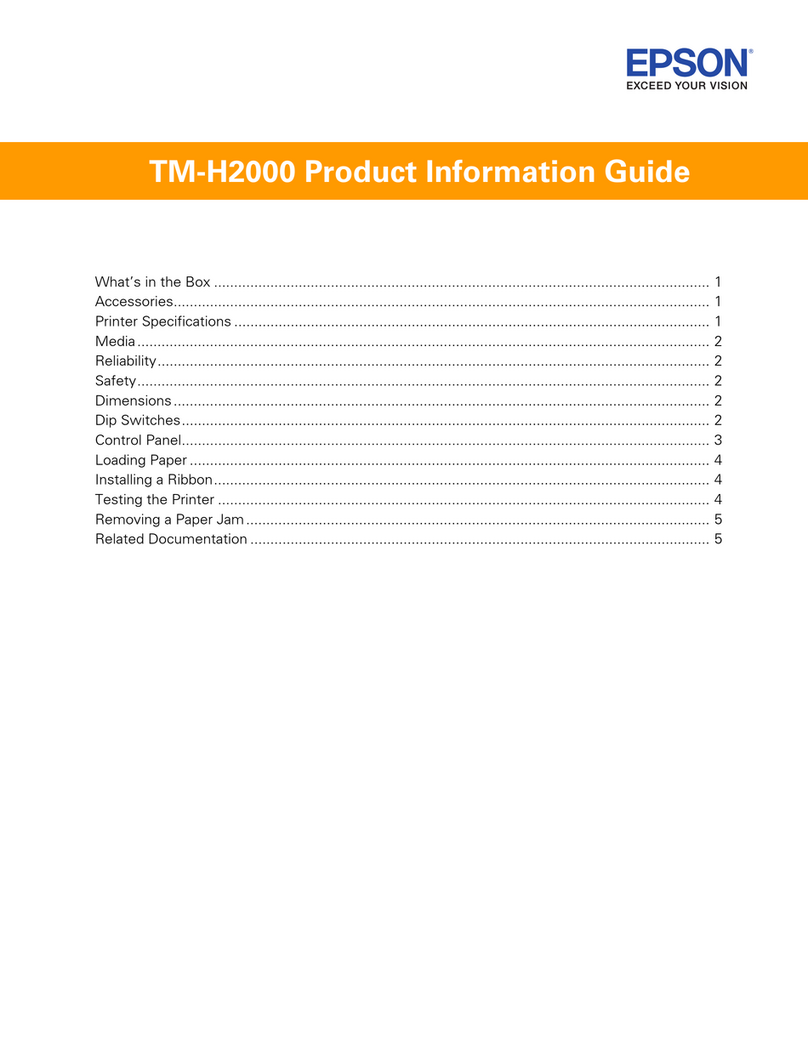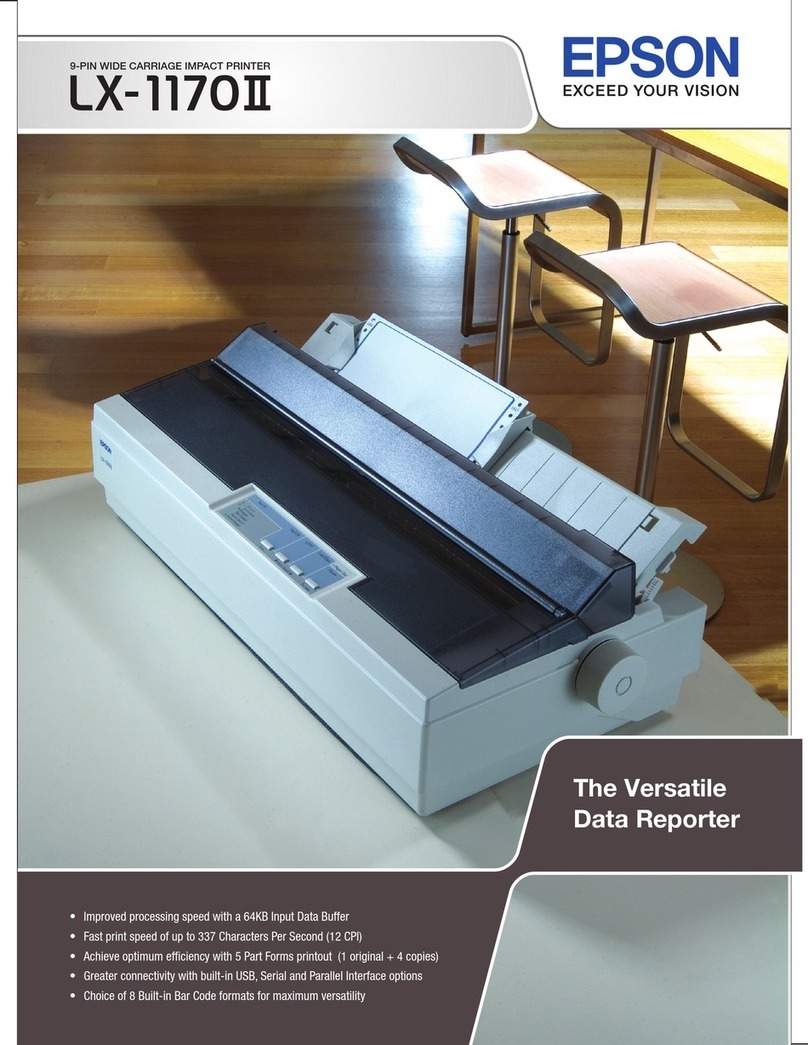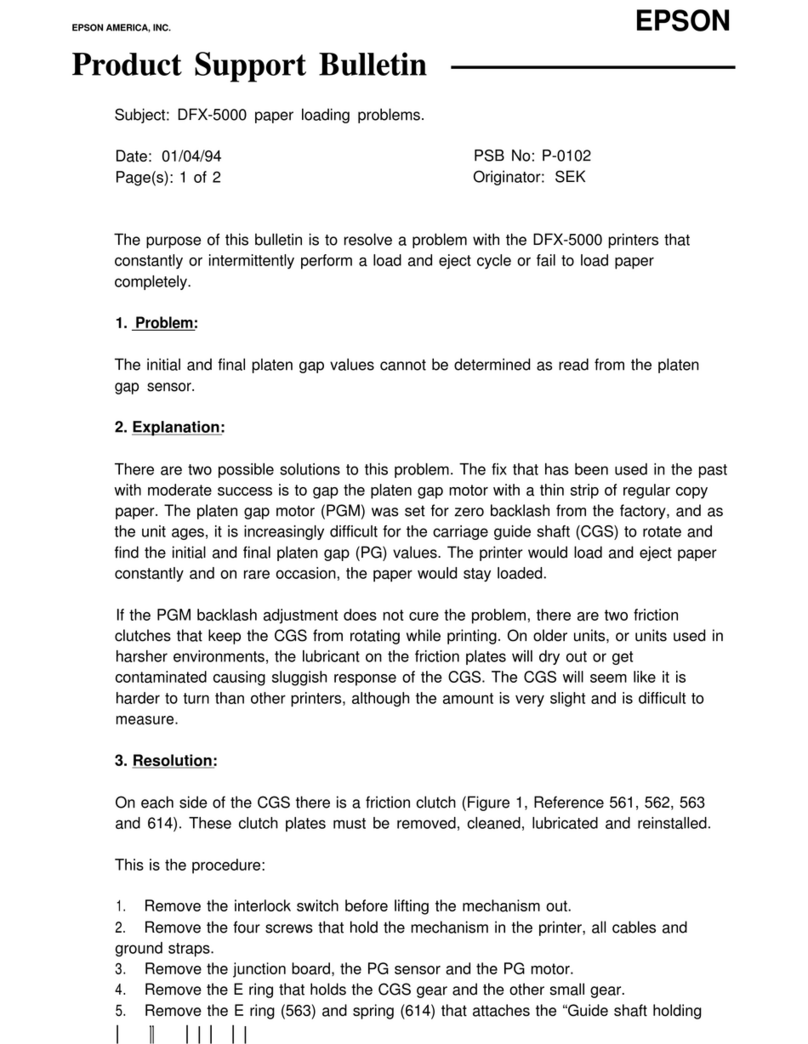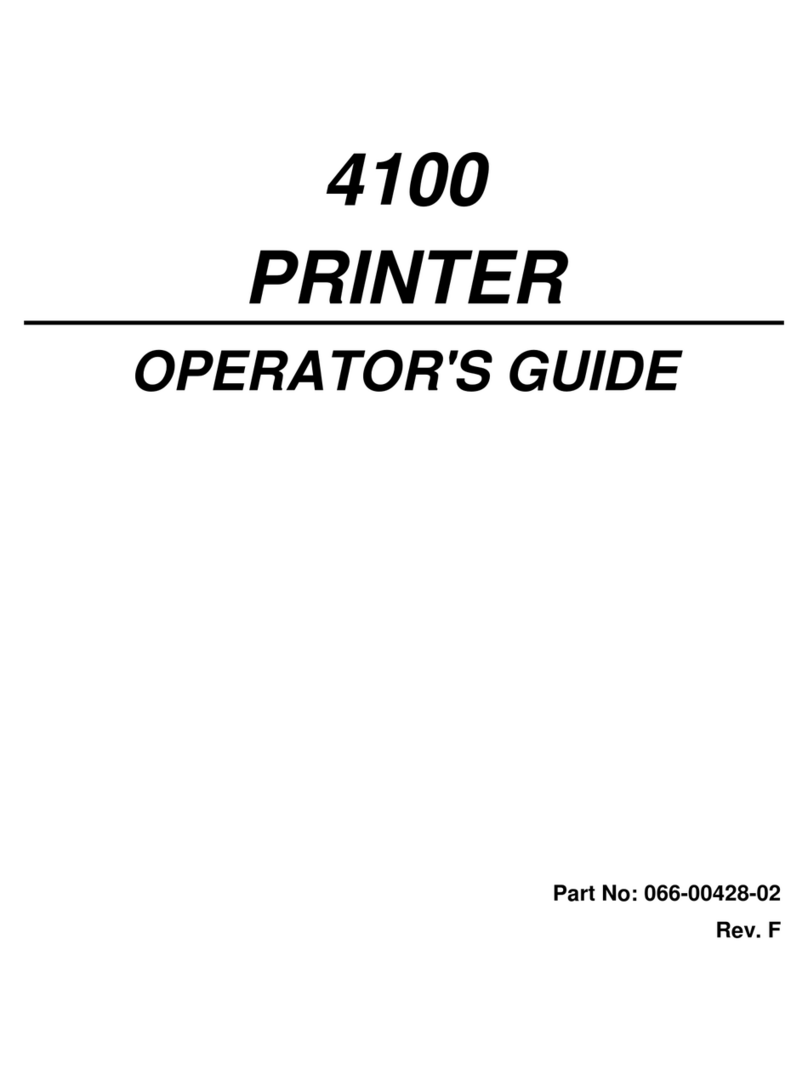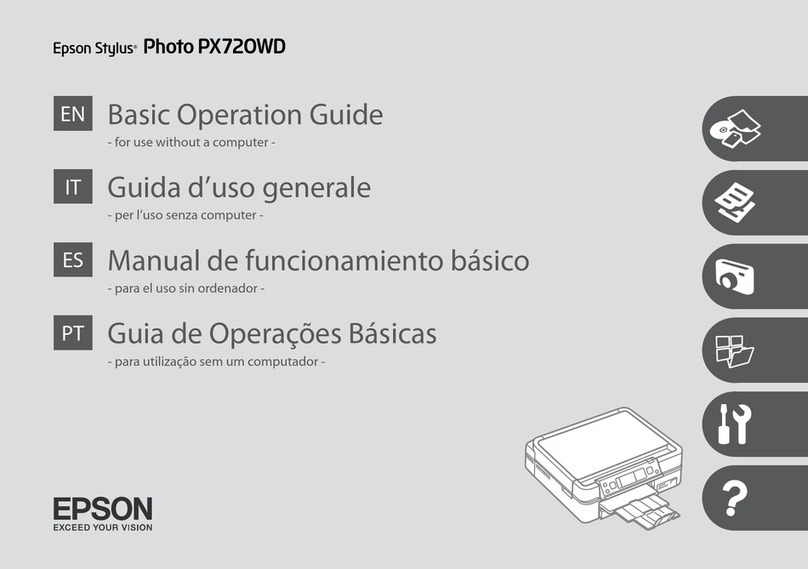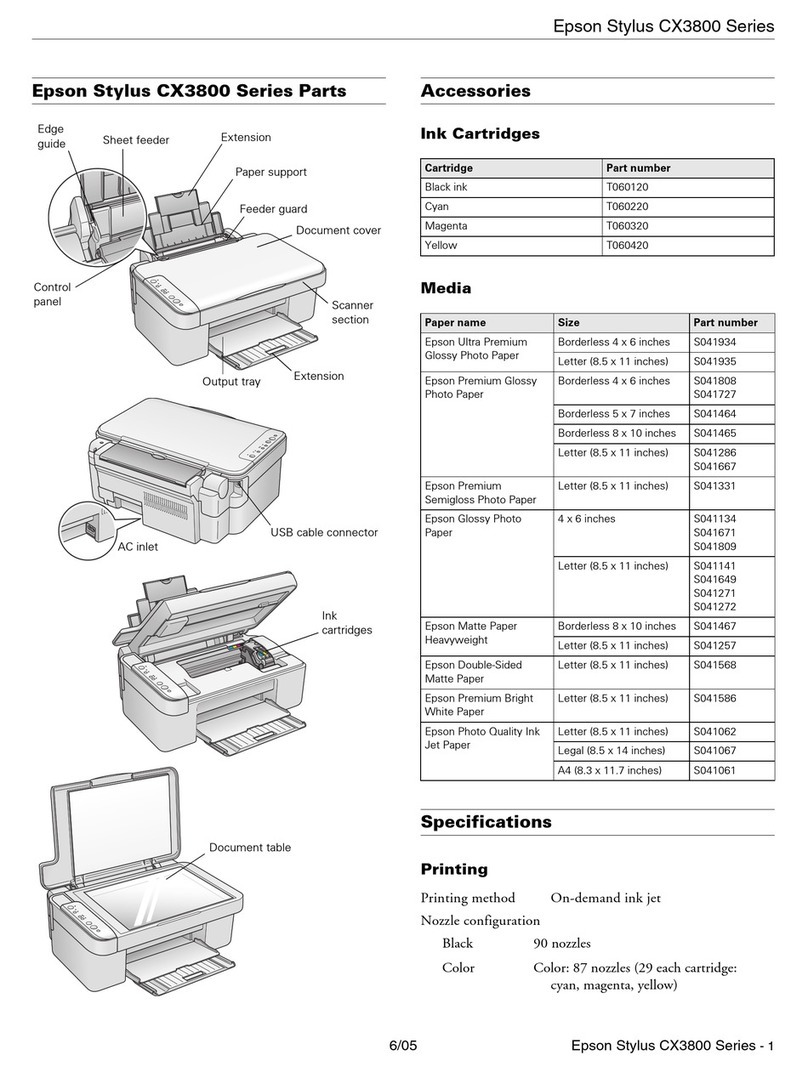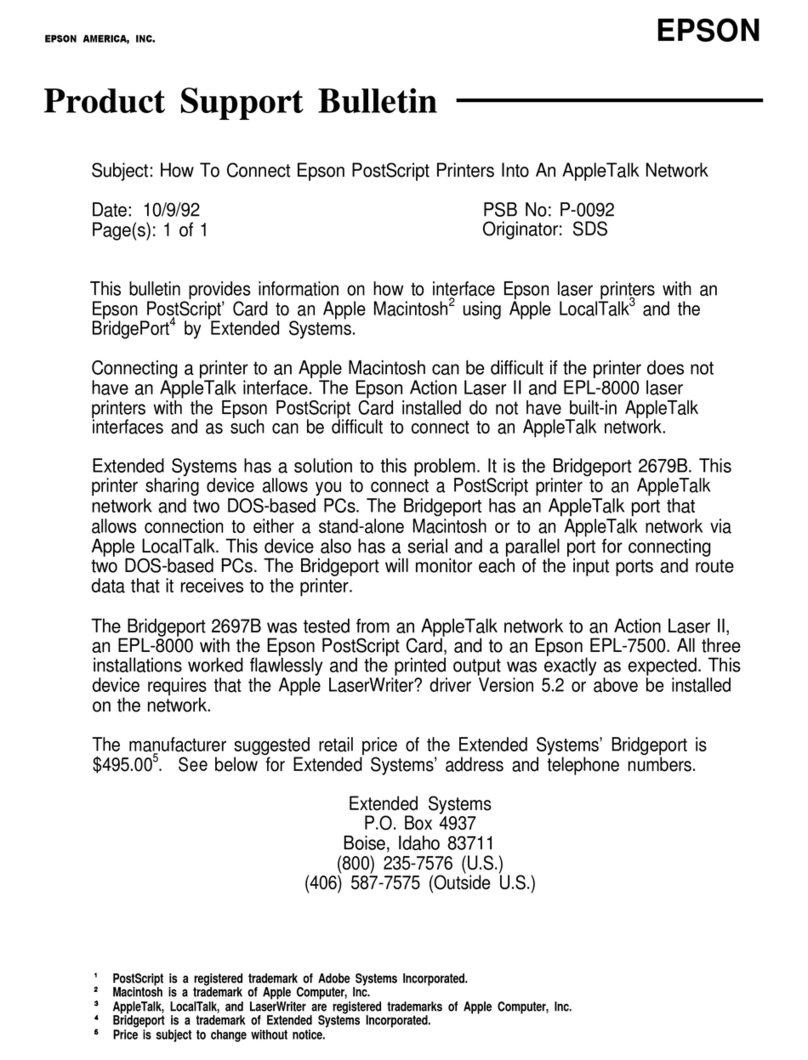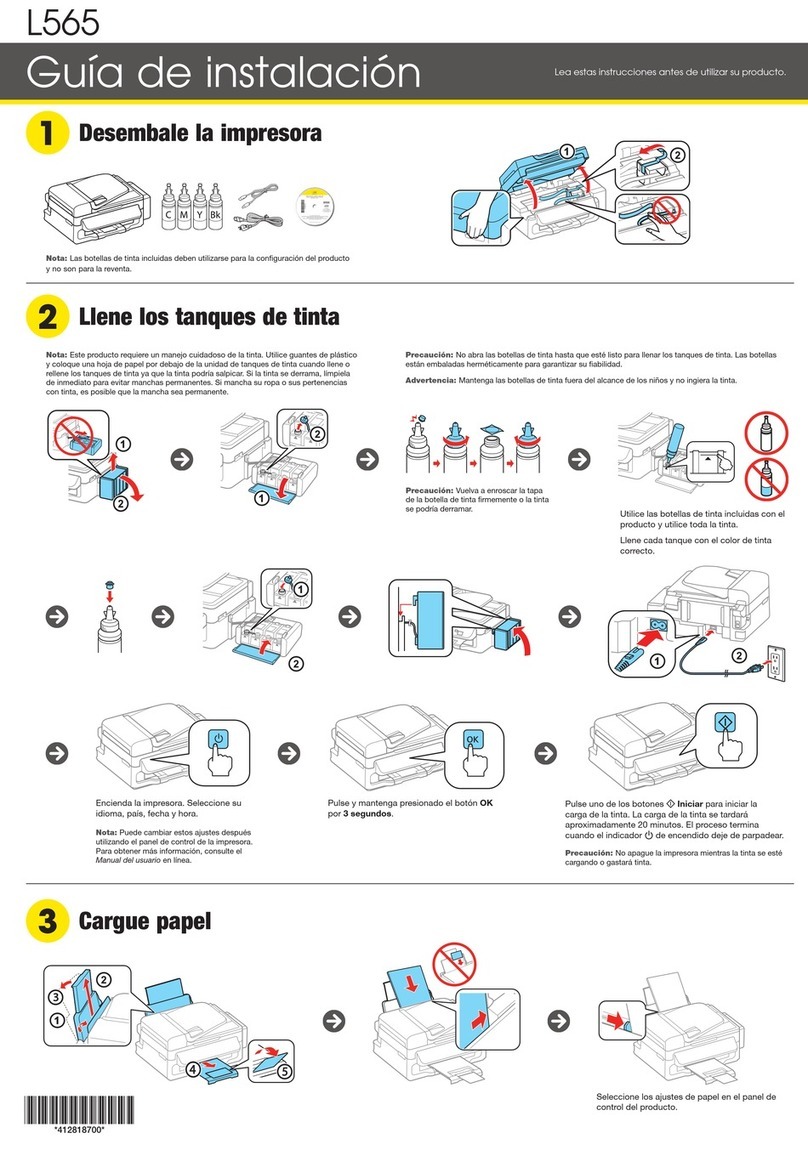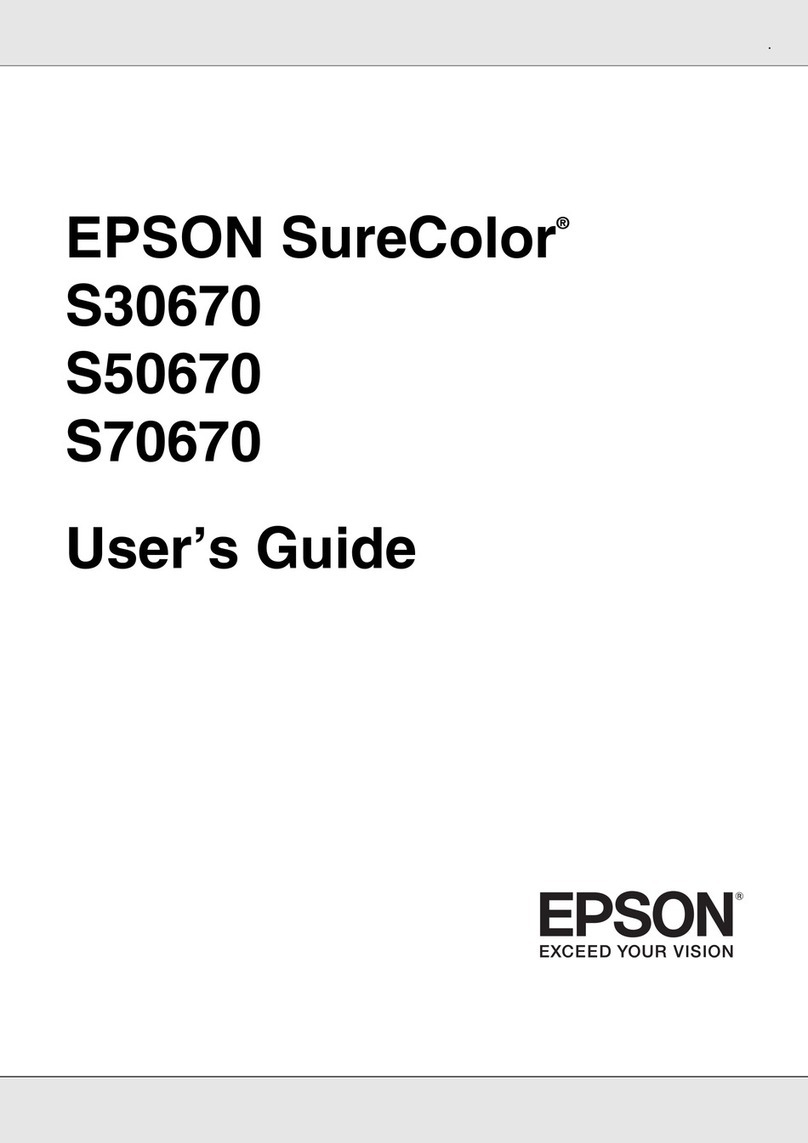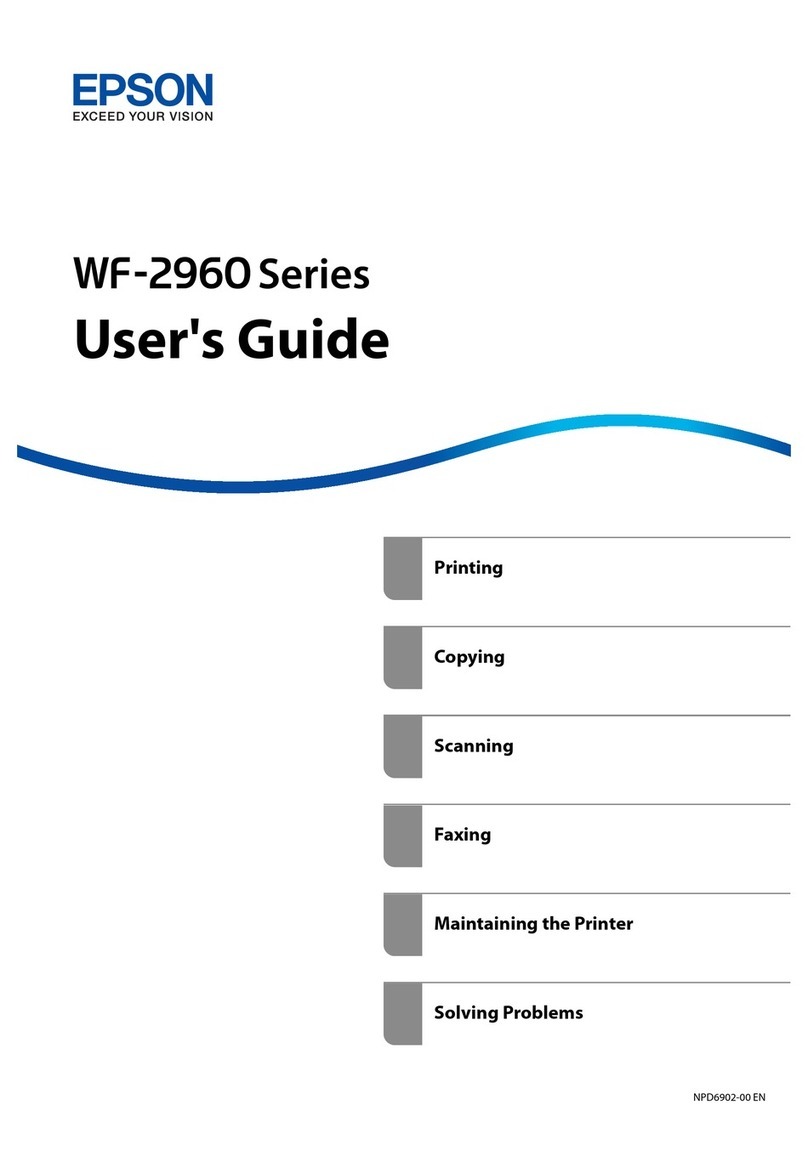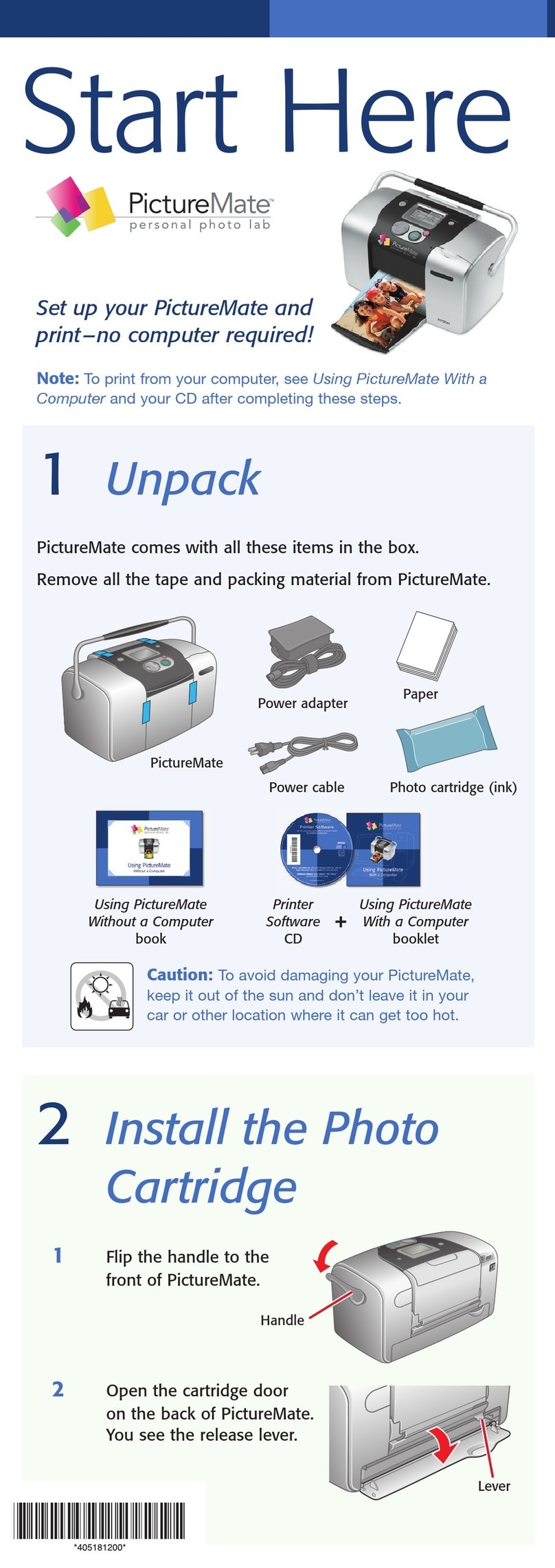1 Make sure the product is NOT CONNECTED to your
computer.
Windows®:If you see a Found New Hardware screen, click
Cancel and disconnect the USB cable.
2 Insert the product CD (Windows only) or download and
run your product’s software package. For the latest
software, visit:
ET-8500
www.epson.com/support/et8500 (U.S.)
www.epson.ca/support/et8500 (Canada)
ET-8550
www.epson.com/support/et8550 (U.S.)
www.epson.ca/support/et8550 (Canada)
3 Follow the instructions on the computer screen to run the
setup program.
4 When you see the Select Your Connection screen, select
one of the following:
• Wireless connection
In most cases, the software installer automatically
attempts to set up your wireless connection. If setup
is unsuccessful, you may need to enter your network
name (SSID) and password.
• Direct USB connection
Make sure you have a USB cable (not included).
• Wired network connection
Make sure you have an Ethernet cable (not included).
Setup from a mobile device
Note: For additional information on the Epson Smart Panel app, visit
www.epson.com/support/smartpanel (U.S.) or
www.epson.ca/support/smartpanel (Canada).
1 Download the Epson Smart Panel app from your device’s
app store. Do not launch the app yet.
2 Press the power button to turn on the product.
3 Launch the app and follow its instructions to set up your
product.
Mobile and voice-activated
printing
• Print directly from your Android™ (v4.4 or later) device*.
Simply connect your printer and device to the same network
and tap the menu icon to select the print option.
• Turn your mobile device into an intuitive, easy-to-use
printing and scanning control center with Epson Smart
Panel. Download the app from your mobile device’s app
store.
2 Pull out the paper cassette for the paper you are loading.
Cassette 1 Cassette 2
3 Slide the edge guides out.
Cassette 1 Cassette 2
4 Insert paper with the glossy or printable side facedown.
Cassette 1 Cassette 2
Note: For cassette 1, make sure the paper is not sticking out
past the triangle symbol at the end of the cassette.
5 Slide the edge guides against the paper, but not too
tightly. Make sure the paper is under the tabs on the edge
guides.
Cassette 1 Cassette 2
6 Keep the cassette flat as you insert it all the way.
Cassette 1 Cassette 2
Note: Keep the front cover open so the output tray can
automatically extend after you send a print job. After printing,
select Output Tray on the home screen to close the output tray.
7 Select the paper settings on the product’s control panel.
4Install software
Note:
• If you are using a Mac or your computer does not have a
CD/DVD drive, an Internet connection is required to obtain the
product software.
• To print from a Chromebook™, go to
www.epson.com/support/chromebookprint (U.S.) or
www.epson.ca/support/chromebookprint (Canada) for
instructions.
• Print remotely with Epson Connect™. See your online
User’s Guide for instructions or learn more at
www.epson.com/connect (U.S.) or
www.epson.ca/connect (Canada).
• Use voice-activated assistants to print a variety of creative
and everyday items from your Epson®product. Simply add
your product to an Epson Connect account, then link the
account to a voice-activated assistant. See
www.epson.com/voice (U.S.) or www.epson.ca/voice
(Canada) for more information.
* May require the Epson Print Enabler or Mopria Print Service app from
Google Play™.
Any problems?
Network setup was unsuccessful.
• Print a network connection report to identify network
problems and solutions. See your online User’s Guide for
instructions.
• Make sure you select the right network name (SSID).
• If your network has security enabled, make sure you enter
your network password (WEP key or WPA passphrase)
correctly. Be sure to enter your password in the correct
case.
• Restart your router (turn it off and then on), then try to
connect to it again.
• If you see a firewall alert message, click Unblock or Allow
to let setup continue.
There are lines or incorrect colors in my printouts.
Run a nozzle check to see if there are any gaps in the printout.
Then clean the print head, if necessary. See the online User’s
Guide for more information.
The product’s screen is dark.
Make sure your product is turned on and touch the screen
to wake it from sleep mode.
Setup is unable to find my product after connecting it
with a USB cable.
Make sure your product is on and the USB cable is securely
connected.
Any questions?
User’s Guide
Windows: Click the icon on your desktop or Apps screen to
access the online User’s Guide.
Mac: Click the icon in Applications/Epson Software/Guide to
access the online User’s Guide.
If you don’t have a User’s Guide icon, go to the Epson website
in this section.
Technical support
Visit www.epson.com/support (U.S.) or
www.epson.ca/support (Canada) and search for your product
to download drivers, view videos and manuals, get FAQs, or
contact Epson.
Call (562) 276-4382 (U.S.) or (905) 709-3839 (Canada), 6 am to
8 pm, Pacific Time, Monday through Friday, and 7 am to 4 pm,
Pacific Time, Saturday. Days and hours of support are subject
to change without notice. Toll or long distance charges may
apply.
Recycling
Epson offers a recycling program for end-of-life hardware and
ink bottles. Please go to www.epson.com/recycle (U.S.) or
www.epson.ca/recycle (Canada) for information on how to
return your products for proper disposal.
Need paper and ink?
Ensure brilliant results with Epson specialty
and plain papers, engineered specifically for
Epson printers. Find Epson papers and Epson
Genuine Ink at www.epson.com (U.S. sales)
or www.epson.ca (Canadian sales) and at
Epson authorized resellers. Call
800-GO-EPSON (800-463-7766).
ET-8500/ET-8550 replacement inks
Ink family: 552
Black
Photo
Black Cyan Yellow Magenta Gray
EPSON and Epson Smart Panel are registered trademarks, EPSON Exceed Your Vision is a
registered logomark, and Epson Connect is a trademark of Seiko Epson Corporation.
Windows is a registered trademark of Microsoft Corporation in the United States and/or other
countries.
Mac is a trademark of Apple Inc., registered in the U.S. and other countries.
Android, Chromebook, and Google Play are trademarks of Google LLC.
General Notice: Other product names used herein are for identification purposes only and may
be trademarks of their respective owners. Epson disclaims any and all rights in those marks.
This information is subject to change without notice.
© 2020 Epson America, Inc., 9/20
Printed in XXXXXX CPD-59858