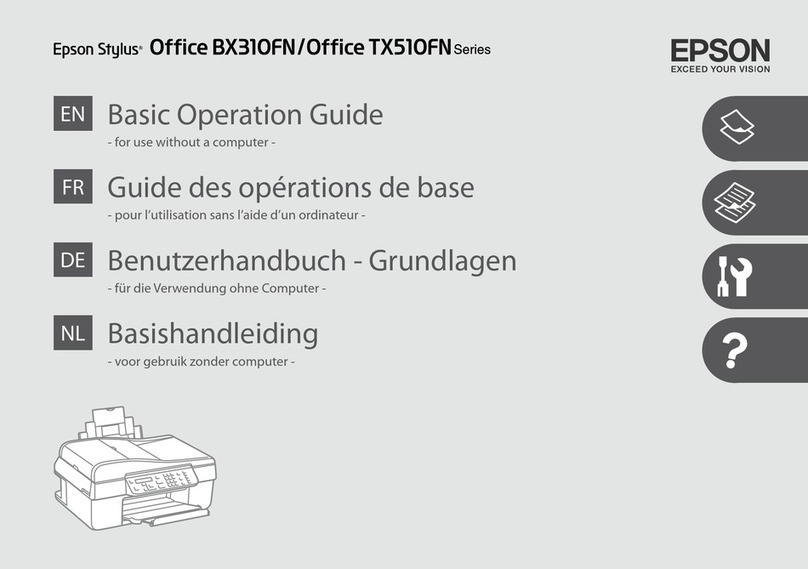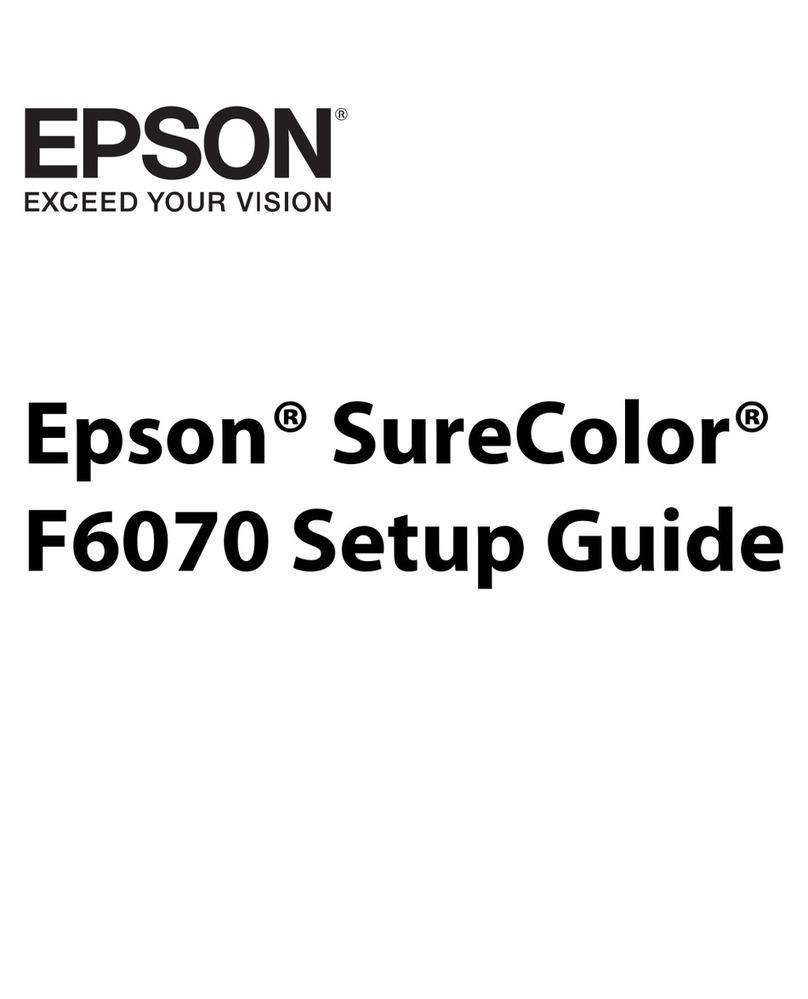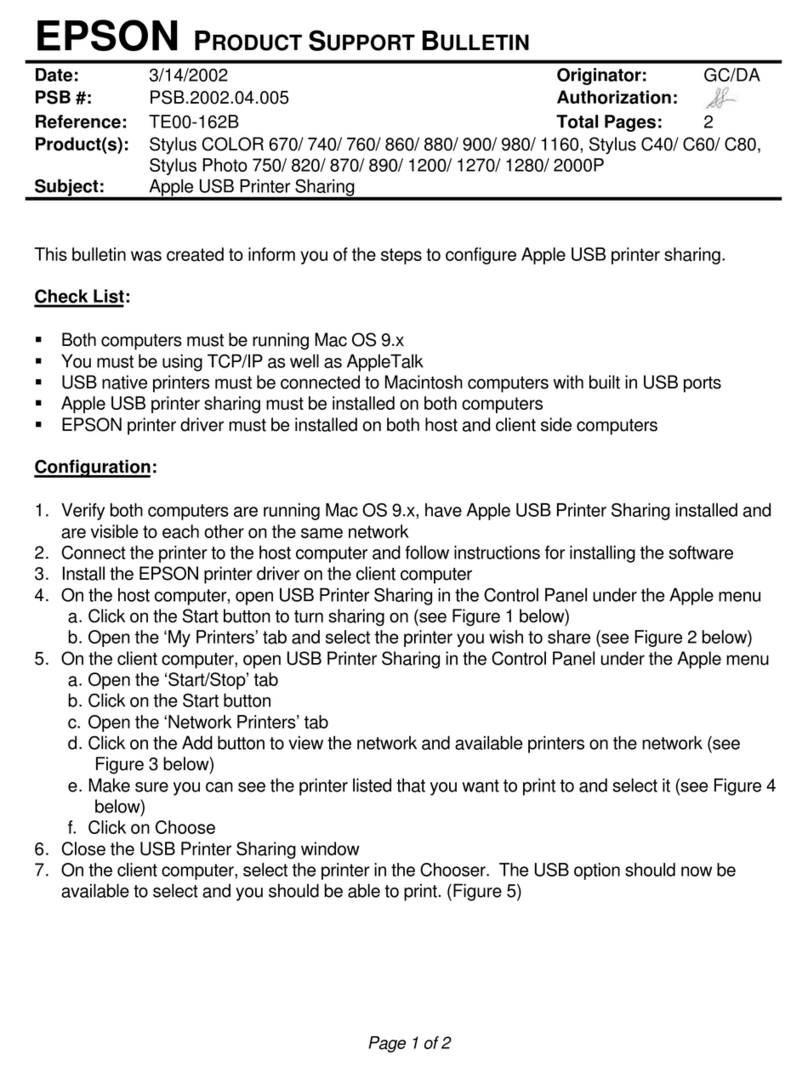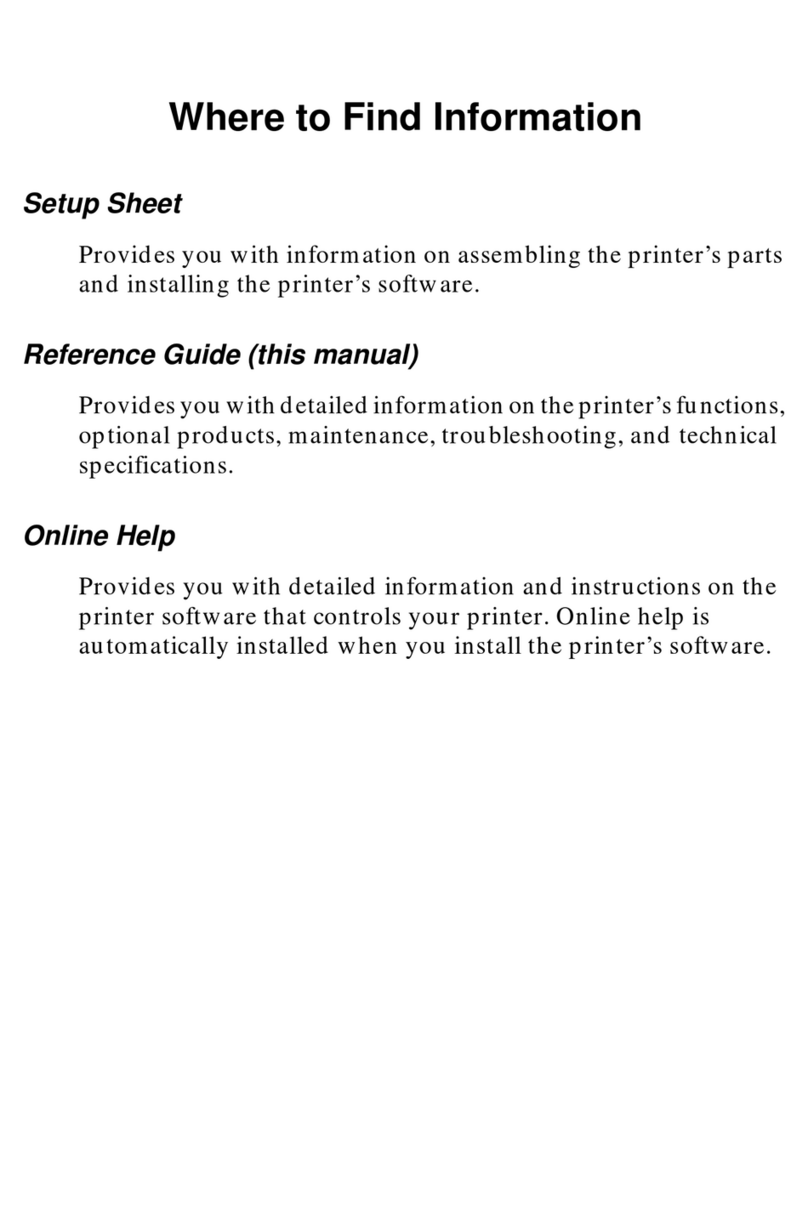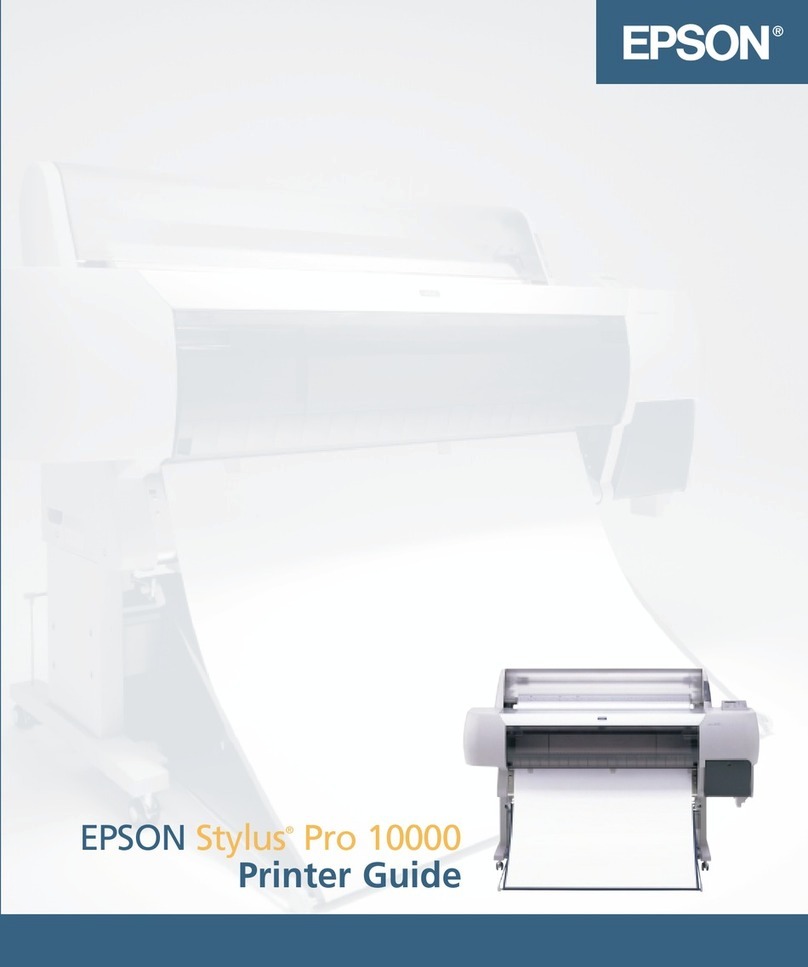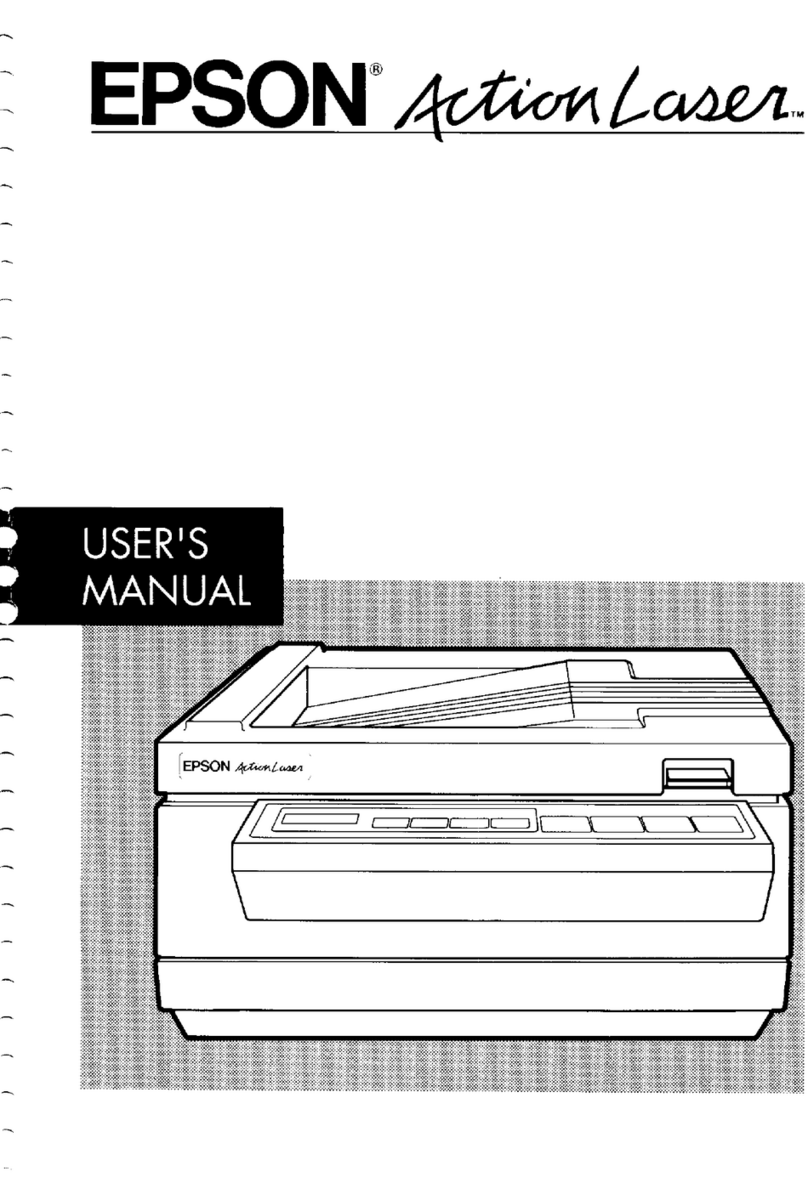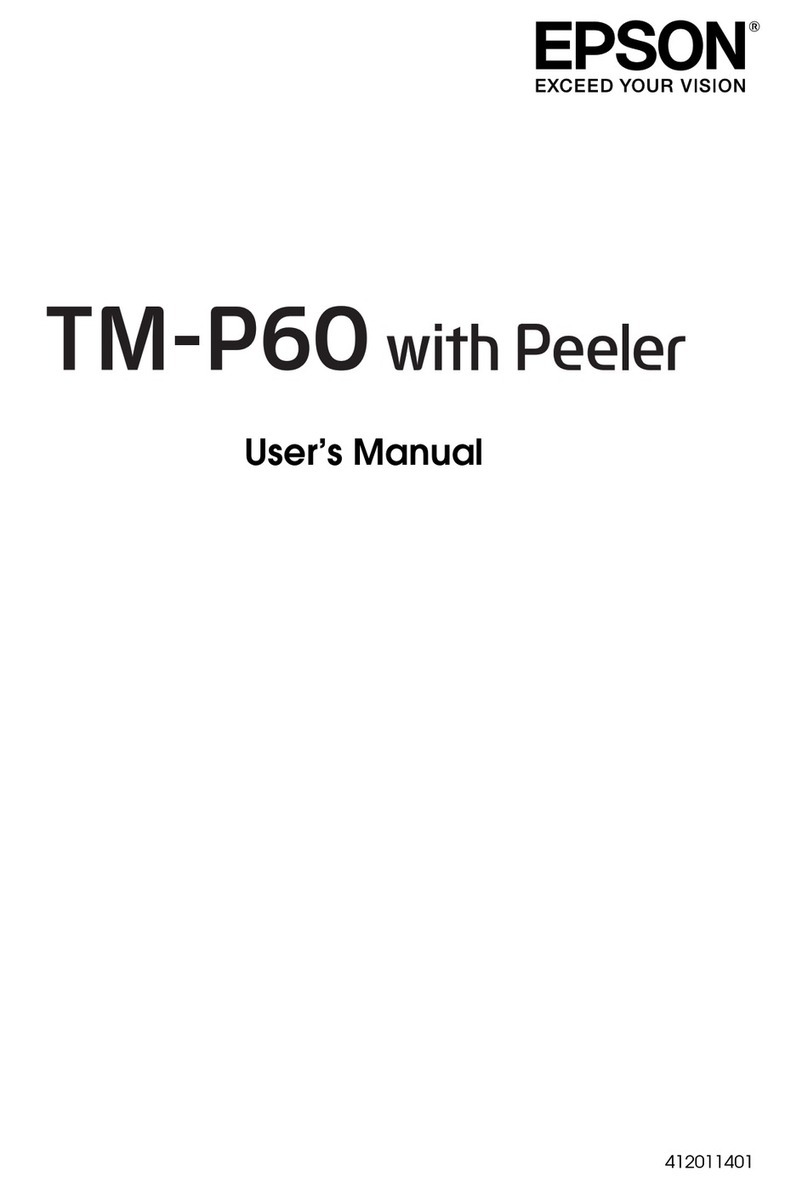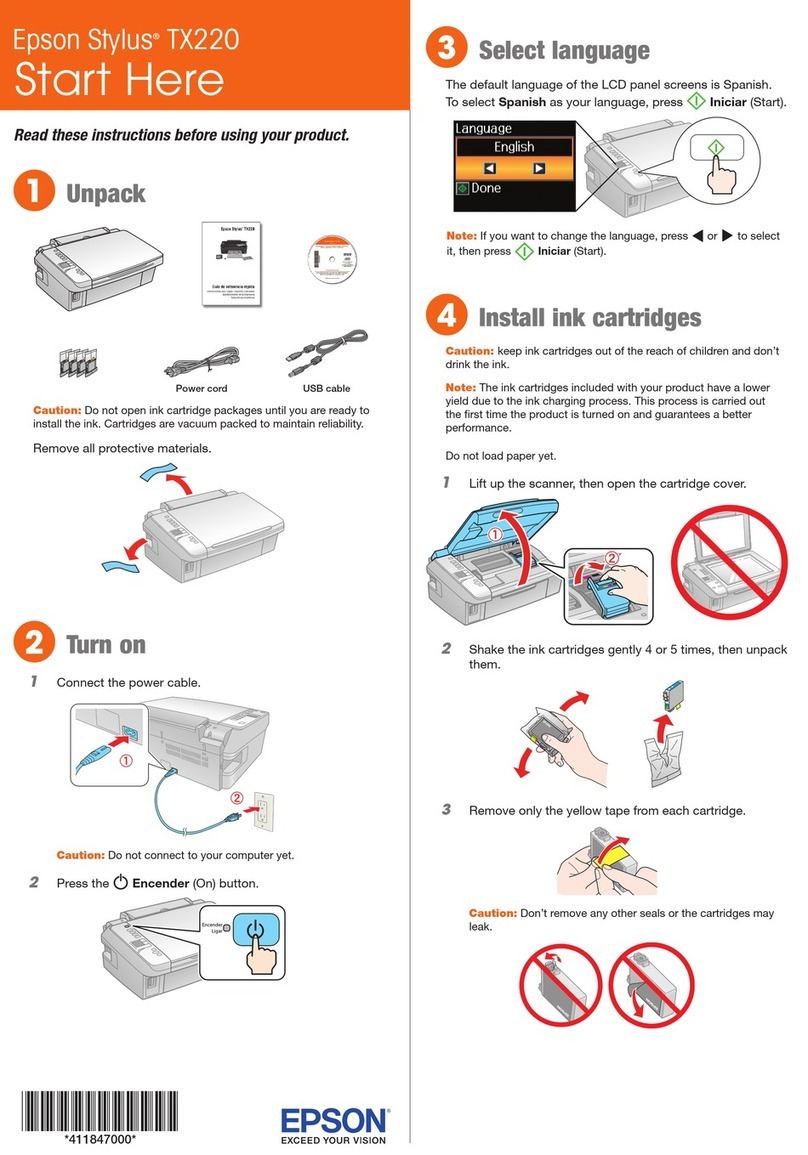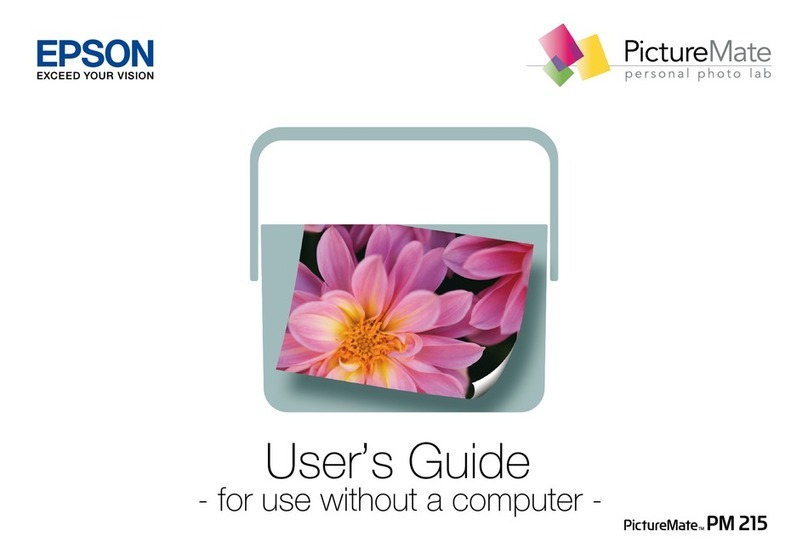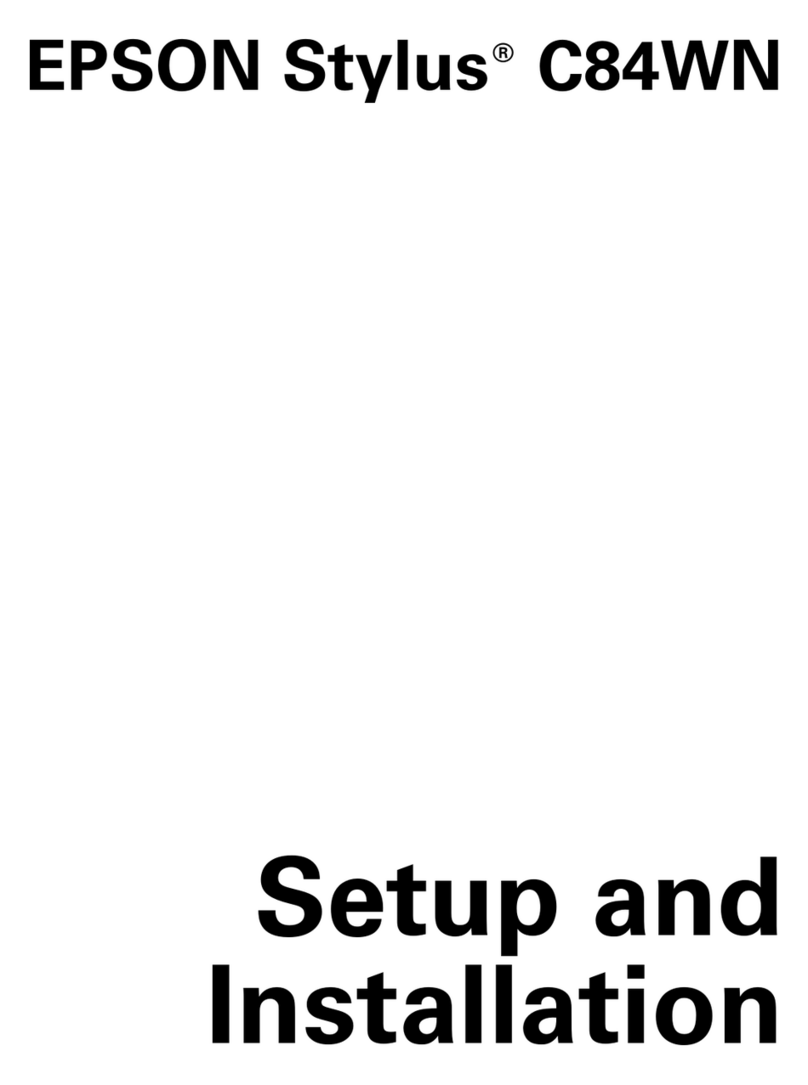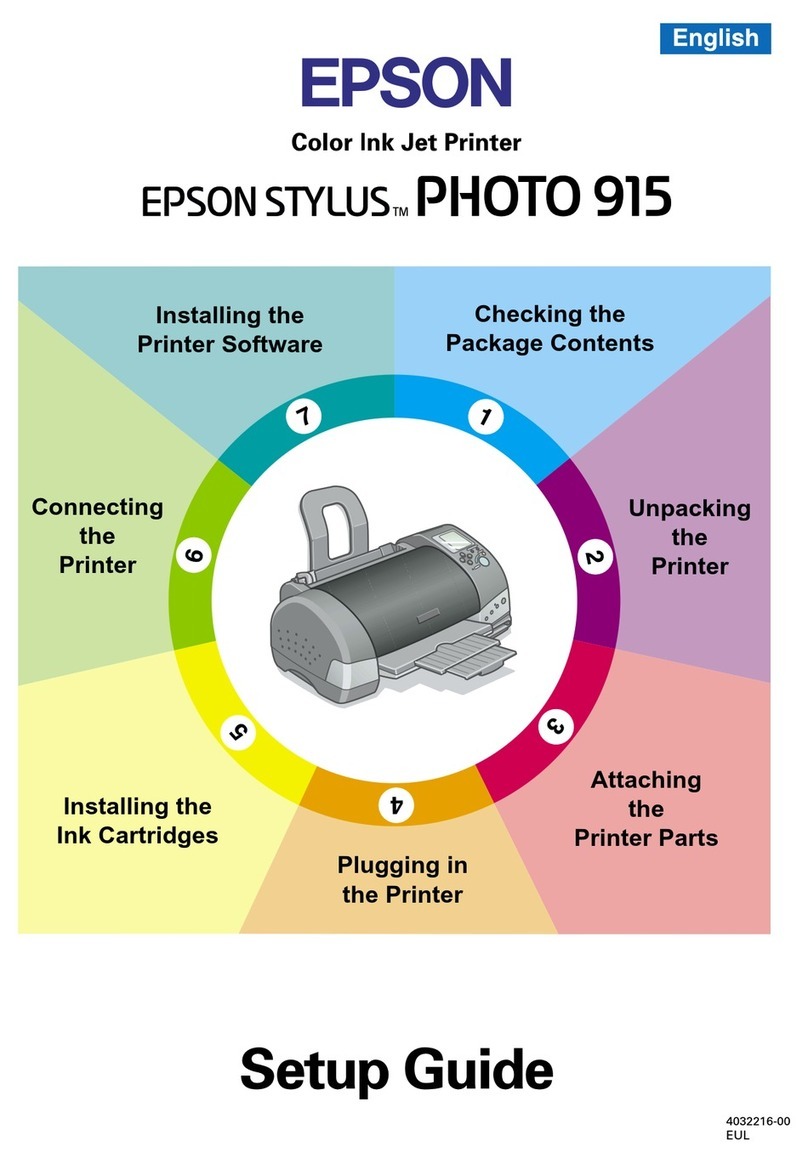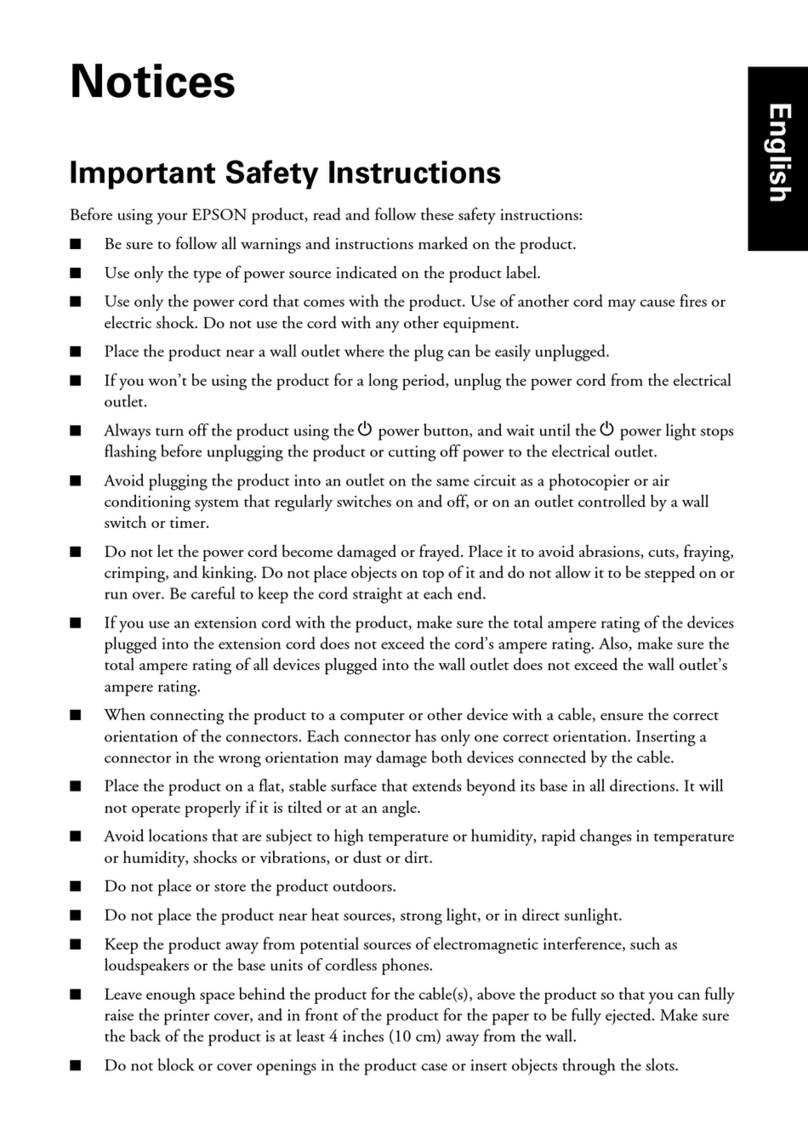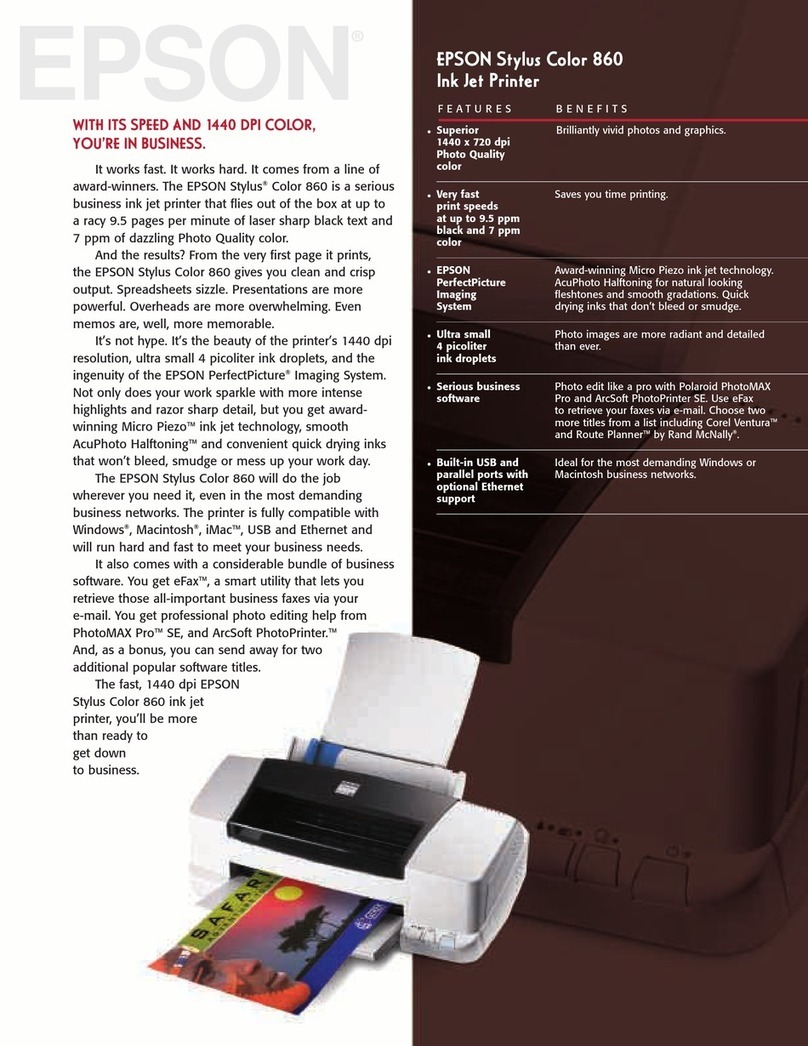5When prompted, connect the USB cable. Use any open
USB port on your computer. Make sure the printer is
turned on.
6 Mac OS®X 10.4 only: When you see this screen,
click Add Printer. Follow the steps on the right side of
the screen to add your printer. Click Next to continue,
if necessary.
7 Follow the on-screen instructions to install the rest of the
software and register your printer.
8When you’re done, remove the CD.
Any questions?
User’s Guide
Click the desktop shortcut to access the online User’s Guide,
how-to videos, software downloads, Epson Supplies CentralSM,
and more (requires an Internet connection).
Epson Technical Support
Visit epson.com/support to download drivers, view manuals,
get FAQs, or e-mail Epson.
You may also speak with a support specialist by calling
(562) 276-7525 (US), 6 am to 8 pm, Pacific Time, Monday
through Friday and 7 am to 4 pm, Saturday, or (905) 709-2567
(Canada), 6 am to 6 pm, Pacific Time, Monday through Friday.
Epson and Epson Stylus are registered trademarks, Epson Exceed Your Vision
is a registered logomark, and Supplies Central is a service mark of Seiko Epson
Corporation. DuraBrite is a registered trademark of Epson America, Inc.
General Notice: Other product names used herein are for identification purposes
only and may be trademarks of their respective owners. Epson disclaims any
and all rights in those marks.
This information is subject to change without notice.
© 2009 Epson America, Inc. 12/09 CPD-27766
Printed in XXXXXX
5Install software
1Make sure the printer is NOT CONNECTED to
your computer.
Windows®:If you see a Found New Hardware screen, click
Cancel and disconnect the USB cable. You can’t install your
software that way.
2Insert the Epson Stylus N10/N11 Series software CD.
Windows: If you see the AutoPlay window, click
Run SETUP.EXE. If you see a User Account Control screen,
click Continue or Yes.
3Macintosh®:Double-click the Epson icon.
4Click Install and follow the on-screen instructions.
Need paper and ink?
Use Epson premium papers with DURABrite®Ultra Ink for
professional results. You can purchase them from Epson
Supplies Central at www.epson.com/ink3 (U.S. sales) or
www.epson.ca (Canadian sales). You can also purchase
supplies from an Epson authorized reseller. To find the nearest
one, call 800-GO-EPSON (800-463-7766).
Genuine Epson Paper
Epson offers a wide variety of papers to meet your needs; visit
Epson Supplies Central for more information.
Try Premium Presentation Paper Matte, an
ultra smooth, non-glare, heavy-weight paper
for long-lasting photos and professional
looking brochures.
Genuine Epson Ink
Look for the numbers below to find your
cartridges. It’s that easy!
Color Standard
capacity
Moderate
use
Black 69 88
Cyan 69 88
Magenta 69 88
Yellow 69 88