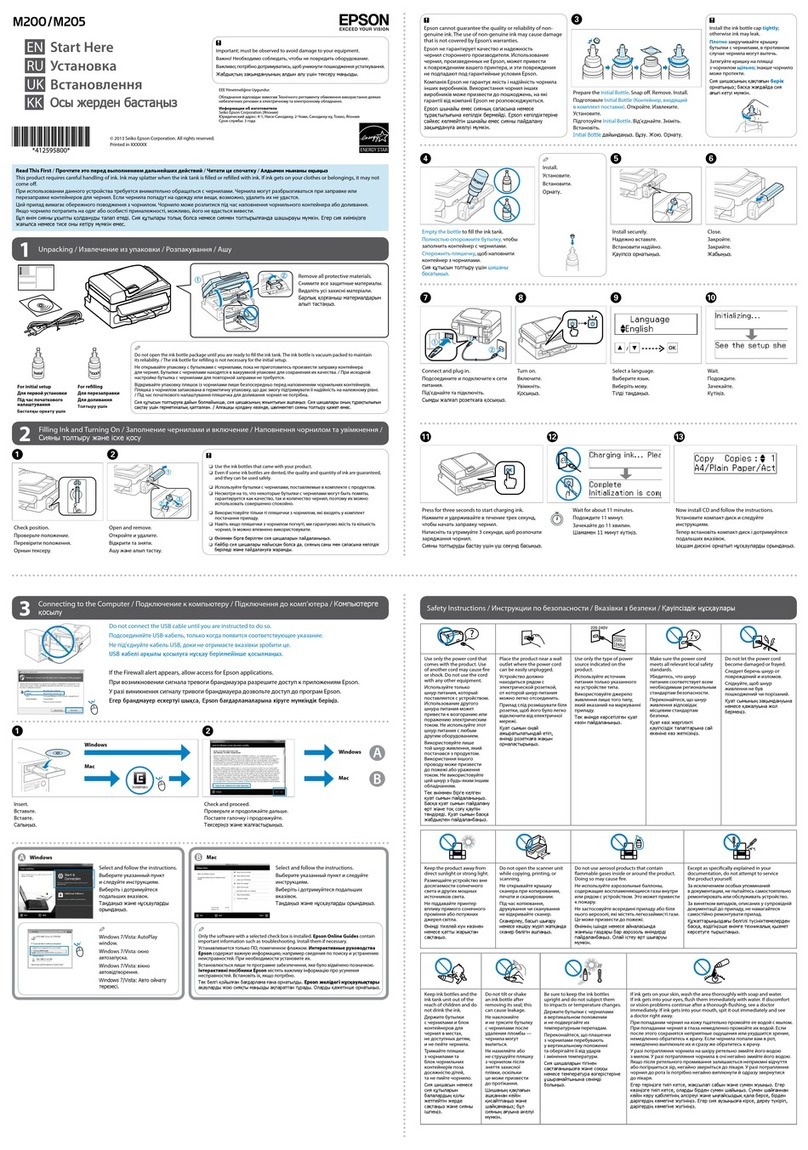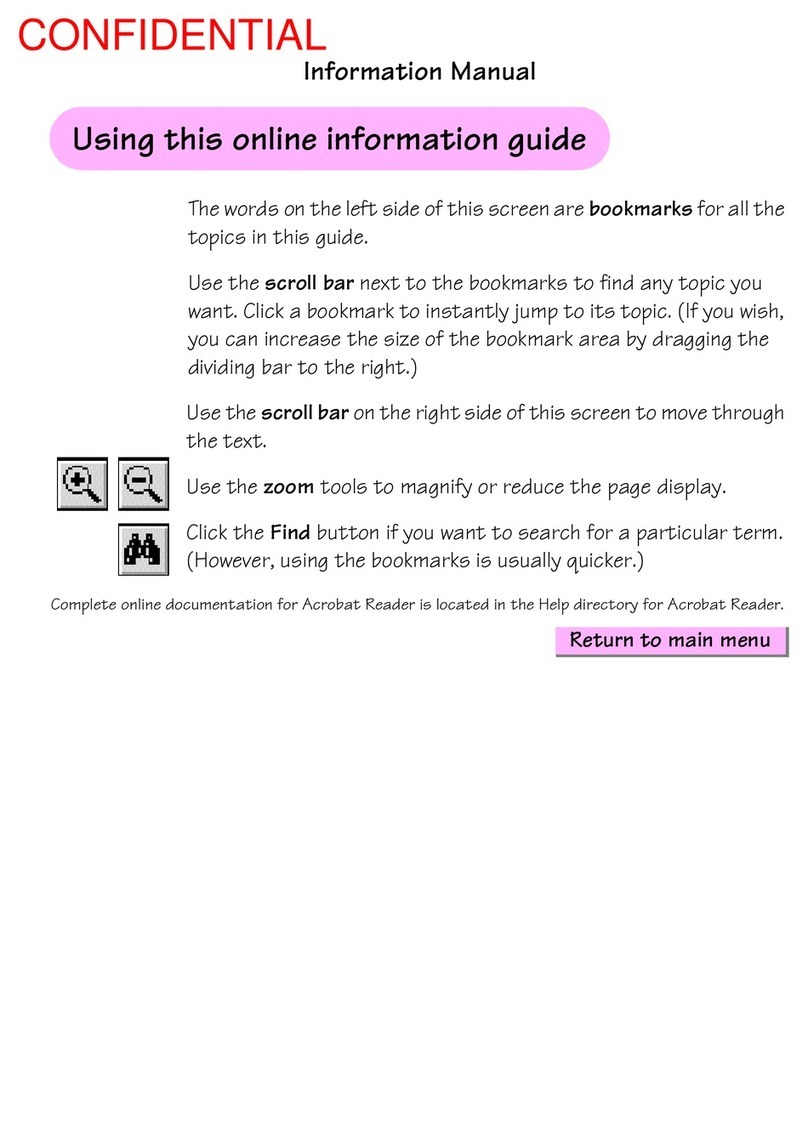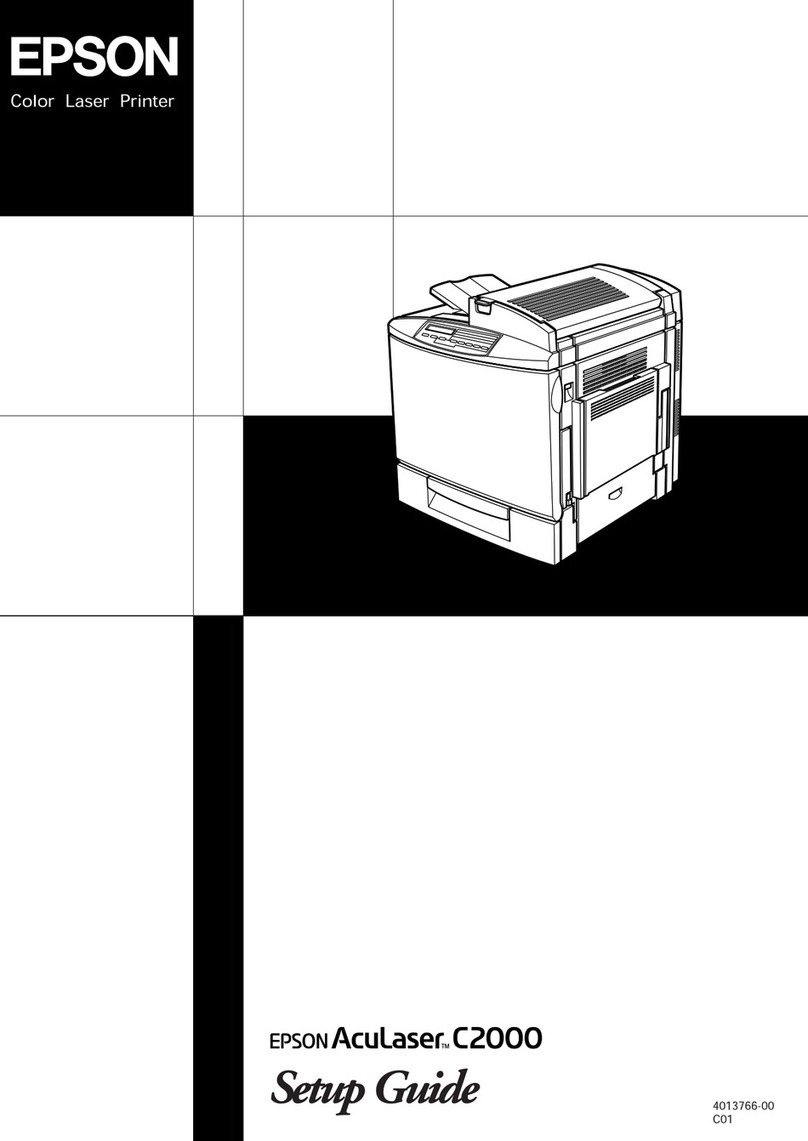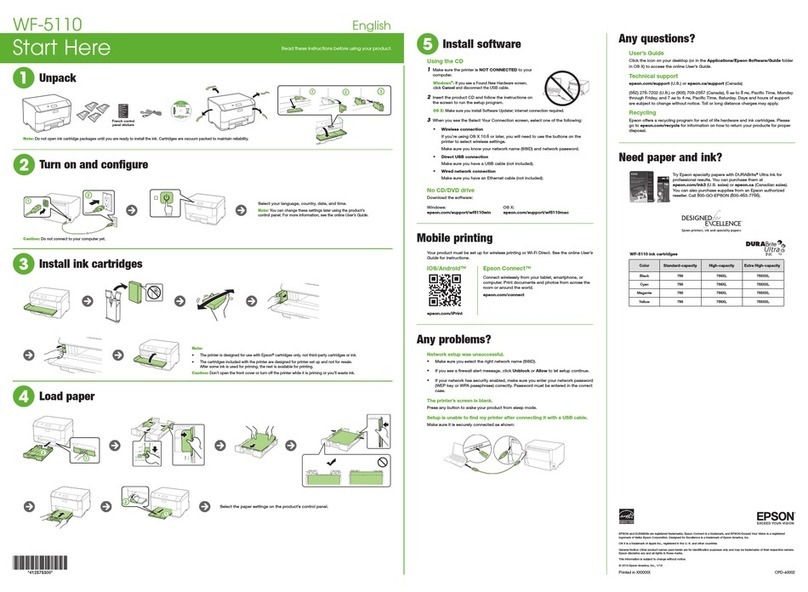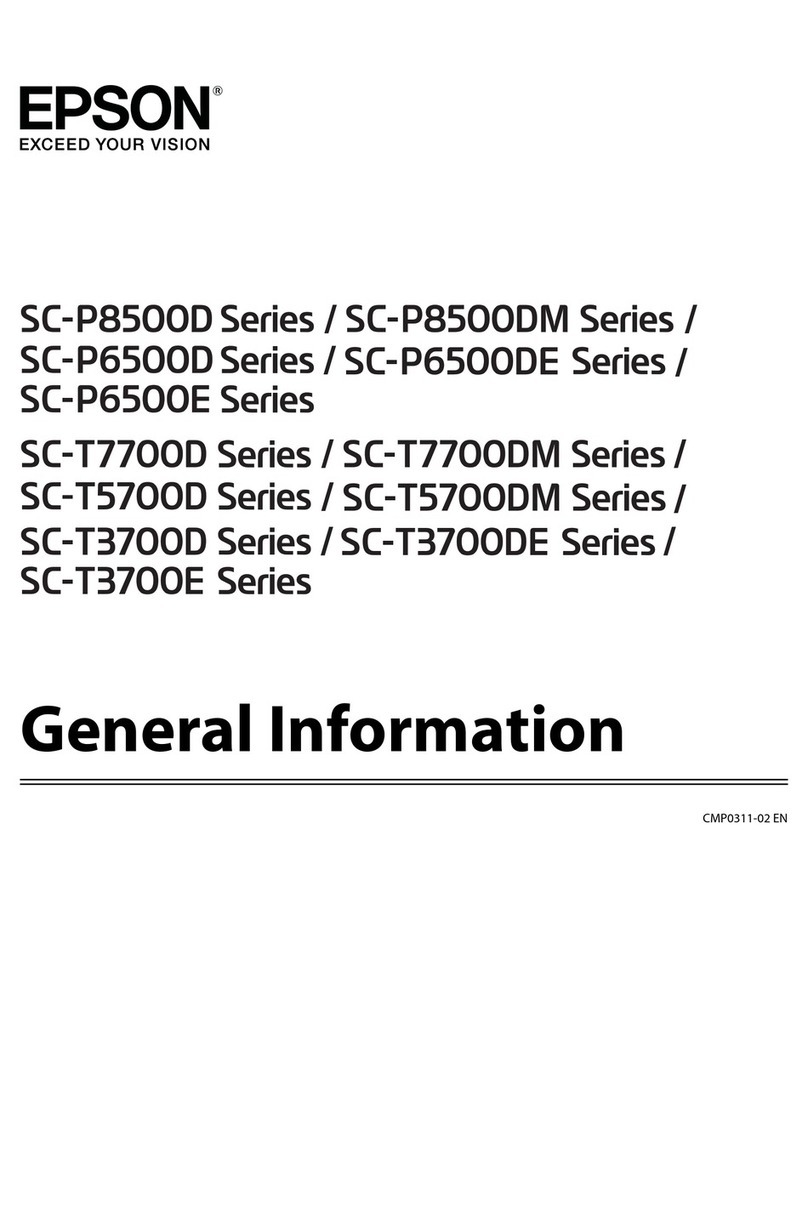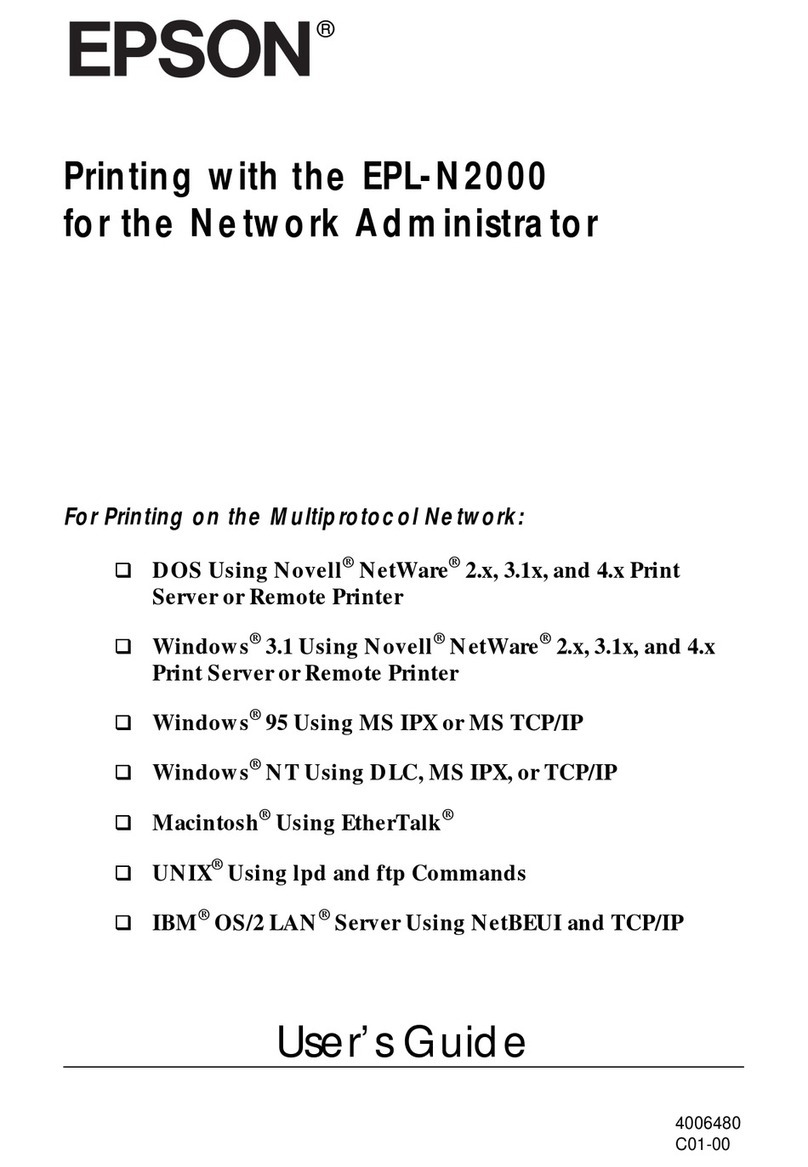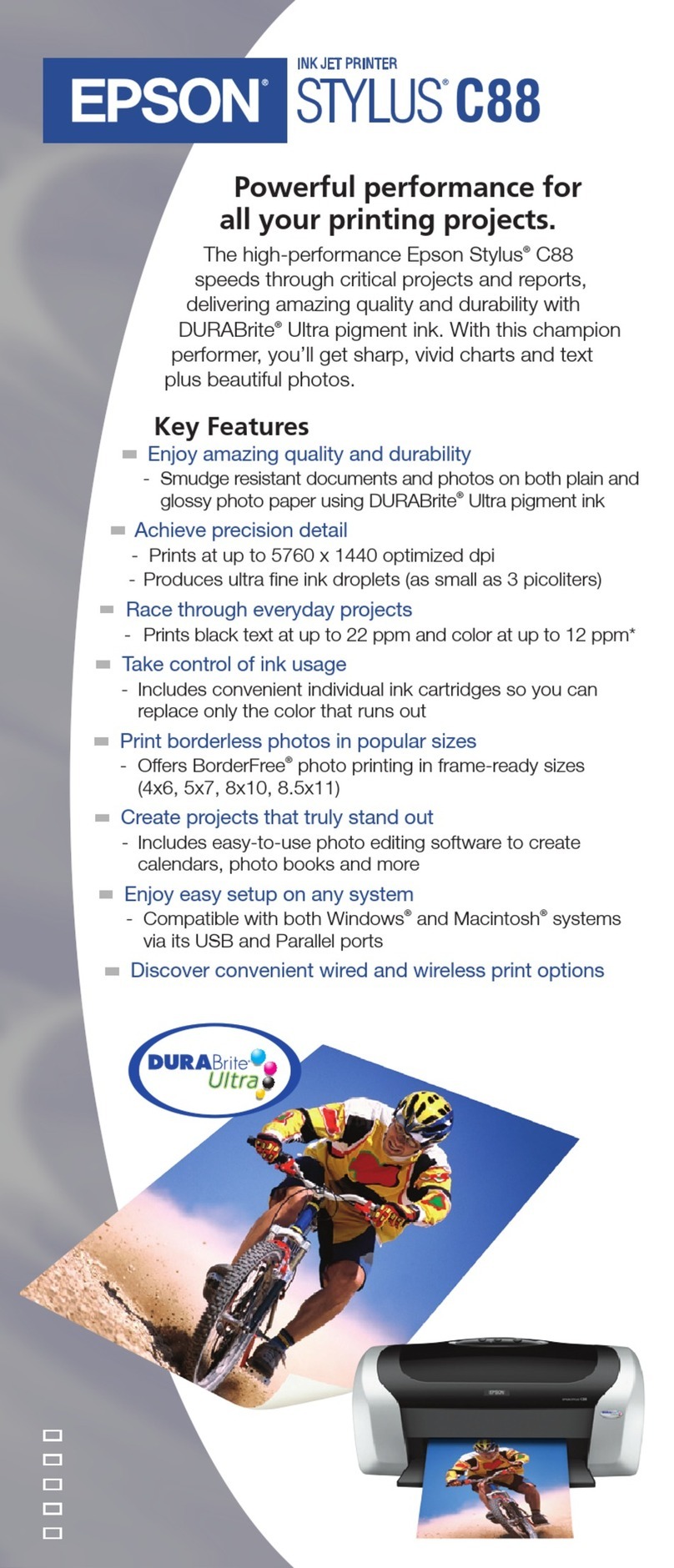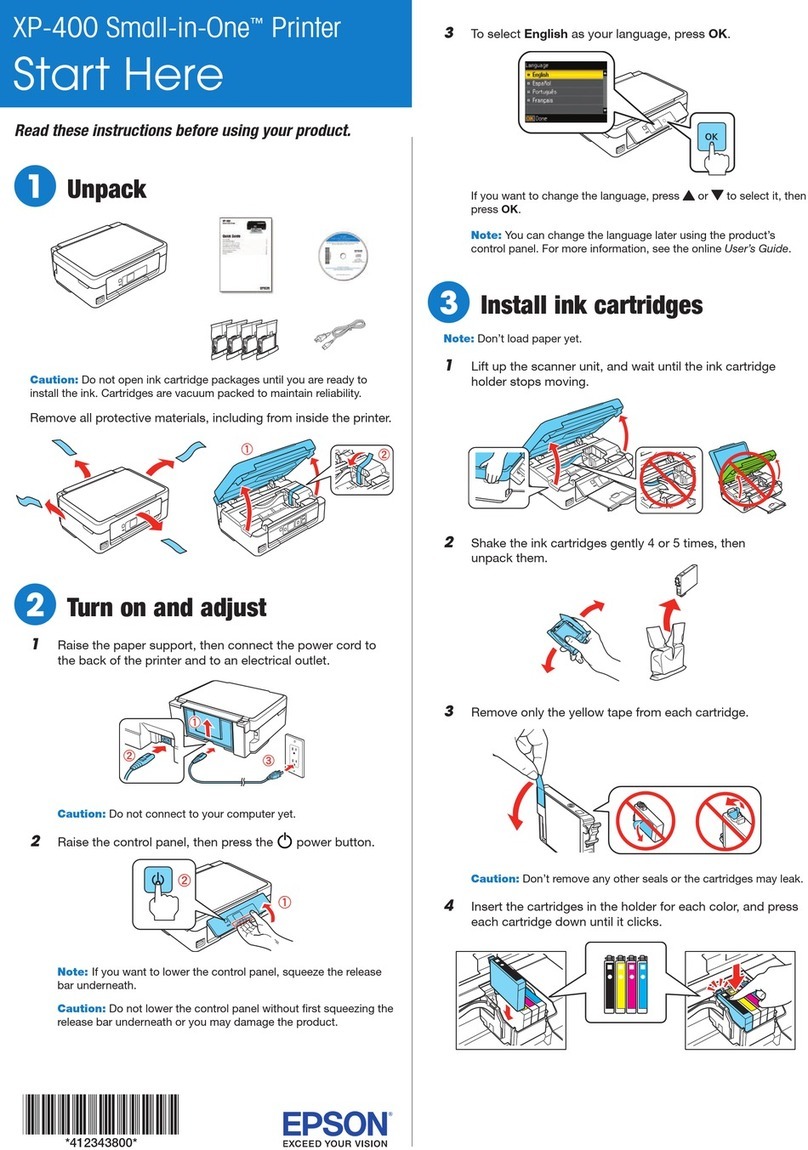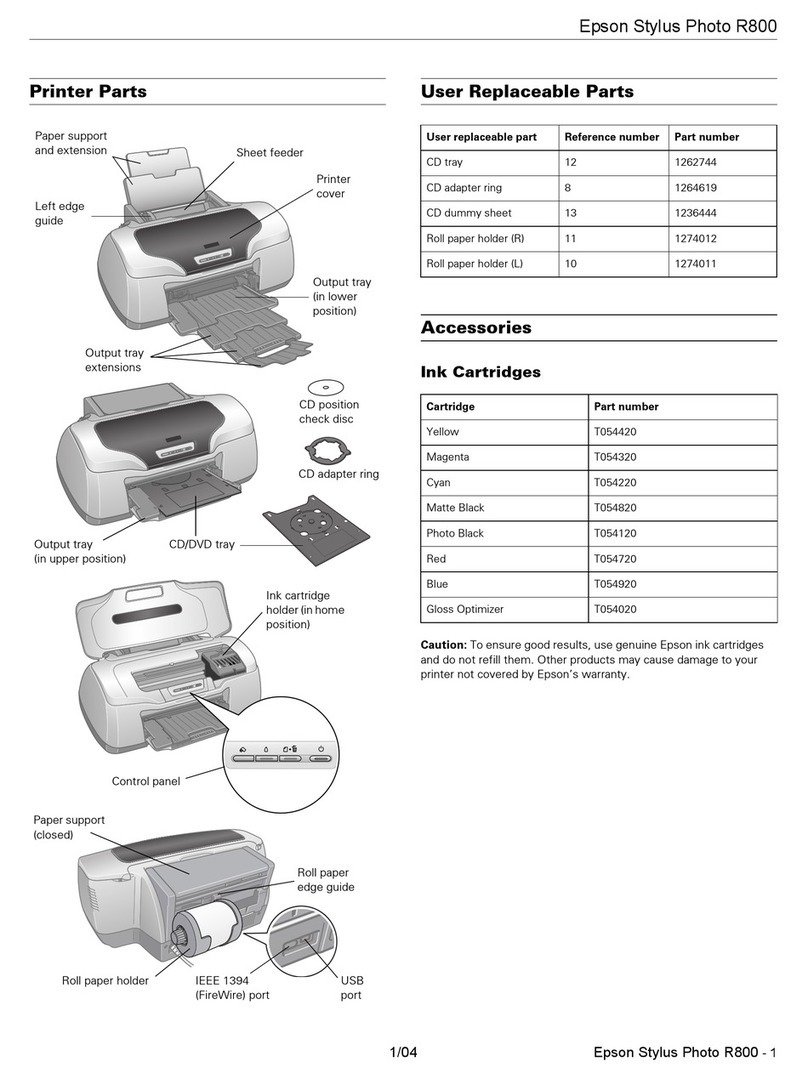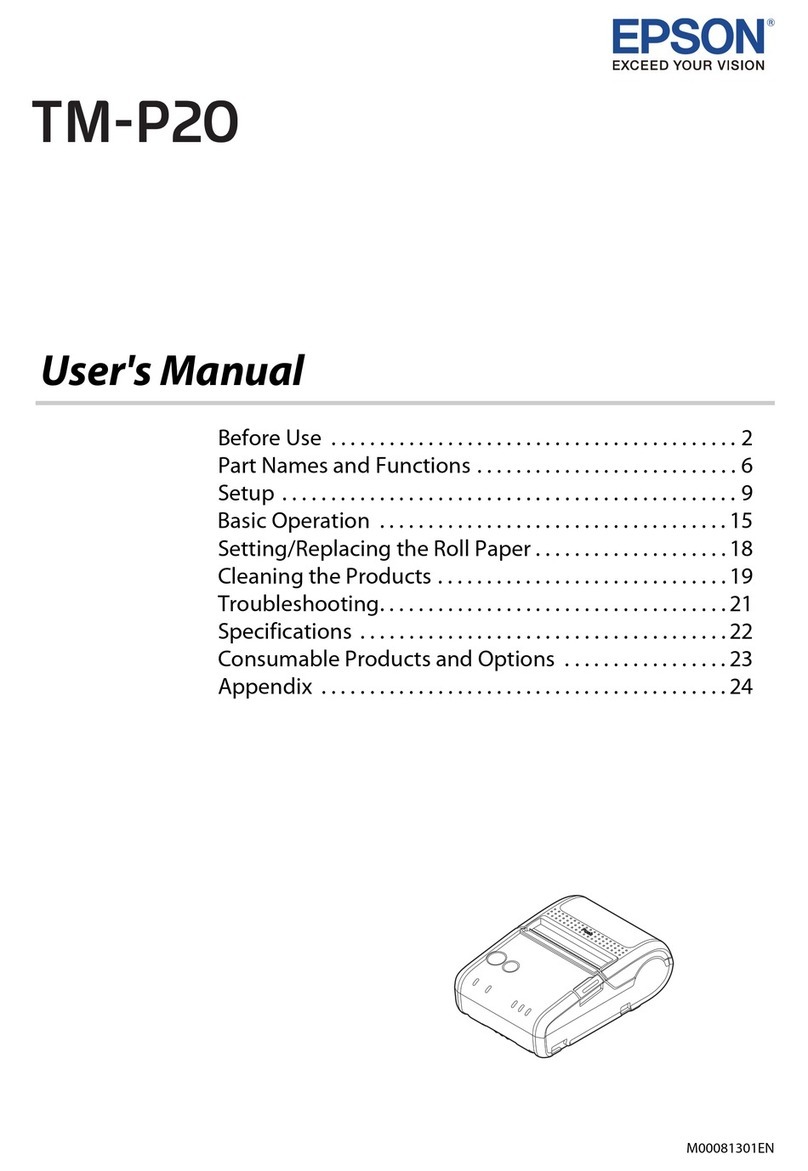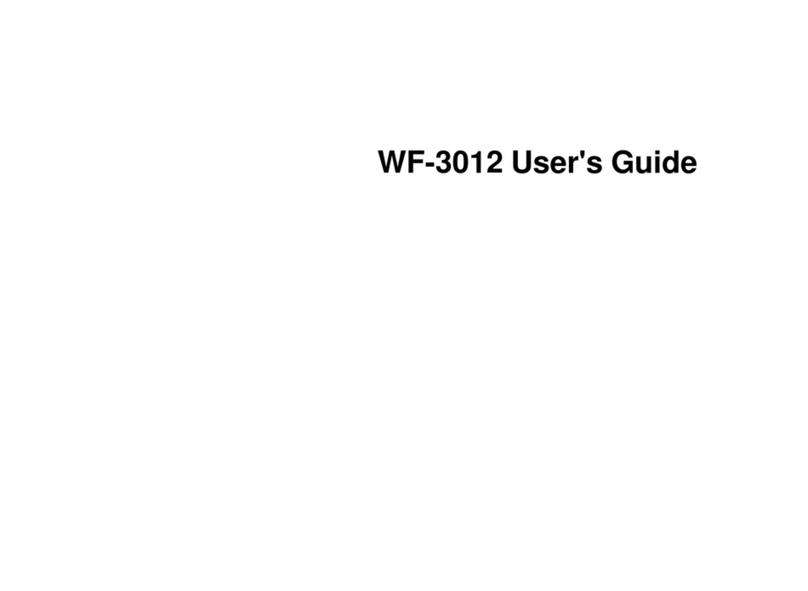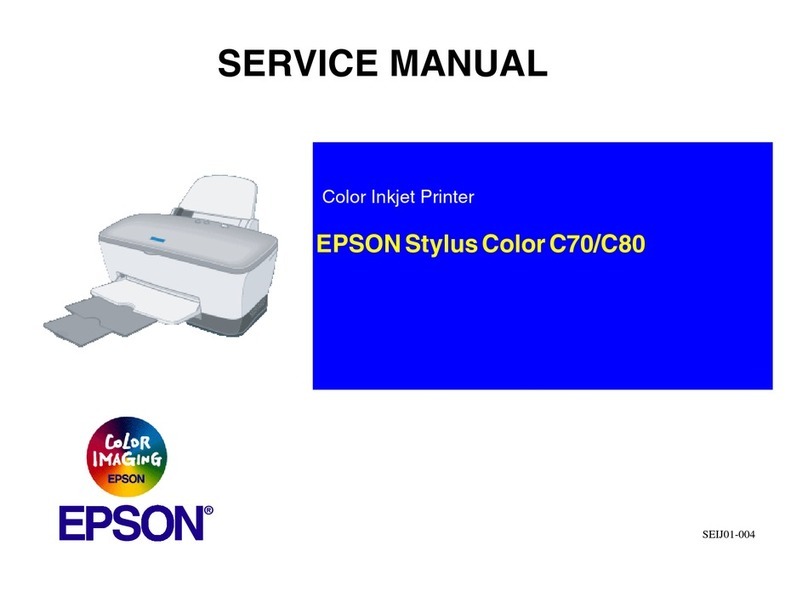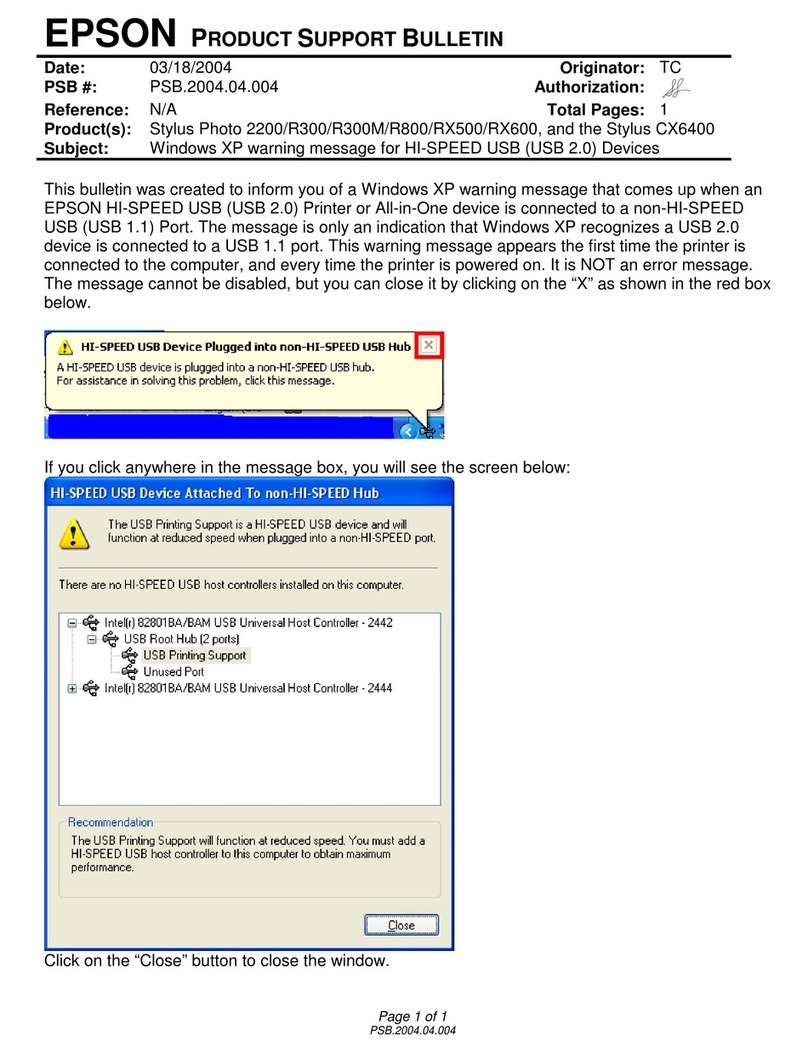Installing or Uninstalling Applications Separately. 107
InstallingtheApplicationsSeparately........ 107
AddingthePrinter(forMacOSOnly)........109
UninstallingApplications.................109
Updating Applications and Firmware. . . . . . . . 111
TransportingandStoringthePrinter...........112
CleaningtheCoolingFanFilter.............. 114
Solving Problems
ePrinterDoesNotWorkasExpected........ 116
ePrinterDoesNotTurnOnorO........116
Paper Does Not Feed Properly. . . . . . . . . . . . . 116
CannotPrint..........................120
Cannot Operate the Printer as Expected. . . . . . 137
A Message is Displayed on the LCD Screen. . . . . . 139
PaperGetsJammed.......................140
PreventingPaperJams...................141
ItisTimetoReplacetheInkCartridges.........141
InkCartridgeHandlingPrecautions.........141
ReplacingInkCartridge..................143
It is Time to Replace the Maintenance Box. . . . . . .143
Maintenance Box Handling Precautions. . . . . . 143
ReplacingaMaintenanceBox..............143
PrintQualityisPoor.......................144
Color Missing, Banding, or Unexpected
ColorsAppearinPrintout.................144
Blurry Prints, Vertical Banding, or
Misalignment..........................145
Printout Comes Out as a Blank Sheet. . . . . . . . 146
PaperIsSmearedorScued...............146
PrintedPhotosareSticky.................147
Images or Photos are Printed in Unexpected
Colors...............................148
Colors in the Printout Dier from ose on
theDisplay............................148
CannotPrintWithoutMargins.............149
Edges of the Image are Cropped During
BorderlessPrinting......................150
e Position, Size, or Margins of the Printout
AreIncorrect..........................150
Printed Characters Are Incorrect or Garbled. . . 151
e PrintedImageIsInverted..............151
Mosaic-LikePatternsinthePrints...........152
VerticallinesAppearsonRollPaper.........152
WhiteDotsAppearinPrintouts............152
e TopEdgeofthePaperisScratched.......153
CannotSolveProblem.....................153
CannotSolvePrintingProblems............153
Adding or Replacing the Computer or
Devices
Connecting to a Printer that has been
ConnectedtotheNetwork..................156
Using a Network Printer from a Second
Computer............................156
Using a Network Printer from a Smart Device. . 157
Re-settingtheNetworkConnection........... 157
WhenReplacingtheWirelessRouter.........157
WhenChangingtheComputer.............158
Changing the Connection Method to the
Computer............................159
Making Wi-Fi Settings from the Control Panel. .161
Connecting a Smart Device and Printer Directly
(Wi-FiDirect)...........................164
AboutWi-FiDirect..................... 164
Connecting to an iPhone, iPad or iPod touch
usingWi-FiDirect......................165
Connecting to Android Devices using Wi-Fi
Direct...............................167
Connecting to Devices other than iOS and
AndroidusingWi-FiDirect...............169
Disconnecting Wi-Fi Direct (Simple AP)
Connection...........................172
Changing the Wi-Fi Direct (Simple AP)
SettingsSuchastheSSID.................172
CheckingtheNetworkConnectionStatus.......173
Checking the Network Connection Status
fromtheControlPanel...................174
Printing a Network Connection Report. . . . . . . 174
PrintingaNetworkStatusSheet............ 180
Product Information
PaperInformation........................182
AvailablePaperandCapacities.............182
UnavailablePaperTypes..................191
Printing to Paper Types Other than Genuine
Paper................................191
ConsumableProductsInformation............196
Ink Cartridge Codes for SC-P900 Series. . . . . . 196
Ink Cartridge Codes for SC-P700 Series. . . . . . 197
MaintenanceBoxCode...................199
SowareInformation......................199
SowareforPrinting.................... 199
Soware for Making Settings or Managing
Devices..............................204
Soware forUpdating................... 205
MenuList.............................. 206
GeneralSettings..........................206
3