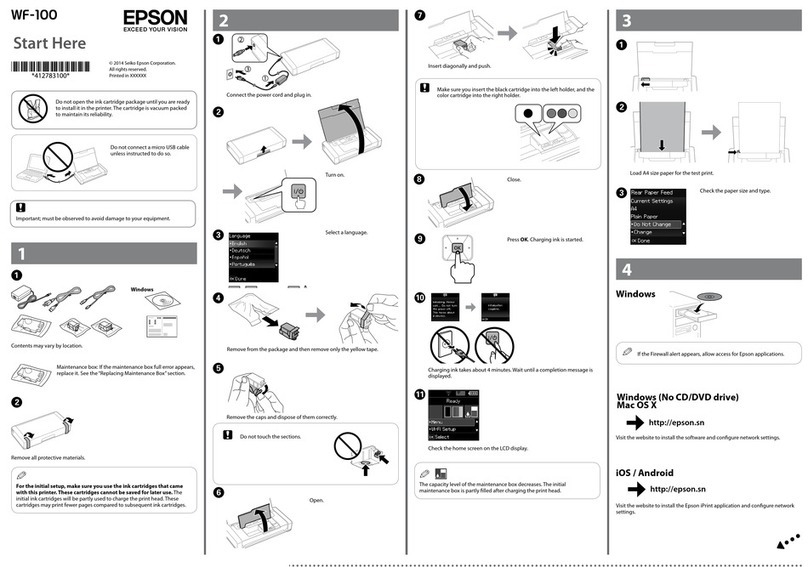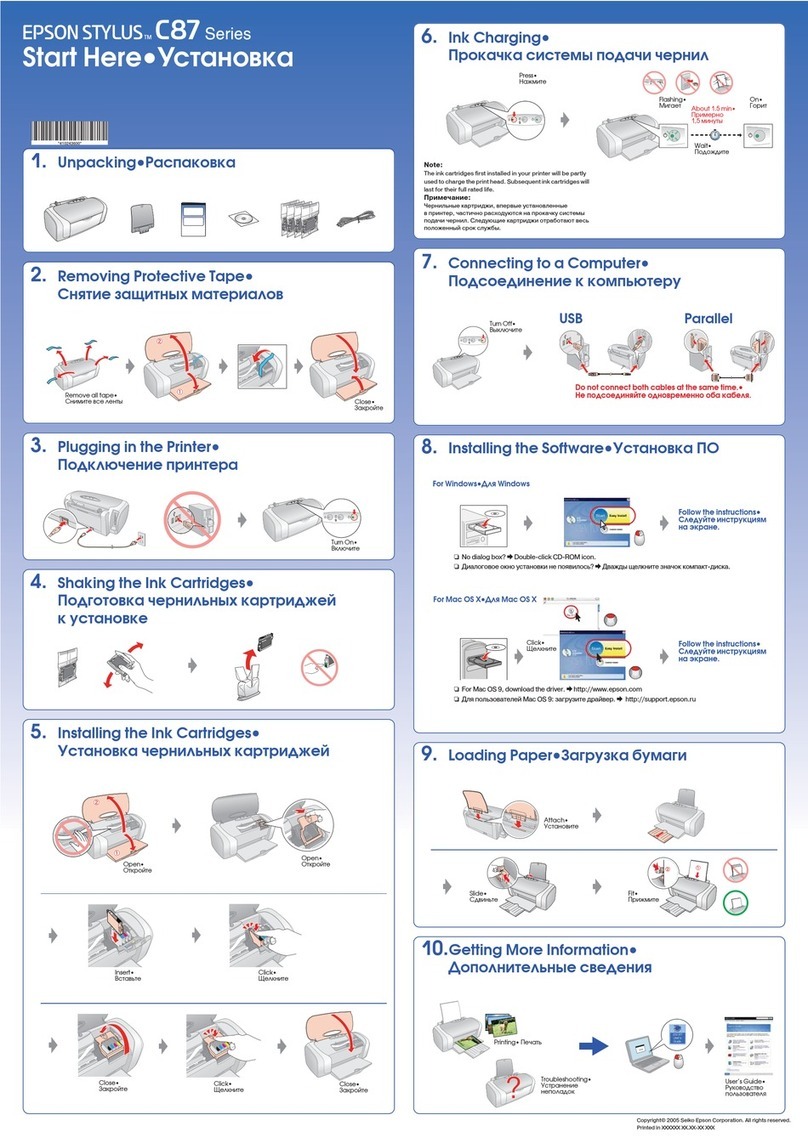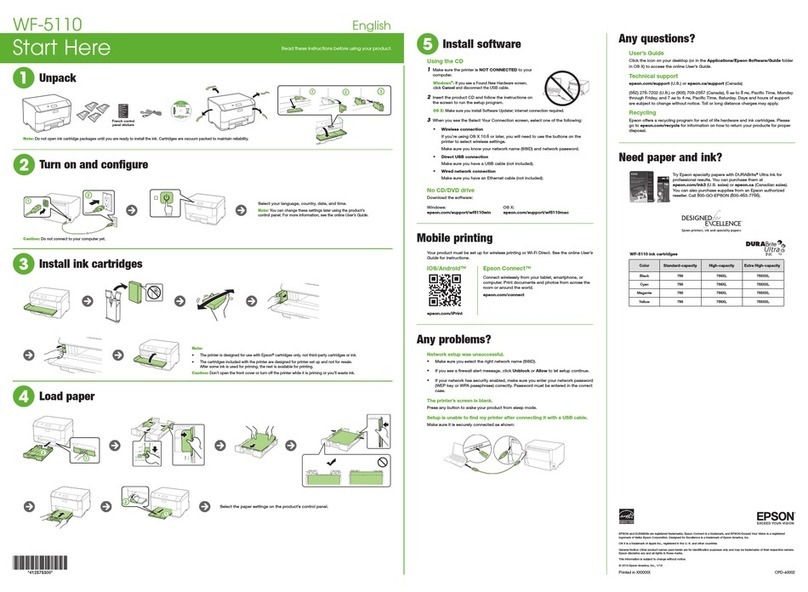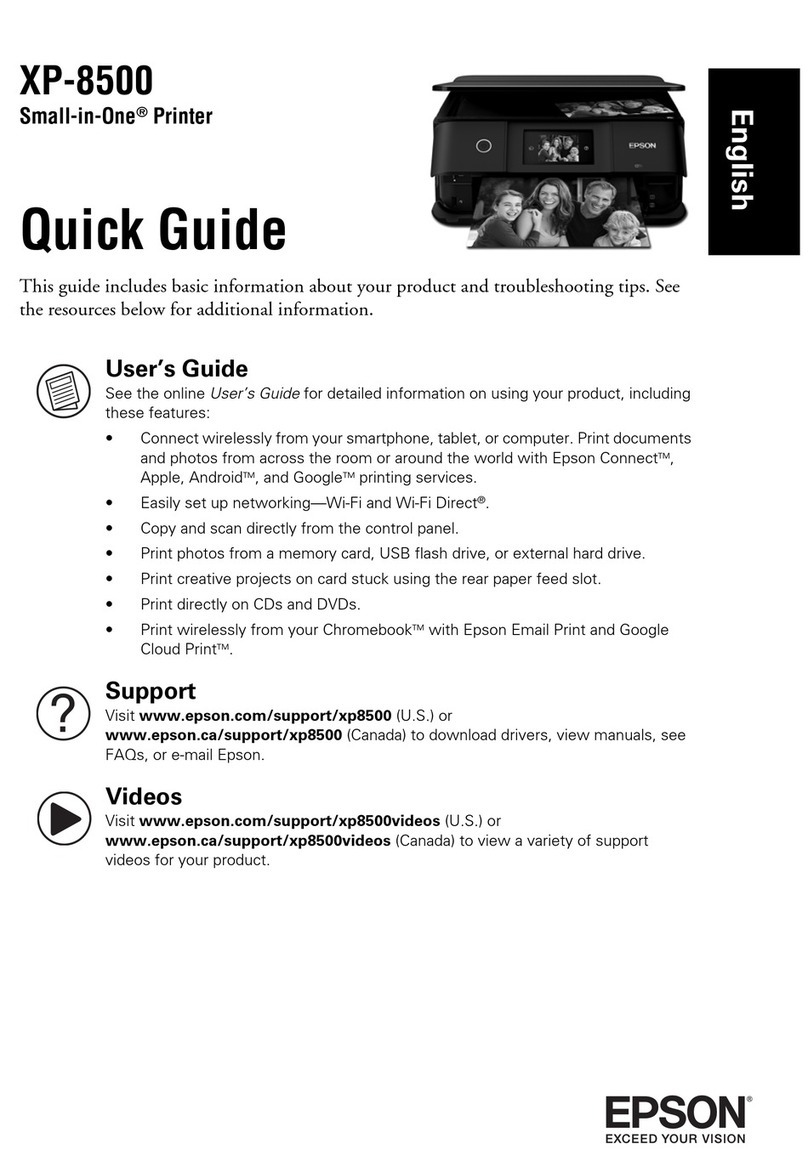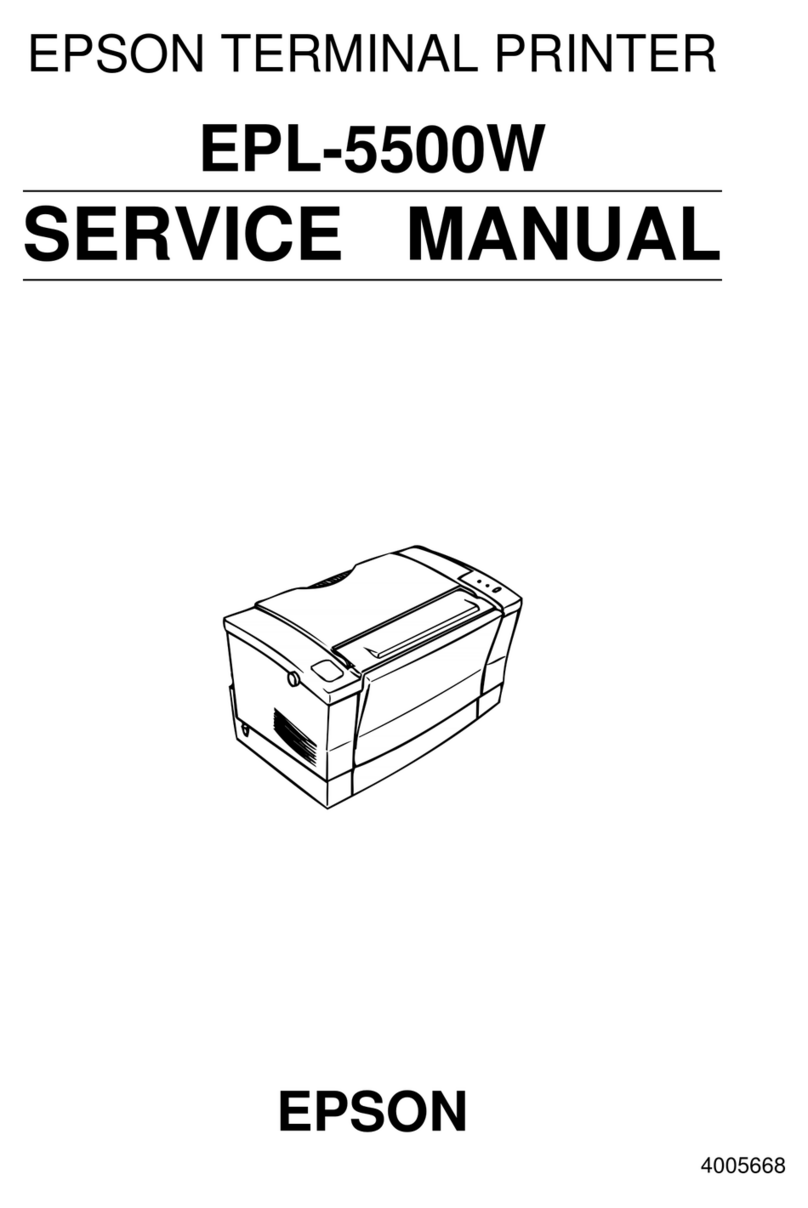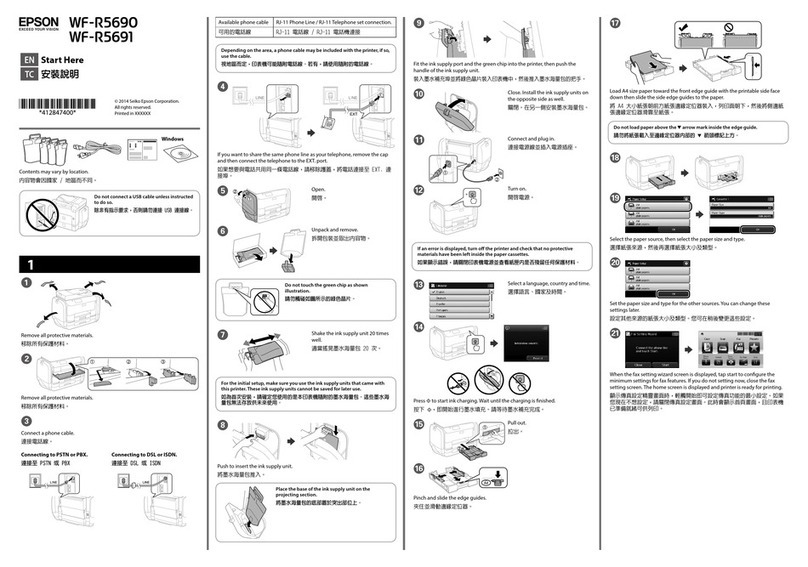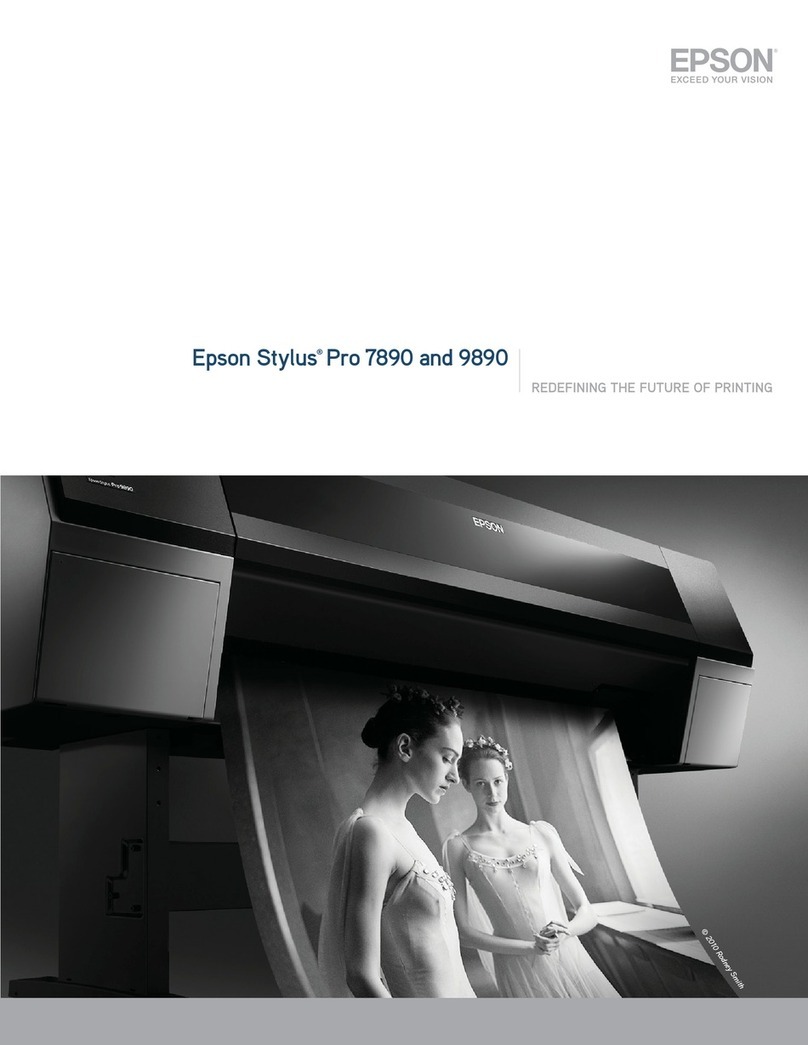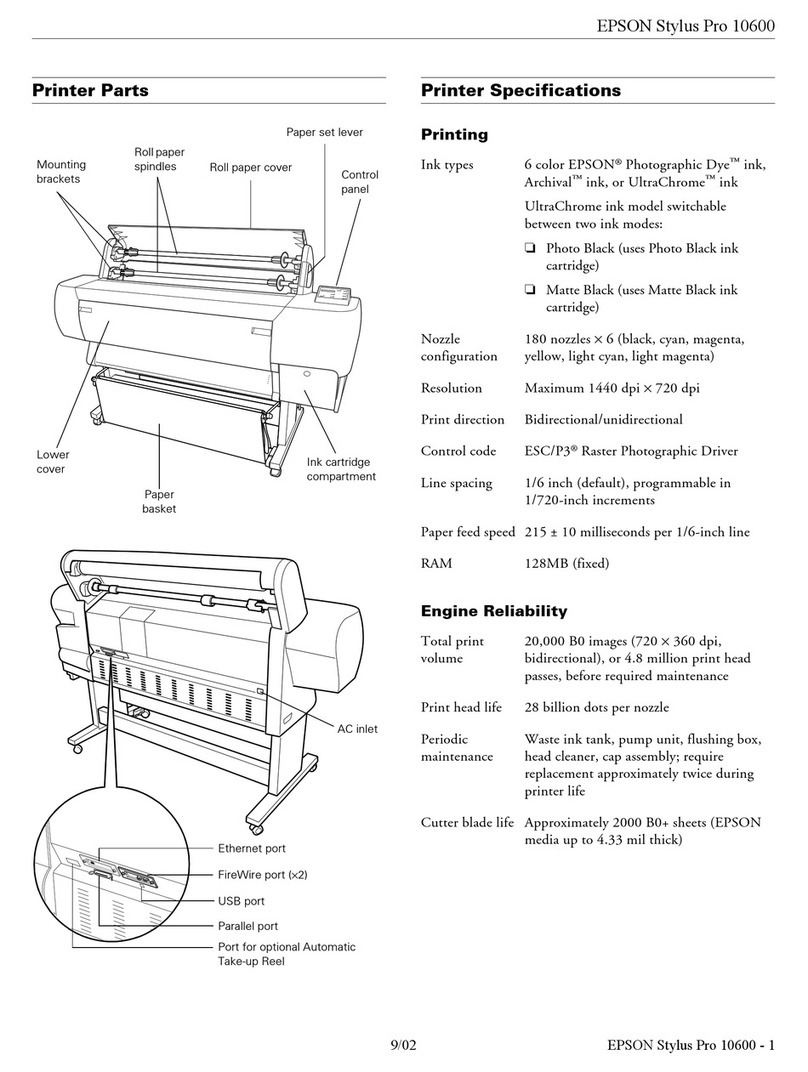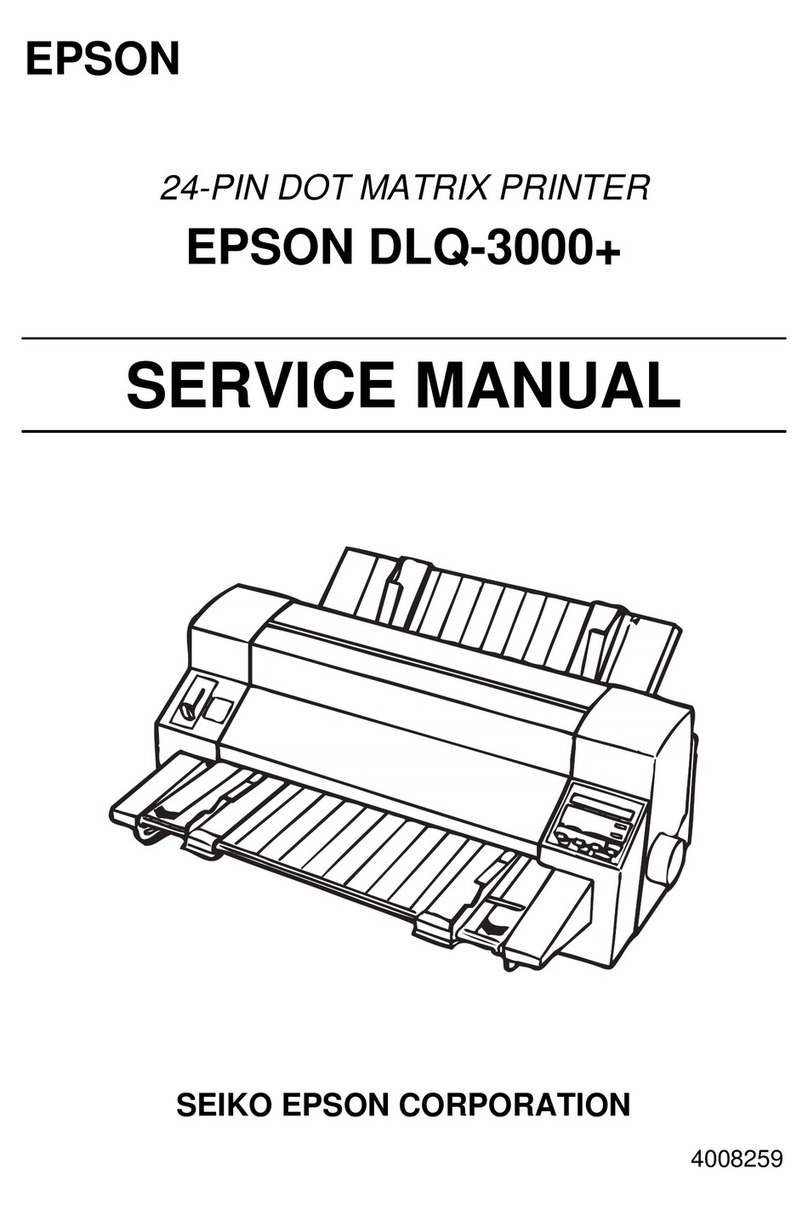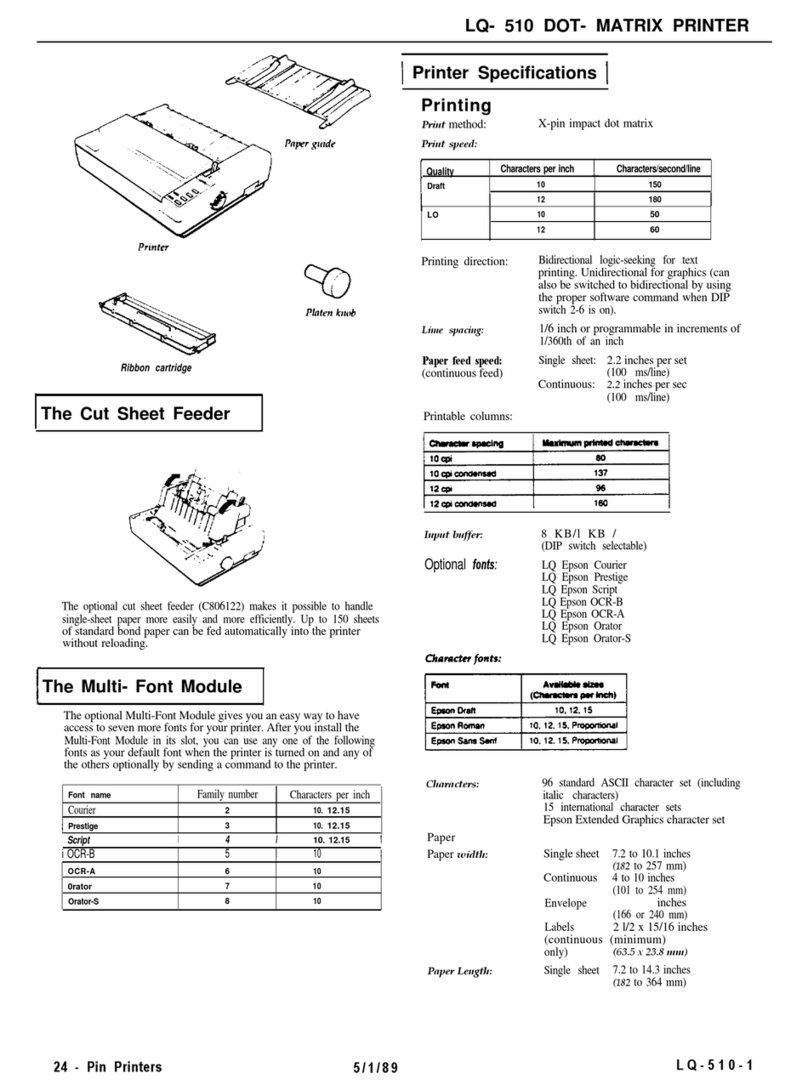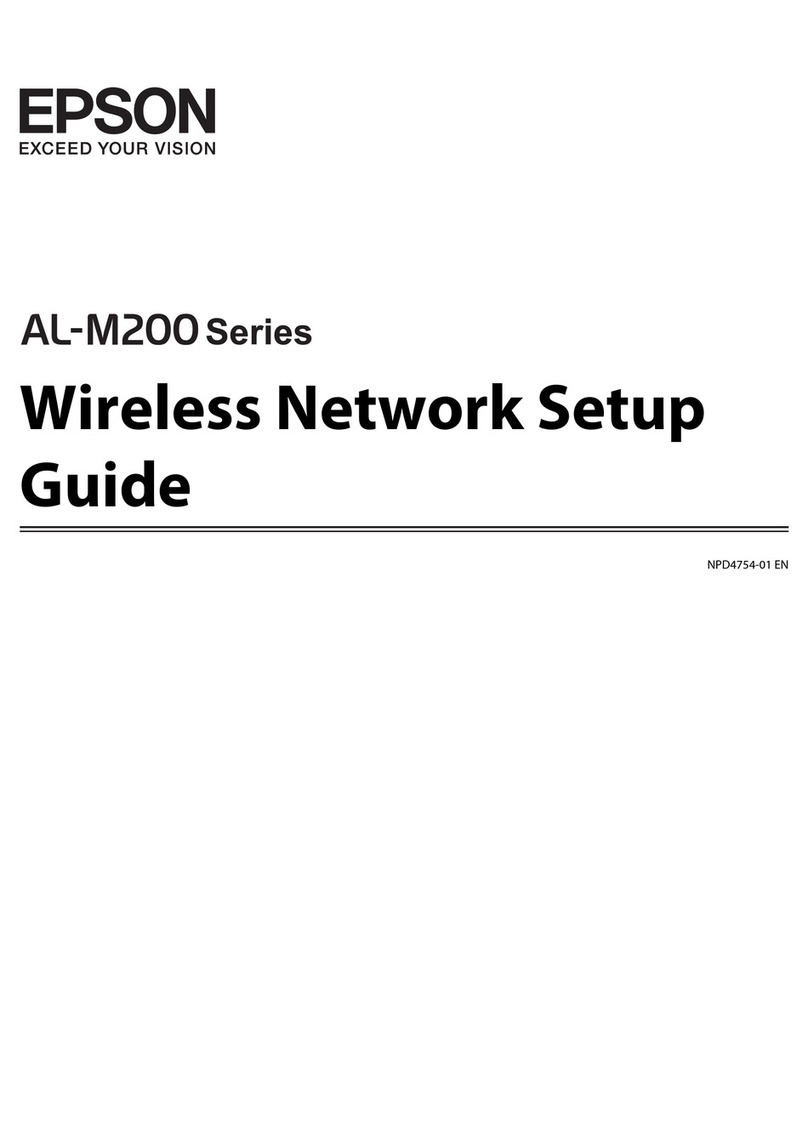6Install software
Note: An Internet connection is required to obtain the
product software.
To print from a Chromebook™, go to
www.epson.com/support/gcp (U.S.) or
www.epson.ca/support/gcp (Canada) for instructions.
Firmware Update Notice: Epson periodically provides firmware
updates to address issues of security, performance, minor bug fixes
and ensure your printer functions as designed. Your printer was
designed to work only with genuine Epson ink cartridges, therefore
some updates may affect the functionality of third-party ink.
1 Make sure the product is NOT CONNECTED to your
computer.
Windows®: If you see a Found New Hardware screen, click
Cancel and disconnect the USB cable.
2 Download and run your product’s software package. For
the latest software, visit www.epson.com/support (U.S.)
or www.epson.ca/support (Canada) and search for your
product.
3 Follow the instructions on the computer screen to run the
setup program.
4 When you see the Select Your Connection screen, select
one of the following and follow the on-screen instructions:
• Wireless connection
In most cases, the software installer automatically
attempts to set up your wireless connection. If setup
is unsuccessful, you may need to enter your network
name (SSID) and password.
• Direct USB connection
Make sure you have a USB cable (not included).
• Wired network connection
Make sure you have an Ethernet cable (not included).
Mobile printing
Connect wirelessly from your smartphone, tablet, or computer.
Print documents and photos from across the room or around
the world:
• Print directly from your iOS device. Simply connect your
printer and device to the same network and tap the action
icon to select the print option.
• Use Epson Print Enabler (free from Google Play™) with
Android™ devices (v4.4 or later). Then connect your printer
and device to the same network and tap the menu icon to
print.
• Print remotely with Epson Connect™ and Google Cloud
Print™. See the online User’s Guide for instructions or learn
more at www.epson.com/connect (U.S.) or
www.epson.ca/connect (Canada).
Call (562) 276-4382 (U.S.) or (905) 709-3839 (Canada), 6 am to
8 pm, Pacific Time, Monday through Friday, and 7 am to 4 pm,
Pacific Time, Saturday. Days and hours of support are subject
to change without notice. Toll or long distance charges may
apply.
Recycling
Epson offers a recycling program for end of life hardware and
ink cartridges. Please go to www.epson.com/recycle (U.S.)
or www.epson.ca/recycle (Canada) for information on how to
return your products for proper disposal.
Need paper and ink?
Ensure brilliant results with Epson specialty
papers, engineered specifically for Epson
printers. Find specialty papers and Epson
Genuine Ink at www.epson.com (U.S. sales) or
www.epson.ca (Canadian sales) and at Epson
authorized resellers. Call 800-GO-EPSON
(800-463-7766).
EC-4020/EC-4030/EC-4040 replacement ink cartridges
Color Standard-capacity High-capacity
Black 802 802XL
Cyan 802 802XL
Magenta 802 802XL
Yellow 802 802XL
EPSON and DURABrite are registered trademarks, Epson Connect is a trademark, and
EPSON Exceed Your Vision is a registered logomark of Seiko Epson Corporation. Designed for
Excellence is a trademark of Epson America, Inc.
Windows is a registered trademark of Microsoft Corporation in the United States and/or other
countries.
Mac is a trademark of Apple Inc., registered in the U.S. and other countries.
Android, Google Cloud Print, Chromebook, and Google Play are trademarks of Google LLC.
General Notice: Other product names used herein are for identification purposes only and may
be trademarks of their respective owners. Epson disclaims any and all rights in those marks.
This information is subject to change without notice.
© 2018 Epson America, Inc., 8/18 CPD-56447
Printed in XXXXXX
4 Slide the edge guides against the paper, but not too
tightly.
5 Keep the cassette flat as you insert it all the way, then
lower the output tray.
6 Pull out the output tray extension.
7 Select the paper settings on the product’s control panel.
For more information on loading different paper types or
envelopes, see the online User’s Guide.
5Connect the fax line
1 Connect a phone cord to a telephone wall jack and to the
LINE port on your product. See the online User’s Guide
for more information.
2 EC-4020/EC-4030: Select Proceed to set up the fax, or
select Set Up Later to set it up later.
EC-4040: Select Proceed to set up the fax, or select
Close to set it up later.
Any problems?
Network setup was unsuccessful.
• Make sure you select the right network name (SSID).
• Restart your router (turn it off and then on), then try to
connect to it again.
• The printer can only connect to a network that supports
2.4 GHz connections. If your router offers both 2.4 GHz and
5 GHz connections, make sure 2.4 GHz is enabled.
• If you see a firewall alert message, click Unblock or Allow
to let setup continue.
• If your network has security enabled, make sure you enter
your network password (WEP key or WPA passphrase)
correctly. Be sure to enter your password in the correct
case.
Select to enter uppercase letters or select for
numbers or symbols.
There are lines or incorrect colors in my printouts.
Run a nozzle check to see if any of the print head nozzles are
clogged. Then clean the print head, if necessary. See the online
User’s Guide for more information.
The printer’s screen is dark.
Make sure your product is turned on, and press the screen or
power button to wake it from sleep mode.
Setup is unable to find my printer after connecting it
with a USB cable.
Make sure your product is securely connected as shown:
Any questions?
User’s Guide
Windows: Click the icon on your desktop or Apps screen to
access the online User’s Guide.
Mac: Click the icon in Applications/Epson Software/Guide to
access the online User’s Guide.
If you don’t have a User’s Guide icon, go to the Epson website,
as described below.
Support
Visit www.epson.com/support (U.S.) or
www.epson.ca/support (Canada) and search for your product
to download drivers, view manuals, get FAQs, or contact
Epson.