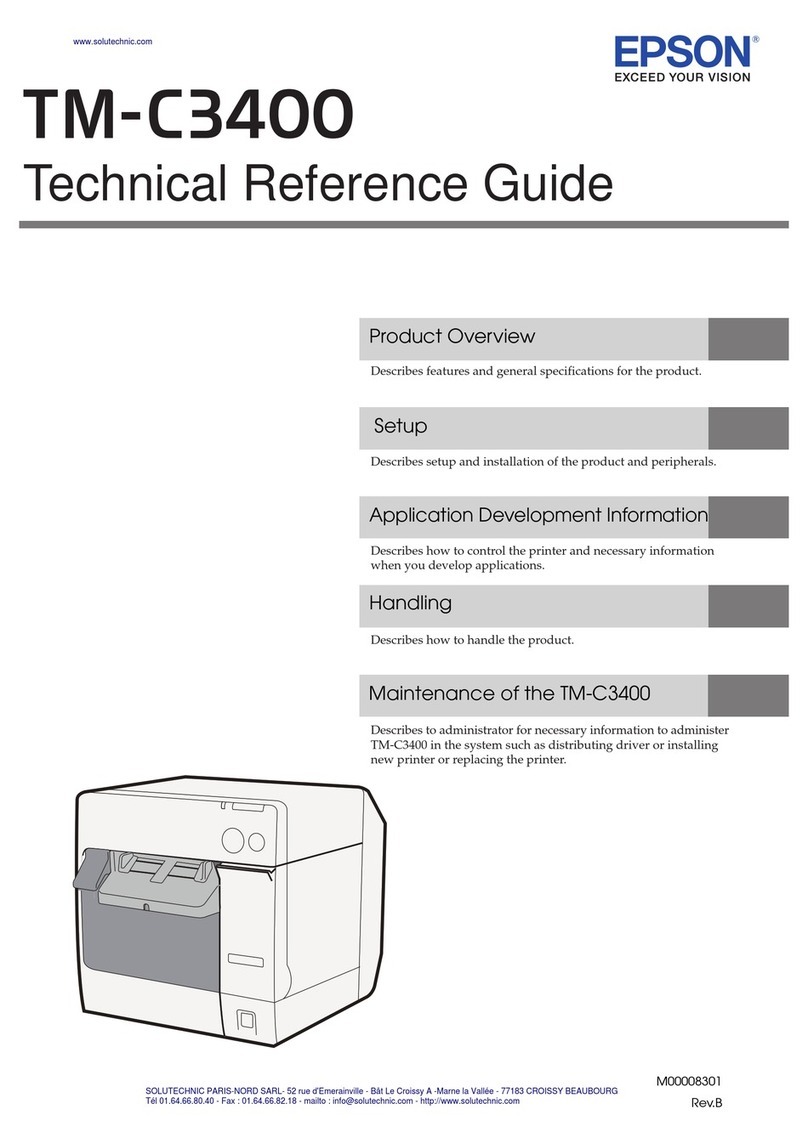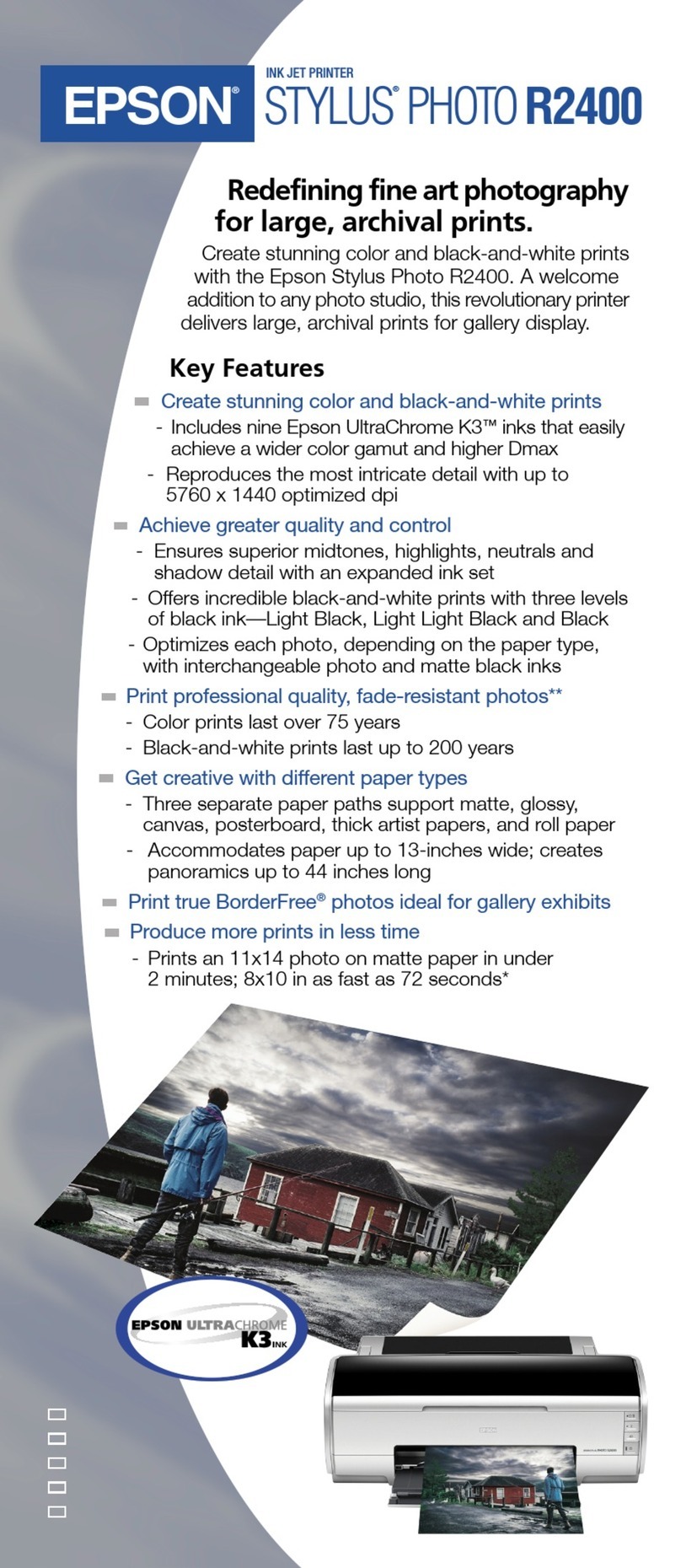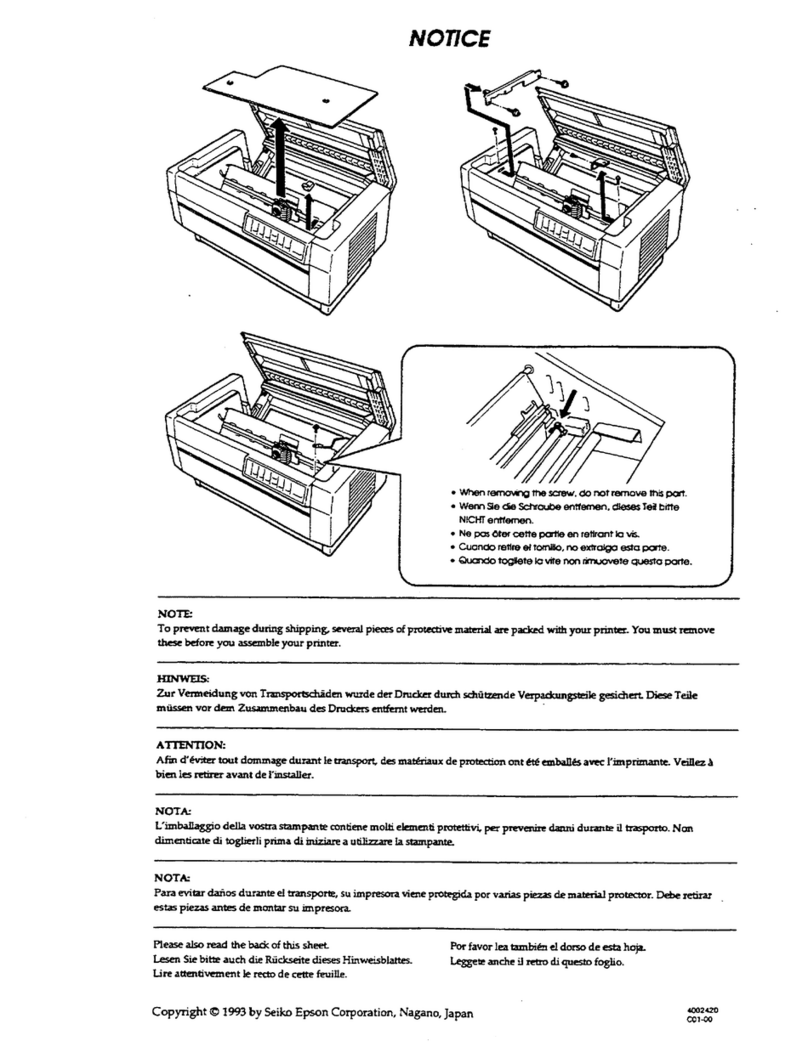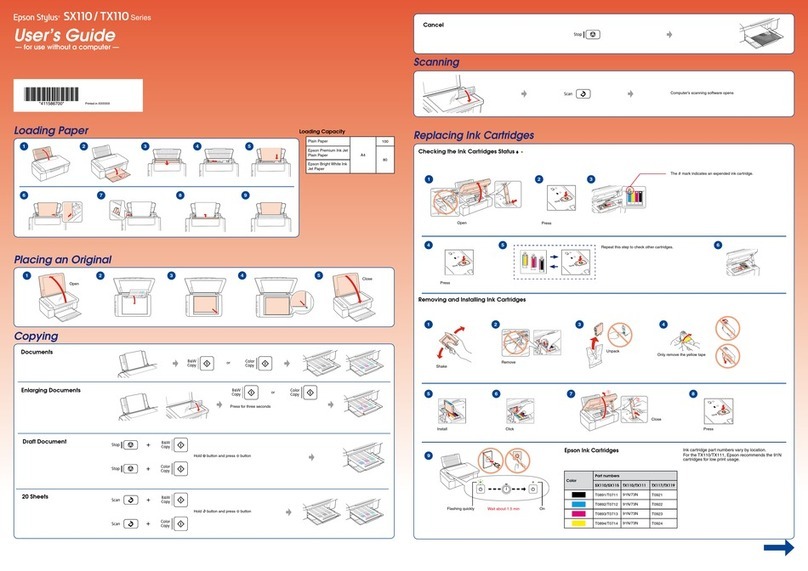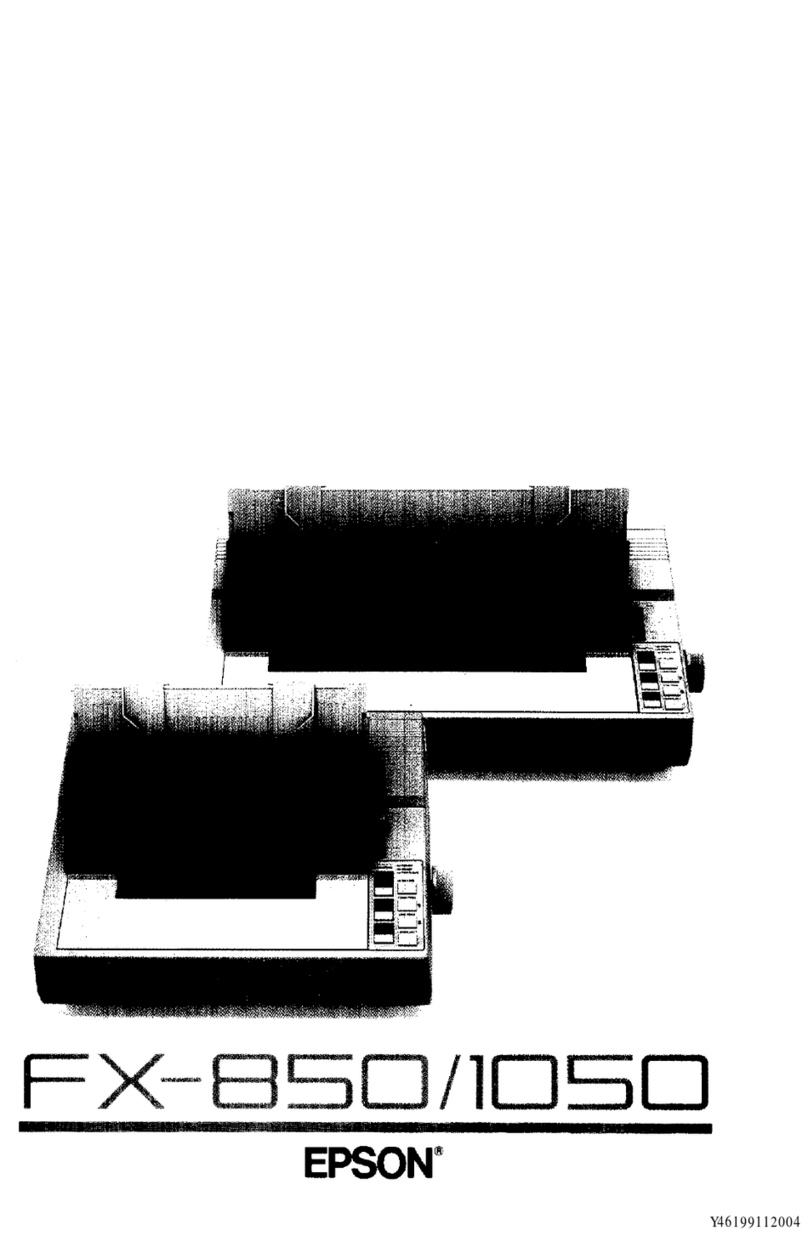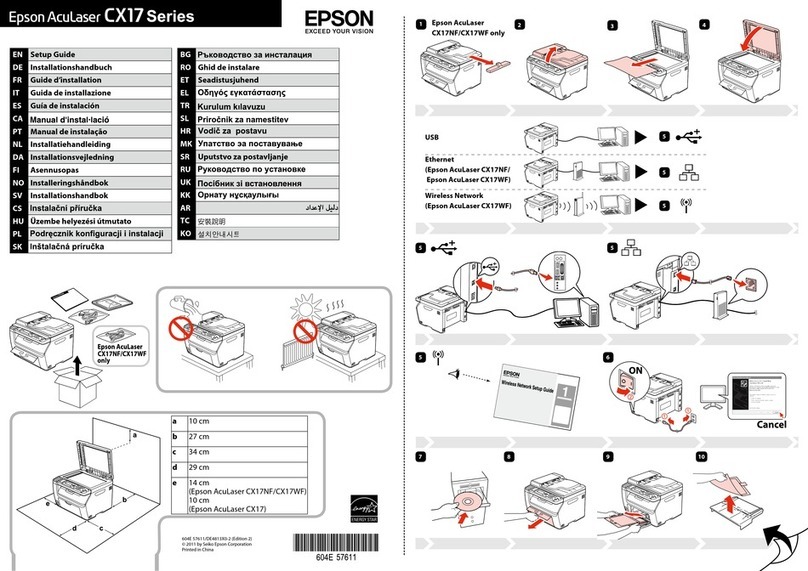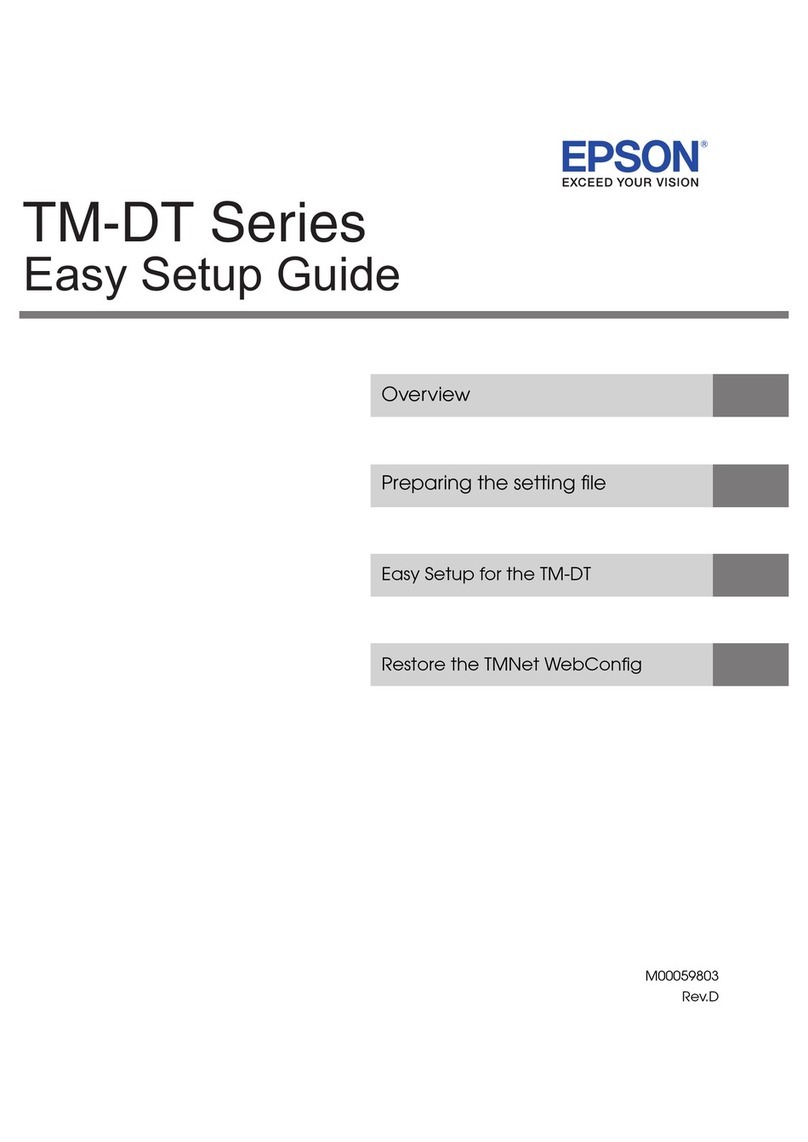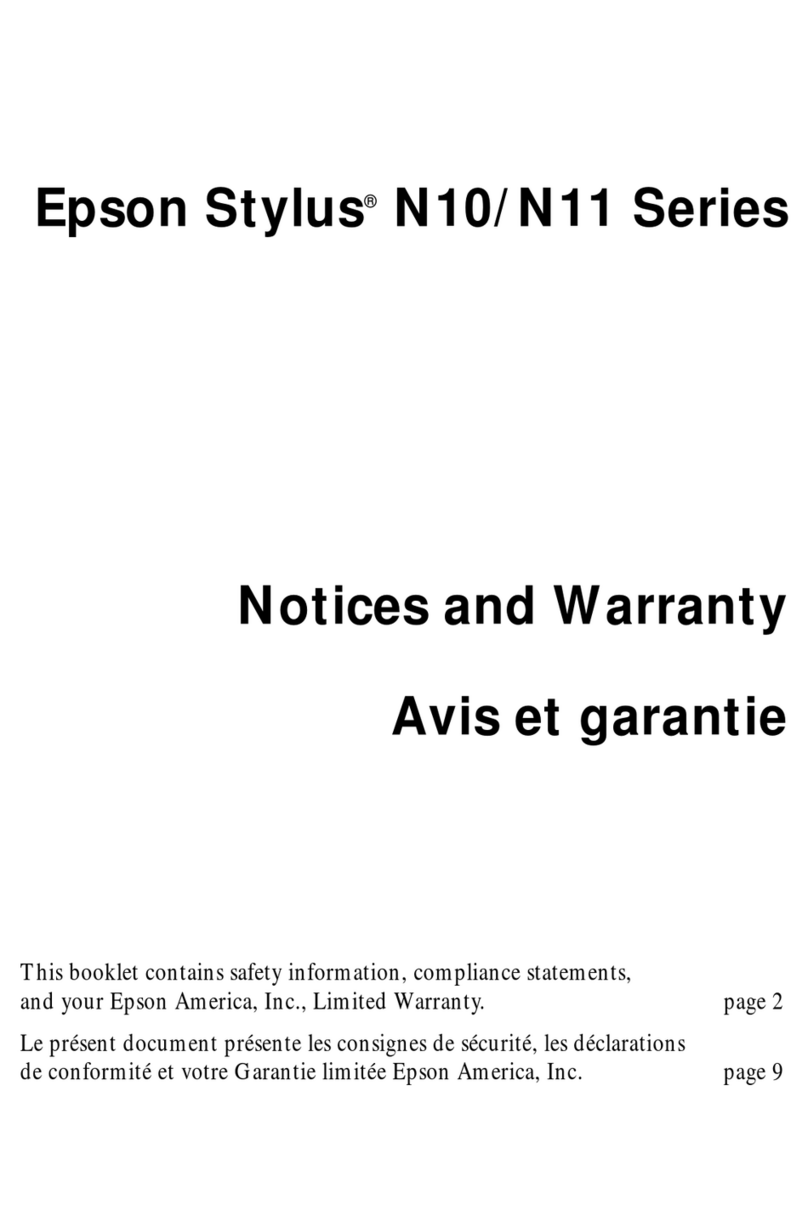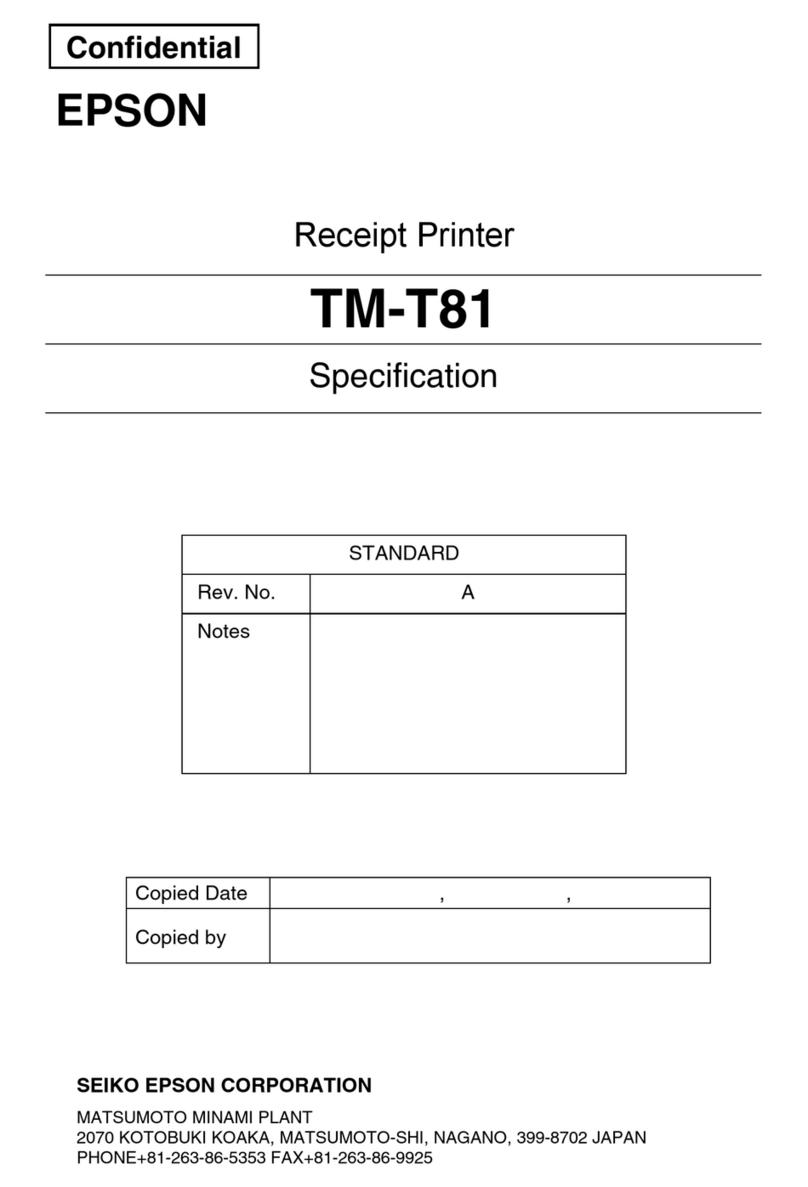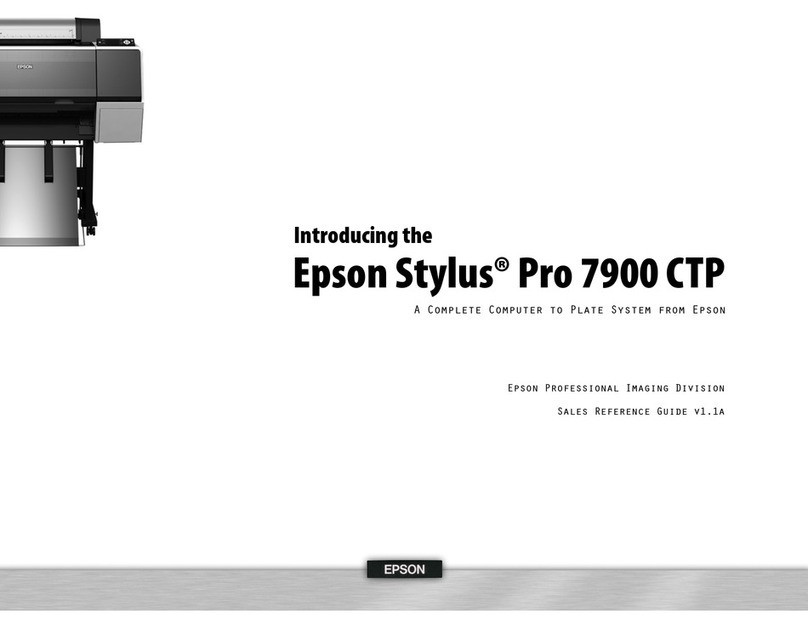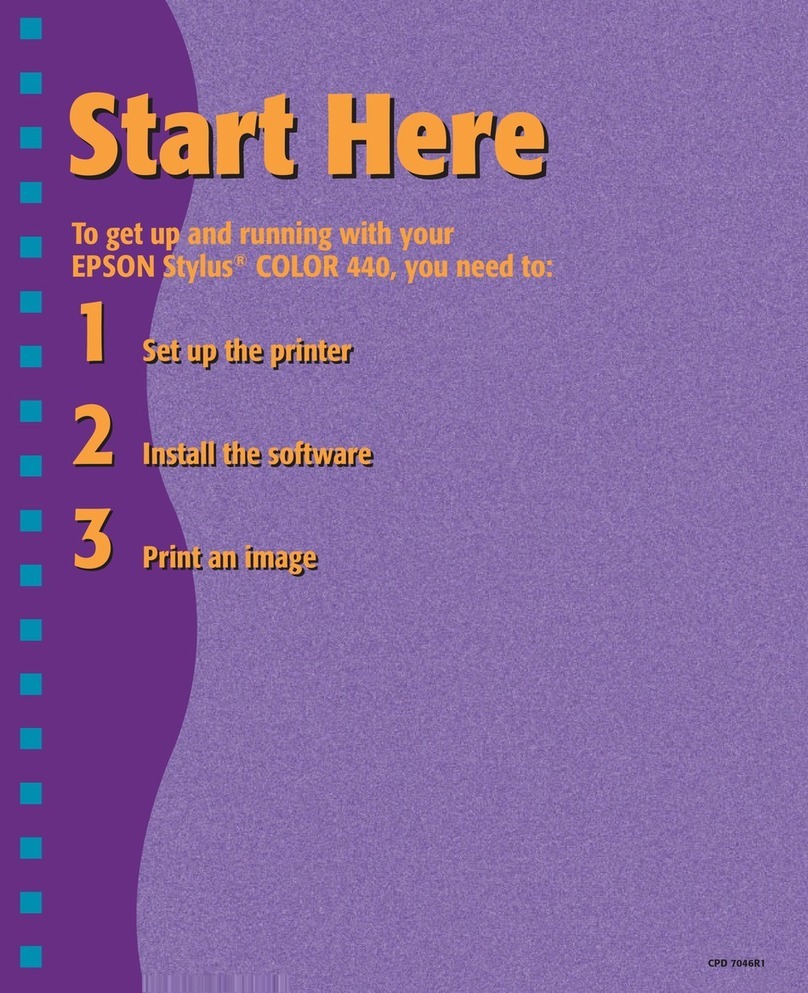7Install software
Note:
• An Internet connection is required to obtain the product software.
• To print from a Chromebook™, go to
http://epson.com/support/chromebookprint (U.S.) or
http://epson.ca/support/chromebookprint (Canada) for
instructions.
Firmware Update Notice: The printer is designed to work only with
genuine Epson-branded cartridges. Other brands of ink cartridges and
ink supplies are not compatible and, even if described as compatible,
may not function properly or at all. Epson periodically provides
rmware updates to address issues of security, performance, minor
bug xes and ensure the printer functions as designed. These updates
may aect the functionality of third-party ink. Non-Epson branded or
altered Epson cartridges that functioned prior to a rmware update
may not continue to function.
1 Make sure the product is NOT CONNECTED to your
computer.
Windows®:If you see a Found New Hardware screen, click
Cancel and disconnect the USB cable.
2 Download and run your product’s software package. For
the latest software, visit
WF-2930
http://epson.com/support/wf2930 (U.S.)
http://epson.ca/support/wf2930 (Canada)
WF-2950
http://epson.com/support/wf2950 (U.S.)
http://epson.ca/support/wf2950 (Canada)
3 Follow the instructions on the computer screen to run the
setup program.
4 When you see the Select Your Connection screen, select
one of the following and follow the on-screen instructions:
• Wireless connection
In most cases, the software installer automatically
attempts to set up your wireless connection. If setup
is unsuccessful, you may need to enter your network
name (SSID) and password.
• Direct USB connection
Make sure you have a USB cable (not included).
Mobile and voice-activated
printing
• Print directly from your Android™ (v4.4 or later) device*.
Simply connect your printer and device to the same network
and tap the menu icon to select the print option.
• Turn your mobile device into an intuitive, easy-to-use
printing and scanning control center with Epson Smart
Panel. Download the app from your mobile device’s app
store.
• Print remotely with Epson Connect™. See your online
User’s Guide for instructions or learn more at
http://epson.com/connect (U.S.) or
http://epson.ca/connect (Canada).
EPSON, Claria, and Epson Smart Panel are registered trademarks, EPSON Exceed Your Vision
is a registered logomark, and Epson Connect is a trademark of Seiko Epson Corporation.
Designed for Excellence is a trademark of Epson America, Inc.
Windows is a registered trademark of Microsoft Corporation in the United States and/or other
countries.
Mac is a trademark of Apple Inc., registered in the U.S. and other countries.
Android, Chromebook, and Google Play are trademarks of Google LLC.
General Notice: Other product names used herein are for identication purposes only and may
be trademarks of their respective owners. Epson disclaims any and all rights in those marks.
This information is subject to change without notice.
© 2022 Epson America, Inc., 2/22
Printed in XXXXXX CPD-61847
5Load paper
See the online User’s Guide for information about loading
capacity, available paper types and sizes, loading envelopes,
and using the ADF.
1 Make sure the product is done charging the ink, then pull
out the paper support.
2 Slide the edge guides all the way out.
3 Load paper, glossy or printable side up and short edge
rst, in the middle of the rear paper feeder.
4 Slide the edge guides against the paper, but not too
tightly.
5 Pull out the output tray.
6 Follow the instructions on the LCD screen to adjust the
print quality (if you haven’t done so already) and to select
your paper settings (WF-2950).
6Connect the fax line
1 Connect a phone cord to a telephone wall jack and to the
LINE port on your product. See the online User’s Guide
for more information.
2 If prompted, use the control panel buttons to select
Proceed to set up the fax, or to select Set Up Later to
set it up later.
• Use voice-activated assistants to print a variety of creative
and everyday items from your Epson product. Simply add
your product to an Epson Connect account, then link the
account to a voice-activated assistant. See
http://epson.com/voice (U.S.) or http://epson.ca/voice
(Canada) for more information.
* May require the Epson Print Enabler or Mopria Print Service app from
Google Play™.
Any problems?
Network setup was unsuccessful.
• Print a network connection report to identify network
problems and solutions. See your online User’s Guide for
instructions.
• Make sure you select the right network name (SSID).
• Restart your router (turn it o and then on), then try to
connect to it again.
• The printer can only connect to a network that supports
2.4 GHz connections. If your router oers both 2.4 GHz and
5 GHz connections, make sure 2.4 GHz is enabled.
• If you see a rewall alert message, click Unblock or Allow
to let setup continue.
• If your network has security enabled, make sure you enter
your network password (WEP key or WPA passphrase)
correctly. Be sure to enter your password in the correct
case.
There are lines or incorrect colors in my printouts.
Run a nozzle check to see if there are any gaps in the printout.
Then clean the print head, if necessary. See the online User’s
Guide for more information.
The product’s screen is dark.
Make sure your product is turned on, and press any button to
wake it from sleep mode.
Setup is unable to find my printer after connecting it
with a USB cable.
Make sure your product is turned on and the USB cable is
securely connected.
Any questions?
User’s Guide
Windows: Click the icon on your desktop or Apps screen to
access the online User’s Guide.
Mac: Click the icon in Applications/Epson Software/Guide to
access the online User’s Guide.
If you don’t have a User’s Guide icon, go to the Epson website,
as described below.
Videos
Visit http://epson.com/support (U.S.) or
http://epson.ca/support (Canada) and search for your product
to view support videos (videos available only in English).
Technical support
Visit http://epson.com/support (U.S.) or
http://epson.ca/support (Canada) and search for your product
to download drivers, view manuals, get FAQs, or contact
Epson.
Call (562) 276-4382 (U.S.) or (905) 709-3839 (Canada), 7 am
to 4 pm, Pacic Time, Monday through Friday. Days and hours
of support are subject to change without notice. Toll or long
distance charges may apply.
Recycling
Epson oers a recycling program for end-of-life hardware and
ink cartridges. Please go to http://epson.com/recycle (U.S.)
or http://epson.ca/recycle (Canada) for information on how to
return your products for proper disposal.
Need paper and ink?
Ensure brilliant results with Epson specialty
and plain papers, engineered specically for
Epson printers. Find Epson papers and Epson
Genuine Ink at http://epson.com (U.S. sales)
or http://epson.ca (Canadian sales) and at
Epson authorized resellers. Call 800-GO-EPSON
(800-463-7766).
WF-2930/WF-2950 replacement ink cartridges
Color Standard-
capacity High-capacity
Black 232120 232XL120
Cyan 232220 —
Magenta 232320 —
Yellow 232420 —