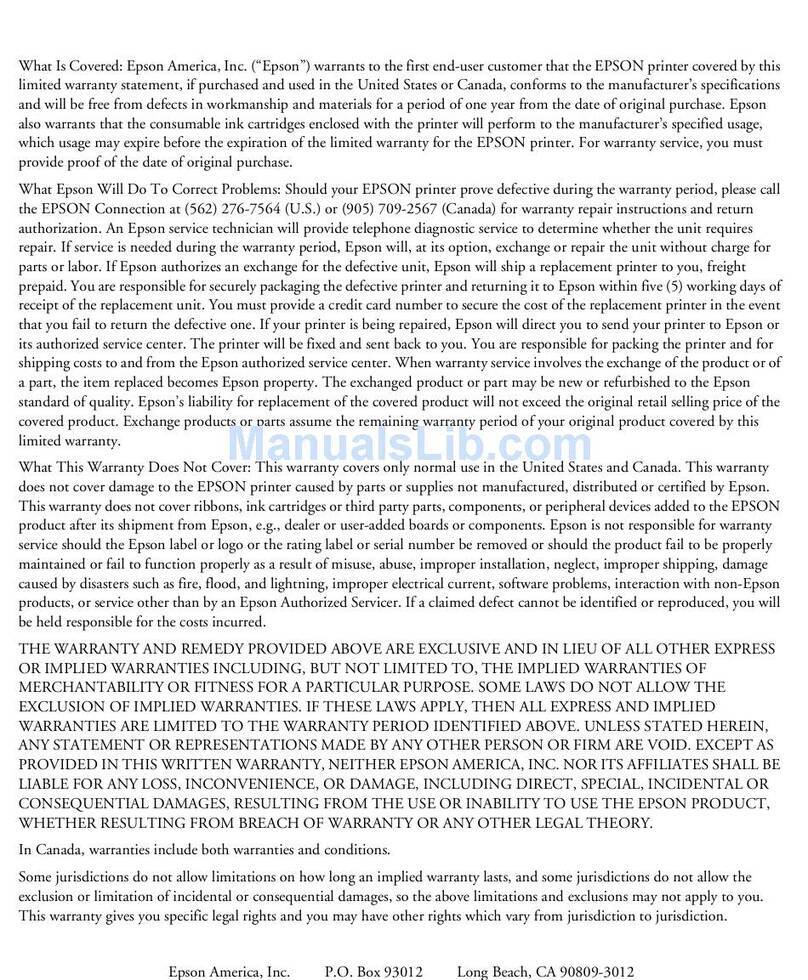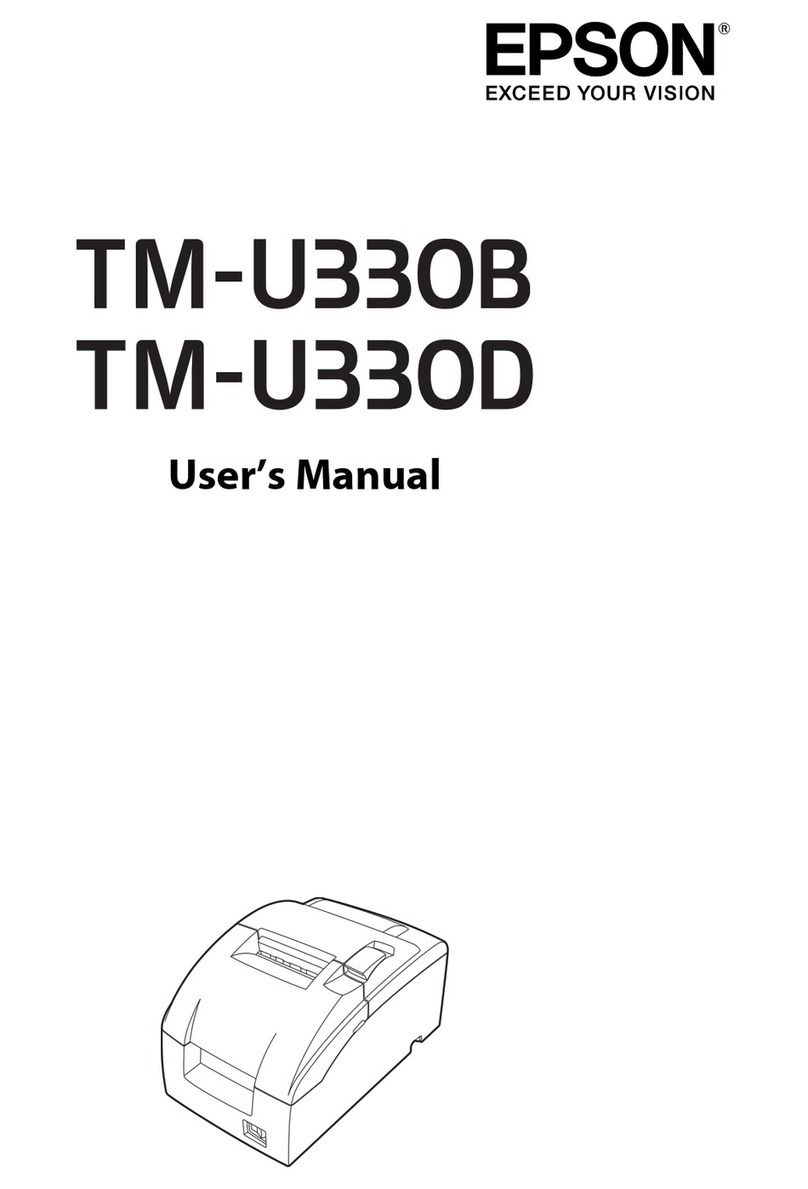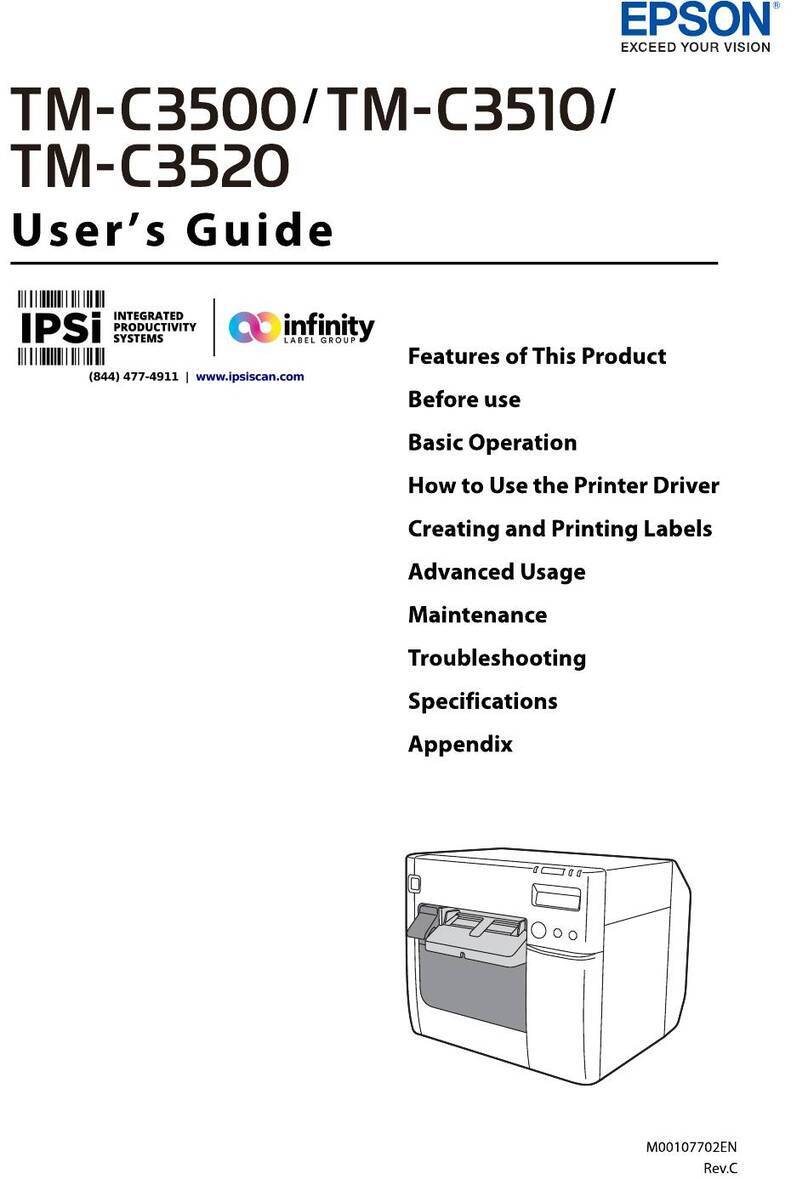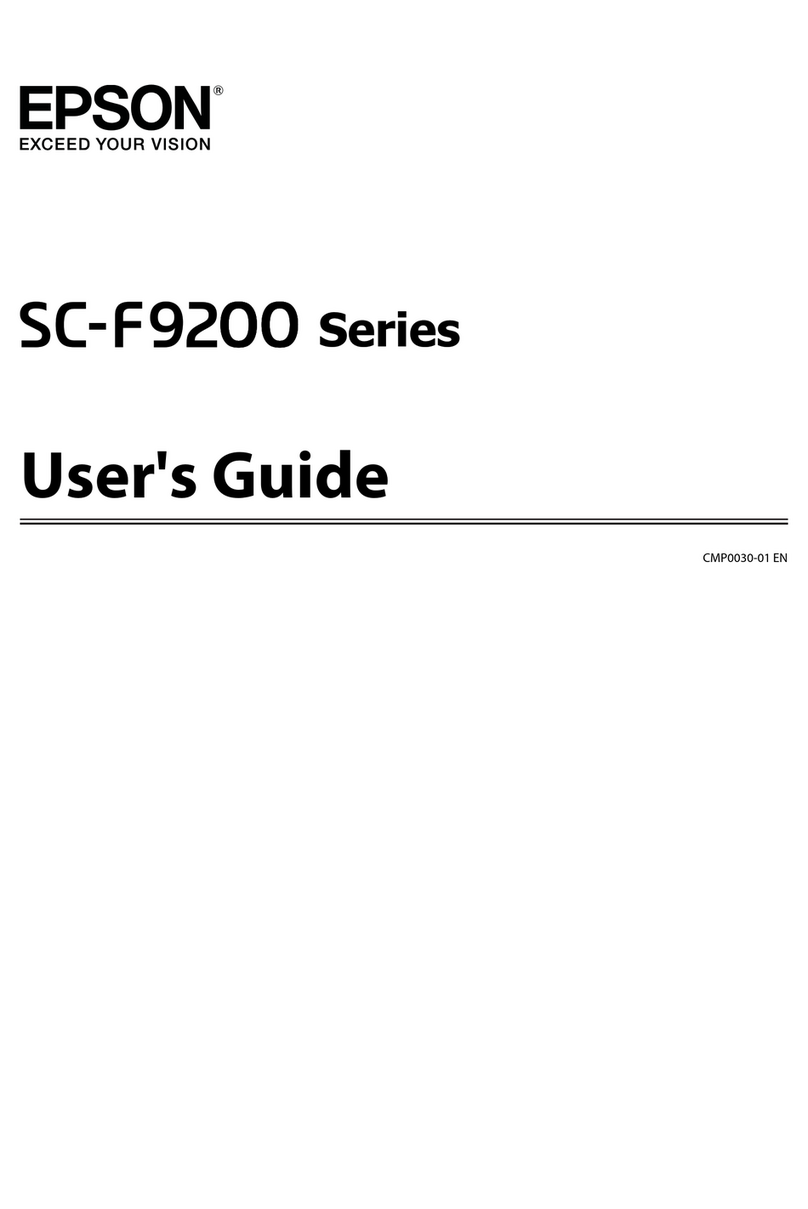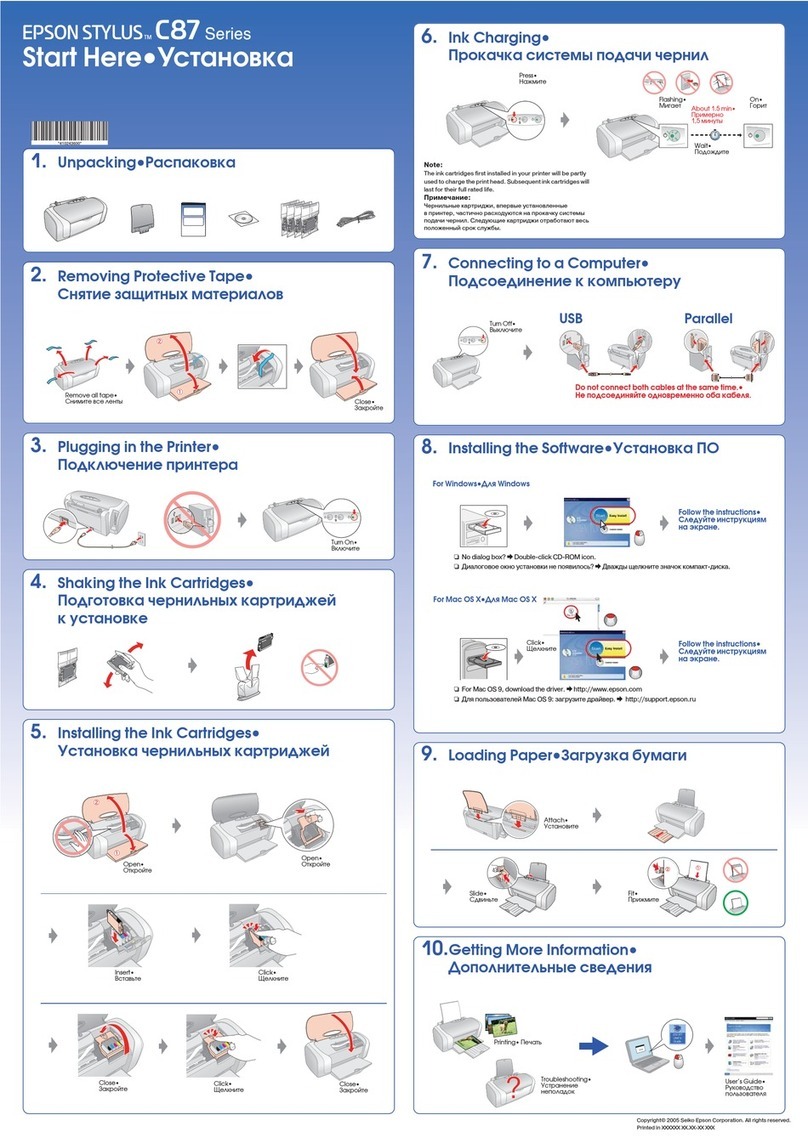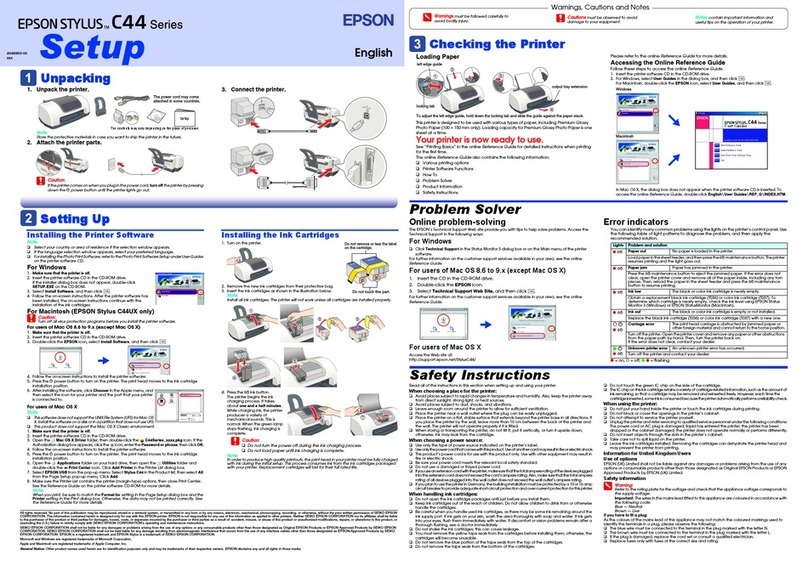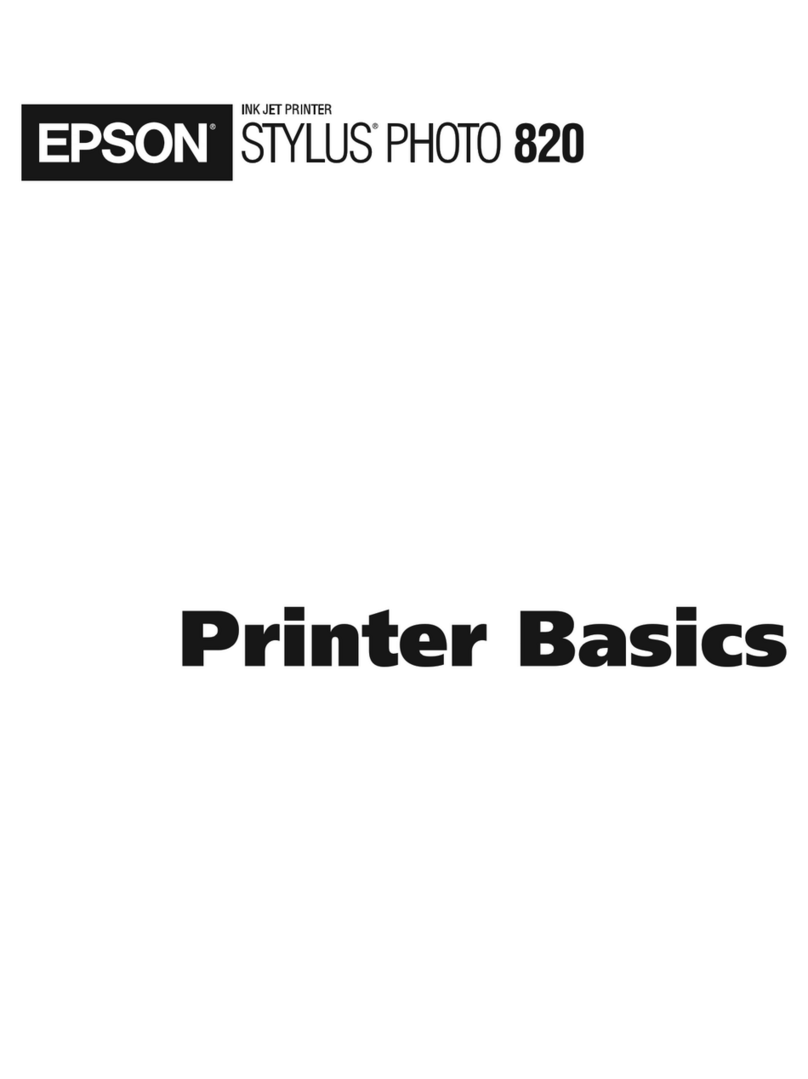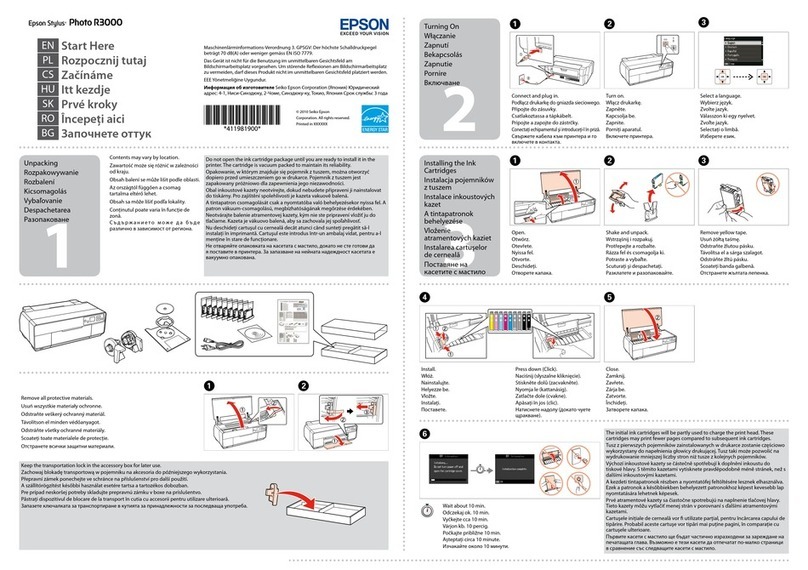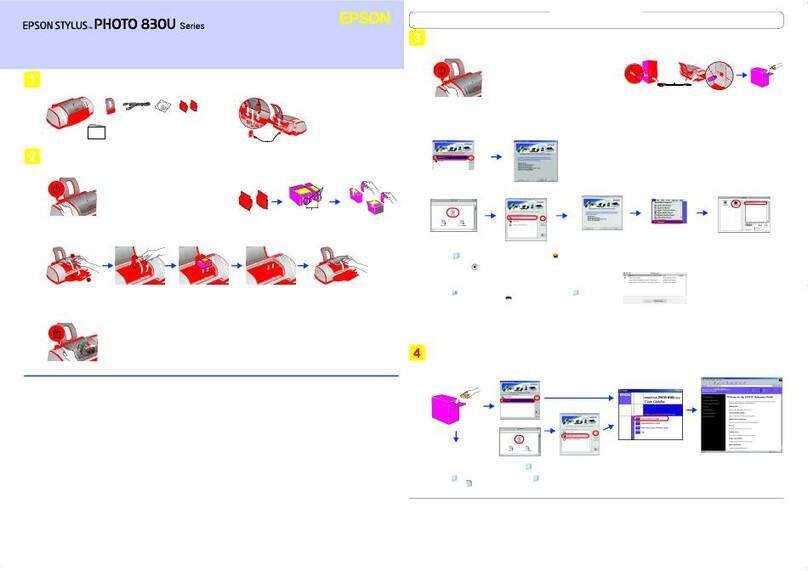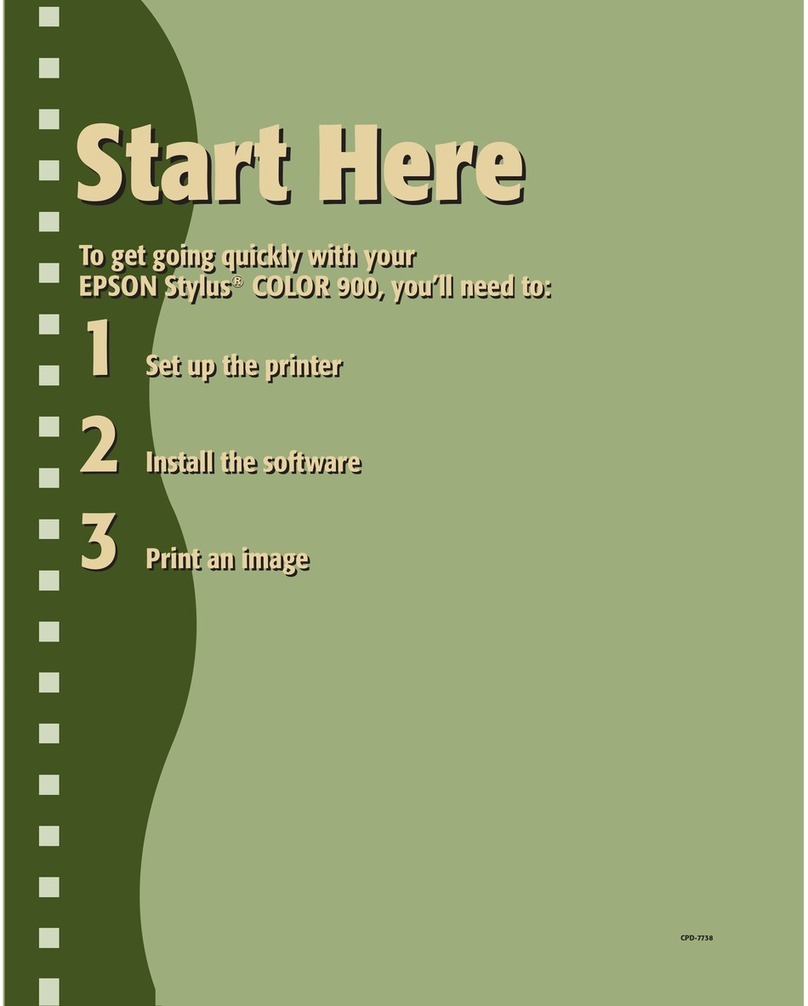InstallingtheApplicationsSeparately........ 136
AddingthePrinter(forMacOSOnly)........138
UninstallingApplications.................138
Updating Applications and Firmware. . . . . . . . 140
TransportingandStoringthePrinter...........141
Solving Problems
ePrinterDoesNotWorkasExpected........145
e Printer Does Not Turn On or O........145
PowerTurnsOAutomatically.............145
Paper Does Not Feed Properly. . . . . . . . . . . . . 145
CannotPrint..........................149
CannotStartScanning...................166
CannotSendorReceiveFaxes..............178
Cannot Operate the Printer as Expected. . . . . . 193
A Message is Displayed on the LCD Screen. . . . . . 197
PaperGetsJammed.......................199
PreventingPaperJams...................199
ItisTimetoReplacetheInkCartridges.........200
InkCartridgeHandlingPrecautions.........200
ReplacingInkCartridges................. 202
Continue Printing Temporarily without
ReplacingInkCartridges................. 203
It is Time to Replace the Maintenance Box. . . . . . .206
Maintenance Box Handling Precautions. . . . . . 206
ReplacingaMaintenanceBox..............207
Printing, Copying, Scanning, and Faxing
QualityisPoor...........................208
PrintQualityisPoor.....................208
CopyQualityisPoor.................... 217
ScannedImageProblems.................224
eQualityoftheSentFaxisPoor..........226
ReceivedFaxQualityisPoor...............228
CannotSolveProblem.....................229
Cannot Solve Printing or Copying Problems. . . 229
Adding or Replacing the Computer or
Devices
Connecting to a Printer that has been
ConnectedtotheNetwork..................232
Using a Network Printer from a Second
Computer............................232
Using a Network Printer from a Smart Device. . 233
Re-settingtheNetworkConnection........... 233
WhenReplacingtheWirelessRouter.........233
WhenChangingtheComputer.............234
Changing the Connection Method to the
Computer............................235
Making Wi-Fi Settings from the Control Panel. .237
Connecting a Smart Device and Printer Directly
(Wi-FiDirect)...........................240
AboutWi-FiDirect..................... 240
Connecting to an iPhone, iPad or iPod touch
usingWi-FiDirect......................241
Connecting to Android Devices using Wi-Fi
Direct...............................244
Connecting to Devices other than iOS and
AndroidusingWi-FiDirect...............245
Disconnecting Wi-Fi Direct (Simple AP)
Connection...........................248
Changing the Wi-Fi Direct (Simple AP)
SettingsSuchastheSSID.................248
CheckingtheNetworkConnectionStatus.......249
Checking the Network Connection Status
fromtheControlPanel...................250
Printing a Network Connection Report. . . . . . . 251
PrintingaNetworkStatusSheet............ 256
Checking the Network of the Computer
(Windowsonly)........................257
Product Information
PaperInformation........................259
AvailablePaperandCapacities.............259
UnavailablePaperTypes..................263
ConsumableProductsInformation............264
InkCartridgeCodes.....................264
MaintenanceBoxCode...................264
SowareInformation......................265
SowareforPrinting.................... 265
SowareforScanning....................269
Soware forFaxing..................... 269
Soware forPackageCreation..............270
Soware for Making Settings or Managing
Devices..............................271
SowareforUpdating................... 273
SettingsMenuList........................274
GeneralSettings........................274
PrintCounter..........................287
SupplyStatus..........................288
Maintenance..........................288
Language.............................289
PrinterStatus/Print..................... 289
ContactsManager......................289
UserSettings..........................290
ProductSpecications..................... 290
PrinterSpecications....................290
ScannerSpecications................... 291
4