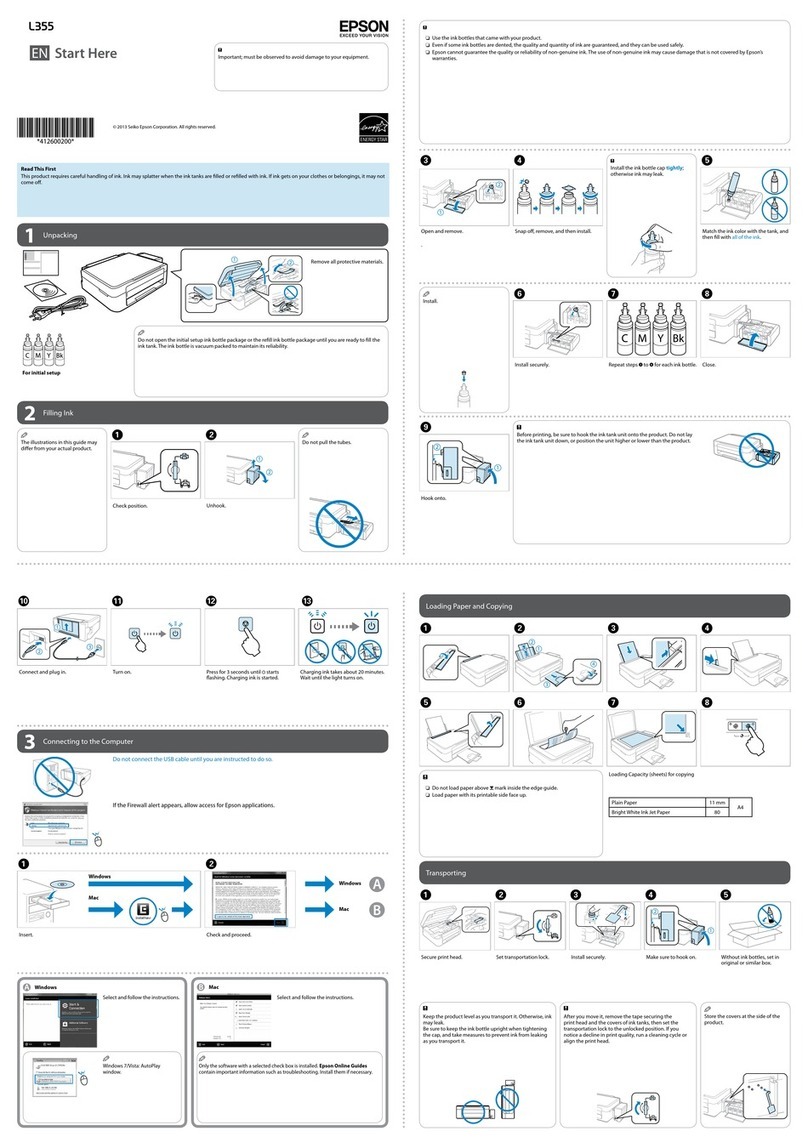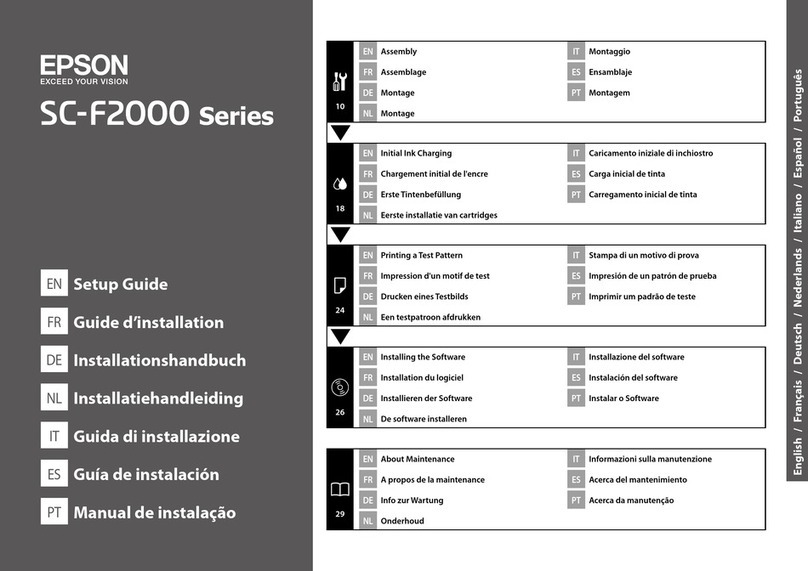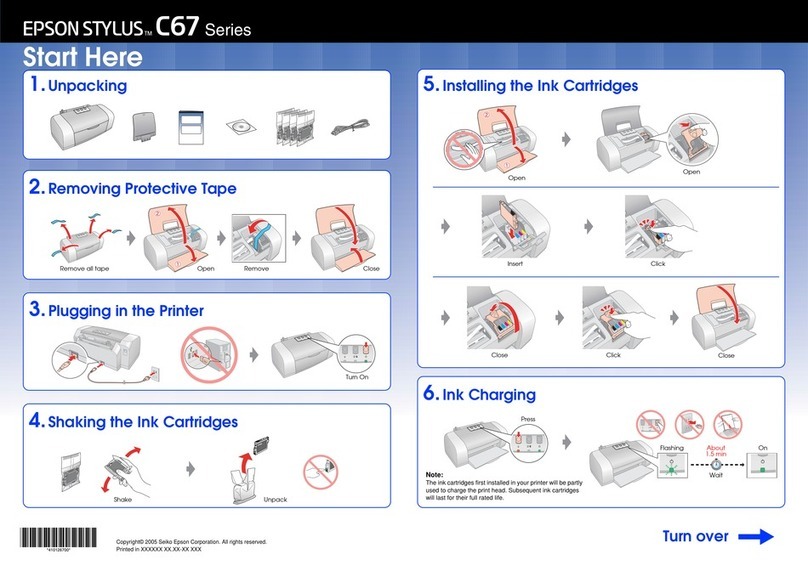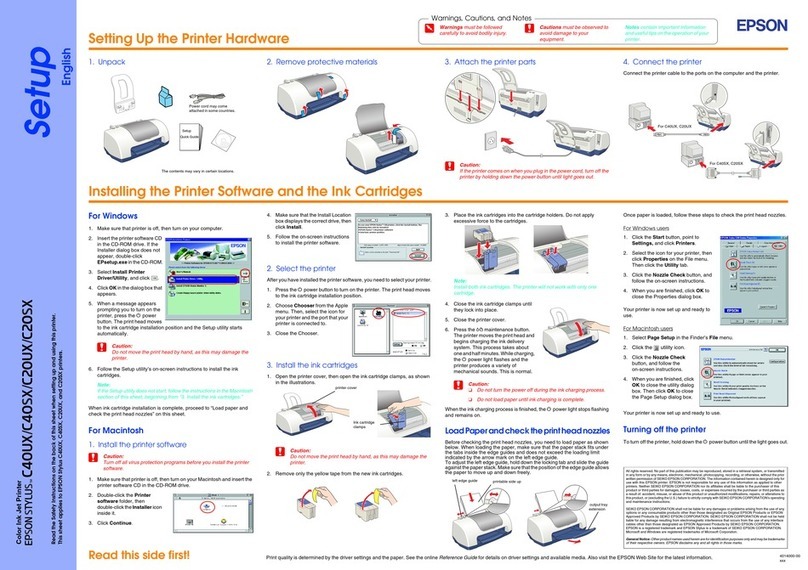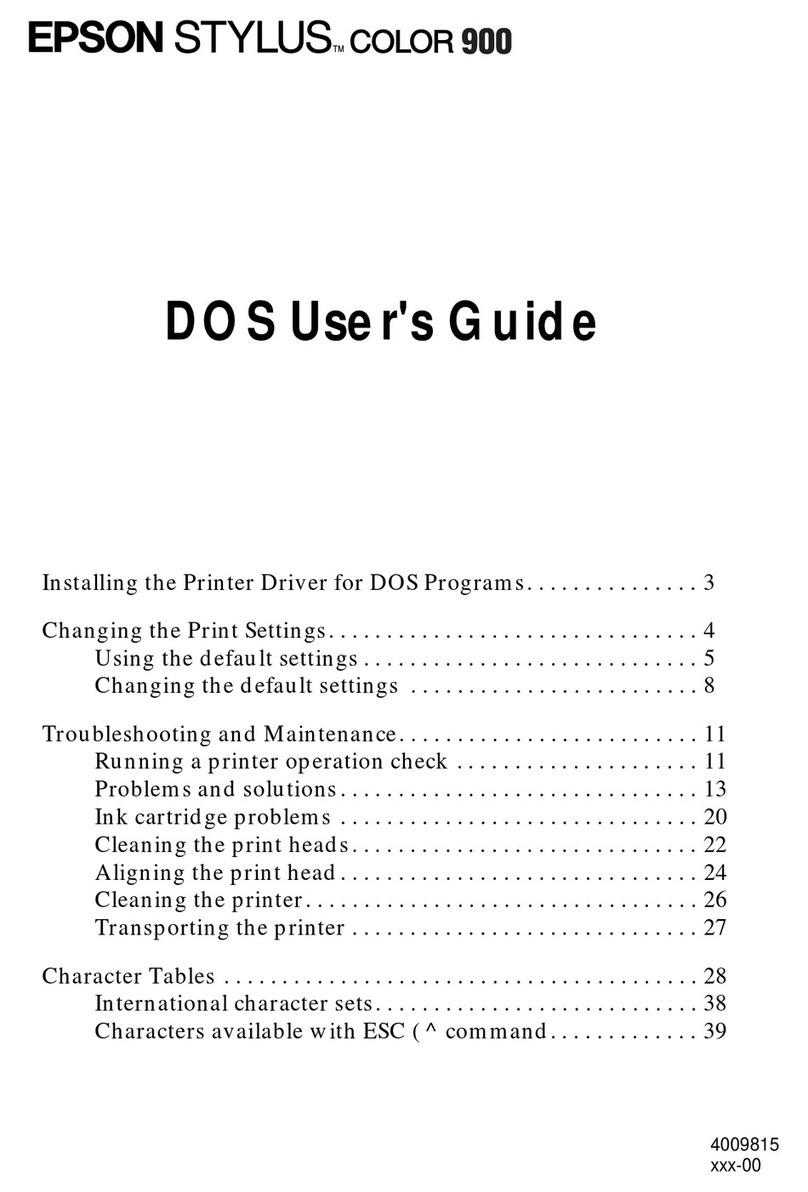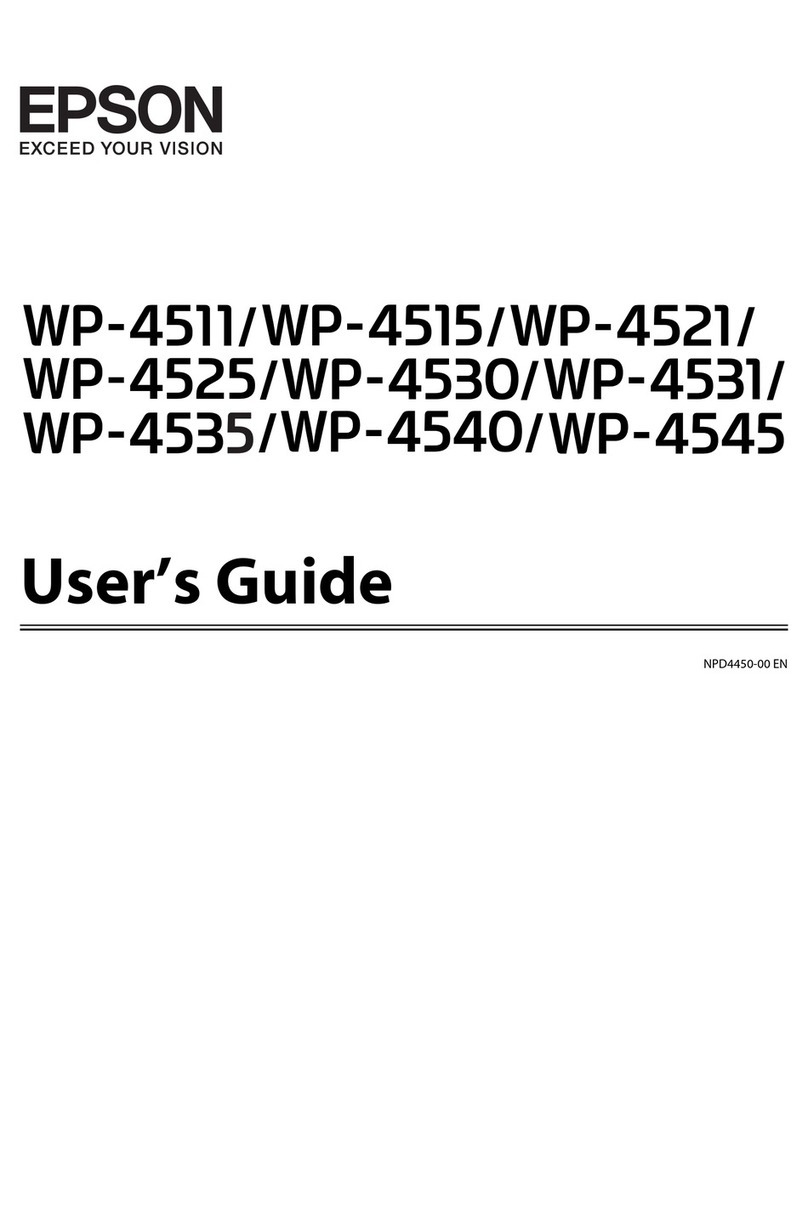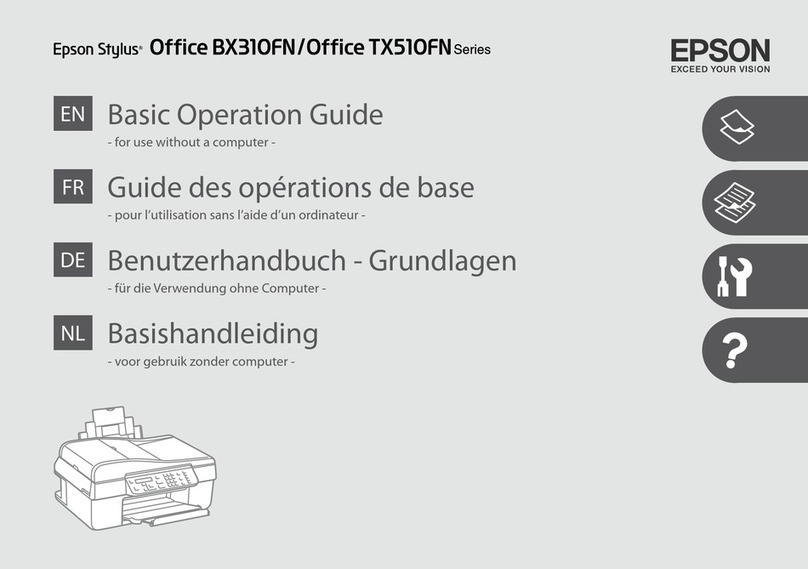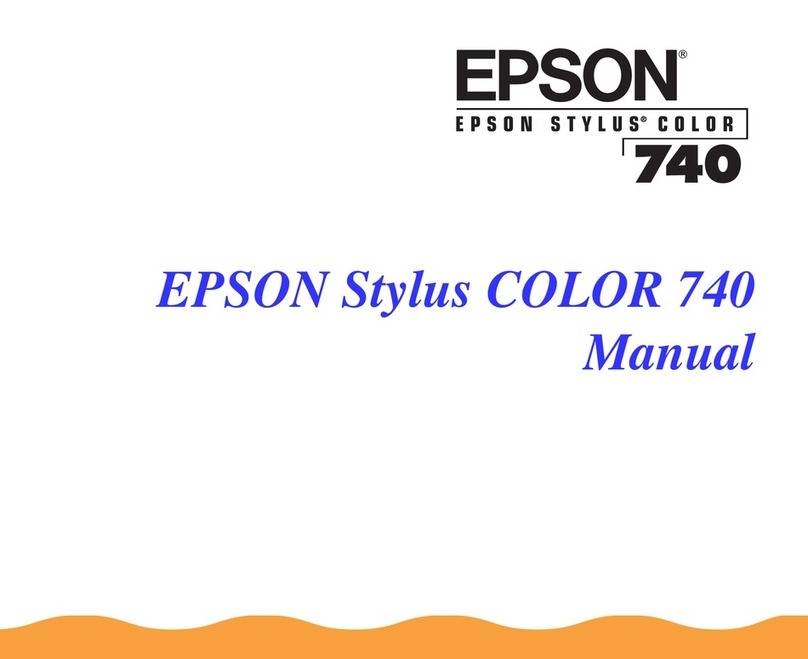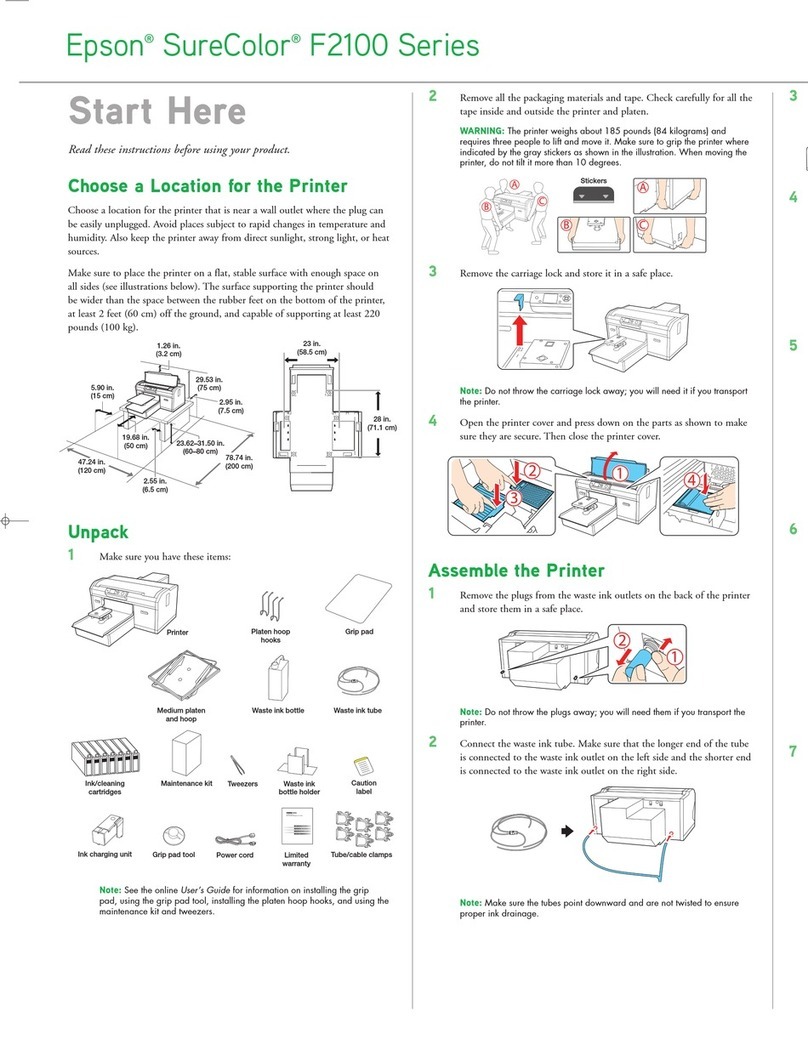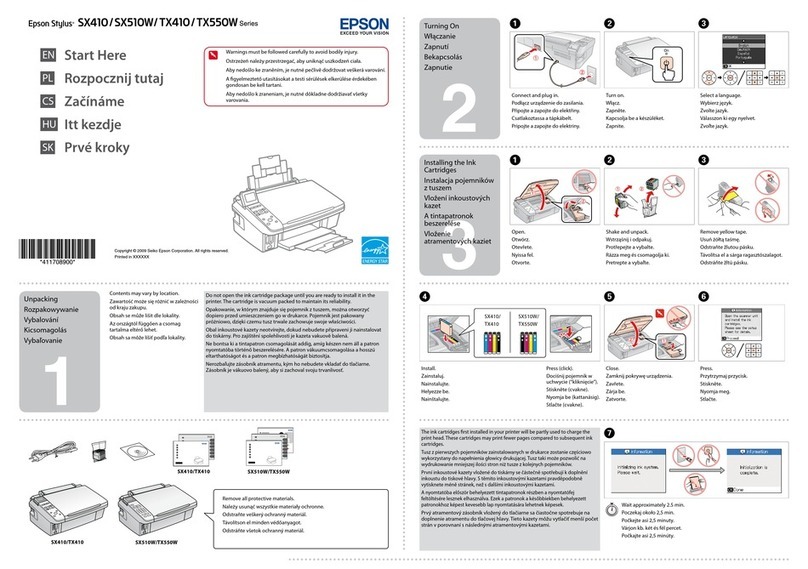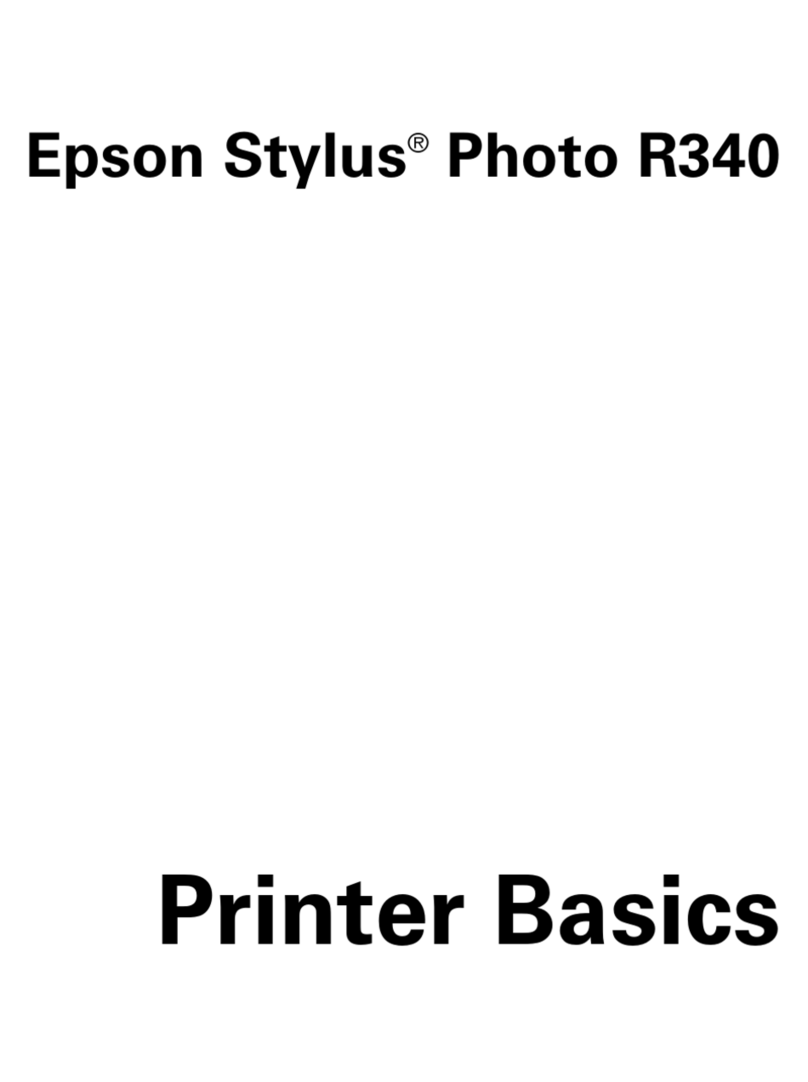8
Scanning to a SharePoint Server or Cloud Service ..................................................................... 203
Scanning Multi-Page Originals as Separate Files........................................................................ 205
Faxing....................................................................................................................................................... 207
Connecting a Telephone or Answering Machine .............................................................................. 207
Setting Up Fax Features .................................................................................................................. 210
Setting Up Basic Fax Features .................................................................................................... 211
Selecting Your Country or Region........................................................................................... 211
Selecting the Date and Time................................................................................................... 212
Using the Fax Setup Wizard ................................................................................................... 214
Selecting the Line Type........................................................................................................... 217
Setting the Number of Rings to Answer .................................................................................. 219
Selecting Advanced Fax Settings ................................................................................................ 220
User Default Settings - Fax ..................................................................................................... 222
Send Settings - Fax................................................................................................................. 223
Receive Settings - Fax............................................................................................................ 223
Output Settings - Fax .............................................................................................................. 224
Basic Settings - Fax ................................................................................................................ 226
Security Settings - Fax............................................................................................................ 227
Setting Up Fax Features Using the Fax Utility - Windows............................................................ 228
Setting Up Fax Features Using the Fax Utility - OS X.................................................................. 230
Setting Up Contacts and Contact Groups......................................................................................... 232
Setting Up Contacts Using the Product Control Panel................................................................. 232
Creating a Contact .................................................................................................................. 232
Editing or Deleting a Contact .................................................................................................. 235
Creating a Contact Group ....................................................................................................... 236
Editing or Deleting a Contact Group........................................................................................ 238
Setting Up Speed/Group Dial Lists Using the Fax Utility - Windows ............................................ 240
Setting Up Speed/Group Dial Lists Using the Fax Utility - OS X .................................................. 243
Sending Faxes ................................................................................................................................. 245
Sending Faxes from the Product Control Panel........................................................................... 245
Sending a Fax Using the Keypad, Contact List, or History...................................................... 245
Fax Sending Options .............................................................................................................. 247
Sending a Fax at a Specified Time ......................................................................................... 249