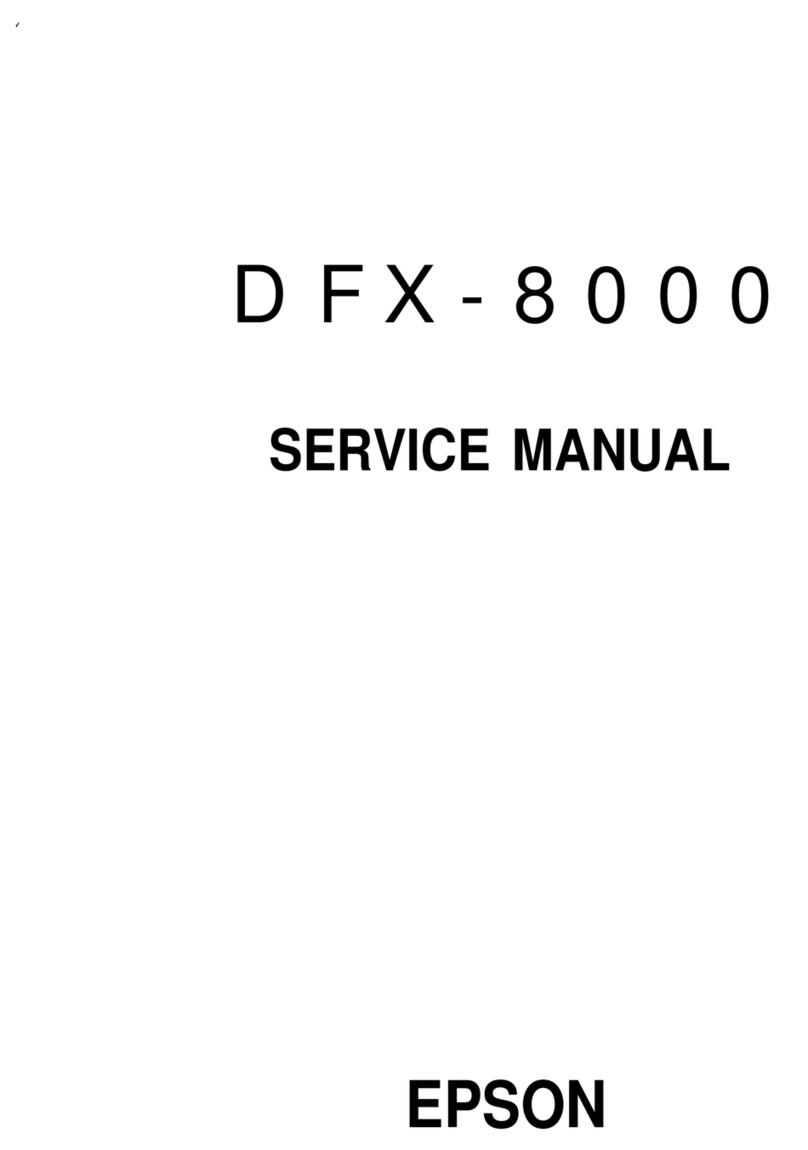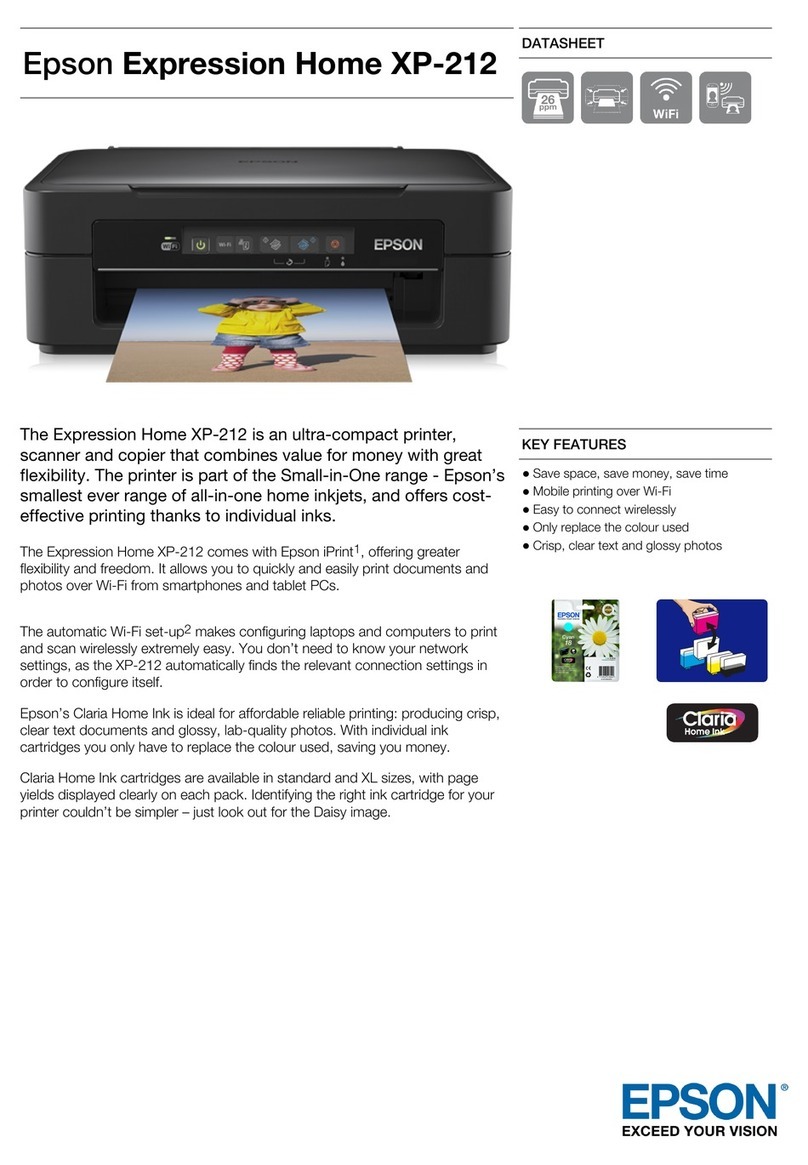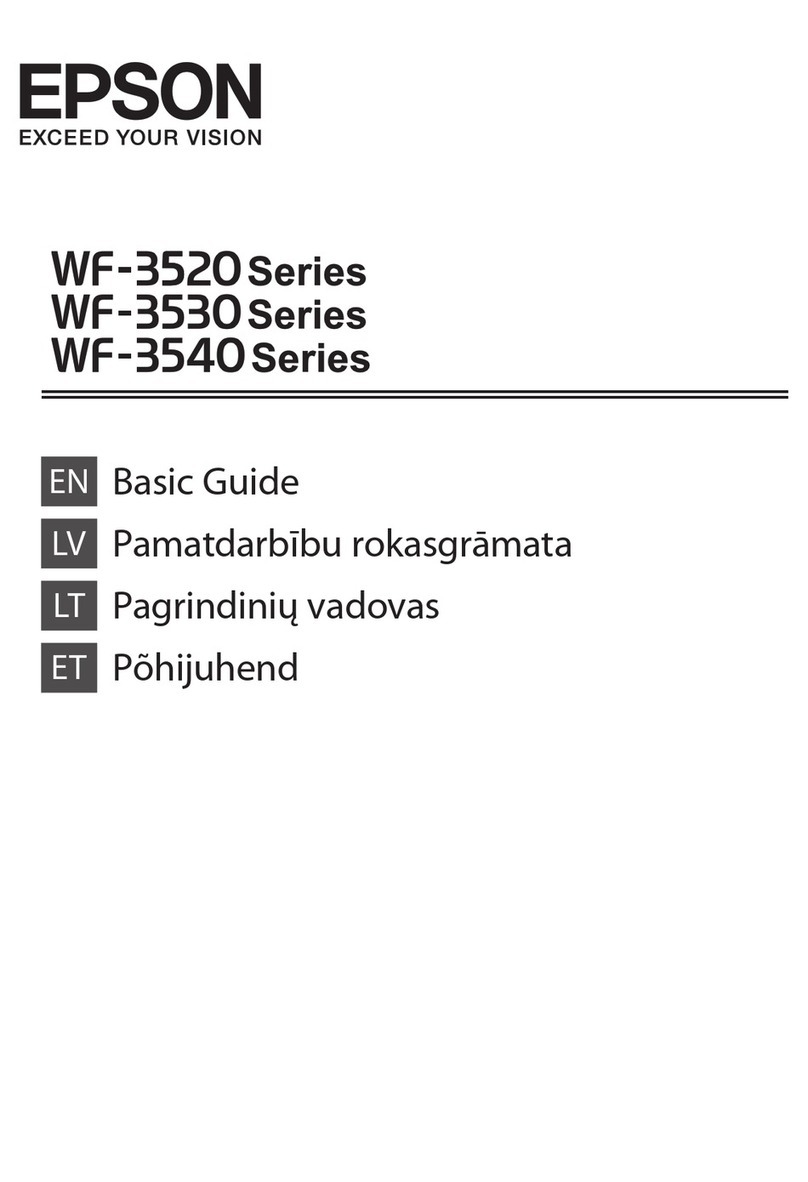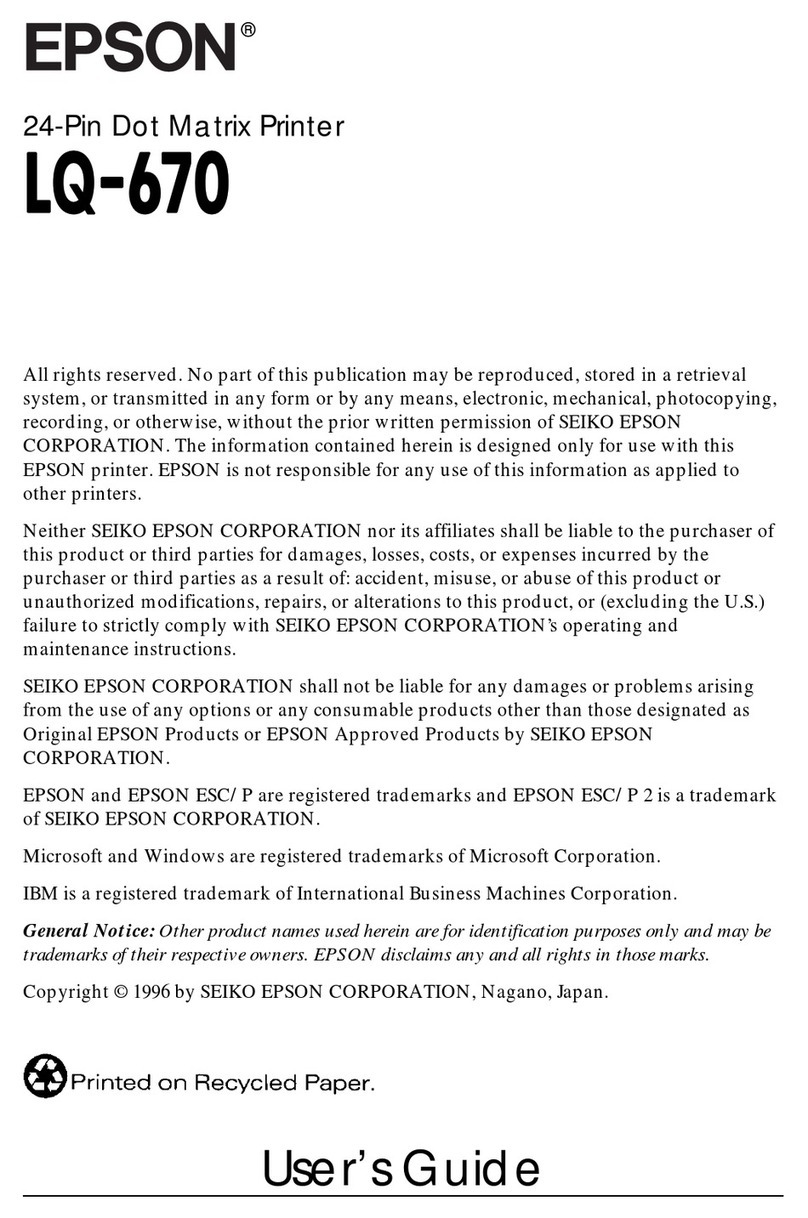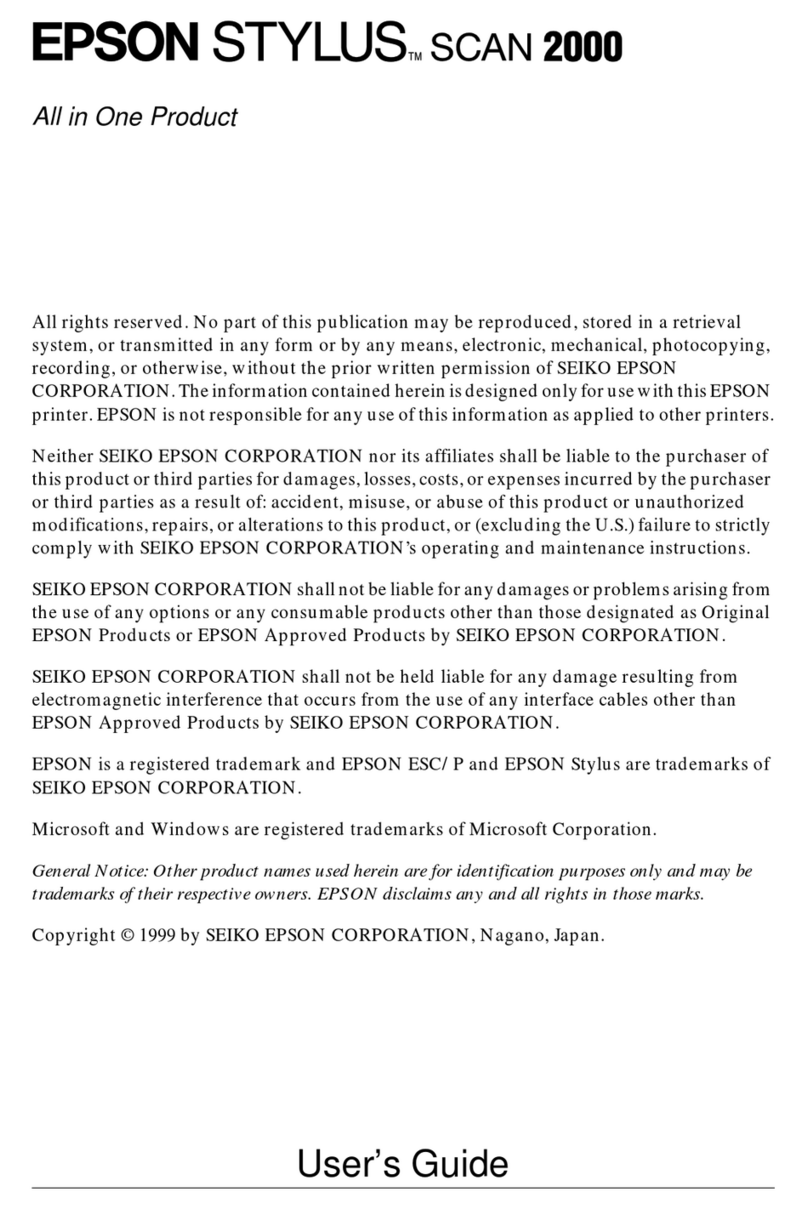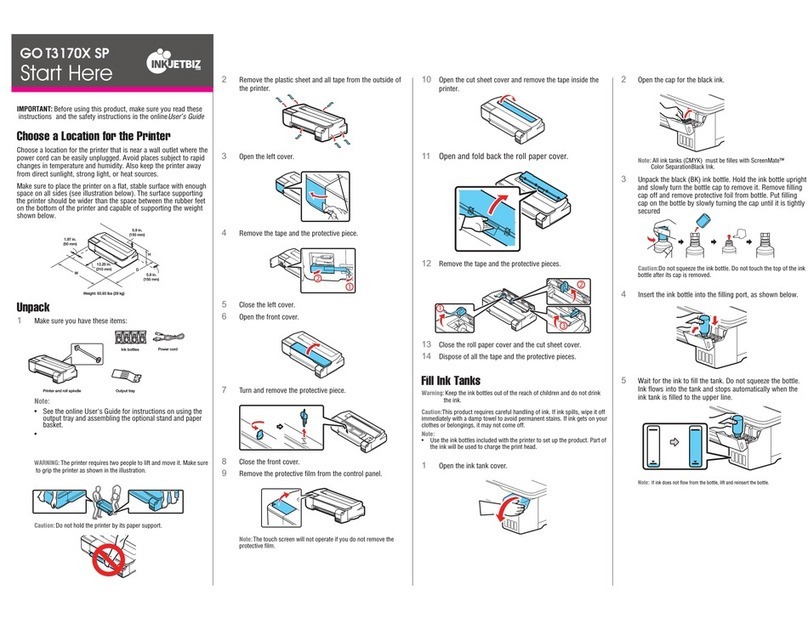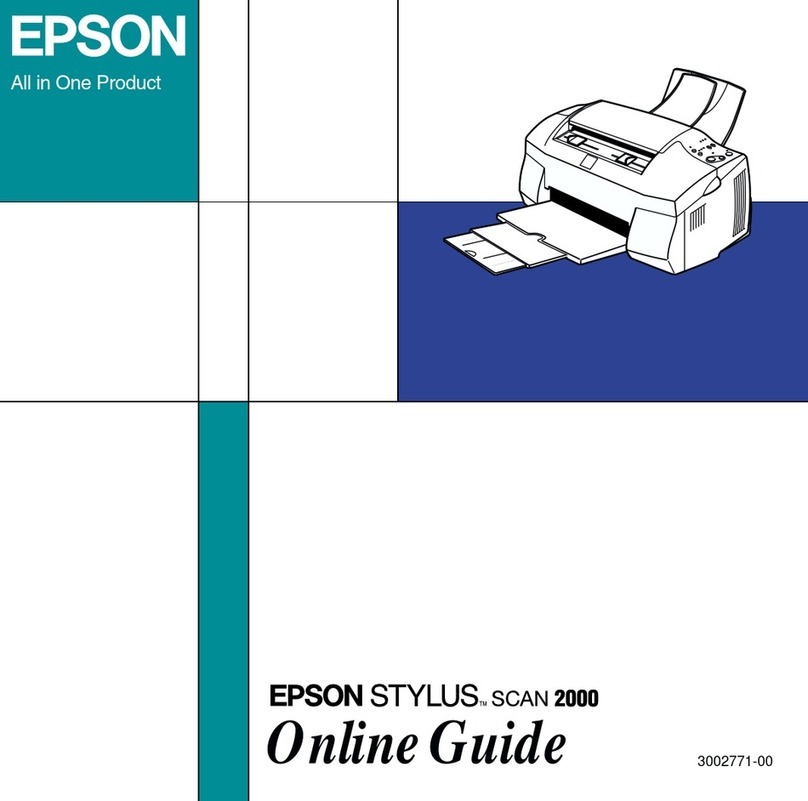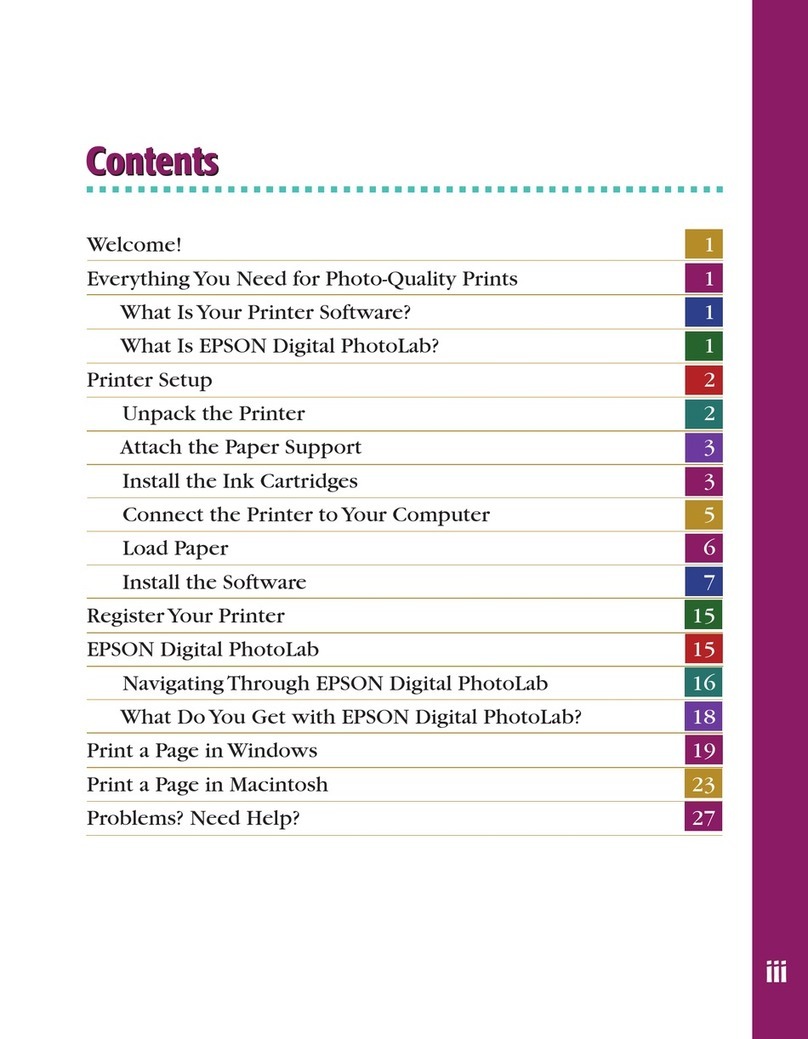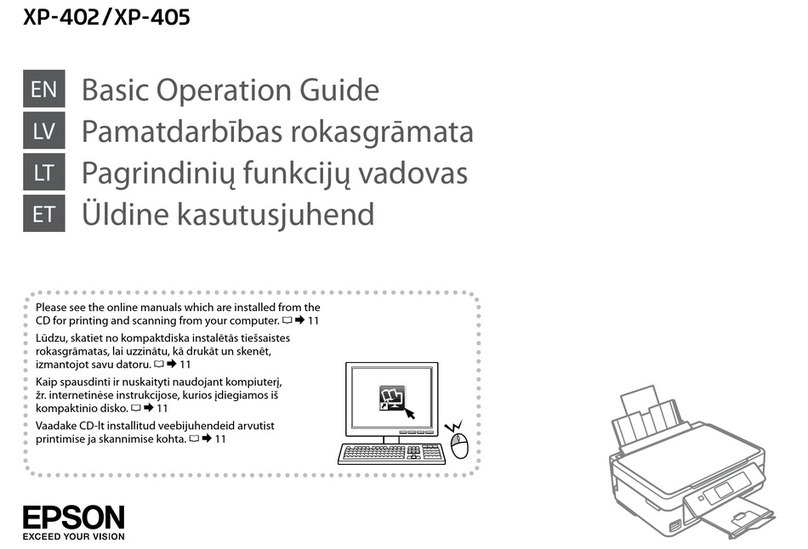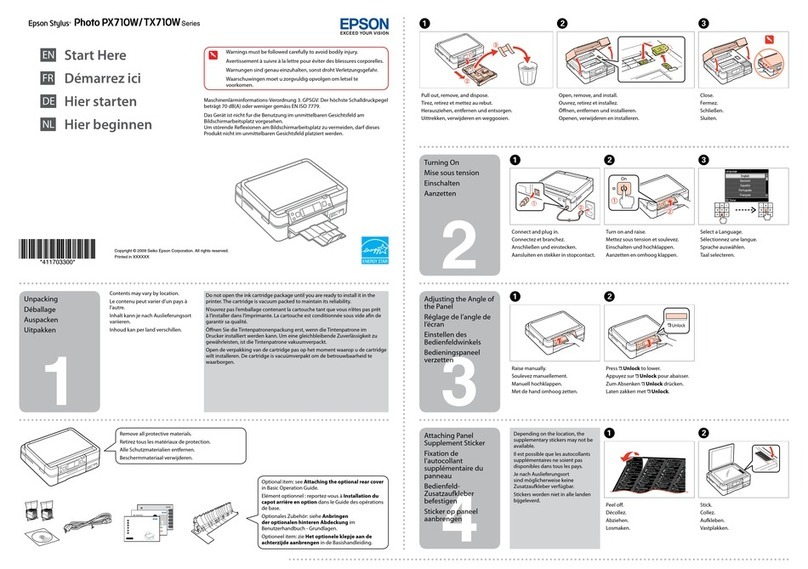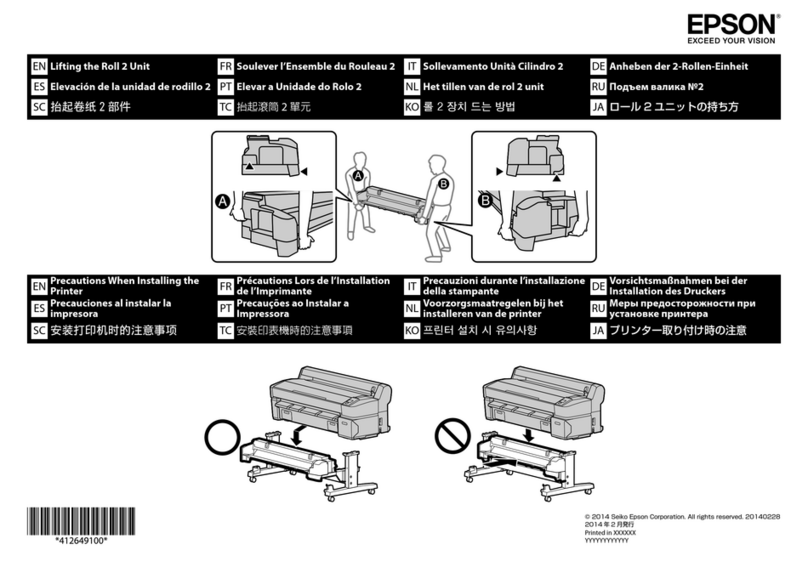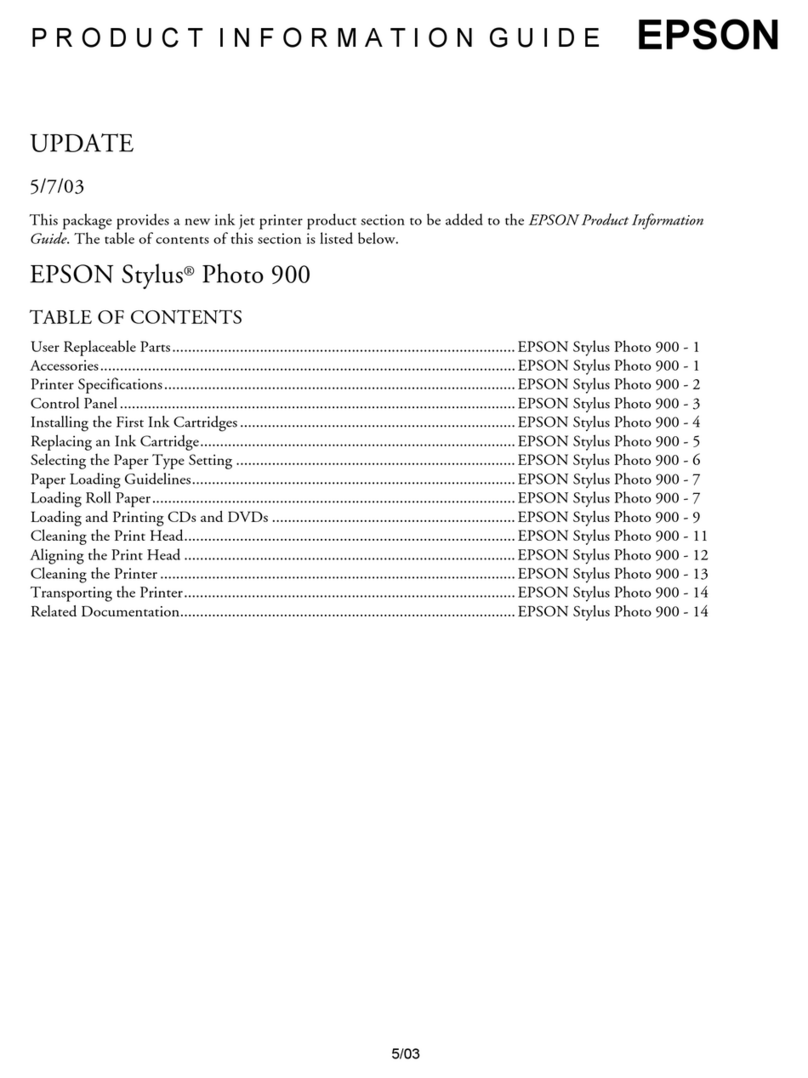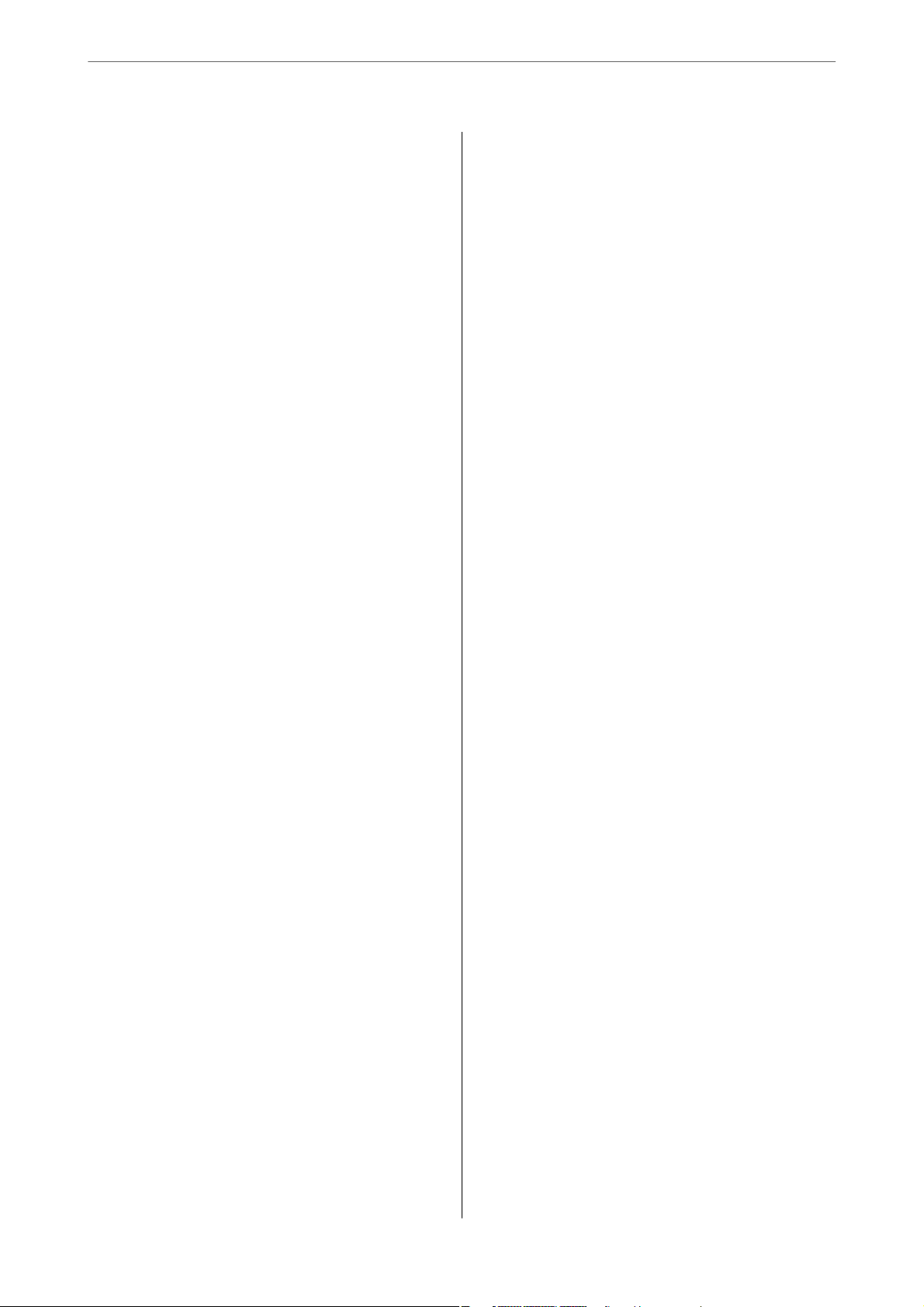IDCardCopy:..........................73
BorderlessCopy:........................73
Scanning
BasicInformationonScanning................75
Whatisa"Scan"?........................75
ScanningUses..........................75
AvailableScanningMethods................75
Recommended File Formats to Suit Your
Purpose...............................76
Recommended Resolutions to Suit Your
Purpose...............................77
ScanningOriginalstoaComputer............. 77
ScanningfromtheControlPanel............ 78
ScanningfromaComputer.................79
ScanningOriginalsUsingWSD............... 79
SettingUpaWSDPort....................80
ScanningOriginalstoaSmartDevice...........82
AdvancedScanning........................82
Scanning Multiple Photos at the Same Time. . . . 82
Maintaining the Printer
CheckingtheInkLevel......................85
ImprovingPrint,Copy,andScanQuality.........85
CheckingandCleaningthePrintHead........85
RunningPowerCleaning..................87
Preventingnozzleclogging.................88
AligningthePrintHead...................88
CleaningthePaperPathforInkSmears........89
CleaningtheScannerGlass.................90
CleaningtheTranslucentFilm.............. 91
CleaningthePrinter........................94
CleaningSpilledink........................94
Checking the Total Number of Pages Fed
roughthePrinter........................95
SavingPower.............................95
SavingPower-ControlPanel...............95
Installing or Uninstalling Applications Separately. . 96
InstallingtheApplicationsSeparately.........96
AddingthePrinter(forMacOSOnly).........98
UninstallingApplications..................98
Updating Applications and Firmware. . . . . . . . 100
TransportingandStoringthePrinter...........101
Solving Problems
ePrinterDoesNotWorkasExpected........106
ePrinterDoesNotTurnOnorO........106
PowerTurnsOAutomatically.............106
PaperDoesNotFeedProperly............. 106
CannotPrint..........................110
CannotStartScanning...................126
Cannot Operate the Printer as Expected. . . . . . 135
An Error Code is Displayed on the LCD Screen. . . 137
PaperGetsJammed.......................138
RemovingJammedPaper.................139
PreventingPaperJams...................142
ItisTimetoRelltheInk...................142
InkBottleHandlingPrecautions............142
RellingtheInkTank....................143
Printing, Copying, and Scanning Quality is Poor. . 149
PrintQualityisPoor.....................149
CopyQualityisPoor.................... 157
ScannedImageProblems.................163
CannotSolveProblem.....................165
Cannot Solve Printing or Copying Problems. . . 165
Adding or Replacing the Computer or
Devices
Connecting to a Printer that has been
ConnectedtotheNetwork..................168
Using a Network Printer from a Second
Computer............................168
Using a Network Printer from a Smart Device. . 169
Re-settingtheNetworkConnection........... 169
WhenReplacingtheWirelessRouter.........169
WhenChangingtheComputer.............170
Changing the Connection Method to the
Computer............................170
Making Wi-Fi Settings from the Control Panel. .171
Connecting a Smart Device and Printer Directly
(Wi-FiDirect)...........................174
AboutWi-FiDirect..................... 174
Connecting to Devices using Wi-Fi Direct. . . . . 175
Disconnecting Wi-Fi Direct (Simple AP)
Connection...........................177
Changing the Wi-Fi Direct (Simple AP)
SettingsSuchastheSSID.................177
CheckingtheNetworkConnectionStatus.......178
Checking the Network Connection Status
fromtheControlPanel...................178
Printing a Network Connection Report. . . . . . . 179
PrintingaNetworkStatusSheet............ 185
Checking the Network of the Computer
(Windowsonly)........................185
3