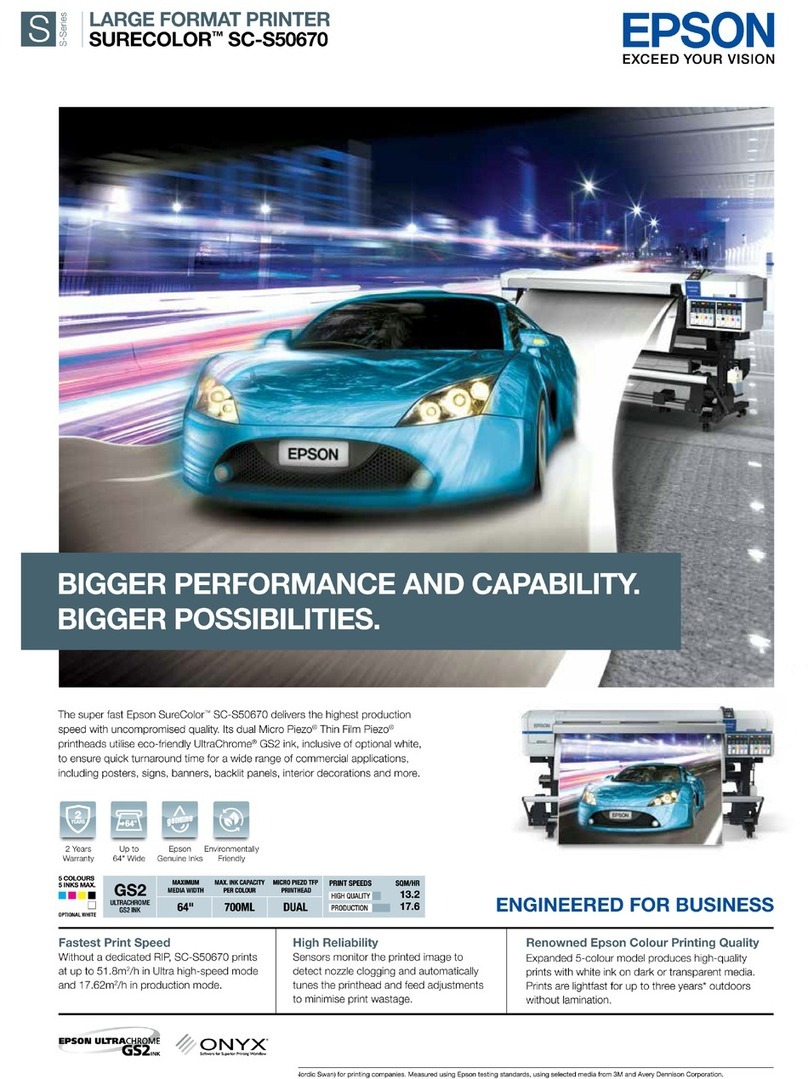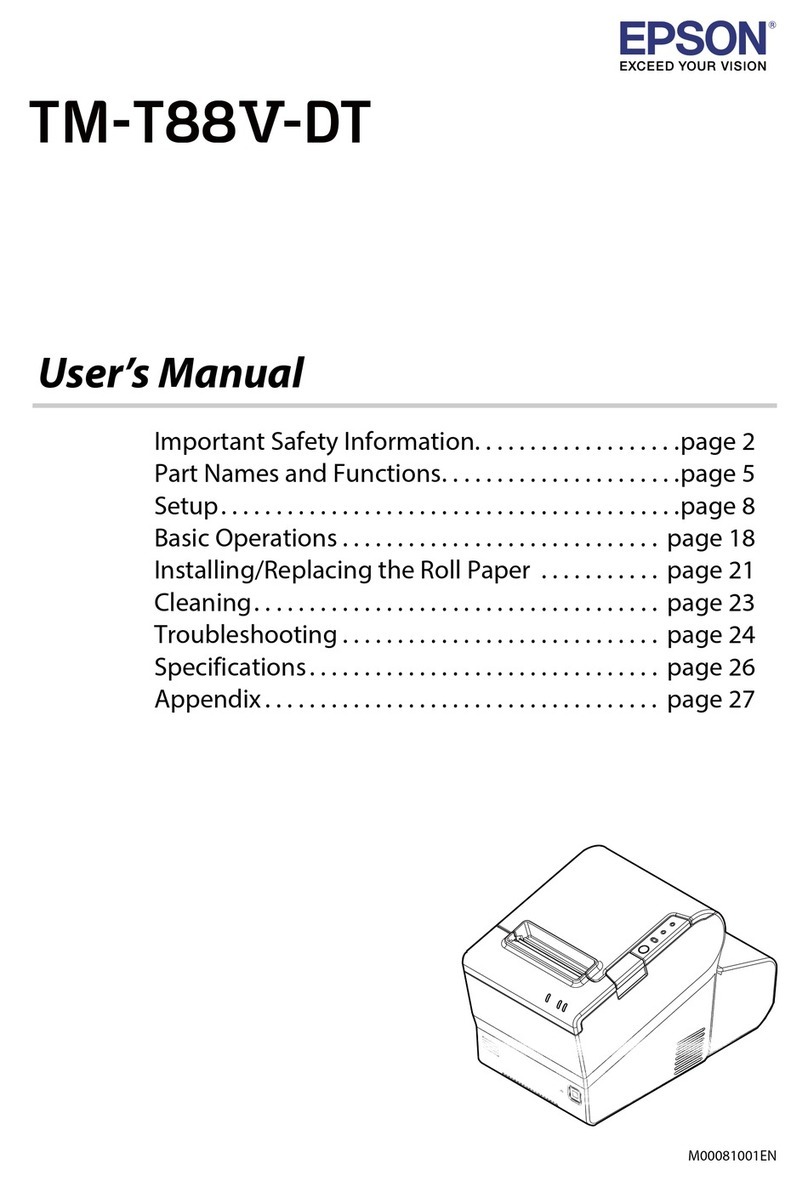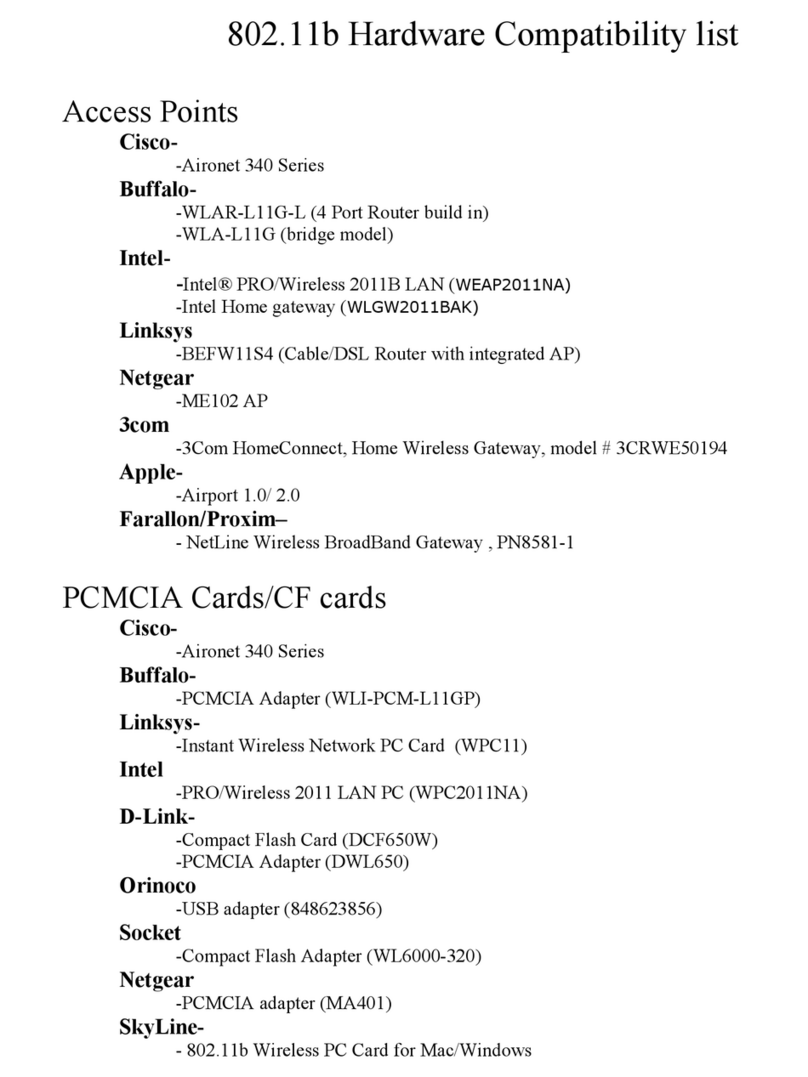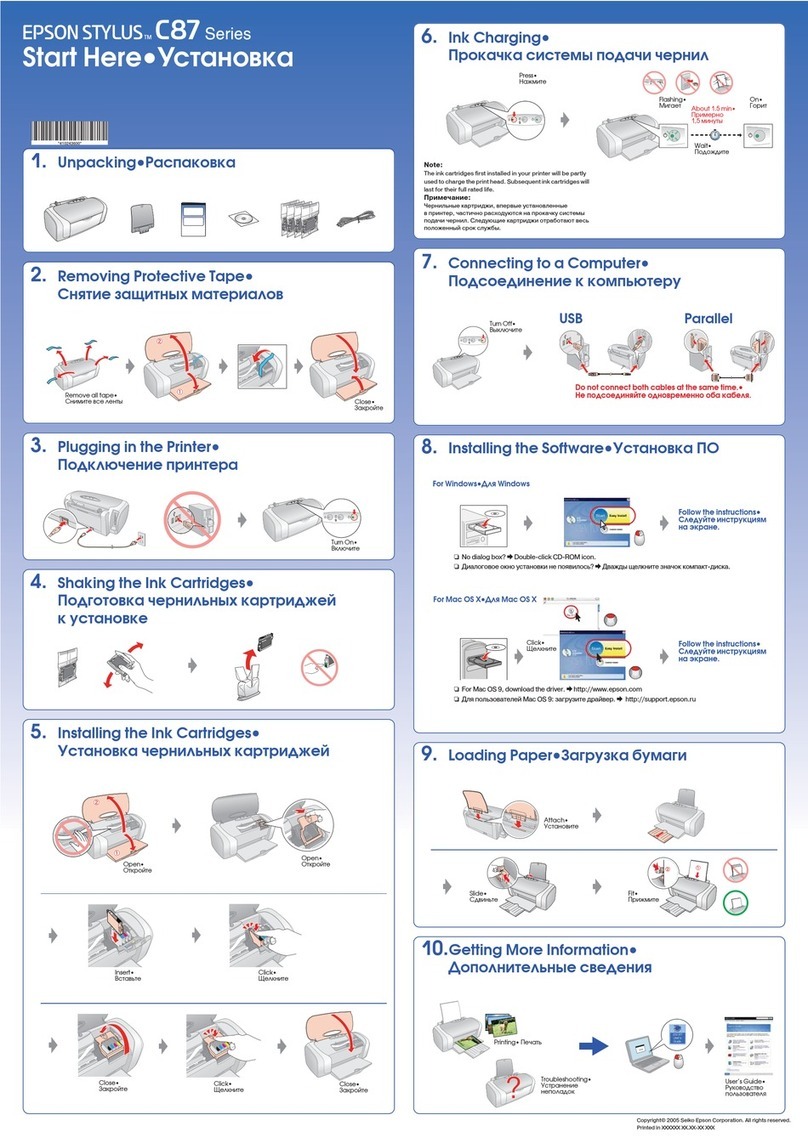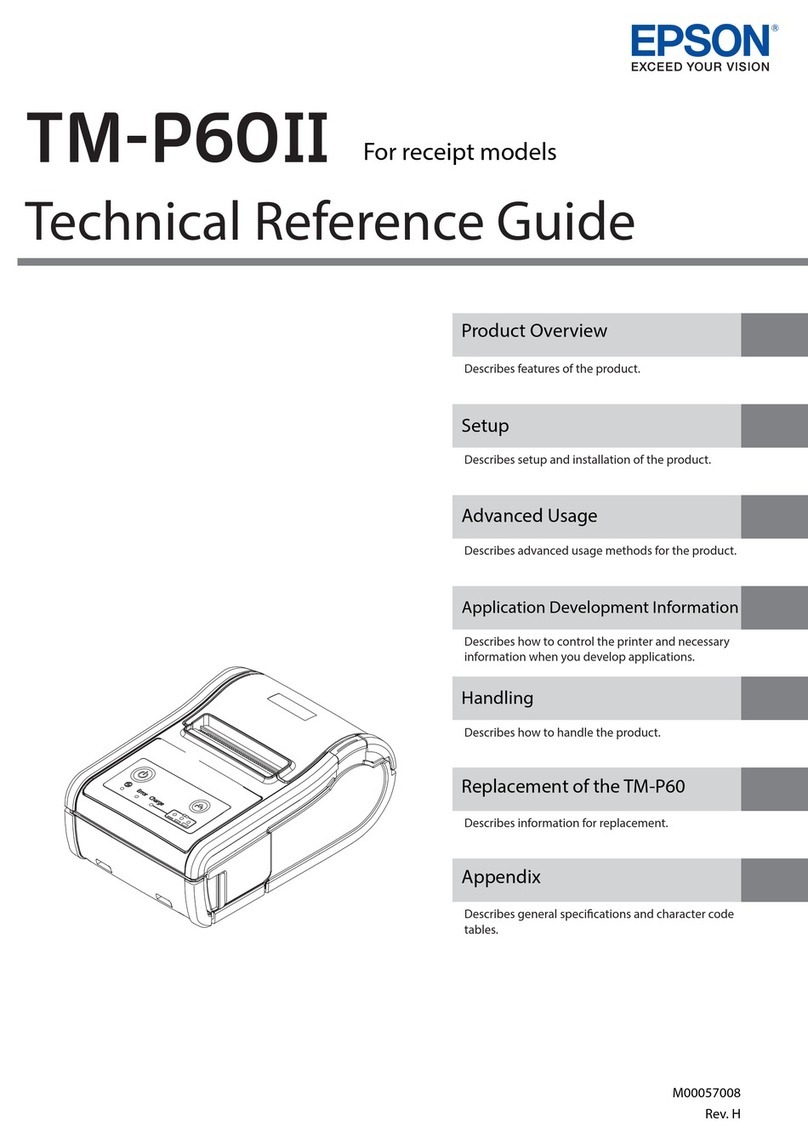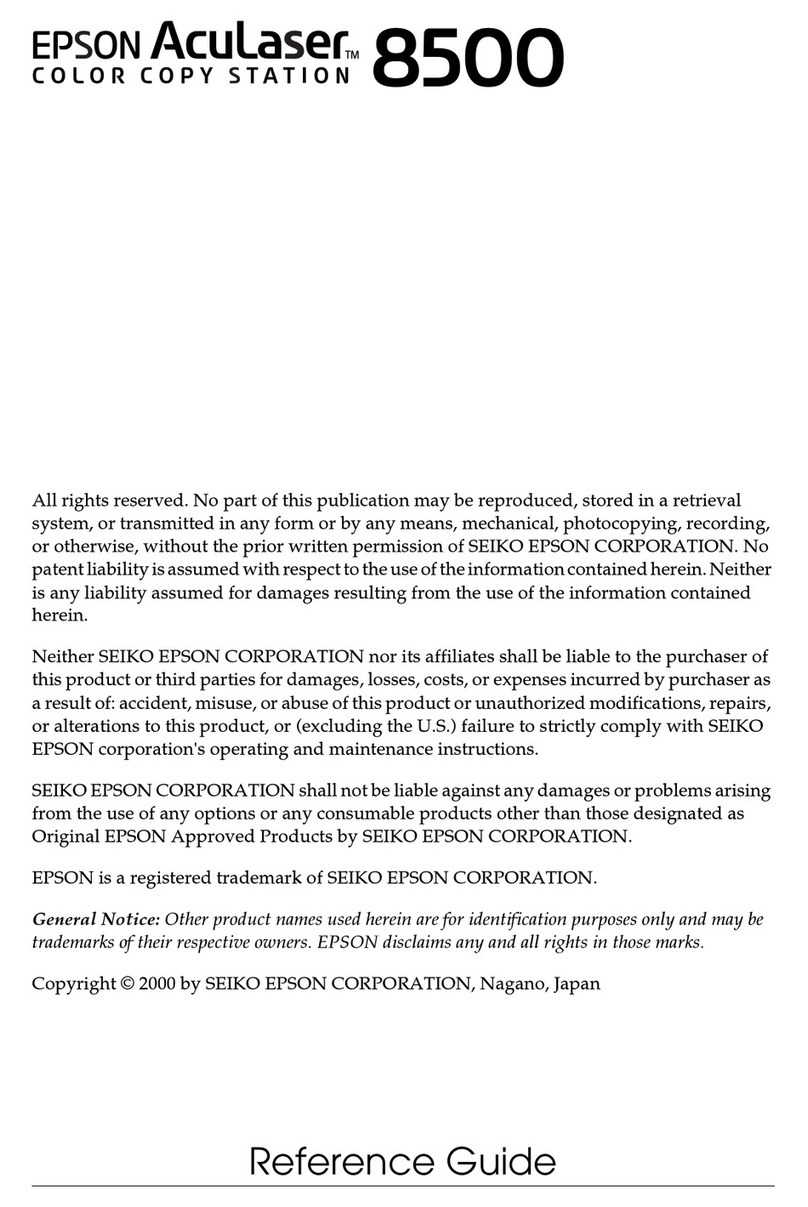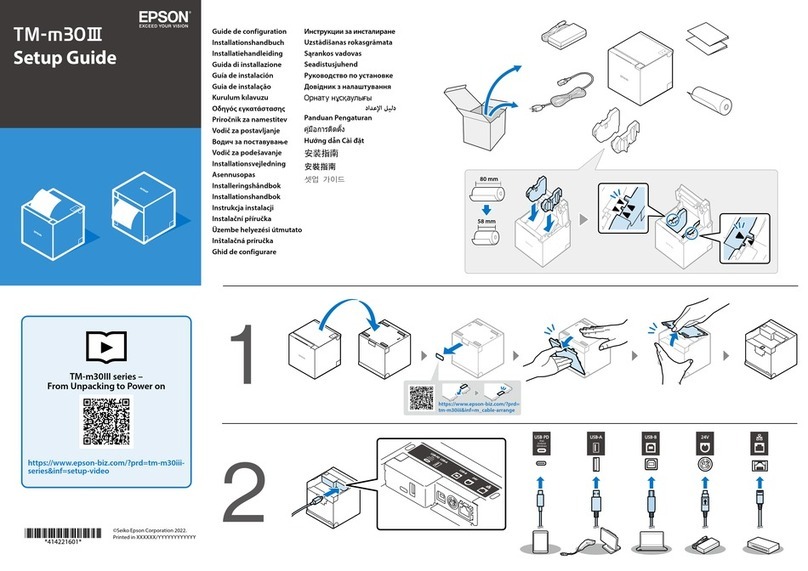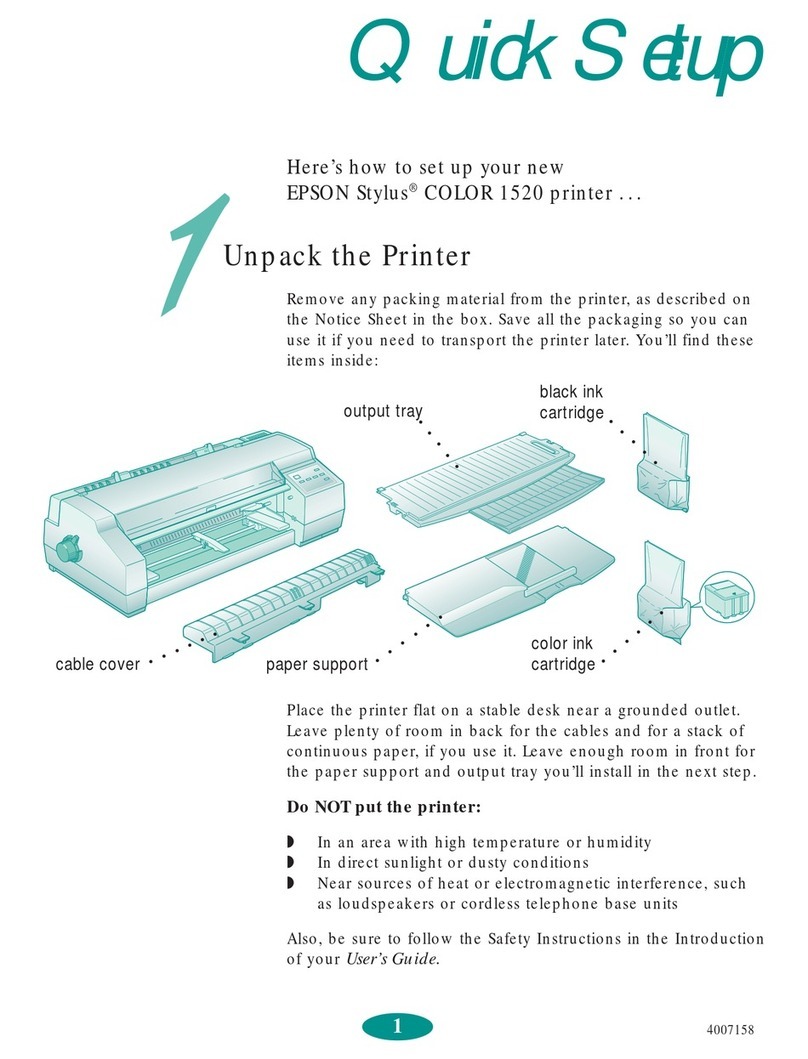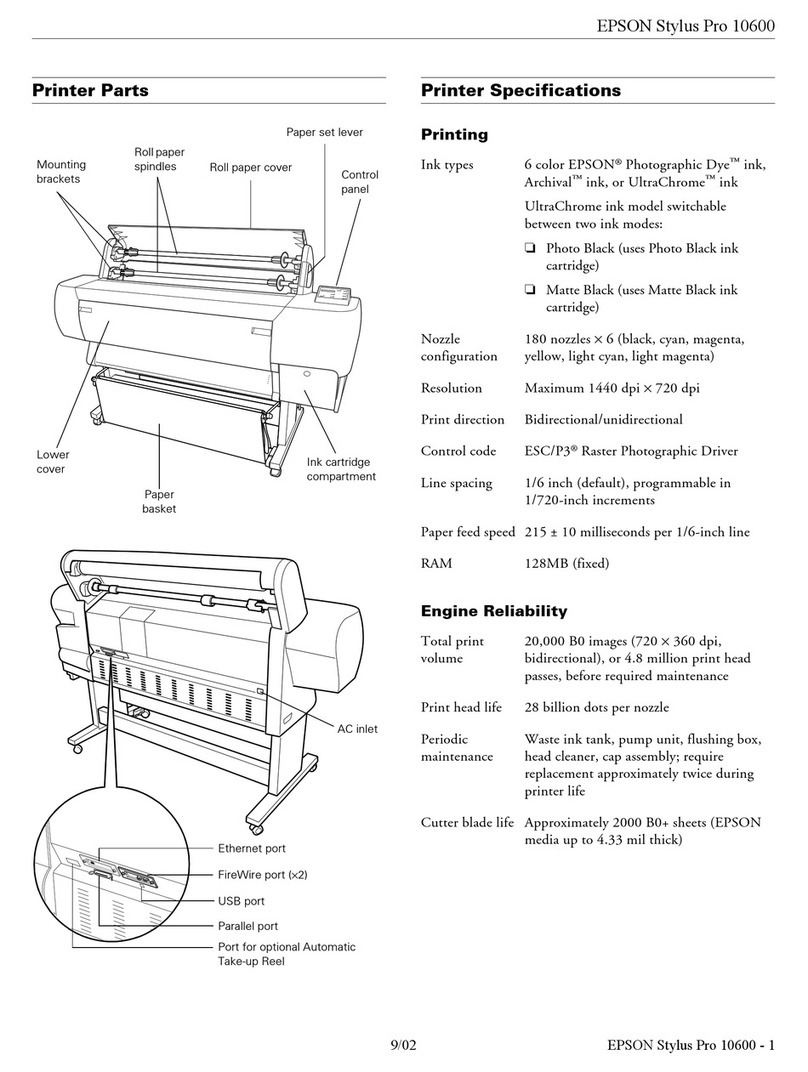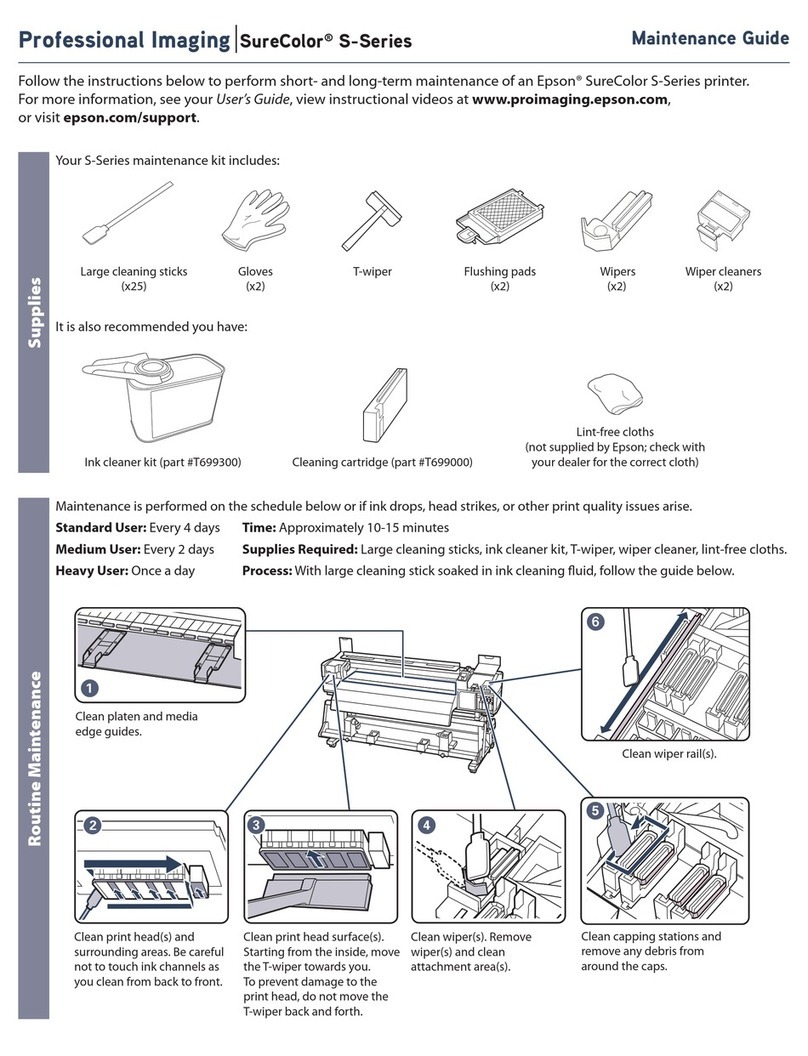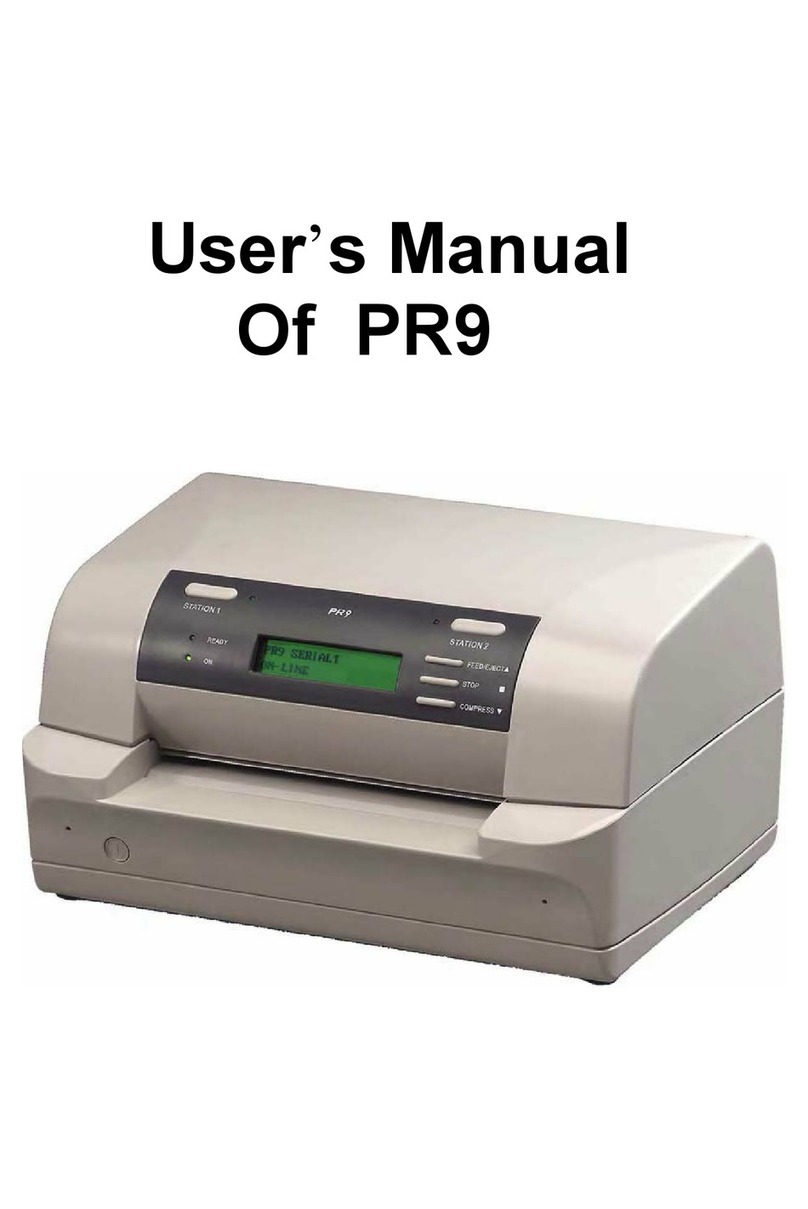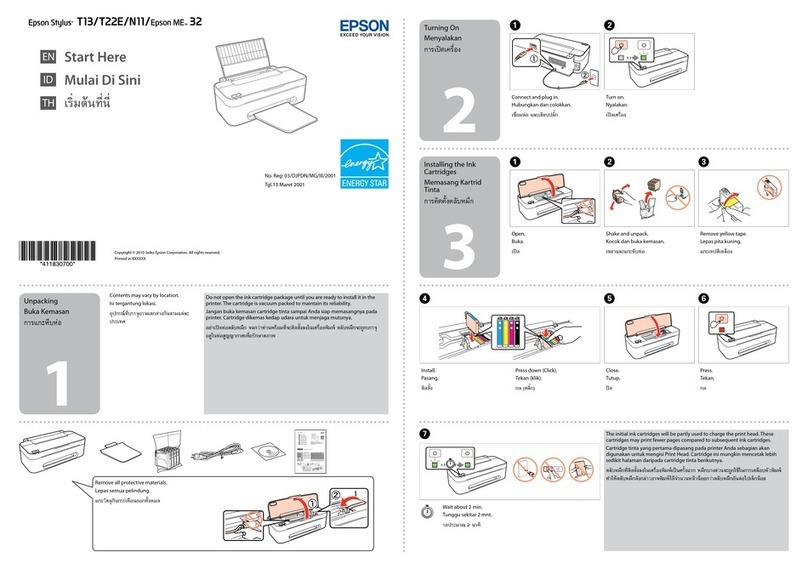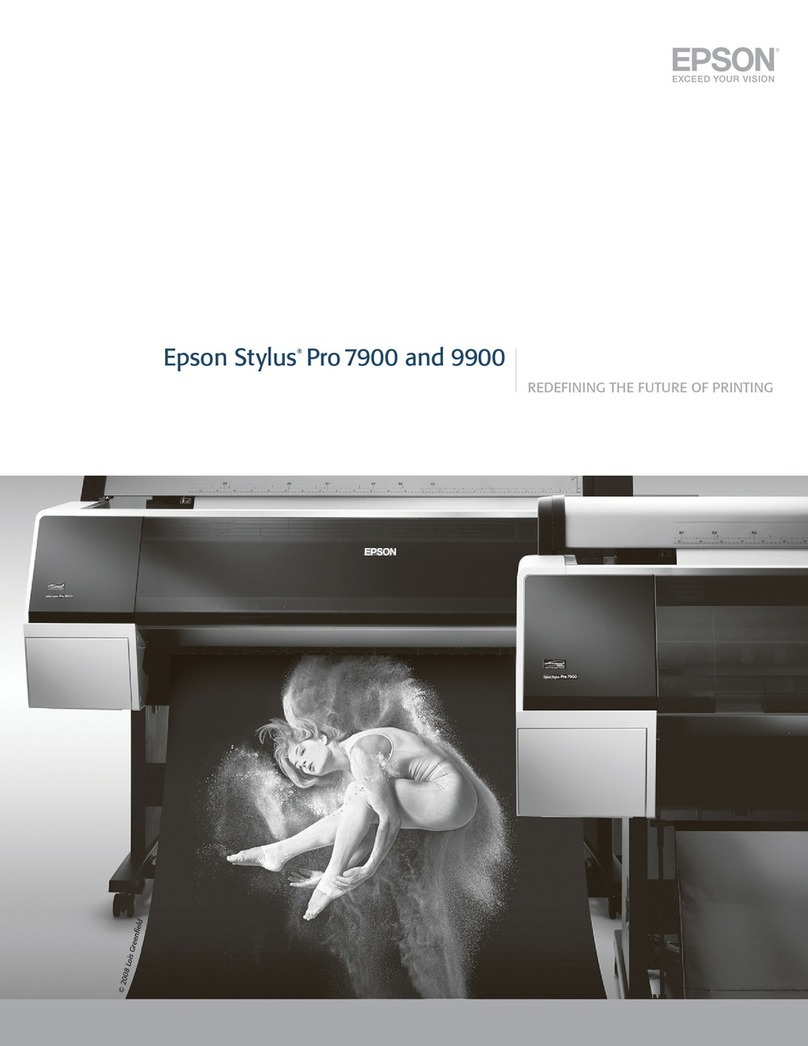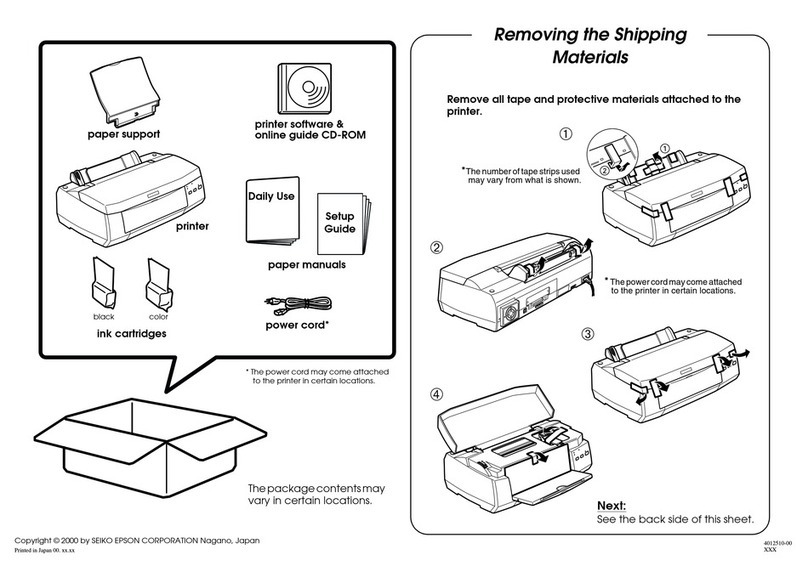ReprintingReceivedDocuments............157
SendingaFaxfromaComputer..............158
Sending Documents Created Using an
Application(Windows).................. 158
Sending Documents Created Using an
Application(MacOS)....................161
ReceivingFaxesonaComputer...............162
CheckingforNewFaxes(Windows).........163
CheckingforNewFaxes(MacOS).......... 164
Canceling the Feature that Saves Incoming
FaxestotheComputer...................165
Maintaining the Printer
CheckingtheConsumablesStatus.............167
Improving Paper Feeding Problems for Paper
Cassette................................167
Improving Print, Copy, Scan, and Fax Quality. . . . 168
AdjustingthePrintQuality................168
CheckingandCleaningthePrintHead.......169
RunningPowerCleaning.................170
Preventingnozzleclogging................171
AligningRuledLines....................171
CleaningthePaperPathforInkSmears.......172
CleaningtheScannerGlass................172
CleaningtheADF...................... 174
AdjustingPrintQualityperPaper...........177
SavingPower............................178
SavingPower(ControlPanel)..............178
Installing or Uninstalling Applications Separately. 179
InstallingtheApplicationsSeparately........ 179
InstallingaPostScriptPrinterDriver.........181
AddingthePrinter(forMacOSOnly)........182
UninstallingApplications.................182
Updating Applications and Firmware. . . . . . . . 184
MovingandTransportingthePrinter.......... 186
MovingthePrinter......................186
TransportingthePrinter..................187
Replacing Maintenance Rollers in Paper Cassette 1 188
Replacing Maintenance Rollers in Paper
Cassette2to4...........................193
Solving Problems
ePrinterDoesNotWorkasExpected........199
ePrinterDoesNotTurnOnorO........199
Power Turns O Automatically.............199
Paper Does Not Feed or Eject Correctly. . . . . . .200
CannotPrint..........................205
CannotStartScanning...................223
CannotSendorReceiveFaxes..............235
Error Code is Displayed on the Status Menu. . . 250
Cannot Operate the Printer as Expected. . . . . . 256
A Message is Displayed on the LCD Screen. . . . . . 261
PaperGetsJammed.......................263
PreventingPaperJams...................263
ItisTimetoReplaceInkSupplyUnits..........264
InkSupplyUnitHandlingPrecautions........264
ReplacingInkSupplyUnits................265
It is Time to Replace the Maintenance Box. . . . . . .265
Maintenance Box Handling Precautions. . . . . . 265
ReplacingaMaintenanceBox..............266
Printing, Copying, Scanning, and Faxing
QualityisPoor...........................266
PrintQualityisPoor.....................266
CopyQualityisPoor.................... 274
ScannedImageProblems.................280
e QualityoftheSentFaxisPoor..........282
ReceivedFaxQualityisPoor...............284
Cannot Solve Problem Aer Trying All Solutions. .285
Cannot Solve Printing or Copying Problems. . . 285
Adding or Replacing the Computer or
Devices
Connecting to a Printer that has been
ConnectedtotheNetwork..................287
Using a Network Printer from a Second
Computer............................287
Using a Network Printer from a Smart Device. . 288
Re-settingtheNetworkConnection........... 288
WhenReplacingtheWirelessRouter.........288
WhenChangingtheComputer.............289
Changing the Connection Method to the
Computer............................290
Making Wi-Fi Settings from the Control Panel. .292
Connecting a Smart Device and Printer Directly
(Wi-FiDirect)...........................294
AboutWi-FiDirect..................... 294
Connecting to an iPhone, iPad or iPod touch
usingWi-FiDirect......................295
Connecting to Android Devices using Wi-Fi
Direct...............................298
Connecting to Devices other than iOS and
AndroidusingWi-FiDirect...............300
Disconnecting Wi-Fi Direct (Simple AP)
Connection...........................303
Changing the Wi-Fi Direct (Simple AP)
SettingsSuchastheSSID.................303
CheckingtheNetworkConnectionStatus.......304
4