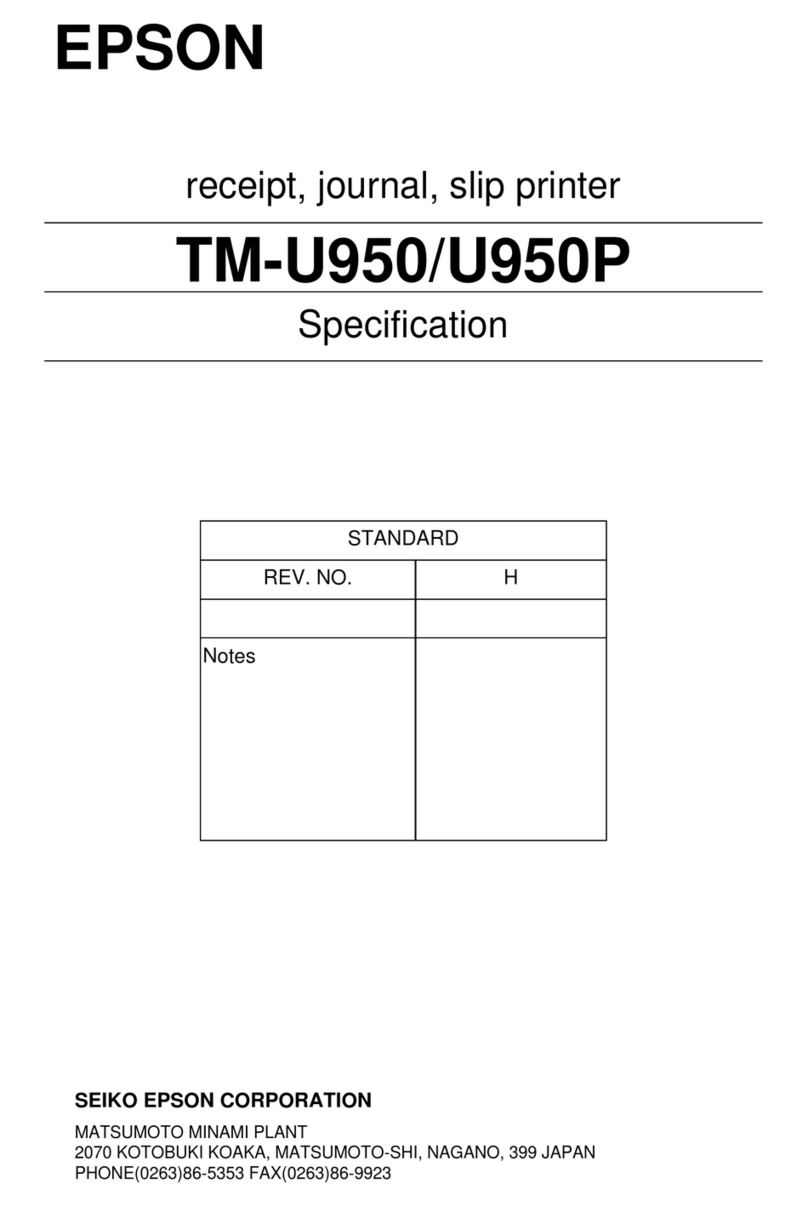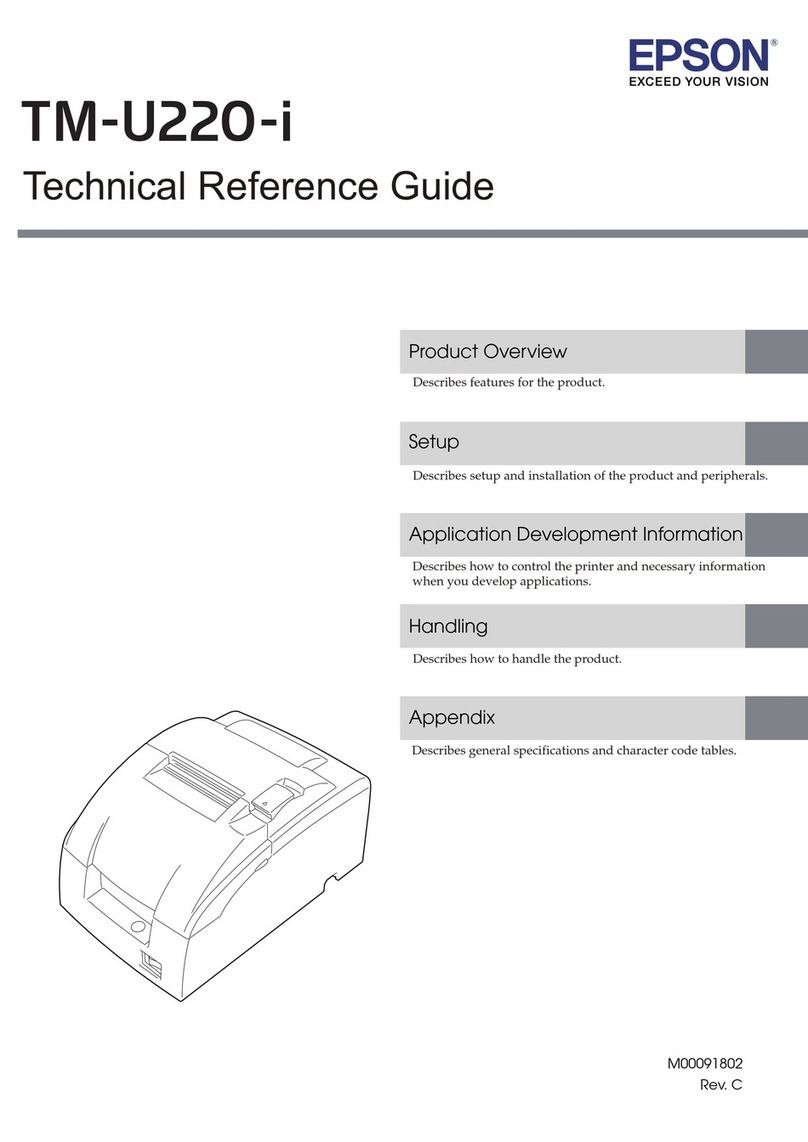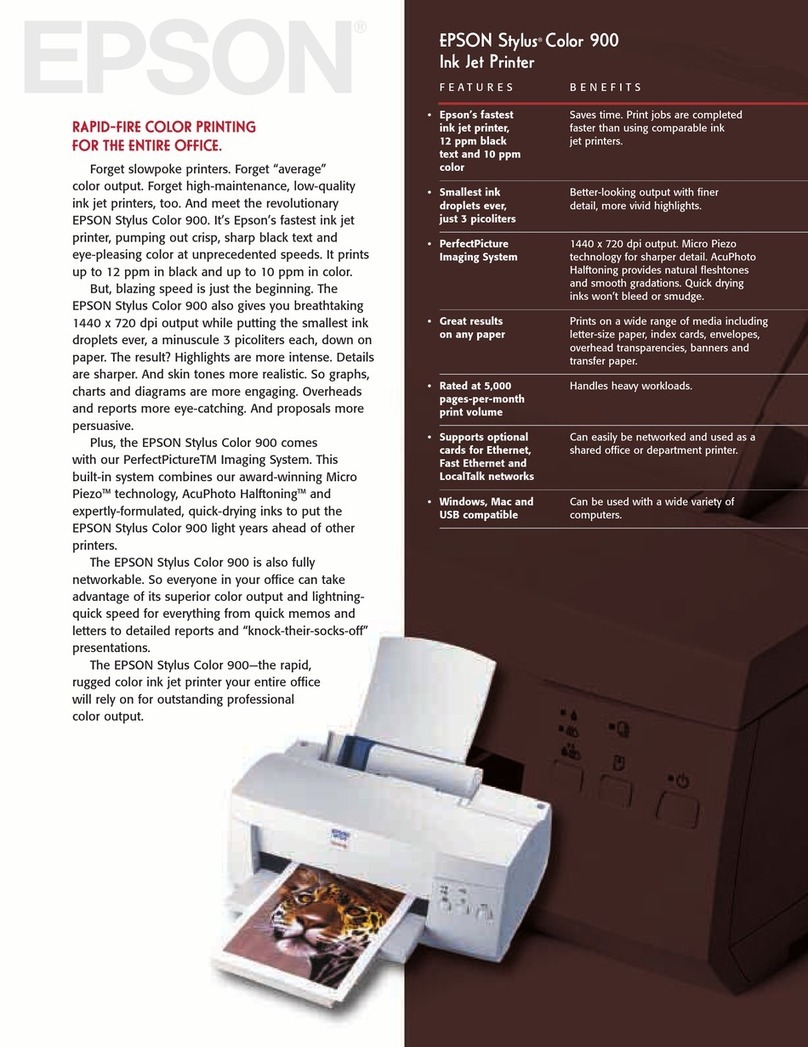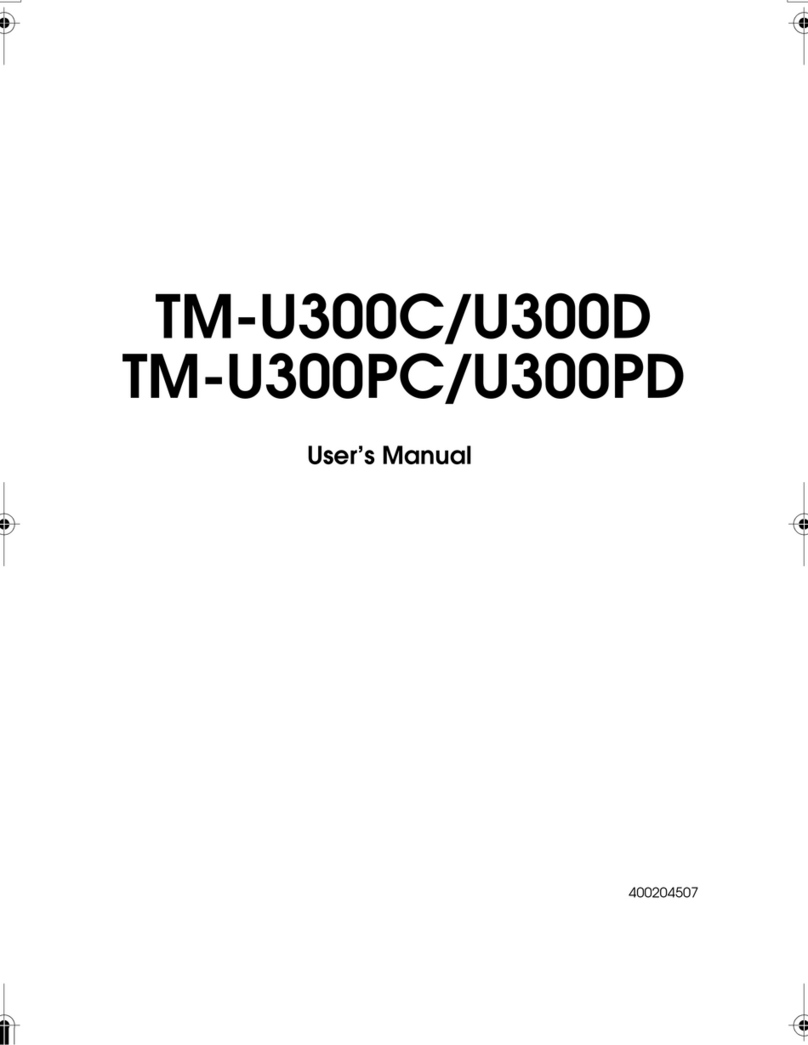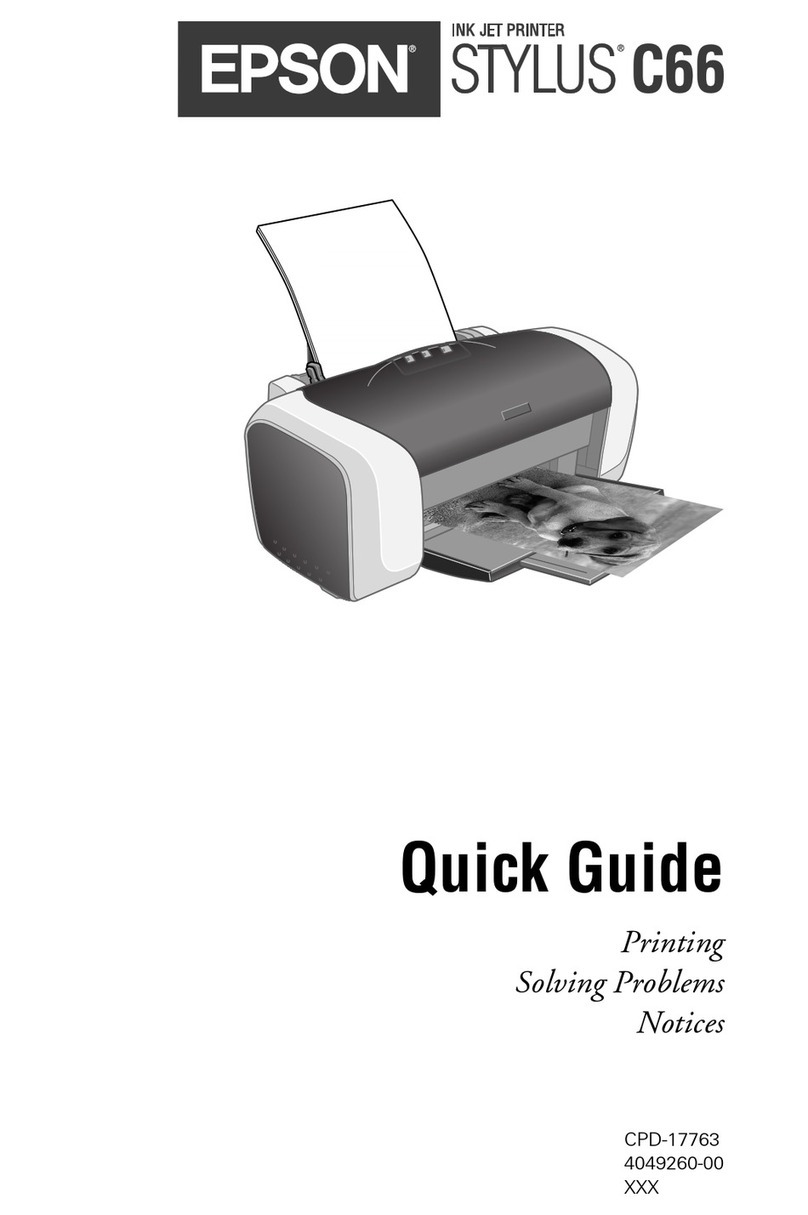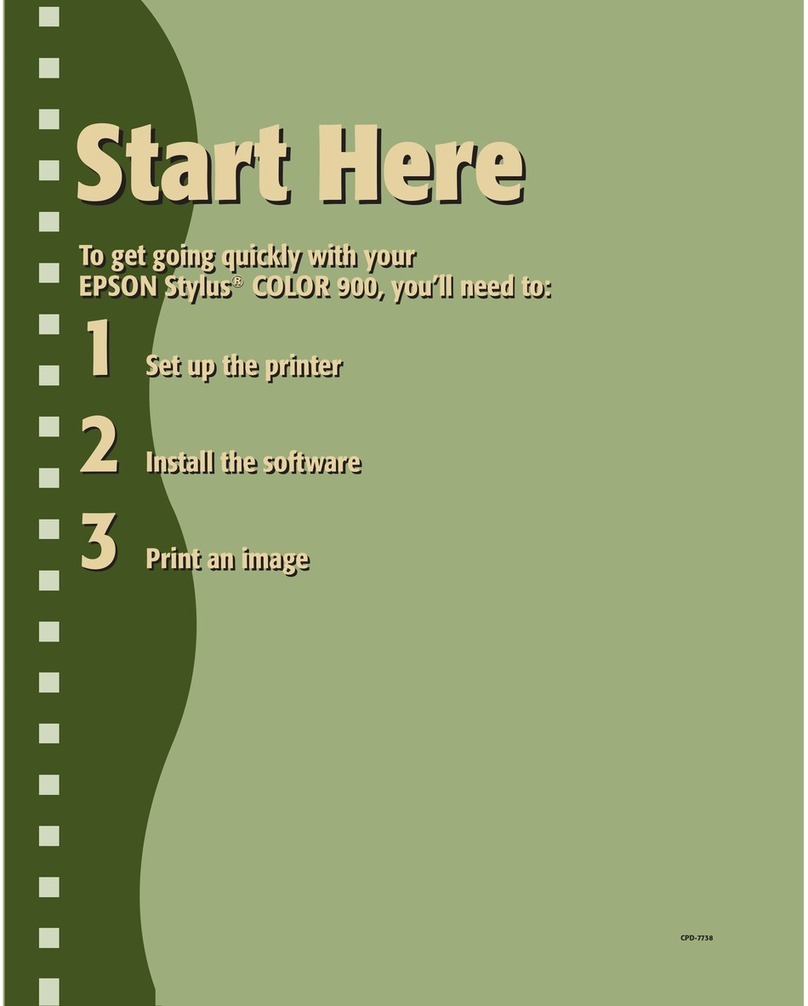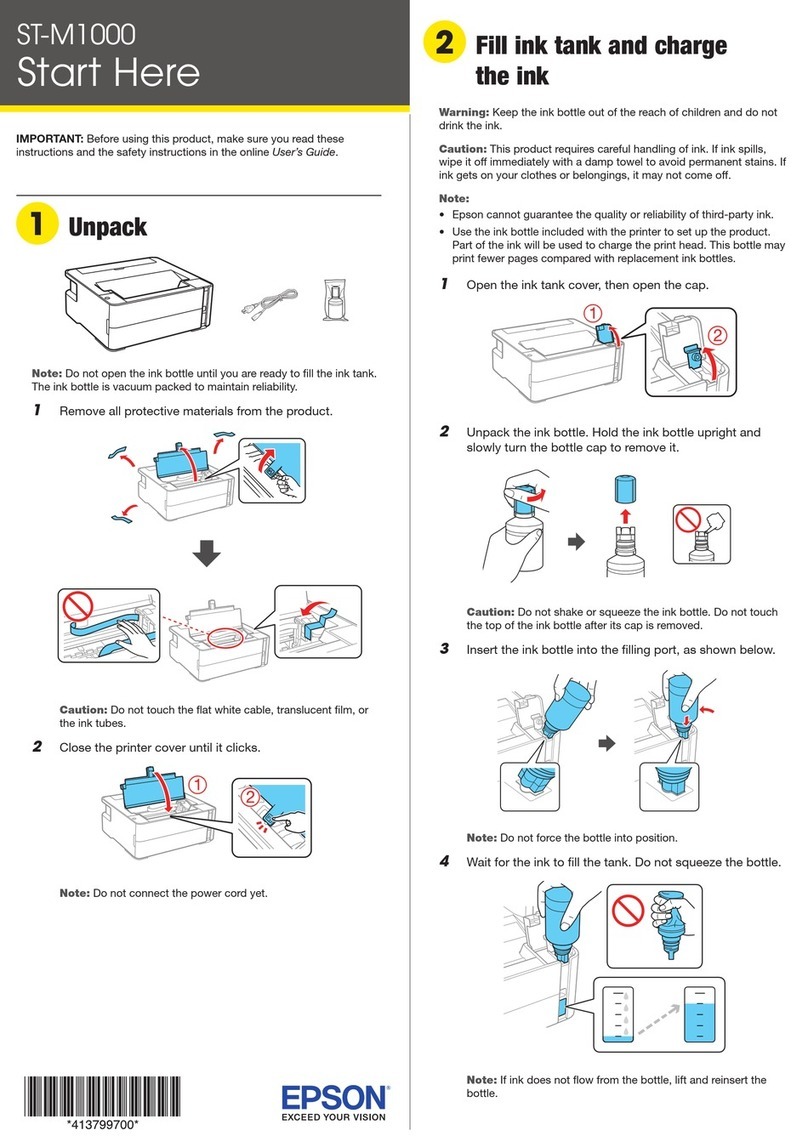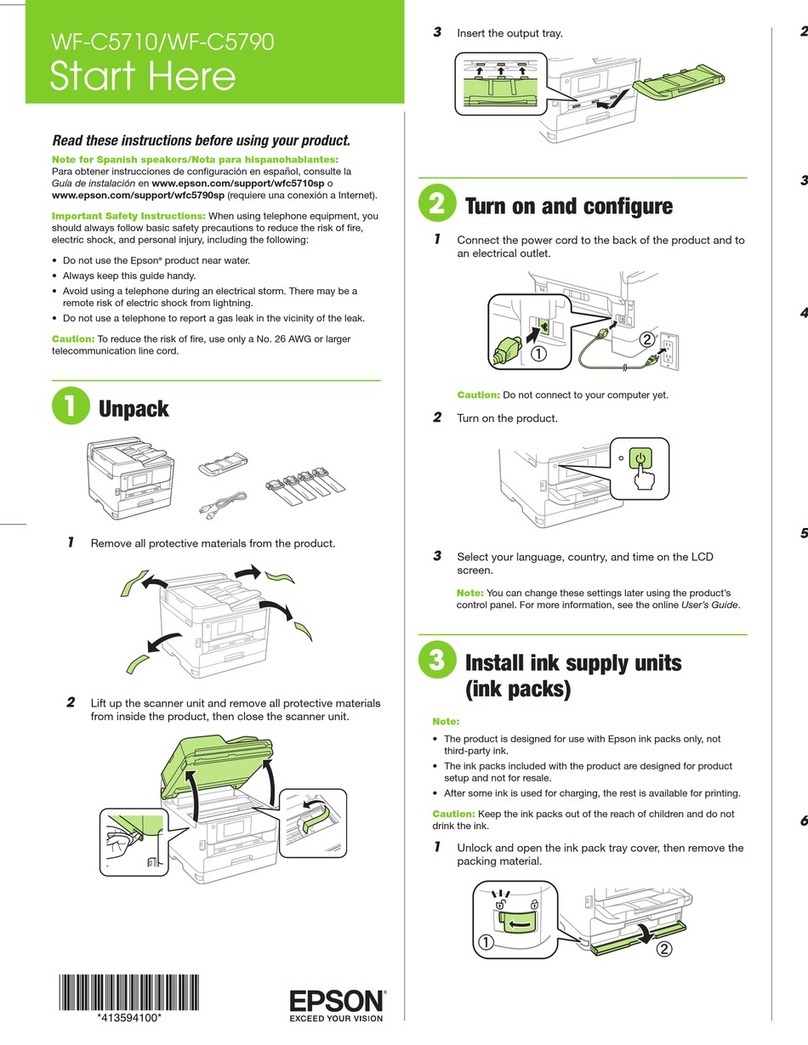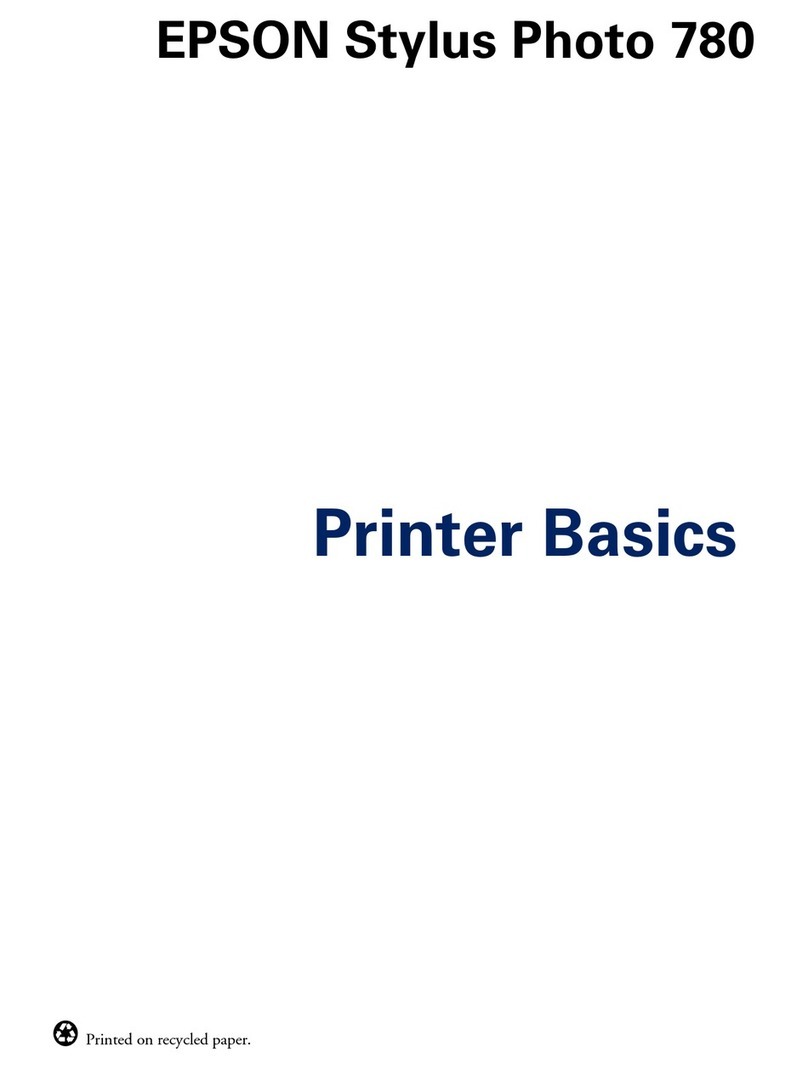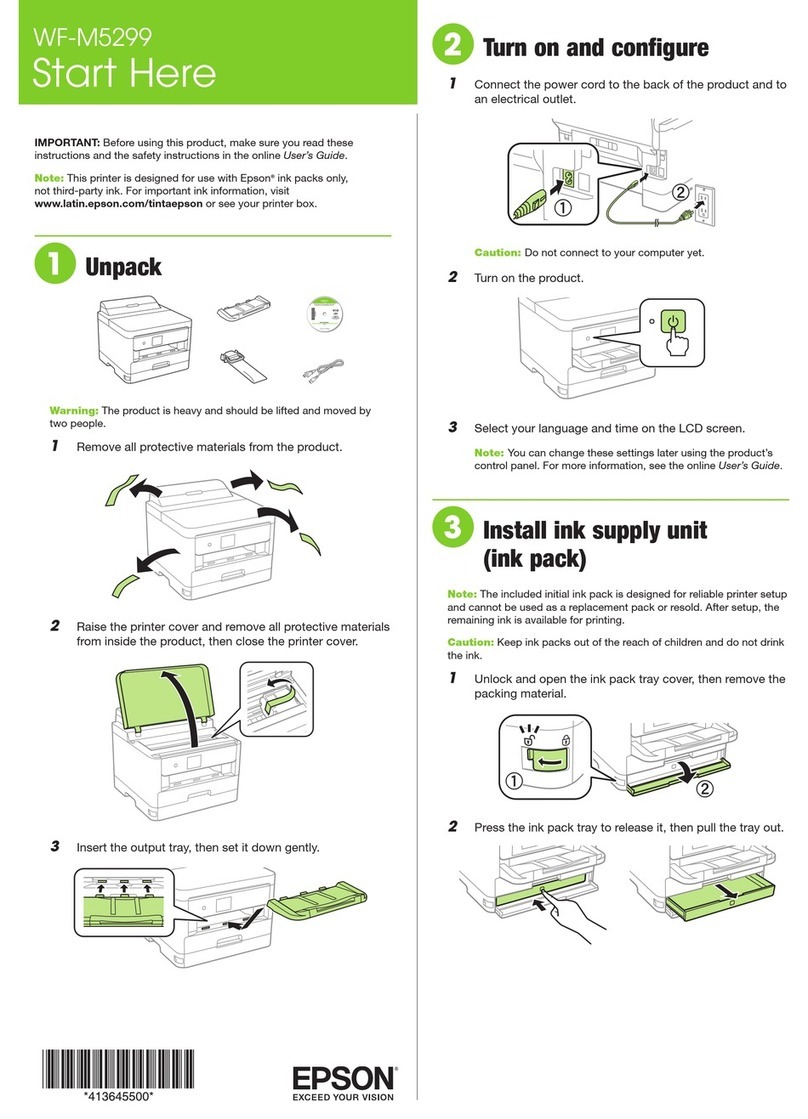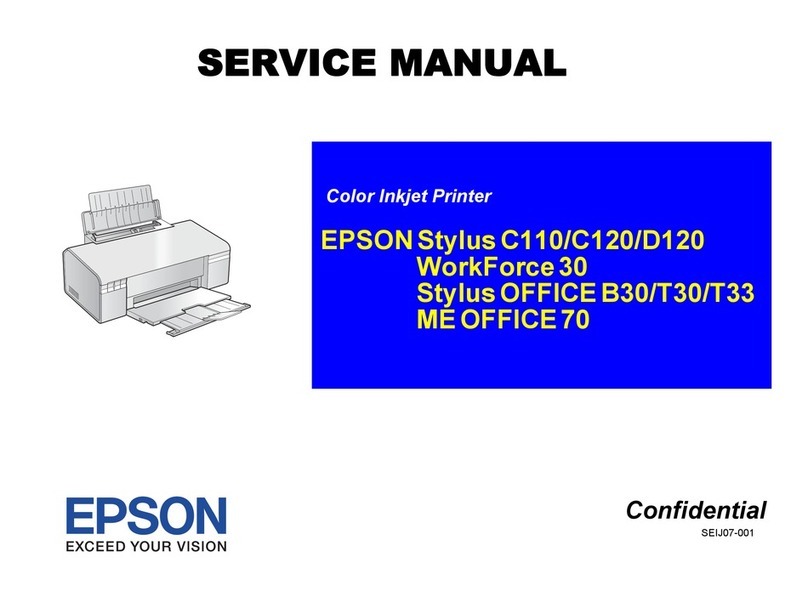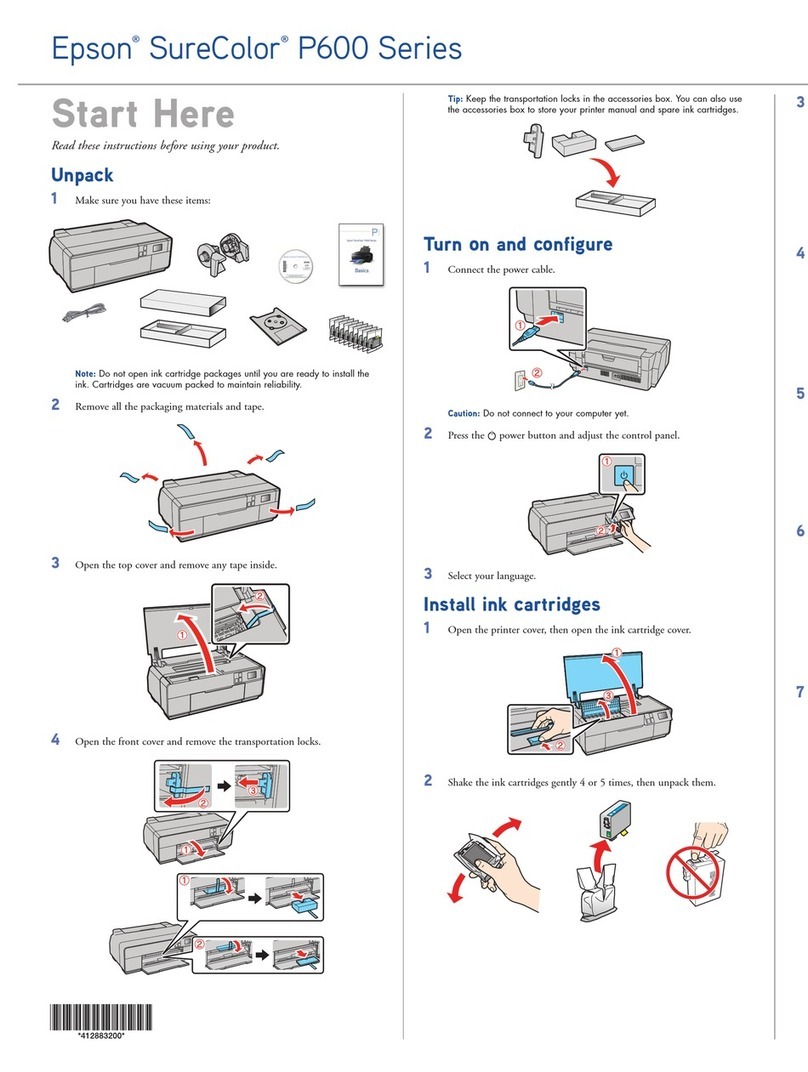9Replace the platen’s frame.
Product Support
Online User’s Guide
Instructions for using your printer and maintenance tools.
On-screen help with your software
Select Help or F1 when you’re using your Garment Creator software.
Epson technical support
Internet support
Visit your product’s support website at epson.com/support/f2000 (U.S.) or
epson.ca/support/f2000 (Canada) to download the Garment Creator software and utilities, access
the online User’s Guide, get FAQs and troubleshooting advice, or e-mail Epson with your questions.
Epson PreferredSM Protection Plan
Call (888) 377-6611. Make sure you have your Epson Preferred Unit ID number. If you have any
difficulty with this service, call (562) 276-1305. You can purchase a one-year extended service plan
through your Epson authorized reseller or from Epson.
Need Ink?
You can purchase ink from an Epson DTG authorized reseller. To find the nearest reseller,
call 800-GO-EPSON (800-463-7766).
Install Ink Cartridges
Caution: You cannot change the ink configuration (for example, White Edition to Color Edition or Color Edition
to White Edition) after the ink cartridges have been installed.
1Remove the ink cartridges from their packages, and then gently shake each cartridge for about
15 seconds on each side as shown.
2Open the ink covers and install each cartridge into the correct slot for its color.
Caution: Do not touch the green chip on top of the cartridge.
White Edition
Left ink bay Right ink bay
Slot 1 Slot 2 Slot 3 Slot 4 Slot 5 Slot 6
WH WH Y M C BK
Color Edition
Left ink bay Right ink bay
Slot 1 Slot 2 Slot 3 Slot 4 Slot 5 Slot 6
BK YMMCC
3Close the ink covers.
4Press the button.
5Follow the prompts to select Language, set Date & Time, and select unit of measurement.
6Press the button.
7Press OK at each of the confirmation prompts.
The printer starts charging the ink. This takes about 40 minutes. The LCD displays Standby
when the charging is complete.
Caution: Do not turn off or unplug the printer while the
light is flashing. Also, do not open the ink covers
during the charging process.
Note: The first time you install ink cartridges, the printer uses some ink to charge the printing system, so print
yields may be lower with the first cartridges. Subsequent ink cartridges will last for their full rated life.
Install Software & Drivers
1Go to epson.com/support/f2000 (U.S.) or epson.ca/support/f2000 (Canada) to
download the Garment Creator software and Drivers & Utilities Combo Package.
2After you install the software, open the LFP Remote Panel and check for a
firmware update.
Perform Nozzle Check
1Remove the platen’s frame.
2Make sure the height adjustment lever is at the “P” position.
3Press the button on the control panel. The Maintenance menu is displayed.
4Press the /buttons to highlight Nozzle Check, and then press the button.
5Press the OK button twice.
6The nozzle check pattern is printed directly onto the platen.
7Check the pattern. If there are no gaps, the nozzles are clean. If there are gaps in the pattern,
refer to the online User’s Guide for instructions on cleaning the print head.
8Clean the platen using a cloth dampened with window cleaner or water.
EPSON and SureColor are registered trademarks and EPSON Exceed Your Vision is a registered logomark of Seiko Epson
Corporation. Epson Preferred is a service mark of Epson America, Inc.
General Notice: Other product names used herein are for identification purposes only and may be trademarks of their respective
owners. Epson disclaims any and all rights in those marks.
This information is subject to change without notice.
© 2013 Epson America, Inc., 12/13
Printed in USA CPD-40254