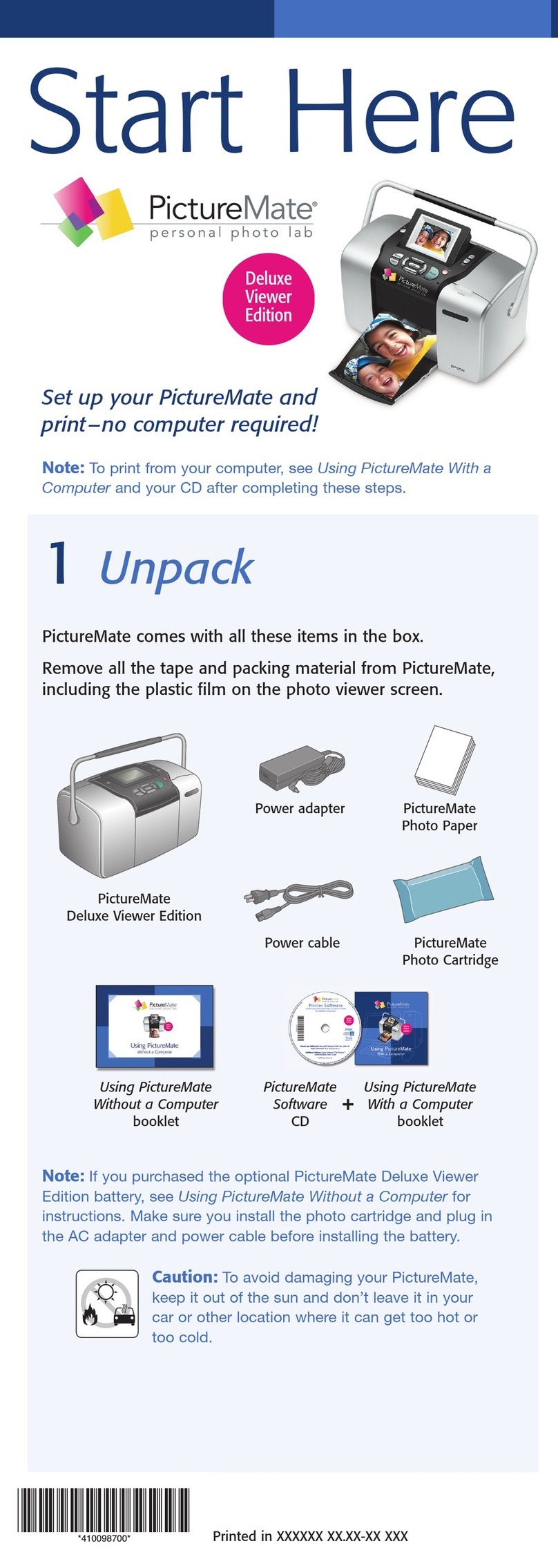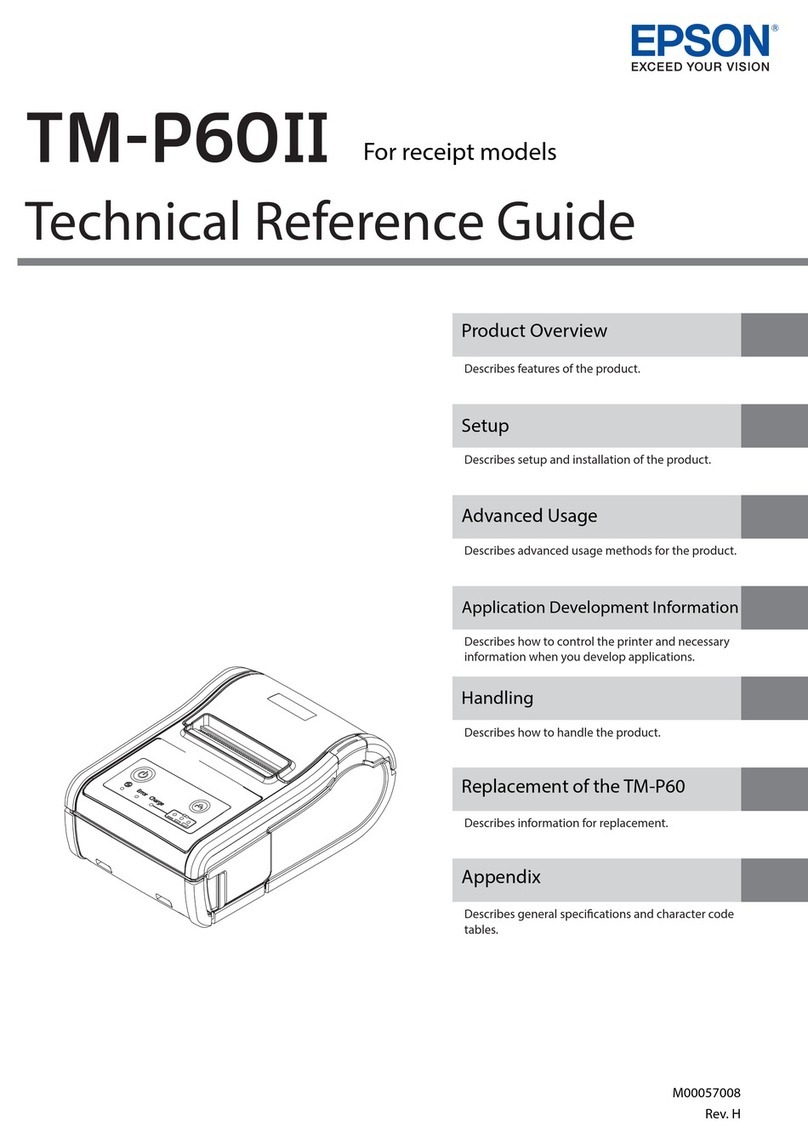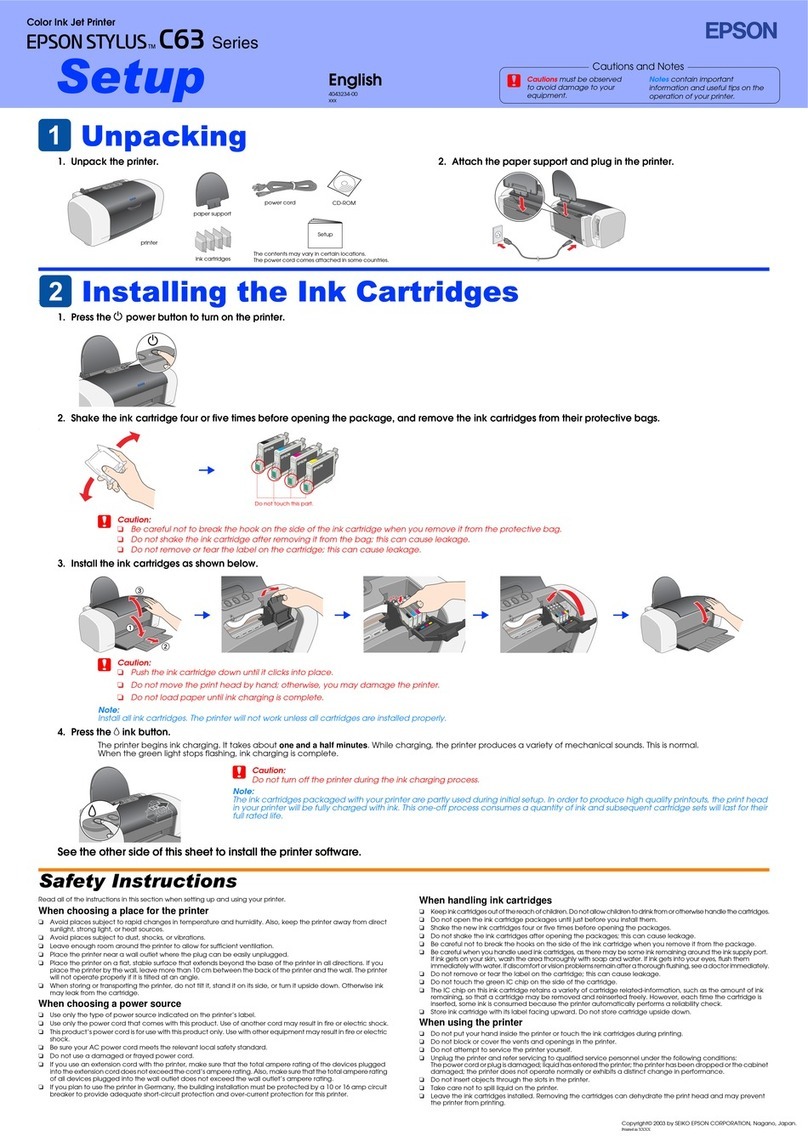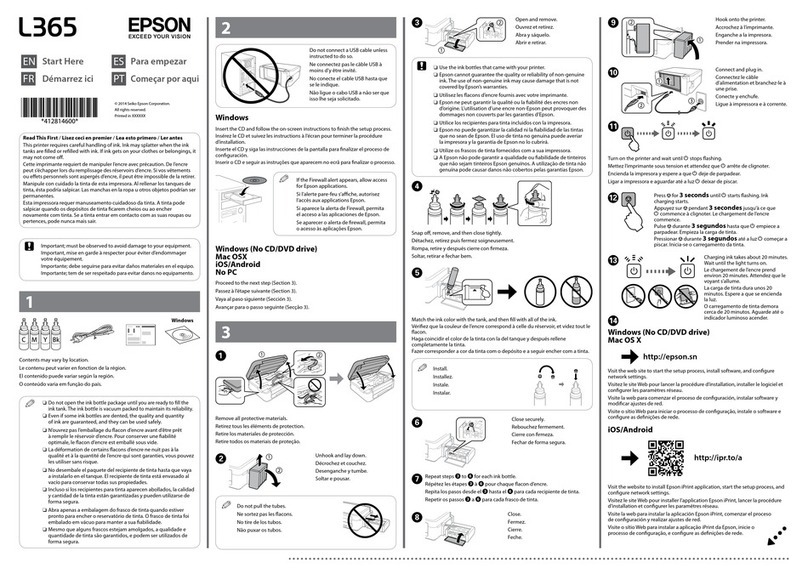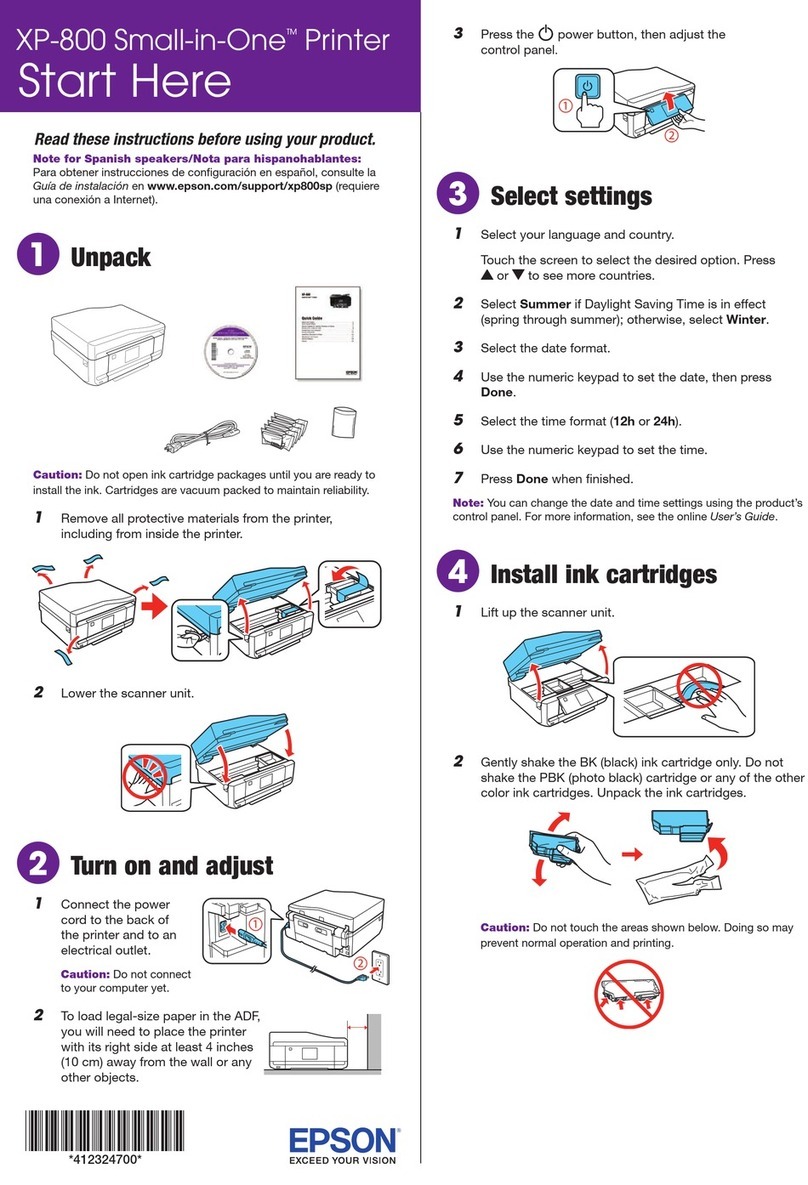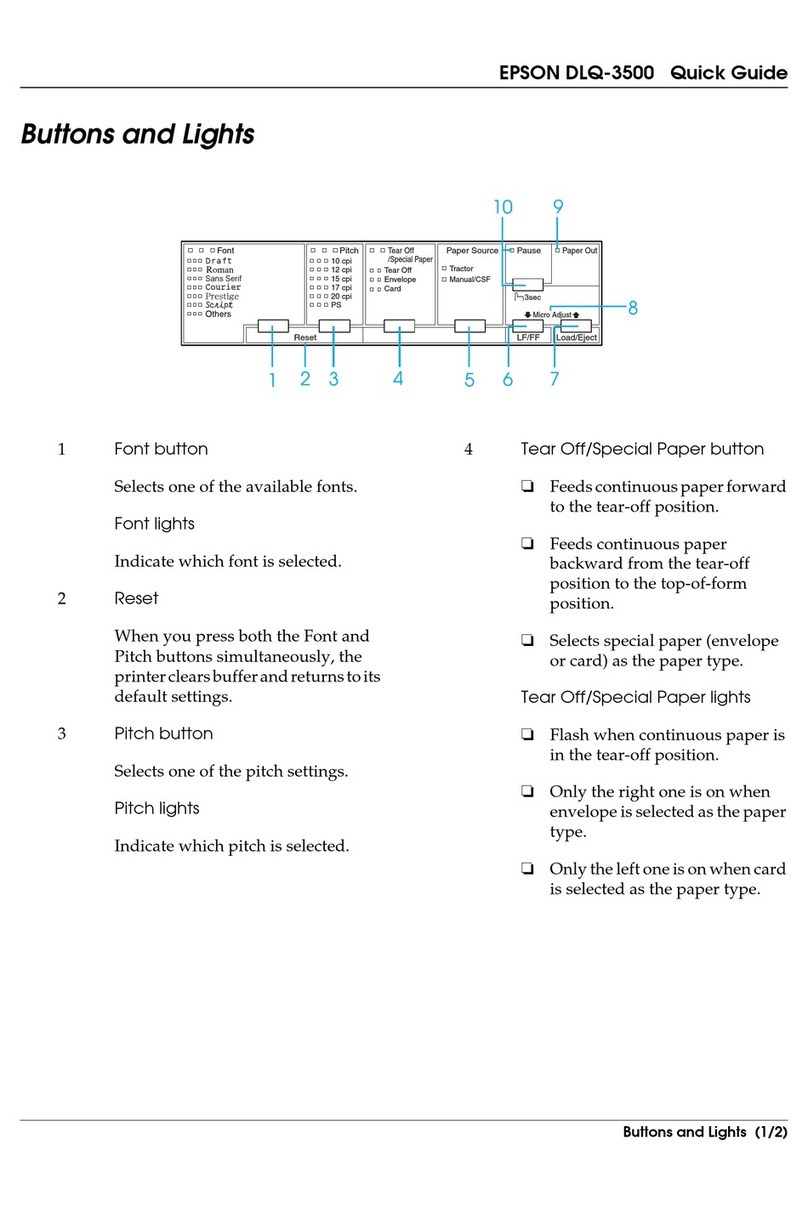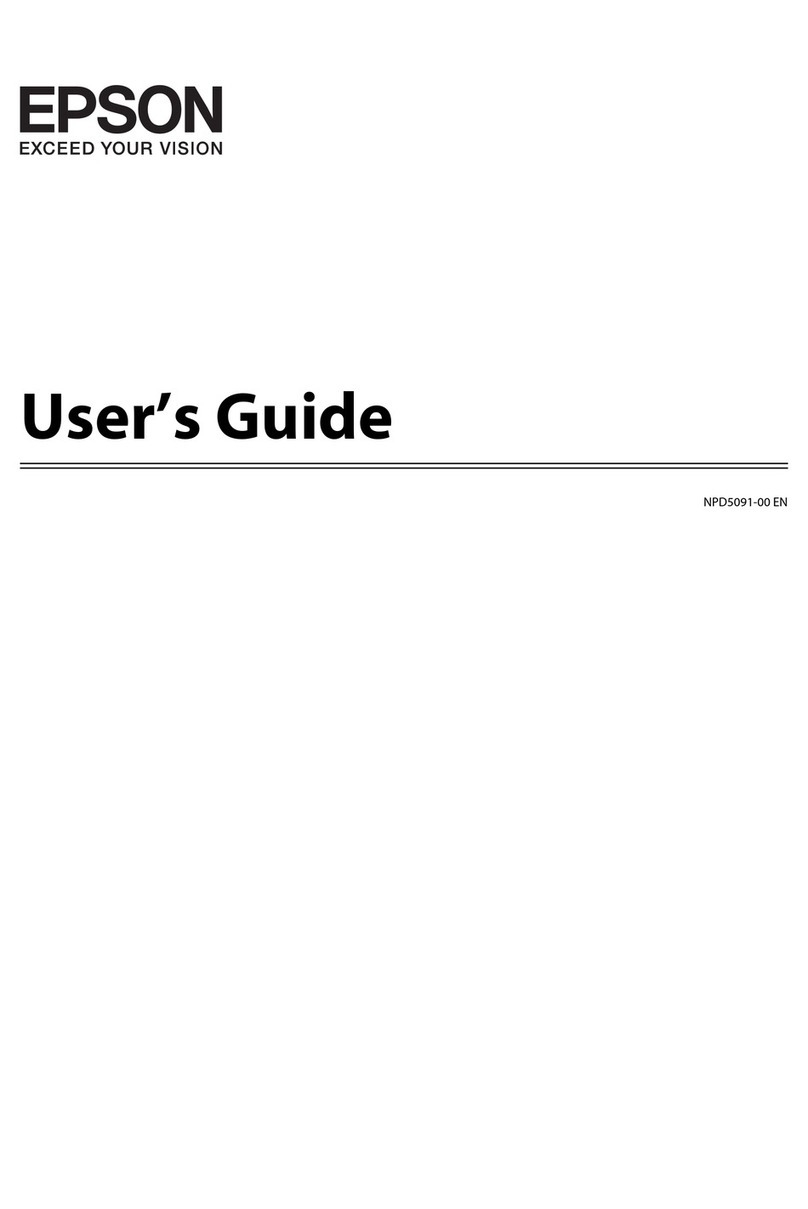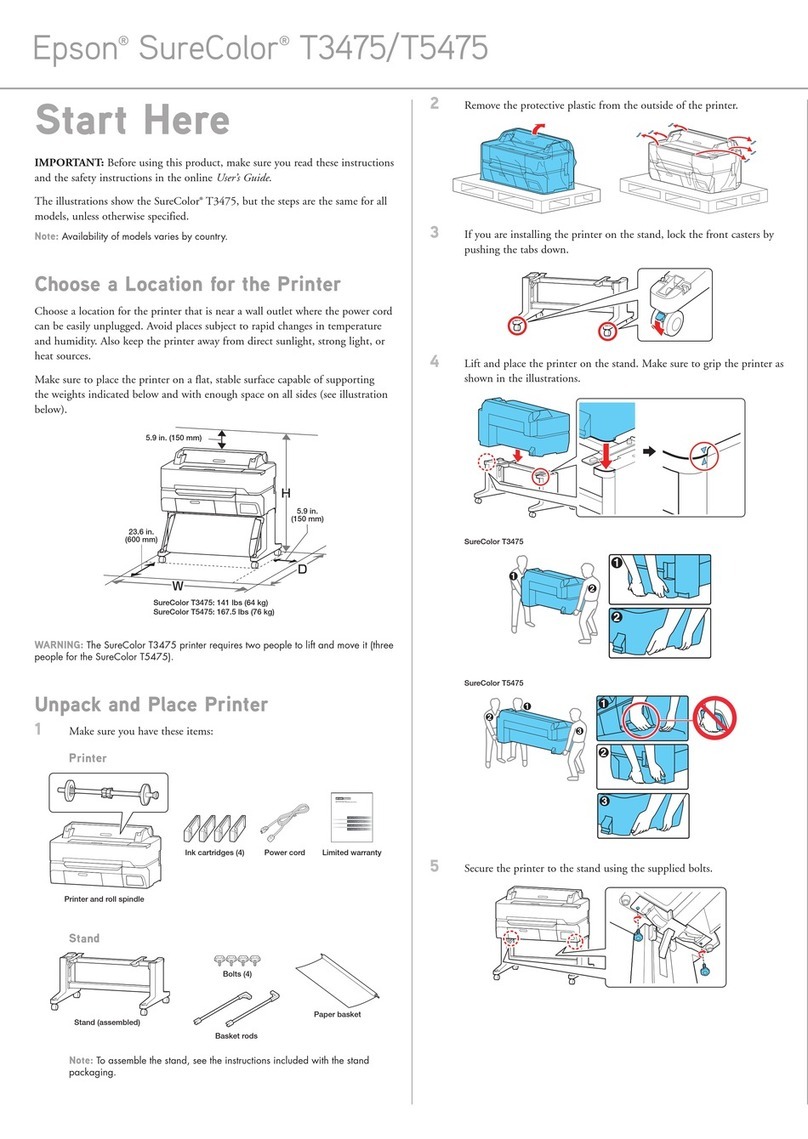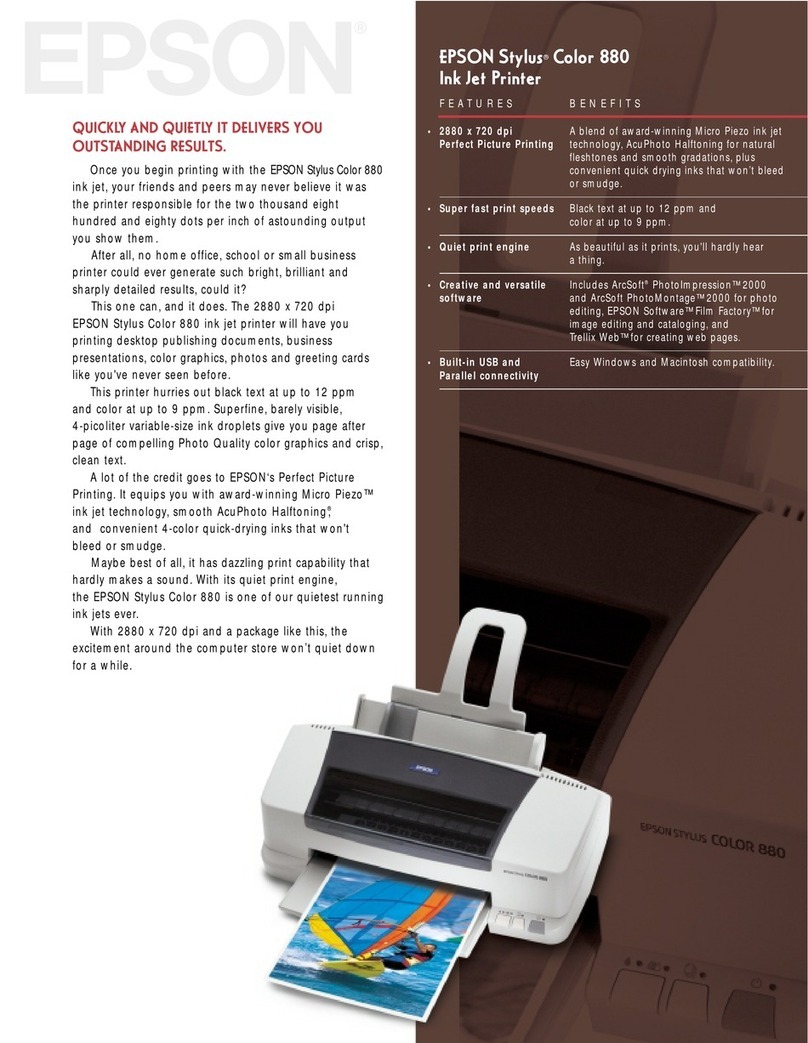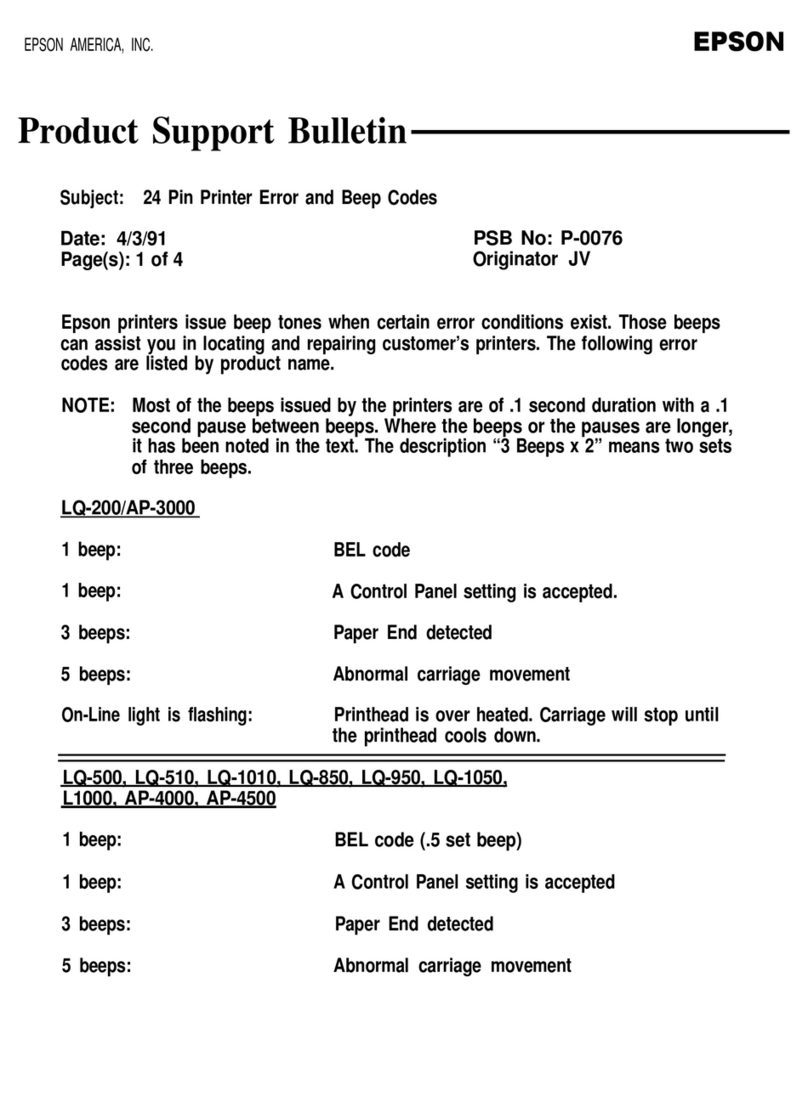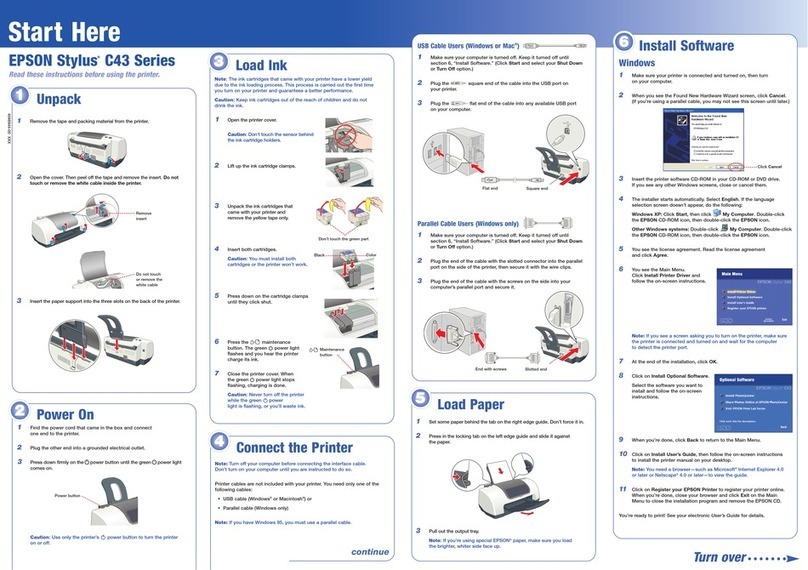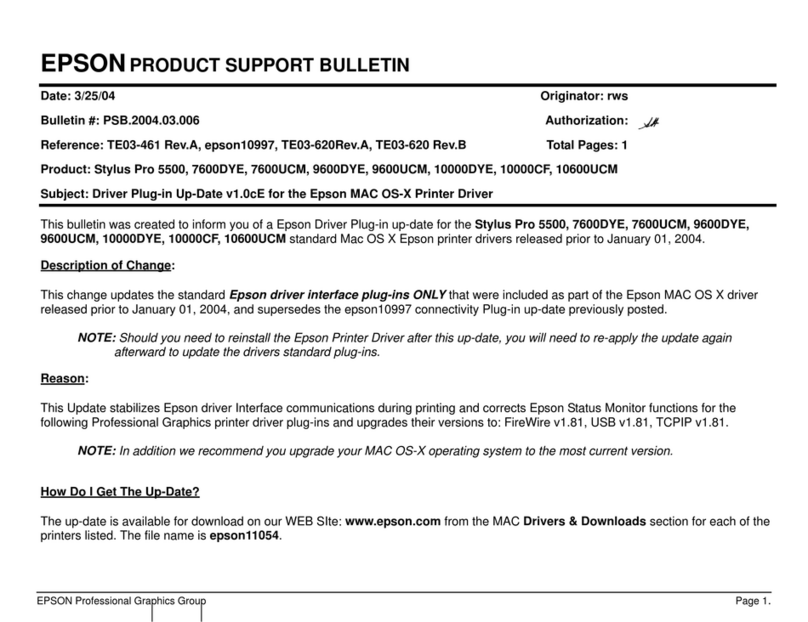2 Insert the product CD (Windows only) or download and
run your product’s software package. For the latest
software, visit www.epson.com/support/xp6100 (U.S.) or
www.epson.ca/support/xp6100 (Canada).
3 Follow the instructions on the computer screen to run the
setup program.
4 When you see the Select Your Connection screen, select
one of the following and follow the on-screen instructions:
• Wireless connection
In most cases, the software installer automatically
attempts to set up your wireless connection. If setup
is unsuccessful, you may need to enter your network
name (SSID) and password.
• Direct USB connection
Make sure you have a USB cable (not included).
Mobile and voice-activated
printing
• Print directly from your iOS device. Simply connect your
printer and device to the same network and tap the action
icon to select the print option.
• Print directly from your Android™ (v4.4 or later) device*.
Simply connect your printer and device to the same network
and tap the menu icon to select the print option.
• Print from wherever you are, next to your printer or remotely,
with Epson Connect™ and Google Cloud Print™. Learn
more at www.epson.com/connect (U.S.) or
www.epson.ca/connect (Canada).
• Use voice-activated assistants to print a variety of creative
and everyday items from your Epson product. Simply add
your product to an Epson Connect account, then link the
account to a voice-activated assistant. See
www.epson.com/voice (U.S.) or www.epson.ca/voice
(Canada) for more information.
* May require the Epson Print Enabler or Mopria Print Service app from
Google Play™.
Any problems?
Network setup was unsuccessful.
• Make sure you select the right network name (SSID).
• Restart your router (turn it off and then on), then try to
connect to it again.
• The printer can only connect to a network that supports
2.4 GHz connections. If your router offers both 2.4 GHz
and 5 GHz connections, make sure the 2.4 GHz network
is enabled.
• If you see a firewall alert message, click Unblock or Allow
to let setup continue.
• If your network has security enabled, make sure you enter
your network password (WEP key or WPA passphrase)
correctly. Be sure to enter your password in the correct
case.
Need paper and ink?
Ensure brilliant results with Epson specialty
papers, engineered specifically for Epson
printers. Find specialty Epson papers and Epson
Genuine Ink at www.epson.com (U.S. sales) or
www.epson.ca (Canadian sales) and at Epson
authorized resellers. Call 800-GO-EPSON
(800-463-7766).
XP-6100 replacement ink cartridges
Color Standard-capacity High-capacity
Black 302 302XL
Cyan 302 302XL
Magenta 302 302XL
Yellow 302 302XL
Photo Black 302 302XL
EPSON and Claria are registered trademarks, EPSON Exceed Your Vision is a registered
logomark, and Epson Connect is a trademark of Seiko Epson Corporation.
Small-in-One is a registered trademark and Designed for Excellence is a trademark of
Epson America, Inc.
Windows is a registered trademark of Microsoft Corporation in the United States and/or other
countries.
Mac is a trademark of Apple Inc., registered in the U.S. and other countries.
Android, Google Cloud Print, Chromebook, and Google Play are trademarks of Google LLC.
General Notice: Other product names used herein are for identication purposes only and may
be trademarks of their respective owners. Epson disclaims any and all rights in those marks.
This information is subject to change without notice.
© 2018 Epson America, Inc., 11/18
Printed in XXXXXX CPD-56649
4 Insert the paper with the glossy or printable side
facedown.
Cassette 1 Cassette 2
Note: Make sure the paper is loaded against the back of the
cassette and not sticking out from the front of the cassette.
5 Slide the side edge guides against the paper, but not too
tightly. Make sure the paper is under the tabs on the side
edge guides.
6 Keep the cassette flat as you insert it all the way.
Cassette 1 Cassette 2
7 Select the paper settings on the product’s control panel.
8 Pull out the output tray.
5Install software
Note: If you are using a Mac or your computer does not have a
CD/DVD drive, an Internet connection is required to obtain the product
software.
To print from a Chromebook™, go to
www.epson.com/support/gcp (U.S.) or
www.epson.ca/support/gcp (Canada) for instructions.
Firmware Update Notice: Epson periodically provides firmware
updates to address issues of security, performance, minor bug fixes
and ensure your printer functions as designed. Your printer was
designed to work only with genuine Epson ink cartridges, therefore
some updates may affect the functionality of third-party ink.
1 Make sure the product is NOT CONNECTED to your
computer.
Windows®:If you see a Found New Hardware screen, click
Cancel and disconnect the USB cable.
There are lines or incorrect colors in my printouts.
Run a nozzle check to see if there are any gaps in the printout.
Then clean the print head, if necessary. See the online User’s
Guide for more information.
The product’s screen is dark.
Make sure your product is turned on, and press any button to
wake your product from sleep mode.
Setup is unable to find my product after connecting it
with a USB cable.
Make sure the product is turned on and securely connected as
shown:
Any questions?
Quick Guide
Basic information and troubleshooting.
User’s Guide
Windows: Click the icon on your desktop or Apps screen to
access the online User’s Guide.
Mac: Click the icon in Applications/Epson Software/Guide to
access the online User’s Guide.
If you don’t have a User’s Guide icon, go to the Epson website,
as shown below.
Technical support
Visit www.epson.com/support/xp6100 (U.S.) or
www.epson.ca/support/xp6100 (Canada) to download
drivers, view manuals, get FAQs, or contact Epson.
Call (562) 276-4382 (U.S.) or (905) 709-3839 (Canada), 6 am
to 8 pm, Pacific Time, Monday through Friday, and 7 am to
4 pm, Pacific Time, Saturday. Days and hours of support are
subject to change without notice. Toll or long distance charges
may apply.
Recycling
Epson offers a recycling program for end of life hardware and
ink cartridges. Please go to www.epson.com/recycle (U.S.)
or www.epson.ca/recycle (Canada) for information on how to
return your products for proper disposal.