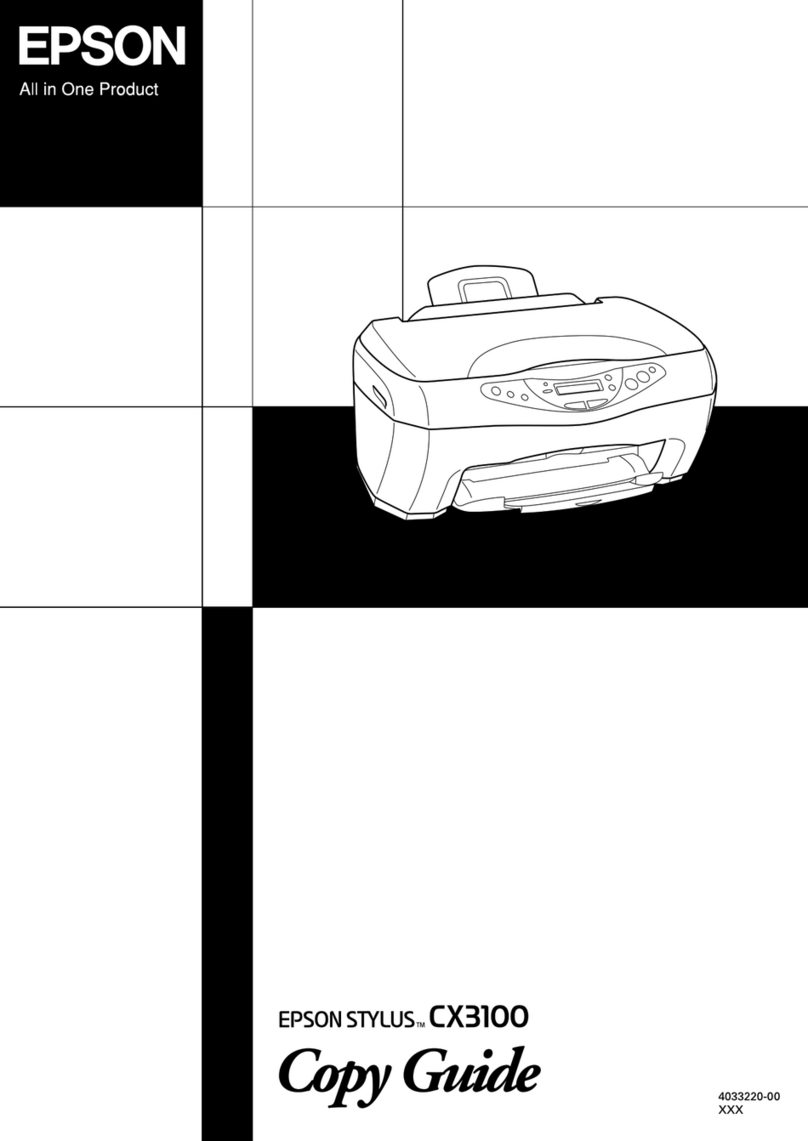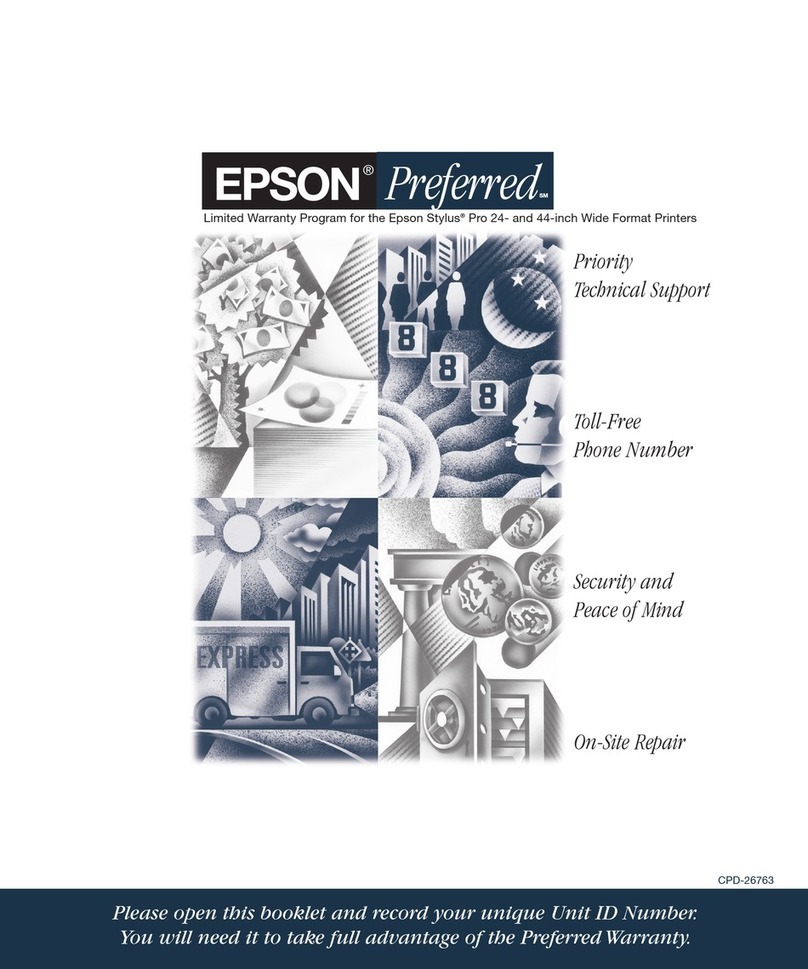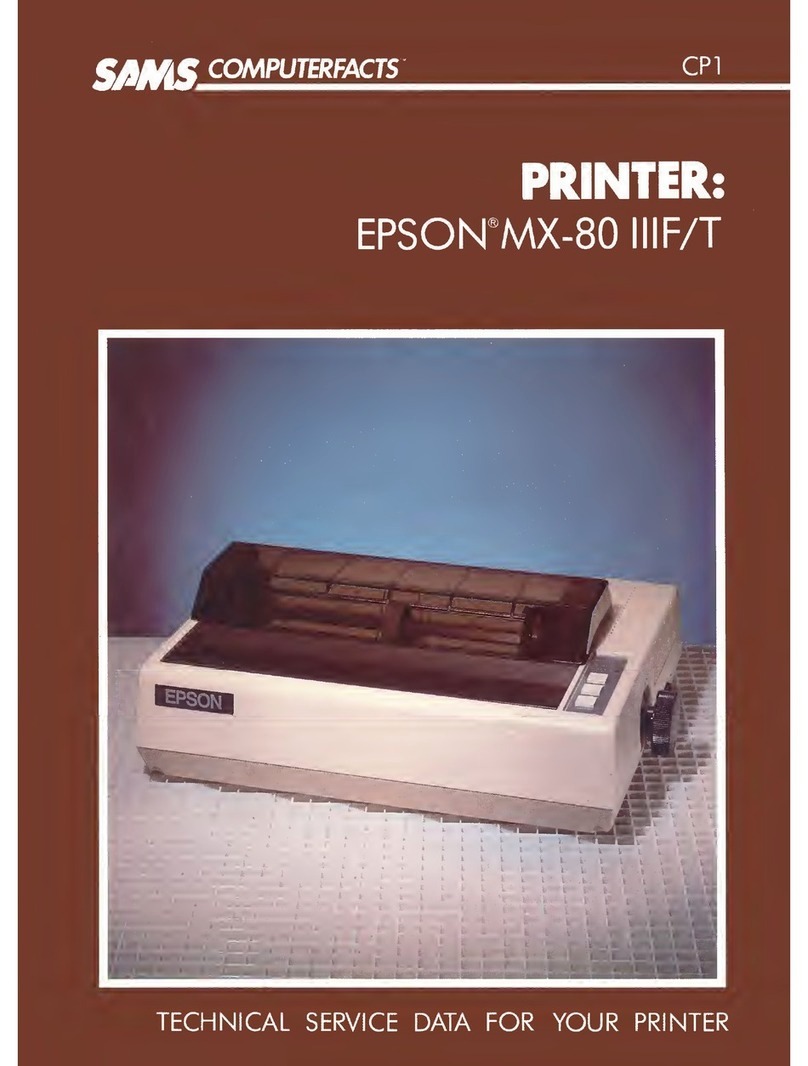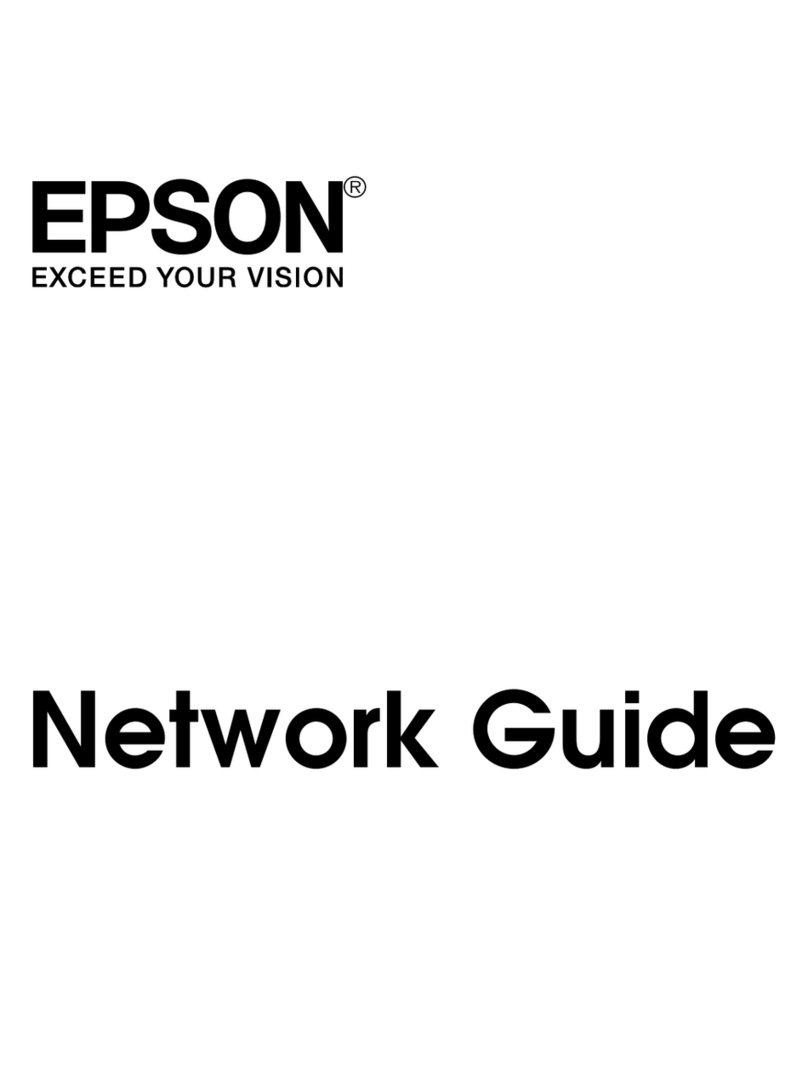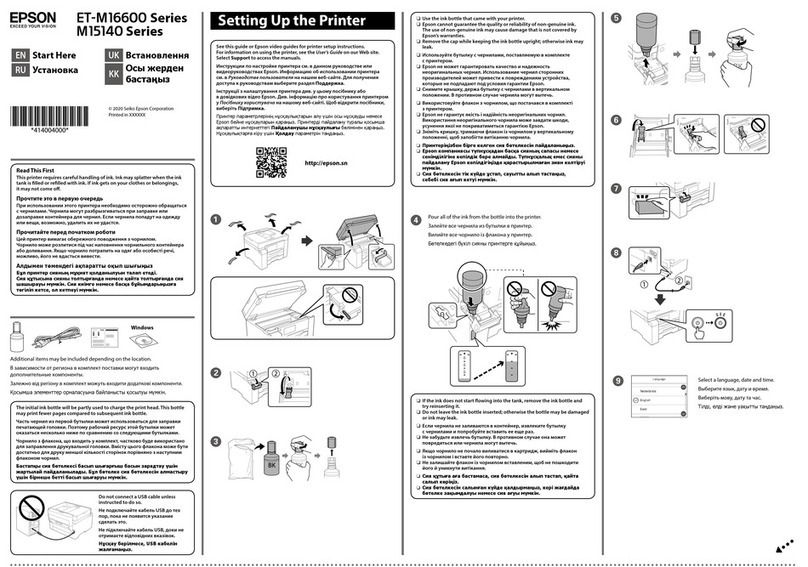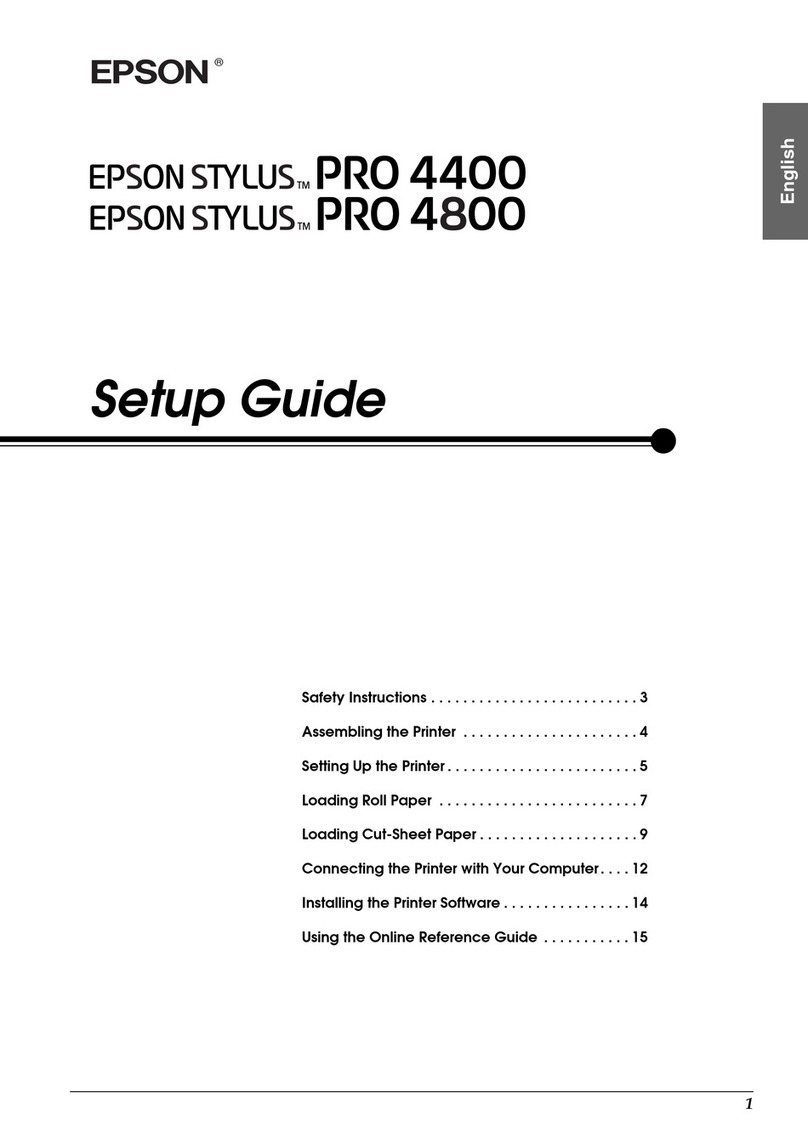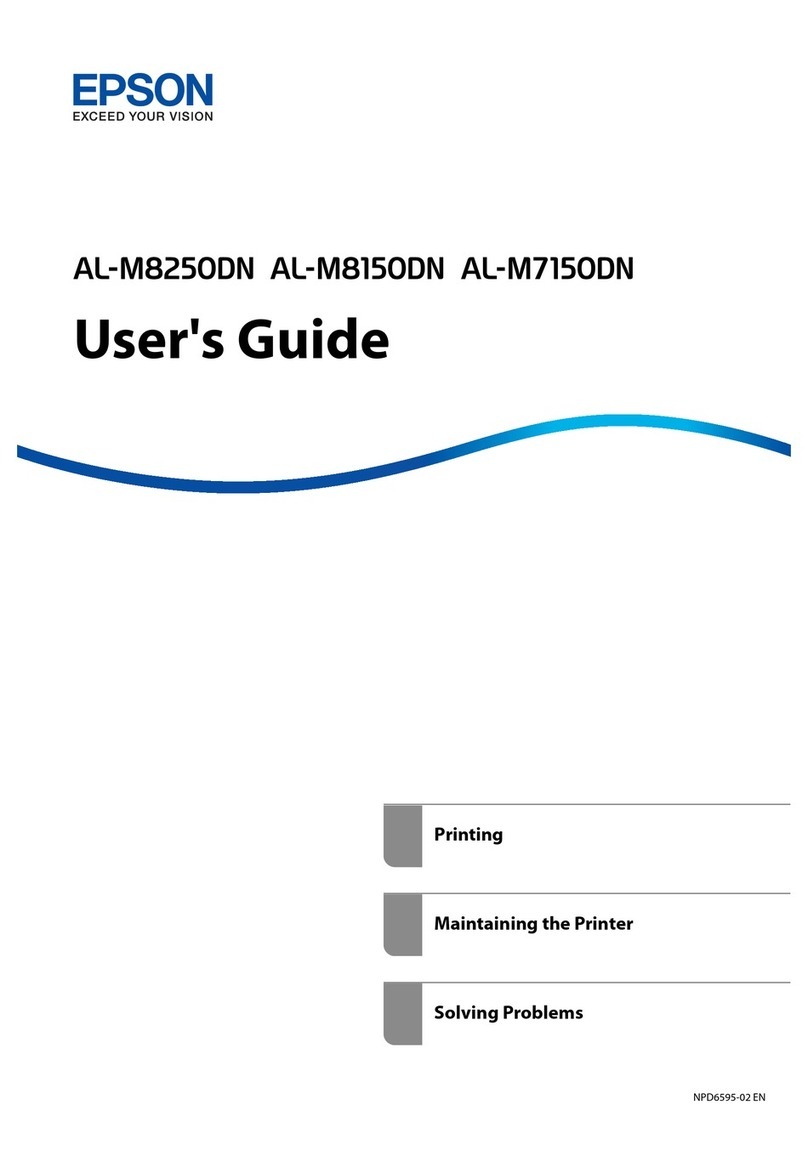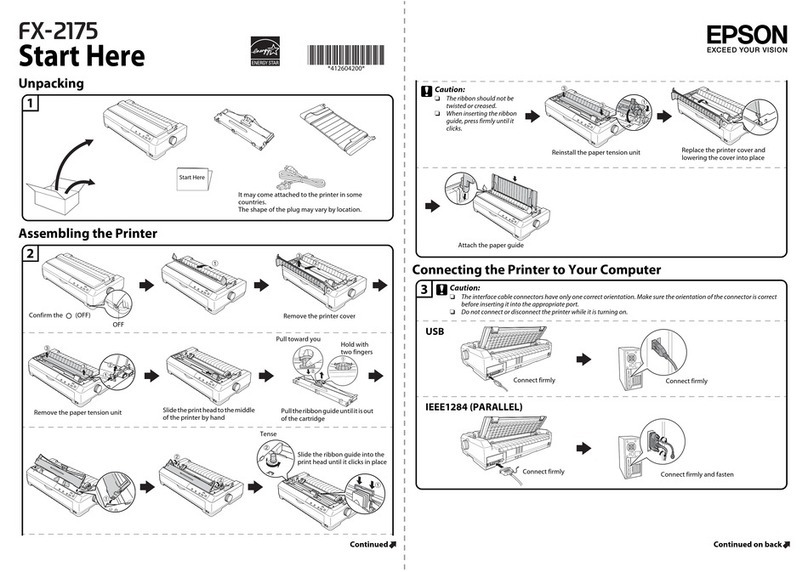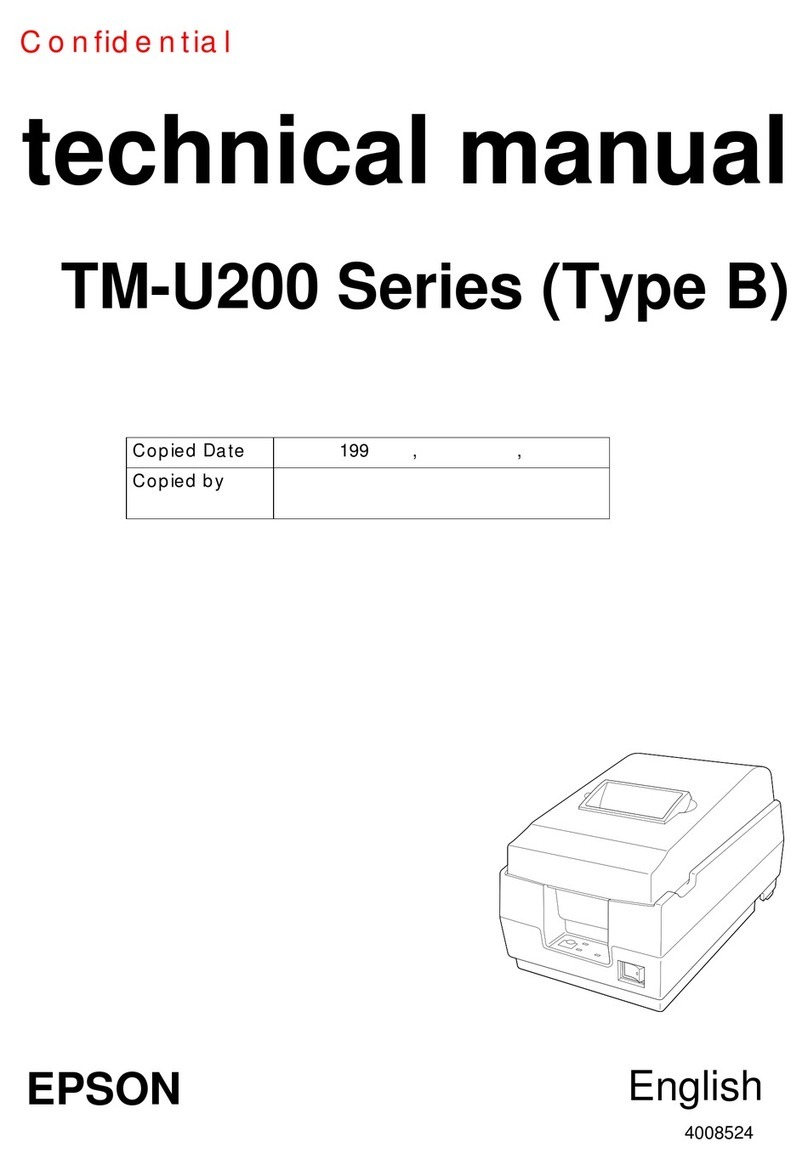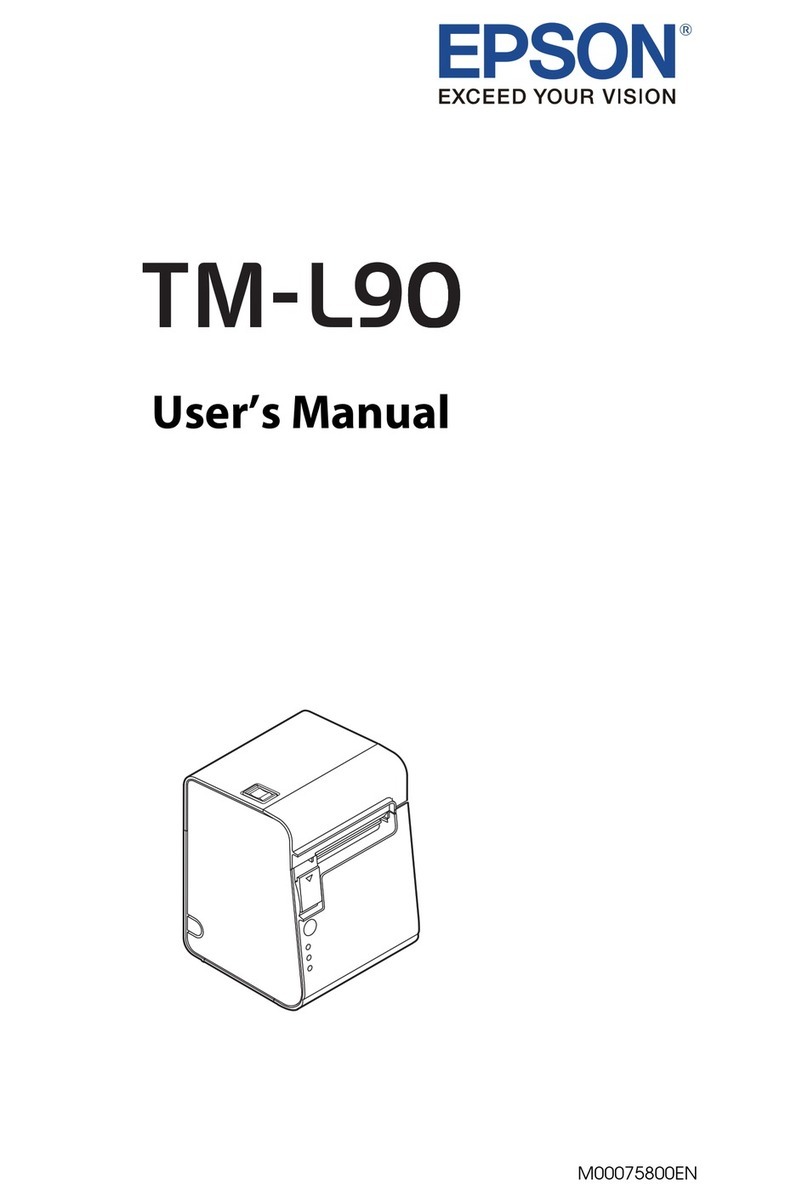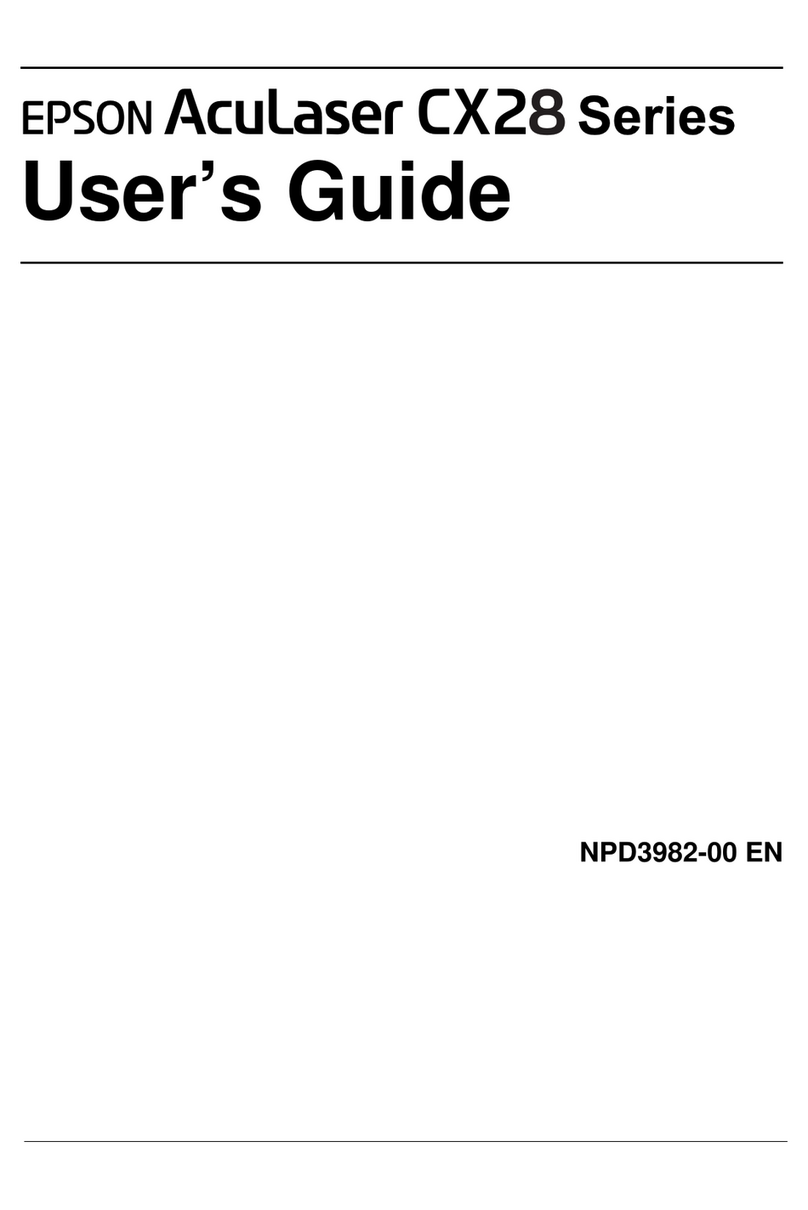6Install software
Note:
• If you are using a Mac or your computer does not have a
CD/DVD drive, an Internet connection is required to obtain the
product software.
• To print from a Chromebook™, go to
http://epson.com/support/chromebookprint (U.S.) or
http://epson.ca/support/chromebookprint (Canada) for instructions.
Firmware Update Notice: The printer is designed to work only with
genuine Epson-branded cartridges. Other brands of ink cartridges and
ink supplies are not compatible and, even if described as compatible,
may not function properly or at all. Epson periodically provides rmware
updates to address issues of security, performance, minor bug xes and
ensure the printer functions as designed. These updates may aect the
functionality of third-party ink. Non-Epson branded or altered Epson
cartridges that functioned prior to a rmware update may not continue to
function.
1 Make sure the product is NOT CONNECTED to your
computer.
Windows®:If you see a Found New Hardware screen, click Cancel
and disconnect the USB cable.
2 Insert the product CD (Windows only) or download and run
your product’s software package. For the latest software,
visit http://epson.com/support/xp8700 (U.S.) or
http://epson.ca/support/xp8700 (Canada).
3 Follow the instructions on the computer screen to run the
setup program.
4 When you see the Select Your Connection screen, select
one of the following and follow the on-screen instructions:
• Wireless connection
In most cases, the software installer automatically
attempts to set up your wireless connection. If setup is
unsuccessful, you may need to enter your network name
(SSID) and password.
• Direct USB connection
Make sure you have a USB cable (not included).
Mobile and voice-activated printing
• Print directly from your Android™ (v4.4 or later) device*.
Simply connect your printer and device to the same network
and tap the menu icon to select the print option.
• Turn your mobile device into an intuitive, easy-to-use printing
and scanning control center with Epson Smart Panel.
Download the app from your mobile device’s app store.
• Print remotely with Epson Connect™. See your online
User’s Guide for instructions or learn more at
http://epson.com/connect (U.S.) or
http://epson.ca/connect (Canada).
• Use voice-activated assistants to print a variety of creative
and everyday items from your Epson product. Simply add your
product to an Epson Connect account, then link the account
to a voice-activated assistant. See http://epson.com/voice
(U.S.) or http://epson.ca/voice (Canada) for more information.
* May require the Epson Print Enabler or Mopria Print Service app from
Google Play™.
EPSON, Epson Smart Panel, and Claria are registered trademarks, EPSON Exceed
Your Vision is a registered logomark, and Epson Connect is a trademark of Seiko Epson
Corporation.
Designed for Excellence is a trademark of Epson America, Inc.
Windows is a registered trademark of Microsoft Corporation in the United States and/or other
countries.
Mac is a trademark of Apple Inc., registered in the U.S. and other countries.
Android, Chromebook, and Google Play are trademarks of Google LLC.
General Notice: Other product names used herein are for identication purposes only and may
be trademarks of their respective owners. Epson disclaims any and all rights in those marks.
This information is subject to change without notice.
© 2021 Epson America, Inc., 7/21
Printed in XXXXXX CPD-61338
1 Lower the front cover.
2 Pull out a paper cassette.
Cassette 1 Cassette 2
3 Slide the side edge guides outward.
Cassette 1 Cassette 2
4 Insert the paper with the glossy or printable side
facedown.
Cassette 1 Cassette 2
Note: Make sure the paper is loaded against the back of the
cassette and not sticking out from the front of the cassette.
5 Slide the side edge guides against the paper, but not too
tightly. Make sure the paper is under the tabs on the side
edge guides.
6 Keep the cassette at as you insert it all the way.
Cassette 1 Cassette 2
7 Select the paper settings on the product’s control panel.
Any problems?
Network setup was unsuccessful.
• Print a network connection report to identify network problems
and solutions. See your online User’s Guide for instructions.
• Make sure you select the right network name (SSID).
• Restart your router (turn it o and then on), then try to connect
to it again.
• The printer can only connect to a network that supports
2.4 GHz connections. If your router oers both 2.4 GHz and
5 GHz connections, make sure the 2.4 GHz network
is enabled.
• If you see a rewall alert message, click Unblock or Allow to
let setup continue.
• If your network has security enabled, make sure you enter your
network password (WEP key or WPA passphrase) correctly. Be
sure to enter your password in the correct case.
There are lines or incorrect colors in my printouts.
Run a nozzle check to see if there are any gaps in the printout.
Then clean the print head, if necessary. See the online User’s
Guide for more information.
The product’s screen is dark.
Make sure your product is turned on, and touch the screen or
press the power button to wake your product from sleep
mode.
Setup is unable to find my product after connecting it
with a USB cable.
Make sure the product is turned on and securely connected.
Any questions?
User’s Guide
Windows: Click the icon on your desktop or Apps screen to
access the online User’s Guide.
Mac: Click the icon in Applications/Epson Software/Guide to
access the online User’s Guide.
If you don’t have a User’s Guide icon, go to the Epson website,
as shown below.
Technical support
Visit http://epson.com/support/xp8700 (U.S.) or
http://epson.ca/support/xp8700 (Canada) to download drivers,
view manuals, get FAQs, or contact Epson.
Call (562) 276-4382 (U.S.) or (905) 709-3839 (Canada), 6 am
to 8 pm, Pacic Time, Monday through Friday, and 7 am to 4 pm,
Pacic Time, Saturday. Days and hours of support are subject to
change without notice. Toll or long distance charges may apply.
Recycling
Epson oers a recycling program for end of life hardware and
ink cartridges. Please go to http://epson.com/recycle (U.S.)
or http://epson.ca/recycle (Canada) for information on how to
return your products for proper disposal.
Need paper and ink?
Ensure brilliant results with Epson specialty
and plain papers, engineered specically for
Epson printers. Find Epson papers and Epson
Genuine Ink at http://epson.com (U.S. sales)
or http://epson.ca (Canadian sales) and at
Epson authorized resellers. Call
800-GO-EPSON (800-463-7766).
XP-8700 replacement ink cartridges
Color Standard-capacity High-capacity
Black 312120 312XL120
Cyan 312220 312XL220
Magenta 312320 312XL320
Yellow 312420 312XL420
Light Cyan 312520 312XL520
Light Magenta 312620 312XL620