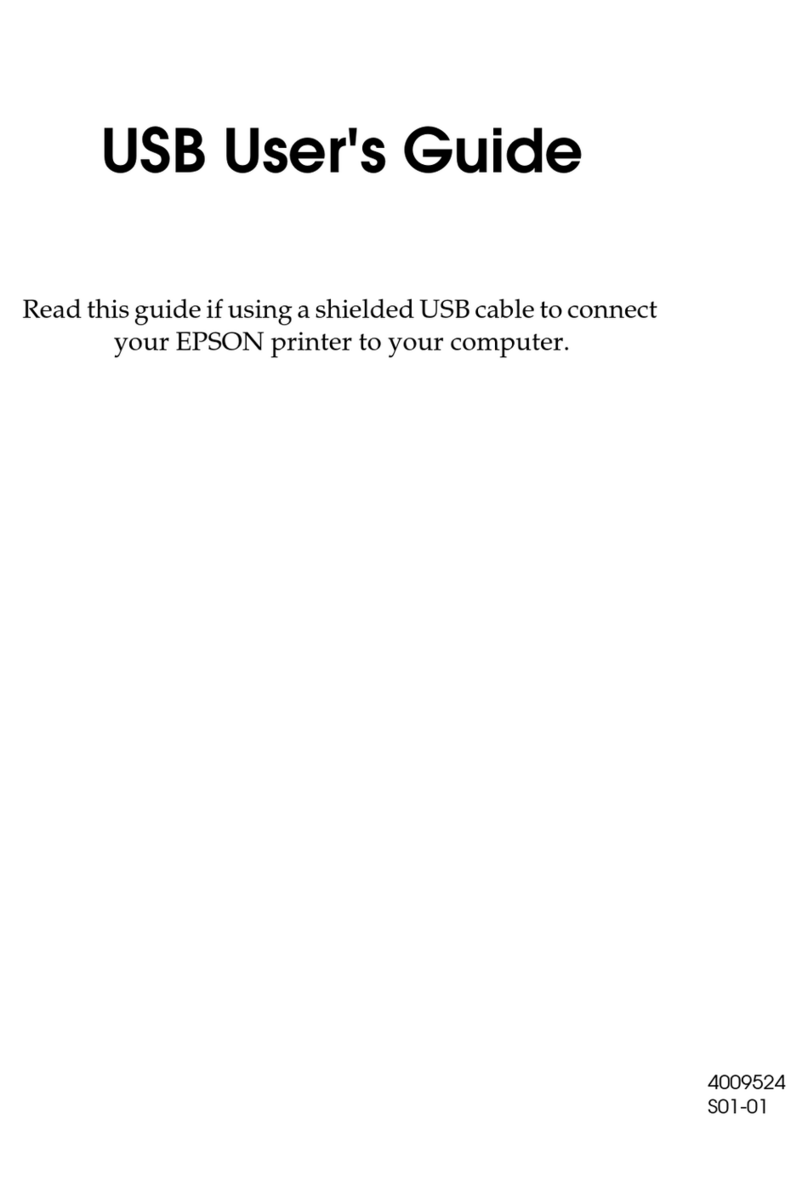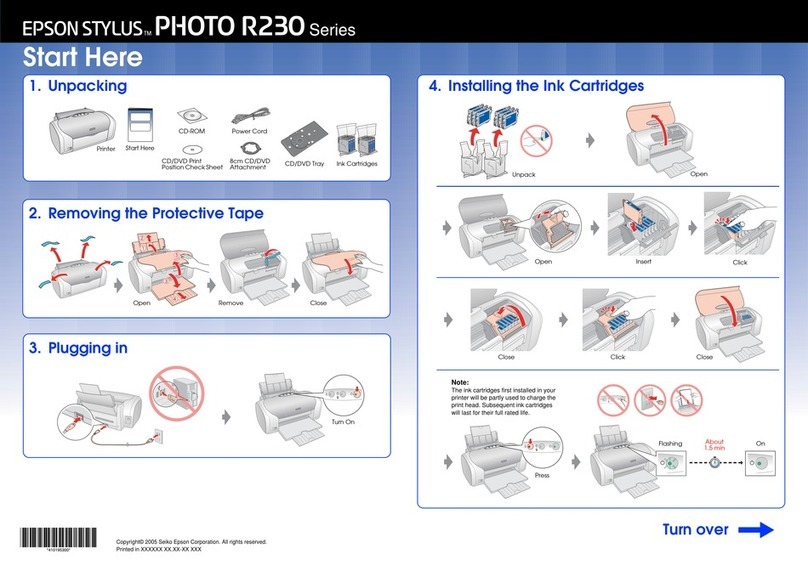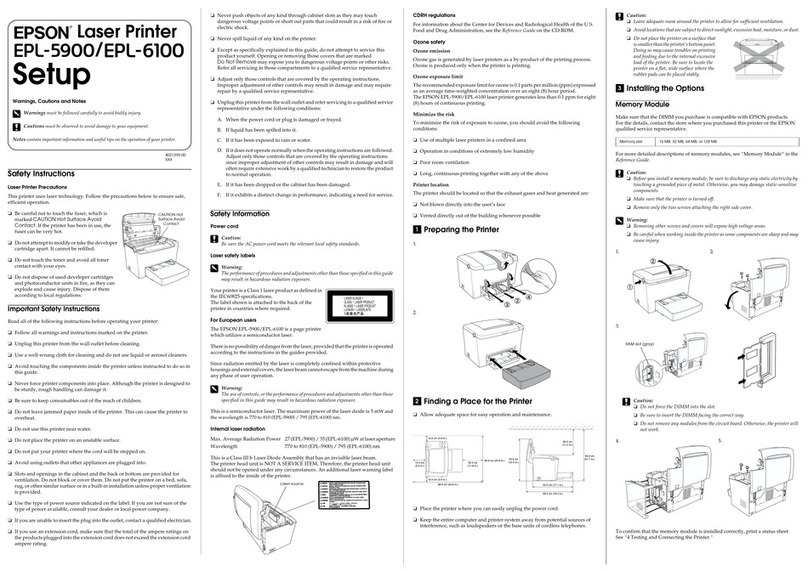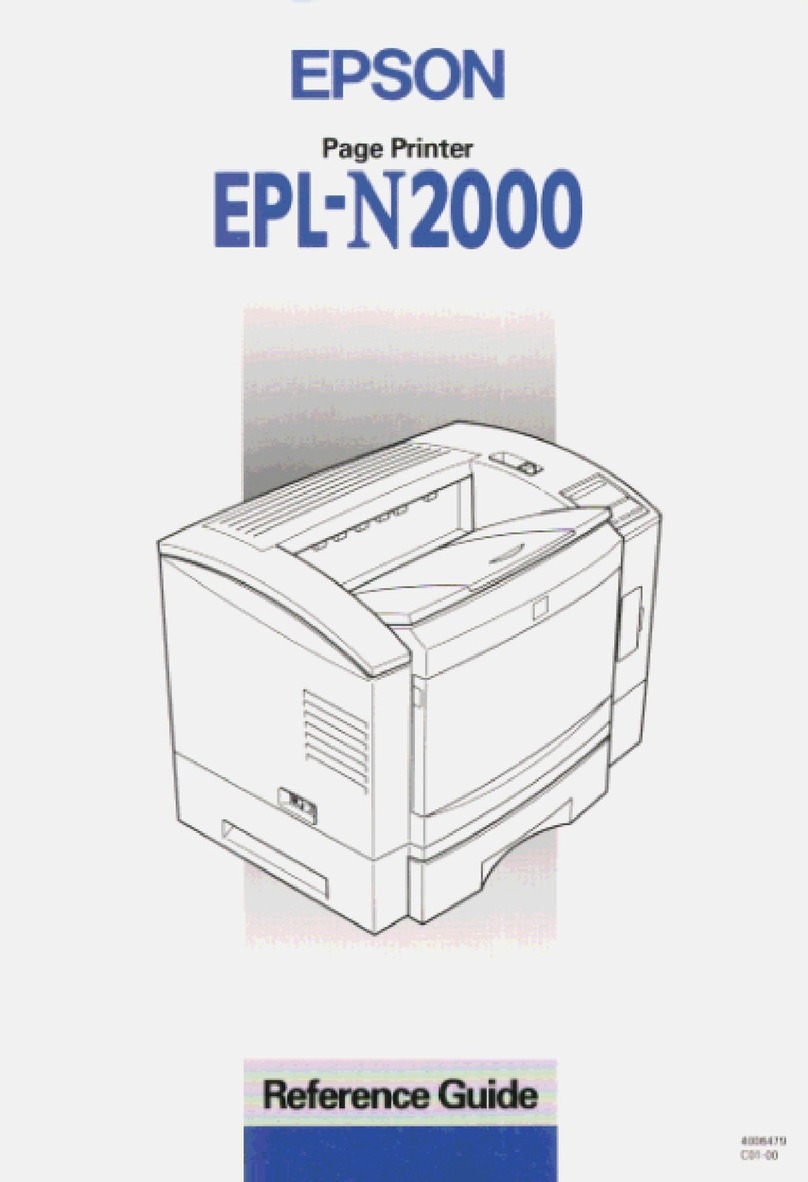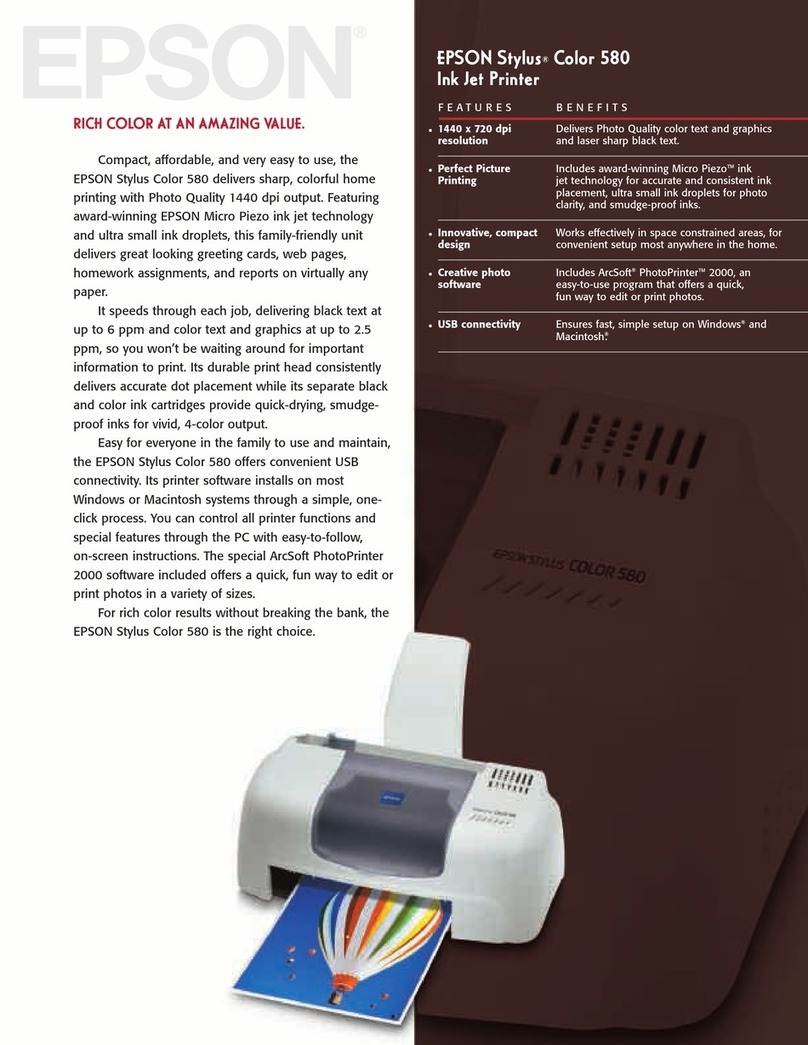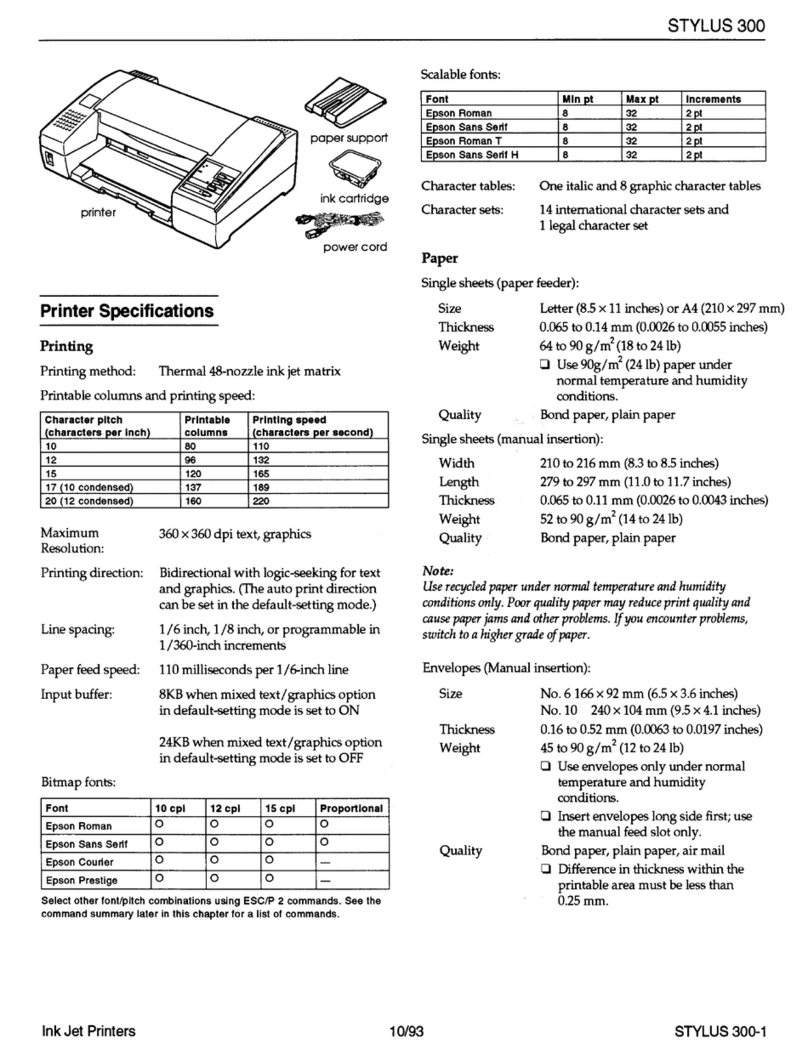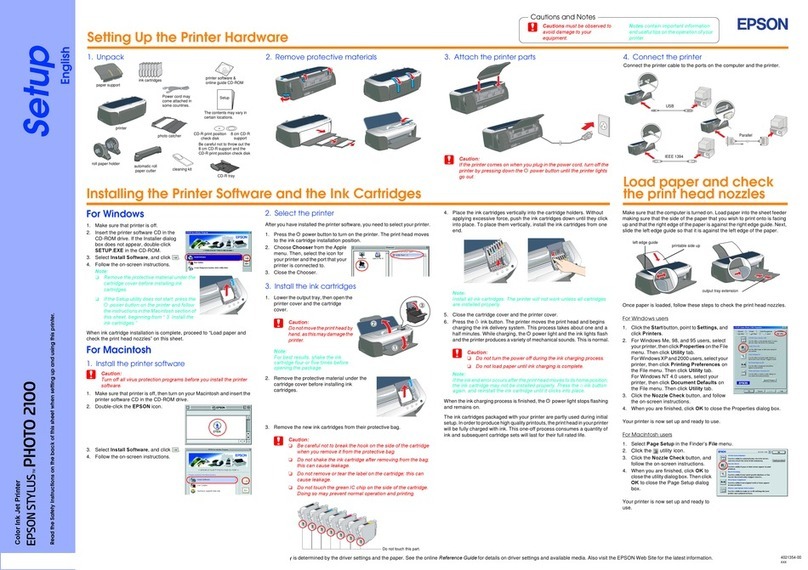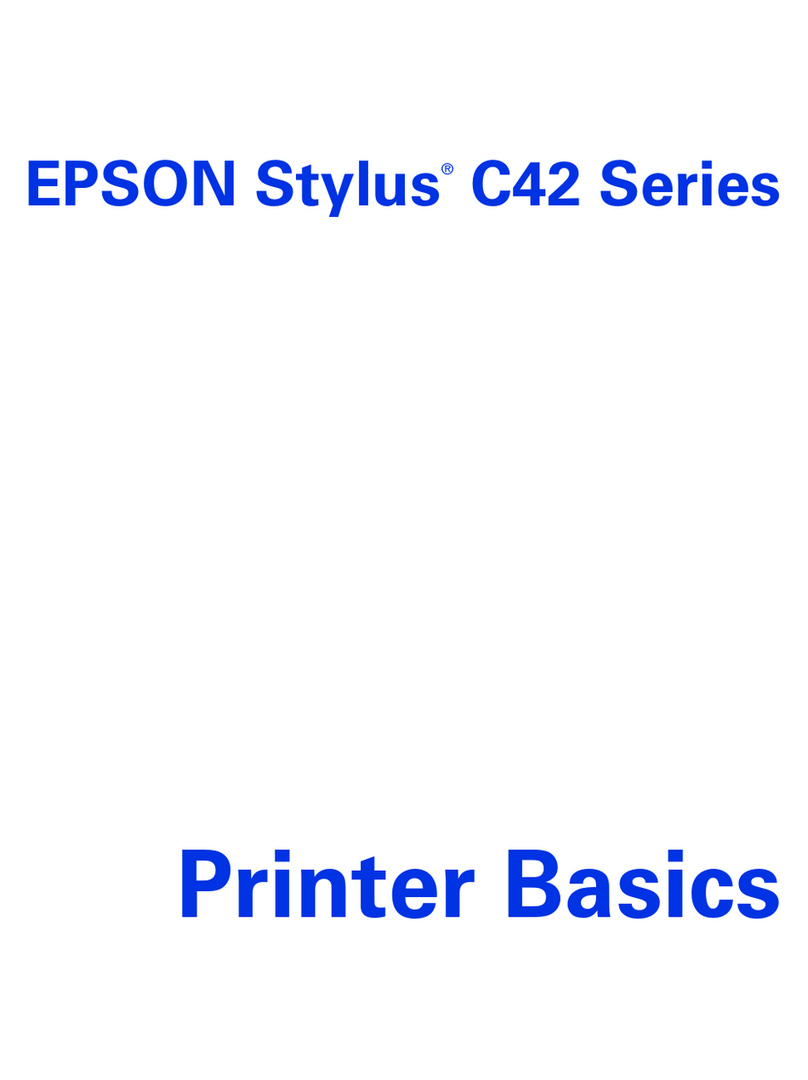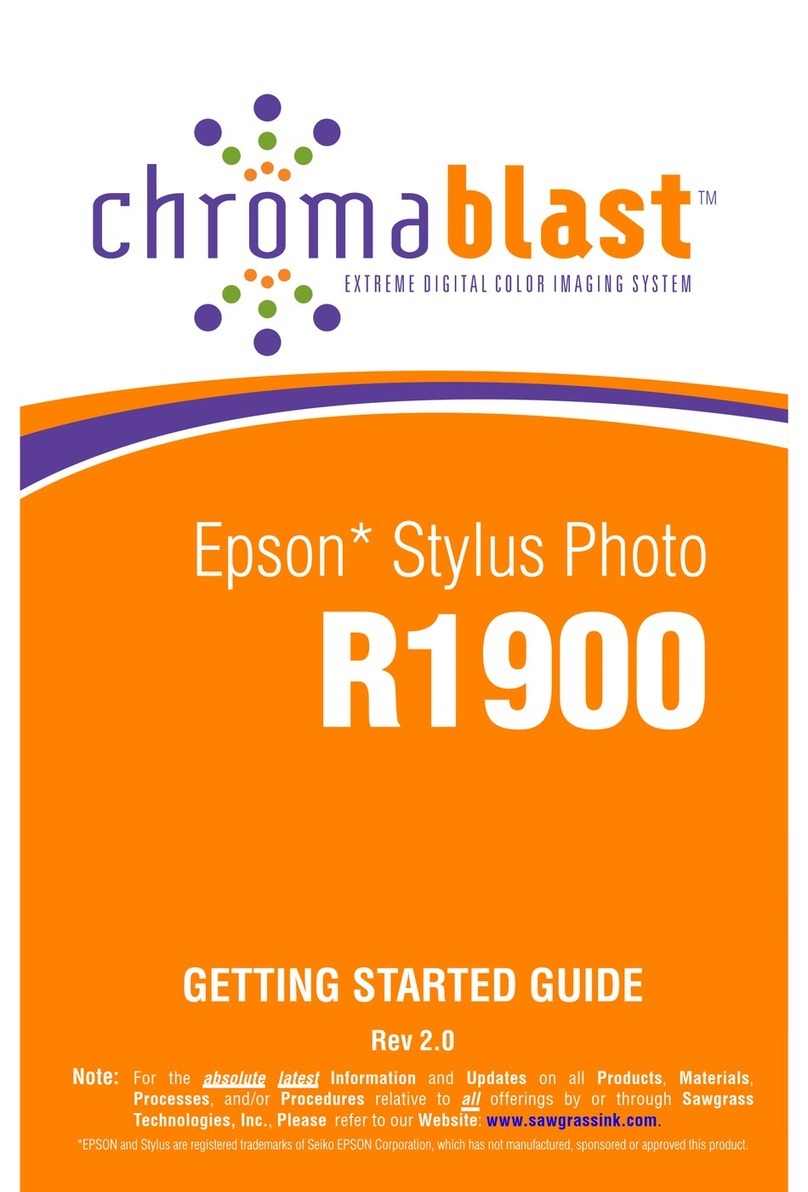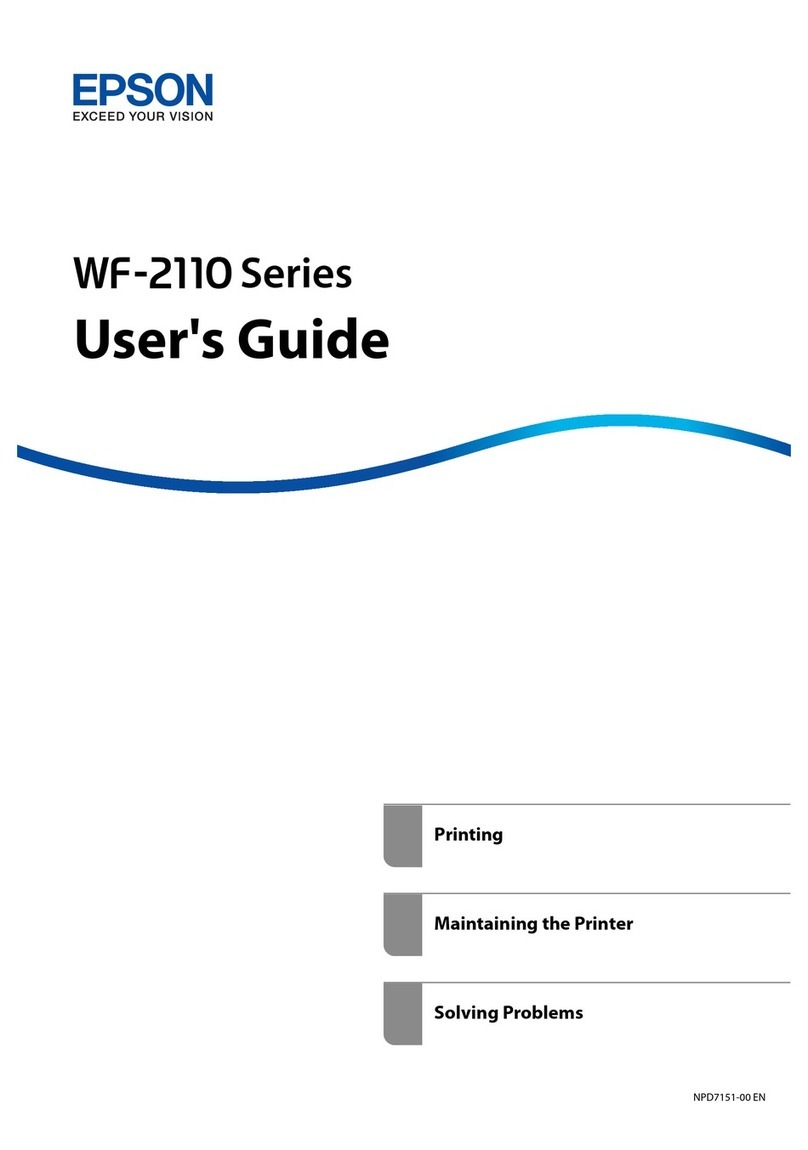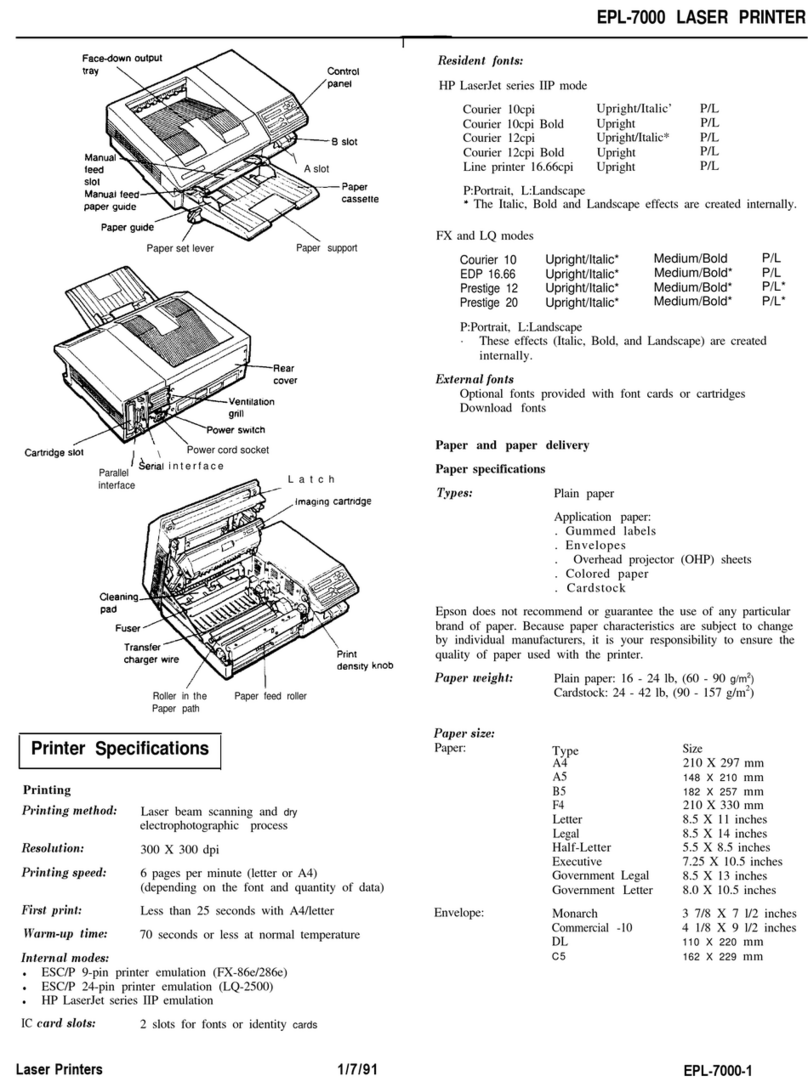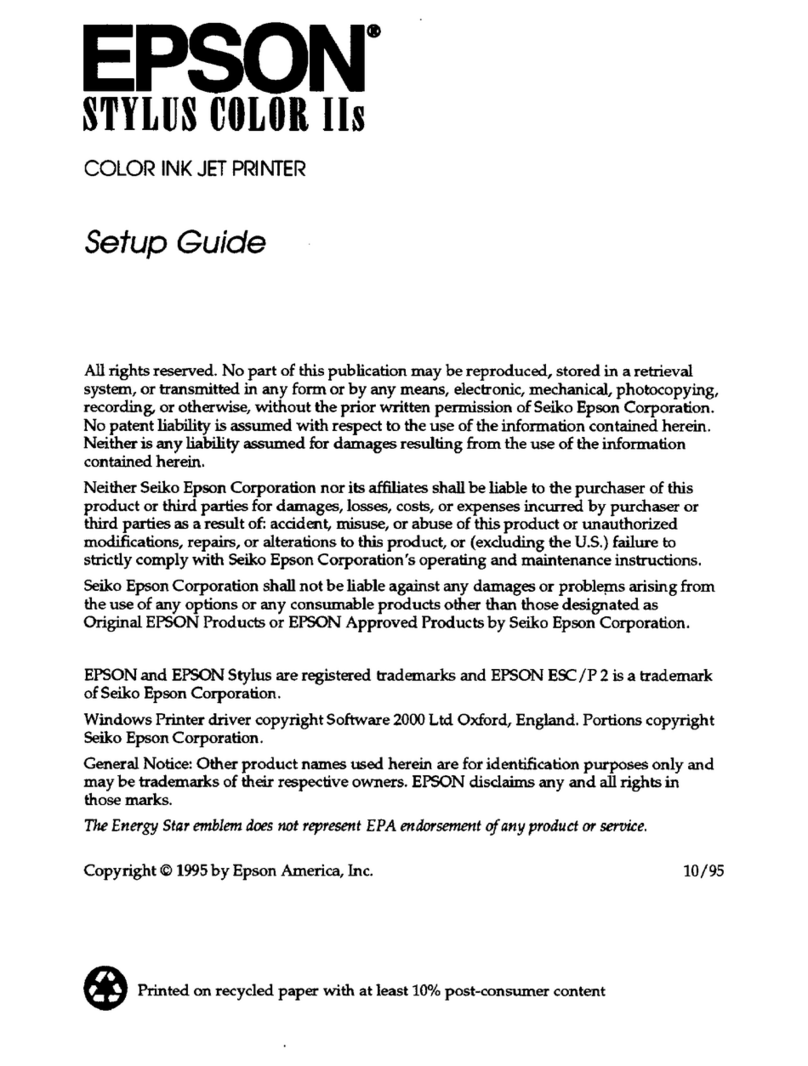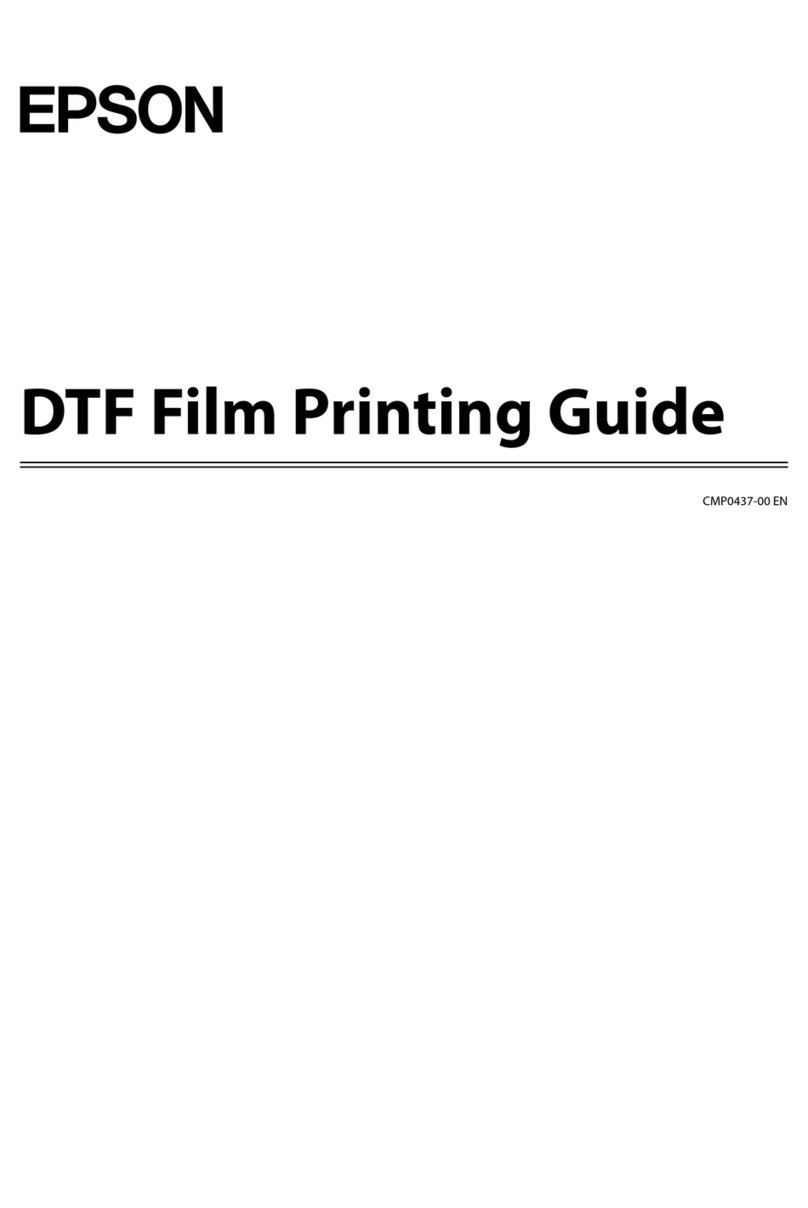Replacing Ink Cartridges
Black cartridge:
T038120
Color cartridge:
T039020
Caution: To ensure good results, use genuine EPSON ink cartridges and
don’t refill them. Other products may cause damage to your printer not
covered by EPSON’s warranty.
Low ink The red error light flashes and a status screen appears
telling you which cartridge is low.
Empty cartridge The error light stays lit and the empty cartridge is
indicated on the screen; you must replace it to continue printing.
1Open the printer cover and press the maintenance button
for 6 seconds. The print head moves to the cartridge’s replacement
position. (If both cartridges need replacement, the print head moves
to the black cartridge position first.)
2Lift the ink cartridge clamp and remove the cartridge.
3Unpack the new ink cartridge and remove the
yellow tape only.
4Insert the new cartridge.
5Press down on the
cartridge clamp until it
clicks shut.
6Press the maintenance button. (If the other cartridge needs
replacement, the print head moves into loading position. Repeat
steps 2 through 6.) Then close the printer cover.
7Wait until ink charging is finished (the green power light stops
flashing and the error light goes out).
Note: Do not remove empty cartridges until you are ready to replace
them or the print nozzles may get clogged. Leave the ink cartridges
installed when you transport the printer.
Don’t touch
the green part
Problems?
Don’t load paper
above this mark
The red error
light is on (nothing
prints).
If paper is out, load more paper and press the
maintenance button to resume printing.
If paper is jammed, press the maintenance
button to eject it.
If the paper doesn’t eject, turn off the printer,
open the cover, and pull the paper out from
the front. Then reload paper, turn the printer
on, and press the maintenance button.
Paper jams frequently. Use new, smooth, high-quality paper.
Don’t load paper above the arrow mark
inside the left edge guide.
Place the paper against the right edge
behind the tabs. Slide the left edge guide
against it, but not too tightly.
The print head nozzles may need cleaning;
see the User’s Manual for instructions.
The ink cartridges may need replacing.
See the ink cartridge replacement
instruction in the previous section.
Make sure the printable side of the paper
is face up. It’s usually whiter or shinier.
Make sure your printer is on and the interface
cable is securely connected to your printer’s
USB or parallel port.
If you still don’t see the screen, pull the interface
cable out of the computer’s USB or parallel port
and reinsert it.
You don’t see the Found
New Hardware screen
when you install the
Windows printer software.
Getting Help
EPSON provides technical assistance through the electronic support services
and automated telephone services listed below:
World Wide Web
From the Internet, you can reach EPSON at http://www.latin.epson.com.
Here you can download drivers and other files, look at product and
troubleshooting information, and receive technical advice through e-mail.
Viewing Your Manual
To view your printer manual, just double-click the ES C43 Manual icon on
your desktop.
If you did not install your manual, follow the steps below to install it:
Windows
1Put the EPSON CD-ROM in your drive.
2Select English.
3You see the Main Menu. Click Install Printer Manual.
Macintosh
1Put the EPSON CD-ROM in your drive.
2Select the EPSON CD-ROM icon on your desktop, if necessary.
Then double-click EPSON Installer in your CD-ROM window.
3Select English.
4You see the Main Menu. Click Install Printer Manual.
EPSON Ink and Paper
Use genuine EPSON inks and paper to get the best results from your EPSON
printer! You can purchase ink cartridges, paper, and accessories from your local
retailer.
Here are three EPSON papers designed to work with your printer:
Premium Bright White Paper delivers crisp black
text and vivid, colorful images. It’s perfect for
everyday printing.
High Quality Ink Jet Paper is ideal for printing all types
of documents, including text, photos, digital images,
clip art, etc.
All-Purpose Glossy Paper can be used for all of your
everyday glossy printing needs. Print colorful photos,
presentations, flyers and more on smooth, glossy,
bright white paper.
EPSON and EPSON Stylus are registered trademarks of SEIKO EPSON CORPORATION.
General Notice: Other product names are for identification purposes only and may be trademarks
of their respective owners. EPSON disclaims any and all rights in those marks.
Copyright © 2003 by Epson America, Inc. 11/03
Printed in XXXXXX XX.XX-XX CPD-16116R1
You see banding (light
lines) or your printout is
blurry or smeared.
Telephone service
Country Telephone number
Argentina (54-11) 4346-0300
Chile (56-2) 230-9500
Colombia (57-1) 523-5000
Costa Rica (50-6) 210-9555
(1-800) 377-6627
Country Telephone number
Mexico
Mexico, D.F. (52-55) 532-84008
Other cities (01-800) 506-0700
Peru (51-1) 224-2336
Venezuela (58- 212) 240-1111
If your country doesn’t appear on the list, contact your nearest
EPSON distributor.
For more solutions to problems, see your on-screen User’s Guide.
continued
Macintosh
Note: To print from Macintosh Classic applications as well as OS X
applications, follow the steps below in OS X, then restart your Macintosh
in OS 9 and follow the steps below again.
1Make sure your printer is connected and turned on.
Then turn on your computer.
2Put the EPSON CD in your CD-ROM or DVD drive and wait a few
seconds for the CD to be recognized.
3If the CD-ROM window doesn’t open automatically, double-click the
EPSON CD-ROM icon. Then double-click the EPSON installer icon.
4Select English.
5You see the license agreement. Read the license agreement
and click Agree.
6You see the Main Menu. Click Install Printer Driver.
In Mac OS X, enter your administrator password and click OK.
7Follow the instructions on the screen to install the software
and restart your Macintosh.
8After your Macintosh restarts, double-click the EPSON CD-ROM
icon (if necessary). Then double-click the EPSON installer.
Select English.
9Click Install Optional Software and follow the instructions
on the screen.
10 Click Install User’s Guide and follow the instructions on the screen
to install the EPSON User’s Guide on your desktop.
Note: You need a browser—such as Microsoft Internet Explorer 4.0
or later or Netscape 4.0 or later—to view the guide.
11 When you’re done, click Back to return to the Main Menu.
12 Click on Register your EPSON Printer to register your printer online.
When you’re done, close your browser and click Exit on the Main
Menu to close the installation program and remove the EPSON CD.
Continue with the instructions in the next column to select your printer
in your operating system.
Mac OS 8.6 to 9.x
1Open the Apple®menu and select Chooser.
2Click the C43 Series icon, click your USB port, and turn on
Background printing.
3Close the Chooser.
continue
Mac OS X 10.1.x to 10.2.x
1Open the Applications folder on your hard drive, then open the
Utilities folder and select Print Center.
2Select Stylus C43 in the Printer List window and click the Add or Add
printer icon.
Note: If your printer does not appear on the Printer List, make sure
the printer is connected and turned on.
3Select EPSON USB from the pull-down menu, click Stylus C43,
then select All from the Page Setup drop-down list.
4Click Add or Add printer. You see the printer list with the Stylus C43.
5Close Print Center.
You’re ready to print! See your electronic User’s Guide for details.