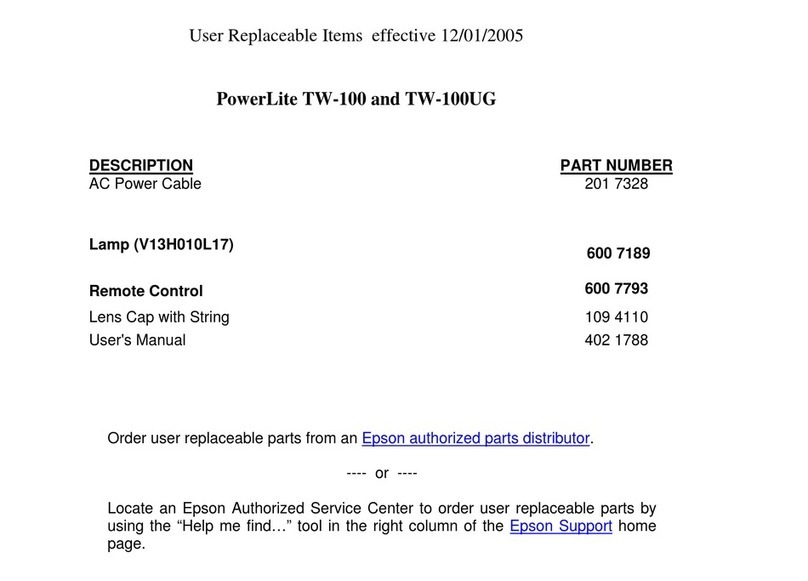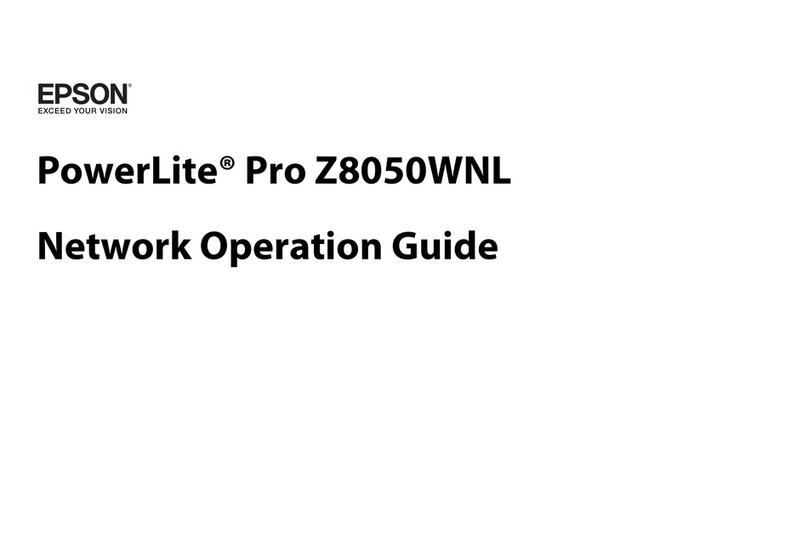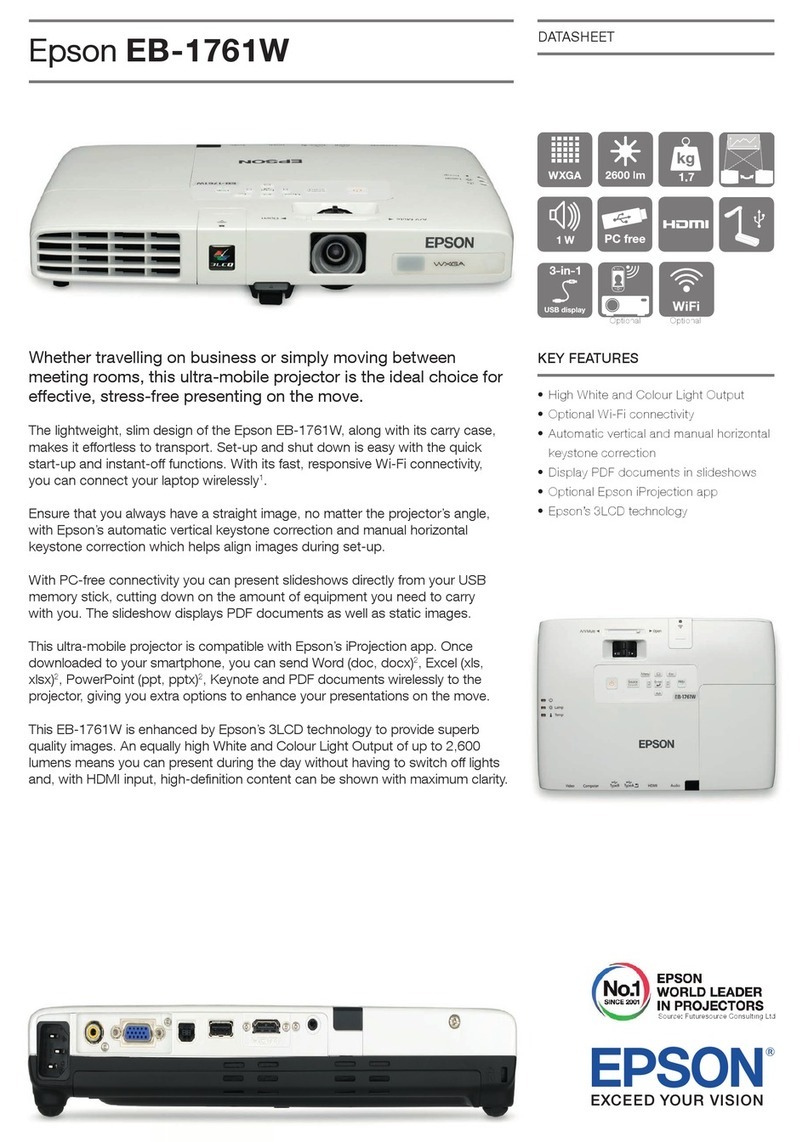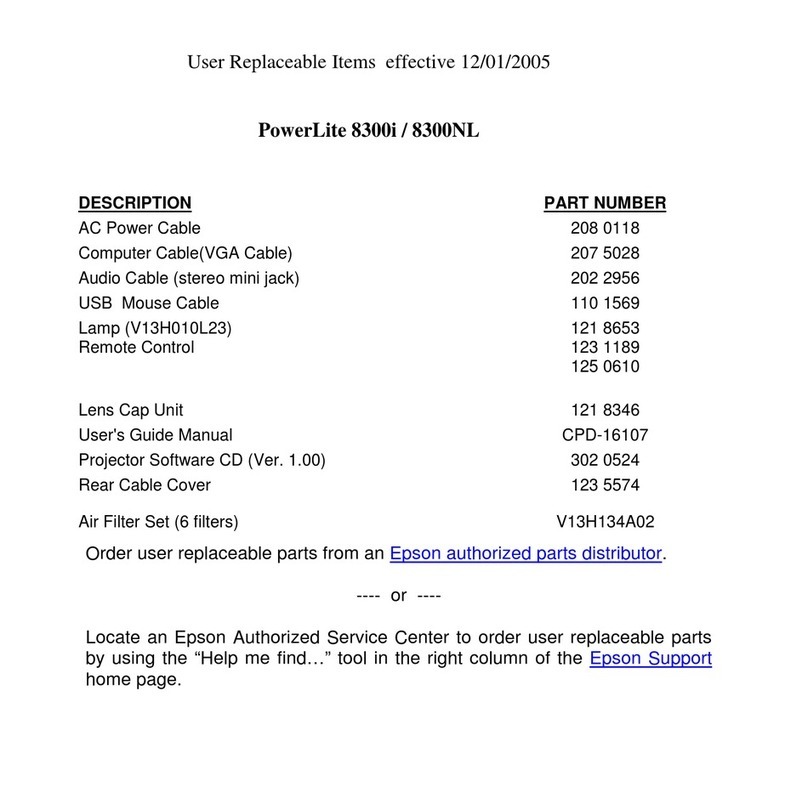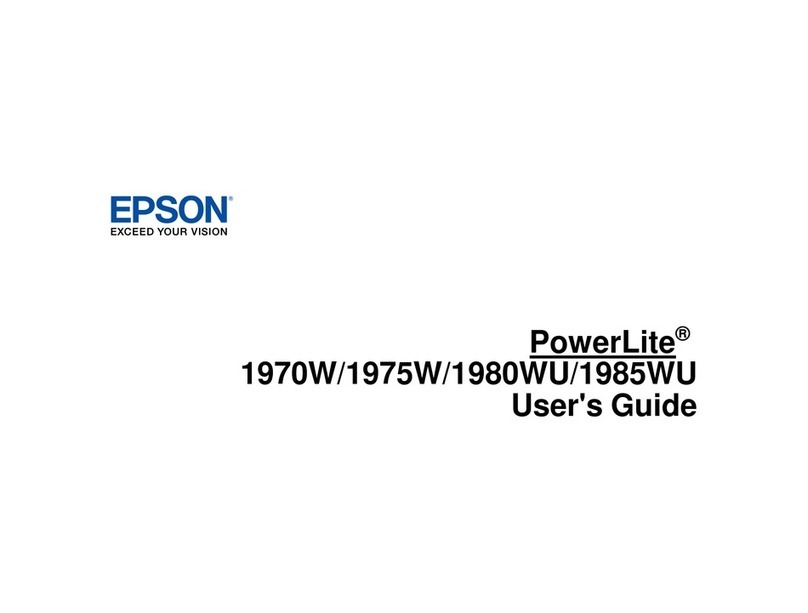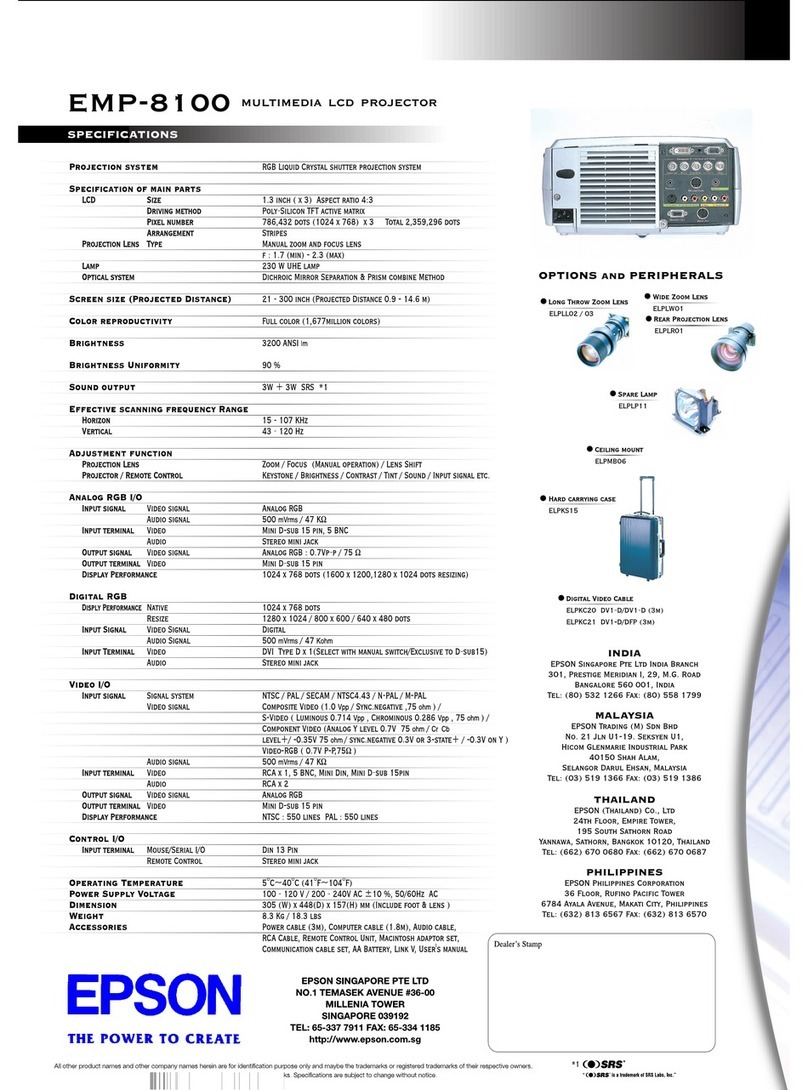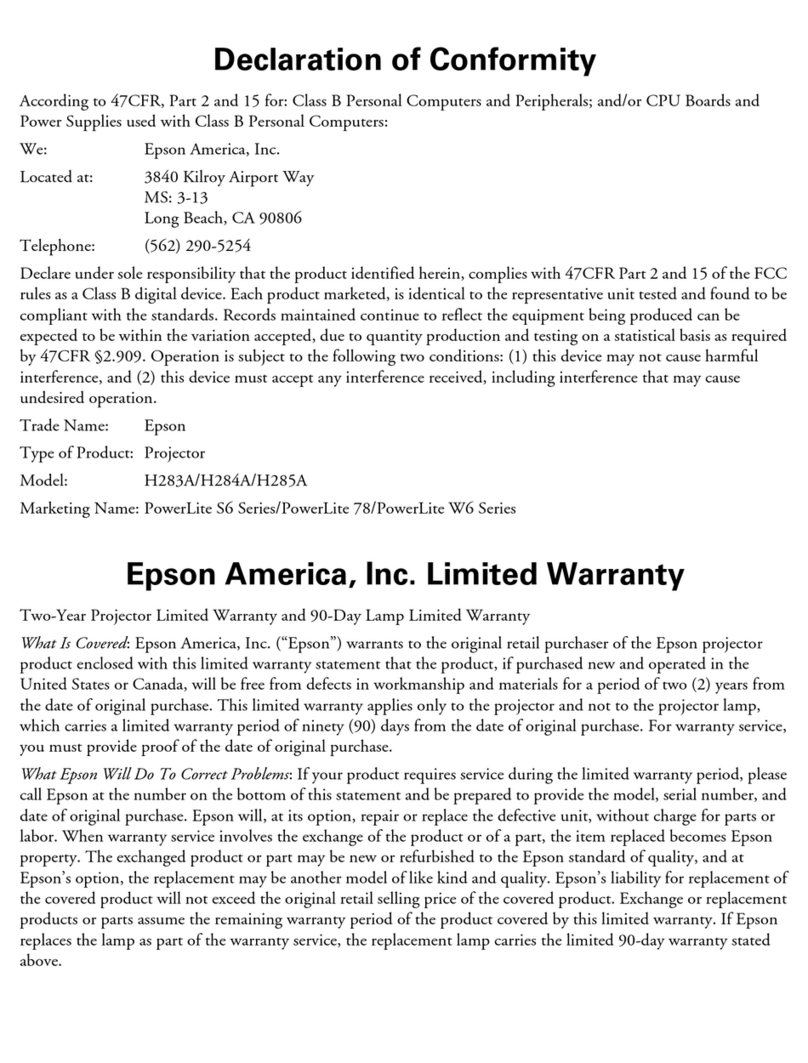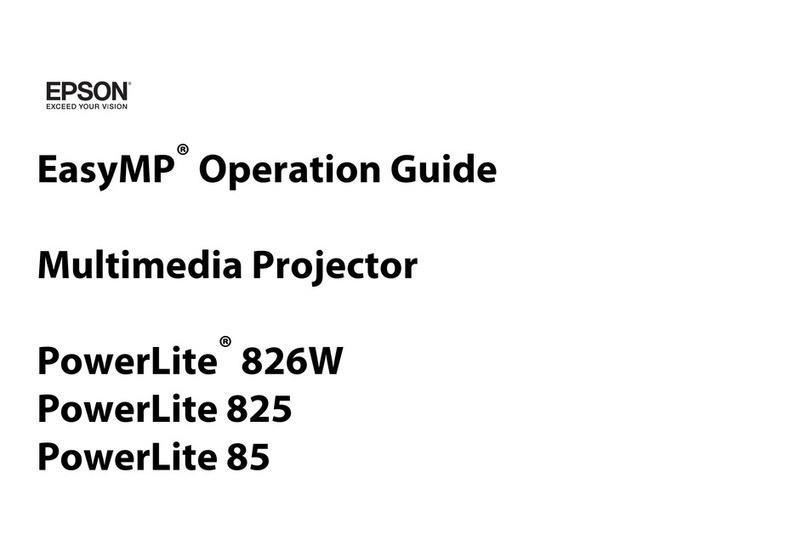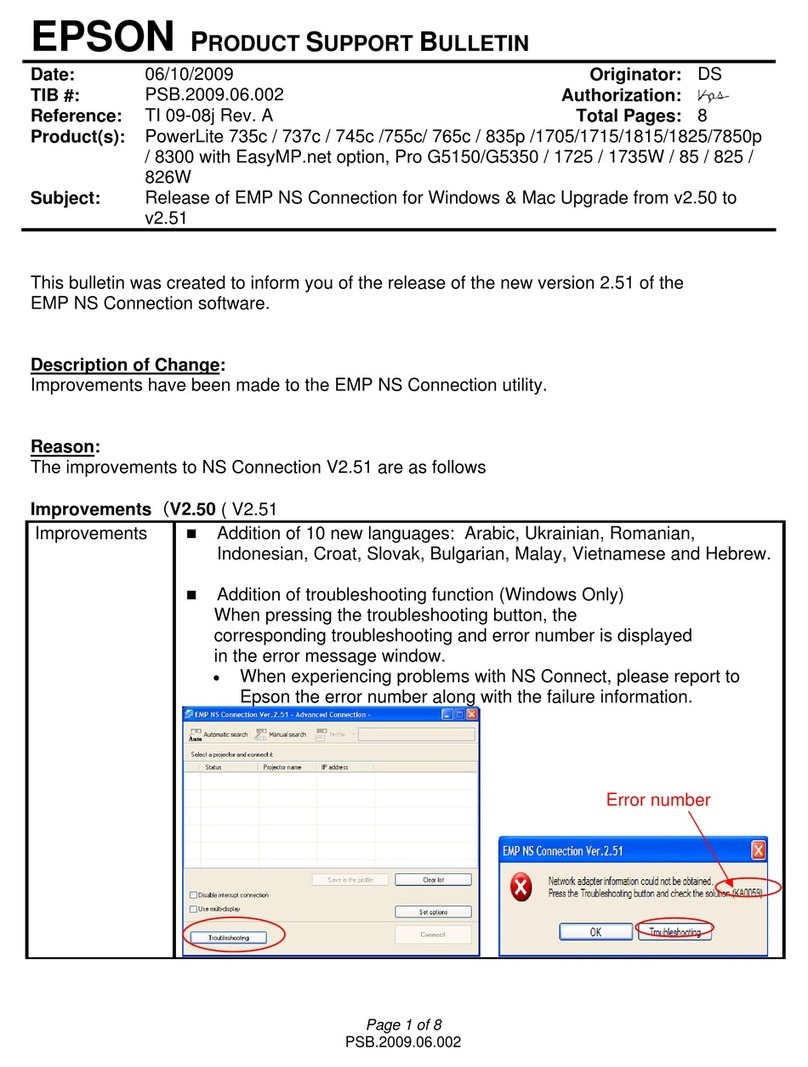Choosing the Right Tool
If you already have annotation software, you can use
it with BrightLink. If you are using Microsoft®Office
2003 or later, you can also use the “inking tools” to add
handwritten notes to your documents and PowerPoint®
presentations.
Here are some tips on choosing among the tools that
came with your BrightLink projector:
Built-In Toolbar
Easy Interactive Tools
Annotate on computer display • •
Annotate on white background •
Annotate on images from document
cameras or other sources
• •
Use both pens simultaneously • •
Save annotations •
Ready to Learn More?
•Sign up for complimentary webinars
•Watch helpful how-to videos
•Find out about cool, free interactive sites
Click the BrightLink Training Resources
link on your desktop or go to
www.epson.com/eduresources.
(U.S. and Canada only)
Your projector came with 2 pens that have different
colored ends, orange (Interactive Pen A) and blue
(Interactive Pen B). Make sure one AA battery is installed
in each pen.
Battery
light
ButtonPen tip
Battery cover
•To turn on the pen, tap the pen tip or press the button
on the side of the pen. The green light comes on
briefly. If the battery is low, the light flashes.
•Hold the pen perpendicular to the board, as shown
below.
•To left-click, tap on the board.
•To double-click, tap twice.
•To right-click, press the button on the side of the pen.
•To click and drag, tap and drag with the pen.
•To move the cursor, hover over the board without
touching it.
•When you are finished using the pen, simply place it in
an area away from the projection screen.
Note: The pens turn off automatically after about 20
minutes of inactivity. Tap the pen tip or press the button
on the side to turn the pen back on. Ready to Learn
More?
EPSON is a registered trademark and EPSON Exceed Your Vision is a registered
logomark of Seiko Epson Corporation. BrightLink and PrivateLine are registered
trademarks of Epson America, Inc.
Mac, OS X, and iPad are trademarks of Apple Inc., registered in the U.S. and
other countries.
General Notice: Other product names used herein are for identification purposes
only and may be trademarks of their respective owners. Epson disclaims any and
all rights in those marks.
This information is subject to change without notice.
© 2014 Epson America, Inc., 1/14 CPD-40461
Printed in XXXXXX
Two different toolbars are available in PC Free Annotation
mode, one for annotation mode and one for whiteboard
annotation mode.
•Annotation mode displays the built-in toolbar on
whatever image is being projected.
•Whiteboard annotation mode lets you project a white
or black screen or background pattern, and use the
pen to write or draw as you would on a chalkboard or
dry erase board.
Select whiteboard
annotation mode
Redo
Use custom pen
Use highlighter
Use black, red, or blue
pen—select large dot
for thick line
Erase—select large dot
for thick eraser
Clear all annotations
Close toolbar
Select annotation mode
Undo
Select the background
pattern*
Change custom pen
color and width
Change highlighter color
Use black, red, or blue
pen—select small dot
for thin line
Erase—select small dot
for thin eraser
Hide toolbar after each
annotation
* In annotation mode, the select background tool does not appear.
Need help?
The Epson®PrivateLine®service is for you!
All you have to do is call (800) 637-7661. This service is
available for the duration of your warranty period.
You may also speak with a projector support specialist by
dialing (562) 276-4394 (U.S) or (905) 709-3839 (Canada).
Support hours are 6 AM to 8 PM, Pacific Time, Monday
through Friday and 7 AM to 4 PM, Pacific Time, Saturday.
Days and hours of support are subject to change without
notice. Toll or long distance charges may apply.
5Use PC Free Annotation
The projector’s built-in toolbar lets you annotate images
from other devices that have been connected to the
projector, such as a document camera, tablet, or other
source.
1Press one of the source buttons on the remote
control to select the source for the image you want
to annotate.
Image from an
external device
connected to the
USB port
Image from a
computer connected
to the Computer1
or Computer2 port
Image from a computer with
an HDMI connection, or a
video player
Image from a computer or
iPad connected through a
wired or wireless network
2To activate the toolbar, tap the board with the pen.
If you don’t see the icon, tap the icon and
then tap the icon.
Note: If you only see the icon, you are already in
PC Free Annotation mode.
3To close the toolbar, select the icon at the
bottom of the toolbar.
Note: Many of the built-in tools are the same as Easy
Interactive Tools, but fewer functions are available.
The BrightLink interactive pens turn any wall or table into
an interactive area, with or without a computer.
•With a computer, you can use Easy Interactive Tools.
This software lets you use the interactive pen as a
mouse to annotate, save, and interact with content
from your computer.
•Without a computer, you can use the toolbar that is
built into the projector (PC Free Annotation). This
lets you annotate images from a document camera,
tablet, DVD player, or other source connected to your
projector.
Students and colleagues can connect their own
laptops and annotate on the fly using the built-in
toolbar, without installing software.
Start Here
Follow the steps on this card to get started with your
BrightLink:
1Connect your computer and turn on the projector
2Make sure the software is installed
3Calibrate
• Using the remote control
4Use the interactive pens
• Choosing the right tool
5Use PC Free Annotation
BrightLink Interaction
The projector control toolbar lets you control the
projector from the screen just as you would using the
remote control.
4 Use the Interactive Pens
Command toolbar
Drawing toolbar