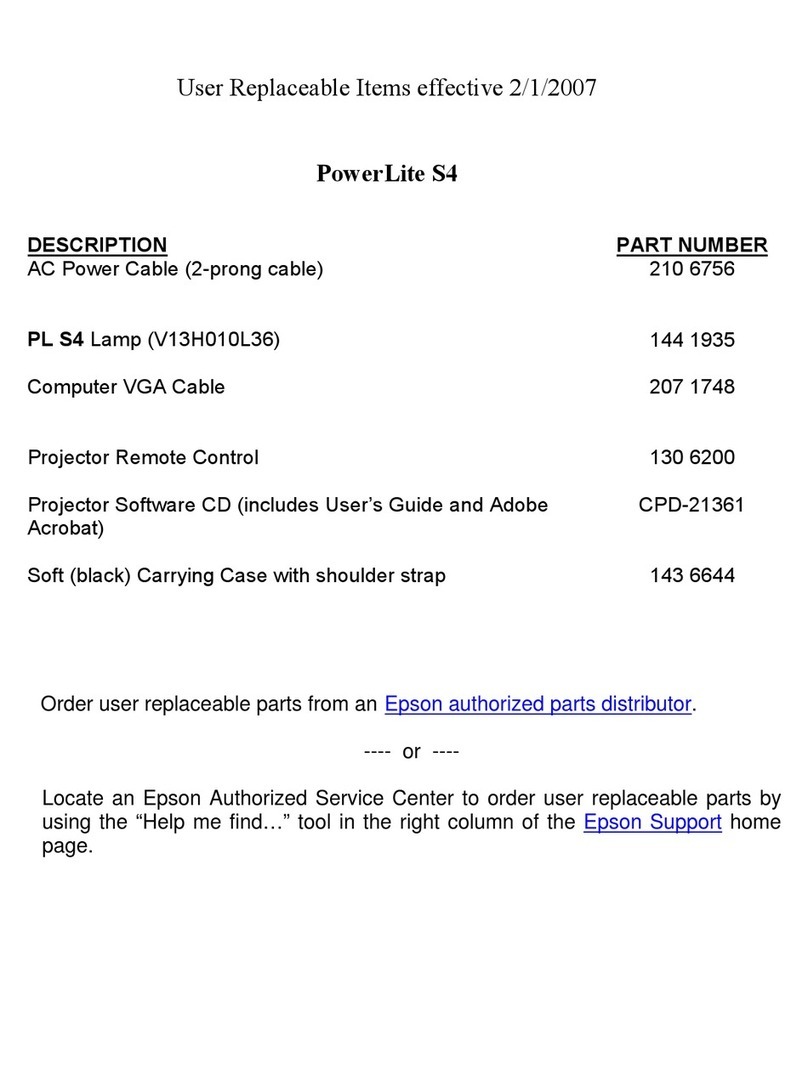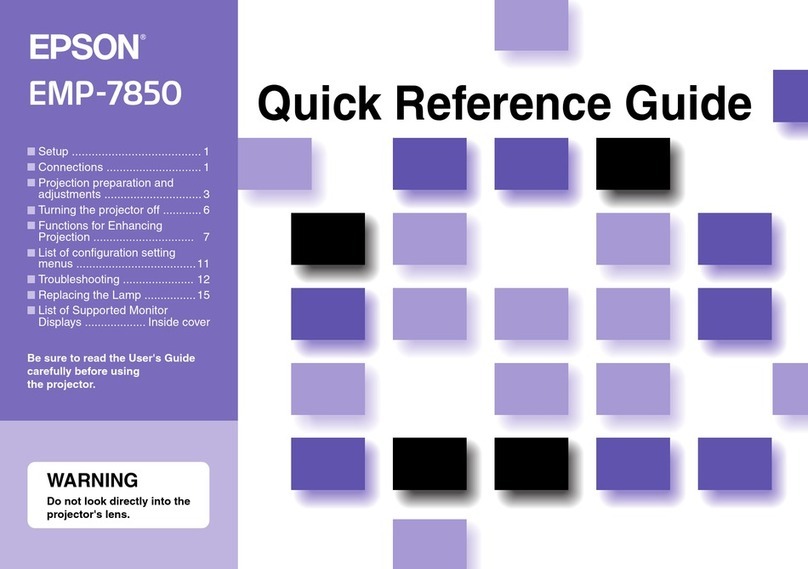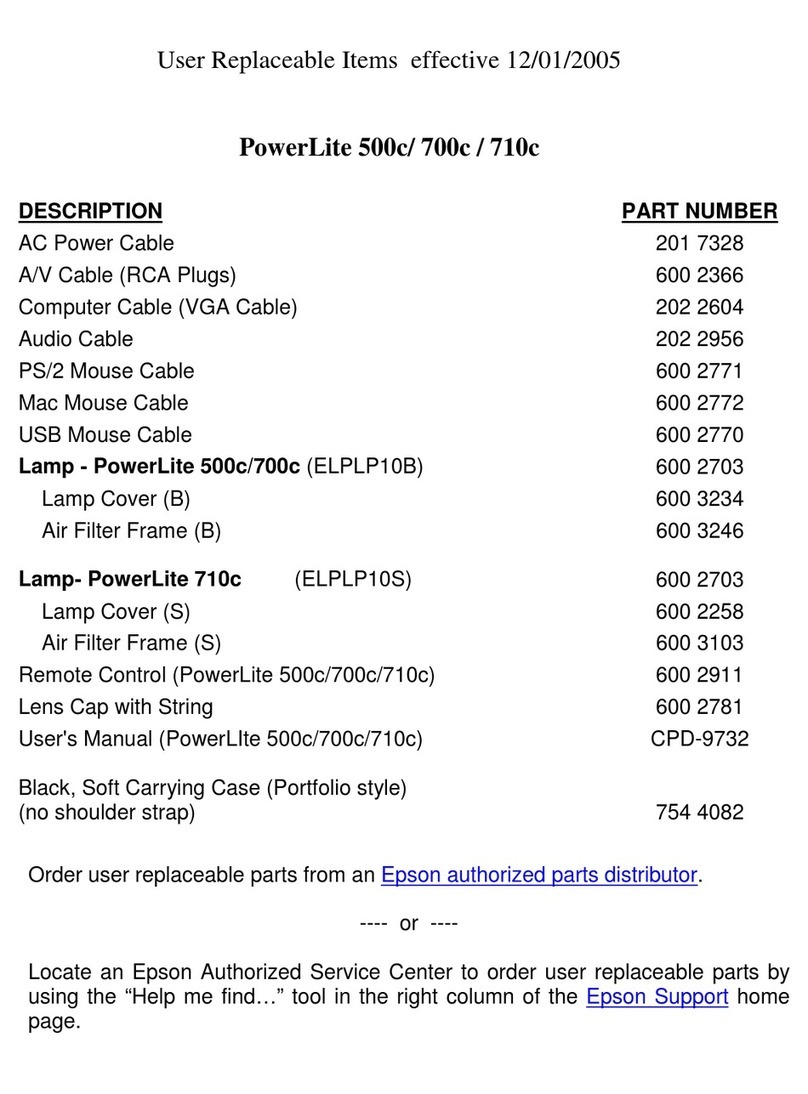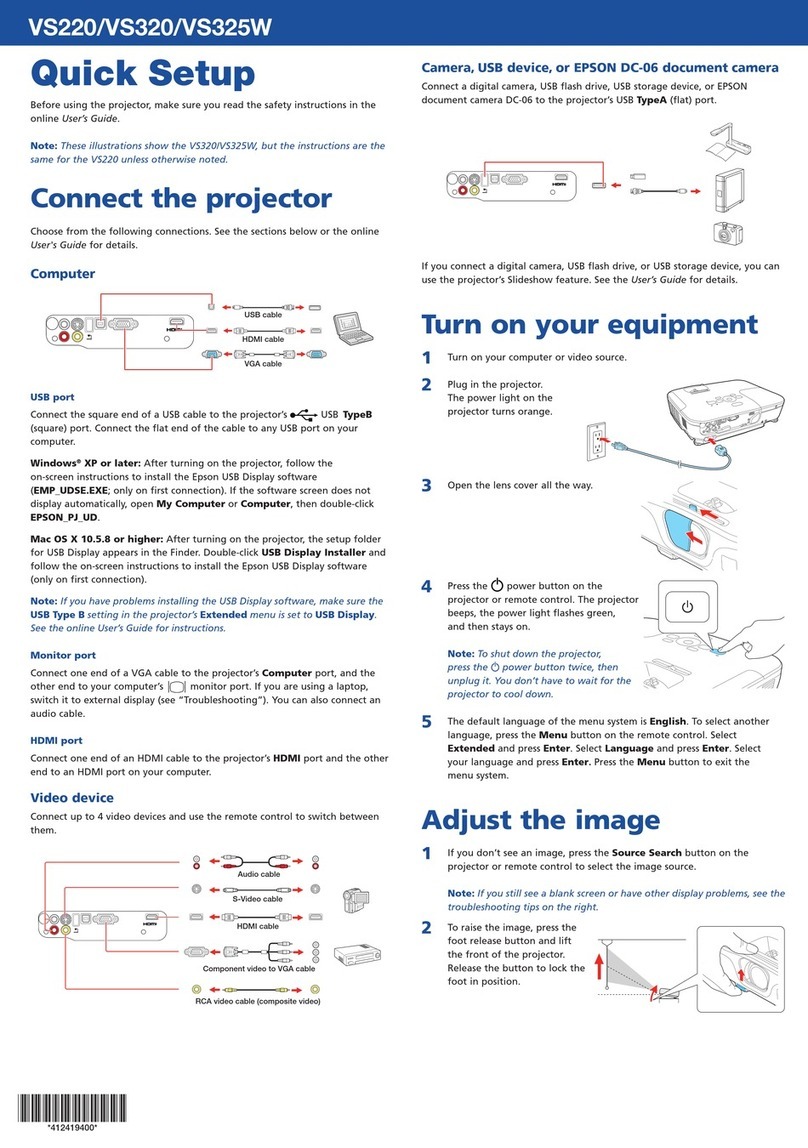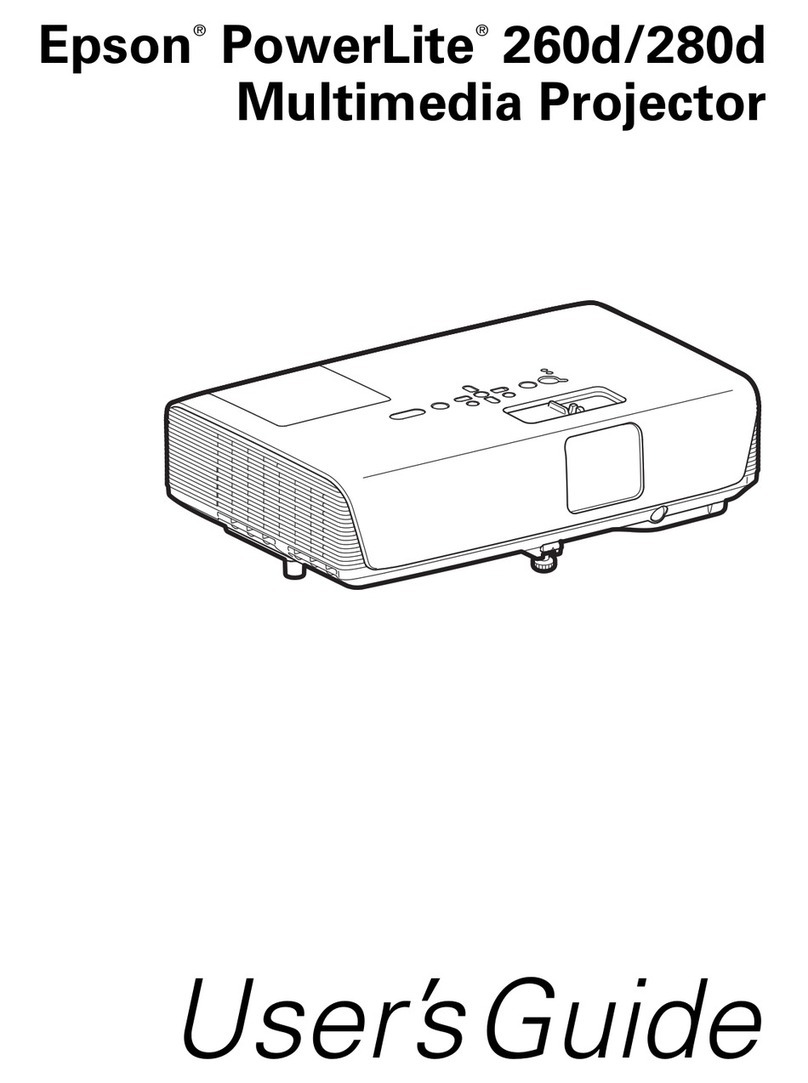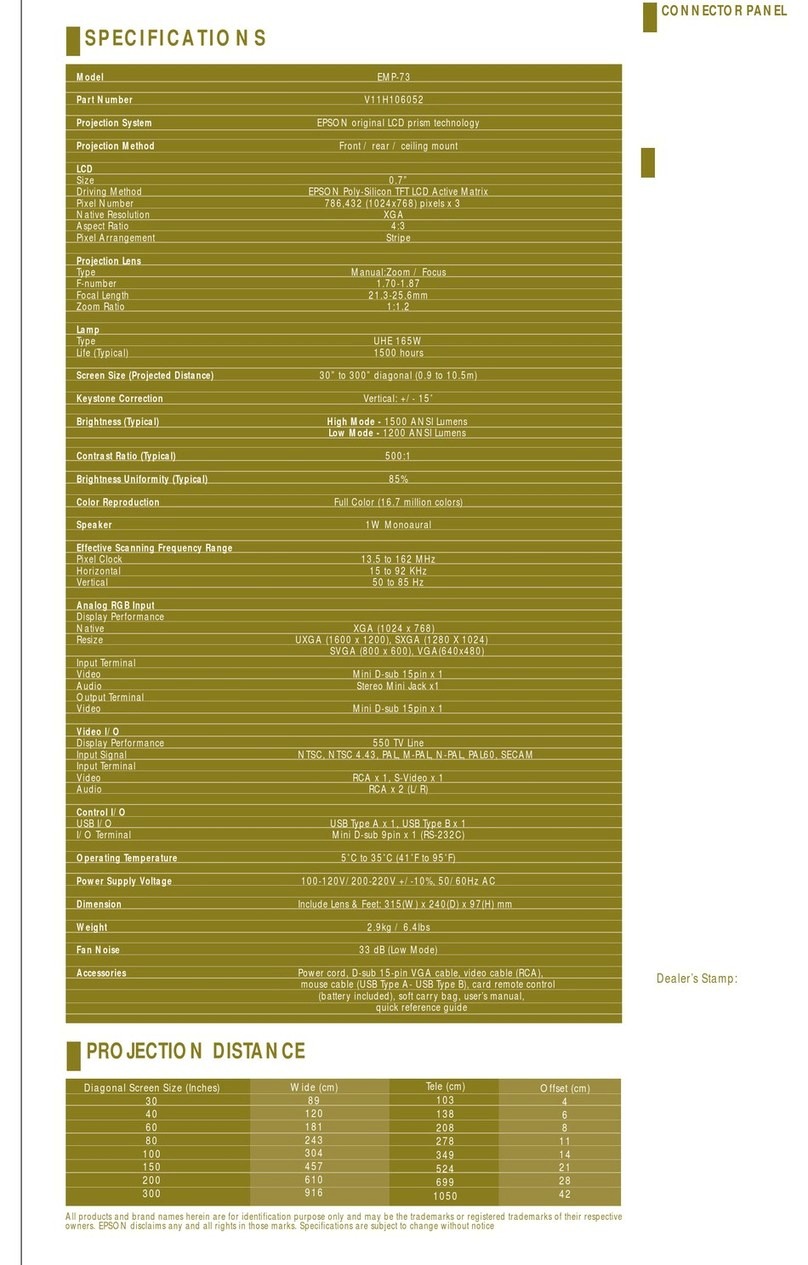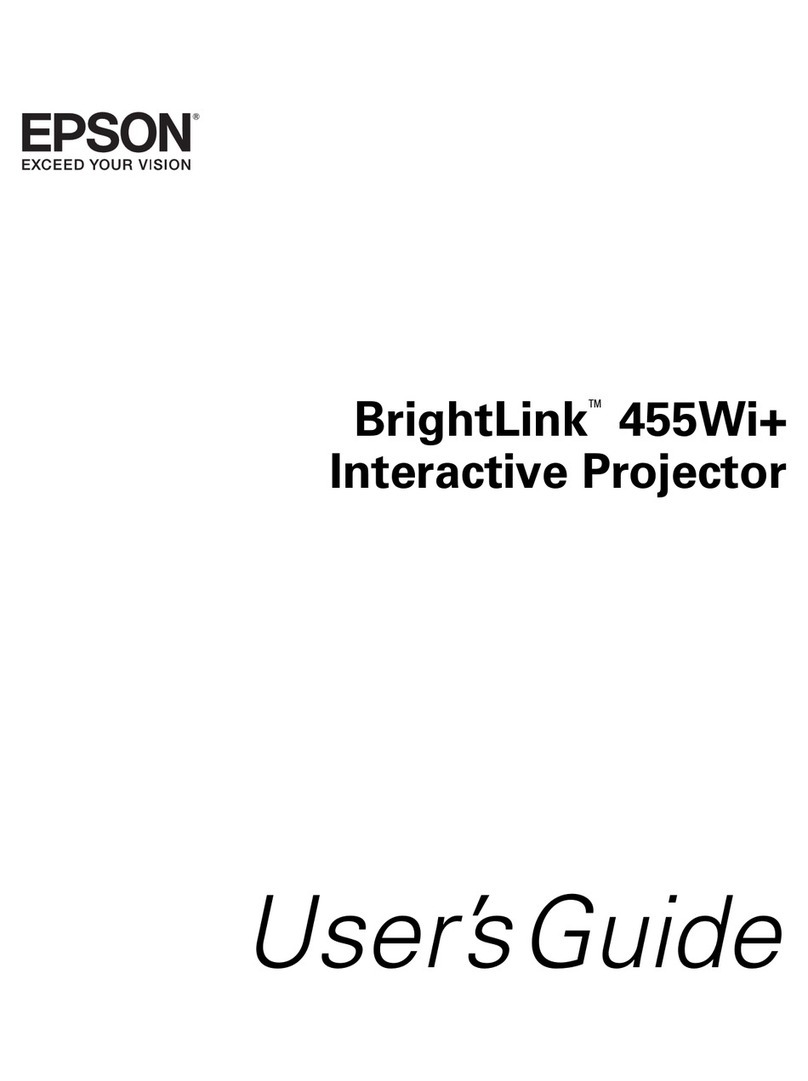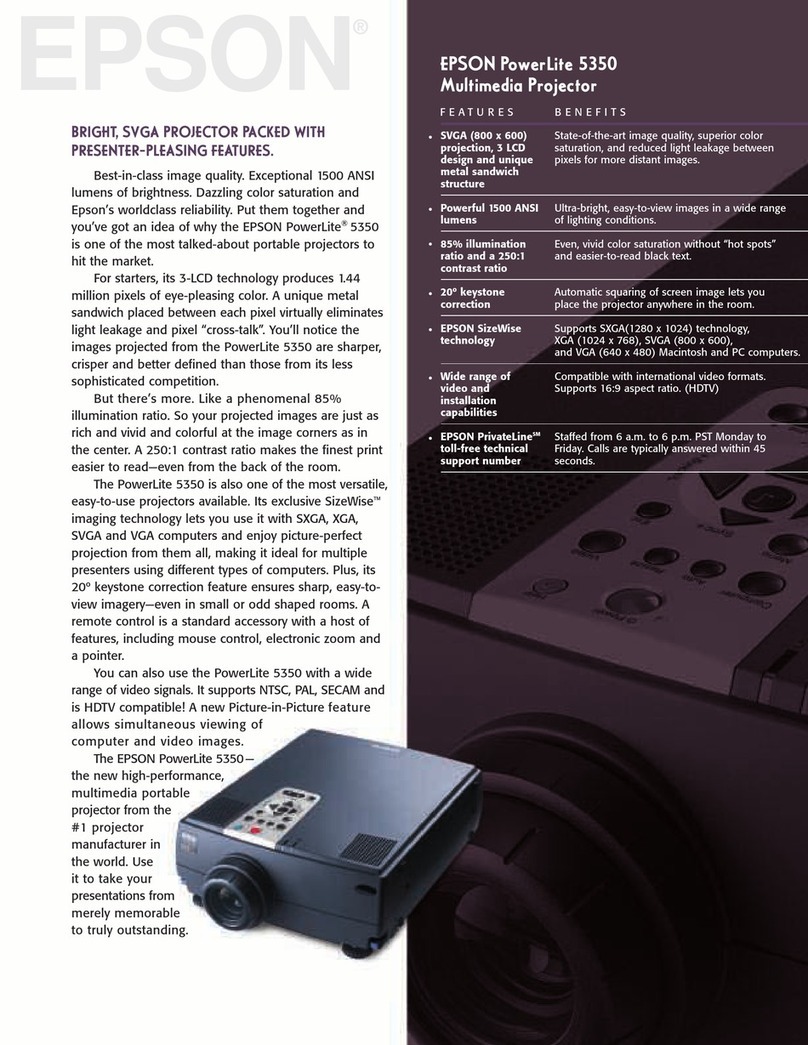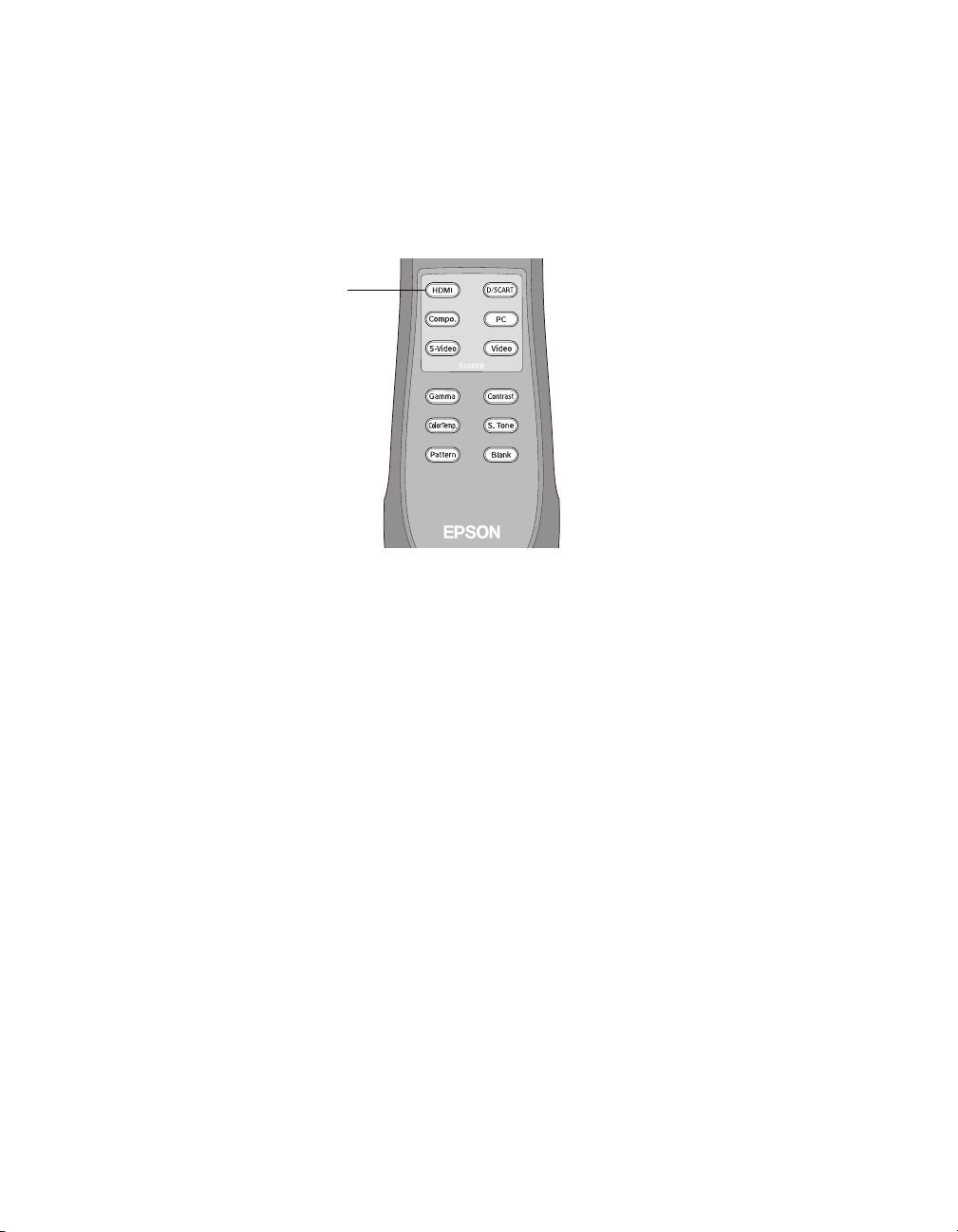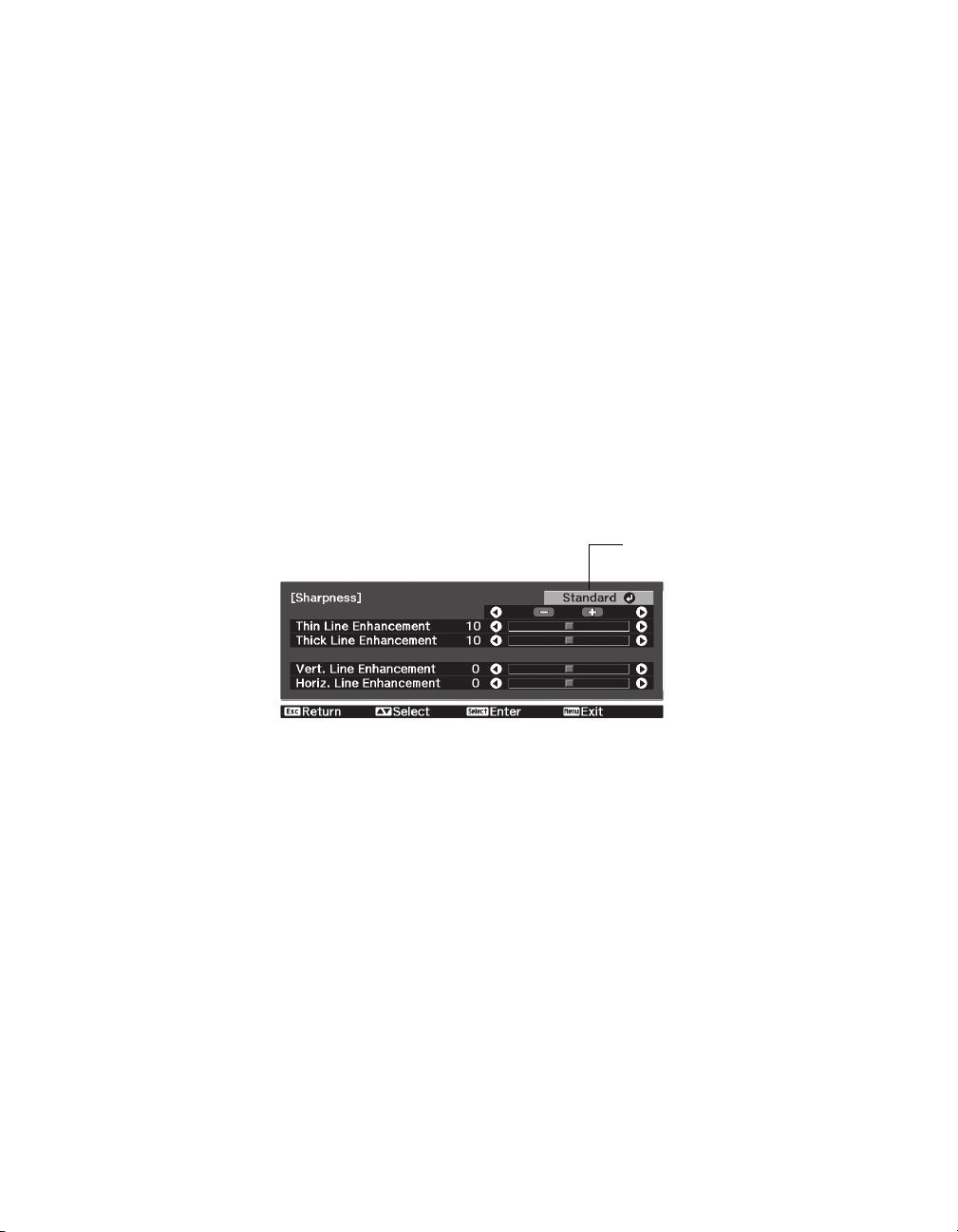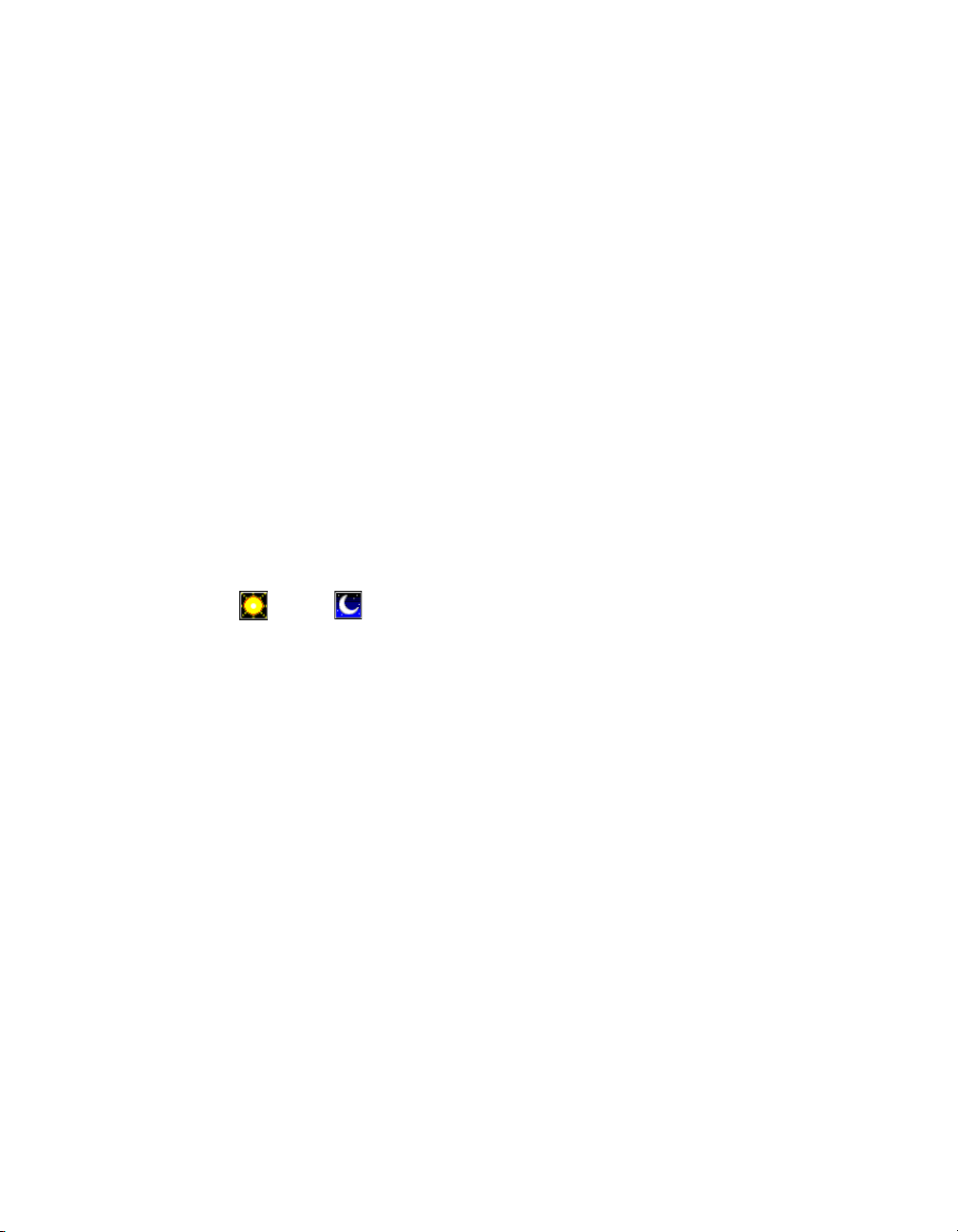5
Selecting HQV Video Processor Settings
1. Press the MENU button on the HQV remote control.
2. In the Picture menu, select Aspect Ratio and set it to Full Screen.
Note: If Full Screen is not a selectable option, select the Standard setting instead. If the video
source is playing a high-definition video, you won’t be able to adjust this setting. You can play a
starndard-definition DVD or switch to a different input, such as S-video, to adjust this setting for
other sources.
3. In the Advanced menu, select HQV Film Mode and set it to Auto.
4. Make any additional desired adjustments, following the instructions in the HQV
User Manual. For example, you may want to select appropriate noise reduction settings.
Performing Color Calibrations
Use the HQV calibration software to perform final color calibrations. See the ISF Certified
Calibration Controls Dealer Guide for details. Once the ISF calibrations are complete, you can
use the projector’s menu system, if necessary, to further fine-tune the color settings.
Installing the Calibration Software and USB Drivers
Note: These instructions explain how to connect to the HQV processor using a USB cable. To
connect using a serial or network cable, see the ISF Certified Calibration Controls Dealer Guide.
1. Insert the HQV Video Processor TX3 CD in your Windows XP or 2000 computer.
Locate the setup.exe file and double-click it to start the installation. Follow the
on-screen instructions to install the calibration software.
Leave the CD in your CD/DVD drive when done.
2. Connect a USB cable from your computer to the USB port on the HQV video processor.
You should see a Found New Hardware wizard on your computer screen. If not, make
sure the video processor is turned on.
Follow the steps below to install drivers from the calibration software CD.
3. Windows XP: At the Found New Hardware screen, select No, not this time and click
Next.
Windows 2000: Click Next.