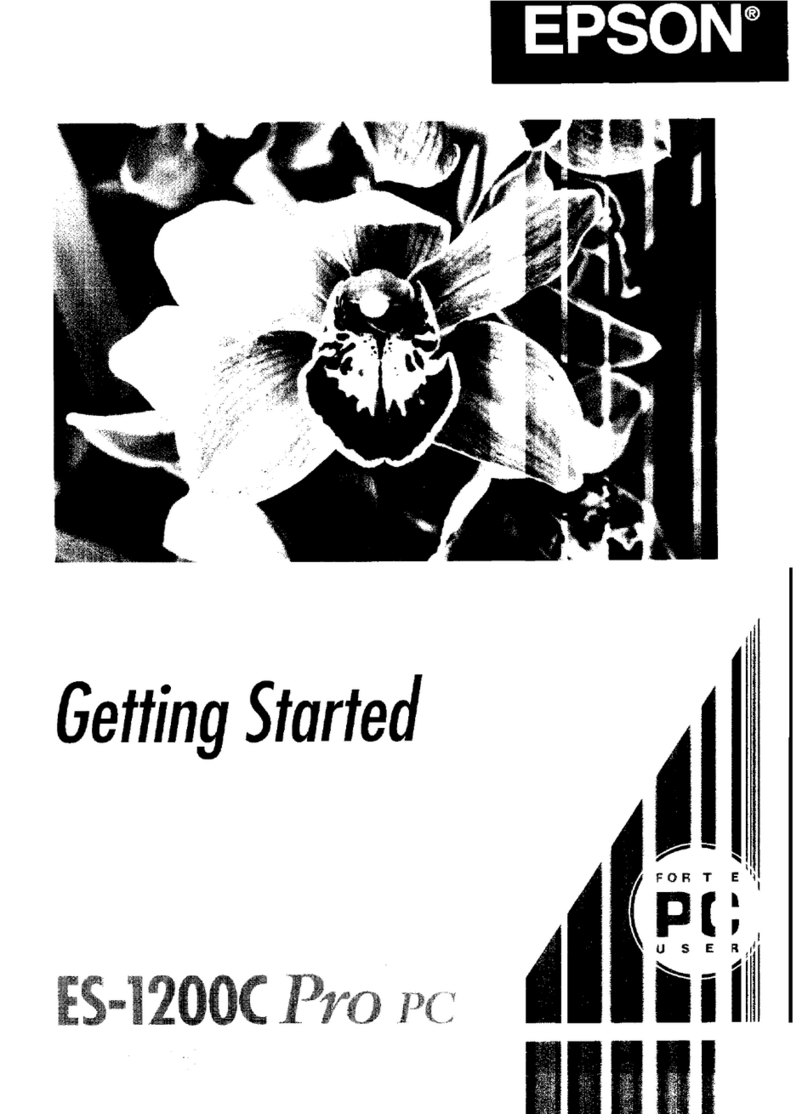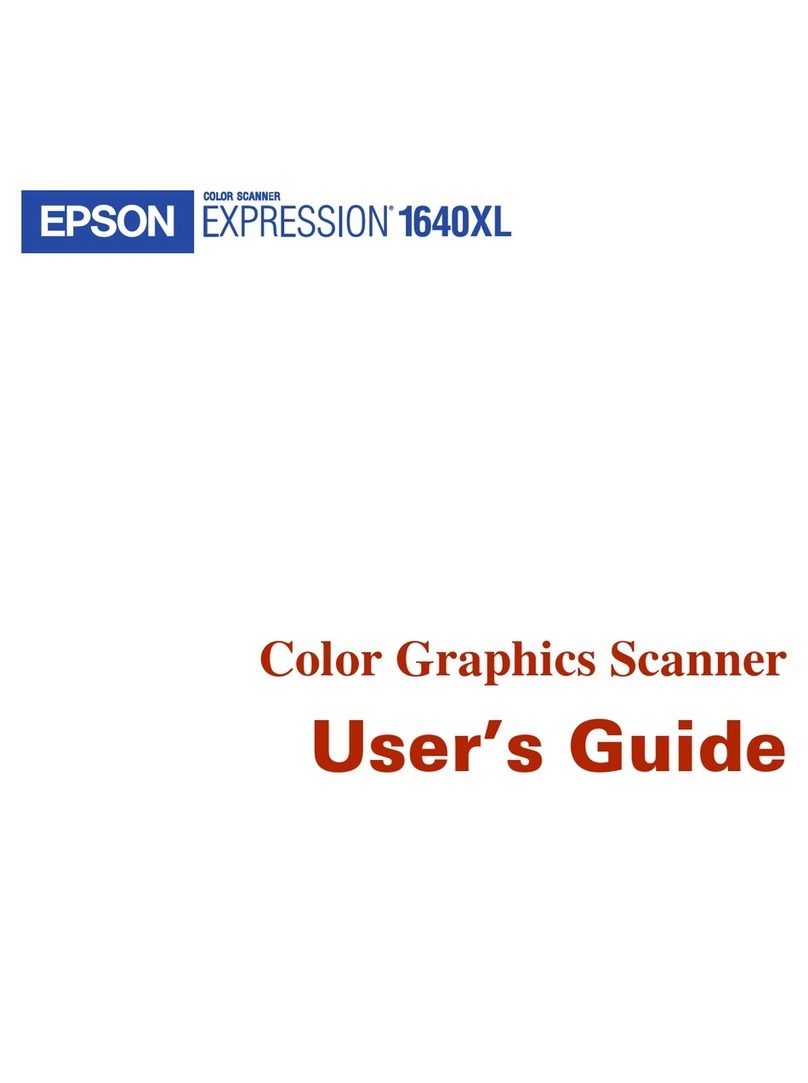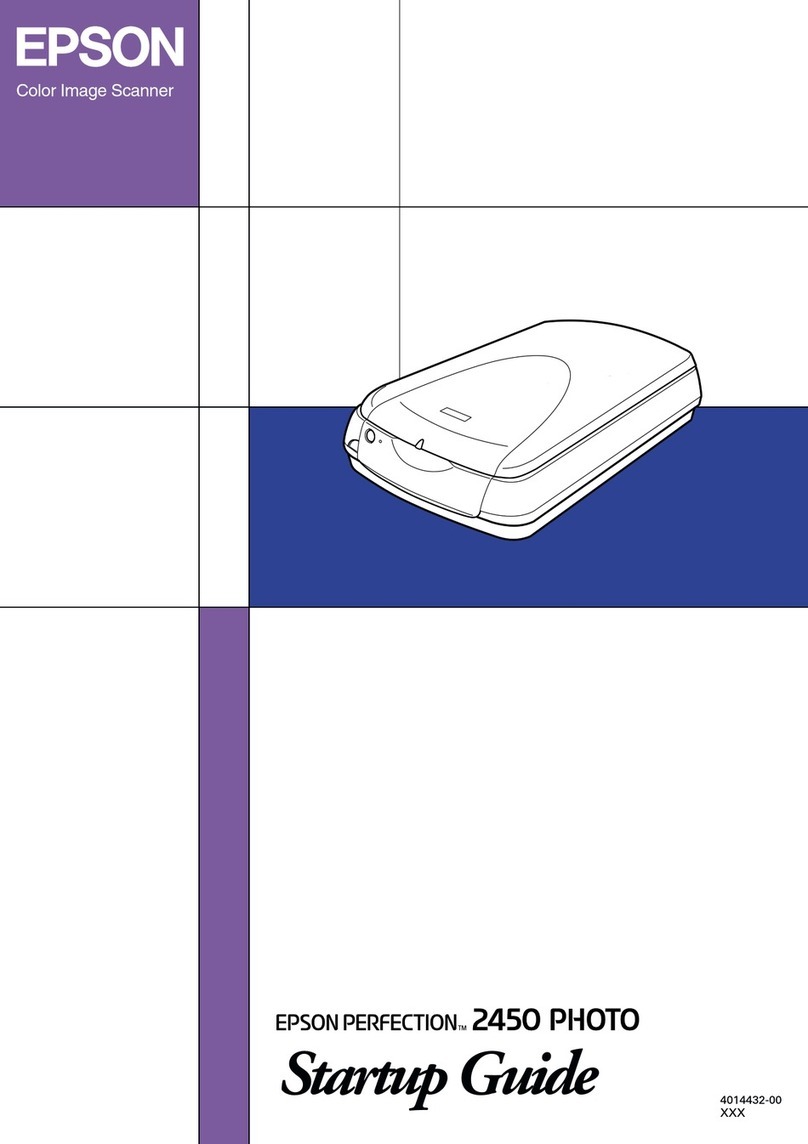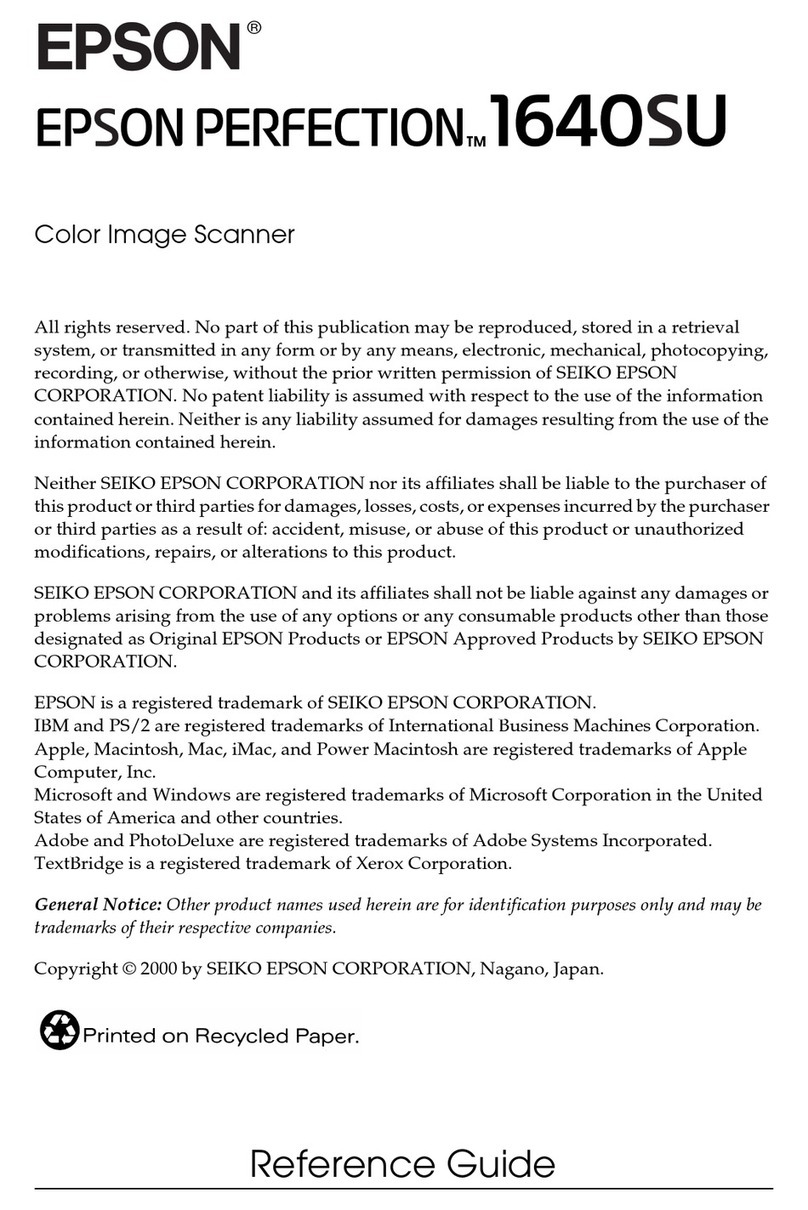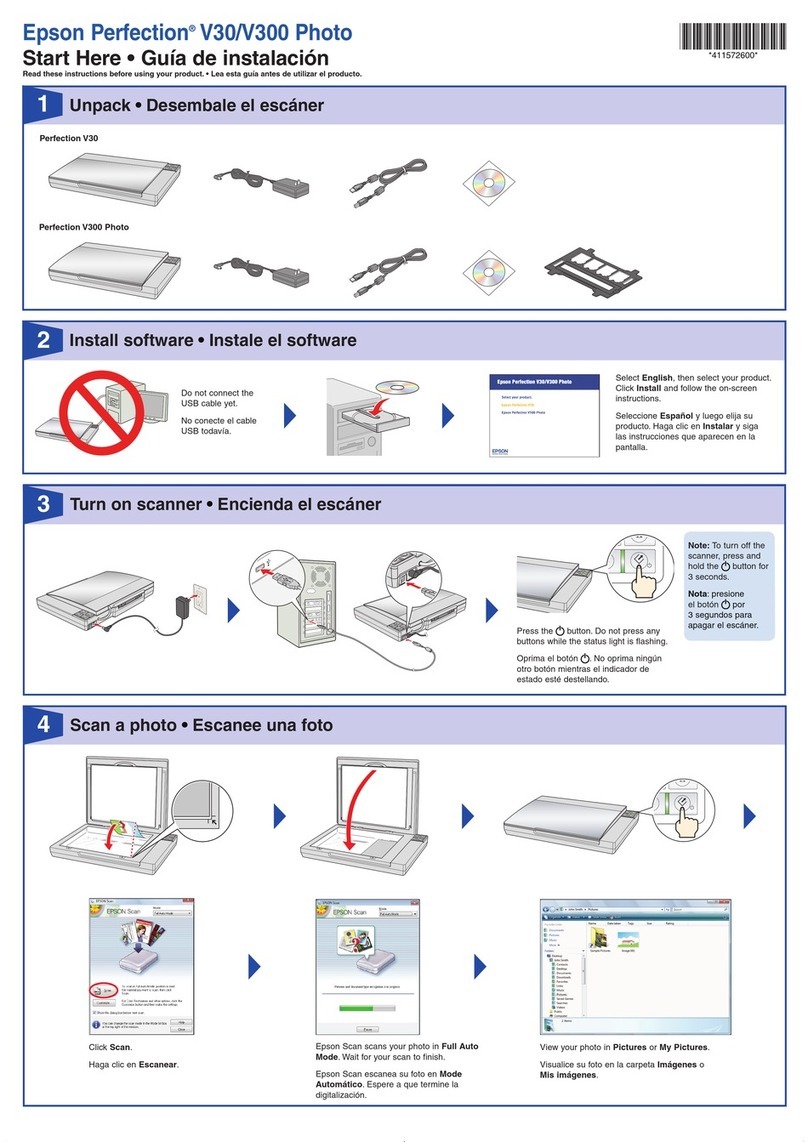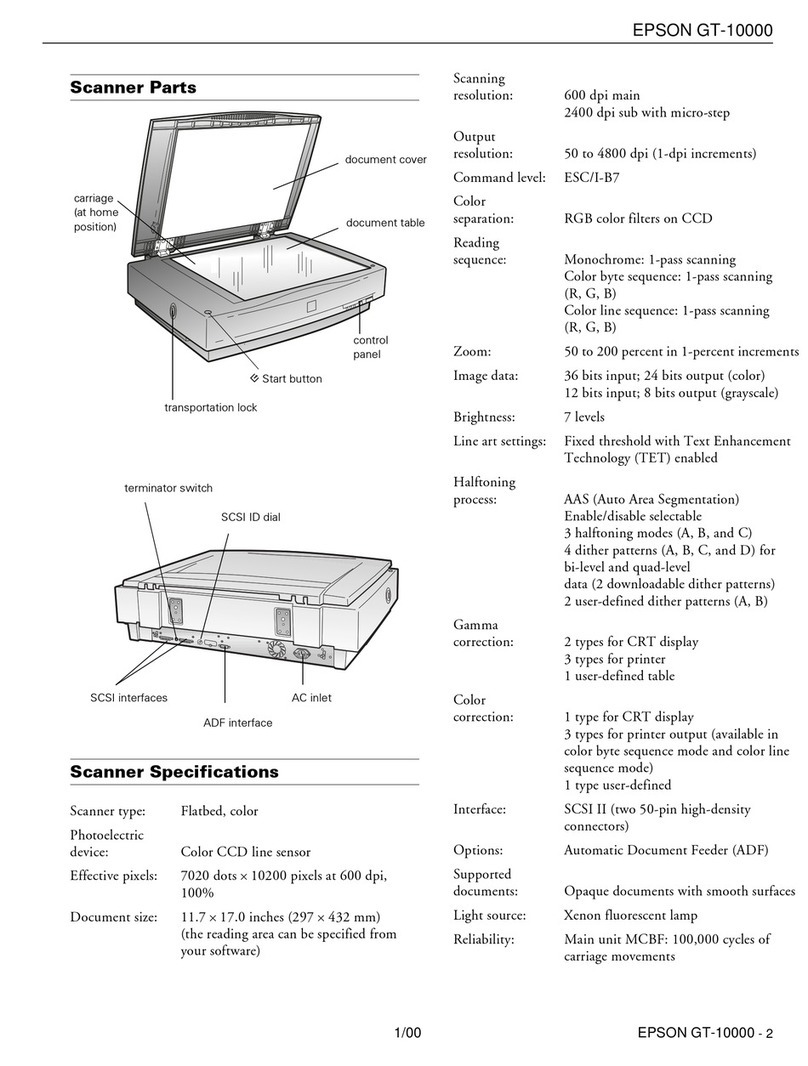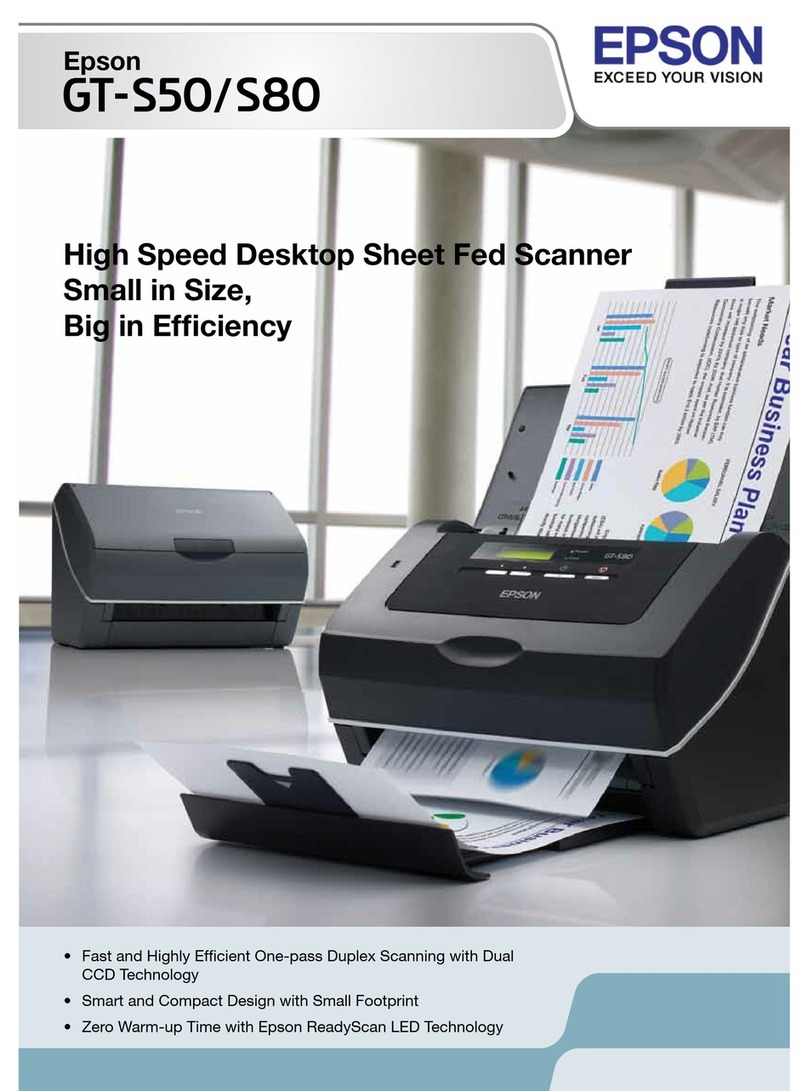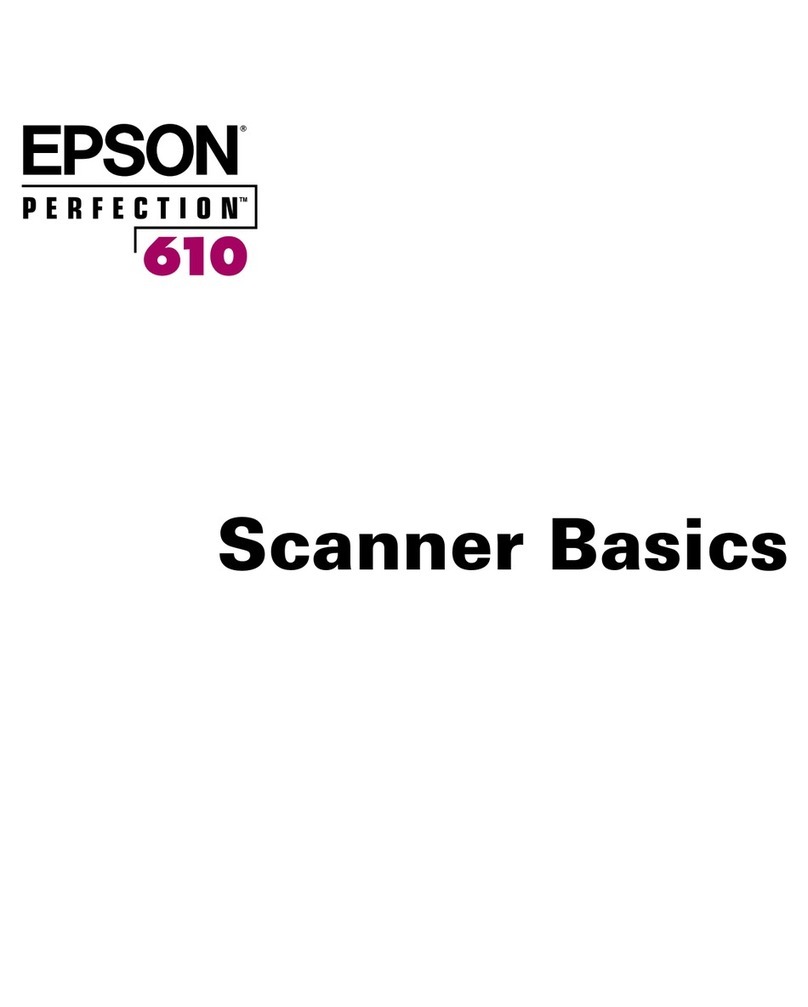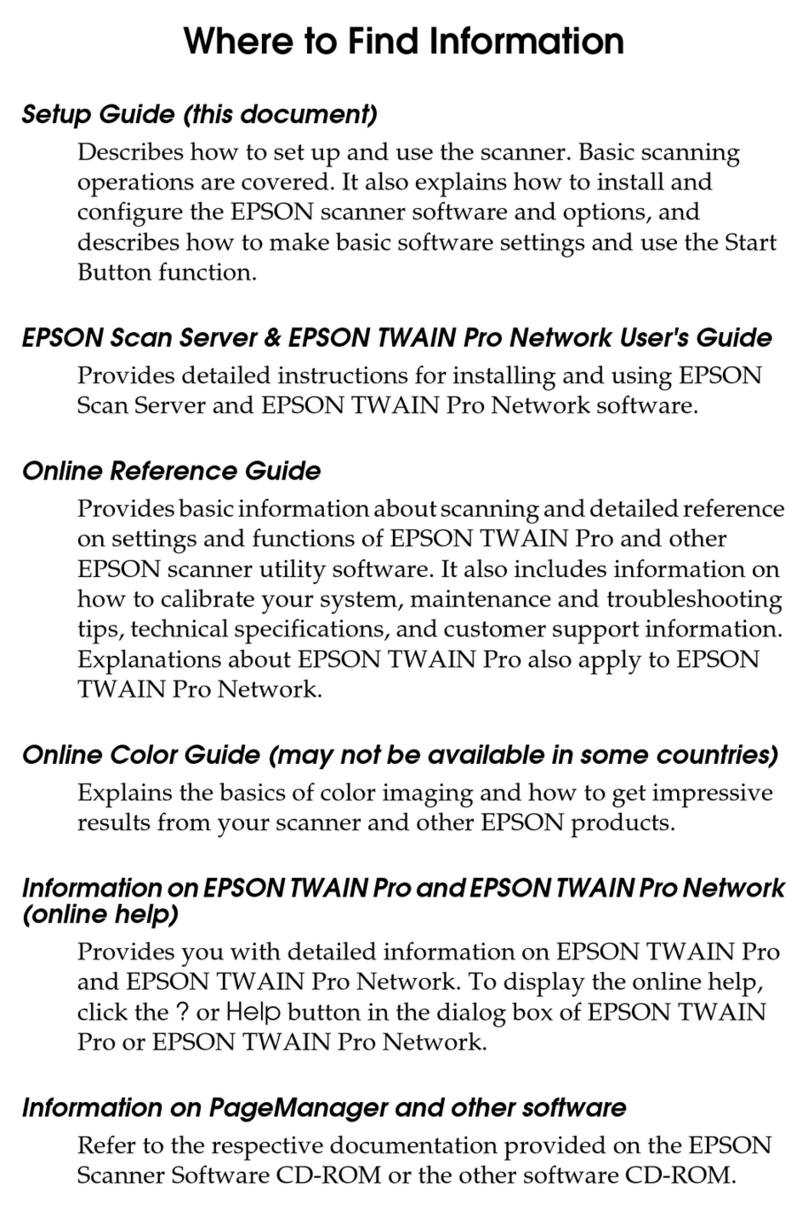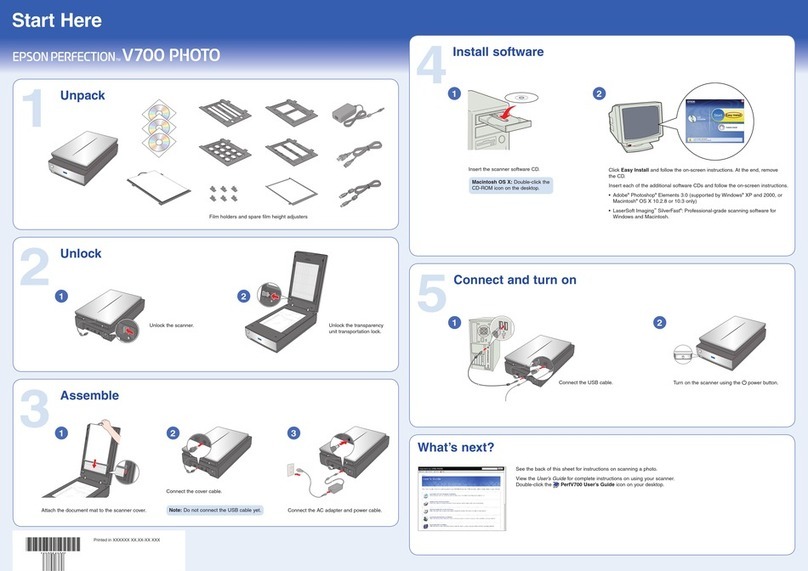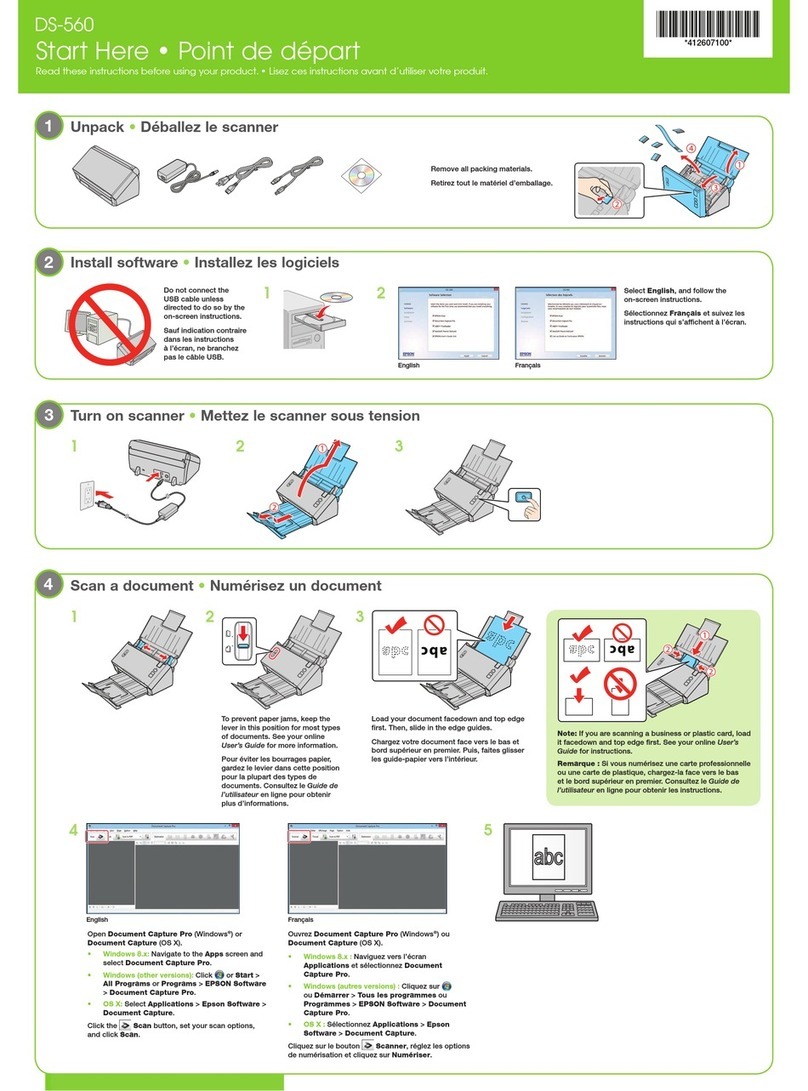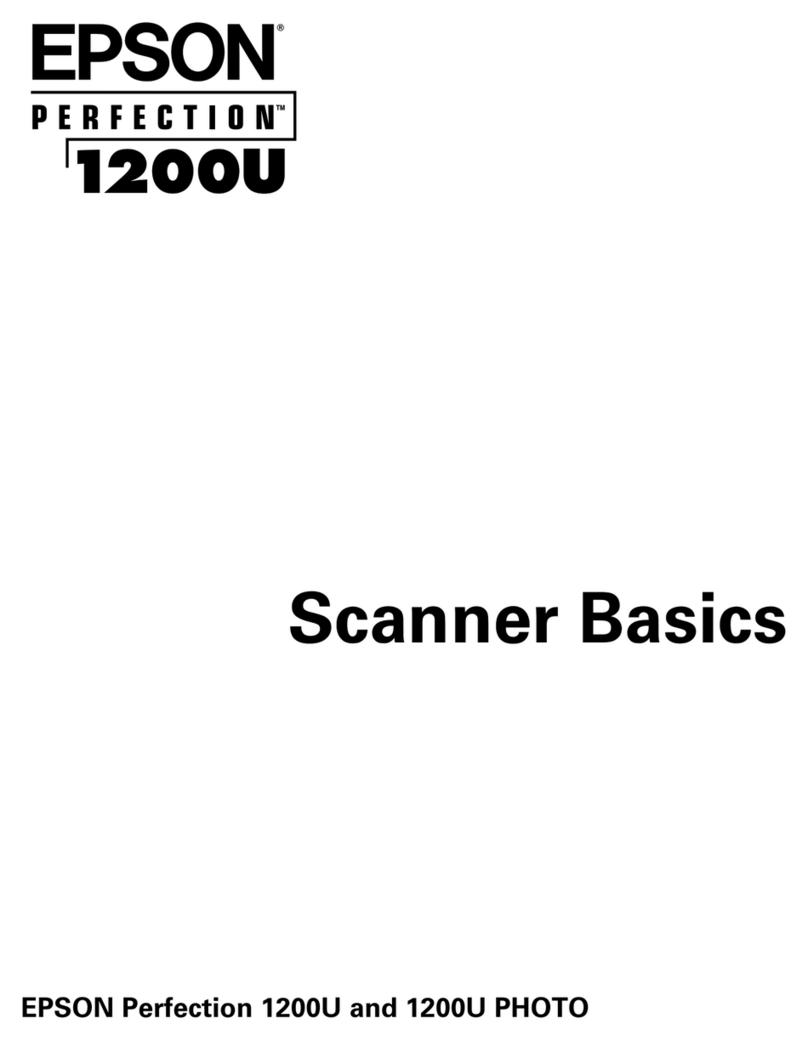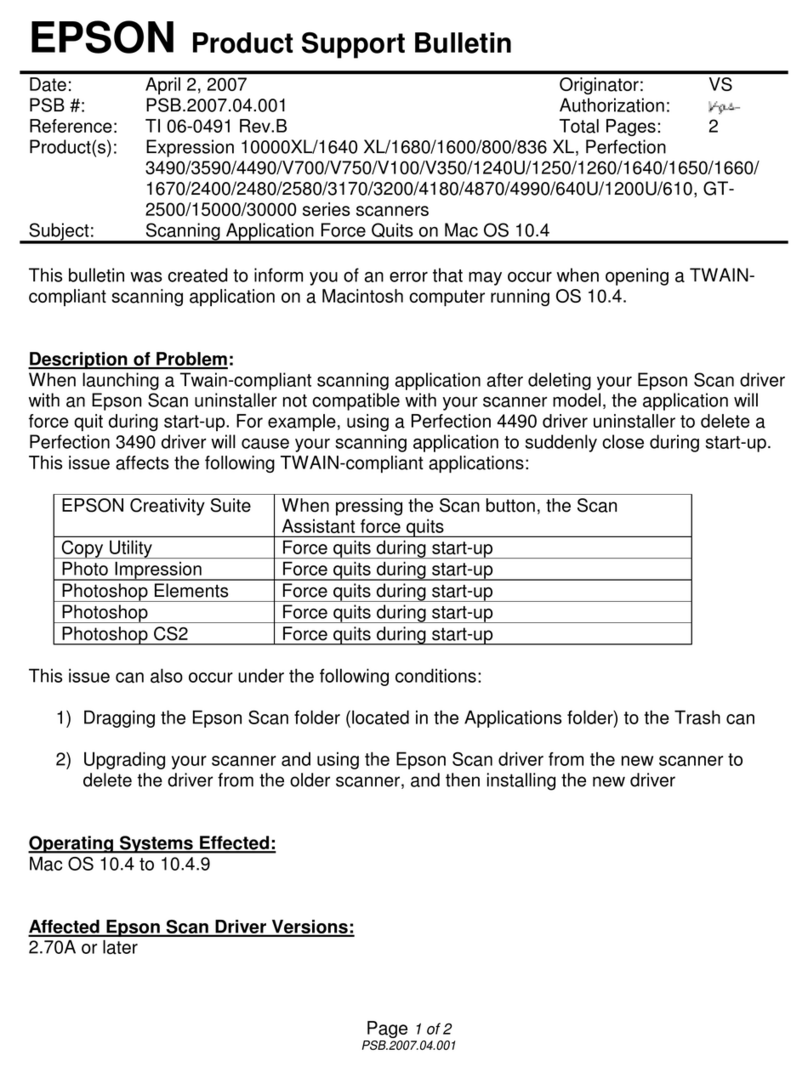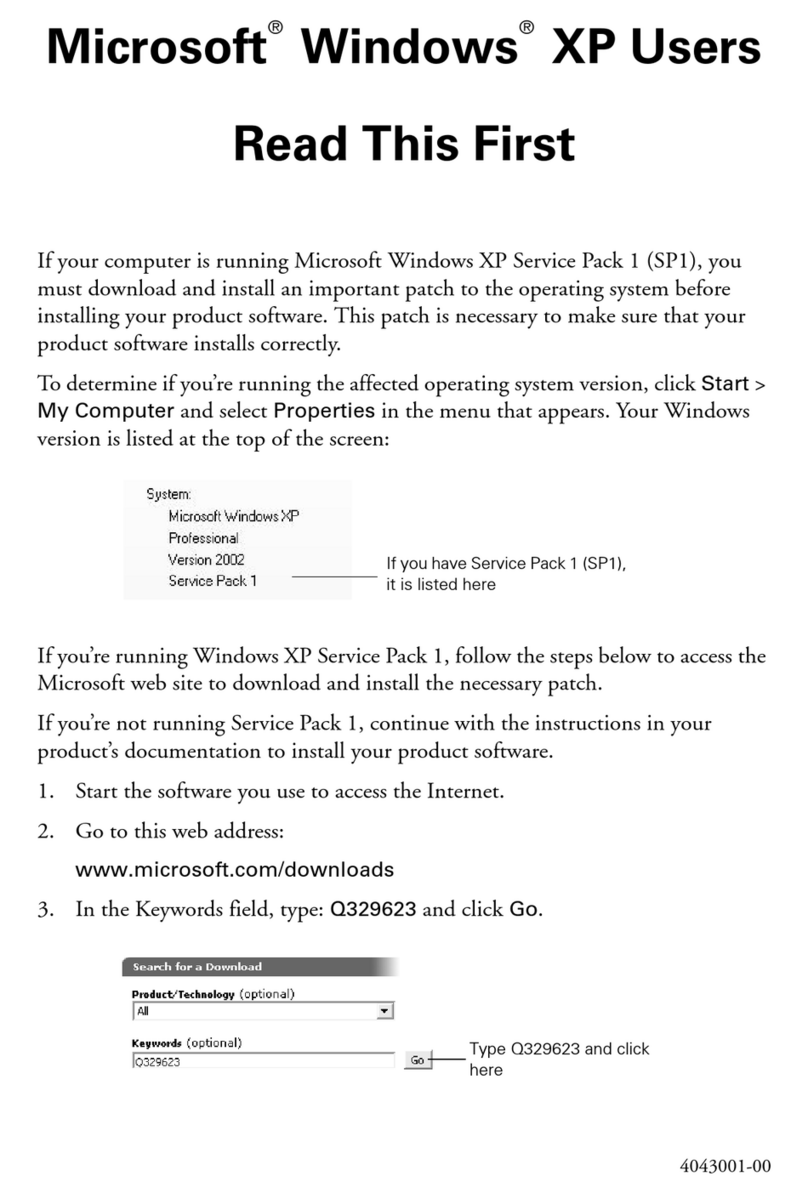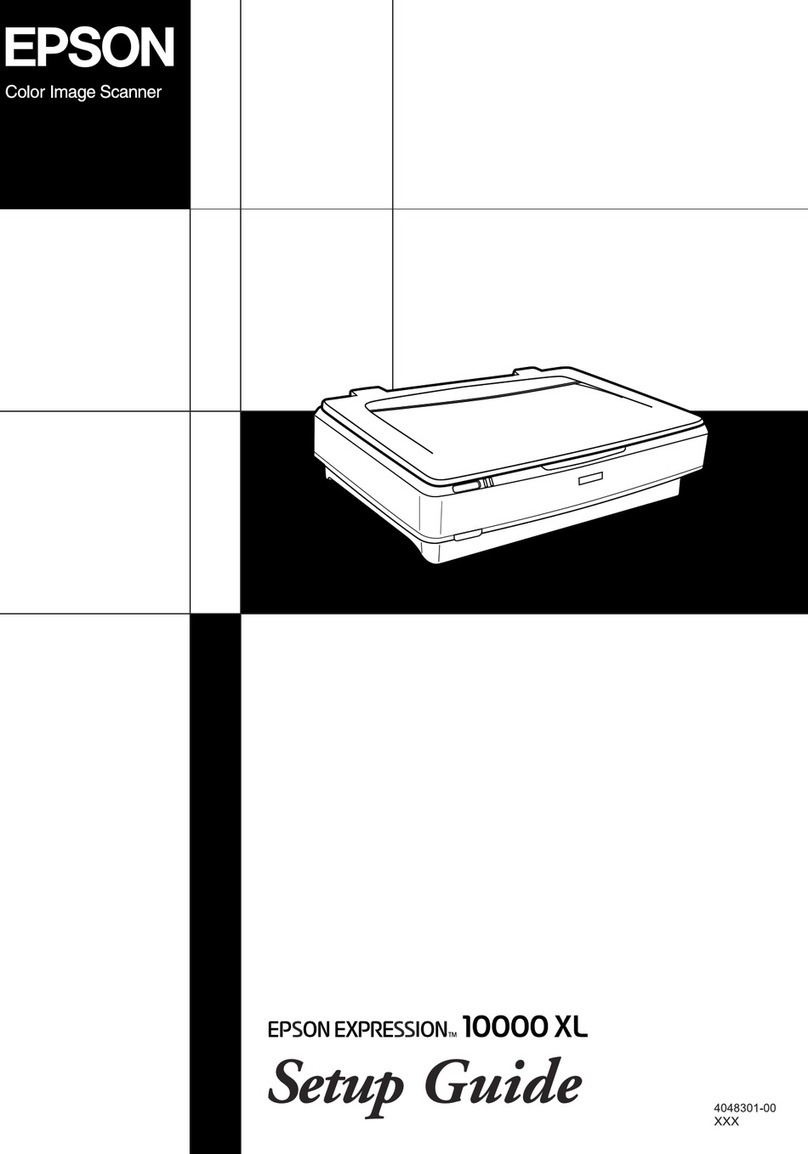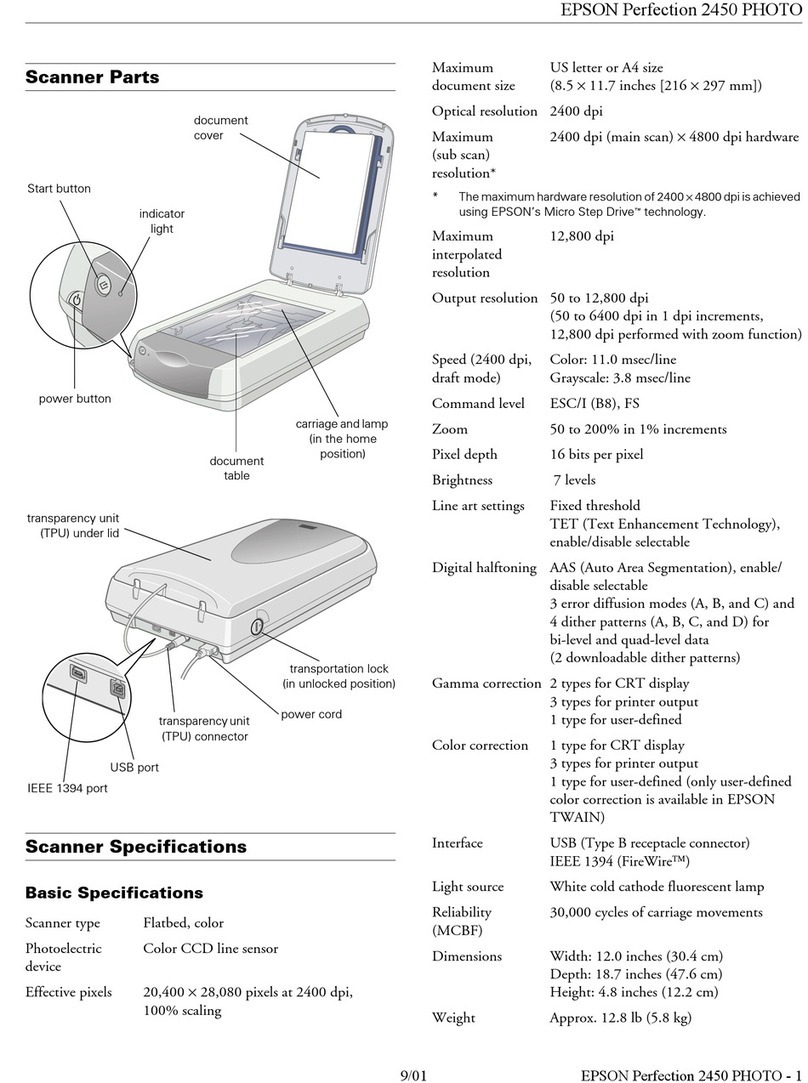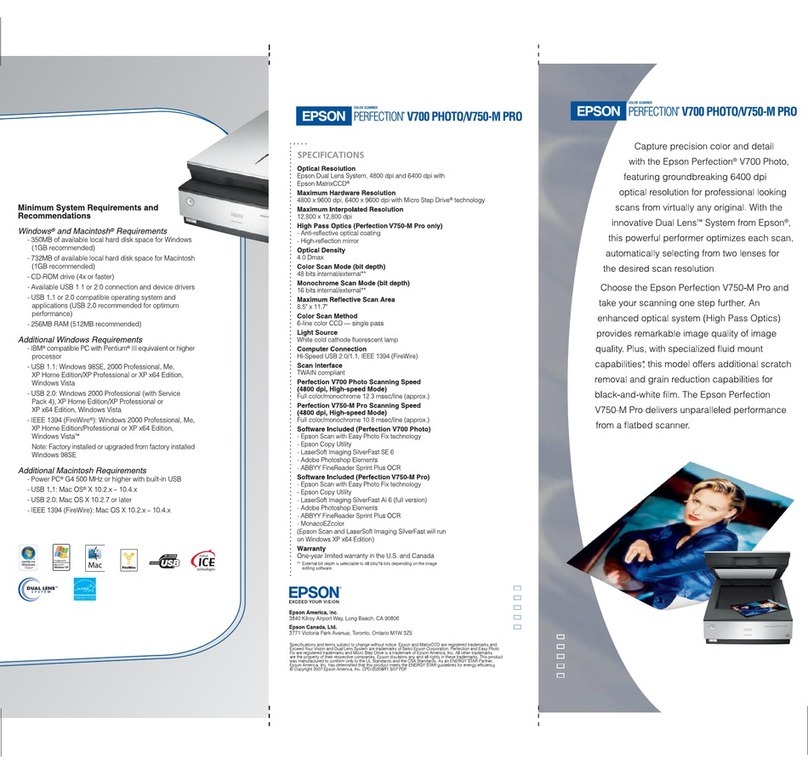Scanning Using Document Capture (Mac OS). . . 77
ScanningUsingEpsonScan2...............83
Scanning from Smart Device (Epson Smart Panel). .88
Advanced Scanning
SettingaJob..............................90
Creating and Registering a Job (Windows). . . . . 90
Creating and Registering a Job (Mac OS). . . . . . .96
Assigning a Job to the Scanner Button
(Windows)............................ 97
Assigning a Job to the Scanner Button (Mac OS). 97
Scanning Dierent Sizes or Types of Originals
OnebyOne(AutomaticFeedingMode).........98
Various Scanning Settings for Document
CapturePro(forWindowsOnly)..............99
Dividing documents using a specied
numberofpages........................100
Dividing documents using blank sheets of paper103
Creating and saving folders using the barcode
characterinformation....................107
Creating two levels of folders using two types
ofbarcode............................111
Saving les with le names using the barcode
characterinformation....................115
Creating and saving folders using OCR
characters............................ 120
Saving les with le names using OCR
characters............................ 125
Creating and saving folders for each form. . . . . 132
Useful Features
Setting the Glass Surface Stain Detection Feature. . 139
SettingtheDocumentProtectionFeature....... 140
Setting the Operation When a Double-Feed is
Detected...............................141
Maintenance
CleaningOutsidetheScanner................144
CleaningInsidetheScanner.................144
Resetting the Number of Scans Aer Regular
Cleaning.............................148
ReplacingtheRollerAssemblyKit.............150
Resetting the Number of Scans Aer
ReplacingtheRollers....................154
EnergySaving...........................156
TransportingtheScanner...................157
UpdatingApplicationsandFirmware..........157
UpdatingFirmwareUsingWebCong....... 158
Updating Firmware without Connecting to
theInternet...........................158
Solving Problems
ScannerProblems........................ 161
ScannerLightsIndicateanError............161
e ScannerDoesNotTurnOn............ 161
ProblemsStartingScanning.................161
CannotStartScanningfromComputer.......161
Cannot Start Scanning from Smart Device. . . . .166
PaperFeedingProblems....................169
Multiple Originals Are Fed (Double Feed). . . . . 169
Removing Jammed Originals from the Scanner. 169
e Original Jams in the Scanner Frequently. . . 171
Paper Protection Does not Work Correctly. . . . 171
eOriginalsGetDirty..................172
Scanning Speed Slows Down when Scanning
Continuously..........................172
ScanningTakesaLongTime...............172
ScannedImageProblems...................172
Straight Lines Appear when Scanning from
ADF................................ 172
GlassDirtAlertDoesNotDisappear.........173
Colors Are Uneven in the Scanned Image. . . . . 173
Expanding or Contracting the Scanned Image. . 173
Oset Appears in the Background of Images. . . 174
ScannedImageorTextisBlurred........... 174
Moiré Patterns (Web-Like Shadows) Appear. . . 175
e Edge of the Original is Not Scanned
when Automatically Detecting the Size of the
Original..............................175
CharacterisnotRecognizedCorrectly........176
Cannot Solve Problems in the Scanned Image. . 176
Uninstalling and Installing Applications. . . . . . . . 177
UninstallingYourApplications.............177
InstallingYourApplications...............178
Adding or Replacing the Computer or
Devices
Connecting to a Scanner that has been
ConnectedtotheNetwork..................180
Using a Network Scanner from a Second
Computer............................180
Using a Network Scanner from a Smart Device. 181
Re-settingtheNetworkConnection........... 181
WhenReplacingtheWirelessRouter.........181
WhenChangingtheComputer.............182
Changing the Connection Method to the
Computer............................182
5