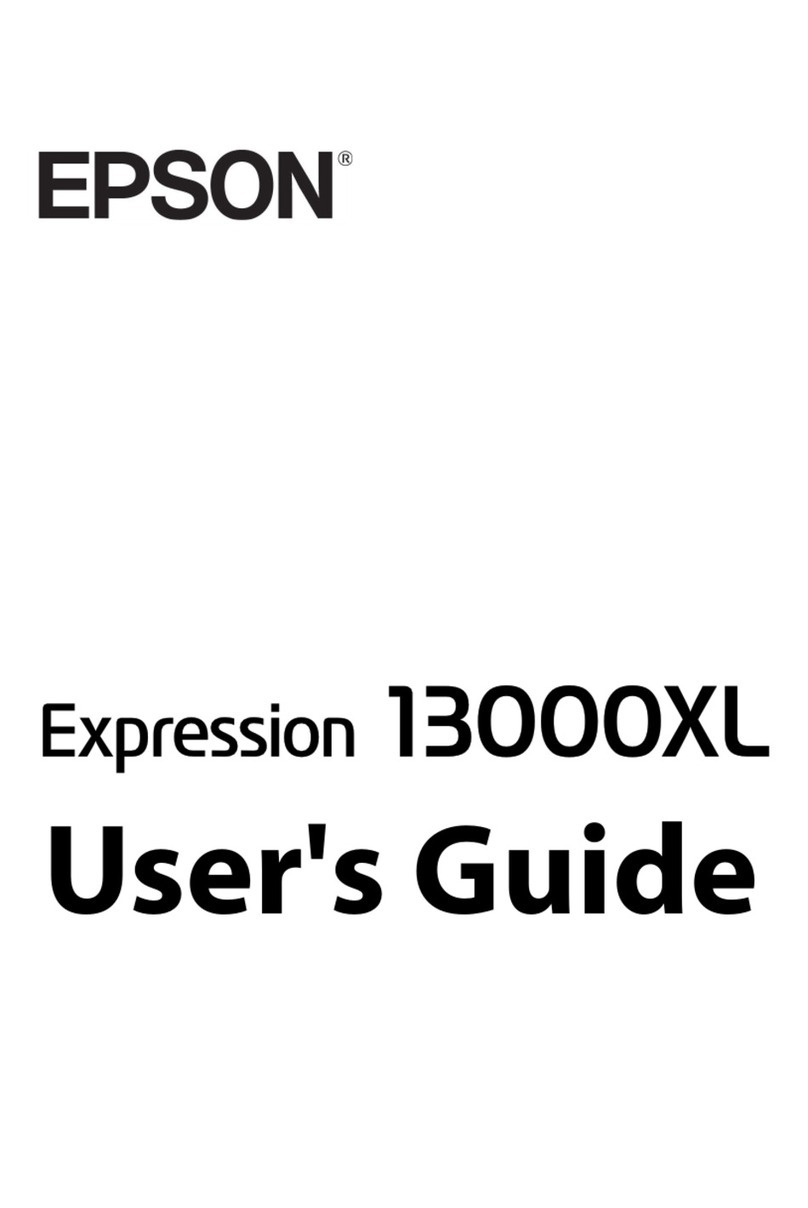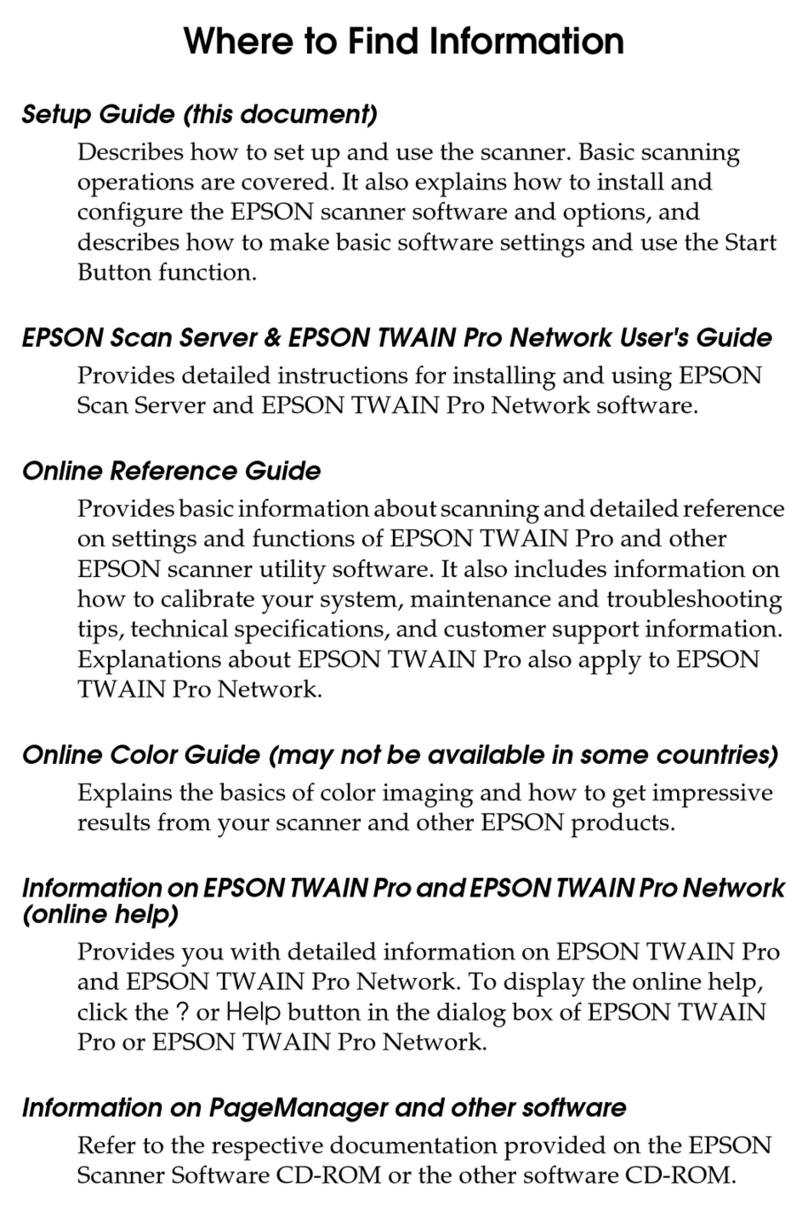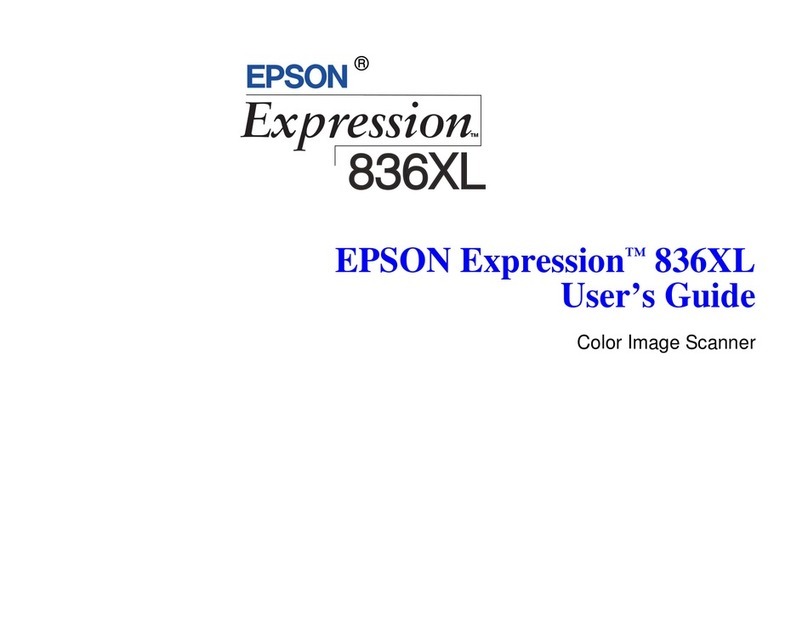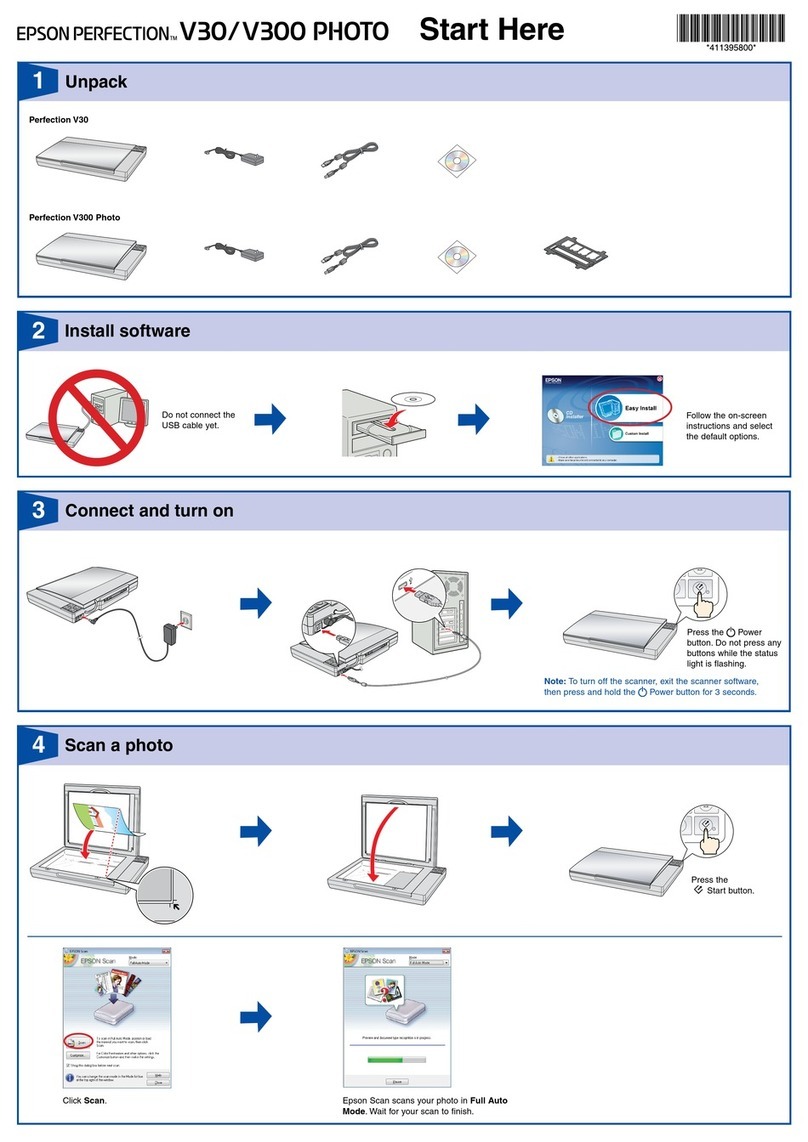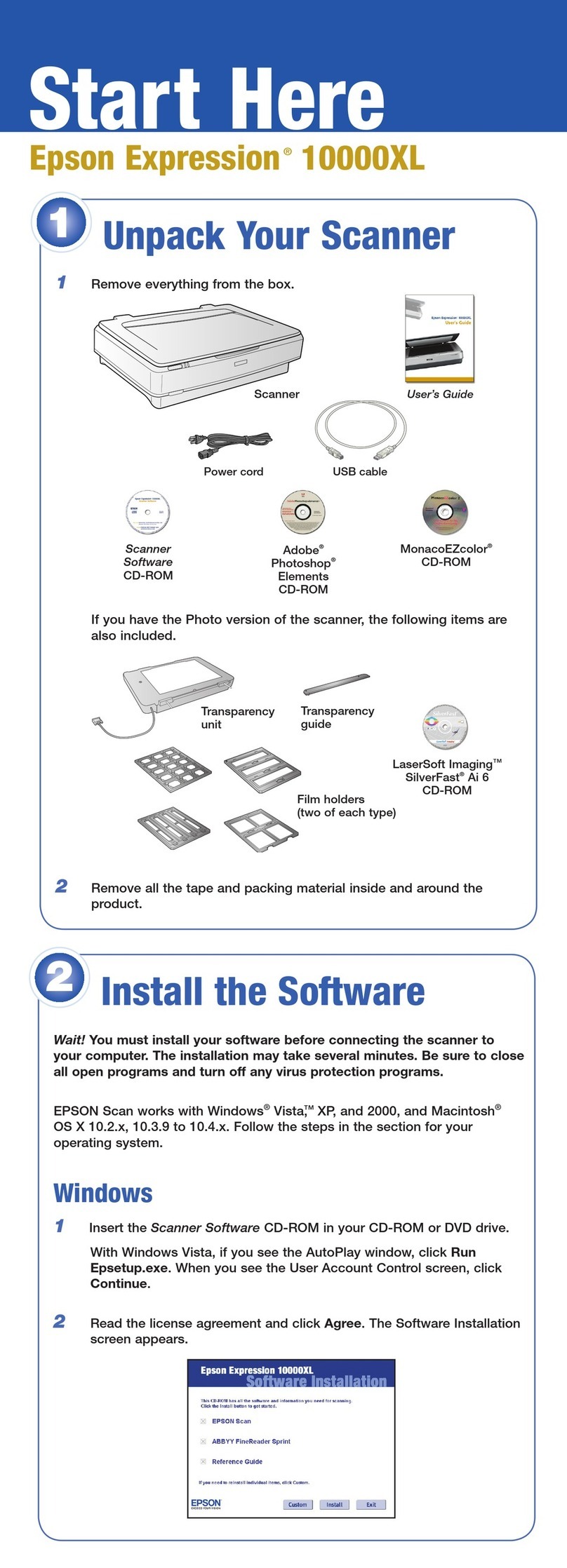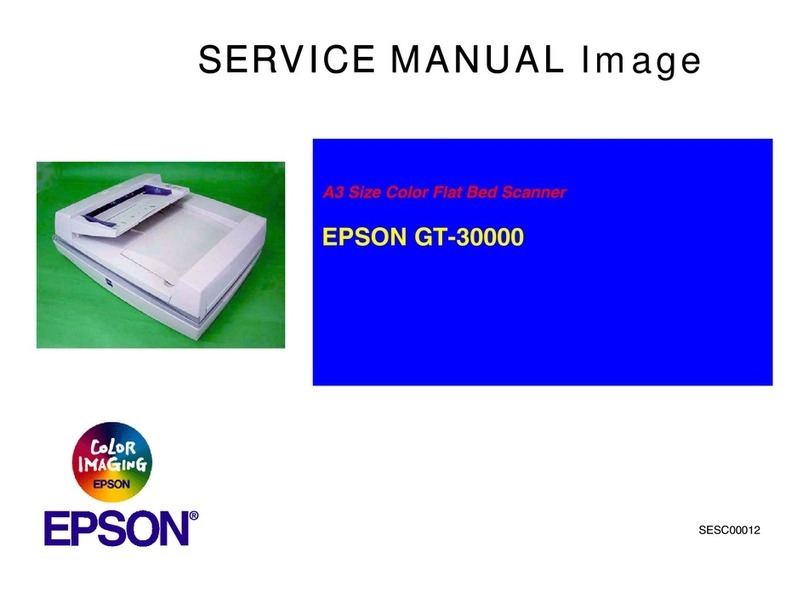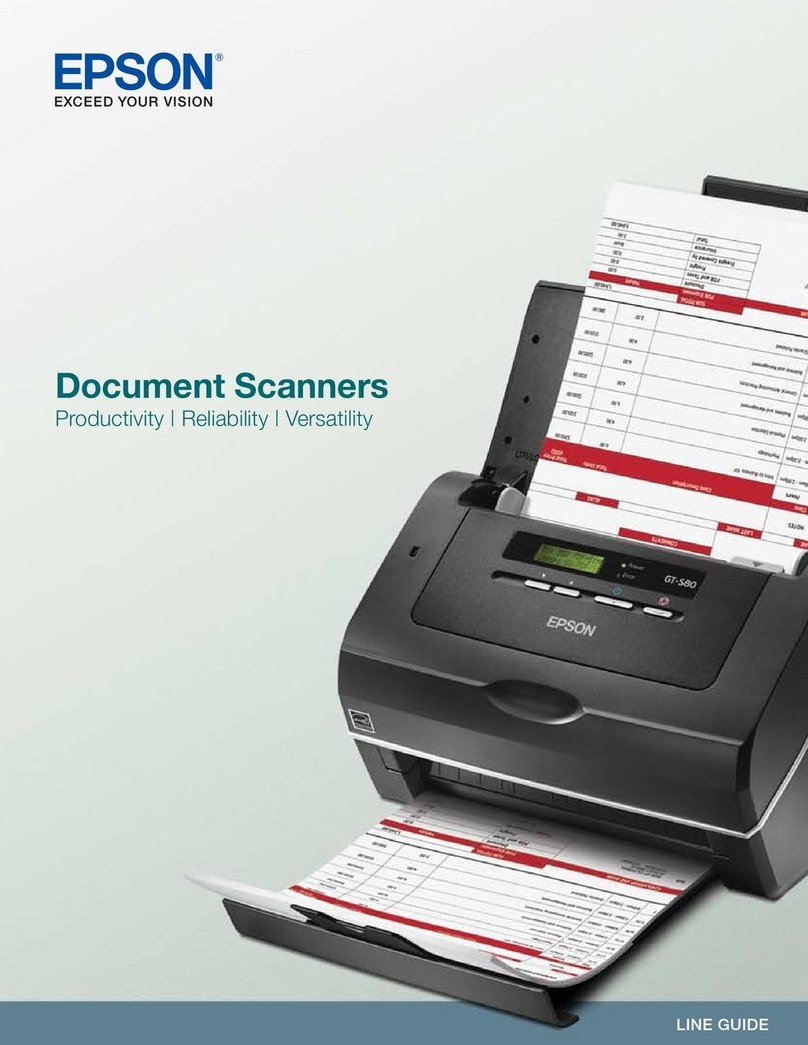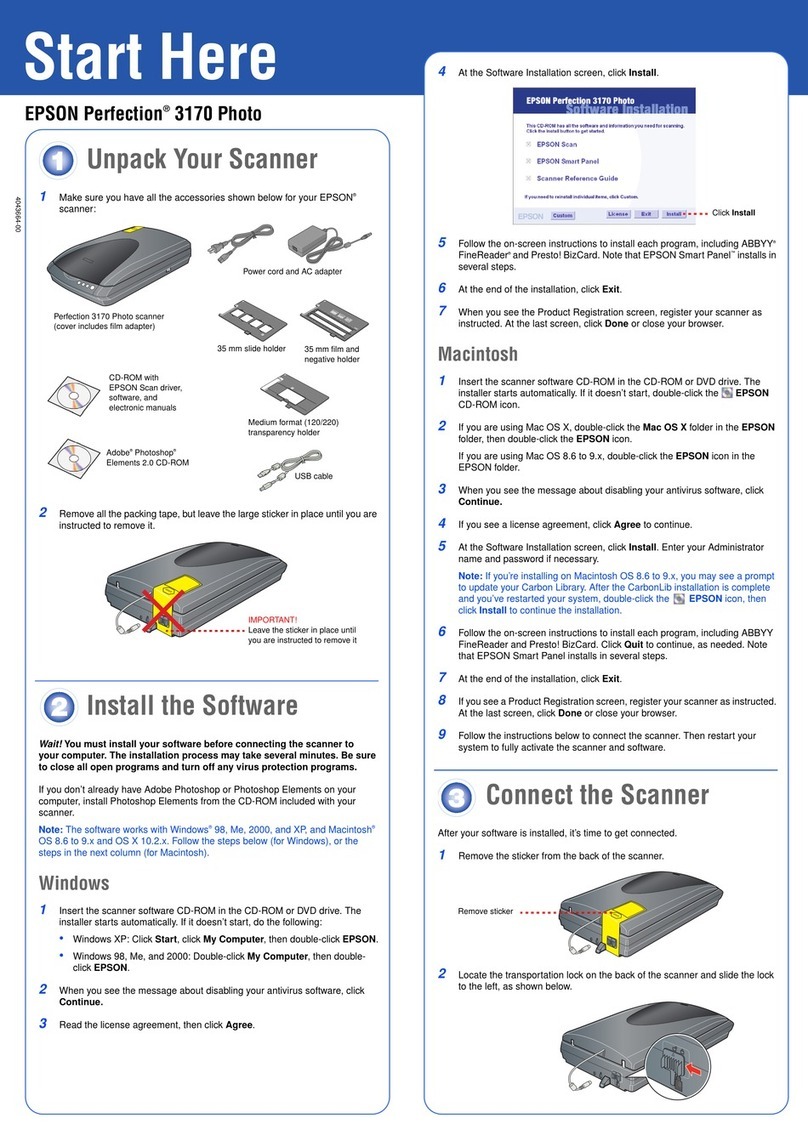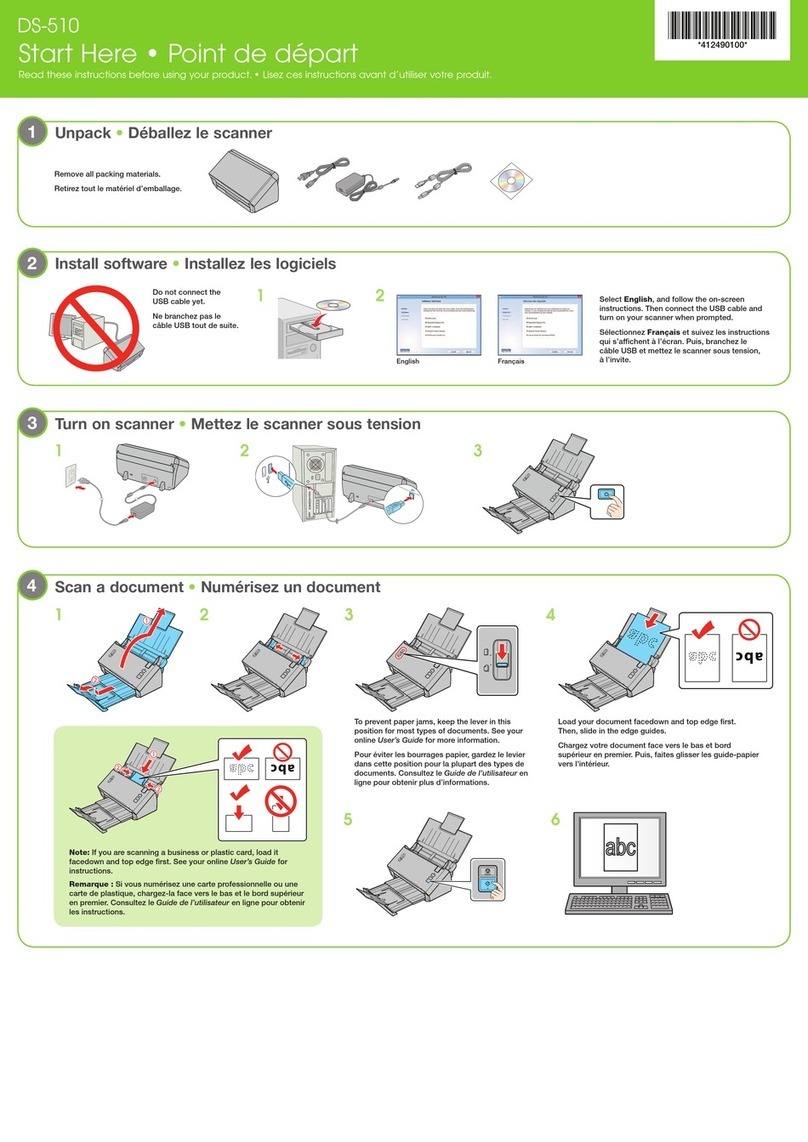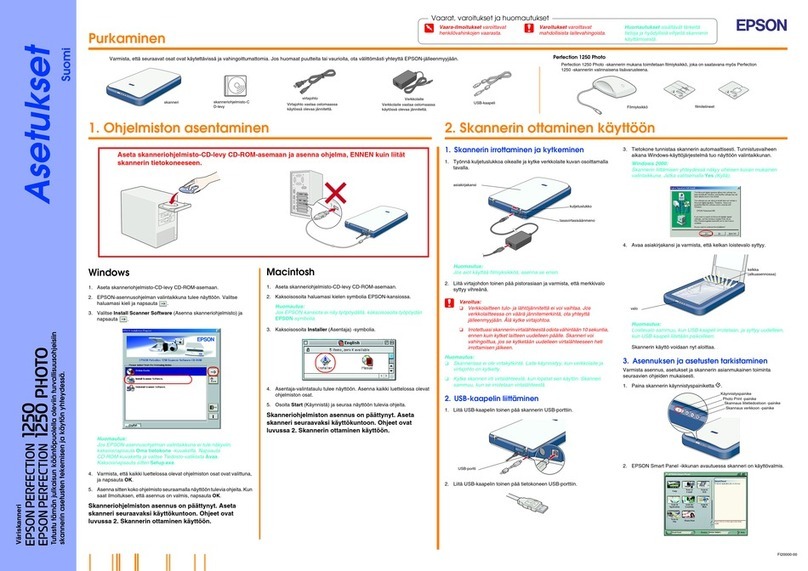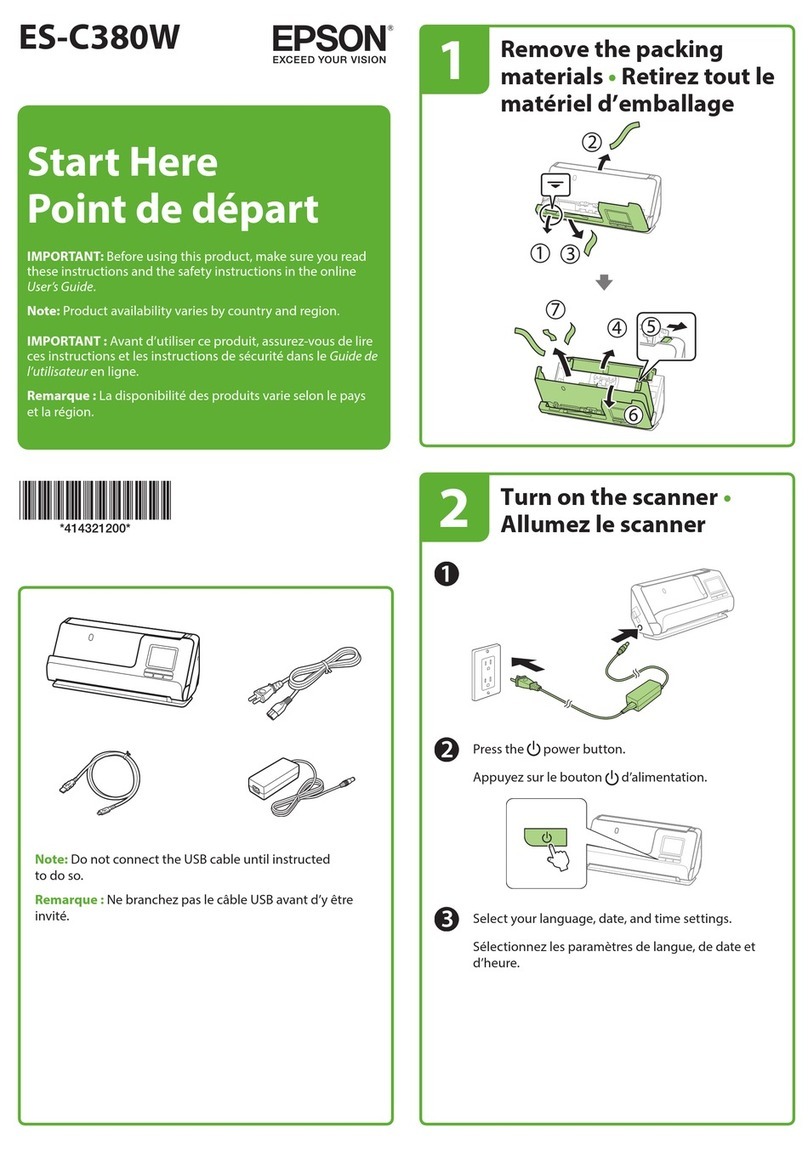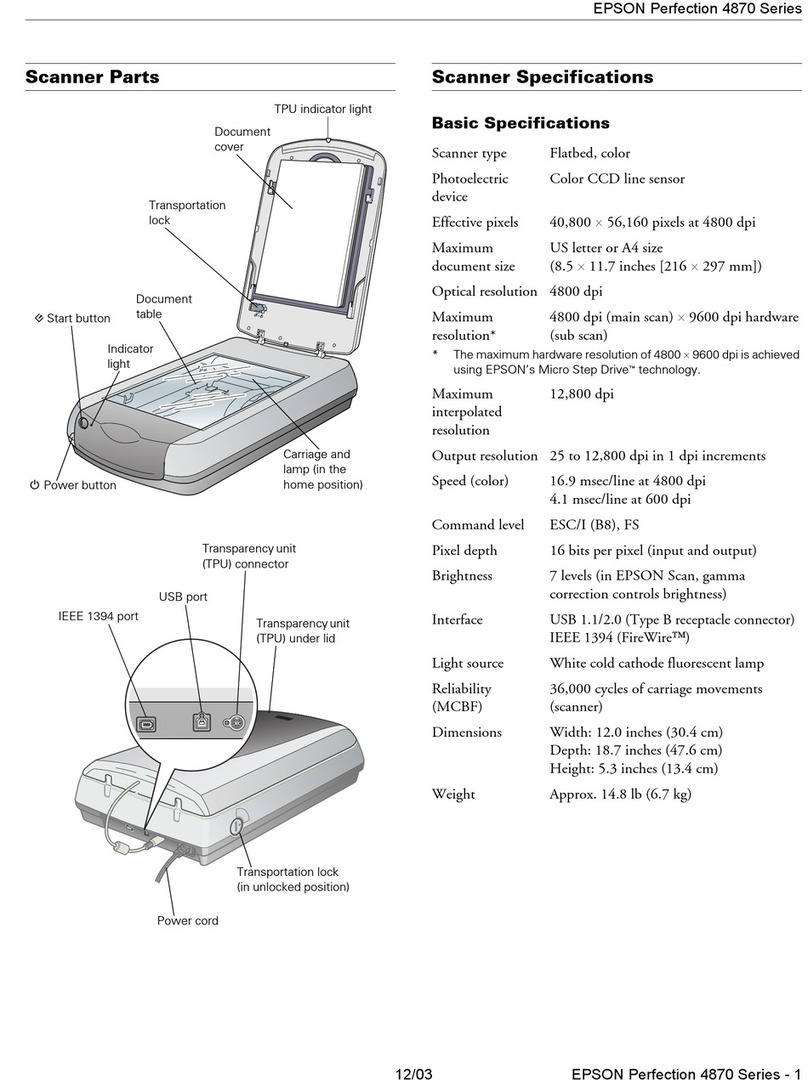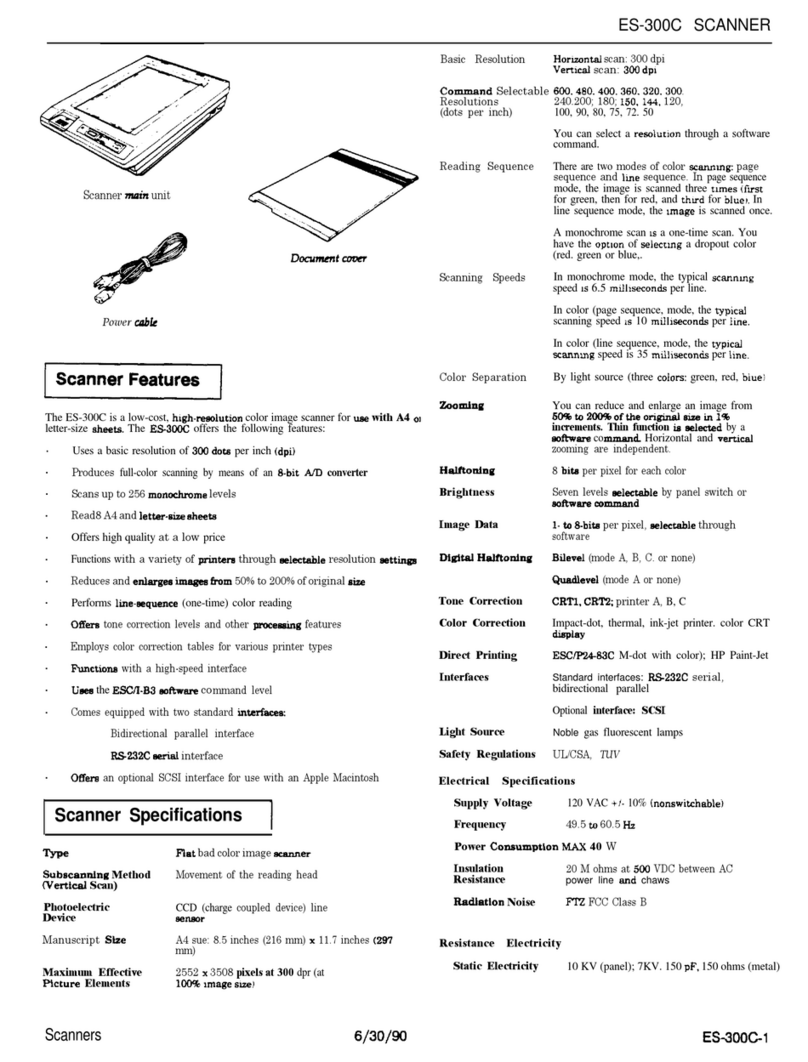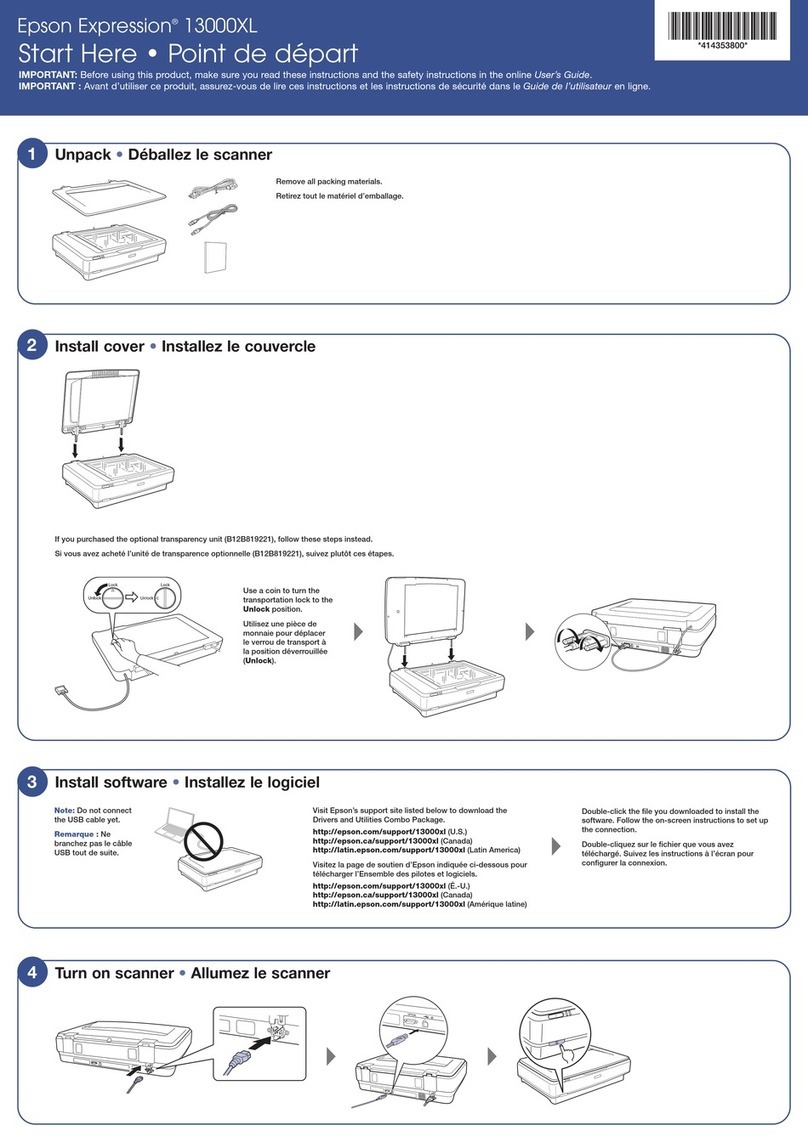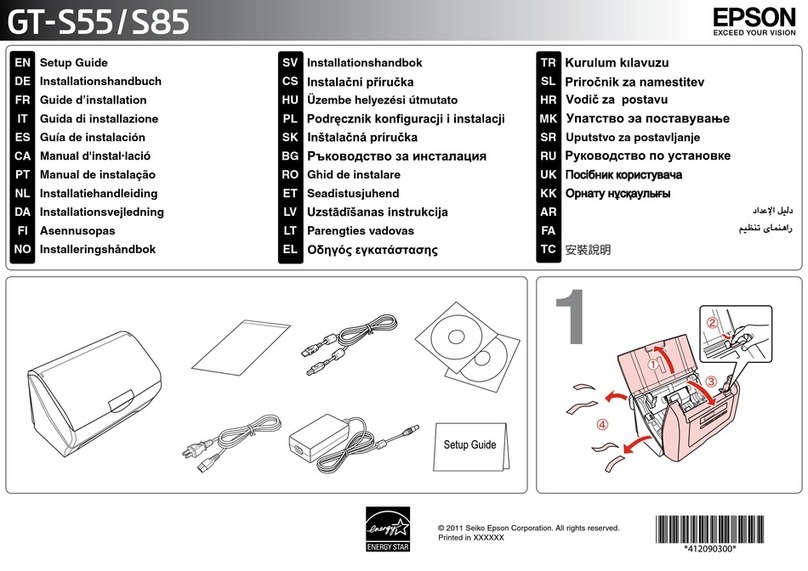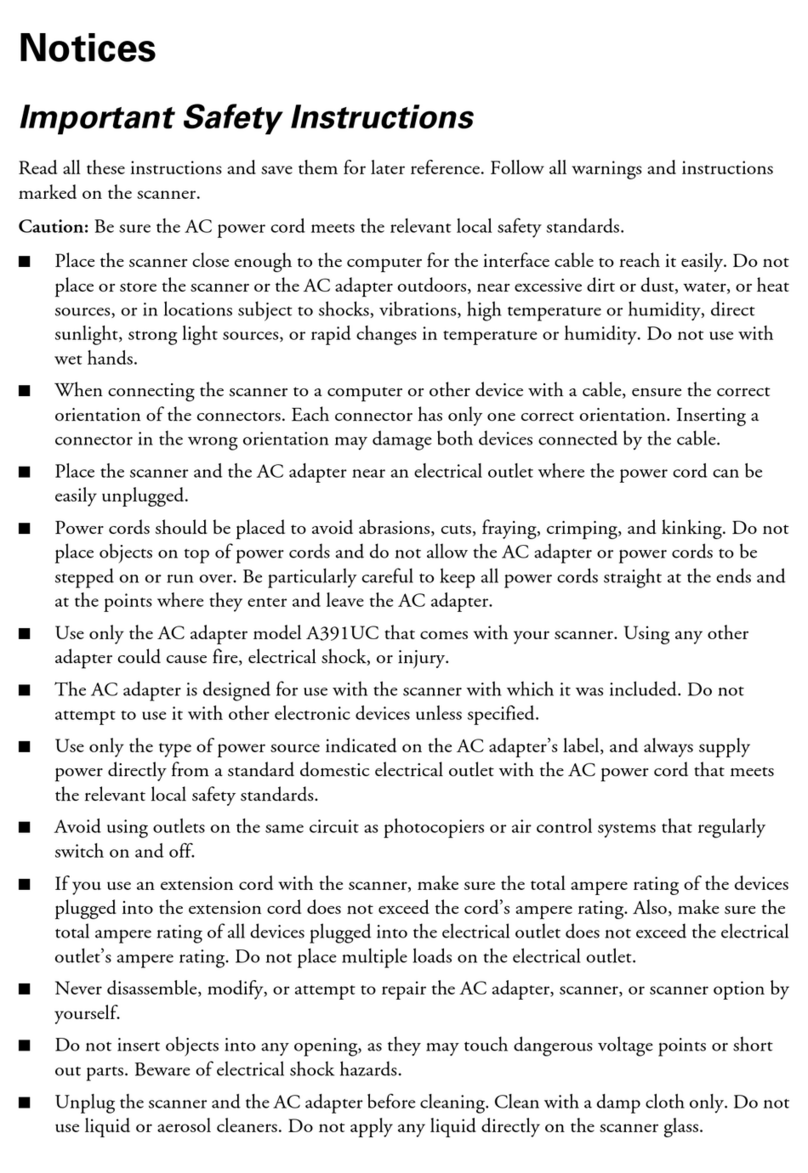-6
Removing the Cover for Thick or Large Documents (For Perfection
1640SU/Perfection 1640SU Photo Users). ................ 6-10
TransportingtheScanner ................................ 6-11
ProblemsandSolutions.................................. 6-13
ErrorIndicator ......................................... 6-14
OperatingProblems..................................... 6-15
Thefluorescentlampdoesnotcomeon................ 6-15
Thescannerdoesnotscan............................ 6-16
Thescannersoftwaredoesnotworkproperly. ......... 6-16
QualityProblems....................................... 6-17
Theentireimageisdistortedorblurred................ 6-17
Partoftheimageisdistortedorblurred................ 6-17
Edgesofthedocumentarenotscanned................ 6-18
Colors are patchy or distorted at the edges of the image.. 6-18
Theimageisfaintoroutoffocus...................... 6-18
Theimageistoodark................................ 6-18
Straightlinesintheimagecomeoutjagged............. 6-18
The image does not look the same as the original.. . . . . . . 6-19
Alineofdotsisalwaysmissingfromthescannedimage. 6-19
A line of dots always appears in the scanned image. . . . . 6-19
When scanning printed matter, textured patterns of dots appear
insideparticularareasoftheimage. ................ 6-20
Colors on your monitor are different from those in the original
image........................................... 6-20
Printed colors are different from those in the original image.6-20
The printed image is larger or smaller than the original. . 6-21
Scanned images cannot be printed or come out garbled when
printed.......................................... 6-21
The colors of negative film preview images look strange. 6-21
SoftwareSetupProblems ................................ 6-22
YoucannotinstallEPSONTWAIN.................... 6-22
The scanner does not appear in the Port list of the EPSON
TWAIN 5 dialog box in Control Panel when you connect the
SCSI interface to your computer running Windows other than
Windows 98 and 2000. ............................ 6-22
The Scanner Status does not indicate “Device Ready” after you
click Test in the EPSON TWAIN 5 dialog box (Windows 95
and NT 4.0) or the Scanner’s Properties dialog box
(Windows 98 and 2000) in Control Panel............. 6-22