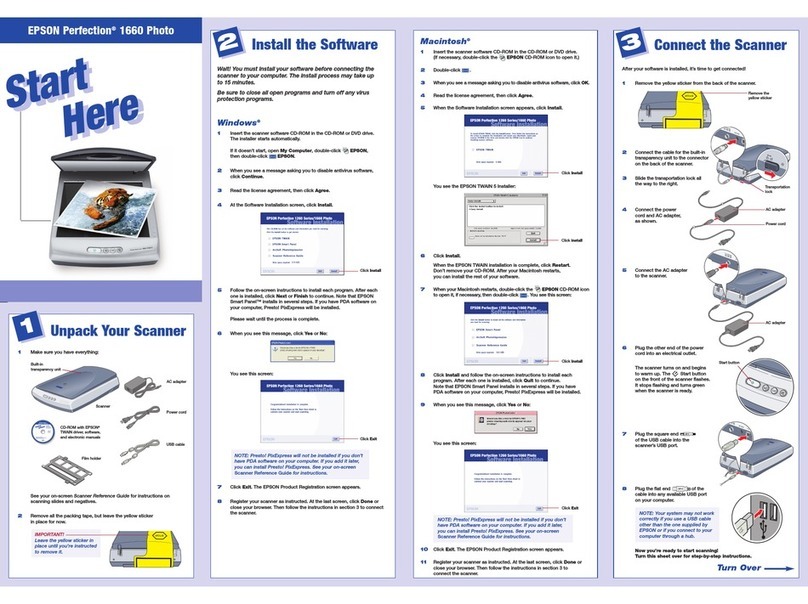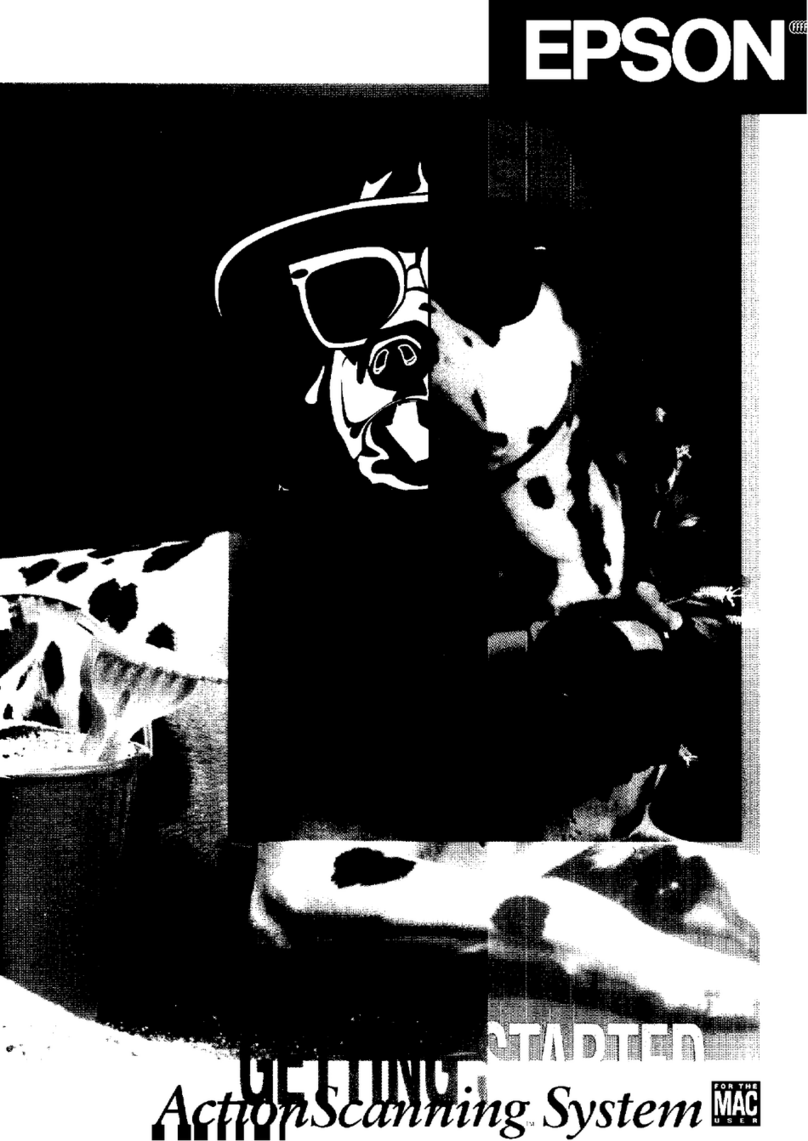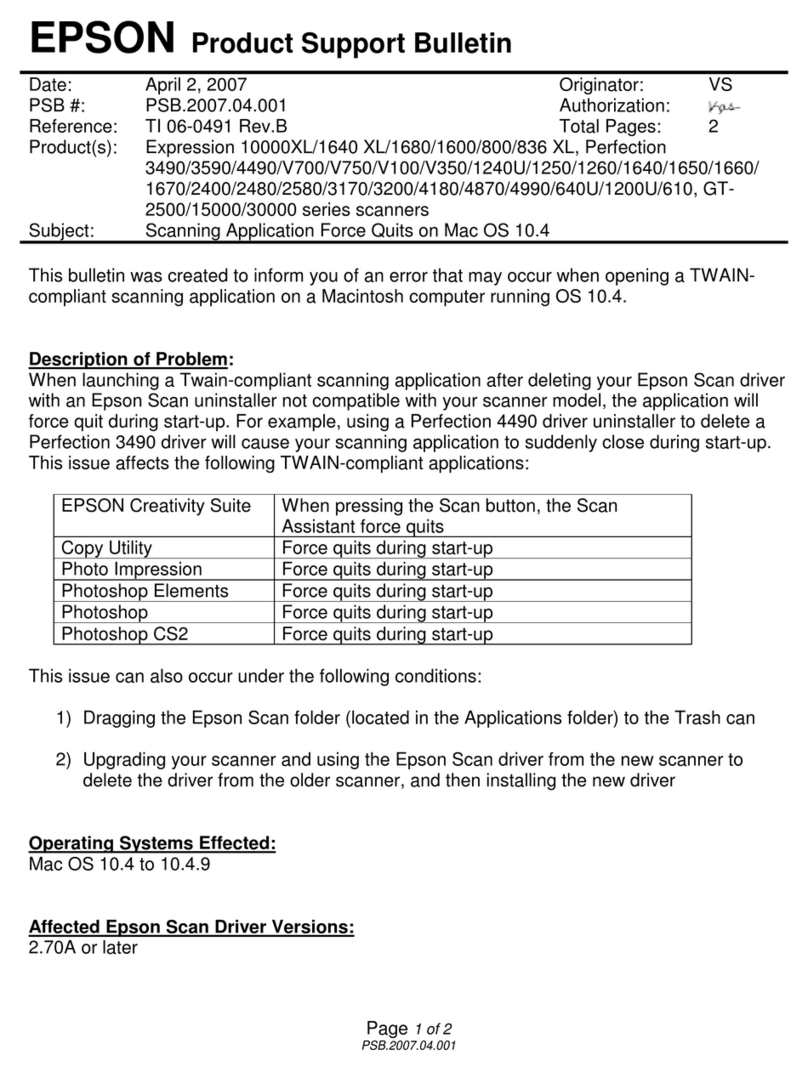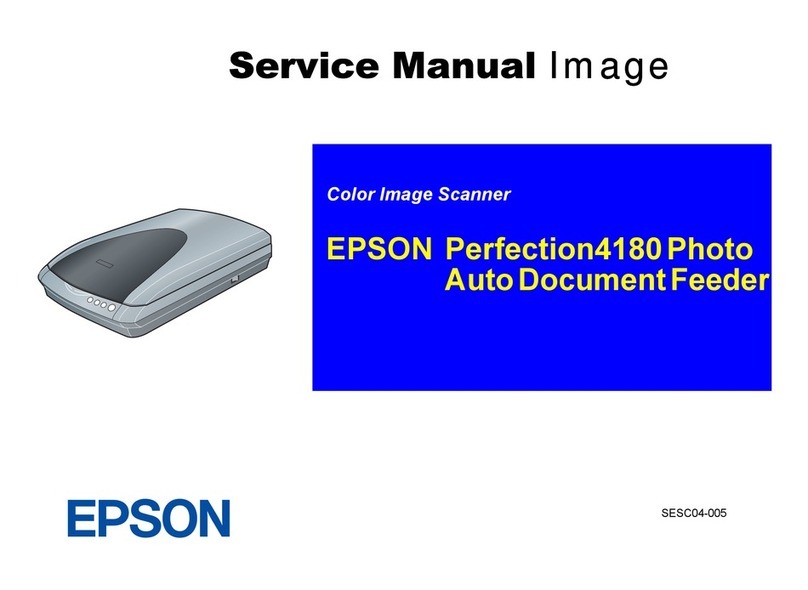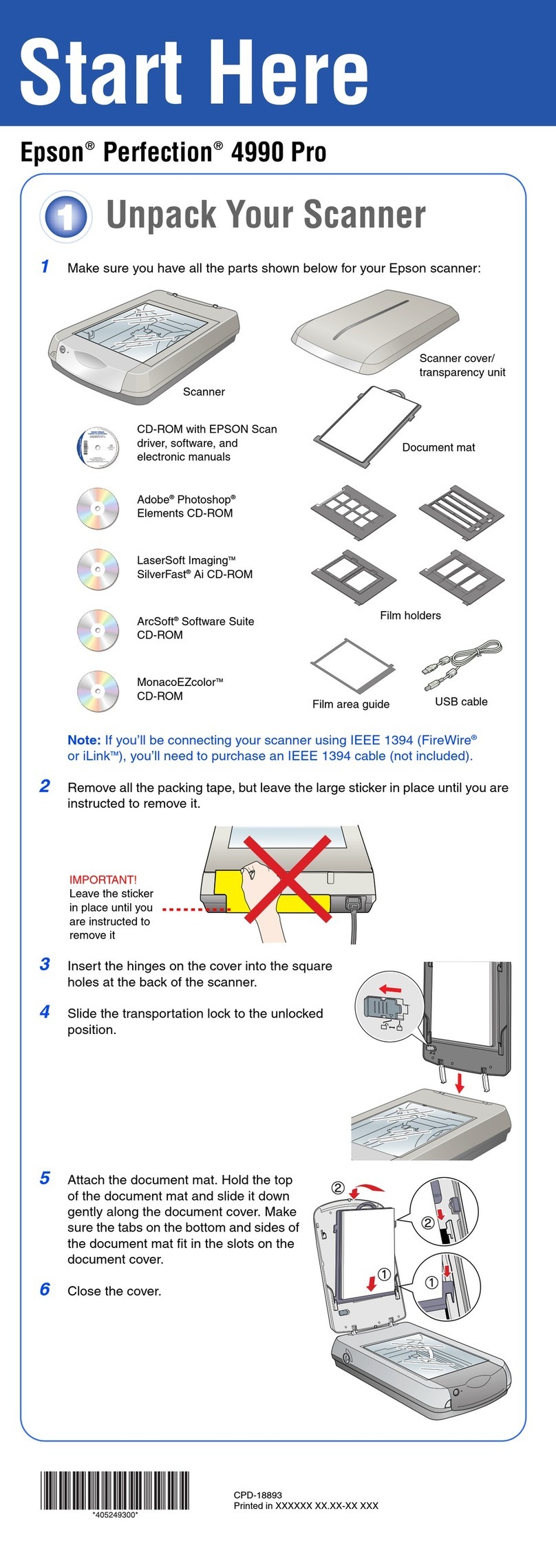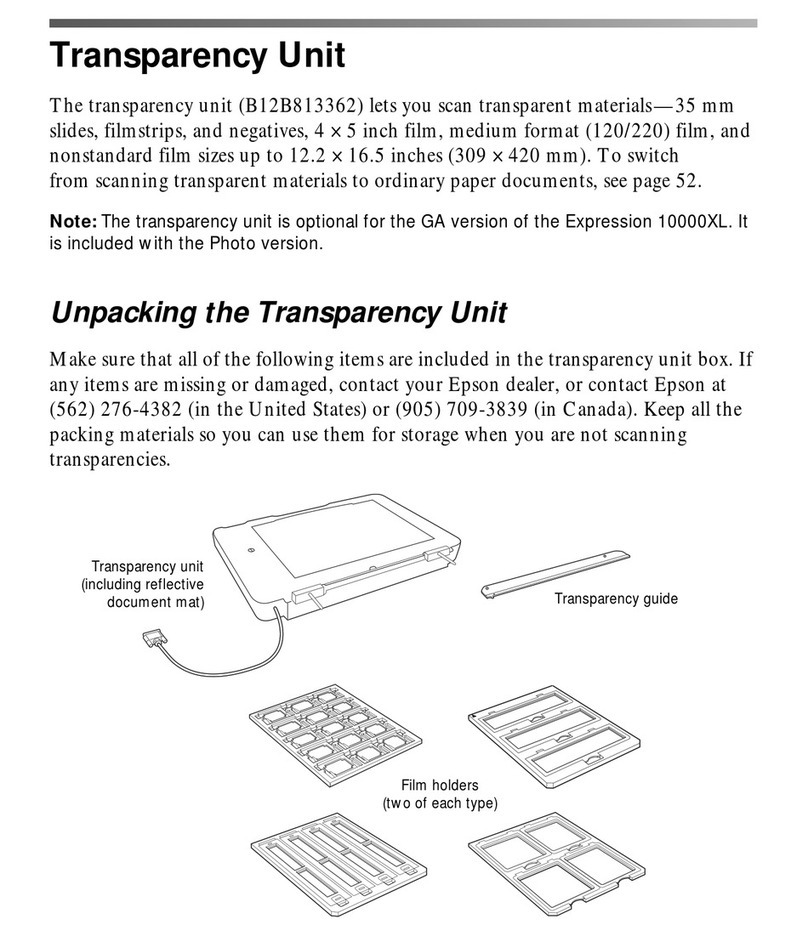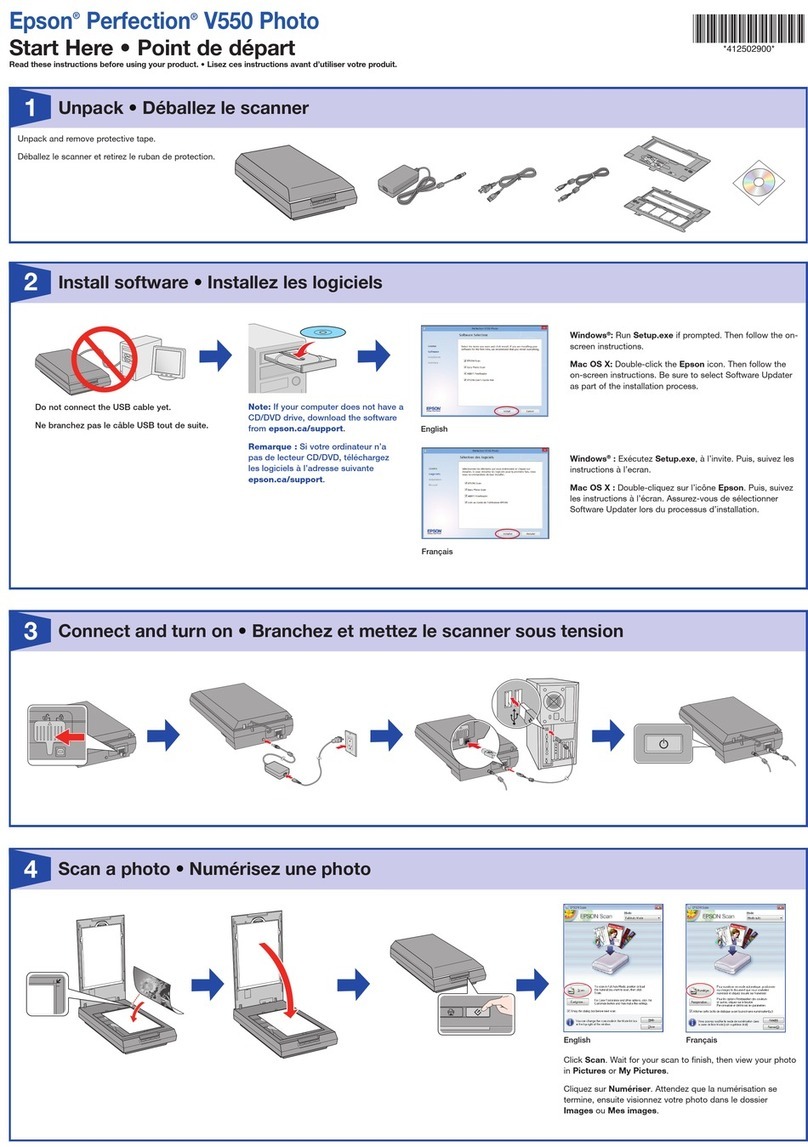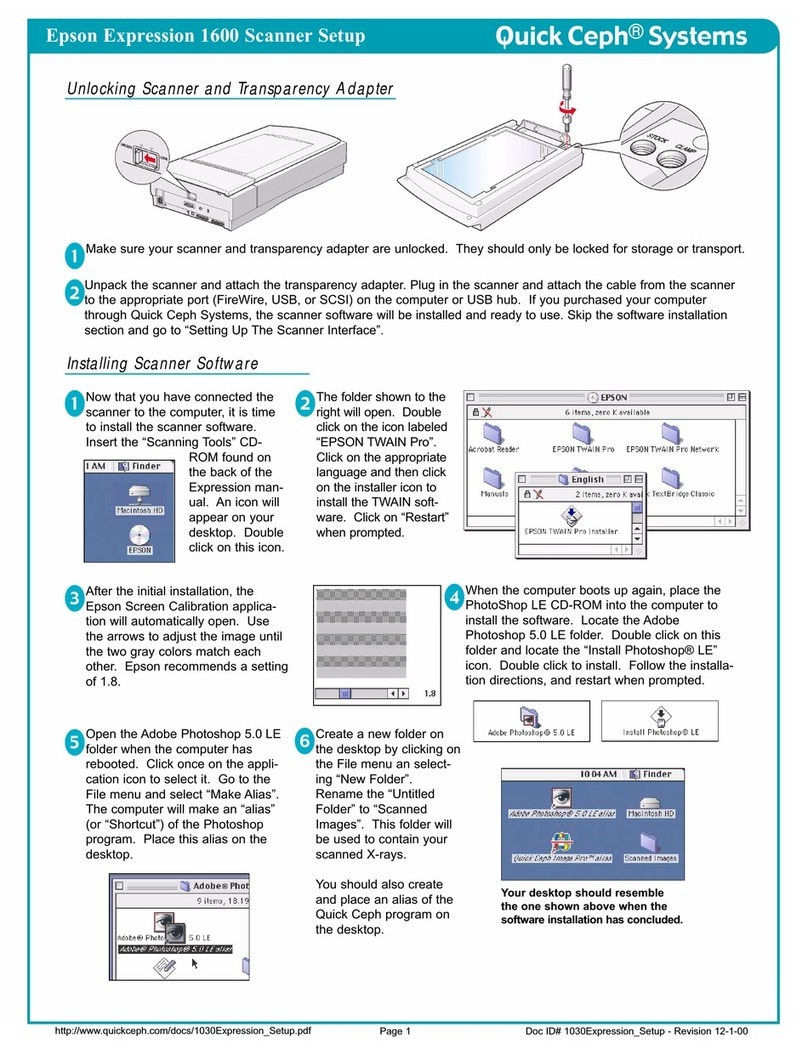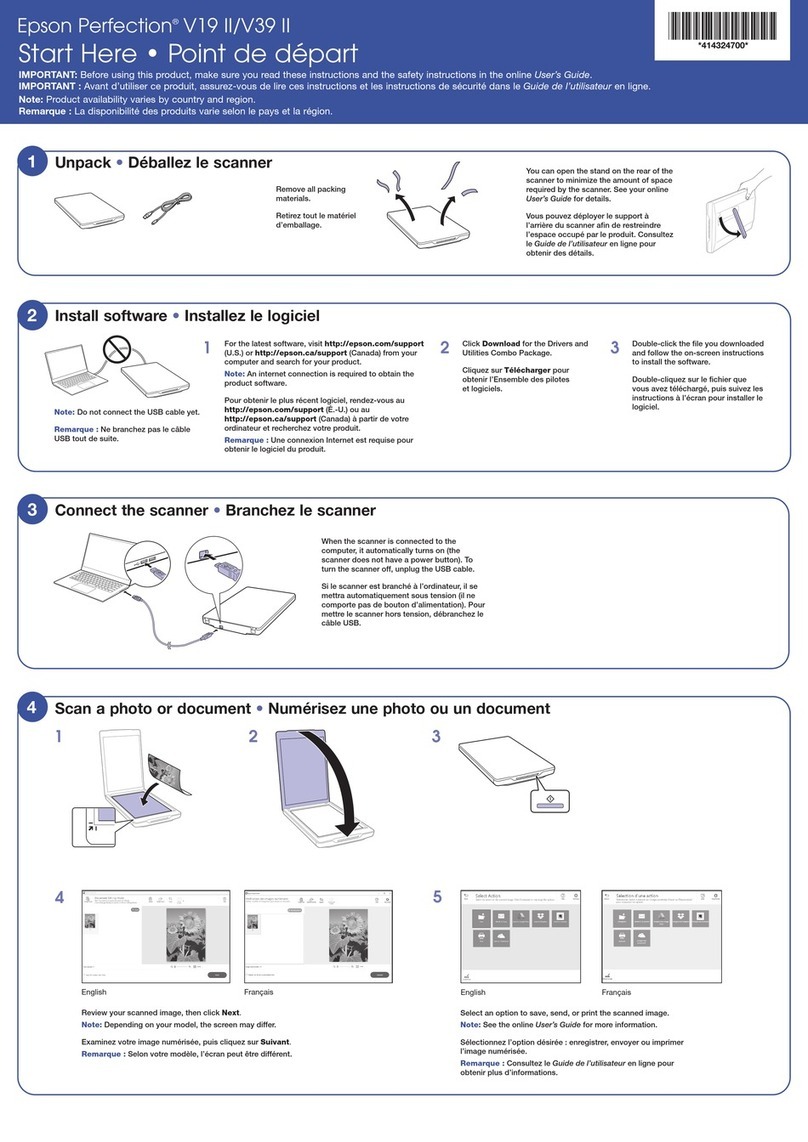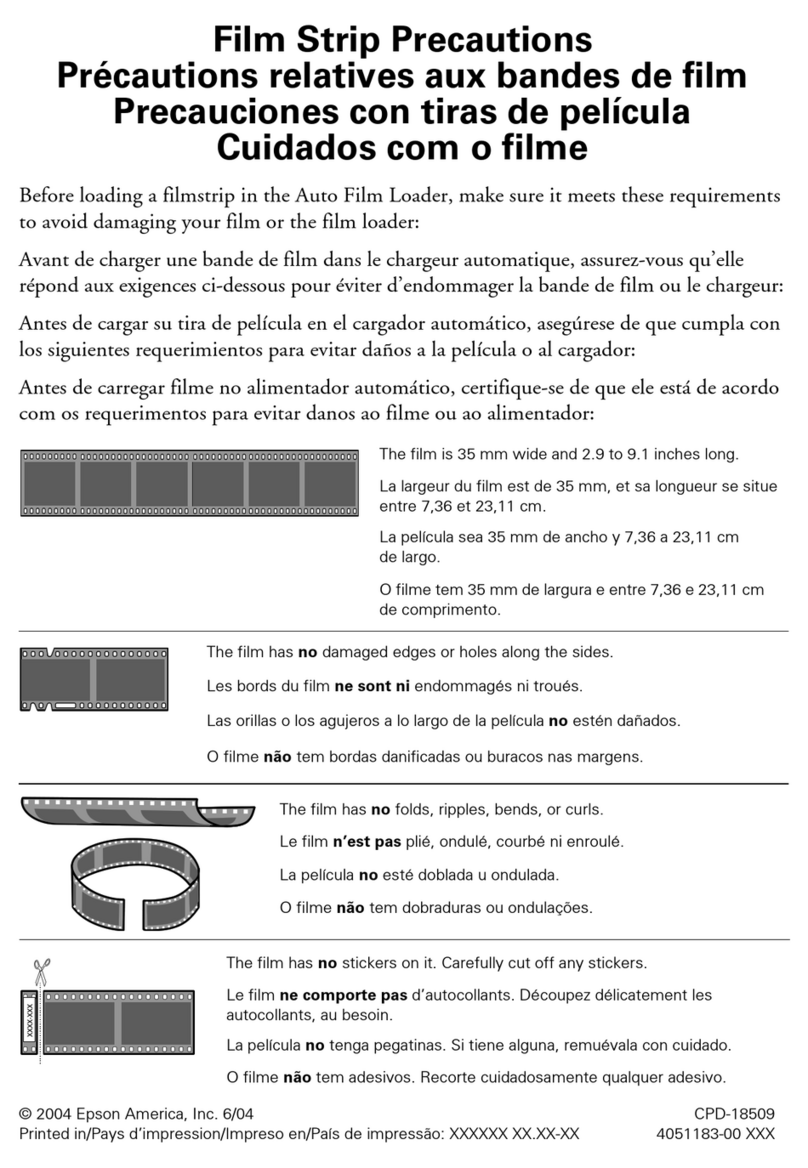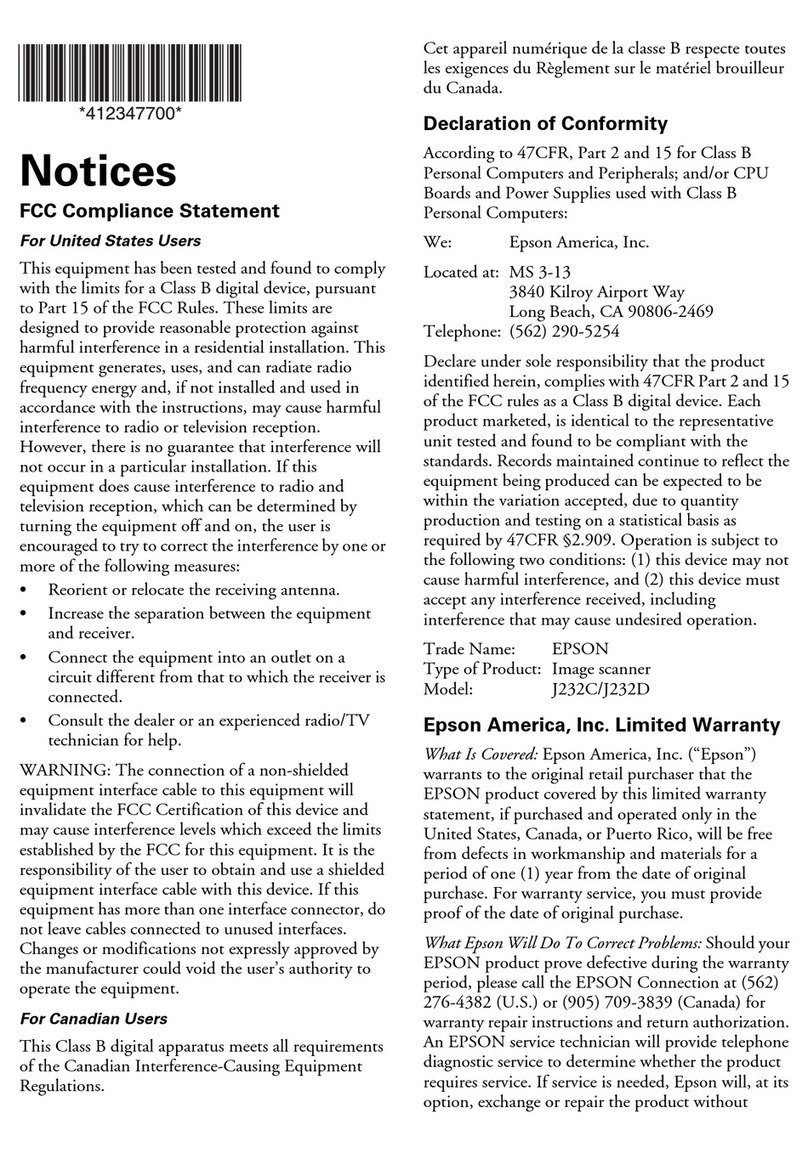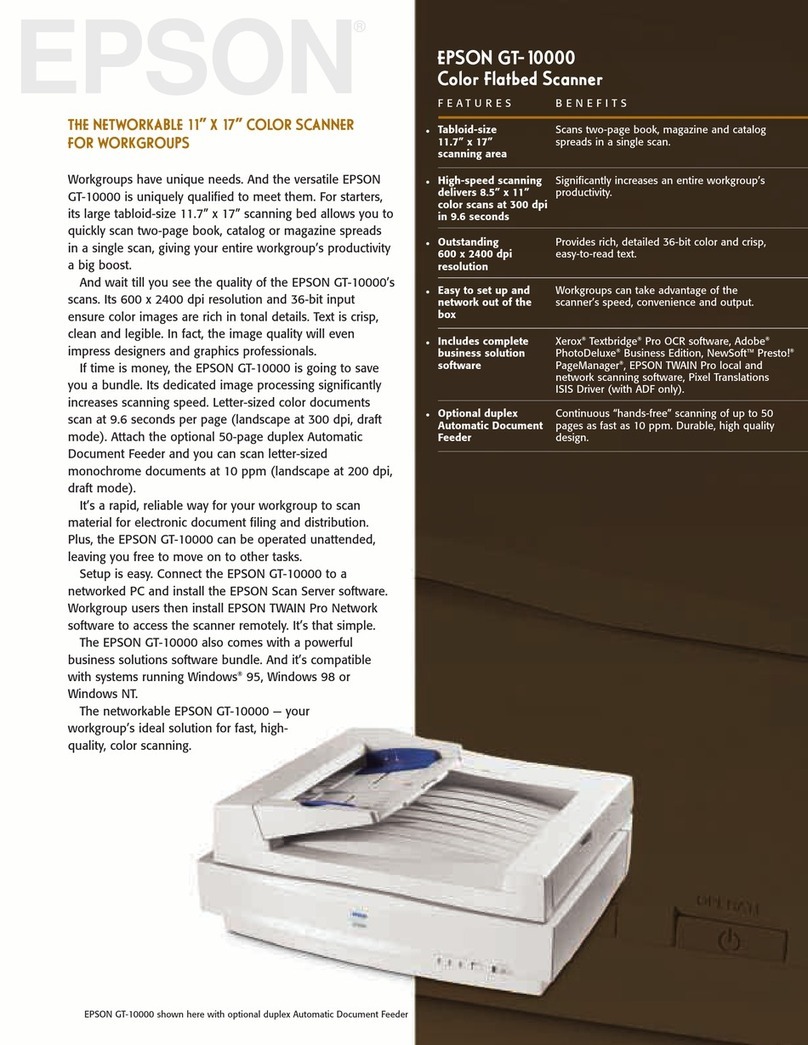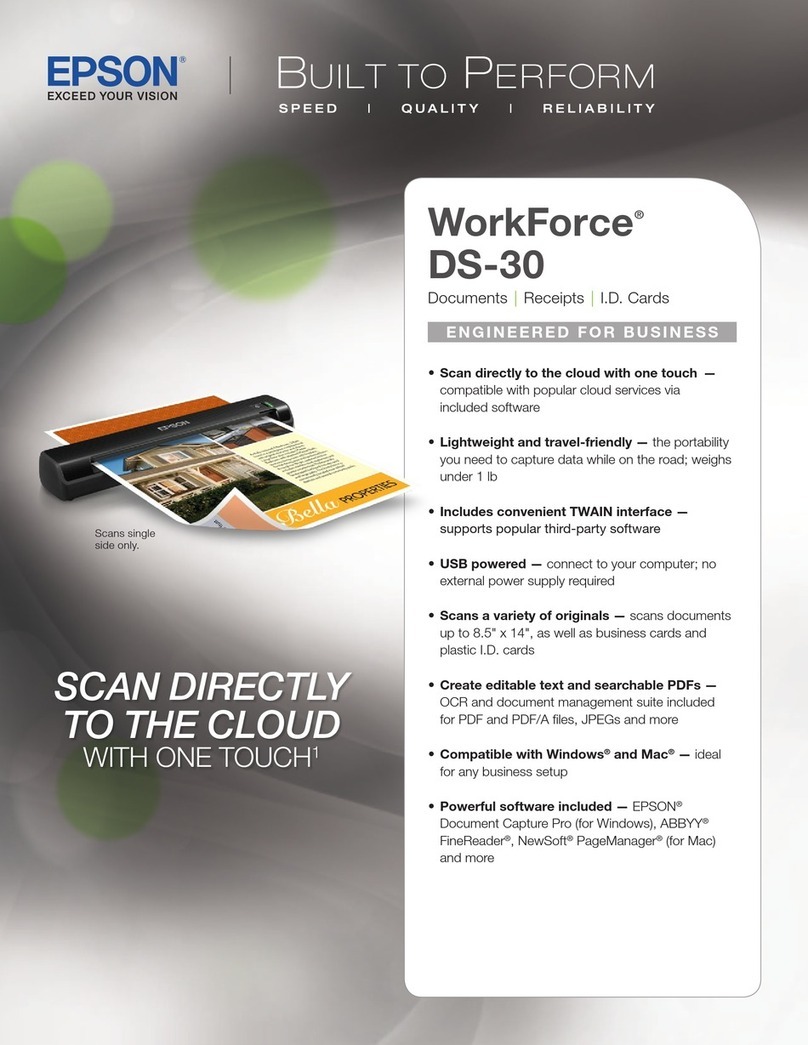More information about EPSON Perfection 660 and EPSON Scan Tool are
included in:
EPSON Perfection 660 Electronic User's Manual
The User's Manual files are located at the "e-manual" folder on scanner soft are
CD-ROM and you can access them directly or via the EPSON Installation
Program dialog box. To open these files, please make surre that you have the
Adobe Acrobat Reader installed on your computer.
EPSON Scan Tool Online Help
Provides you ith detailed information on EPSON scan Tool. Click the ? button
on the Control indo .
For detailed instructions on ho to use the bundled application programs, please
refer to the documentation that comes ith each application on the CD-ROM.
Customer Support
To get more information about EPSON Perfection 660 and EPSON Scan Tool,
please visit:
http:// .epson.com
Before you start...c eck t e package content
EPSON Perfection 660 scanner
Scanner soft are CD-ROM
Po er adapter
USB cable
Scanner installation guide (this sheet)
If there is any item missing or damaged, please contact your dealer immediately.
Scanner Installation
Please make sure you ave Microsoft Internet Explorer 4.0 or
ig er installed in your PC to ensure proper function of scanner
software.
Connect t e printer packed wit your scanner to get t e best
printing results.
Before making connection to your PC, make sure t e scanner
software is properly installed as described in step 1.1.
If t e EPSON Installation Program dialog box does not appear,
double-click t e MY Computer icon. Click t e CD-ROM icon, t en
select Open from t e File menu. T en double-click Setup.exe.
1.1 Install scanner software
1.2 Unlock t e scanner
1.3 Connect t e scanner
1. Insert the scanner soft are CD in the CD-ROM drive.
2. The EPSON Installation Program dialog box appears. Select Install Software
and click .
3. Then follo the on-screen instructions until the soft are is installed. When a
message appears informing you that installation is complete, click Finish.
Turn the scanner lock to the unlocked position using a coin or smaller disc.
This lock is used to protect components inside the scanner.
Plug one end of the USB cable into your scanner and the other end to the USB
port of your computer. Connect the po er adapter to the scanner and a po er
outlet. The scanner ill be turned on automatically and start self-test.
Pressing the Document Copy button ill scan your document and send the
scanned image to a printer. To use this button, follo the steps belo .
1. Make sure that EPSON Scan Tool is installed in your PC, and both the
scanner and printer are connected to your PC and turned on.
2. Make sure that the printer is selected as the default printer in your Windo s
settings.
3. Load the paper in the printer, and place the document on the scanner glass
plate of the scanner.
4. Press the Document Copy button on the right side of the front panel. The
scanner starts scanning and EPSON Scan Tool dialog box ill appear.
When the scanning is complete, the printer prints the scanned image. After
printing, EPSON Scan Tool dialog box ill be closed.
Using t e Document Copy button
More information
De plus amples informations concernant l’EPSON Perfection 660 et l’EPSON
Scan Tool sont données dans les documents suivants :
Manuel d’utilisation de l’EPSON Perfection 660 Electronic
Les fichiers du manuel d’utilisation se trouvent dans le dossier "e-manual" du
CD-ROM du logiciel du scanneur et vous pouvez y accéder directement ou par
l’intermédiaire de la boîte de dialogue du programme d’installation EPSON. Pour
ouvrir ces fichiers, veillez à vous assurer que l’Adobe Acrobat Reader est
installé sur votre ordinateur.
Aide en ligne de l’EPSON Scan Tool
Elle vous fournit des informations détaillées sur l’EPSON scan Tool. Cliquez sur
le bouton ? de la fenêtre de commande.
Pour des instructions détaillées sur la façon d’utiliser les programmes
d’application regroupés, veuillez vous reporter à la documentation fournie avec
chaque application sur le CD-ROM.
Assistance client
Pour obtenir de plus amples informations sur l’EPSON Perfection 660 et
l’EPSON Scan Tool, veuillez visiter les sites Web suivants :
http:// .epson.com
Scanneur EPSON Perfection 660
CD-ROM du logiciel du scanneur
Adaptateur d’alimentation
Câble USB
Guide d’installation du scanneur (la présente fiche)
Si un élément manque ou est endommagé, veuillez contacter votre revendeur
immédiatement.
Installation du scanneur
Vérifiez que le Microsoft Internet Explorer de version 4.0 ou de
version supérieure est installé dans votre PC pour garantir le bon
fonctionnement du logiciel du scanneur.
Pour obtenir de meilleurs résultats d’impression, raccordez
l’imprimante avec votre scanneur installé.
Avant de raccorder le scanneur à votre PC, assurez-vous que le
logiciel du scanneur est correctement installé selon la
description donnée à l’étape 1.1.
Si la boîte de dialogue du programme d’installation EPSON
n’apparaît pas, cliquez deux fois sur l’icône Poste de travail.
Cliquez sur l’icône du CD-ROM, sélectionnez ensuite Ouvrir dans
le menu Fic ier. Cliquez ensuite deux fois sur Setup.exe.
1.1 Installez le logiciel du scanneur
1.2 Déverrouillez le scanneur
1.3 Raccordez le scanneur
1. Introduisez le CD du logiciel du scanneur dans le lecteur de CD-ROM.
2. La boîte de dialogue du programme d’installation EPSON apparaît.
Sélectionnez Installer logiciel et cliquez sur .
3. Suivez ensuite les instructions de l’écran jusqu’à ce que le logiciel soit
installé. A l’affichage du message vous informant que l’installation est
terminée, cliquez sur Terminée.
Tournez le verrouillage du scanneur en position déverrouillée en utilisant
une pièce ou un disque plus petit. Ce verrouillage est utilisé pour protéger les
composants se trouvant à l’intérieur du scanneur.
Lorsque vous avez besoin de transporter votre scanneur, verrouillez-le d’abord.
Branchez une extrémité du câble USB sur votre scanneur et l’autre extrémité sur
le port USB de votre ordinateur. Branchez l’adaptateur d’alimentation sur le
scanneur et l’autre extrémité sur une prise secteur. Le scanneur se mettra
automatiquement en route et démarrera le test automatique.
Un appui sur le bouton Copier document numérisera votre document et enverra
l’image numérisée à une imprimante. Pour utiliser ce bouton, suivez les étapes
suivantes.
1. Vérifiez que l’EPSON Scan Tool est installé dans votre PC et qu’à la fois le
scanneur et l’imprimante sont raccordés à votre PC et allumés.
sont raccordés à votre PC et allumés.
2. Vérifiez que l’imprimante a été sélectionnée comme étant l’imprimante par
défaut dans votre configuration de Windo s.
3. Chargez le papier dans l’imprimante et placez le document sur la plaque de
verre du scanneur.
4. Appuyez sur le bouton Copier document situé sur le côté droit du panneau
avant. Le scanneur commencera sa numérisation et la boîte de dialogue de
l’EPSON Scan Tool apparaîtra.
Une fois la numérisation terminée, l’imprimante imprimera l’image numérisée. La
boîte de dialogue de l’EPSON Scan Tool se fermera après la numérisation.
Utilisation du bouton Copier document (Document Copy)
Informations complémentaires
Avant de commencer... vérifiez le contenu du carton
Remarque
Remarque
Remarque
Remarque
Weitere Informationen über den EPSON Perfection 660 und das EPSON
Scannprogramm finden Sie im:
EPSON Perfection 660 elektronisc en Bedienungs andbuc
Dieses Handbuch finden Sie als Dateien im Ordner "e-manual" auf der CD-ROM
der Scanner-Soft are. Sie können auf die Dateien direkt oder über das
Dialogfenster des EPSON Installationsprogramms zugreifen. Bevor Sie diese
Dateien öffnen, prüfen Sie, ob das Programm des Adobe Acrobat Readers auf
Ihrem Computer installiert ist.
EPSON Scannprogramm Online-Hilfe
Bietet Ihnen genaue Informationen über das EPSON Scannprogramm. Klicken
Sie im Systemfenster auf das Schaltfeld ?.
Genaue Informationen über die mitgelieferten An endungen lesen Sie bitte in
der Dokumentation, die mit jeder An endung auf der CD-ROM mitgeliefert ird.
Benutzerunterstützung
Weitere Informationen über den EPSON Perfection 660 und das EPSON
Scannprogramm finden Sie in/im:
http:// .epson.com
EPSON Perfection 660 Scanner
Scannersoft are CD-ROM
Netzadapter
USB-Kabel
Scanner Installationsführer (dieses Blatt)
Sollte eine dieser Positionen nicht mitgeliefert oder beschädigt sein, enden Sie
sich bitte sofort an Ihren Fachhändler.
Scanner installieren
Prüfen Sie bitte, ob auf I rem PC die Software des Microsoft
Internet Explorers 4.0 oder neuer installiert ist, um eine
einwandfreie Funktion der Scanner-Software sic erzustellen.
Um beste Druckerzeugnisse zu erreic en, sc ließen Sie den mit
I rem Scanner mitgelieferten Drucker an.
Prüfen Sie vor dem Ansc luß an I ren PC, ob die Scanner-
Software, wie im Sc ritt 1.1 besc rieben, korrekt installiert ist.
Sollte das Dialogfenster des EPSON Installationsprogramms
nic t ersc einen, klicken Sie doppelt auf das Symbol Arbeitsplatz.
Klicken Sie auf das CD-ROM Symbol und wä len Sie dann im
Dateimenü Öffnen. Klicken Sie dann doppelt auf Setup.exe.
1.2 Scanner entriegeln
1.3 Scanner ansc ließen
1. Legen Sie die Scanner-Soft are CD in das CD-ROM Lauf erk.
2. Es erscheint das Dialogfenster des EPSON Installationsprogramms.
Markieren Sie Software installieren und klicken Sie auf .
3. Folgen Sie bis zum Abschluß der Installation den Bildschirman eisungen.
Sehen Sie die Meldung, das die Installation abgeschlossen ist, klicken Sie
auf Beenden.
Drehen Sie die Scannersicherung mit einer Münze oder kleinen Scheibe in die
freie Position . Diese Sicherung ird zum Schutz der inneren Komponenten
des Scanners benutzt.
Sollten Sie Ihren Scanner transportieren, sichern Sie zuerst die Scannersicherung.
Stecken Sie das eine Ende des USB-Kabels in Ihren Scanner und das andere
Ende des Kabels in Ihren Computer. Verbinden Sie den Netzadapter mit dem
Scanner und einer Steckdose. Der Scanner schaltet sich automatisch ein und
beginnt einen Selbsttest.
Drücken Sie die Dokumentkopie Taste, ird Ihr Dokument eingescannt und die
Daten an einen Drucker gesendet. Folgen Sie bei der Benutzung dieser Taste
der folgenden Beschreibung.
1. Prüfen Sie, ob das EPSON Scannprogramm in Ihrem PC installiert ist, und ob
Scanner und Drucker an Ihrem PC angeschlossen und eingeschaltet sind.
2. Prüfen Sie, ob der Drucker in den Windo seinstellungen als Standarddrucker
eingestellt ist.
3. Legen Sie Papier in den Drucker und legen Sie ein Dokument auf die
Glasplatte des Scanners.
4. Drücken Sie die Dokumentkopie Taste an der rechten Seite des
Bedienungsfeldes. Der Scanner beginnt den Scannvorgang und es erscheint
das Dialogfenster des EPSON Scannprogramms.
Ist der Scannvorgang abgeschlossen, druckt der Drucker das eingescannte
Dokument. Nach dem Ausdruck ird das Fenster des EPSON Scannprogramms
geschlossen.
Dokumentkopie Taste benutzen
Weitere Informationen
Vor dem Beginn... prüfen Sie den Kartonin alt
Hinweis
Hinweis
Hinweis
Hinweis
1.1 Scanner-Software installieren
Copyright© 2002 by SEIKO EPSON CORPORATION, Nagano, Japan.
Printed in XXXX
4025362-00
XXX
Downloaded from: http://www.usersmanualguide.com/