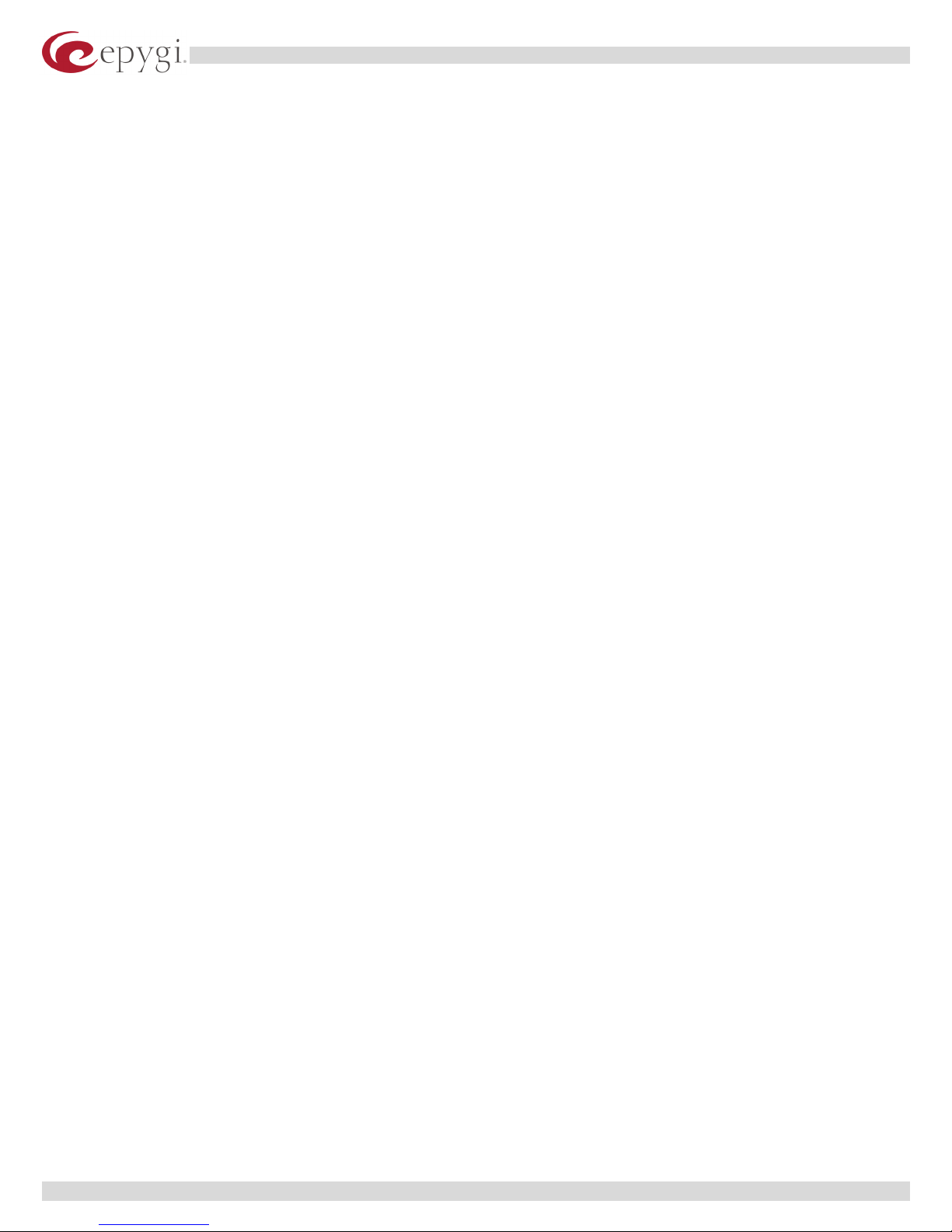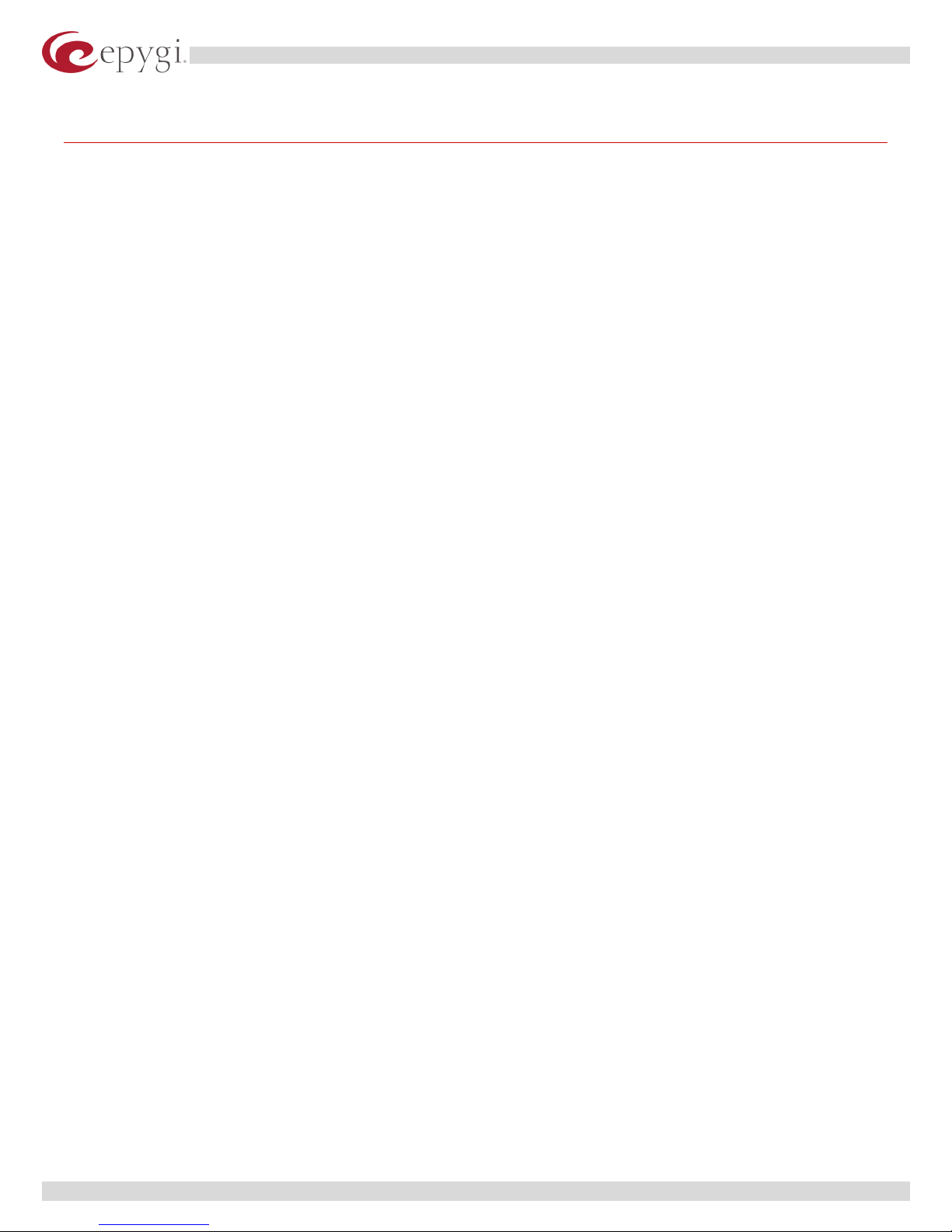Swissvoice IP10S Phone Distributor Guide
4 Quadro Configuration
Quadro provides a possibility to connect MGCP and SIP phones to its LAN side, assign the corresponding
IP line to some active extension and use MGCP and SIP phone as simple phone with all telephony
services of the Quadro (e.g. call hold, waiting, transfer, etc.). 4 IP Lines are available on the Quadro4x
models and 8 IP Lines are available on the Quadro16x models.
The IP Line Settings page is used to configure IP lines for IP phones to be connected to the Quadro.
4.1 Configuring the IP Lines
The IP Lines Settings page can be found under the Telephony menu, menu item Line Settings.
The IP Lines Settings page lists all
IP lines of the Quadro with additional
information about the phone type and
the configuration details for each of
them.
The table may be sorted ascending or
descending by clicking the column
heading.
Pressing one of the IP Line links in the
IP Lines column, the associated Edit
IP Line page is opened and offers the
following input options:
A group of manipulation radio buttons allows to enable the IP line and to configure it to be used by the
SIP or MGCP phone:
Selecting Inactive disables the corresponding IP line.
Selecting MGCP Phone configures the IP
line for MGCP phone to be connected to
the Quadro’s LAN. The MGCP phone’s IP
Address and its Endpoint Name will be
required for this selection. The Endpoint
Name is defined on the MGCP phone and
should match on Quadro for the
successful connection between the MGCP
device and the Quadro.
Selecting SIP Phone configures the IP
line for SIP phone to be connected to the
Quadro’s LAN. Username and
Password are required to be inserted
for this selection, which should match on
both Quadro and SIP Phone for a
successful connection establishment.
Copyright © 2004 Epygi Technologies, Ltd. All rights reserved.
6