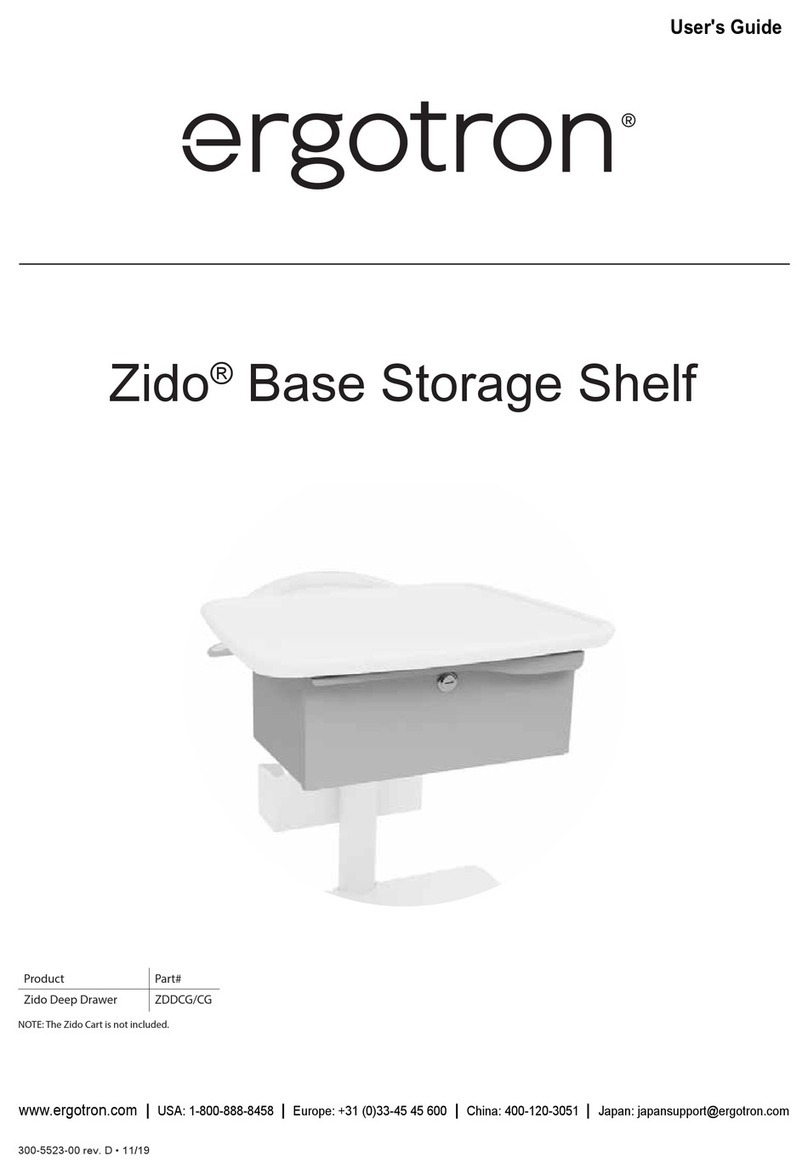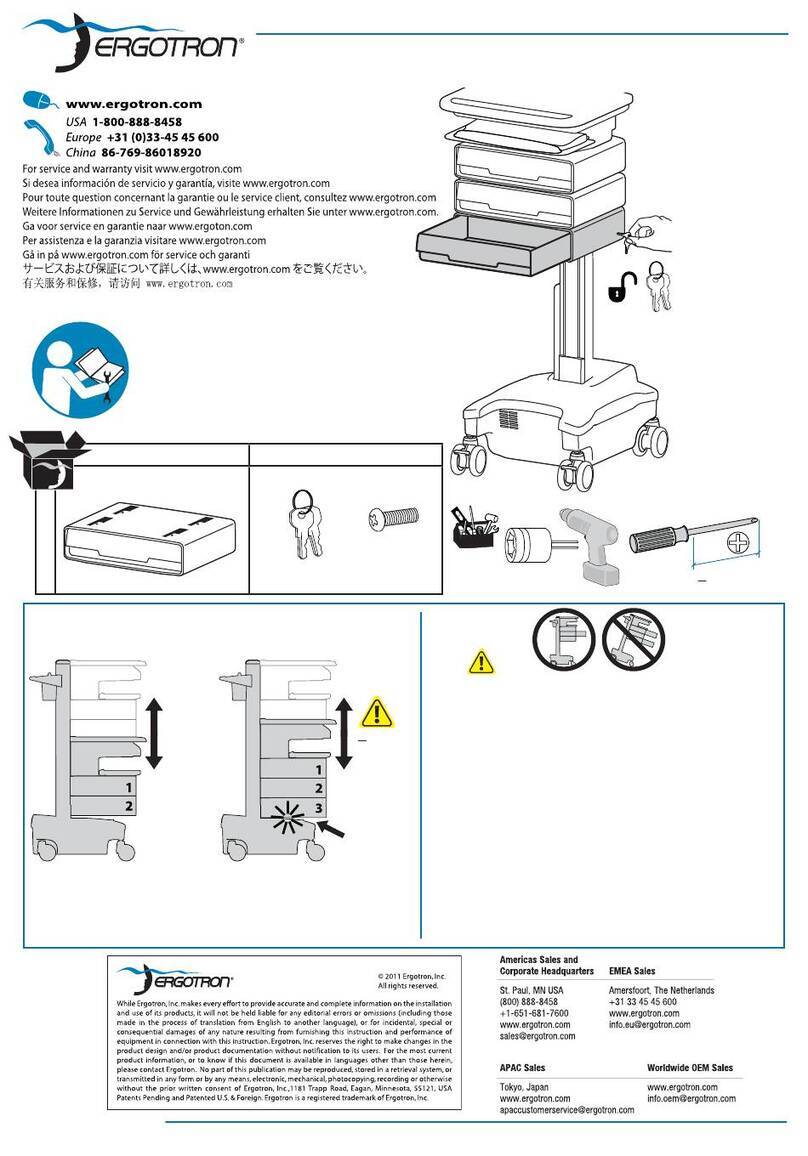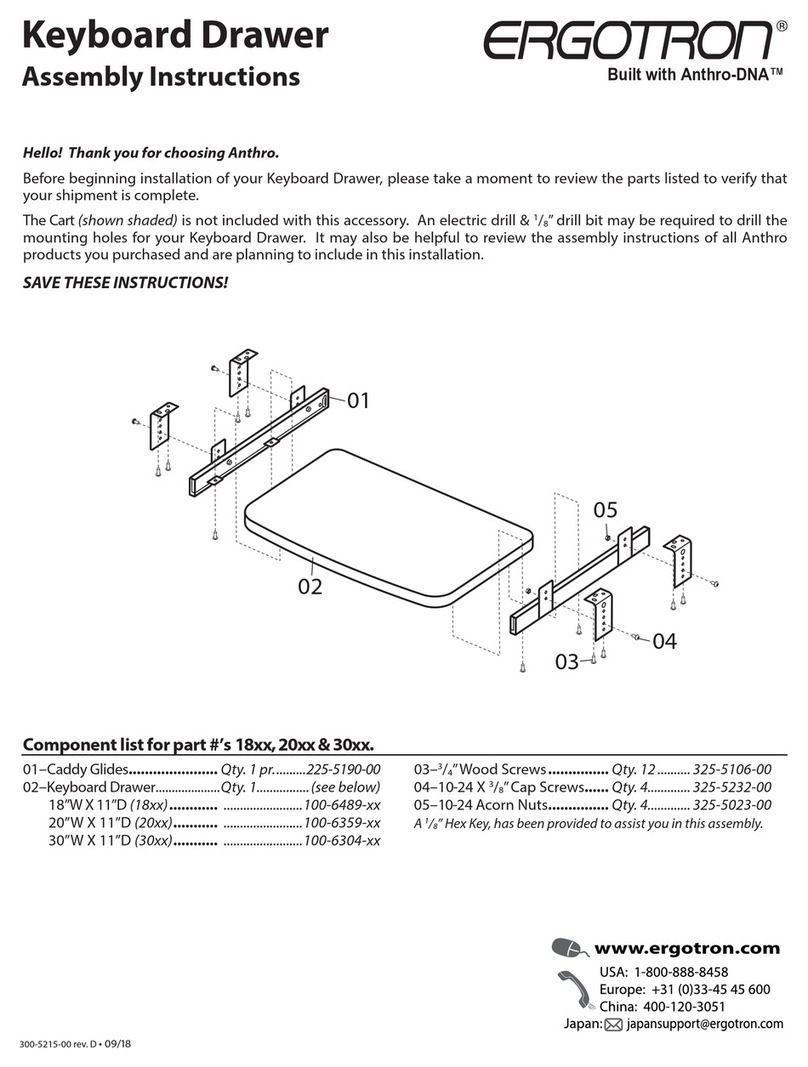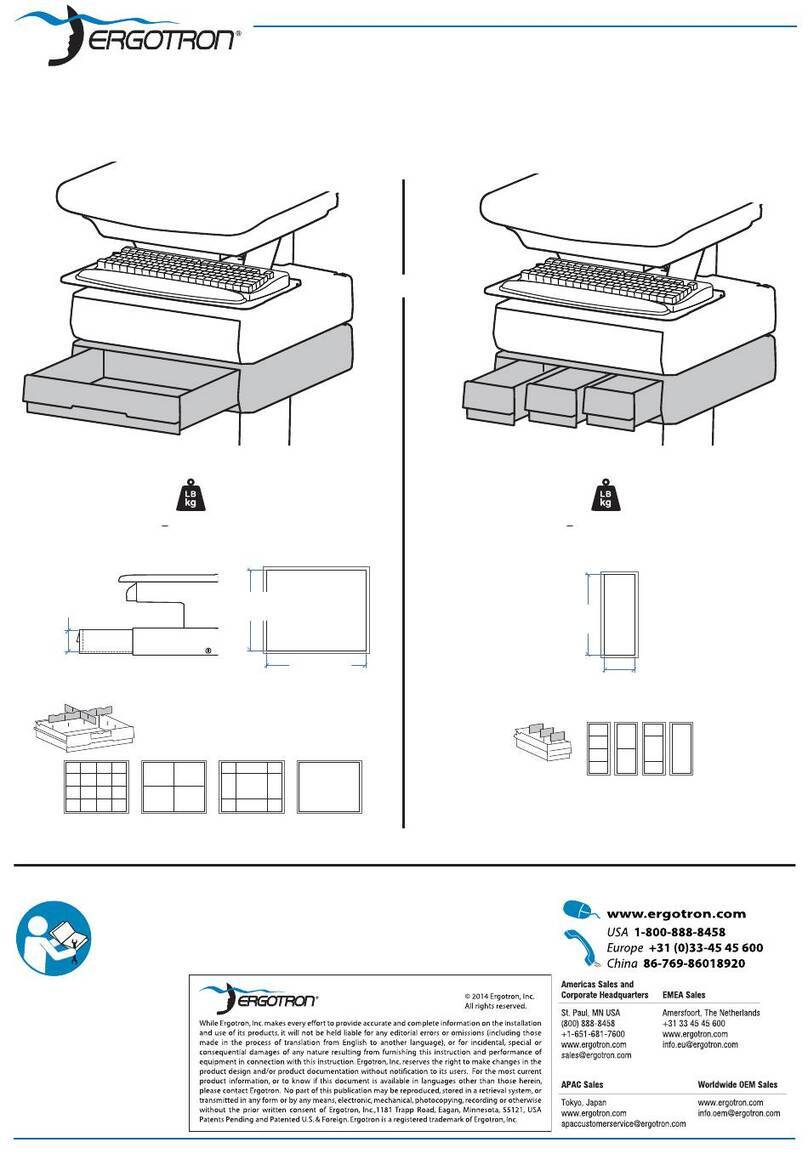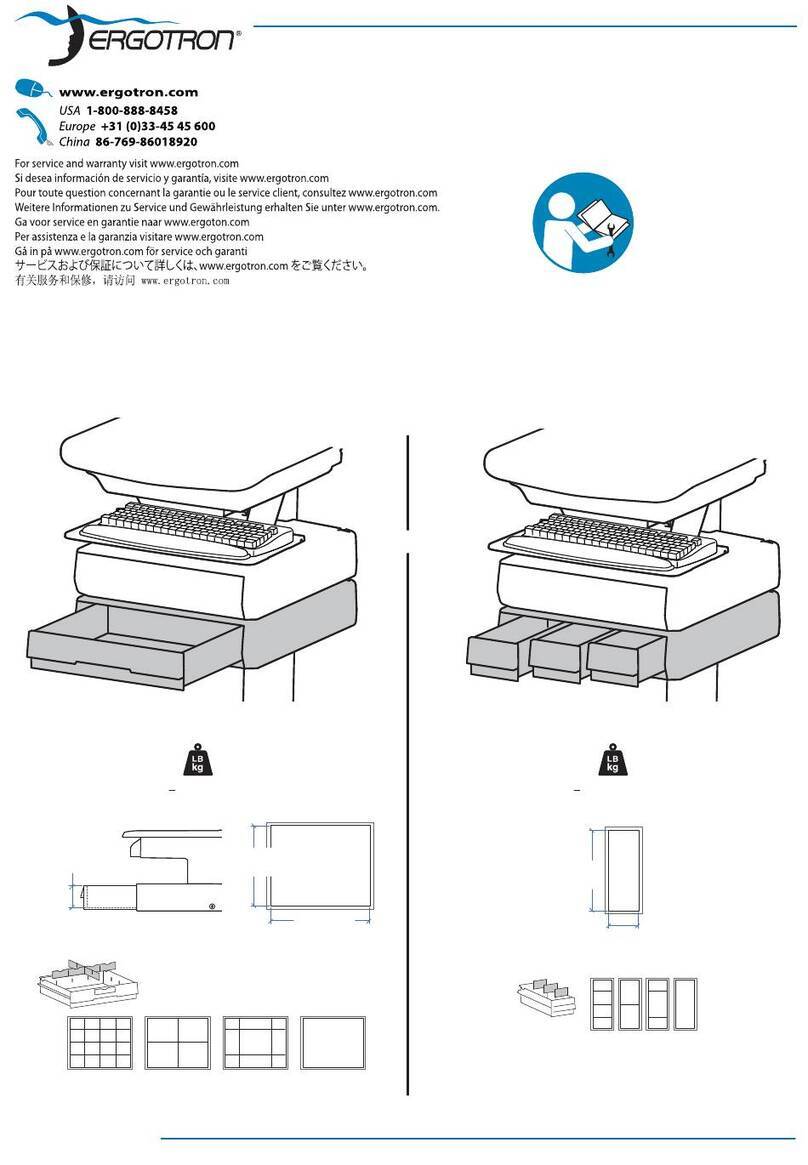888-97-045-G-00 rev.C • 09/09
5/6
8
Drawer Troubleshooting
• Key pad numbers are dark
-Touch anywhere on number pad to activate back-light, (drawer remains locked until you enter valid code)
-Check to make sure DC cable is connected
• Code is accepted but drawer does not open
-For dual drawer systems, make sure other drawer is fully closed and lock engaged
-For single drawer systems, make sure drawer is fully closed before entering code
• Drawer won’t open when Personal Code is entered
-Test system by entering Master Code. If drawer doesn’t unlock, follow "Lost Master Code" instructions.
Lock Drawer (2 methods):
•Wait 4 seconds for drawer to lock automatically
• Press 1 and 2 on number pad simultaneously
Unlock Drawer* (3 methods):
• Enter Master Code, then press 1 to open drawer 1, or 2 to open drawer 2.
• Enter Personal Code, then press 1 to open drawer 1, or 2 to open drawer 2.
• Key - turn counter clockwise 1/8 turn
*The system is set up to allow only one drawer to be open at a time.
Meaning
Drawer is open
Waiting for drawer selection (see Unlock Drawer)
Unit is ready to program master or user codes (see Programming New Codes)
Drawer is unlocked
New code accepted
Flashing LED
1
1 & 2
3 & 5
5
All
Test key pad function:
Ensure that the main power system batteries are installed and functioning. The power does not need to be turned on
at the power system interface.
Lost Master Code
Contact Ergotron Customer Care for instructions.
The procedure to open the drawers is the same as for the single drawer version, with the exception that once the Master or Personal code is entered,
1 and 2 will illuminate, allowing the user to select which drawer to open (1 is the top drawer, 2 is the bottom).