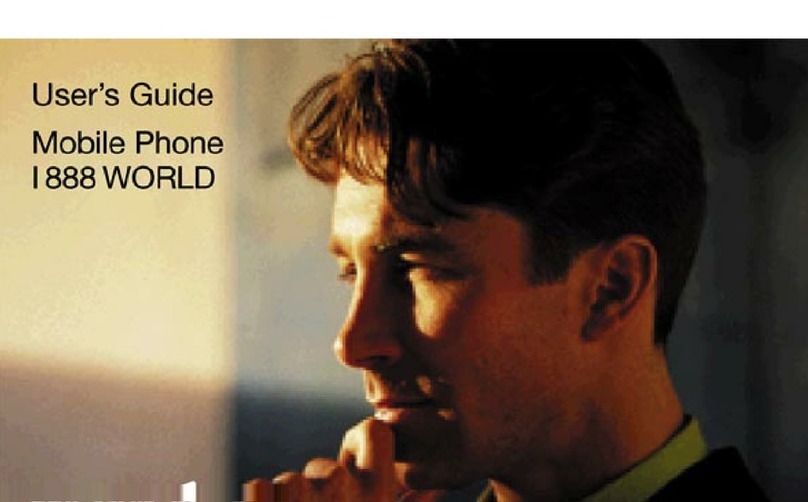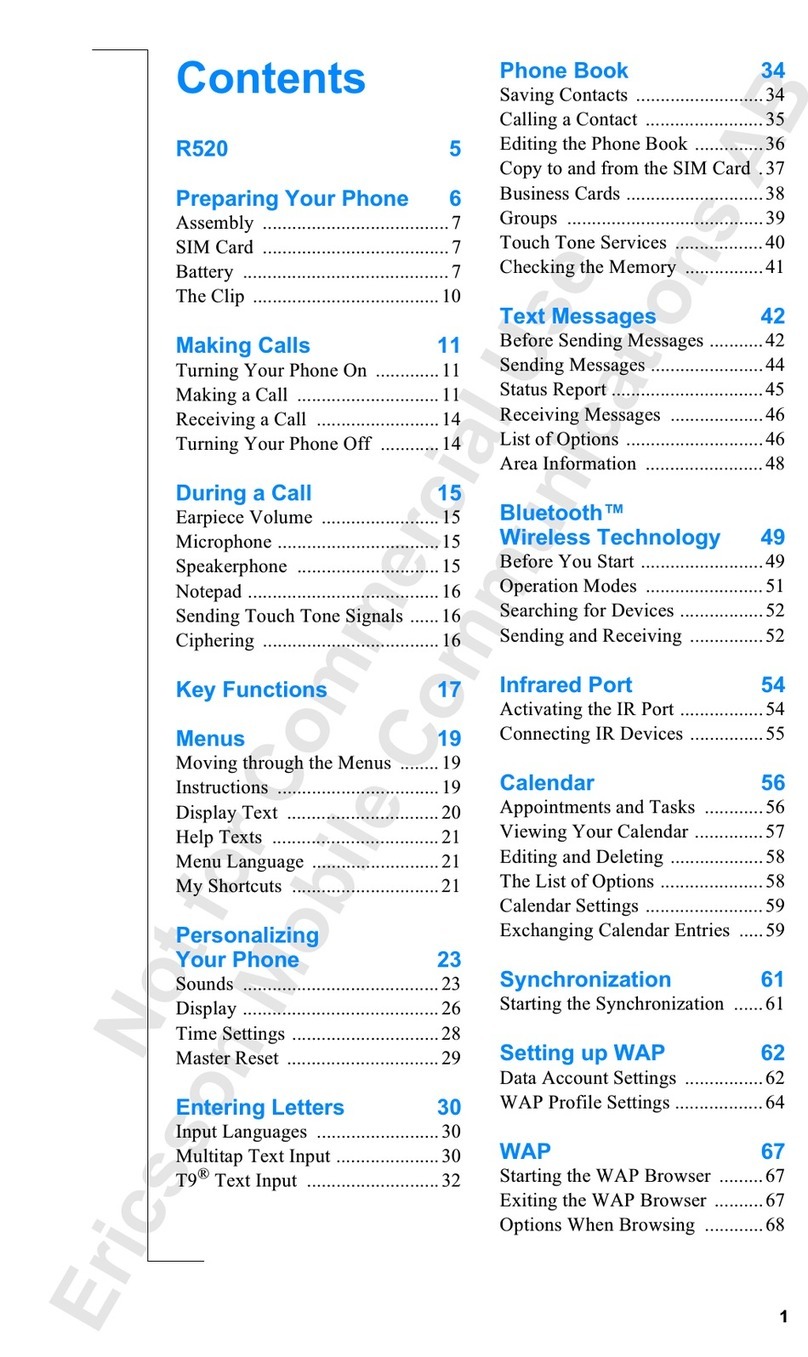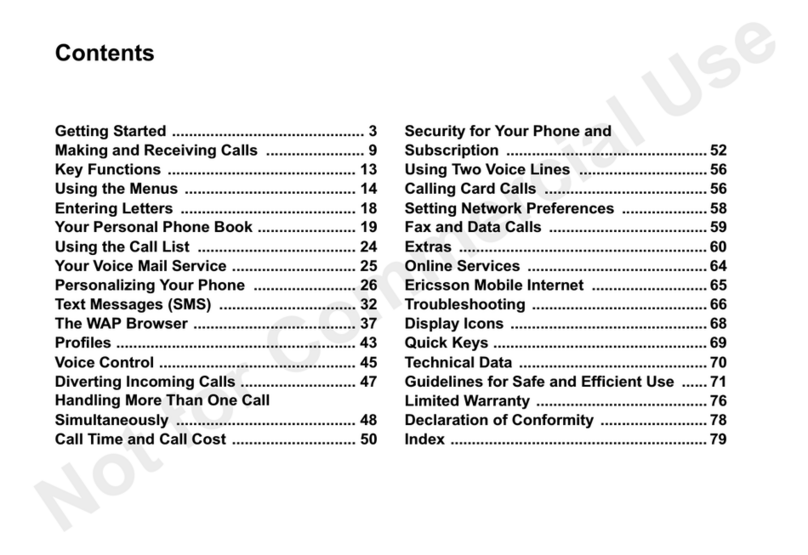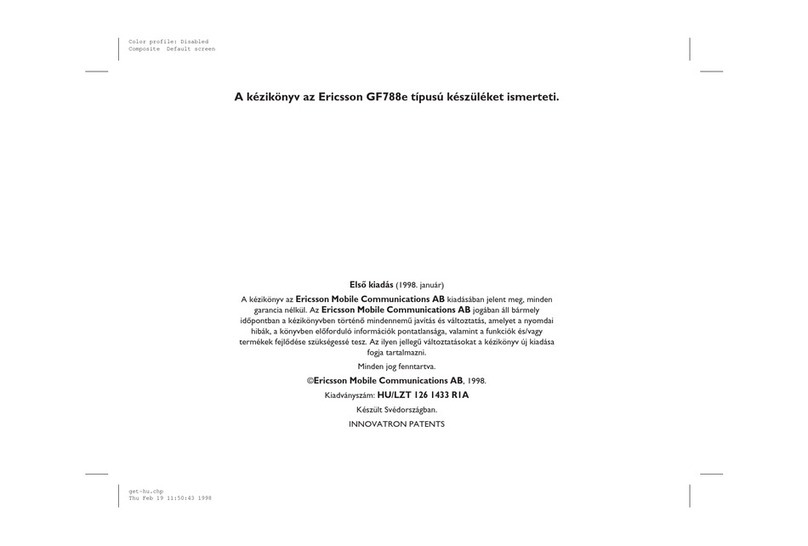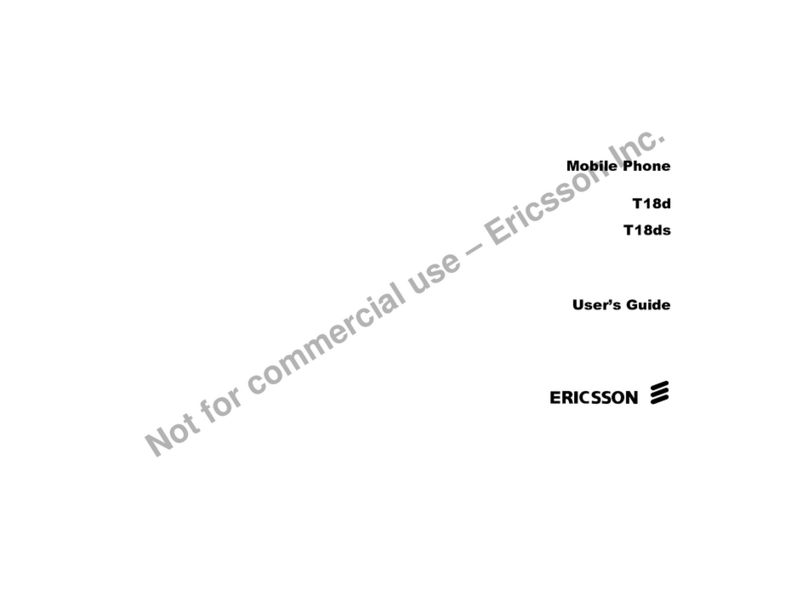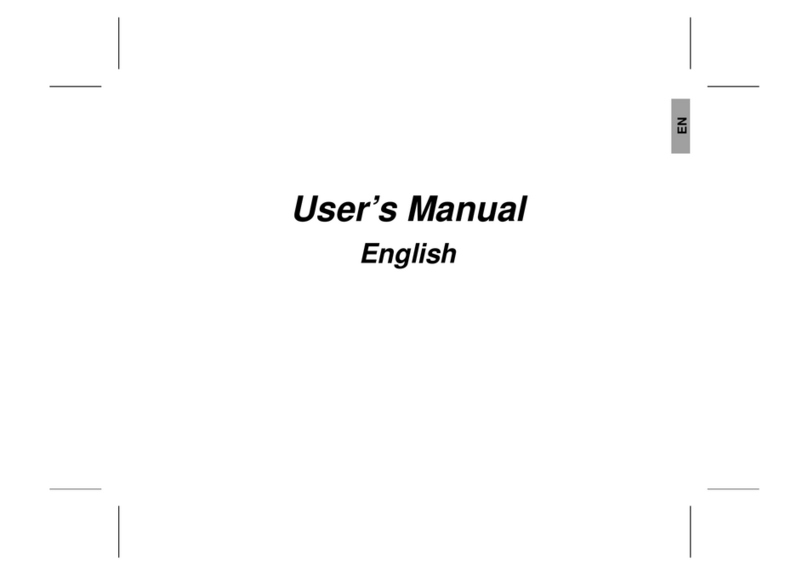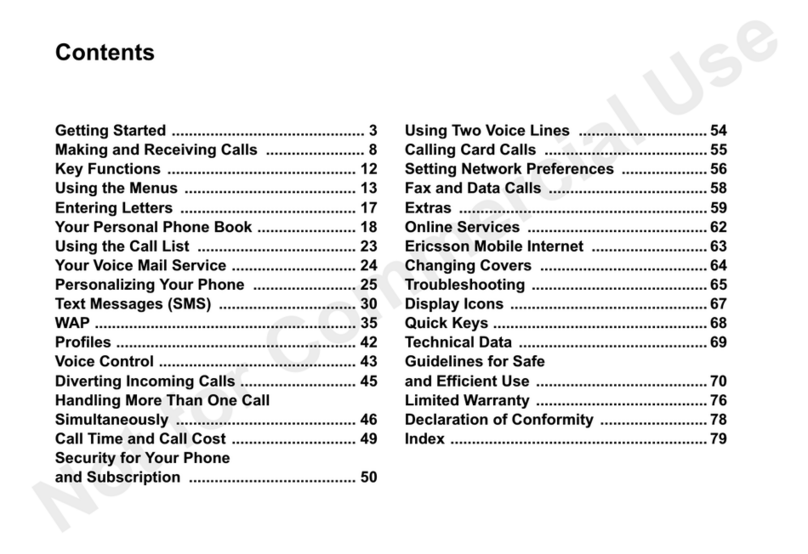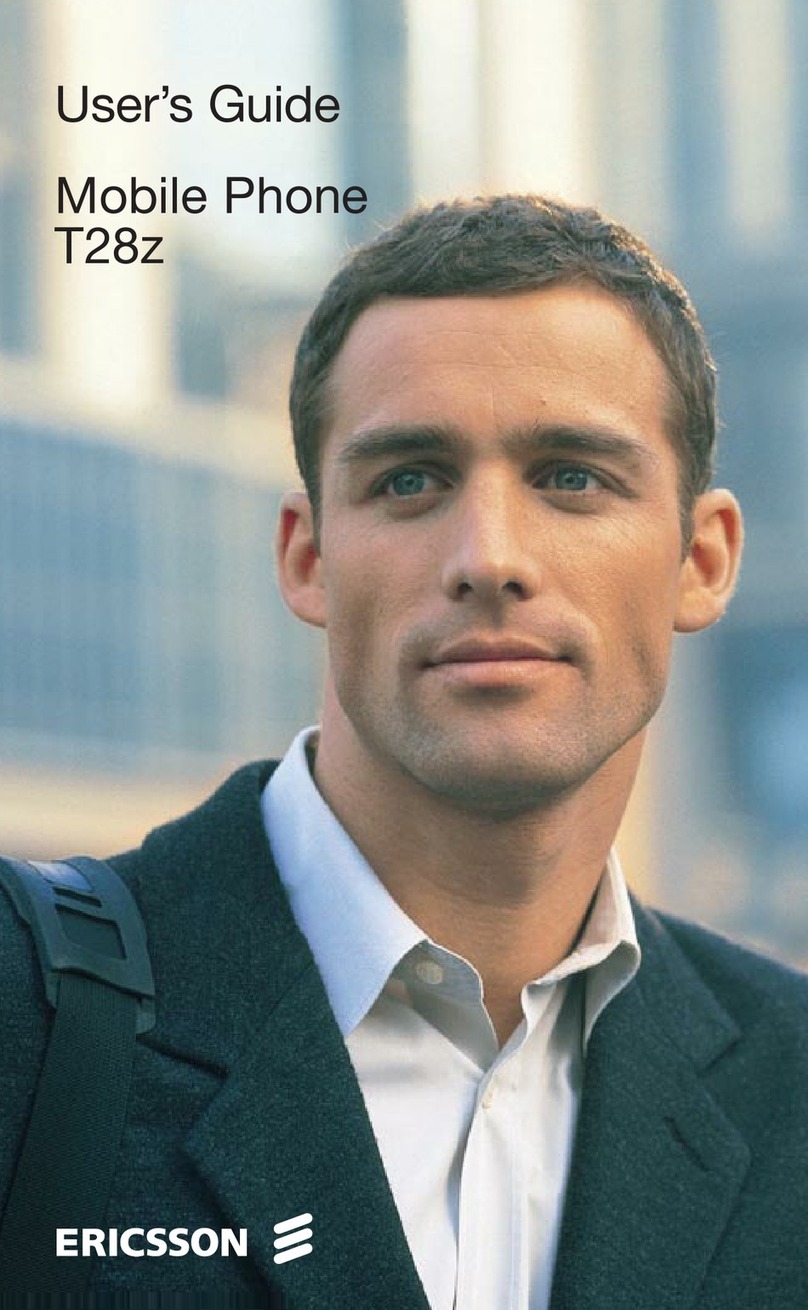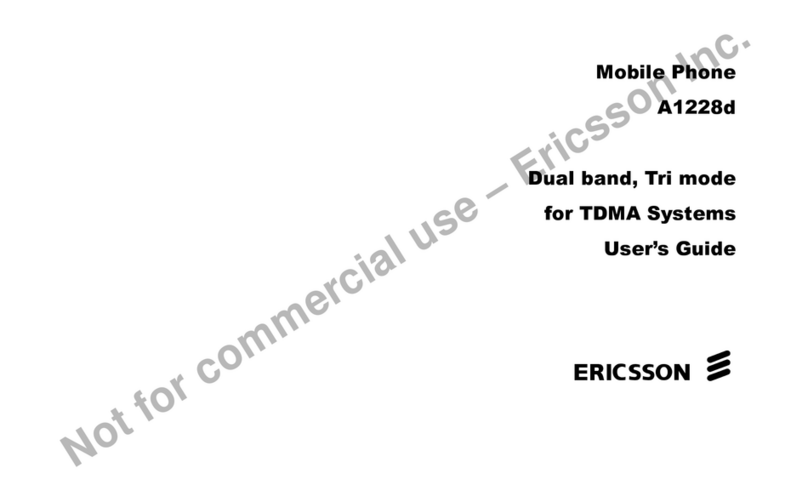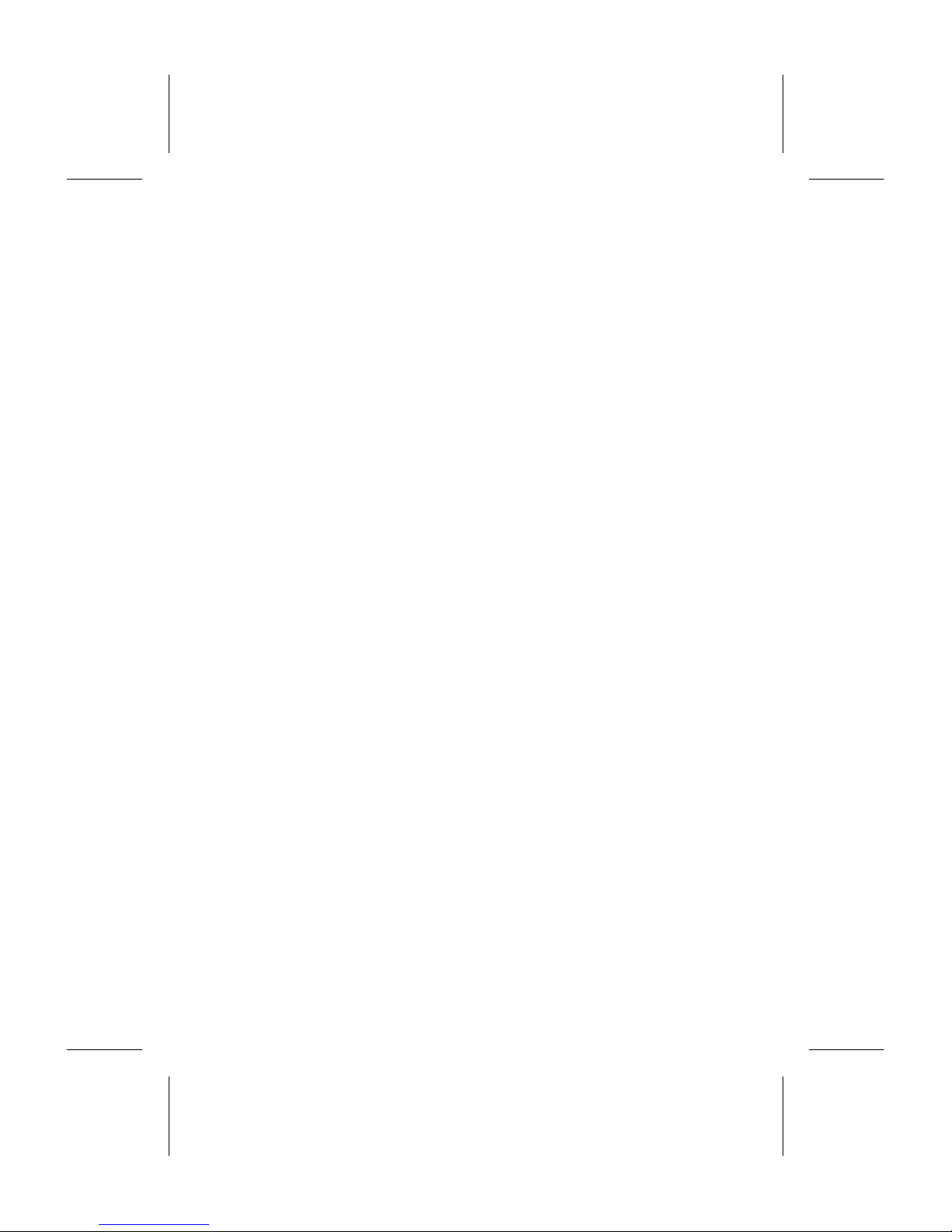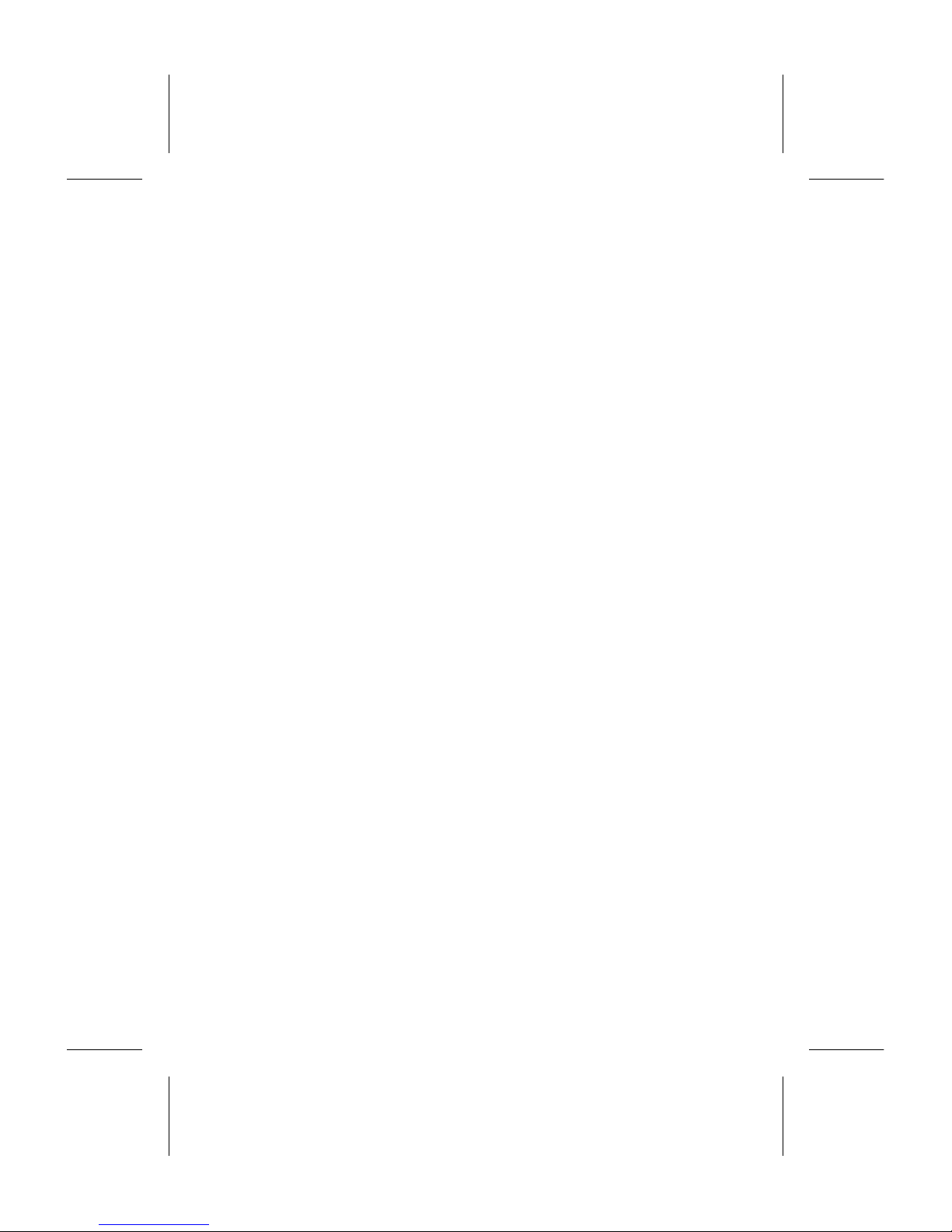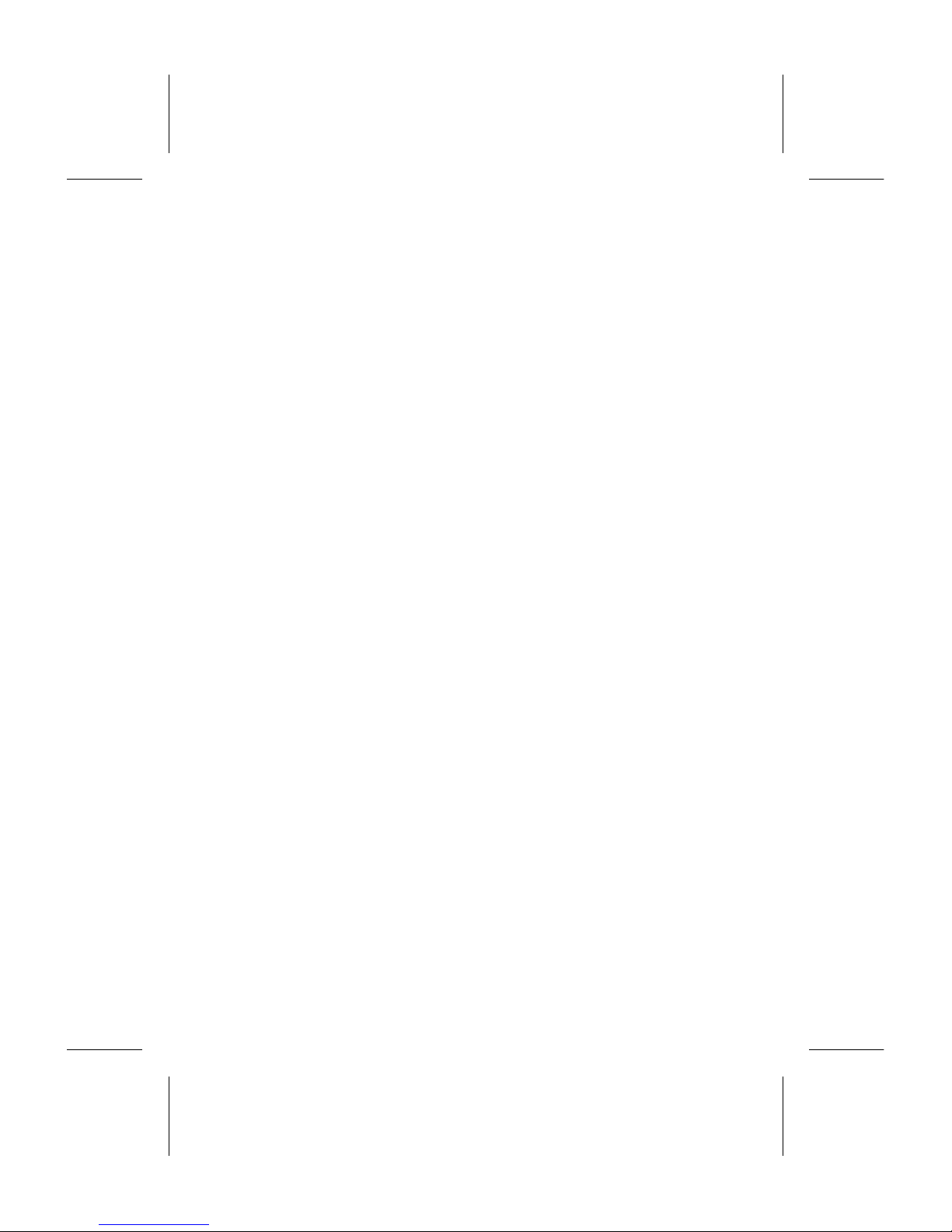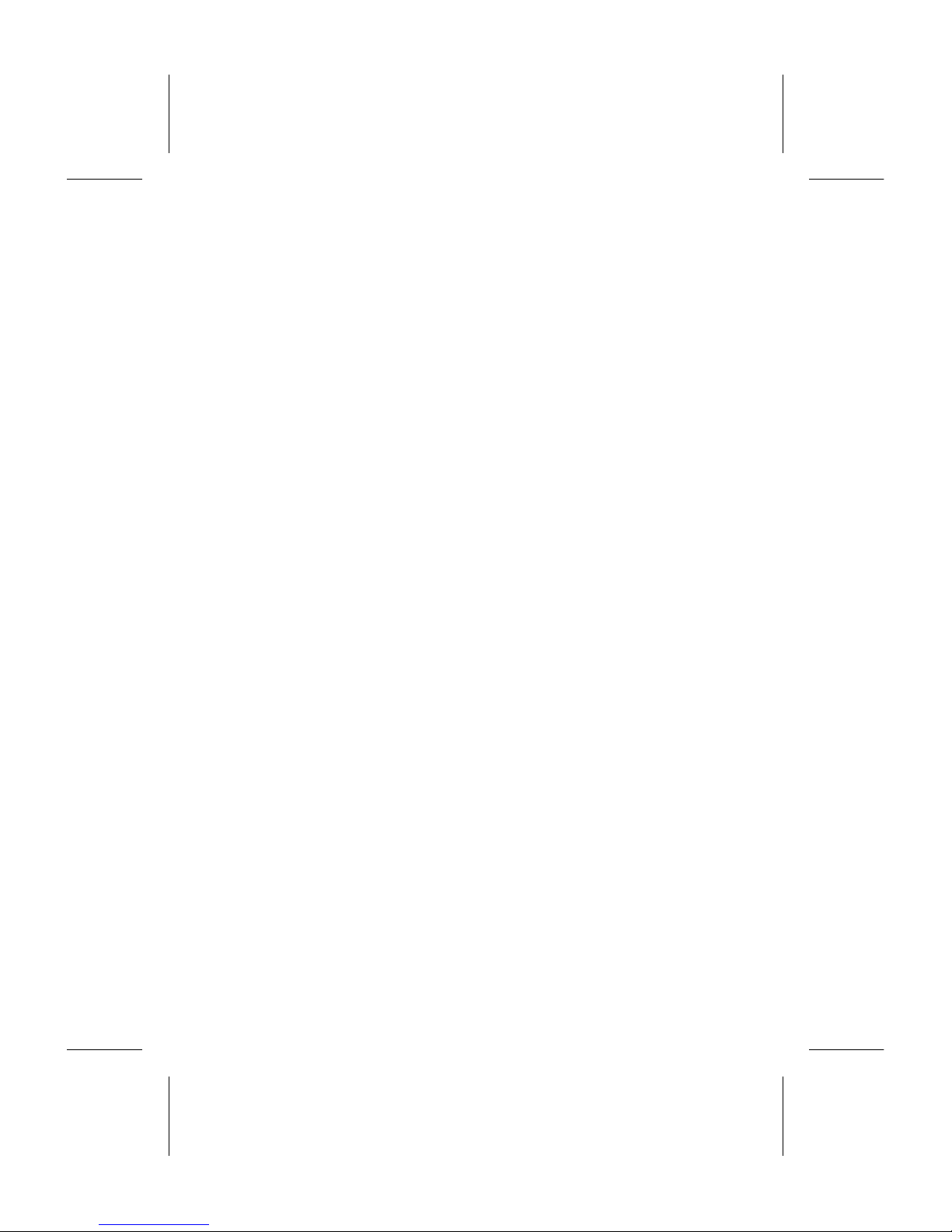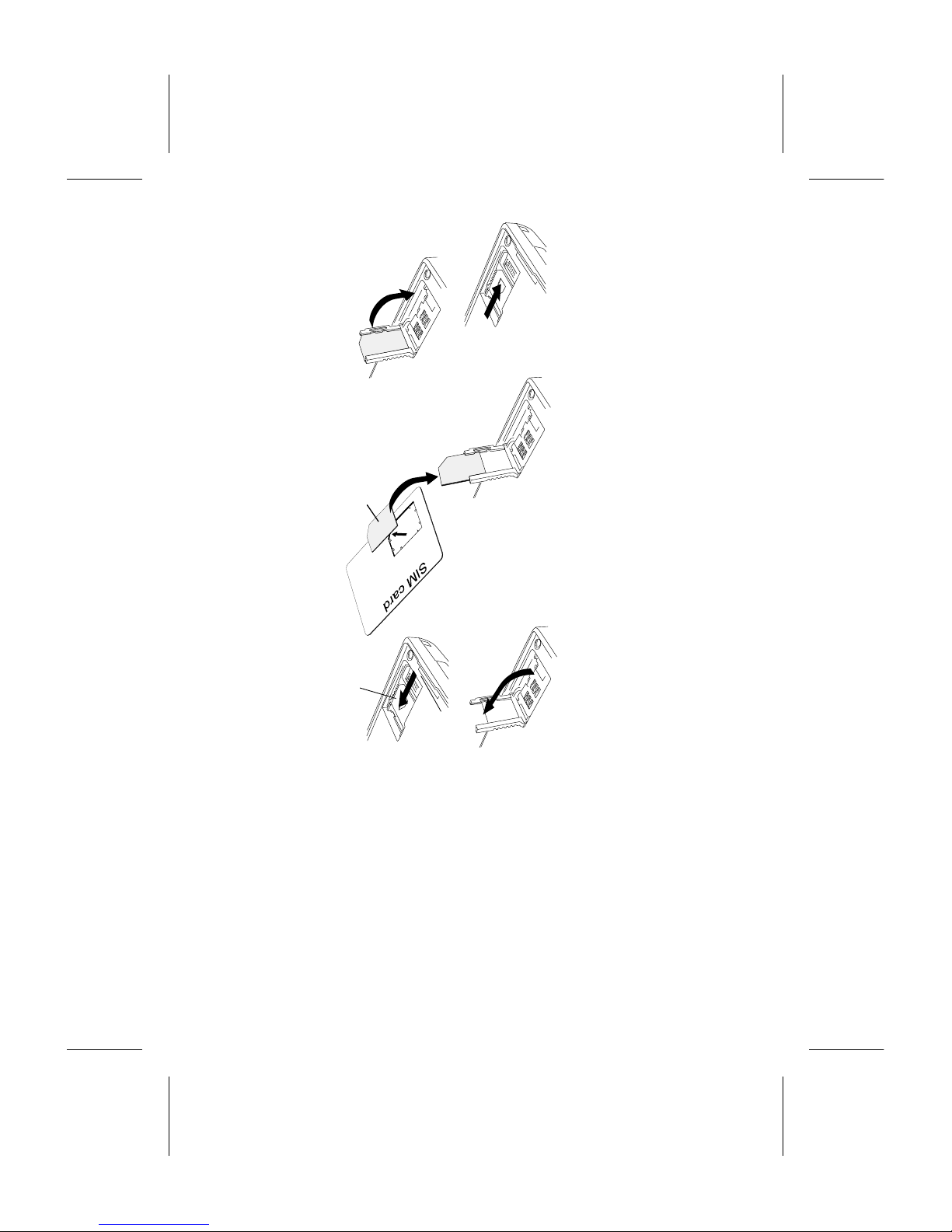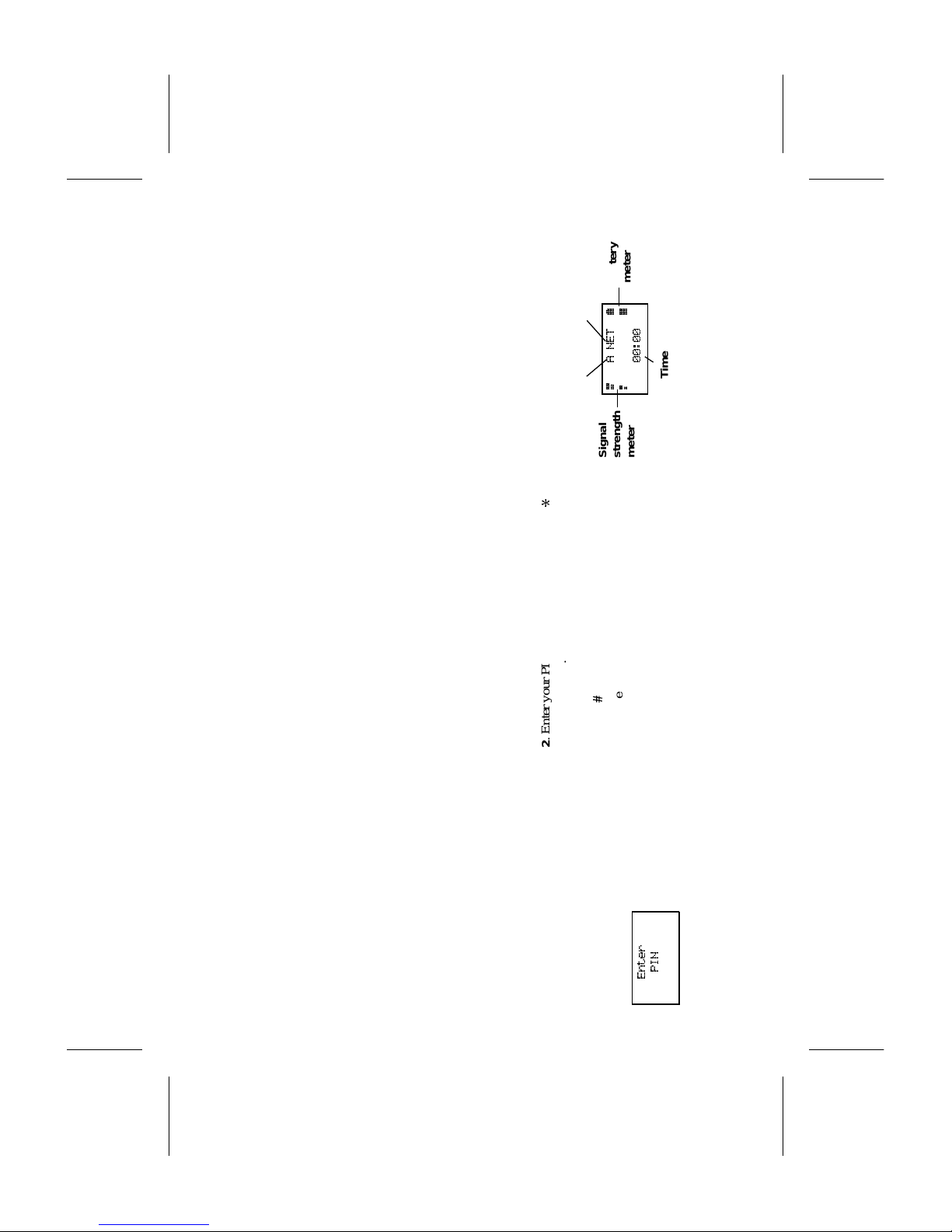RF energy may affect some electronic systems
in motor vehicles. In addition, some vehicle
manufacturers forbid the use of mobile phones
in their vehicles. Check with your vehicle manu-
facturer’s representative to be sure your phone
will not affect the electronic systems of your ve-
hicle.
Electronic devices
Most modern electronic equipment, for exam-
ple, equipment in hospitals and cars, is shielded
from RF energy. However, RF energy from tele-
phones may affect some electronic equipment.
Turn your phone OFF in health care facilities
when regulations posted in the areas instruct
you to do so. Always request permission before
using your phone near medical equipment.
Mobile telephones may affect the operation of
some implanted cardiac pacemakers, equipment
for people with hearing impairments and other
medically implanted equipment. Pacemaker pa-
tients should be aware that the use of a mobile
phone very close to a pacemaker may cause the
device to malfunction. Avoid placing the phone
over the pacemaker, i.e. in your breast pocket.
When using the phone, place it at your ear oppo-
site the pacemaker. If a distance of 15cm. is
kept between the phone and the pacemaker, the
risk of interference is limited. Contact your car-
diologist for more information.
Aircraft
Turn your phone OFF before boarding any air-
craft.
Use it on the ground only with crew permission
Turn off your phone before the aircraft leaves
the ground. Do not use it in the air.
To prevent possible interference with aircraft
systems, safety regulations require you to have
permission from a crew member to use your
phone while the plane is on the ground. To pre-
vent interference with communication systems,
you must not use your phone while the plane is
in the air.
Power Supply
Connect AC (Power supply) only to designated
power sources as marked on the product.
To reduce risk of damage to electric cord, re-
move from outlet by holding onto AC adapter
rather than cord.
Make sure the cord is located so that it will not
be stepped on, tripped over or otherwise sub-
jected to damage or stress.
To reduce risk of electric shock, unplug unit
from power source before attempting any clean-
ing, then use soft cloth dampened on with water.
Children
Do not allow children to play with your phone.
It is not a toy. Children could hurt themselves
or others (by poking themselves or others in the
eye with the antenna for example). Children
could also damage the phone or make calls that
increase your telephone bills.
Blasting areas
To avoid interfering with blasting operations,
turn your unit OFF when in a “blasting area” or
in areas posted “turn off two-way radio”. Con-
struction crews often use remote control RF de-
vices to set off explosives.
Potentially explosive atmospheres
Turn your phone OFF when in any area with a
potentially explosive atmosphere. It is rare, but
your phone or its accessories could generate
sparks. Sparks in such areas could cause an ex-
plosion or fire resulting in bodily injury or even
death.
Areas with a potentially explosive atmosphere
are often, but not always, clearly marked. They
include fuelling areas, such as petrol stations,
below deck on boats, fuel or chemical transfer
or storage facilities, and areas where the air con-
tains chemicals or particles, such as grain, dust,
or metal powders.
Do not transport or store flammable gas, liquid,
or explosives in the compartment of your vehi-
cle which contains your phone and accessories.
Product care
Do Not expose product to water or moisture.
EN/LZT 126 1353 R1A iii