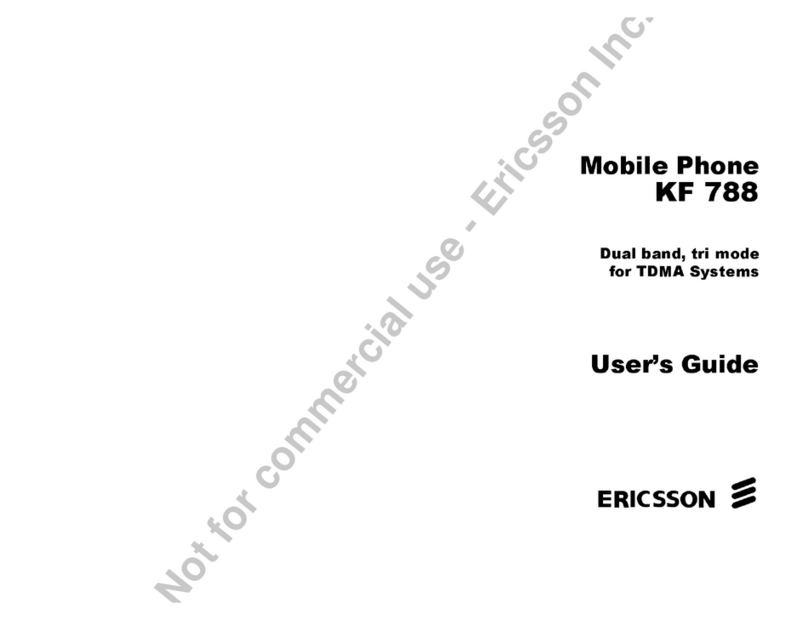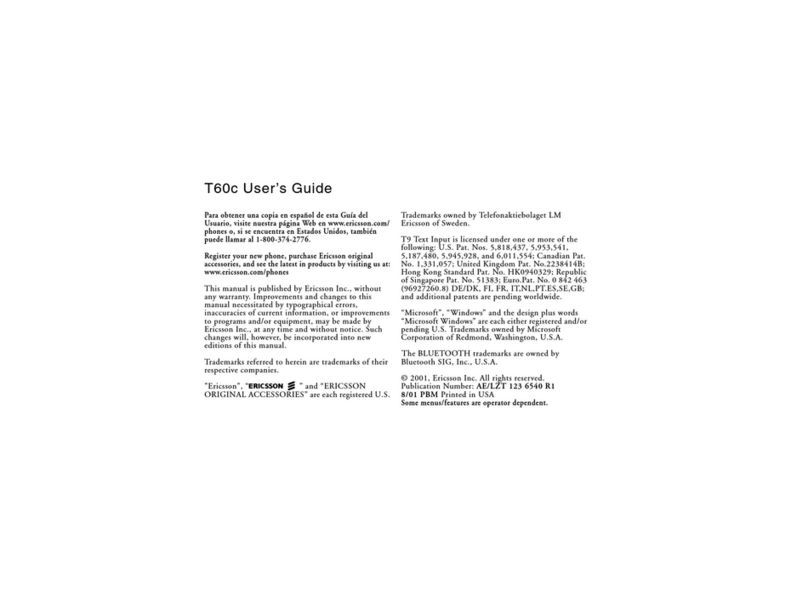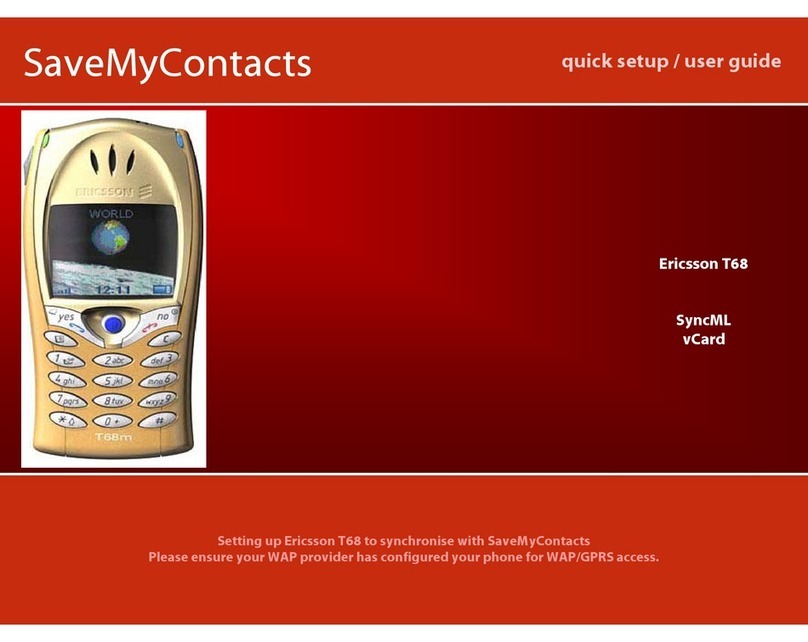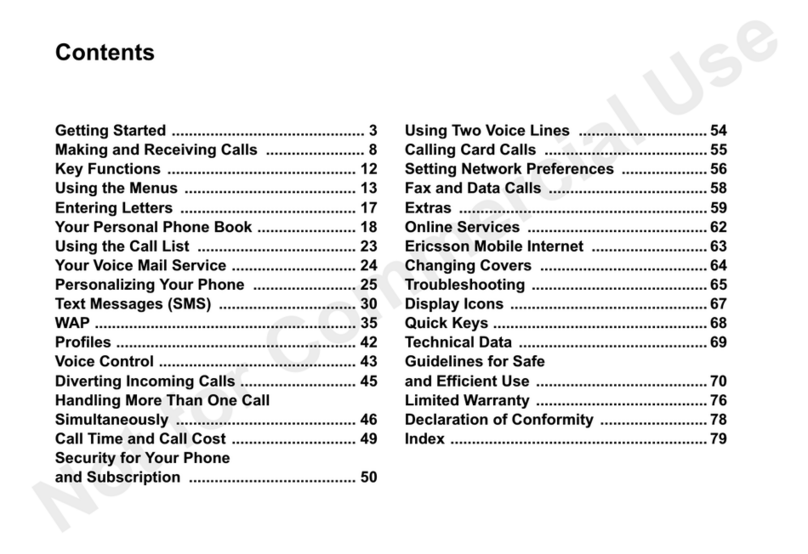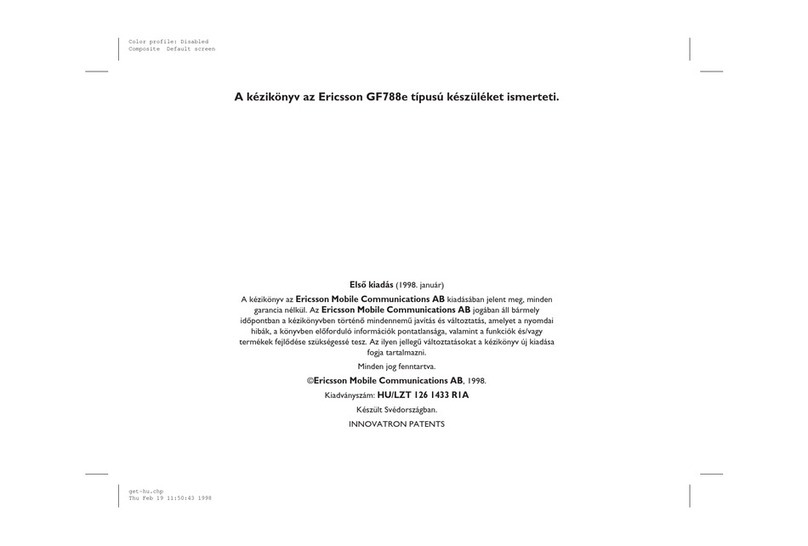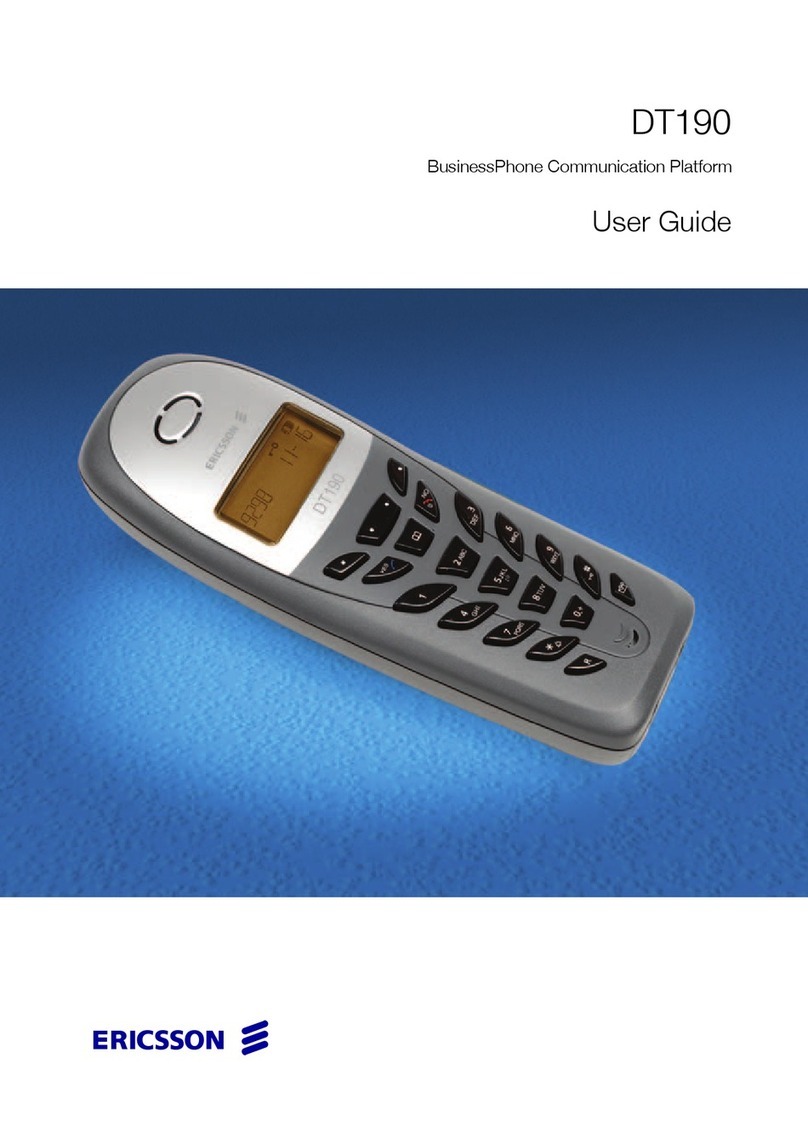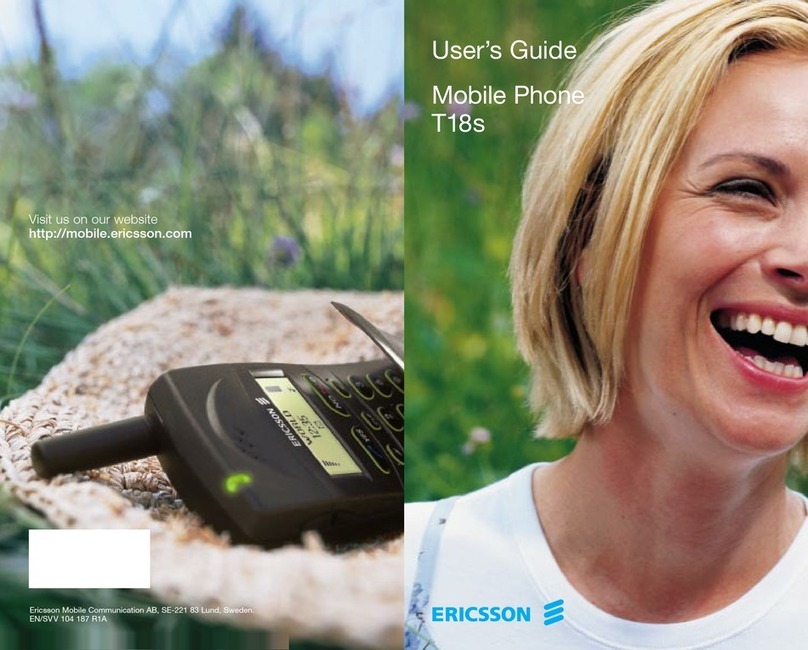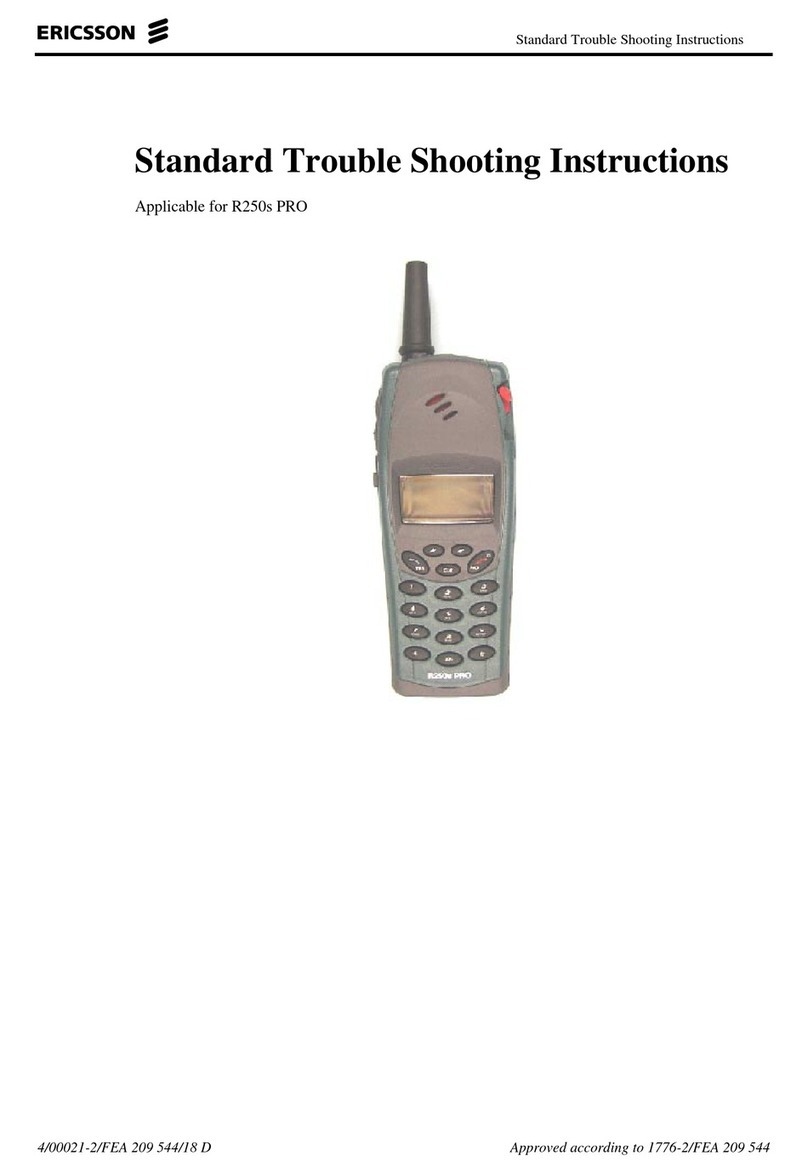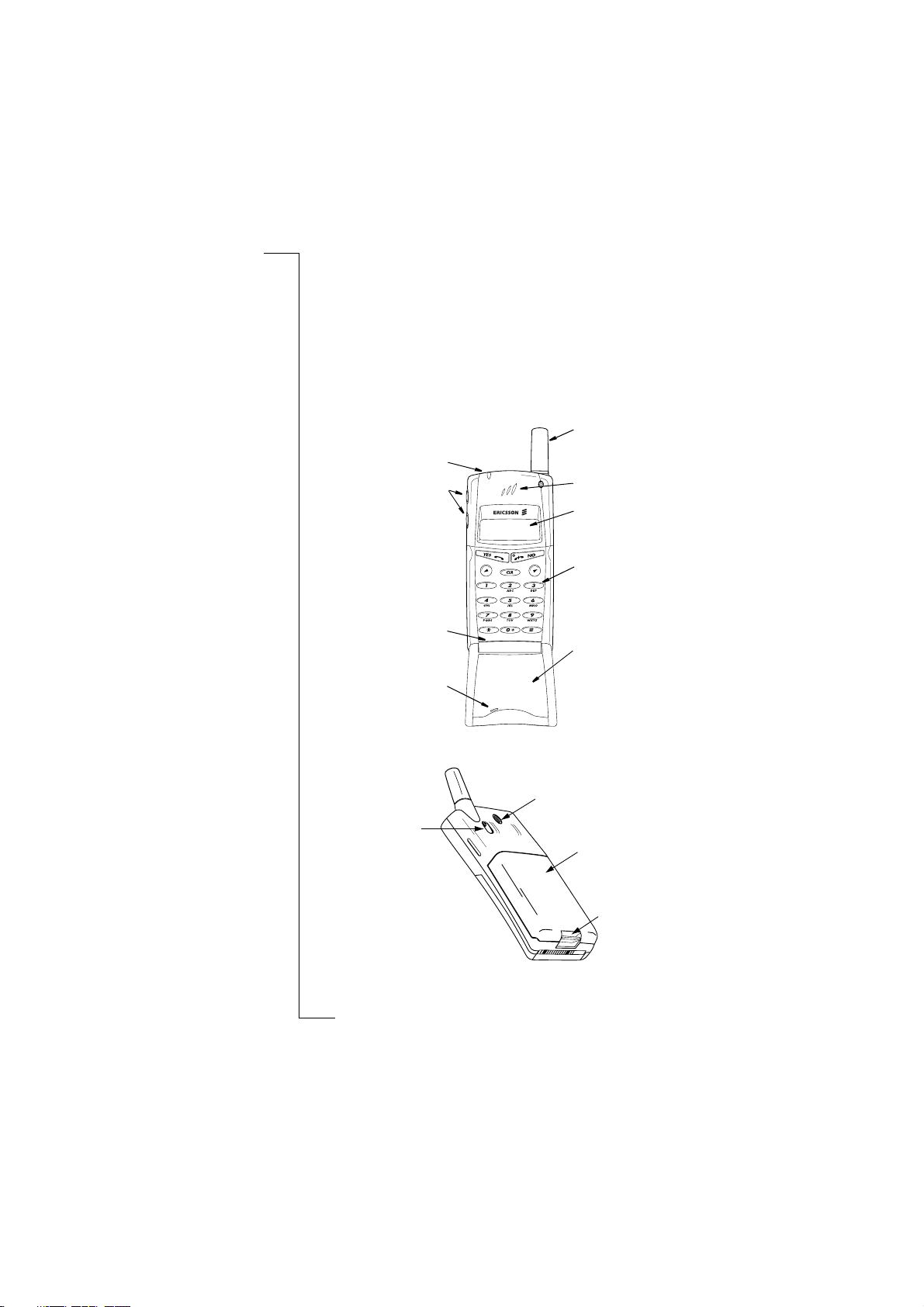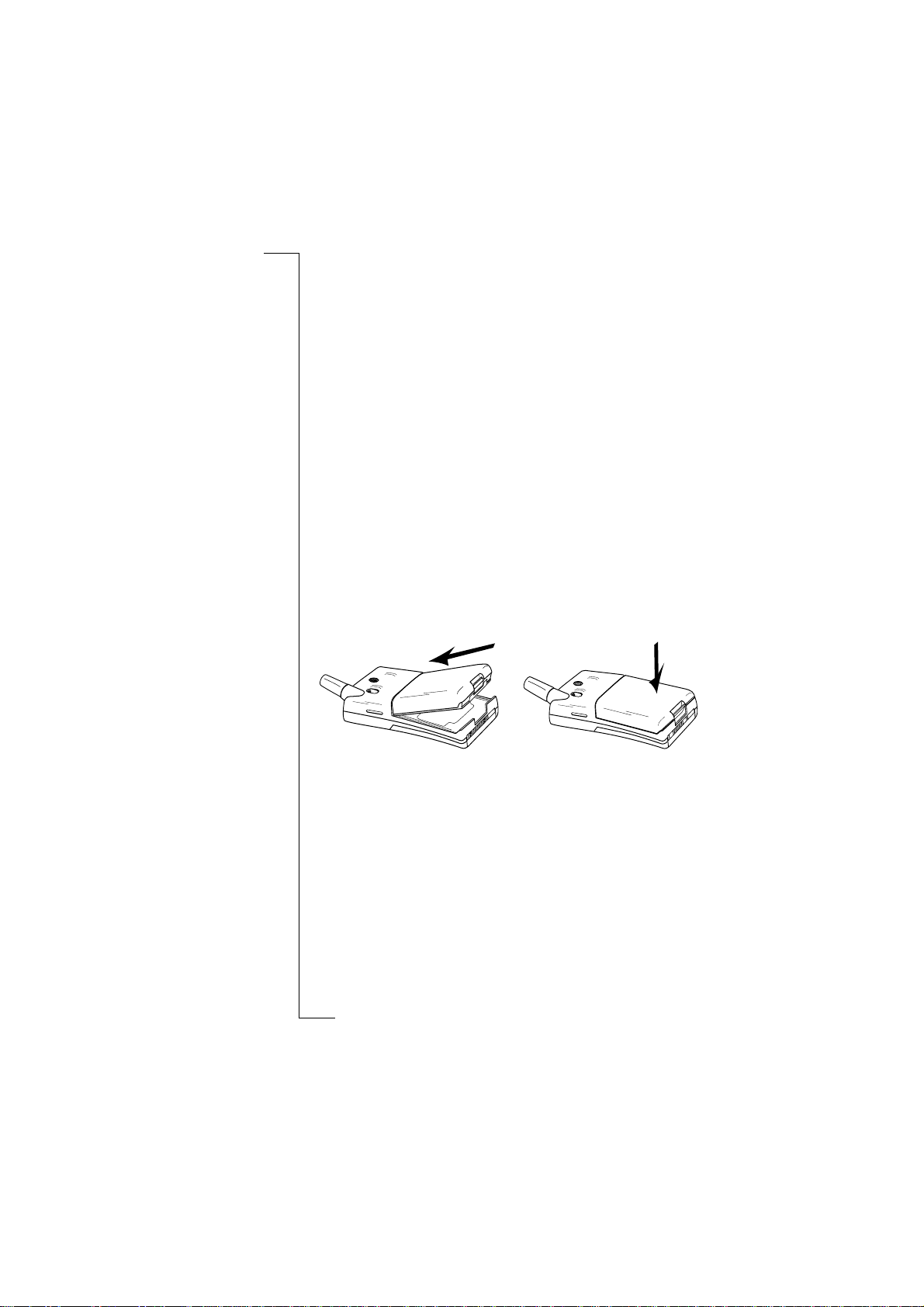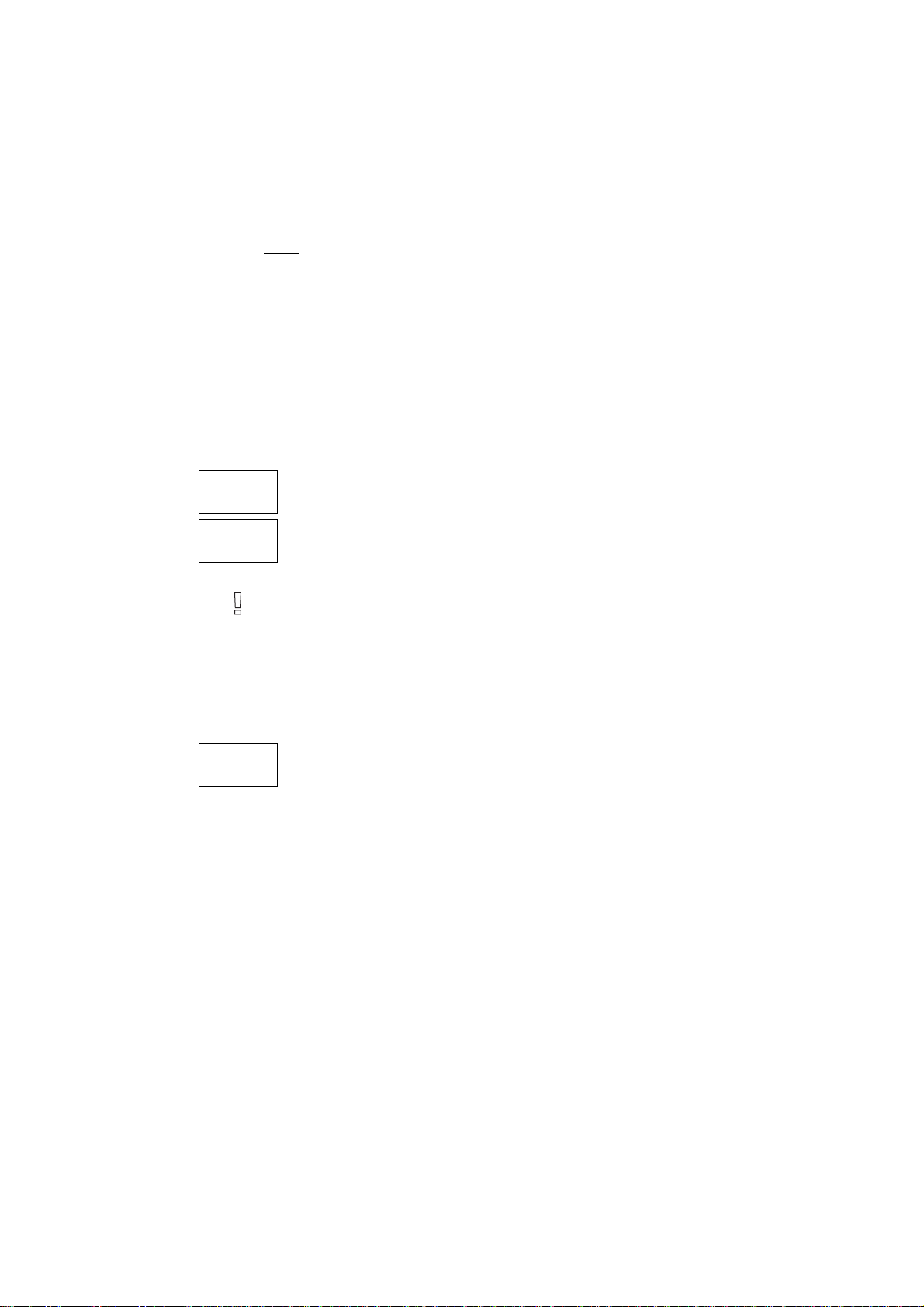6 Preparing Your Phone for Use
The PIN
Most SIM cards are supplied with a security code or PIN (Personal Identity
Number), which you need to access the network. Every time you turn on your
phone, it prompts you to enter your PIN. You will find your PIN in the infor-
mation from your operator.
Some operators may have services that require a second PIN, your PIN2.
You should be careful with your PIN, since it is your protection against
unauthorized use of your subscription.
If your PIN is entered incorrectly three times in a row, the SIM card is
blocked. If this happens, you can unlock it by using your PUK (Personal
Unblocking Key code), which you also get from your operator.
The Battery
Your phone comes with a nickel metal hydride (NiMH) battery. The battery is
not charged when you buy your phone, but there may be enough power to turn
the phone on. We recommend that you charge the battery before you use the
phone for the first time.
Attaching the Battery to Your Phone
When to Charge the Battery
The nickel metal hydride battery that comes with your phone can be charged
whenever you wish without affecting its performance. This is not the case
with the cheaper nickel cadmium type batteries, often sold as accessories by
other suppliers. For the best talk and standby time in the long run, we recom-
mend that you use only Ericsson original batteries with your phone.
To remind you that you will soon need to charge the battery or replace it with
a charged one:
•an alarm signal (a long beep) sounds and the message
appears
for ten seconds in the display. The signal is repeated several times.
•Place the battery on the back of the phone and push until you hear a click.