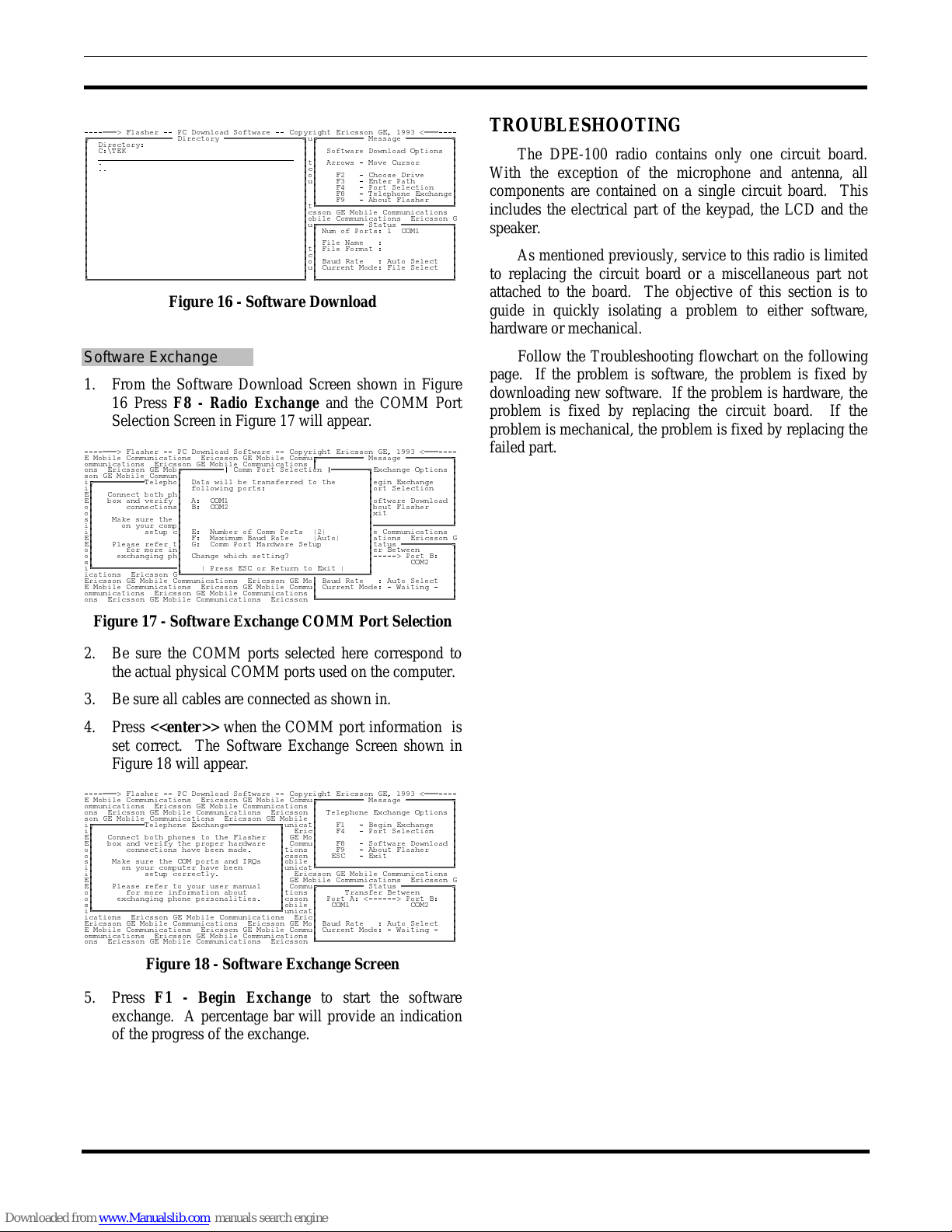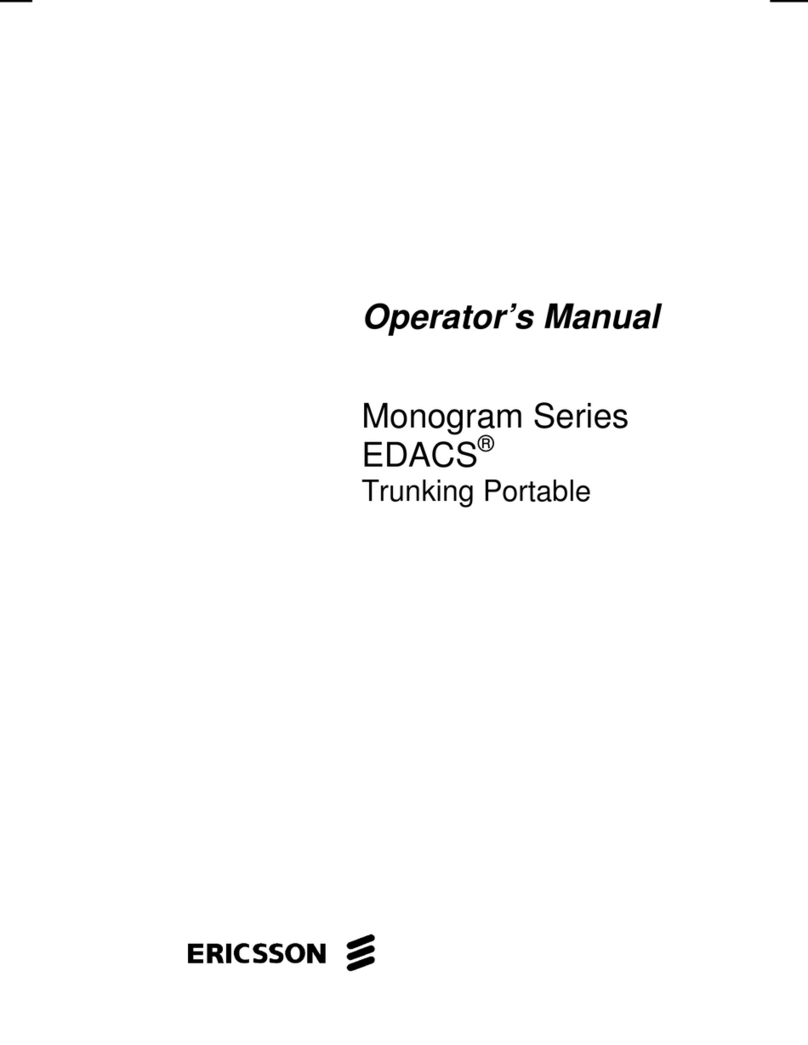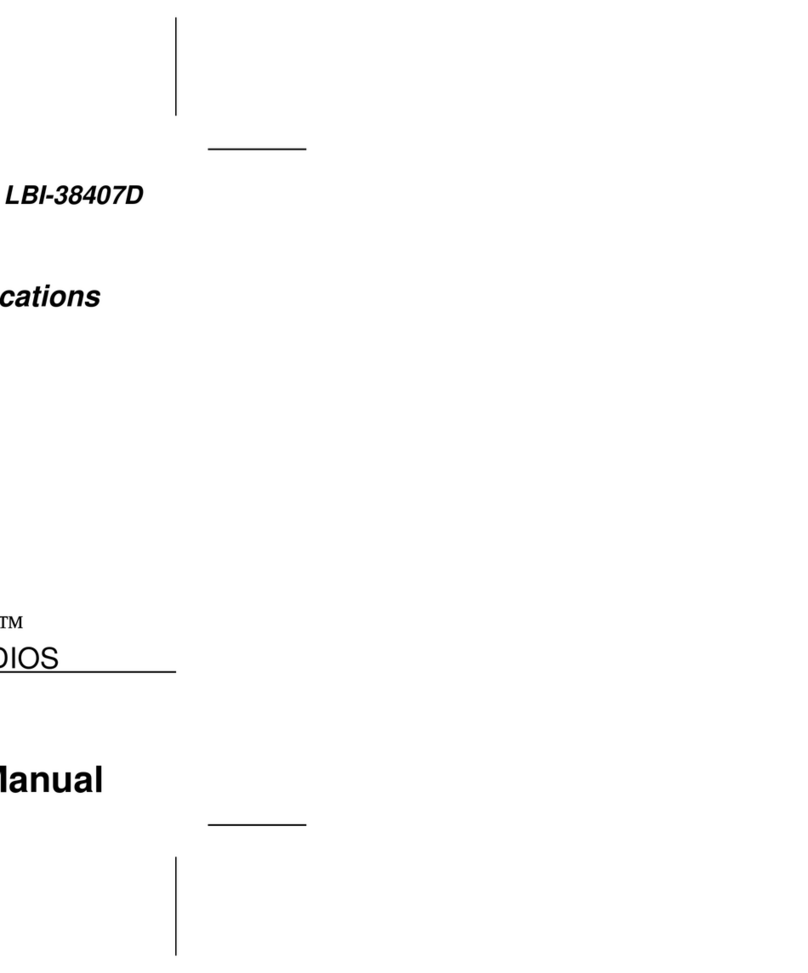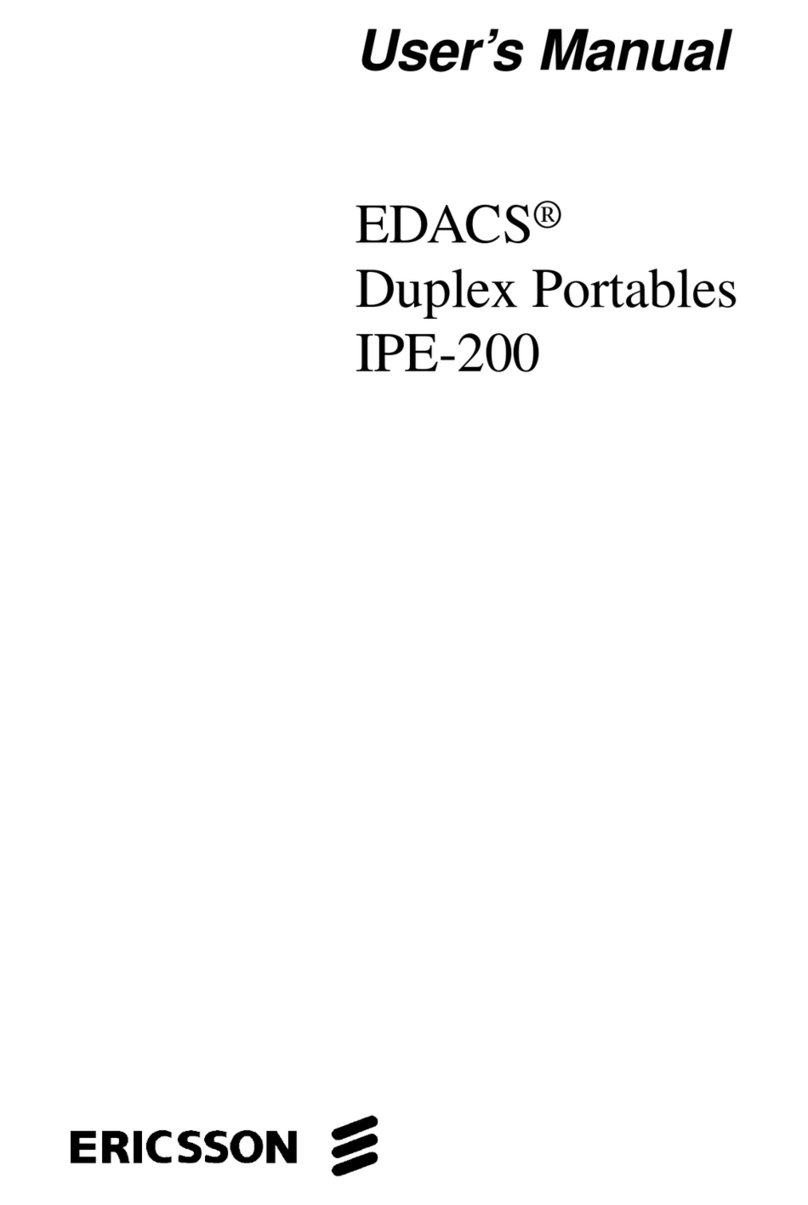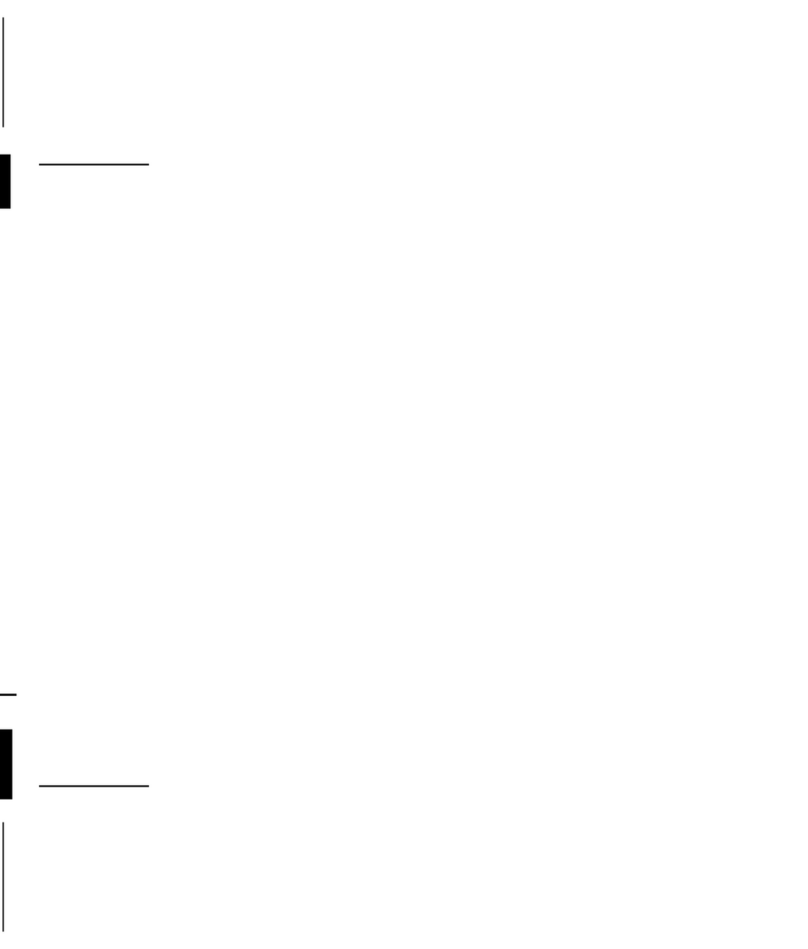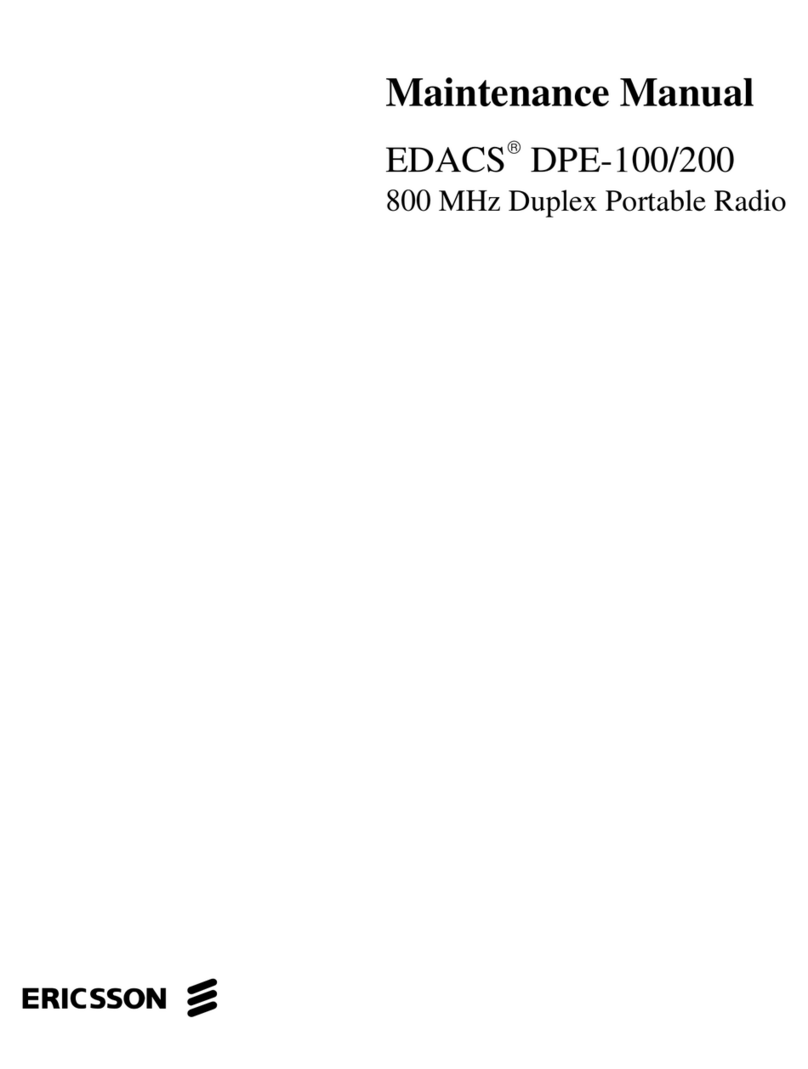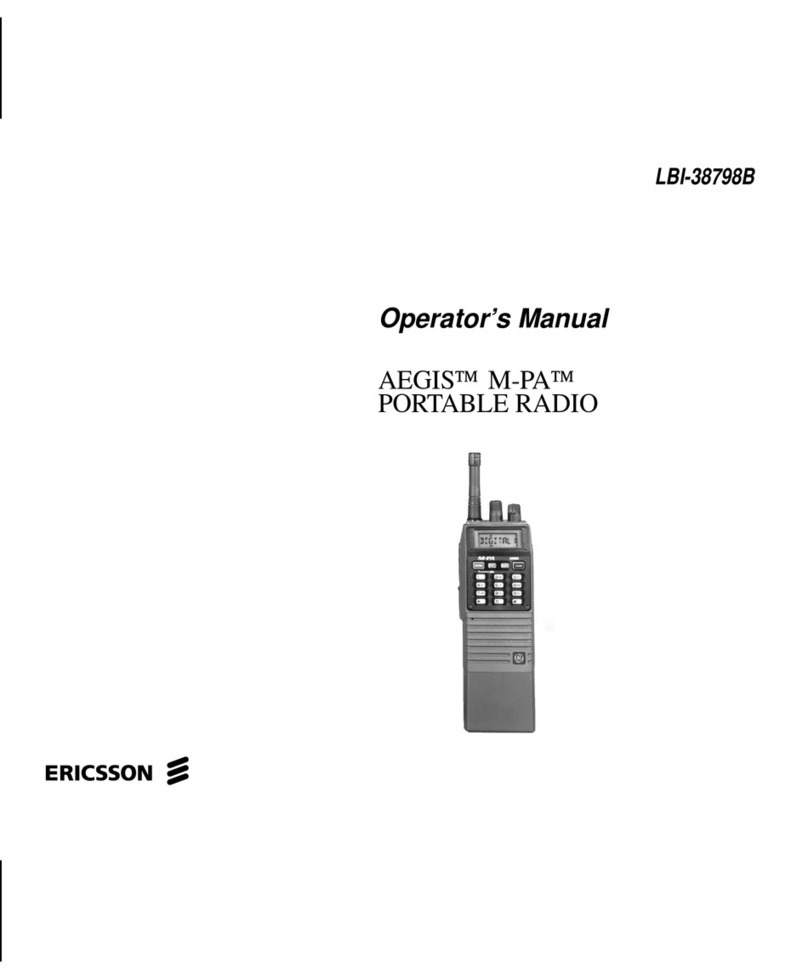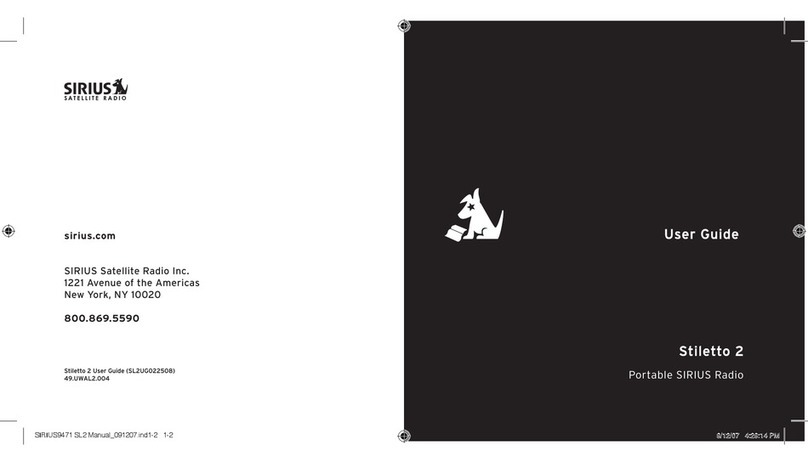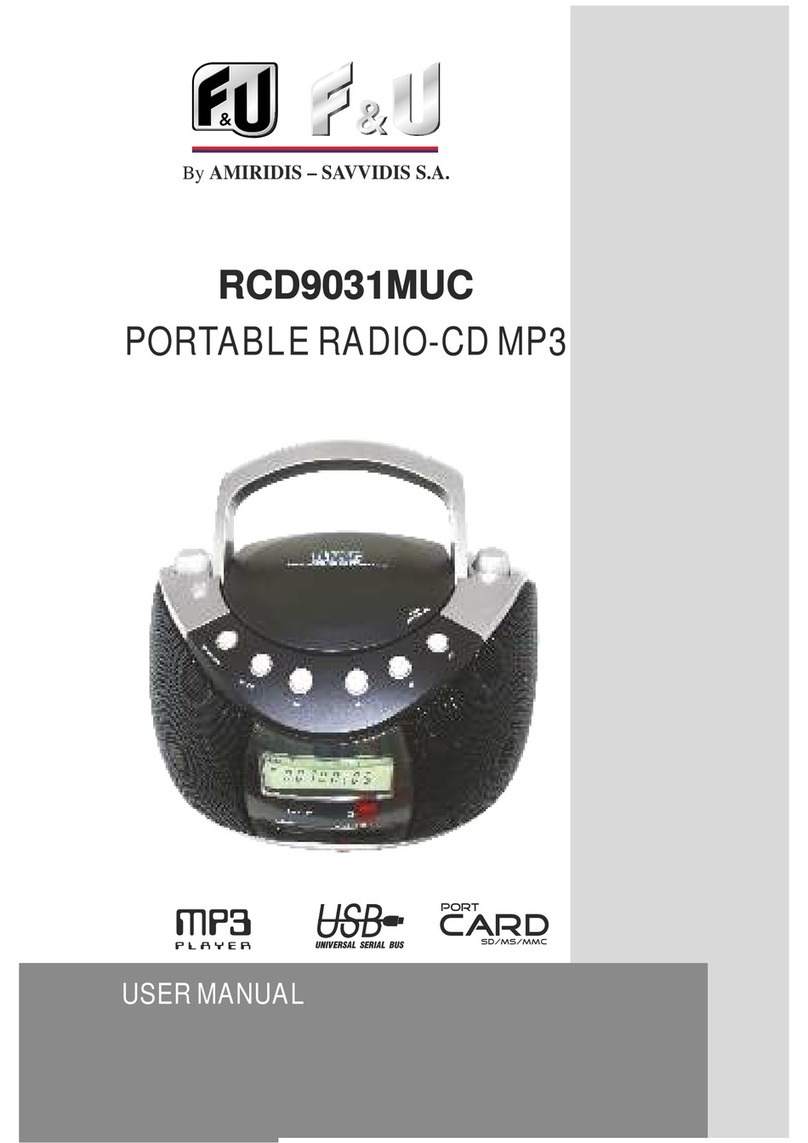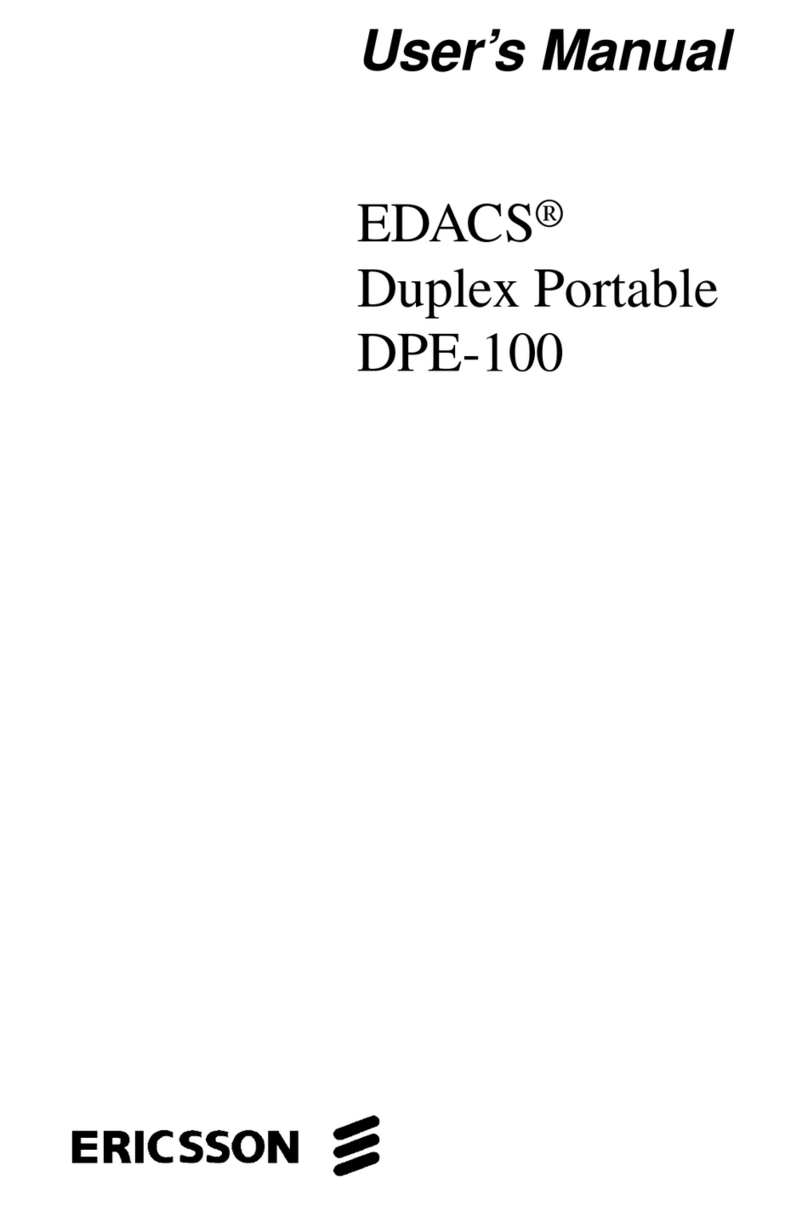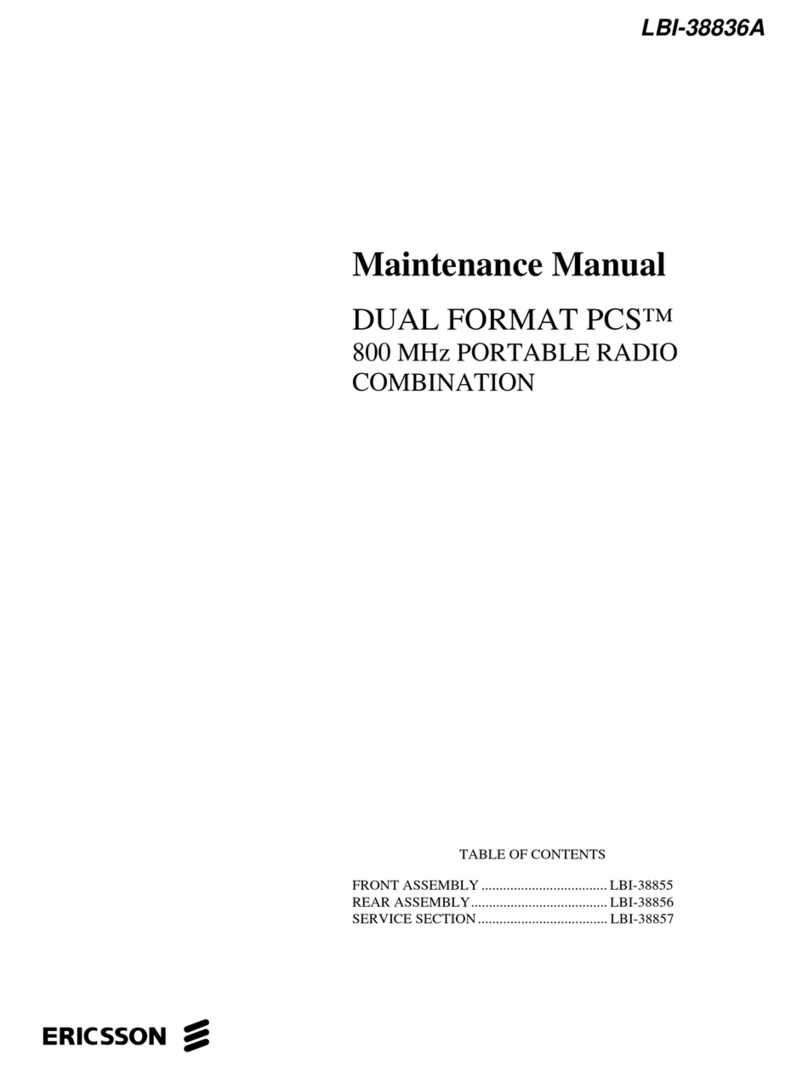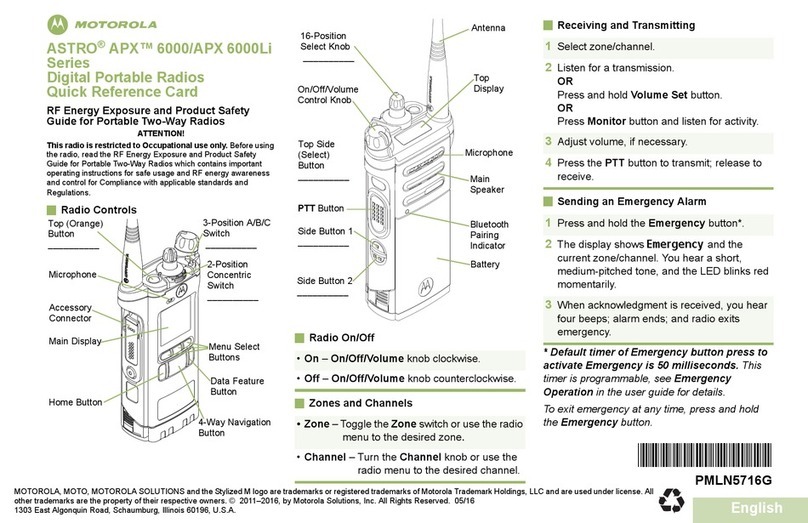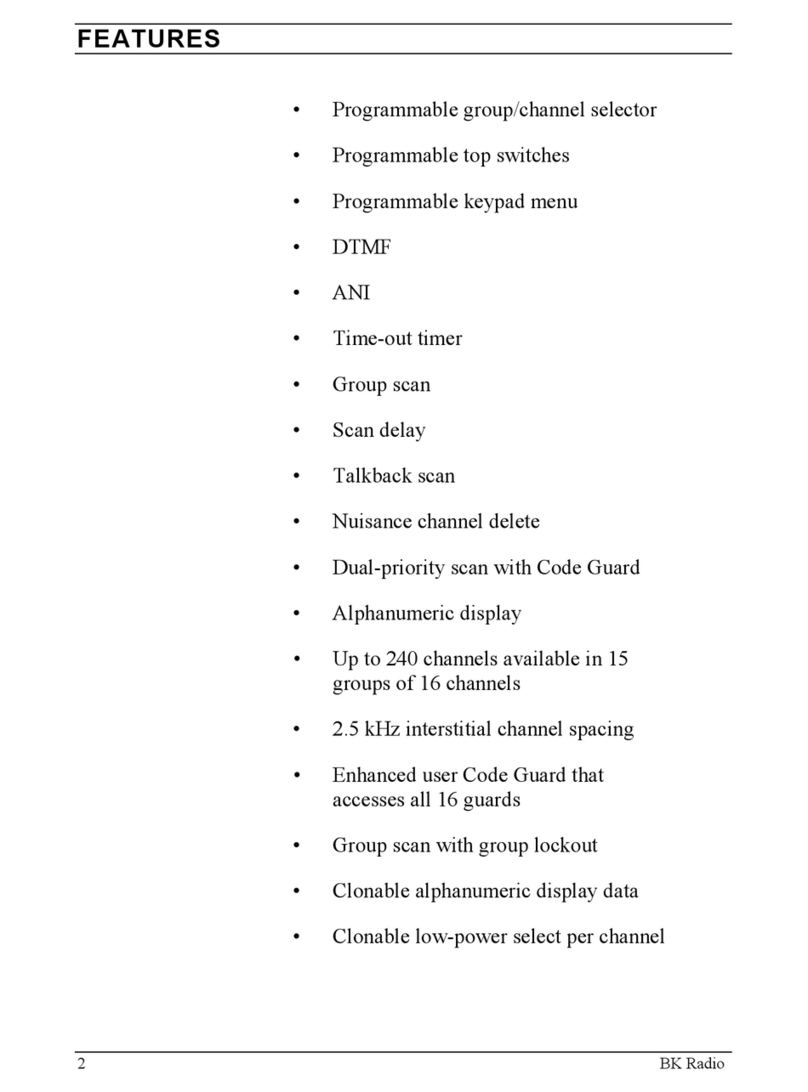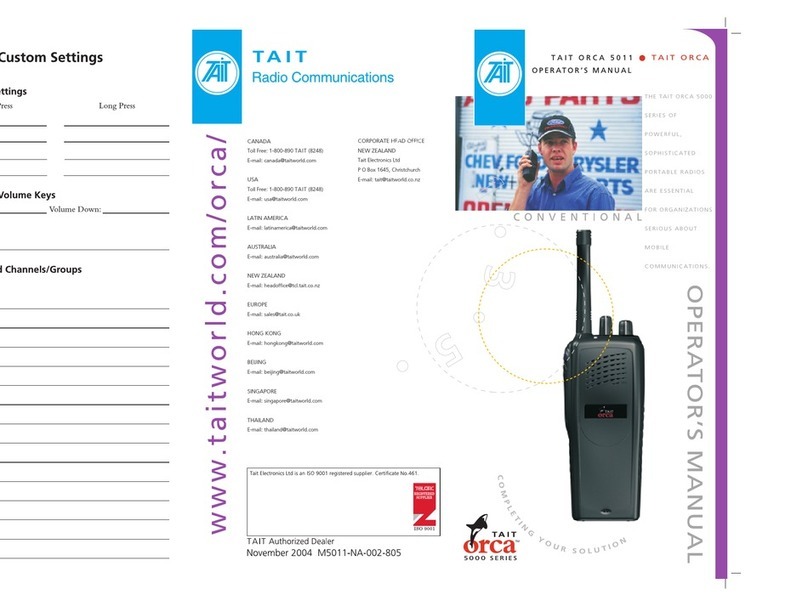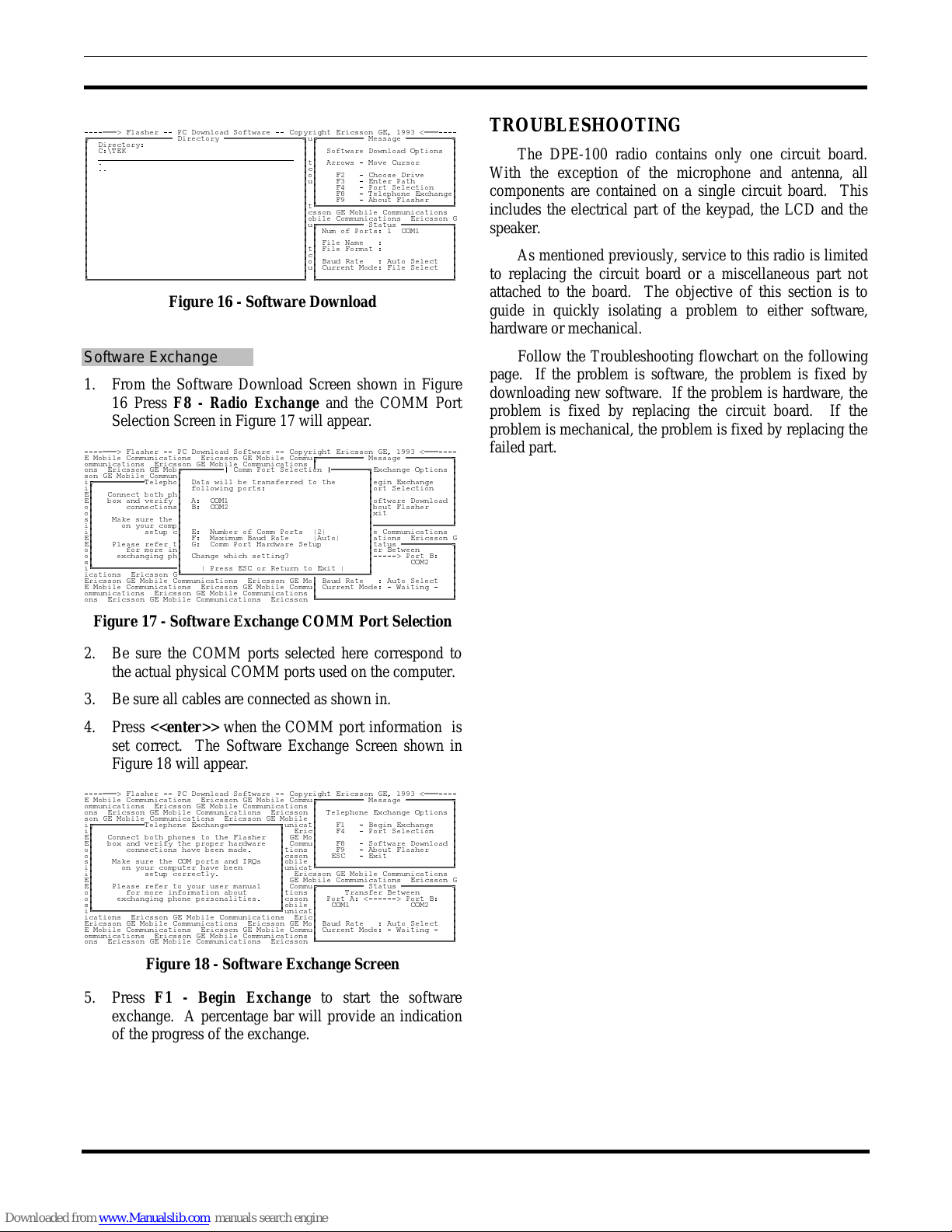
AE/LZB 119 1649 R1A
13
----===> Flasher -- PC Download Software -- Copyright Ericsson GE, 1993 <===----
ÉÍÍÍÍÍÍÍÍÍÍÍÍÍÍÍÍÍÍ Directory ÍÍÍÍÍÍÍÍÍÍÍÍÍÍÍÍÍ»uÉÍÍÍÍÍÍÍÍÍÍ Message ÍÍÍÍÍÍÍÍÍÍ»
º Directory: º º º
º C:\TEK º º Software Download Options º
º __________________________________________ º º º
º . ºtº Arrows - Move Cursor º
º .. ºcº º
º ºoº F2 - Choose Drive º
º ºuº F3 - Enter Path º
º º º F4 - Port Selection º
º º º F8 - Telephone Exchangeº
º º º F9 - About Flasher º
º ºtÈÍÍÍÍÍÍÍÍÍÍÍÍÍÍÍÍÍÍÍÍÍÍÍÍÍÍÍÍͼ
º ºcsson GE Mobile Communications
º ºobile Communications Ericsson G
º ºuÉÍÍÍÍÍÍÍÍÍÍ Status ÍÍÍÍÍÍÍÍÍÍÍ»
º º º Num of Ports: 1 COM1 º
º º º º
º º º File Name : º
º ºtº File Format : º
º ºcº º
º ºoº Baud Rate : Auto Select º
º ºuº Current Mode: File Select º
º º º º
ÈÍÍÍÍÍÍÍÍÍÍÍÍÍÍÍÍÍÍÍÍÍÍÍÍÍÍÍÍÍÍÍÍÍÍÍÍÍÍÍÍÍÍÍÍÍͼ ÈÍÍÍÍÍÍÍÍÍÍÍÍÍÍÍÍÍÍÍÍÍÍÍÍÍÍÍÍͼ
Figure 16 - Software Download
Software Exchange
1. From the Software Download Screen shown in Figure
16 Press F8 - Radio Exchange and the COMM Port
Selection Screen in Figure 17 will appear.
----===> Flasher -- PC Download Software -- Copyright Ericsson GE, 1993 <===----
E Mobile Communications Ericsson GE Mobile CommuÉÍÍÍÍÍÍÍÍÍÍ Message ÍÍÍÍÍÍÍÍÍÍ»
ommunications Ericsson GE Mobile Communications º º
ons Ericsson GE MobÉÍÍÍÍÍÍÍÍÍ| Comm Port Selection |ÍÍÍÍÍÍÍÍ»Exchange Options º
son GE Mobile Communº º º
iÉÍÍÍÍÍÍÍÍÍÍÍTelephoº Data will be transferred to the ºegin Exchange º
iº º following ports: ºort Selection º
Eº Connect both phº º º
Eº box and verify º A: COM1 ºoftware Download º
oº connectionsº B: COM2 ºbout Flasher º
oº º ºxit º
sº Make sure the º º º
iº on your compº ºÍÍÍÍÍÍÍÍÍÍÍÍÍÍÍÍͼ
iº setup cº E: Number of Comm Ports (2) ºe Communications
Eº º F: Maximum Baud Rate (Auto) ºations Ericsson G
Eº Please refer tº G: Comm Port Hardware Setup ºtatus ÍÍÍÍÍÍÍÍÍÍÍ»
oº for more inº ºer Between º
oº exchanging phº Change which setting? º-----> Port B: º
sº º º COM2 º
iÈÍÍÍÍÍÍÍÍÍÍÍÍÍÍÍÍÍͺ ( Press ESC or Return to Exit ) º º
ications Ericsson GÈÍÍÍÍÍÍÍÍÍÍÍÍÍÍÍÍÍÍÍÍÍÍÍÍÍÍÍÍÍÍÍÍÍÍÍÍÍÍÍͼ º
Ericsson GE Mobile Communications Ericsson GE Moº Baud Rate : Auto Select º
E Mobile Communications Ericsson GE Mobile Commuº Current Mode: - Waiting - º
ommunications Ericsson GE Mobile Communications º º
ons Ericsson GE Mobile Communications Ericsson ÈÍÍÍÍÍÍÍÍÍÍÍÍÍÍÍÍÍÍÍÍÍÍÍÍÍÍÍÍͼ
Figure 17 - Software Exchange COMM Port Selection
2. Be sure the COMM ports selected here correspond to
the actual physical COMM ports used on the computer.
3. Be sure all cables are connected as shown in.
4. Press <<enter>> when the COMM port information is
set correct. The Software Exchange Screen shown in
Figure 18 will appear.
----===> Flasher -- PC Download Software -- Copyright Ericsson GE, 1993 <===----
E Mobile Communications Ericsson GE Mobile CommuÉÍÍÍÍÍÍÍÍÍÍ Message ÍÍÍÍÍÍÍÍÍÍ»
ommunications Ericsson GE Mobile Communications º º
ons Ericsson GE Mobile Communications Ericsson º Telephone Exchange Options º
son GE Mobile Communications Ericsson GE Mobile º º
iÉÍÍÍÍÍÍÍÍÍÍÍTelephone ExchangeÍÍÍÍÍÍÍÍÍÍÍ»unicatº F1 - Begin Exchange º
iº º Ericº F4 - Port Selection º
Eº Connect both phones to the Flasher º GE Moº º
Eº box and verify the proper hardware º Commuº F8 - Software Download º
oº connections have been made. ºtions º F9 - About Flasher º
oº ºcsson º ESC - Exit º
sº Make sure the COM ports and IRQs ºobile º º
iº on your computer have been ºunicatÈÍÍÍÍÍÍÍÍÍÍÍÍÍÍÍÍÍÍÍÍÍÍÍÍÍÍÍÍͼ
iº setup correctly. º Ericsson GE Mobile Communications
Eº º GE Mobile Communications Ericsson G
Eº Please refer to your user manual º CommuÉÍÍÍÍÍÍÍÍÍÍ Status ÍÍÍÍÍÍÍÍÍÍÍ»
oº for more information about ºtions º Transfer Between º
oº exchanging phone personalities. ºcsson º Port A: <------> Port B: º
sº ºobile º COM1 COM2 º
iÈÍÍÍÍÍÍÍÍÍÍÍÍÍÍÍÍÍÍÍÍÍÍÍÍÍÍÍÍÍÍÍÍÍÍÍÍÍÍÍͼunicatº º
ications Ericsson GE Mobile Communications Ericº º
Ericsson GE Mobile Communications Ericsson GE Moº Baud Rate : Auto Select º
E Mobile Communications Ericsson GE Mobile Commuº Current Mode: - Waiting - º
ommunications Ericsson GE Mobile Communications º º
ons Ericsson GE Mobile Communications Ericsson ÈÍÍÍÍÍÍÍÍÍÍÍÍÍÍÍÍÍÍÍÍÍÍÍÍÍÍÍÍͼ
Figure 18 - Software Exchange Screen
5. Press F1 - Begin Exchange to start the software
exchange. A percentage bar will provide an indication
of the progress of the exchange.
TROUBLESHOOTING
The DPE-100 radio contains only one circuit board.
With the exception of the microphone and antenna, all
components are contained on a single circuit board. This
includes the electrical part of the keypad, the LCD and the
speaker.
As mentioned previously, service to this radio is limited
to replacing the circuit board or a miscellaneous part not
attached to the board. The objective of this section is to
guide in quickly isolating a problem to either software,
hardware or mechanical.
Follow the Troubleshooting flowchart on the following
page. If the problem is software, the problem is fixed by
downloading new software. If the problem is hardware, the
problem is fixed by replacing the circuit board. If the
problem is mechanical, the problem is fixed by replacing the
failed part.