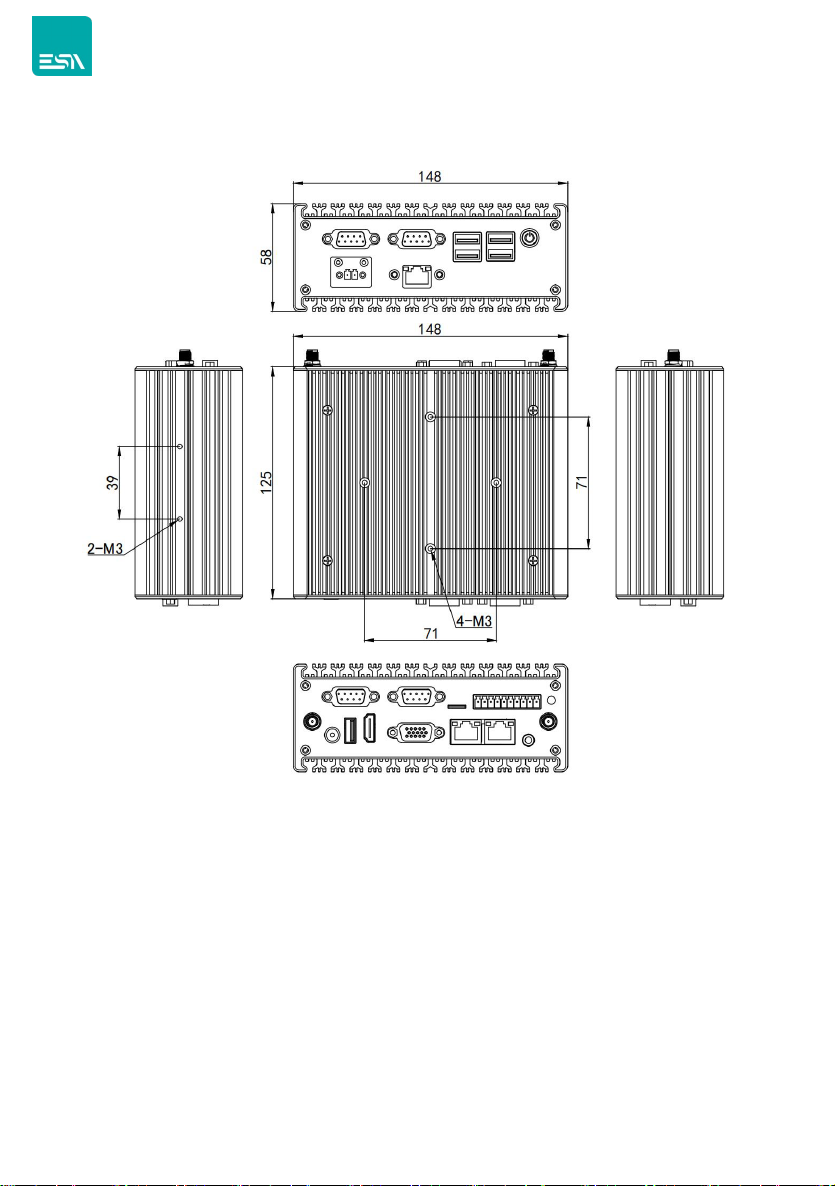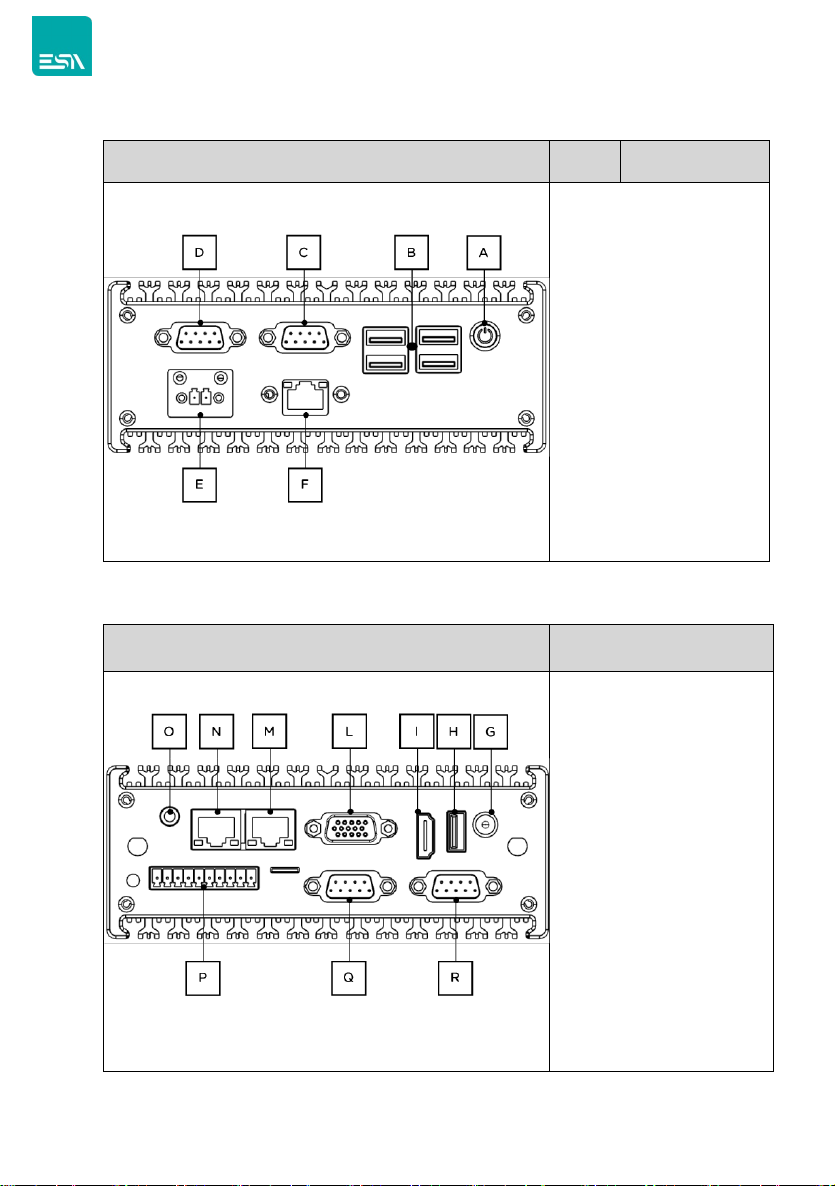Application Planning
Transportation
Well packaged products can by any means of transport, to any place, in the long-distance
transportation shall not be installed in the open cabin and carriages, midway
transshipment shall not be stored in open-air warehouse, not allowed to be transported
with inflammable, explosive, corrosive goods together. And products are not allowed to
get wet by rain, snow or liquid substances and mechanical damage.
Storage
The products should be stored in the original packaging box, the storage environment
temperature of the products is 0℃~ 40℃, the relative humidity is 20% ~ 85%. All kinds
of harmful gases, inflammable and explosive products and corrosive chemicals are not
allowed in the warehouse, and there is no strong mechanical vibration, impact and strong
magnetic field effect. The packing case should be placed at least 10cm away from the
ground and at least 50cm away from the wall, heat source, cold source, window or air inlet.
Beware of the risk of damaging the equipment! Extreme temperature variations should be
noted when transporting products in cold weather. In this case, make sure no water
droplets (condensation) form on or inside the device. If condensation forms on the device,
please wait at least 12 hours before connecting the device.
Open and Inspection of Delivered Equipment
Please note the following points when unpacking the equipment:
●It is recommended that you do not discard the original packaging materials. Please
keep the original packaging materials for use in the transportation of equipment again.
●Please store the document in a safe place, for initial debugging of the equipment
need to use it.
●Inspect the delivered equipment to see whether there is any significant damage in
transit.