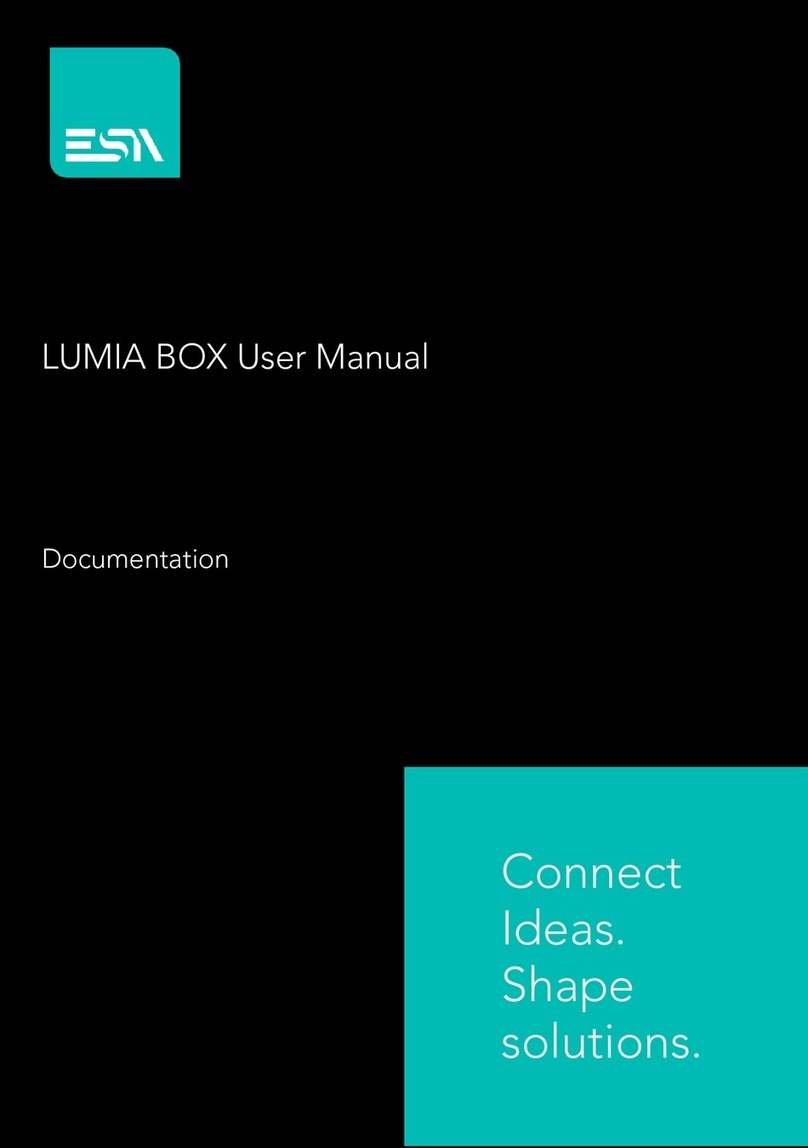Contents
Chapter 1:Introduction The Product................................................................................................ 7
1.1
Introduction .......................................................................................................................... 7
1.2
Main board Picture ............................................................................................................... 8
1.3
Specification......................................................................................................................... 9
Chapter 2: Installation Instructions .................................................................................................. 10
2.1
Board size diagram ............................................................................................................ 10
2.2
Installation instructions....................................................................................................... 11
2.2.1
Installation steps.................................................................................................... 11
2.2.2
Memory installation. .............................................................................................. 11
2.2.3
Jumper settings ..................................................................................................... 11
2.2.4
CMOS Content Clear/Hold Settings (JBAT1) ........................................................ 12
Chapter 3 PIN, IO Interface............................................................................................................. 13
3.1
Front interface layout ......................................................................................................... 13
3.2
Back interface layout.......................................................................................................... 14
3.3
PIN Distribution. ................................................................................................................ 15
3.3.1
VGA1 &VGA2............................................................................................................... 15
3.3.2
AUDIO1 ................................................................................................................. 15
3.3.3 COM1.................................................................................................................... 15
3.3.4 LVDS1 and EDP(alternatively)................................................................................... 16
3.3.5 LCD_12_5_3V....................................................................................................... 17
3.3.6 LVDS_P1 和EDP.................................................................................................. 17
3.3.7 JP1 ........................................................................................................................ 18
3.3.8 CPU_FAN1、SYS_FAN1...................................................................................... 18
3.3.9 U17........................................................................................................................ 18
3.3.10 RTC1 ..................................................................................................................... 18
3.3.11 BAT1...................................................................................................................... 18
3.3.12 GPIO1.................................................................................................................... 19
3.3.13 FP1 ........................................................................................................................ 19
3.3.14 JP2......................................................................................................................... 20
3.4
Interface introduction.......................................................................................................... 20
3.4.1
DC_IN3、DC_IN1、2............................................................................................ 20
3.4.2
LINE_OUT2、MIC_IN ........................................................................................... 20
3.4.3
VGA....................................................................................................................... 20
3.4.4
HDMI ..................................................................................................................... 21
3.4.5
USB....................................................................................................................... 22
3.4.6 SIM2...................................................................................................................... 22
3.4.7
LAN1、LAN2......................................................................................................... 23