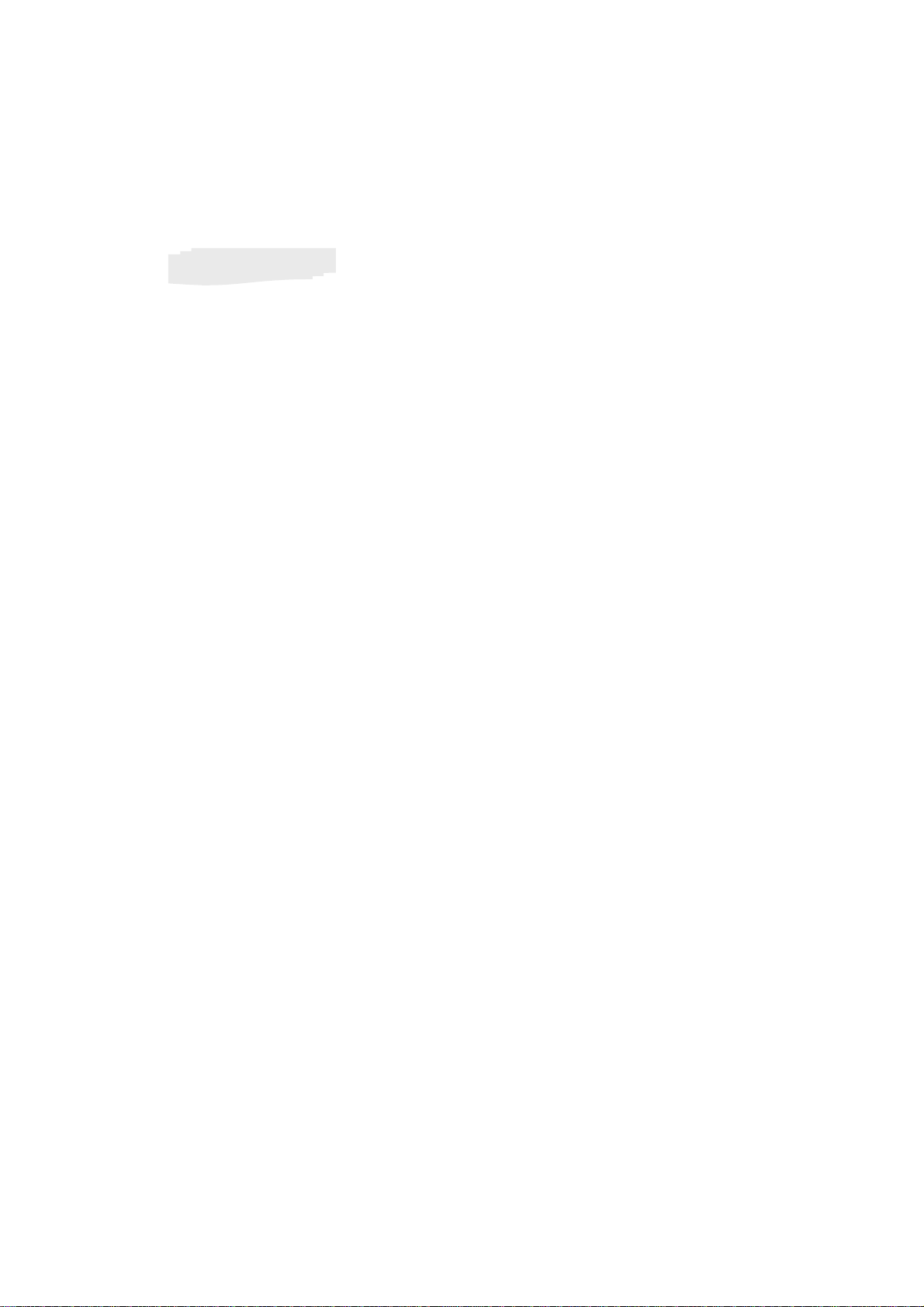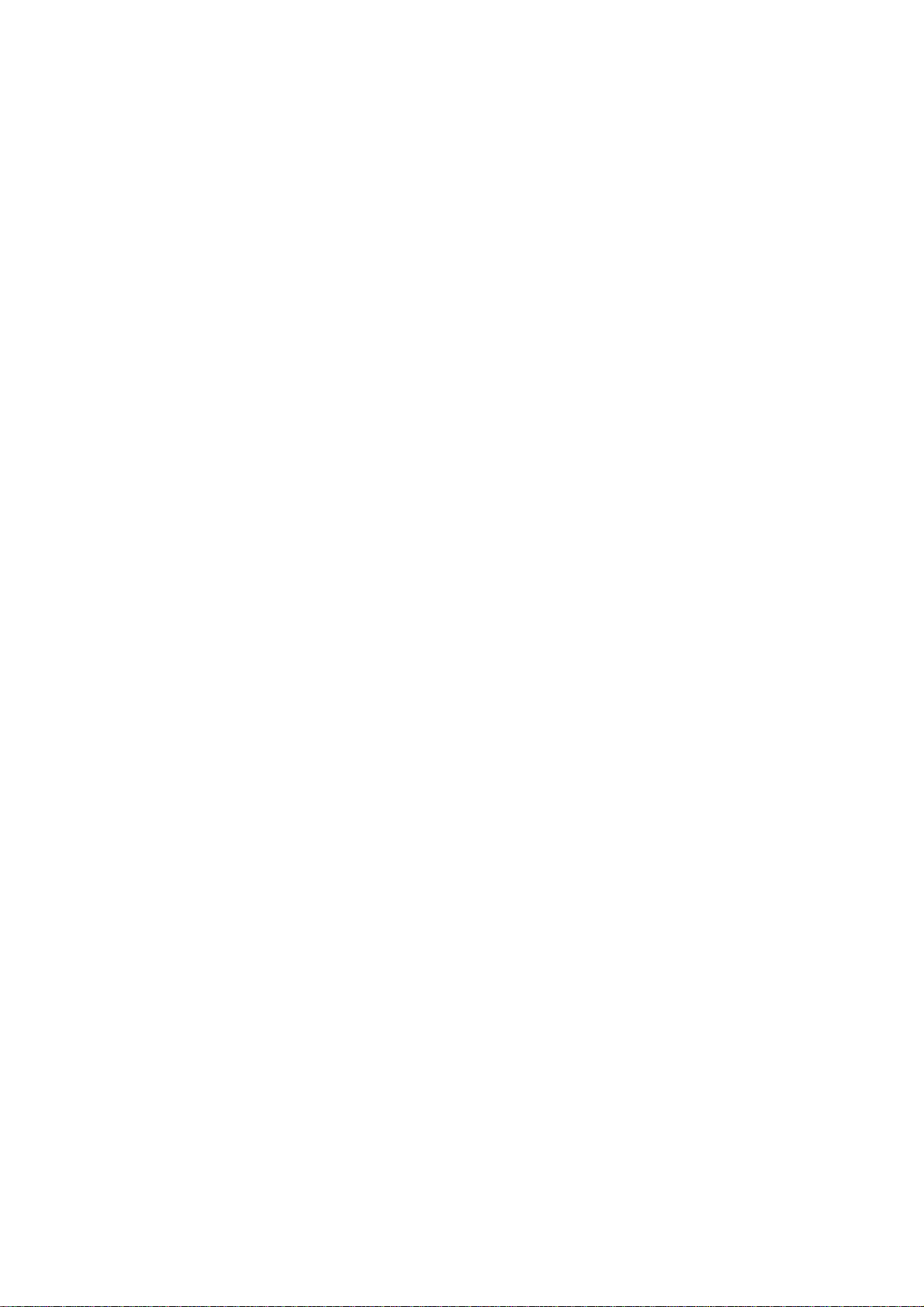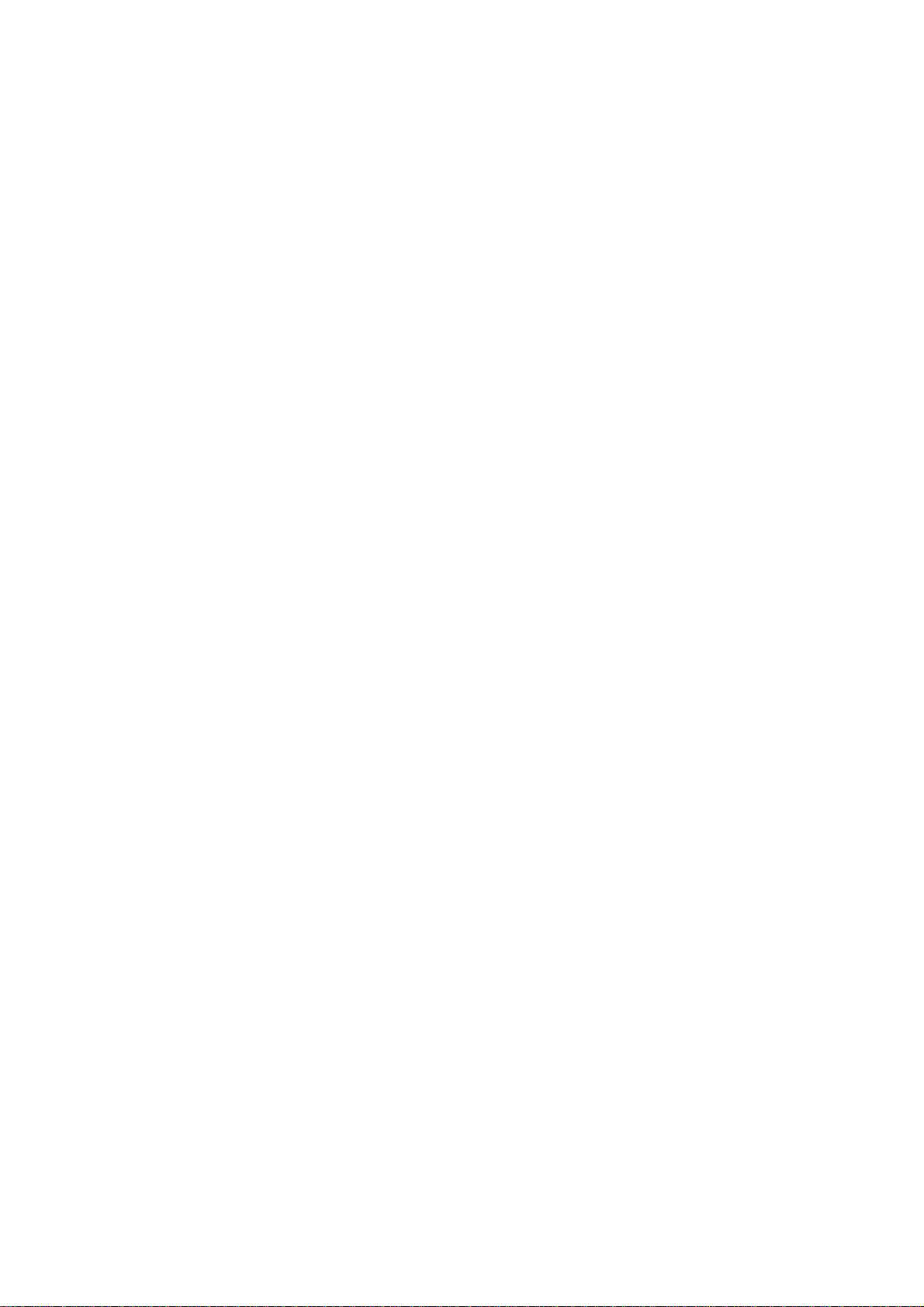Introduction to Digital Video Recorder ------------------------------------------ 3
Specifications ------------------------------------------------------------------------- 4
Video Record Time ----------------------------------------------------------------- 5
Features ------------------------------------------------------------------------------ 6
DVR Front Panel Buttons -------------------------------------------------------- 7
DVR Back Panel Buttons ------------------------------------------------------- 8
DVR Installation: Video Input & Output Connection ---------------------- 9
DVR Installation: Sensor Installation ----------------------------------------- 10
DVR Installation: Alarm Installation ------------------------------------------- 11
Switch On the DVR --------------------------------------------------------------- 12
Record ------------------------------------------------------------------------------ 13
Play Menu -------------------------------------------------------------------------- 14
Main Menu ------------------------------------------------------------------------- 15
Operation GuideΚCamera Select -------------------------------------------- 15
Operation GuideΚRecord Select ---------------------------------------------- 16
Operation Guide: Record Mode ------------------------------------------------ 16
Operation Guide: Record Frame Rate ---------------------------------------- 16
Operation Guide: Video Quality ------------------------------------------------ 16
Operation Guide: Record Schedule ------------------------------------------- 17
Operation Guide: Sub Manual -------------------------------------------------- 18
Operation Guide: Password Change ------------------------------------------ 18
Operation Guide: Time Setup -------------------------------------------------- 19
Operation Guide: Buzzer Setup ------------------------------------------------ 19
Operation Guide: Auto Record Setup ----------------------------------------- 19
Operation Guide: Audio Record Setup ---------------------------------------- 19
Operation Guide: Audio Mute --------------------------------------------------- 20
Operation Guide: Audio Channel Select -------------------------------------- 20
Operation Guide: Hard Disk Drive Setup Menu ------------------------------ 21
CONTENTS