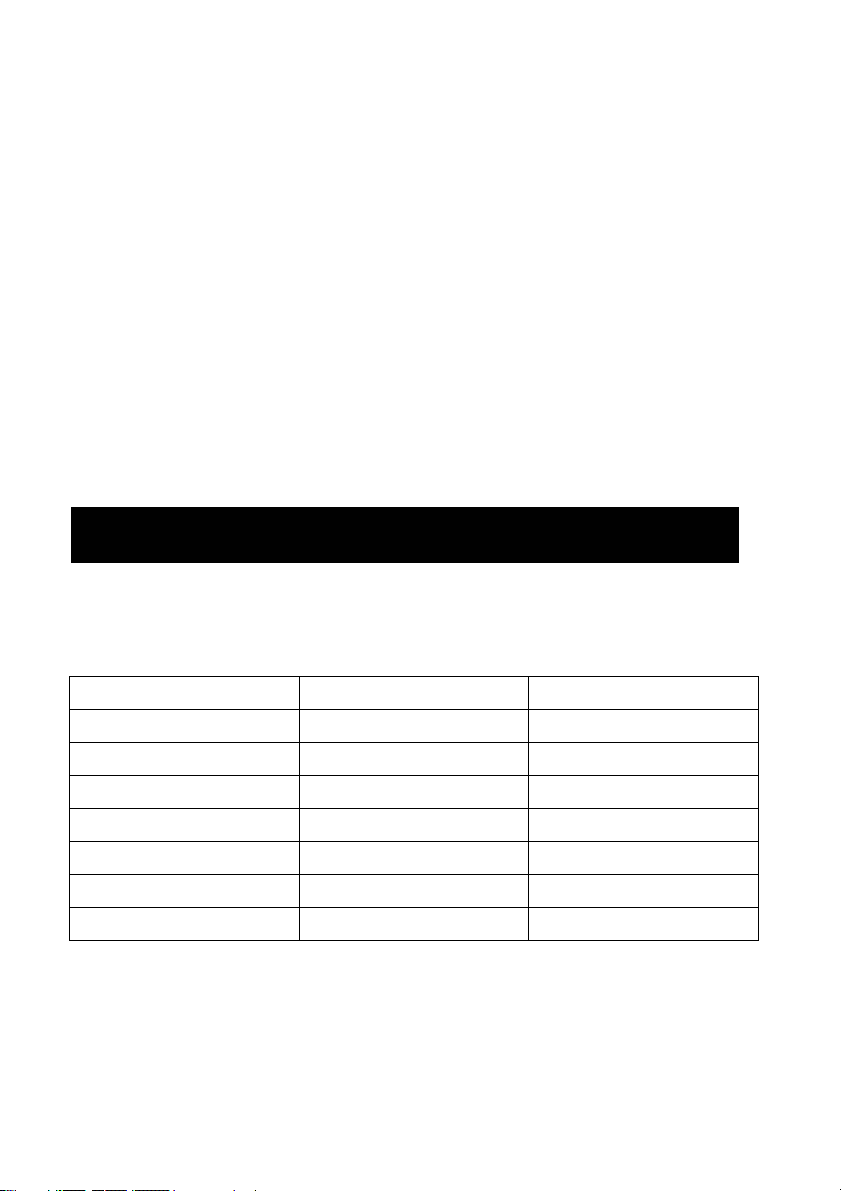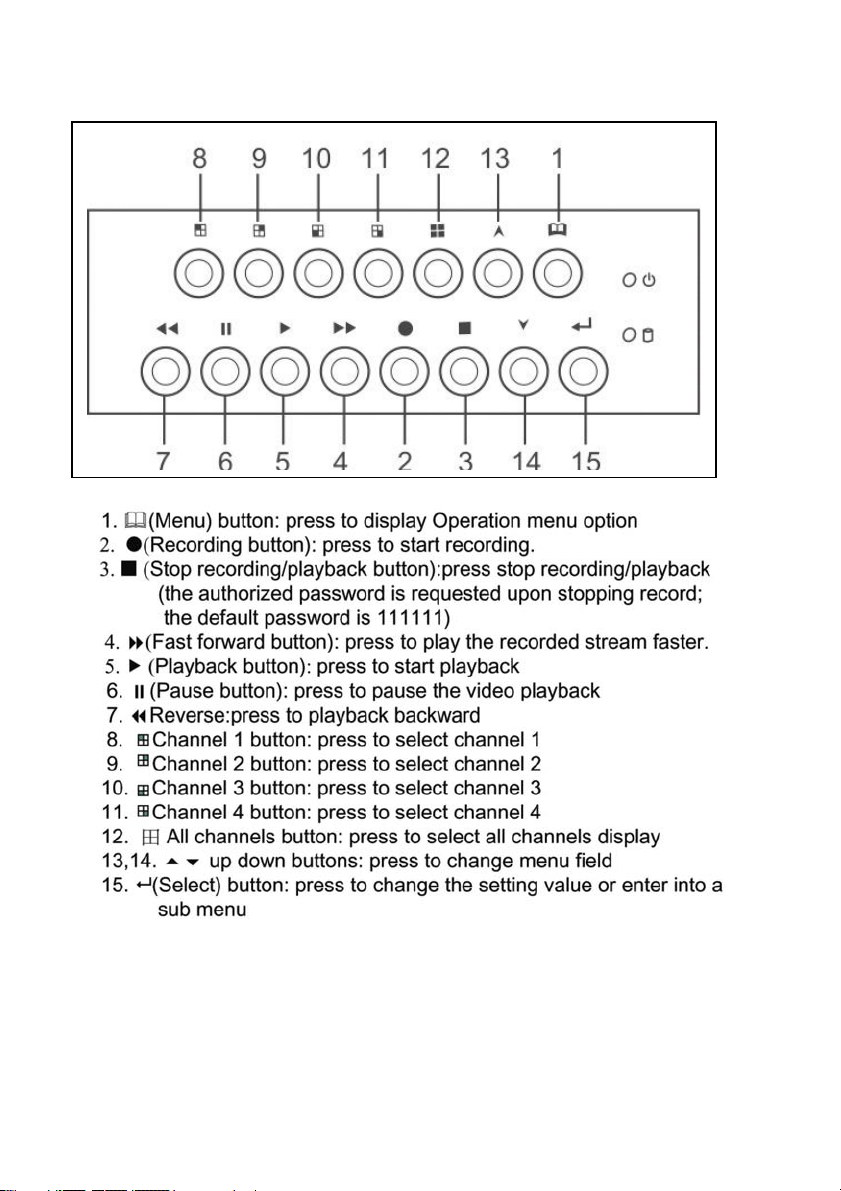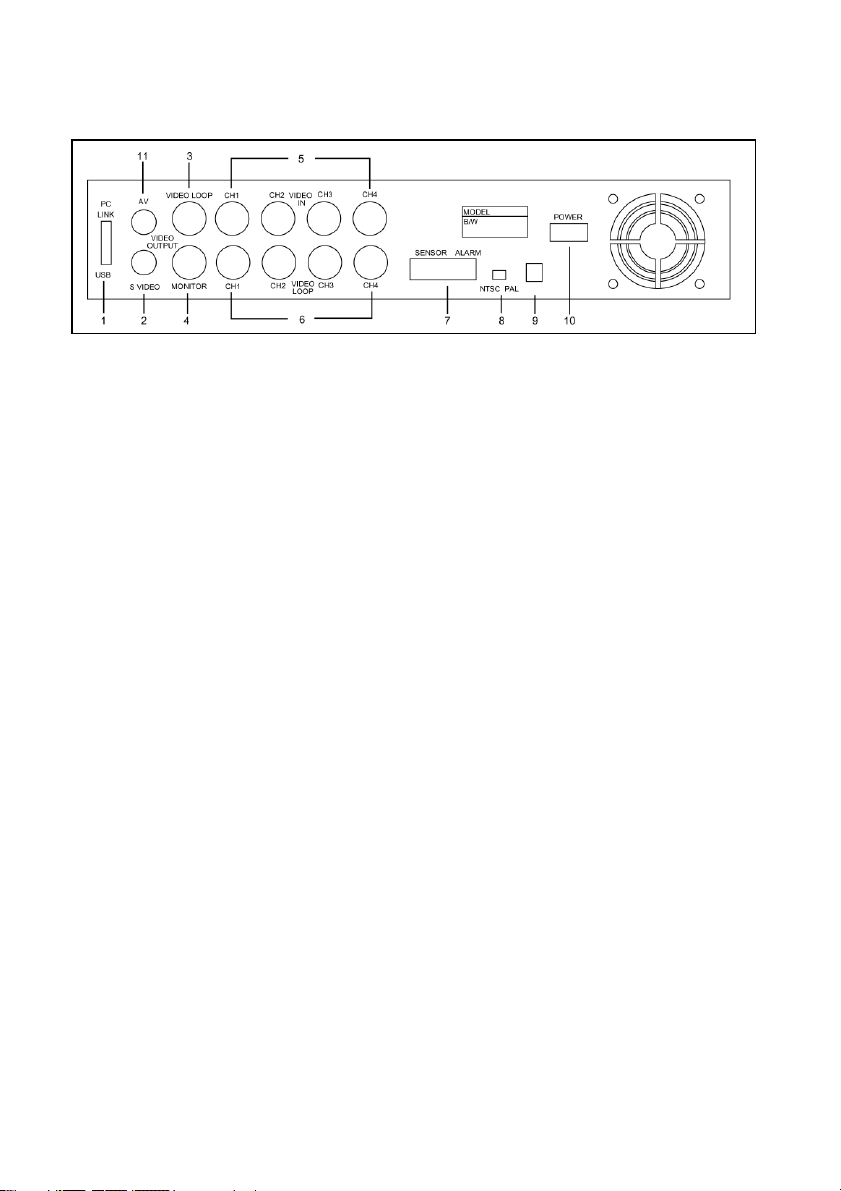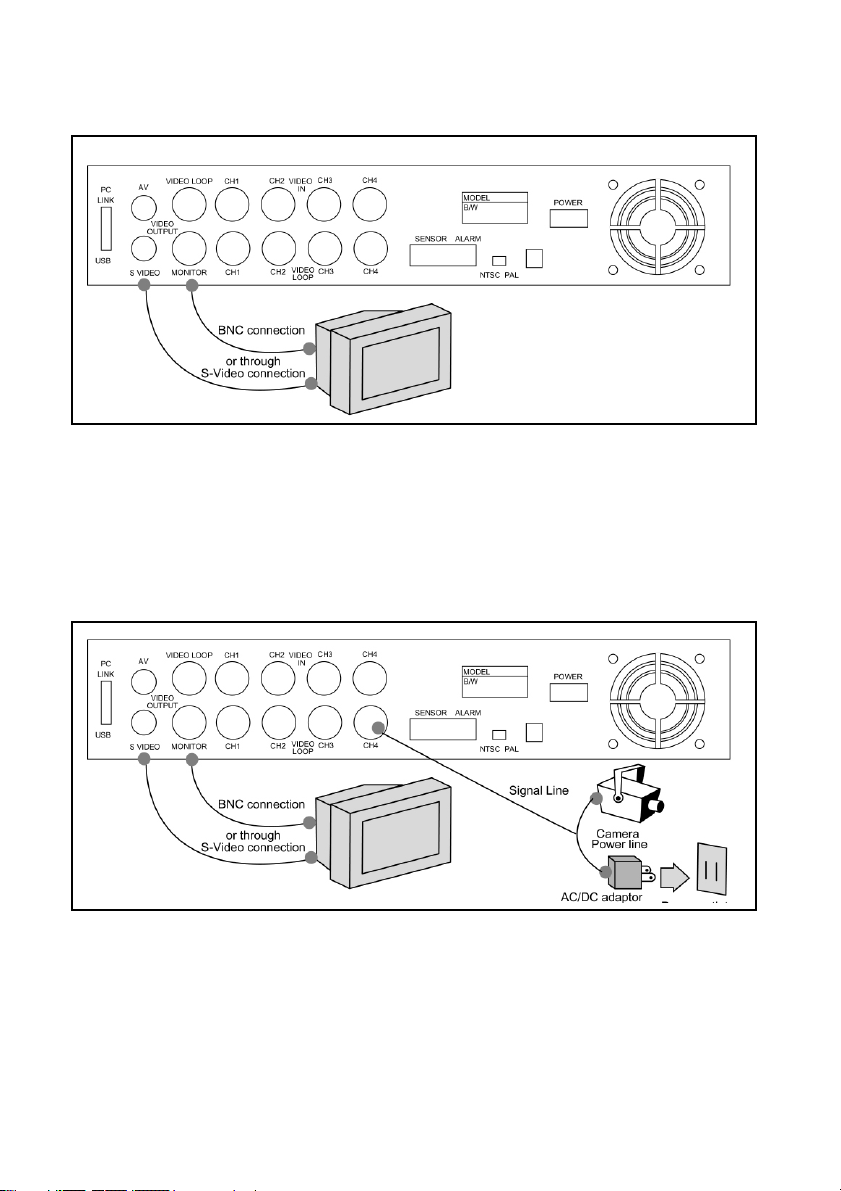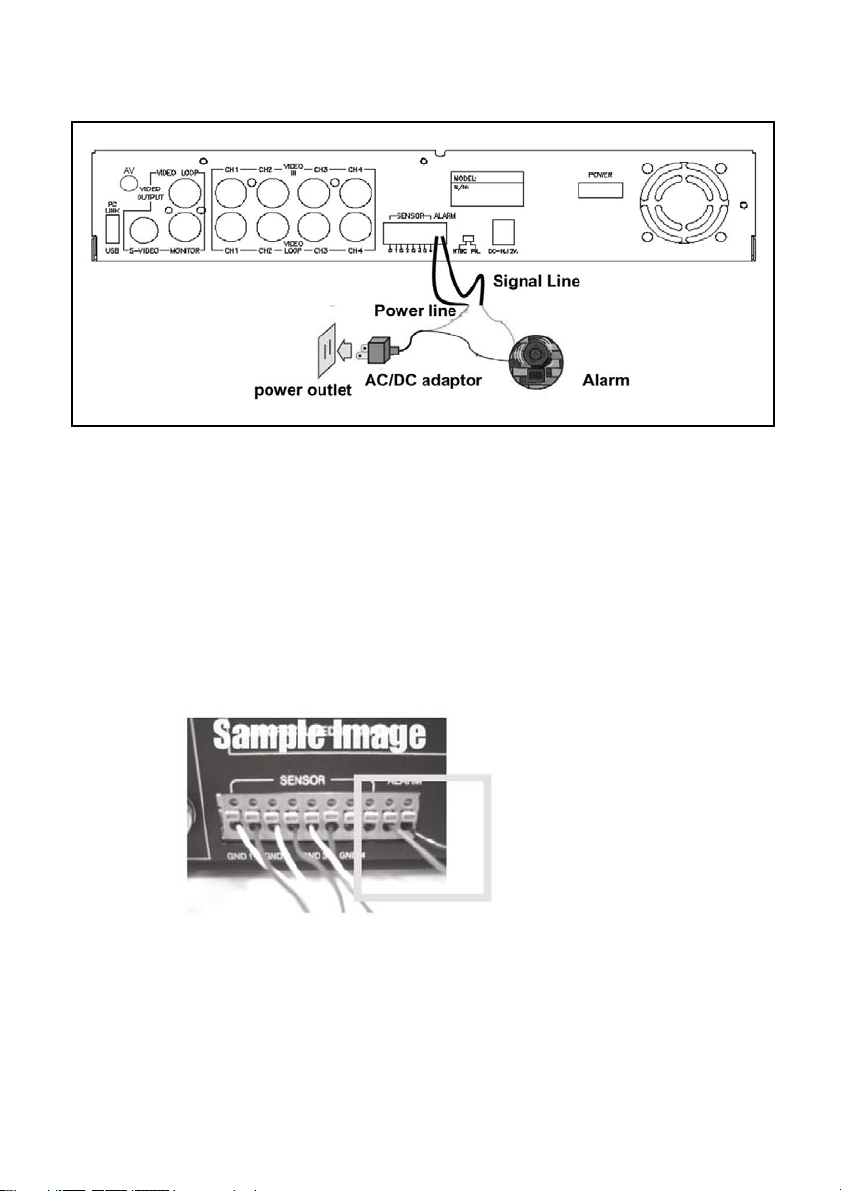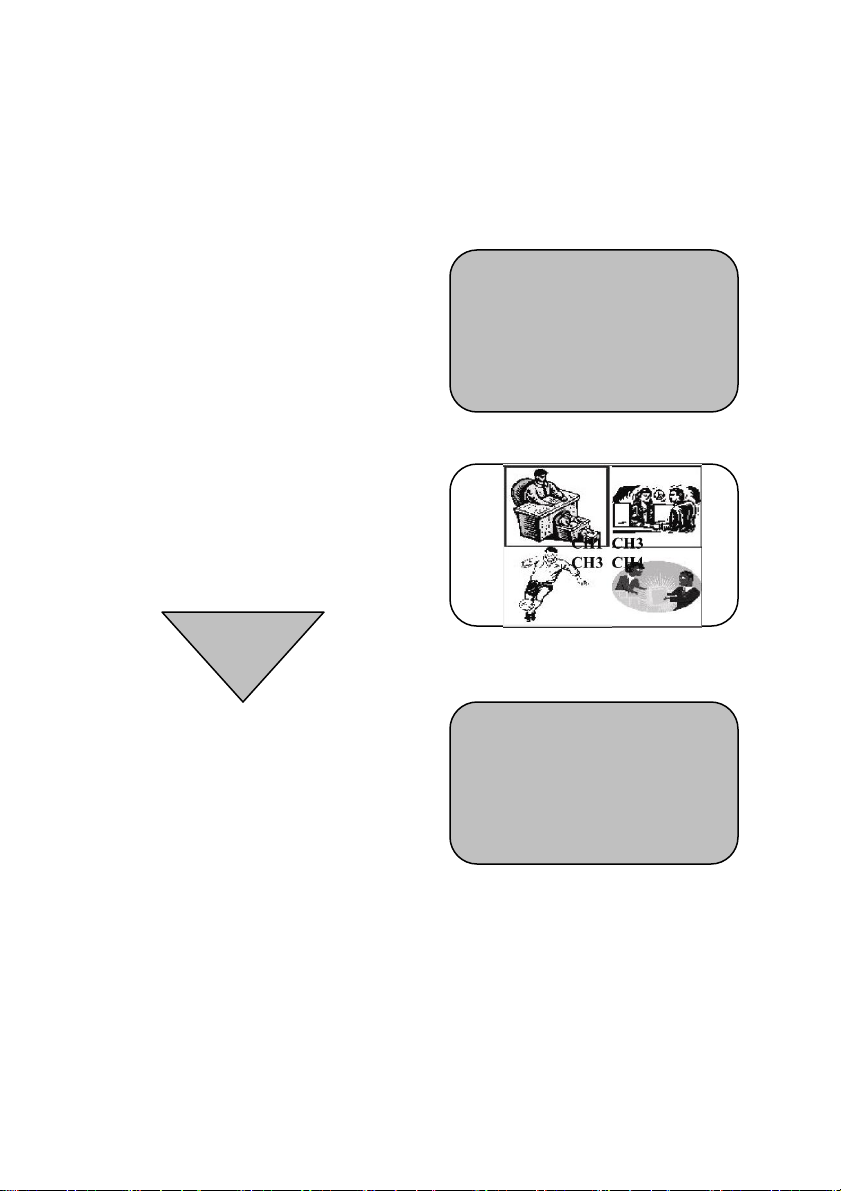2
CONTENTS
Introduction to Digital Video Recorder-----------------------------------------------------------------3
Front panel buttons-----------------------------------------------------------------------------------------4
Rear panel buttons------------------------------------------------------------------------------------------5
DVR installation: Video Output Connection------------------------------------------------------------6
DVR installation: Video Input Connection-------------------------------------------------__----------7
DVR installation: Sensor Installation--------------------------------------------------------------------7
DVR installation: Alarm Installation----------------------------------------------------------------------8
Powering up the DVR---------------------------------------------------------------------------------------9
On-screen display-------------------------------------------------------------------------------------------10
Real-Time display--------------------------------------------------------------------------------------_----11
Operation Guide: Main menu-----------------------------------------------------------------------------12
Operation Guide: Camera selection---------------------------------------------------------------------12
Operation Guide: Record mode--------------------------------------------------------------------------13
Operation Guide: Record frame rate--------------------------------------------------------------------14
Operation Guide: Video quality---------------------------------------------------------------------------15
Operation Guide: Record schedule---------------------------------------------------------------------16
Operation Guide: Sub menu – password change---------------------------------------------------17
Operation Guide: Sub menu – time set ---------------------------------------------------------------18
Operation Guide: Sub menu – display format--------------------------------------------------------18
Operation Guide: HDD setup------------------------------------------------------------------------------19
Operation Guide: Sensor setup (Motion Detection)-------------------------------------------------20
Operation Guide: Playback--------------------------------------------------------------------------------21
Appendix I Regulatory--------------------------------------------------------------------------------------22
Appendix II PC LINK-----------------------------------------------------------------------------------23~25