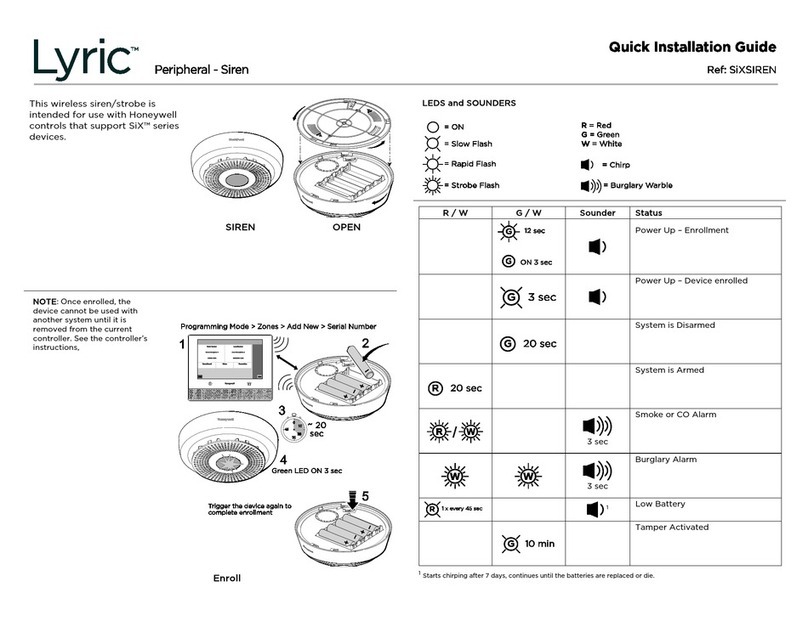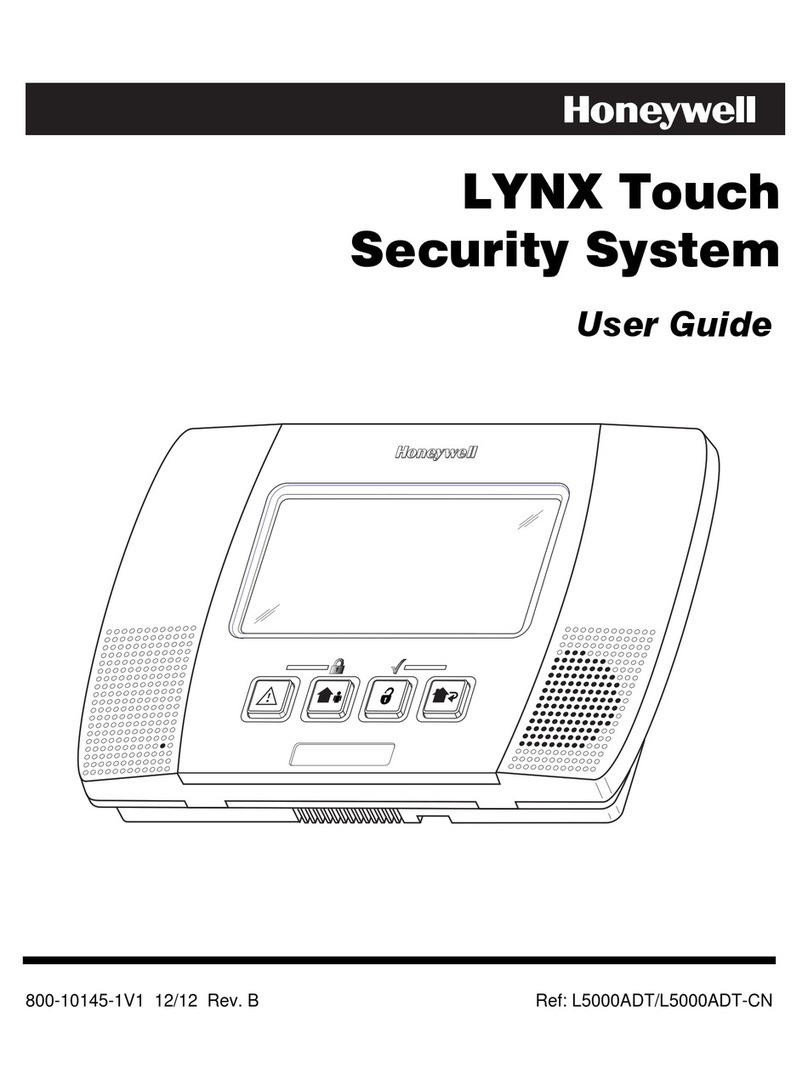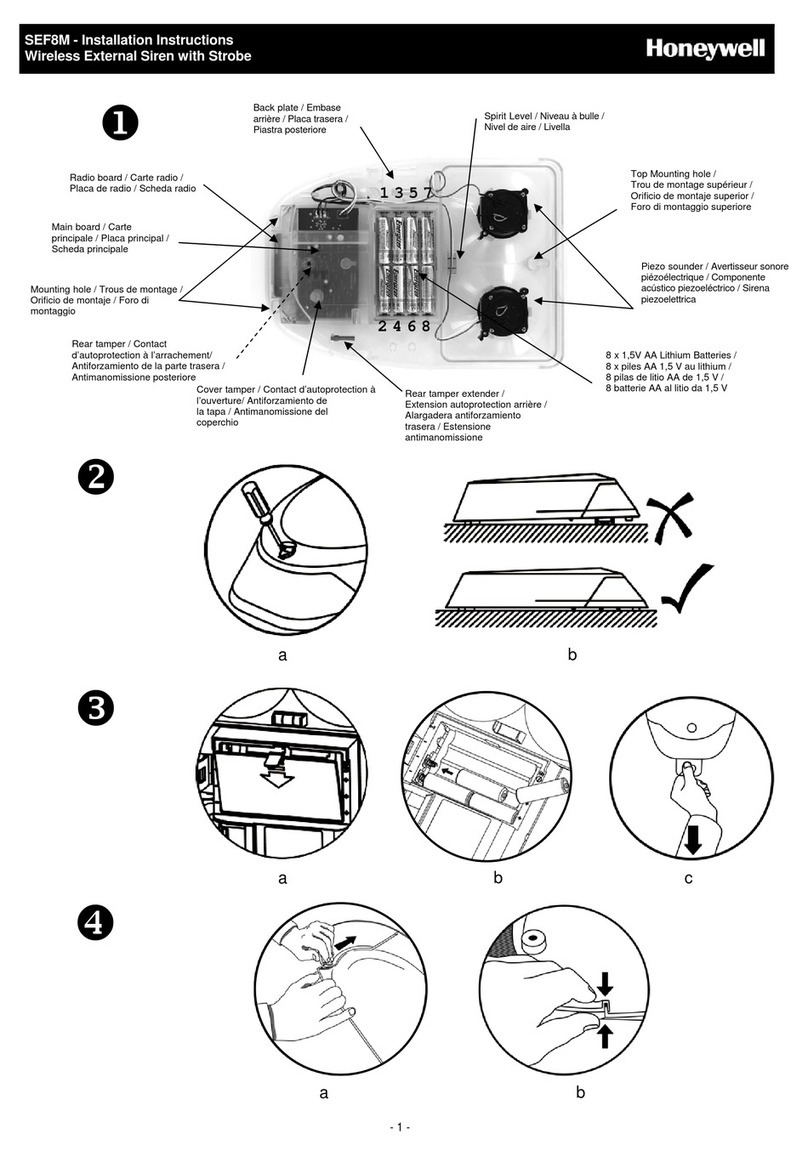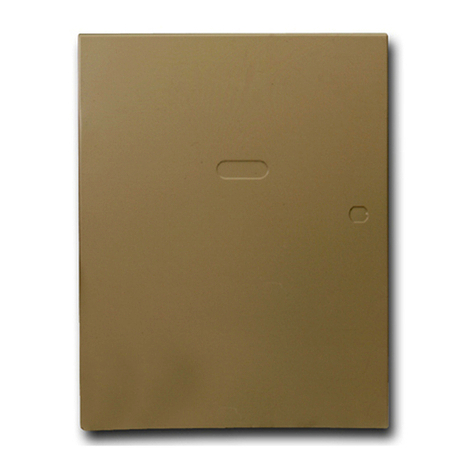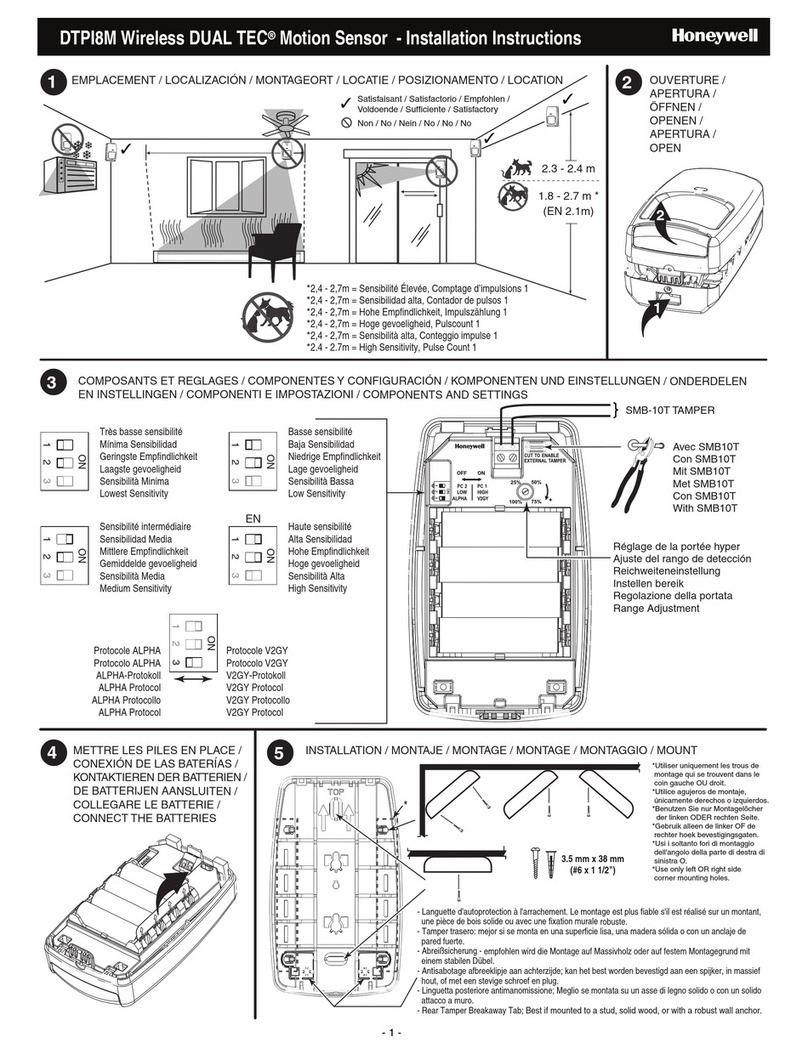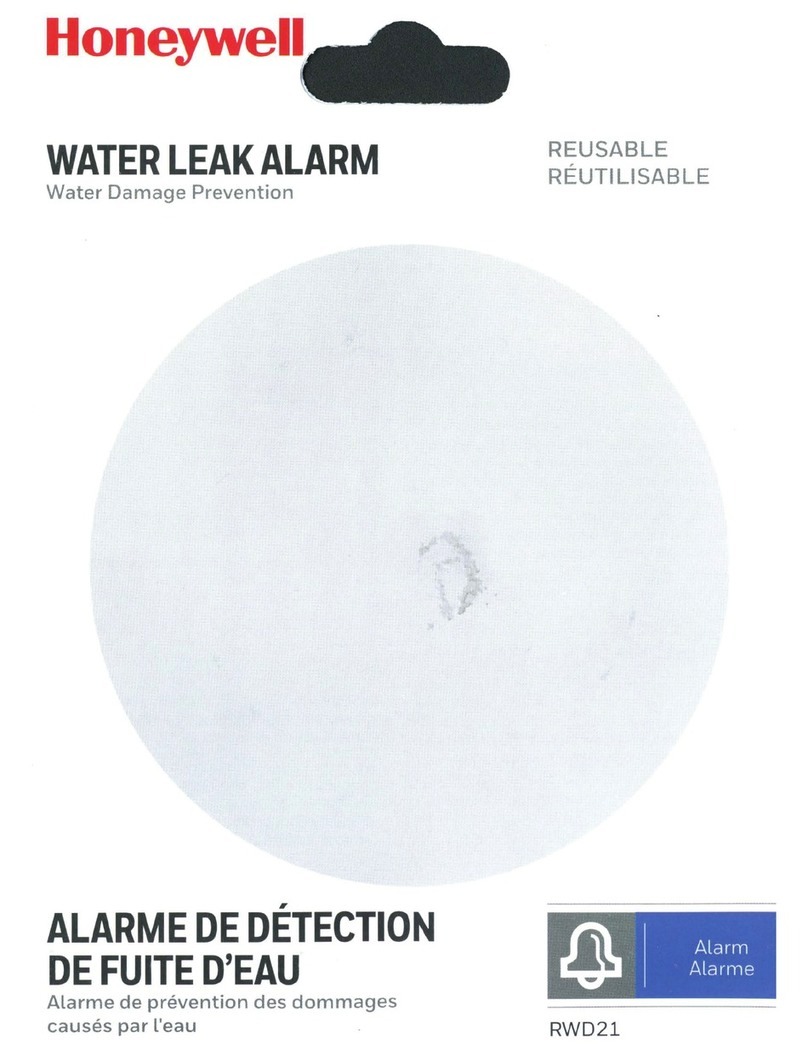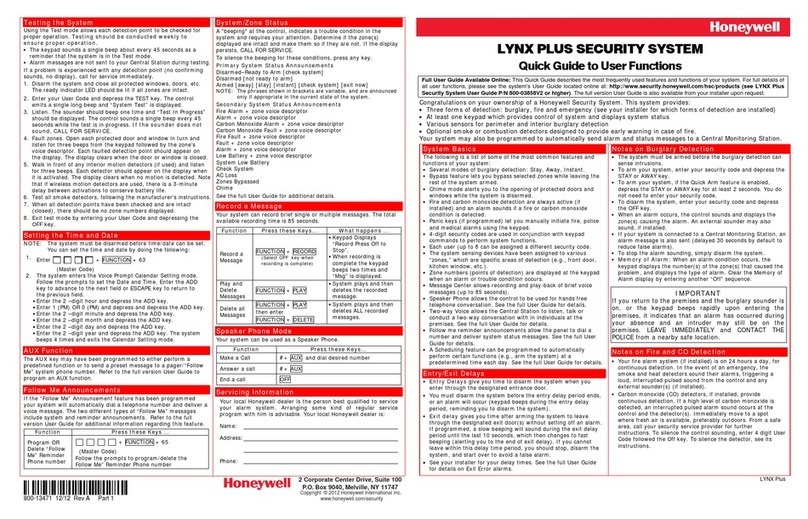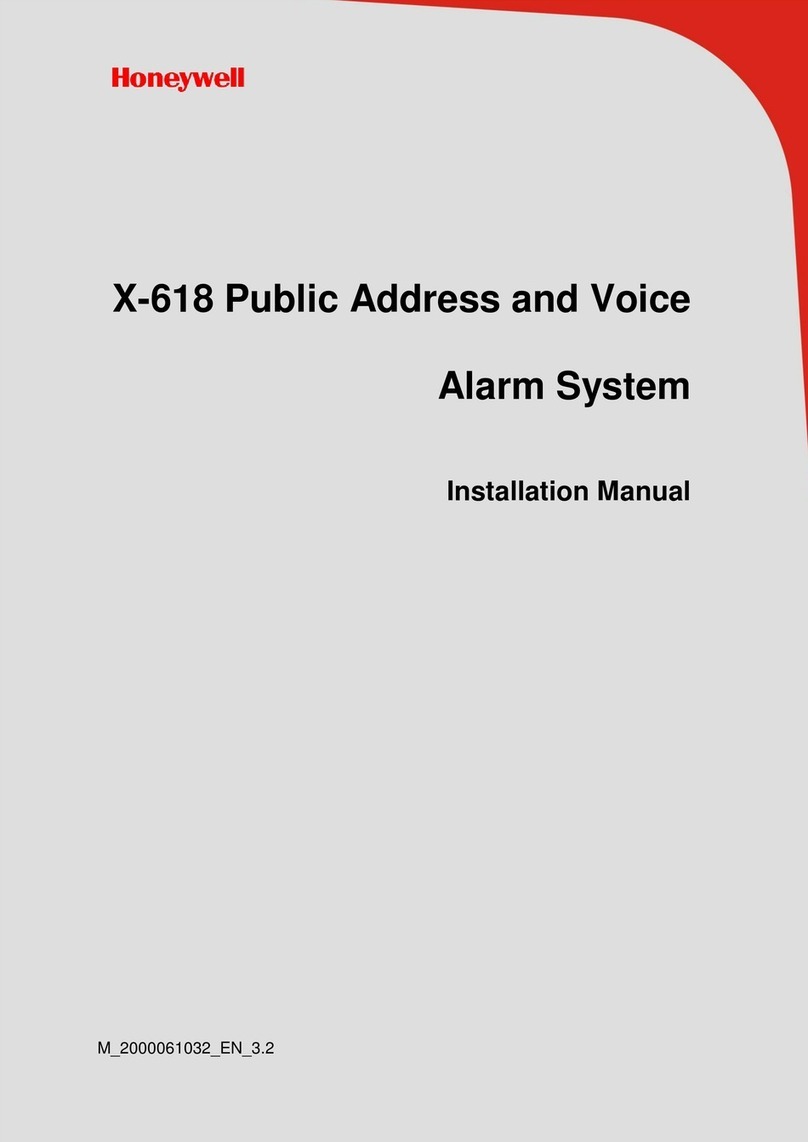LYNX Touch L5100
Testing the System
Using the Test mode allows each detection point to be checked for
proper operation. Testing should be conducted weekly to
ensure proper operation.
•The keypad sounds a single beep about every 30 seconds as a
reminder that the system is in the Test mode.
•Alarm messages are not sent to your Central Station during testing.
If a problem is experienced with any detection point (no confirming
sounds, no display), call for service immediately.
1. Disarm the system and close all protected windows, doors, etc.
The ready indicator LED should be lit if all zones are intact.
2. At the Master Menu Screen Select the “Test” icon followed by the
“Walk Test” icon.
3. Listen. The sounder should beep one time and “Walk Test-Off to
Quit” should be displayed. The control sounds a single beep every
30 seconds while the test is in progress. If the sounder does
not sound, CALL FOR SERVICE.
4. Fault zones. Open each protected door and window in turn and
listen for three beeps from the keypad followed by the zone’s
voice descriptor. Each faulted detection point should appear on
the display. The display clears when the door or window is closed.
5. Walk in front of any interior motion detectors (if used) and listen
for three beeps. Each detector should appear on the display when
it is activated. The display clears when no motion is detected. Note
that if wireless motion detectors are used, there is a 3-minute
delay between activations to conserve battery life.
6. Test all smoke detectors, following the manufacturer's instructions.
7. When all detection points have been checked and are intact
(closed), there should be no zone numbers displayed.
8. Exit test mode by entering an Off Sequence.
System Displays
A "beeping" at the control, indicates a trouble condition in the
system and requires your attention. Determine if the zone(s)
displayed are intact and make them so if they are not. If the display
persists, CALL FOR SERVICE.
Press any key to silence the beeping for these conditions.
The following icons will be displayed on the Home screen along with
zone status information (if applicable) indicating system status:
Icon Function Icon Function Icon Function
AC Loss
Door Open
Garage
Door Fault
Alarm
(intrusion)
Window
Open WiFi source
present
Armed
devices manually, perform the following:
Mode Press these Keys or
Icons… What happens
Activating
Z-Wave
Devices
Automation
72
+
OR
68
OR
OR
•You may be able to override
automatically controlled Z-
wave devices using the
Automation commands.
•Some devices can be
manually activated or
deactivated using the
Automation commands.
•See your Installer for details
on controlling Z-Wave
devices.
Note: For additional information regarding your system’s Home
Automation features refer to the full version User Guide and
to the Home Automation Guide.
Servicing Information
Your local Honeywell dealer is the person best qualified to service
your alarm system. Arranging some kind of regular service
program with him is advisable. Your local Honeywell dealer is:
Name:
Address:
Phone:
LYNX TOUCH SECURITY SYSTEM
Quick Guide to User Functions
Full User Guide Available Online: This Quick Guide describes the most frequently used features and functions of your system. For full details of
all user functions, please see the system’s User Guide located online at: http://www.security.honeywell.com/hsc/products (see LYNX Touch
Security System User Guide P/N 800-10615 or higher). The full version User Guide is also available from your installer upon request.
Congratulations on your ownership of a Honeywell Security System. This system provides:
•Three forms of detection: burglary, fire and emergency (see your installer for which forms of detection are installed)
•At least one keypad which provides control of system and displays system status
•Various sensors for perimeter and interior burglary detection
•Optional smoke or combustion detectors designed to provide early warning in case of fire.
Your system may also be programmed to automatically send alarm and status messages to a Central Monitoring Station.
System Basics
The following is a list of some of the most common features and
functions of your system:
•Several modes of burglary detection: Stay, Away, Instant.
•Bypass feature lets you bypass selected zones while leaving the
rest of the system armed.
•Chime mode alerts you to the opening of protected doors and
windows while the system is disarmed.
•Fire and carbon monoxide detection are always active (if
installed) and an alarm sounds if a fire or carbon monoxide
condition is detected.
•Panic keys (if programmed) let you manually initiate fire, police
and medical alarms using the keypad.
•4-digit security codes are used in conjunction with keypad
commands to perform system functions.
•Each user (up to 14) can be assigned a different security code.
•The system sensing devices have been assigned to various
“zones,” which are specific areas of detection (e.g., front door,
kitchen window, etc.).
•Zone numbers (points of detection) are displayed at the keypad
when an alarm or trouble condition occurs.
•Message Center allows recording and play-back of brief voice
messages.
•Speaker Phone allows the control to be used for hands free
telephone conversation. See the full User Guide for details.
•Two-way Voice allows the Central Station to listen, talk or
conduct a two-way conversation with in individuals at the
premises. See the full User Guide for details.
•Follow me reminder announcements allow the panel to dial a
number and deliver system status messages. See the full User
Guide for details.
•A Scheduling feature can be programmed to automatically
perform certain functions (e.g., arm the system) at a
predetermined time each day. See the full User Guide for details.
Entry/Exit Delays
•Entry Delays give you time to disarm the system when you
enter through the designated entrance door.
•You must disarm the system before the entry delay period ends,
or an alarm will occur (keypad beeps during the entry delay
period, reminding you to disarm the system).
•Exit delay gives you time after arming the system to leave
through the designated exit door(s) without setting off an alarm.
If programmed, a slow beeping will sound during the exit delay
period until the last 10 seconds, which then changes to fast
beeping (alerting you to the end of exit delay). If you cannot
leave within this delay time period, you should stop, disarm the
system, and start over to avoid a false alarm.
•See your installer for your delay times. See the full User Guide
for details on Exit Error alarms.
Notes on Burglary Detection
•The system must be armed before the burglary detection can
sense intrusions.
•To arm your system, select the desired arming key or icon and
enter your security code.
•To arm your system, if the Quick Arm feature is enabled select
the desired arming key or icon followed by the Quick Arm icon.
You do not need to enter your security code.
•To disarm the system, select the Off key or the Disarm icon
and enter your security code.
•When an alarm occurs, the control sounds and displays the
zone(s) causing the alarm. An external sounder may also
sound, if installed.
•If your system is connected to a Central Monitoring Station, an
alarm message is also sent (delayed 30 seconds by default to
reduce false alarms).
•To stop the alarm sounding, simply disarm the system.
•Memory of Alarm: When an alarm condition occurs, the
keypad displays the number(s) of the zone(s) that caused the
problem, and displays the type of alarm. Clear the Memory of
Alarm display by entering another “off” sequence.
IMPORTANT
If you return to the premises and the burglary sounder is
on, or the keypad beeps rapidly upon entering the
premises, it indicates that an alarm has occurred during
your absence and an intruder may still be on the
premises. LEAVE IMMEDIATELY and CONTACT THE
POLICE from a nearby safe location.
Notes on Fire and CO Detection
•Your fire alarm system (if installed) is on 24 hours a day, for
continuous detection. In the event of an emergency, the
smoke and heat detectors sound their alarms, triggering a
loud, interrupted pulsed sound from the control and any
external sounder(s) (if installed).
•You can silence the alarm at any time by pressing the Off key
(the security code is not needed to silence fire alarms).
•Carbon monoxide (CO) detectors, if installed, provide
continuous detection. If a high level of carbon monoxide is
detected, an interrupted pulsed alarm sound occurs at the
control and the detector(s). Immediately move to a spot
where fresh air is available, preferably outdoors. From a safe
area, call your security service provider for further
instructions. To silence the control sounding, press the Off
key. To silence the detector, see its instructions.