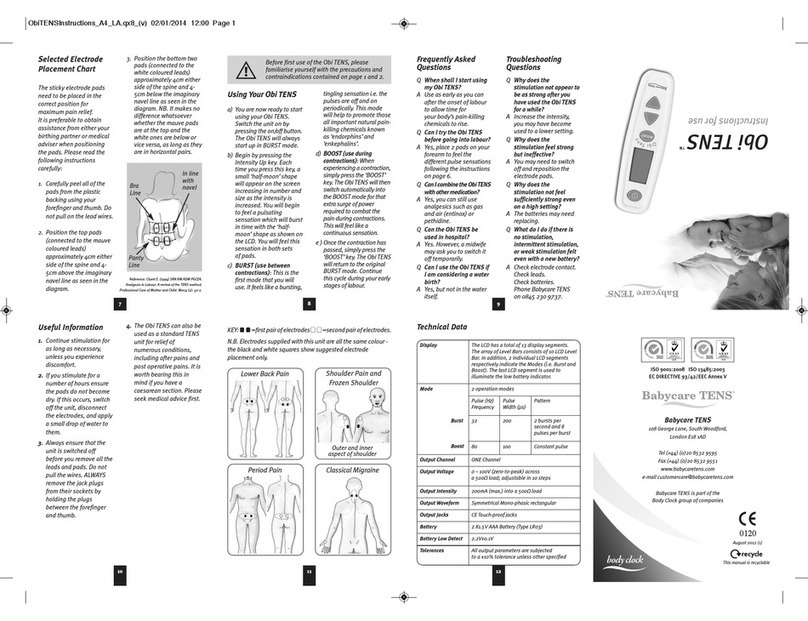Essilor Instruments Mr Blue 2.0 Sun and Sport Edition User manual
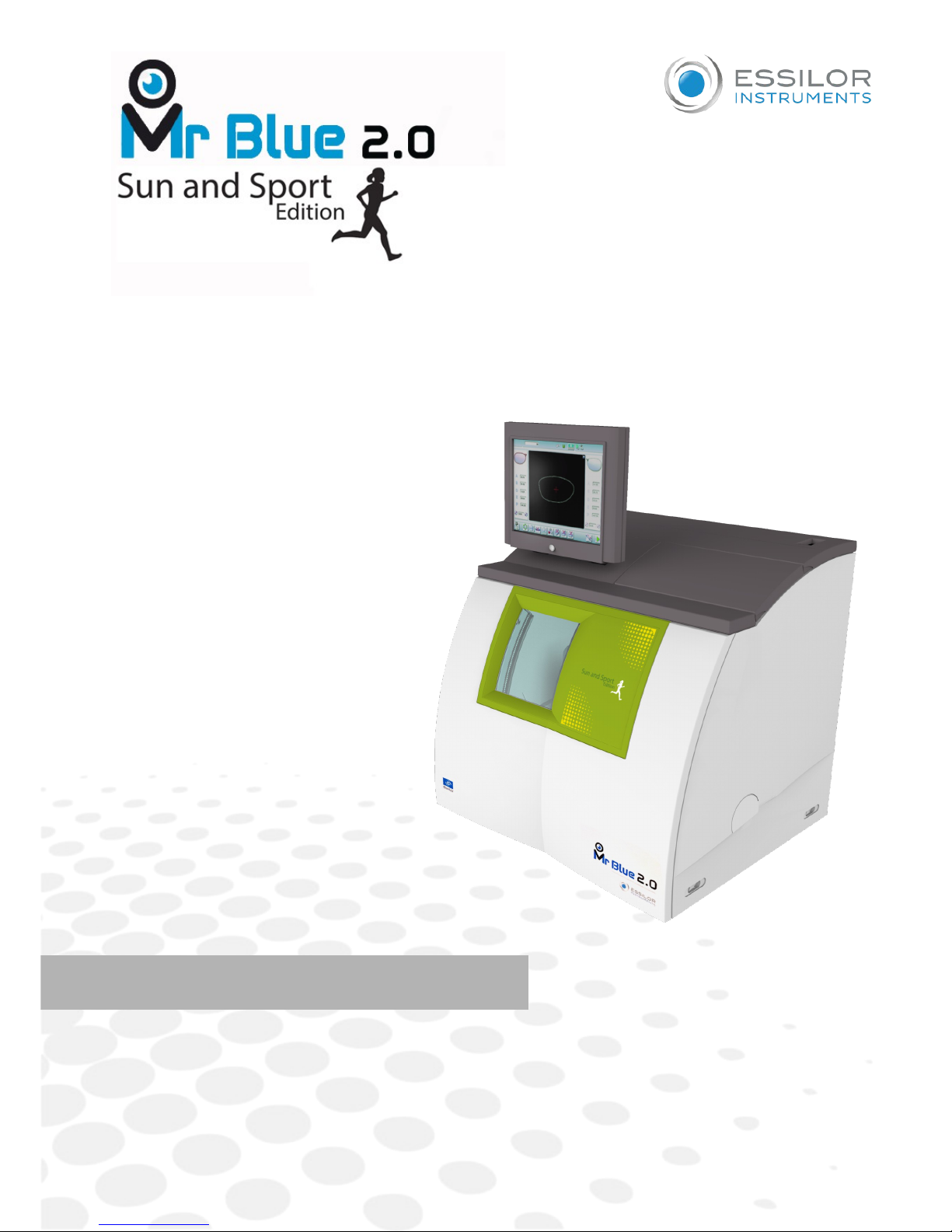
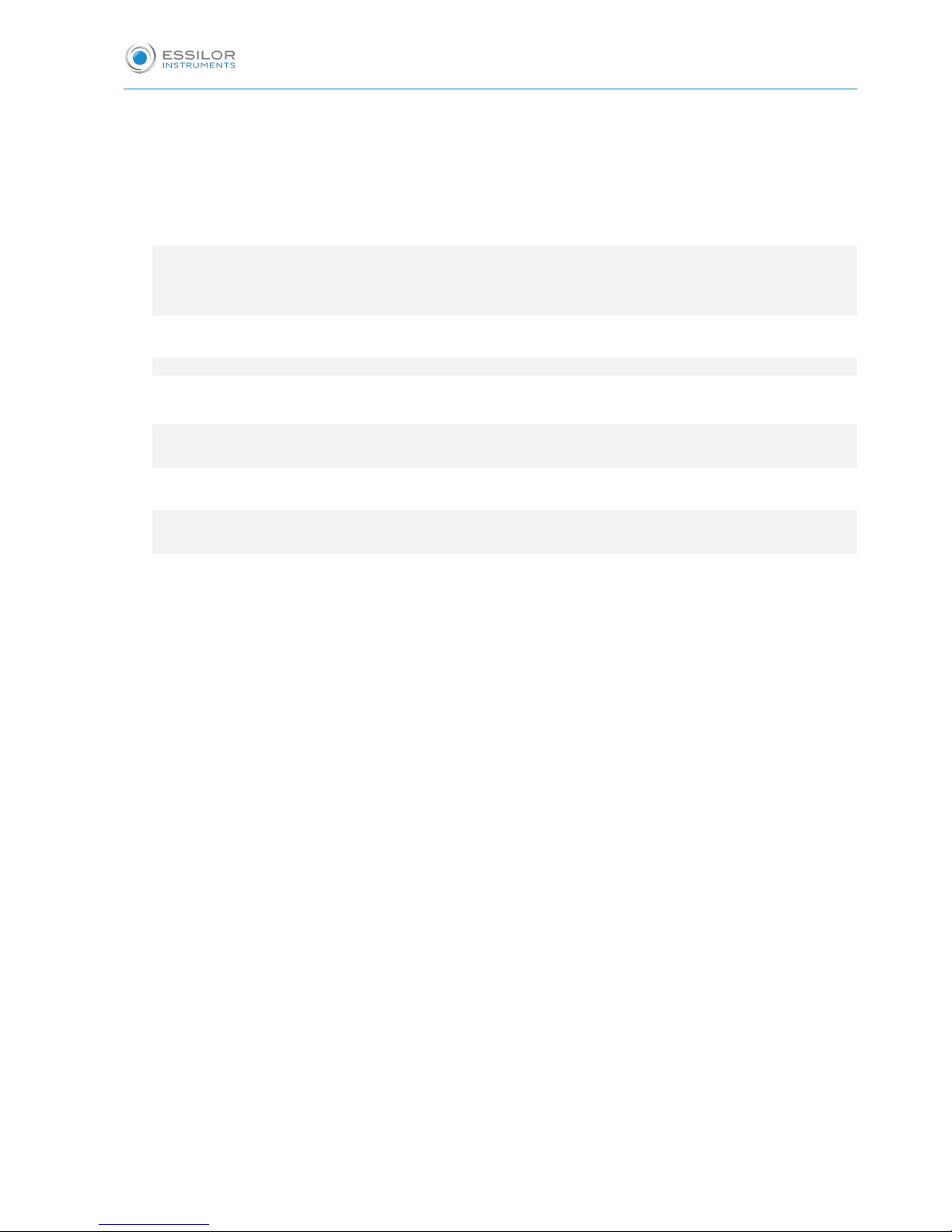
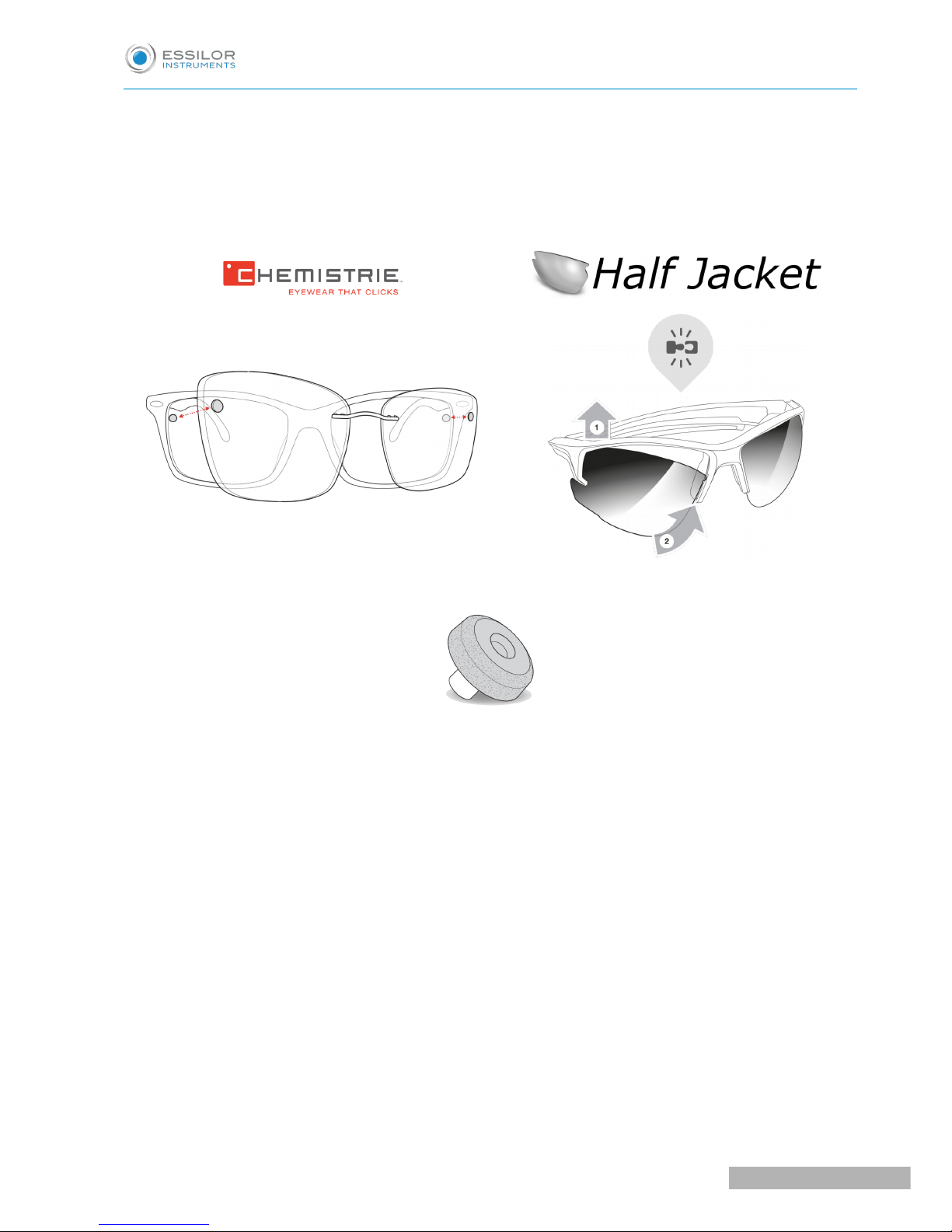
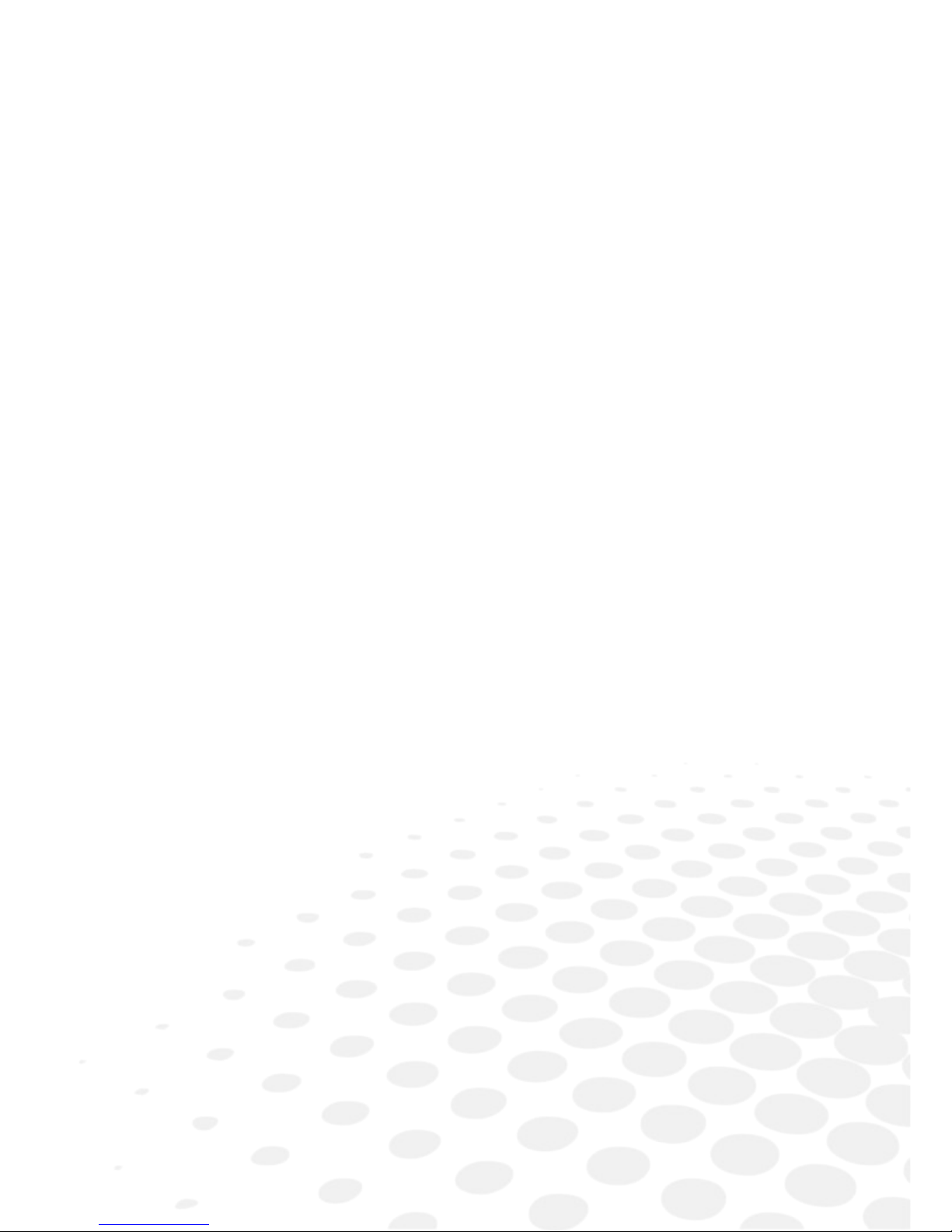
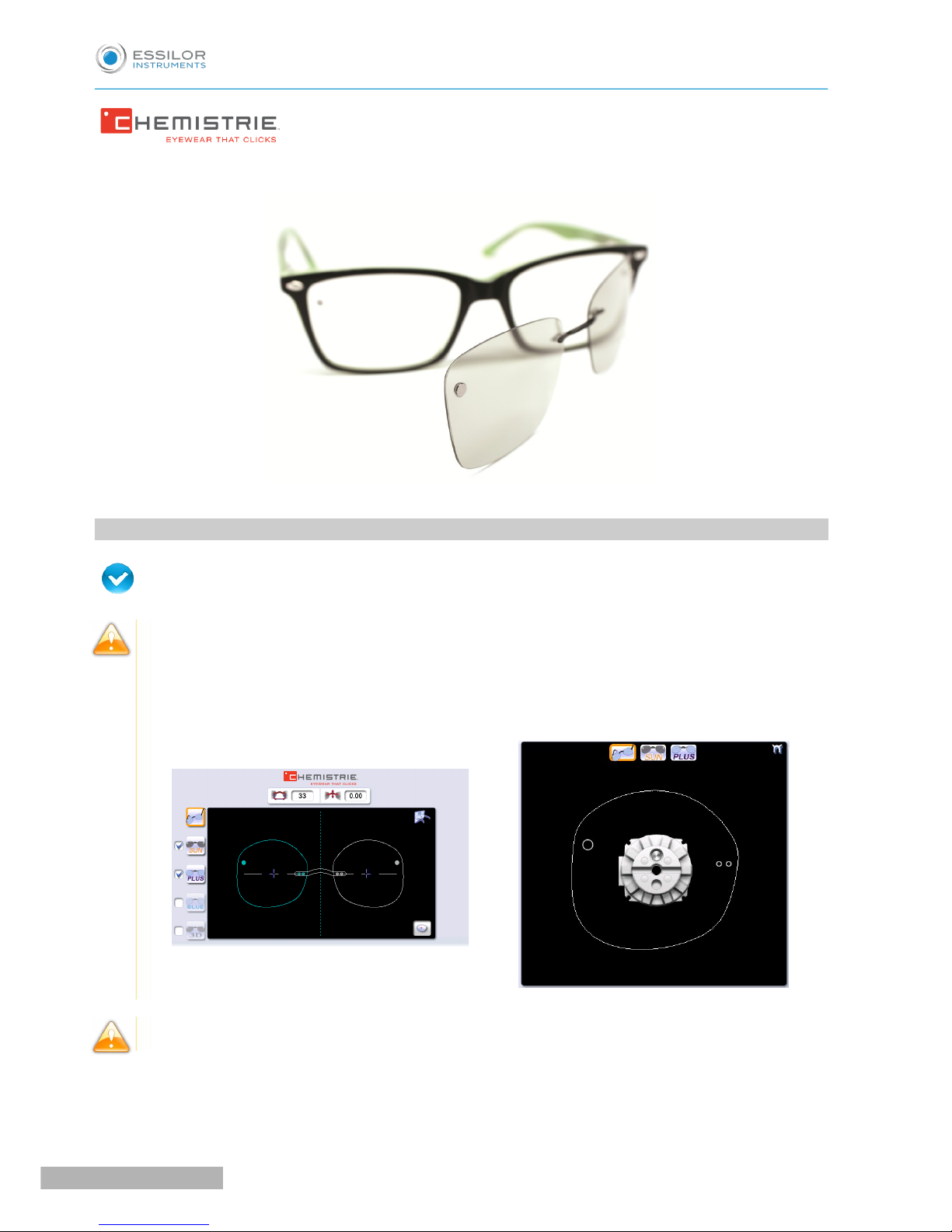
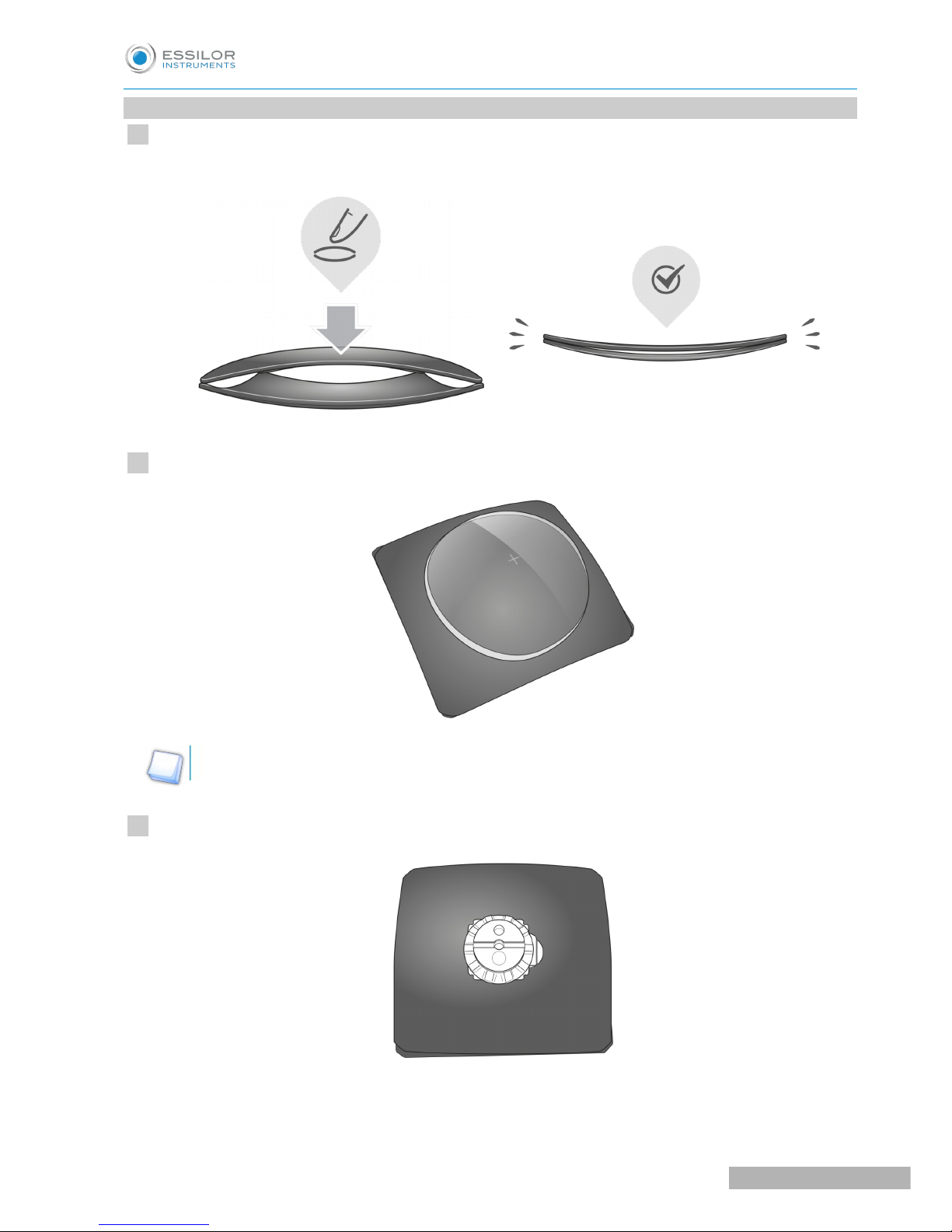
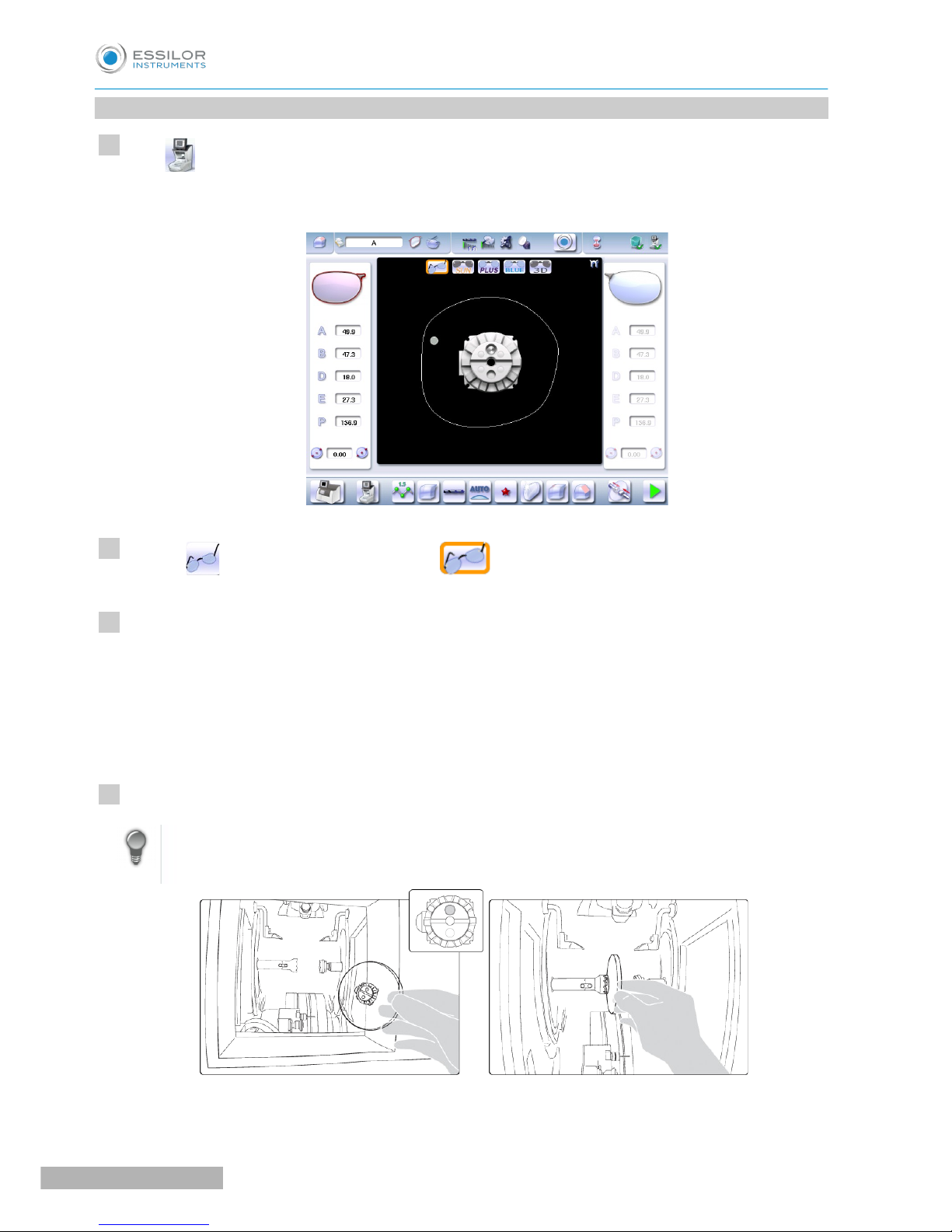
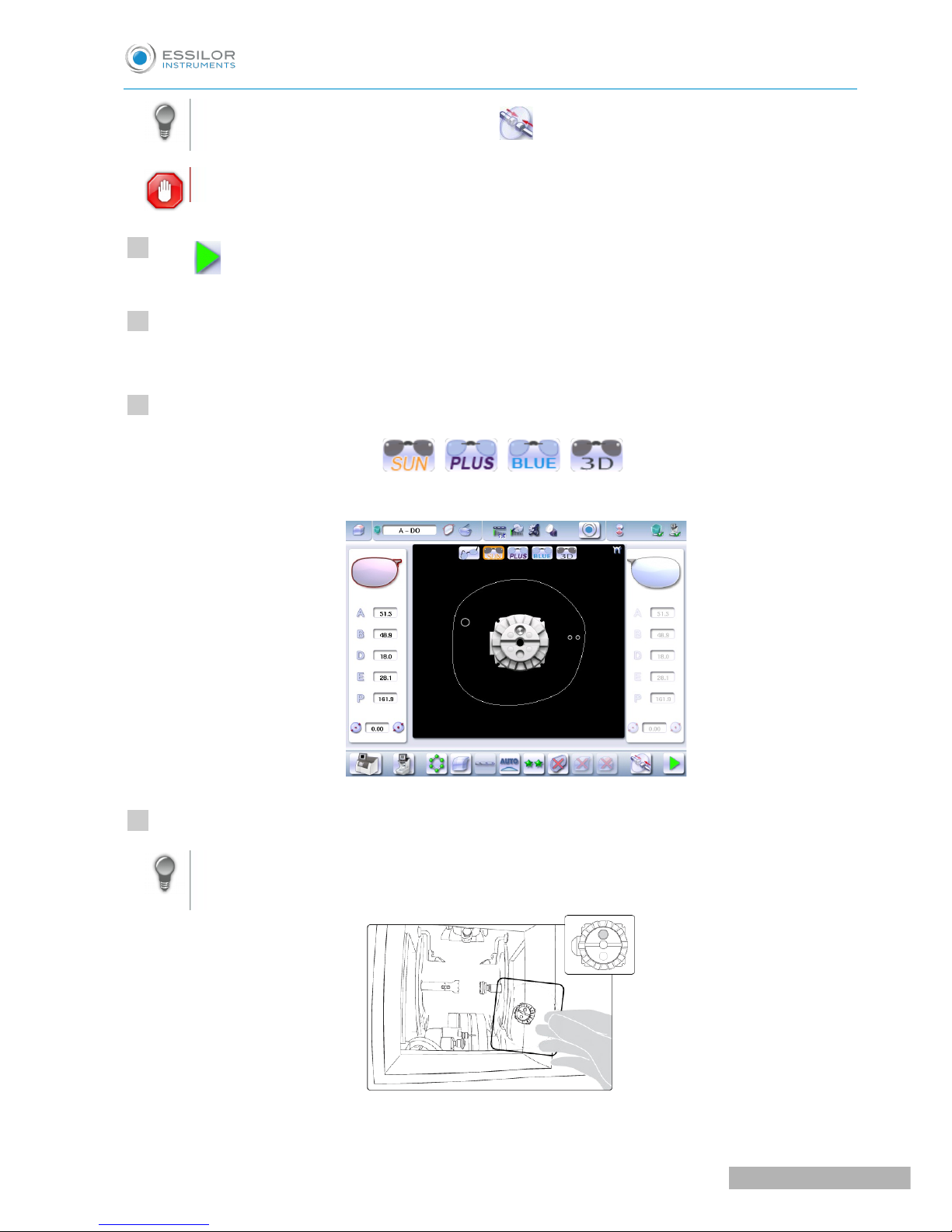
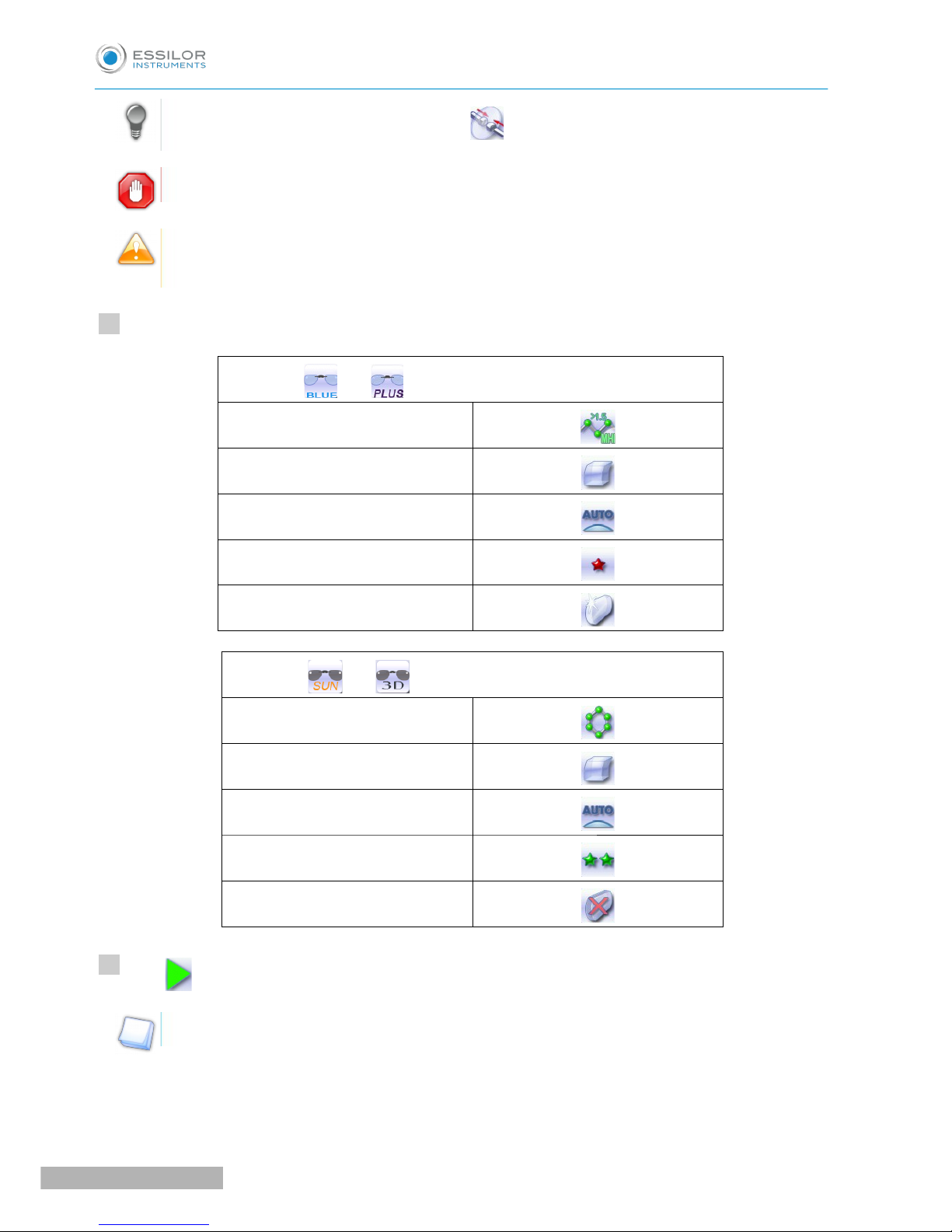
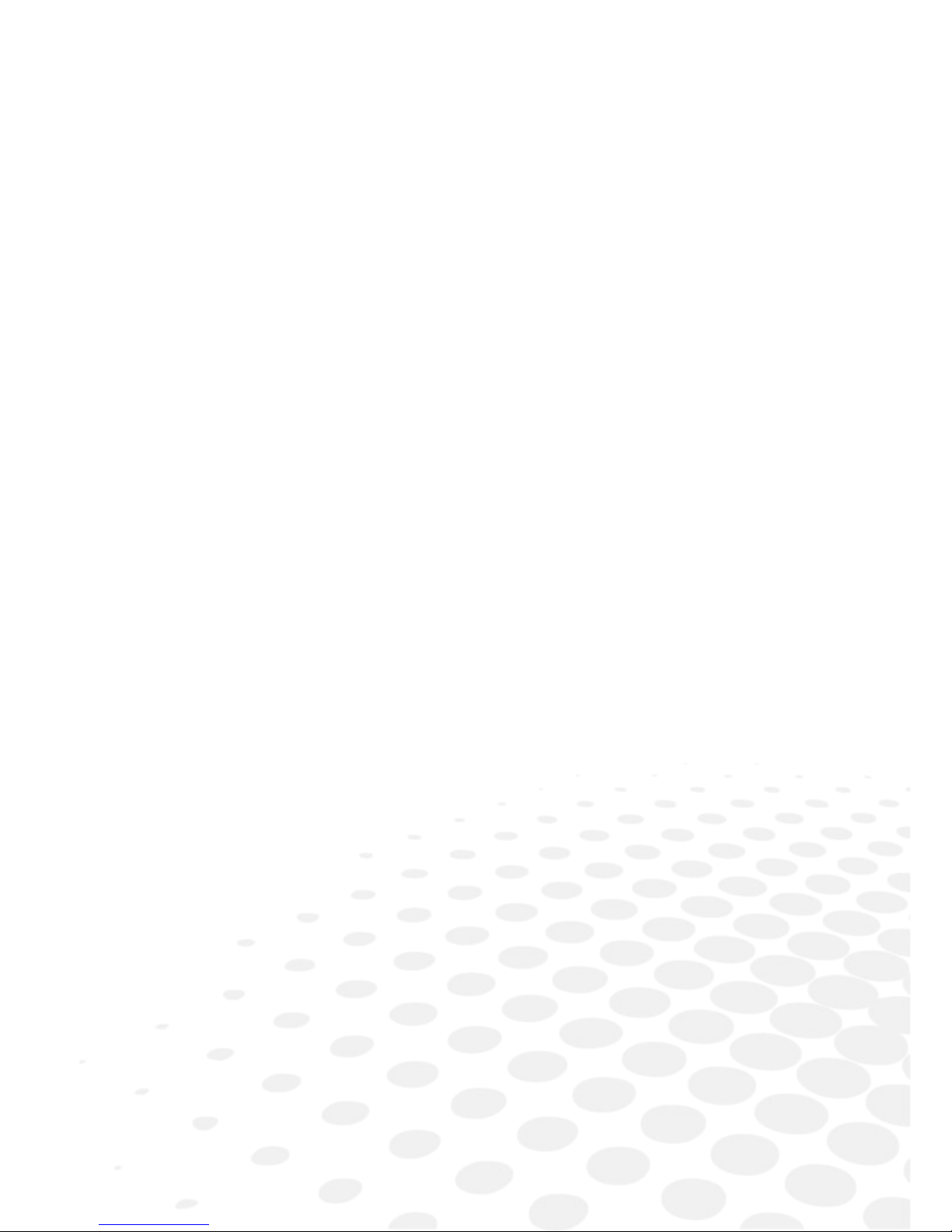

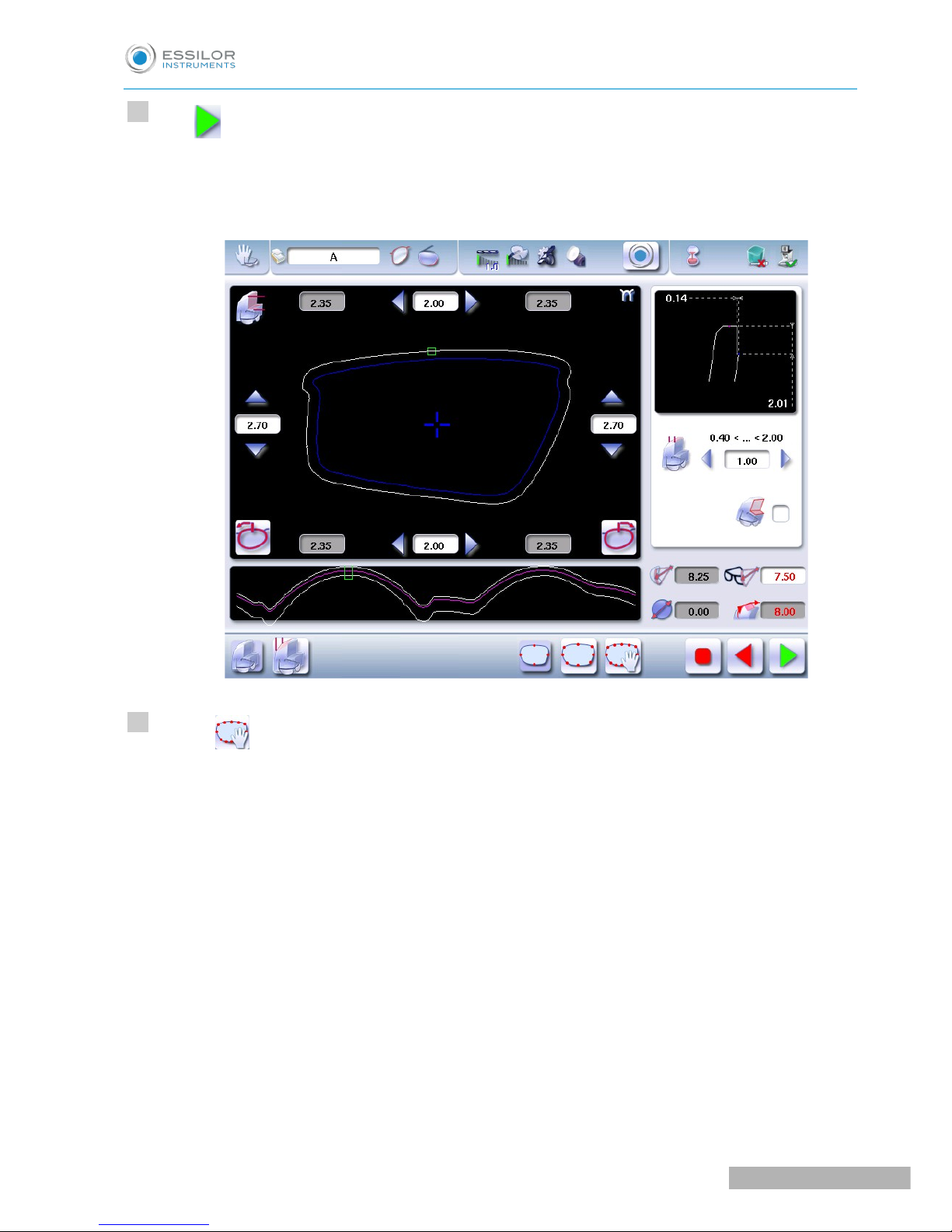
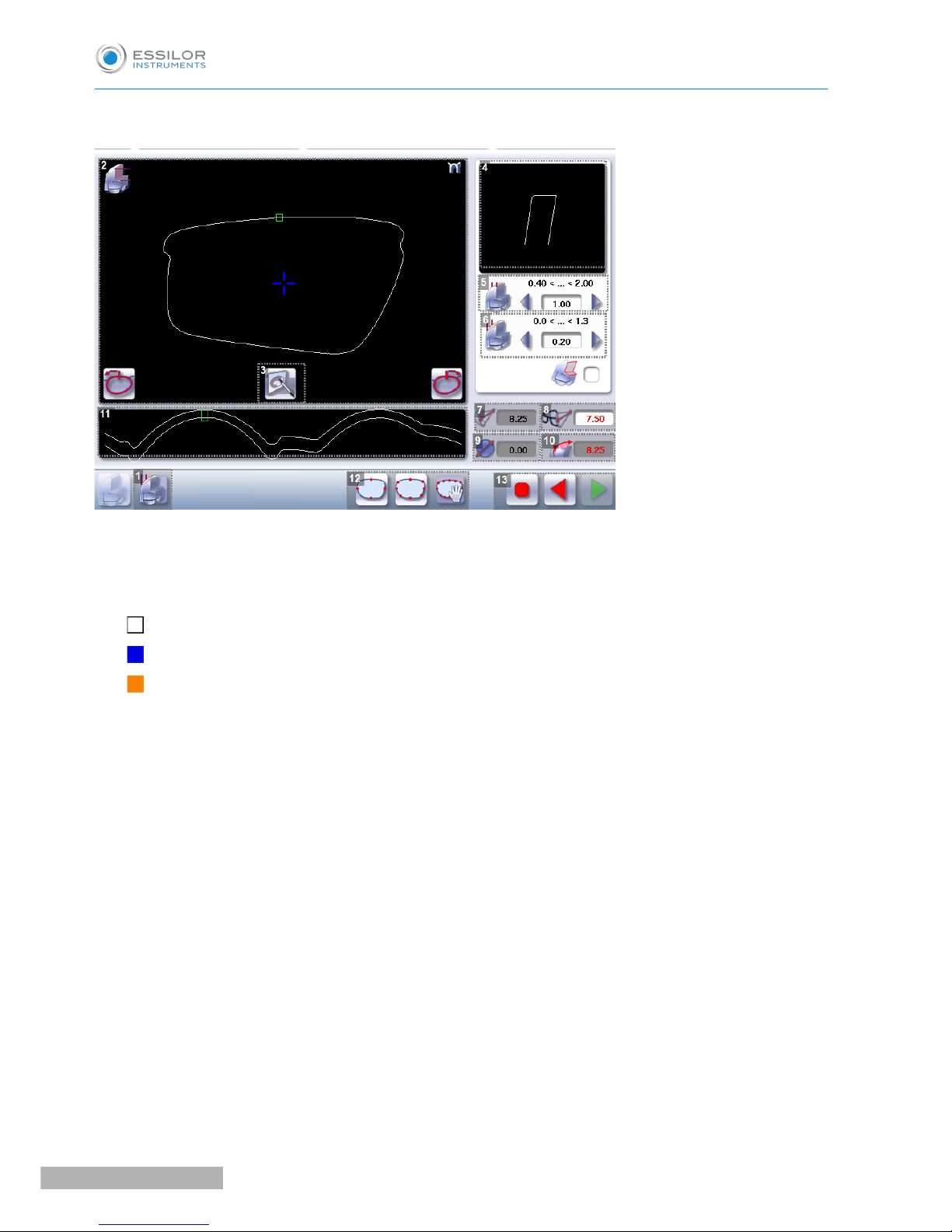
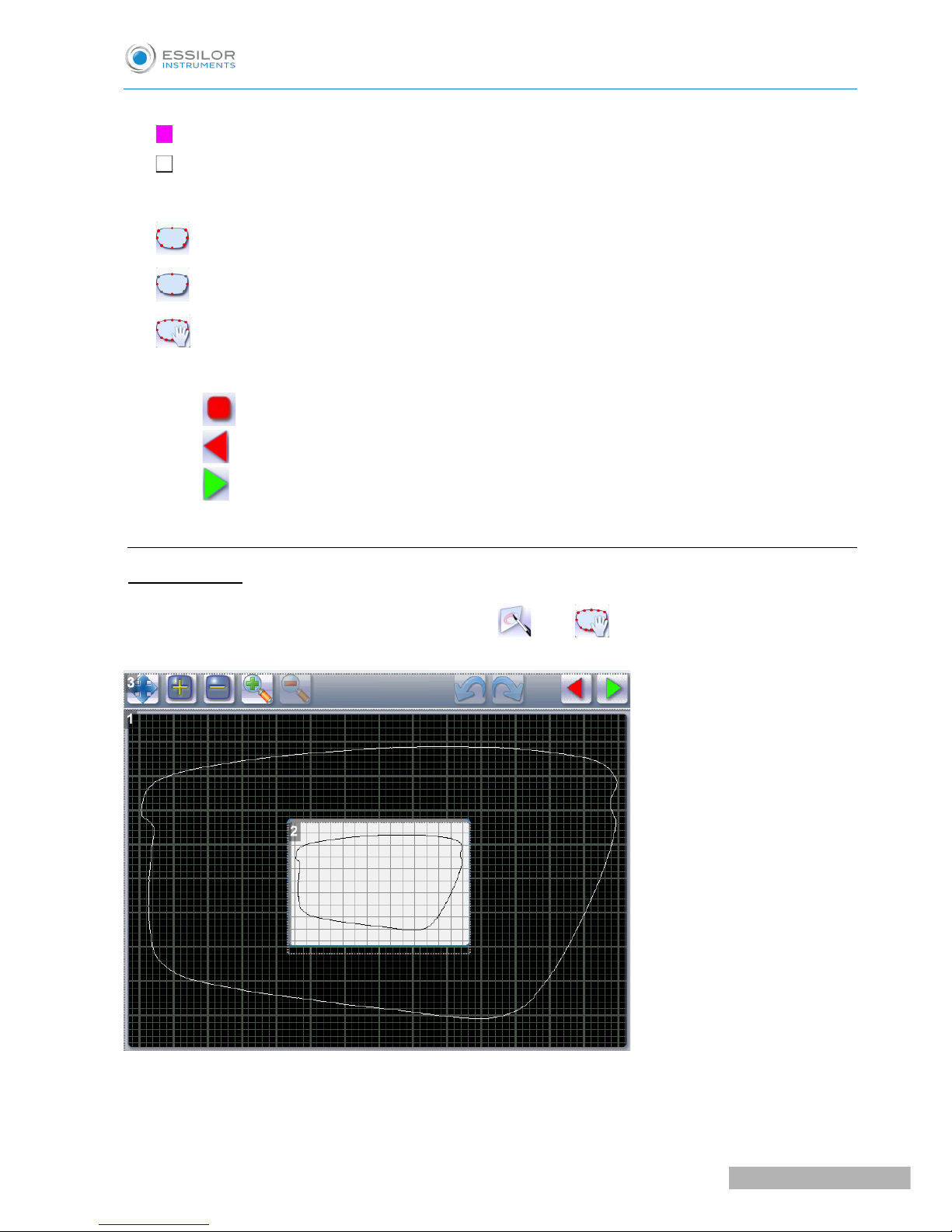
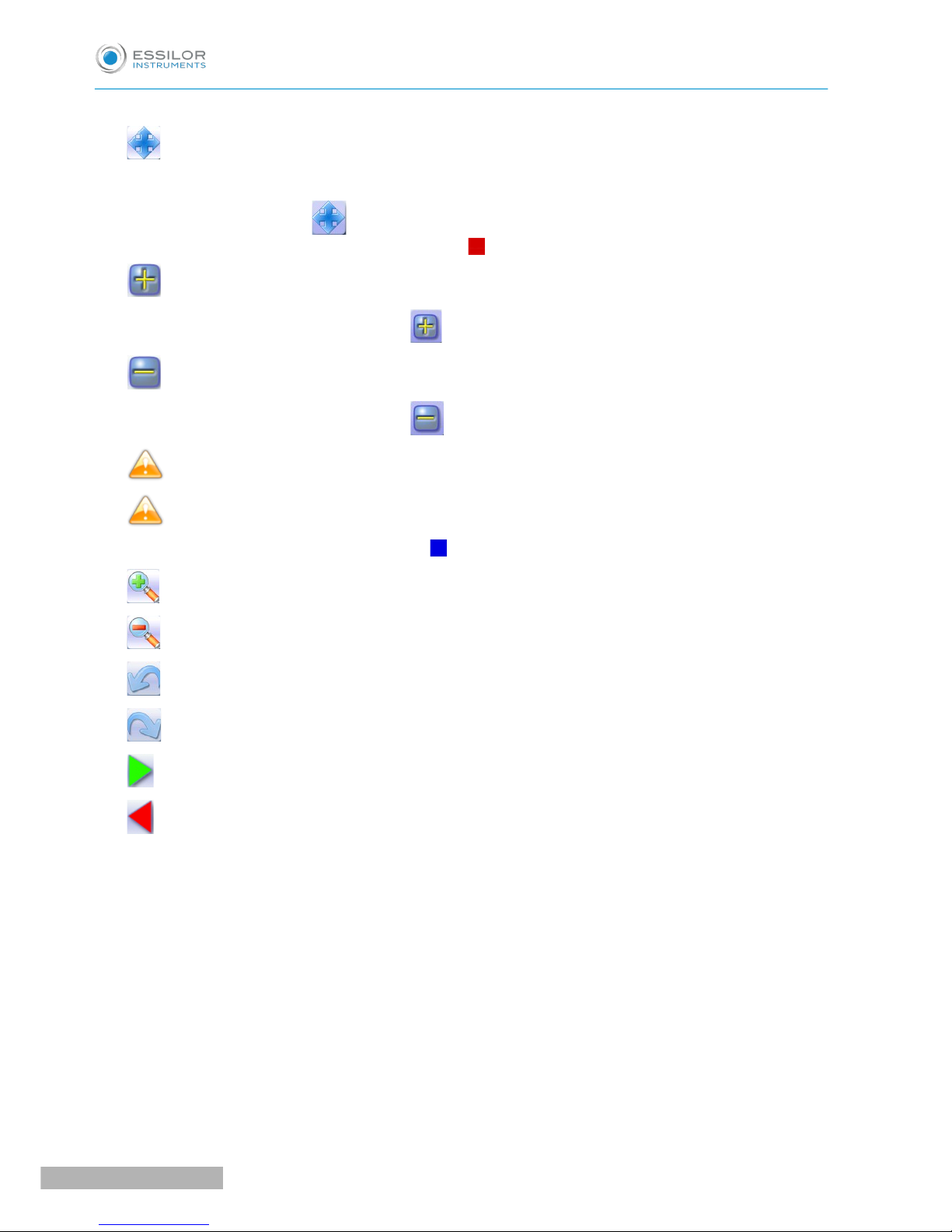
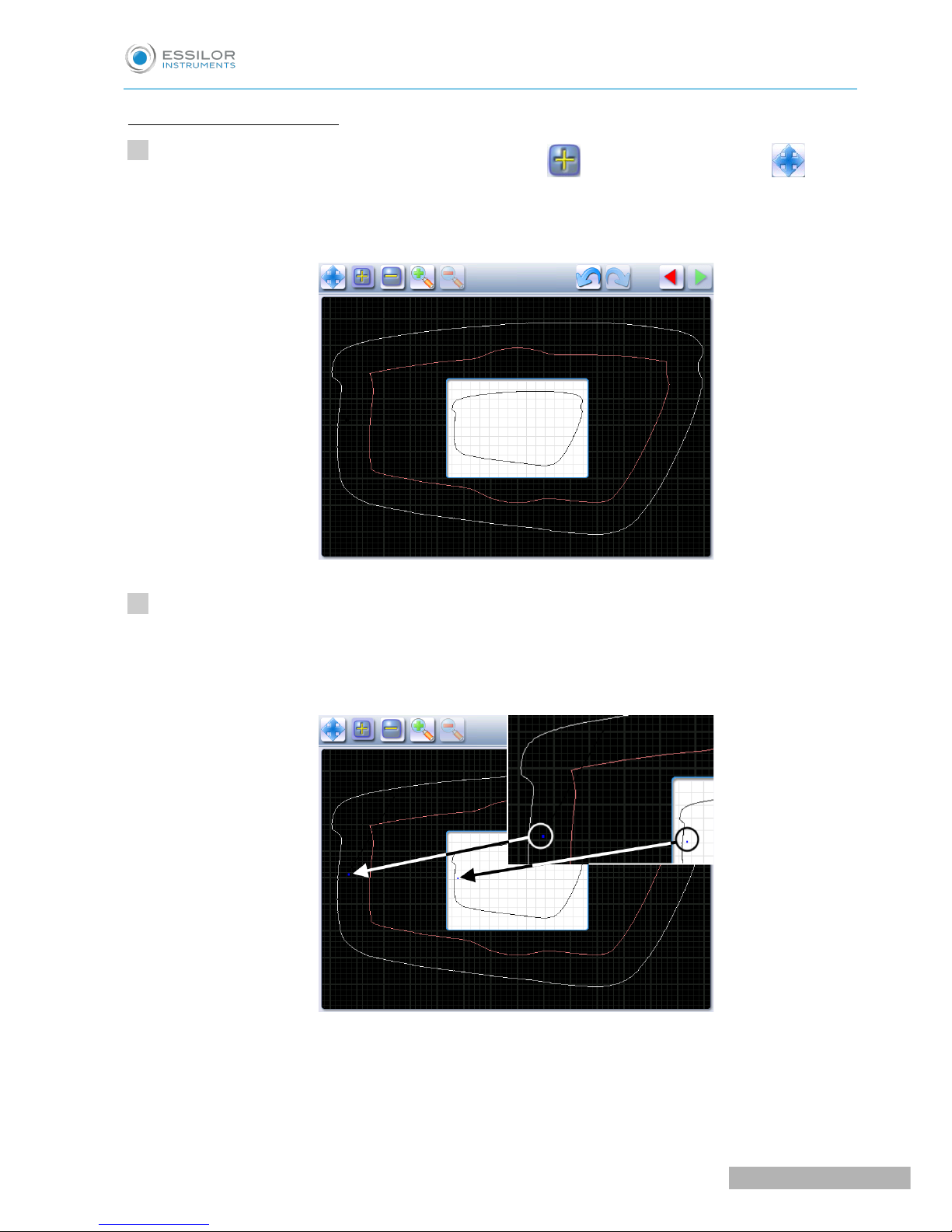
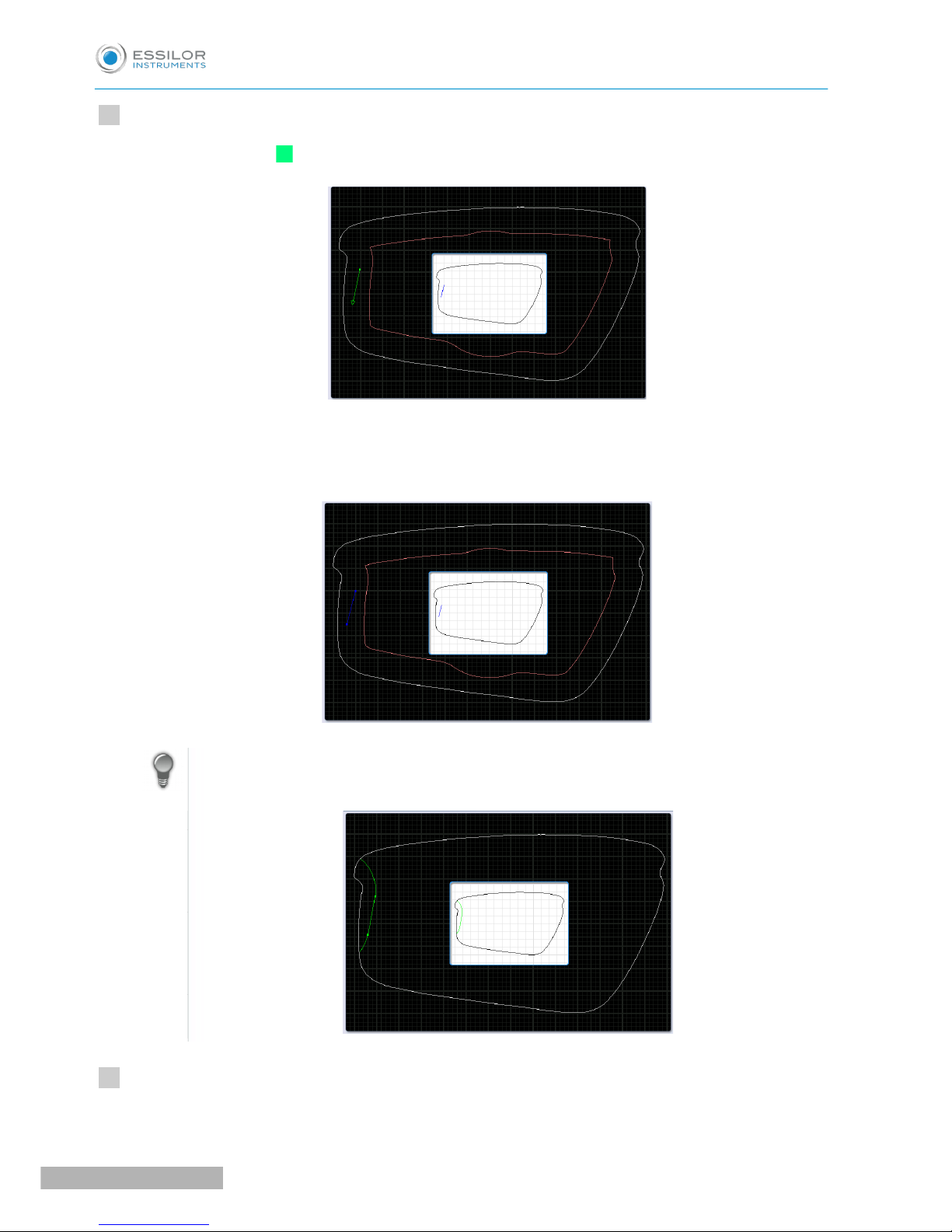
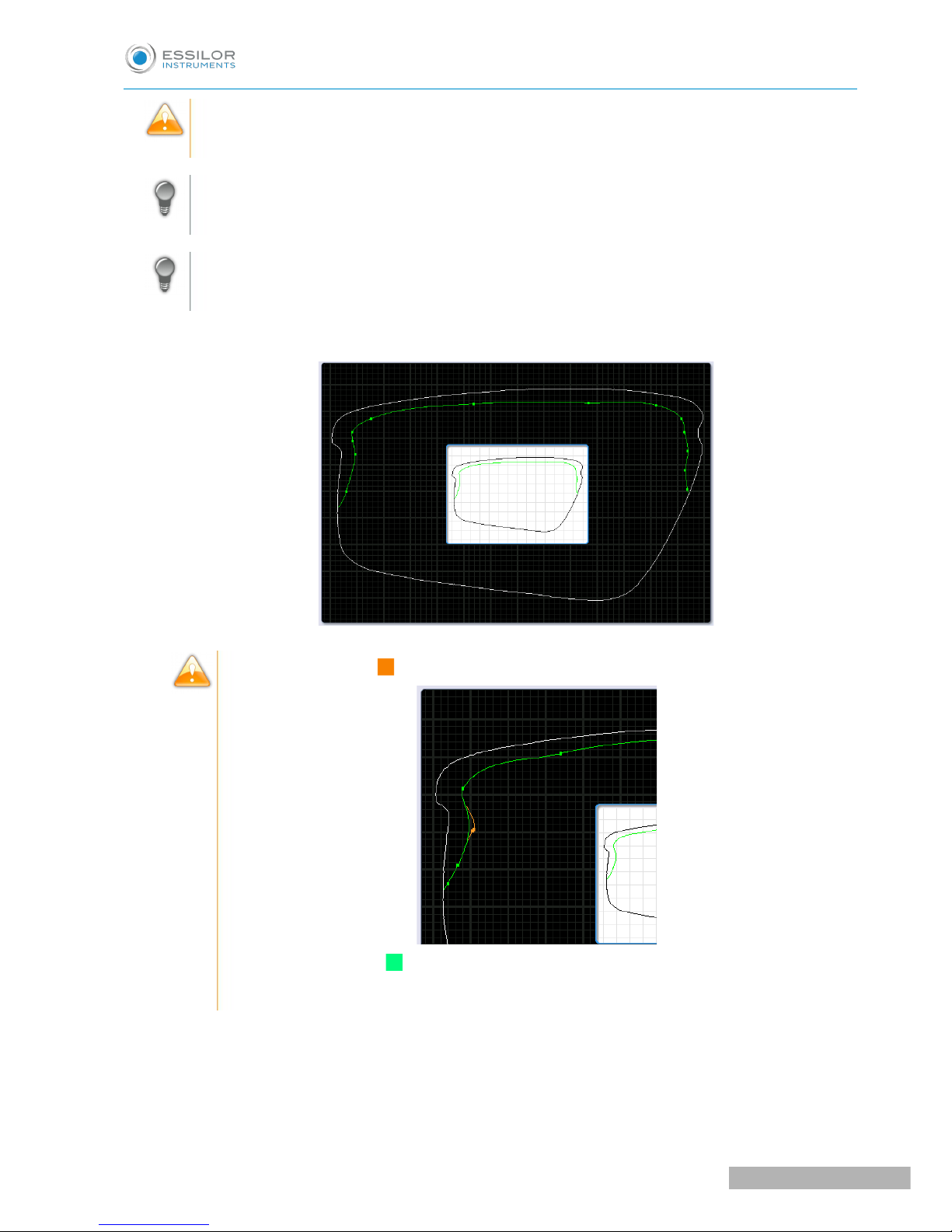
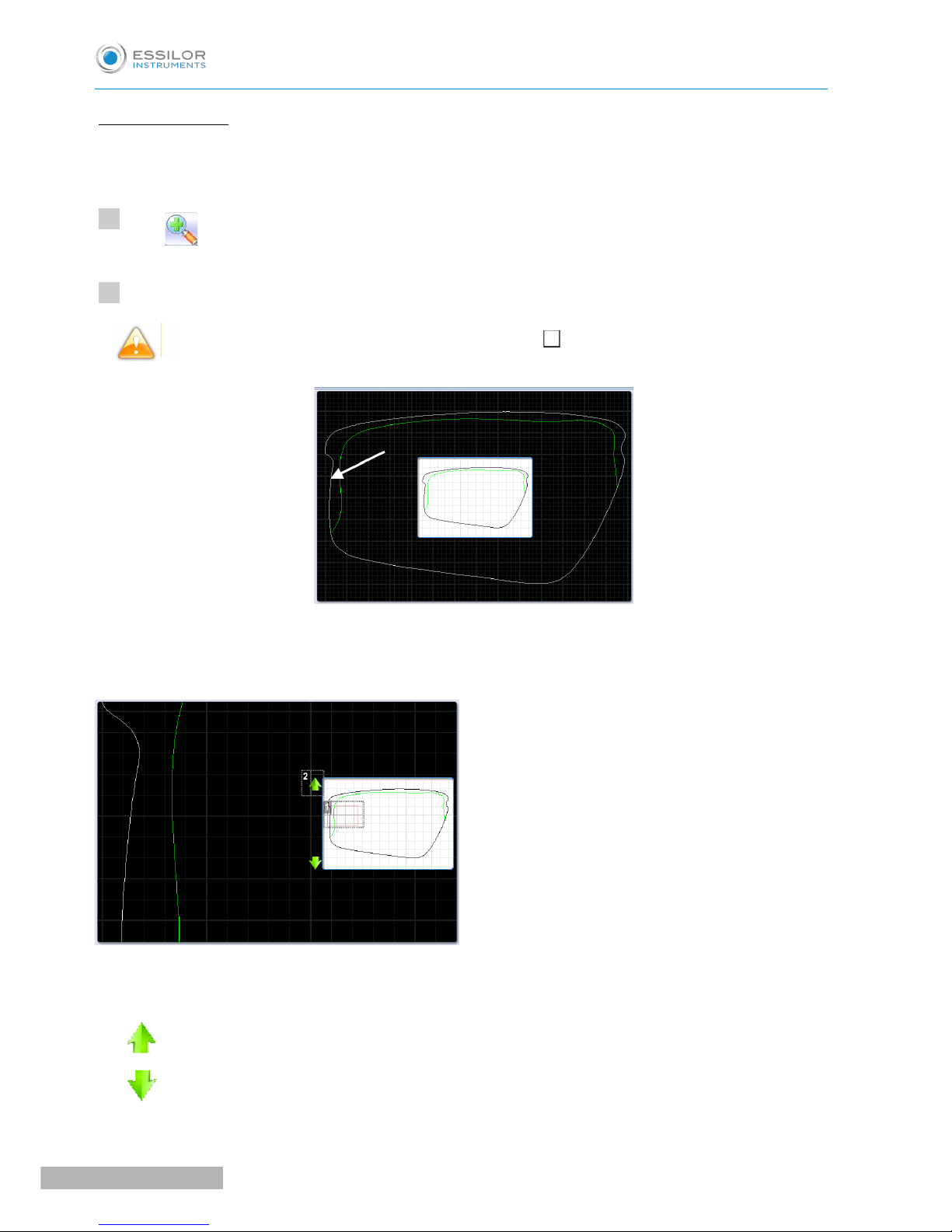
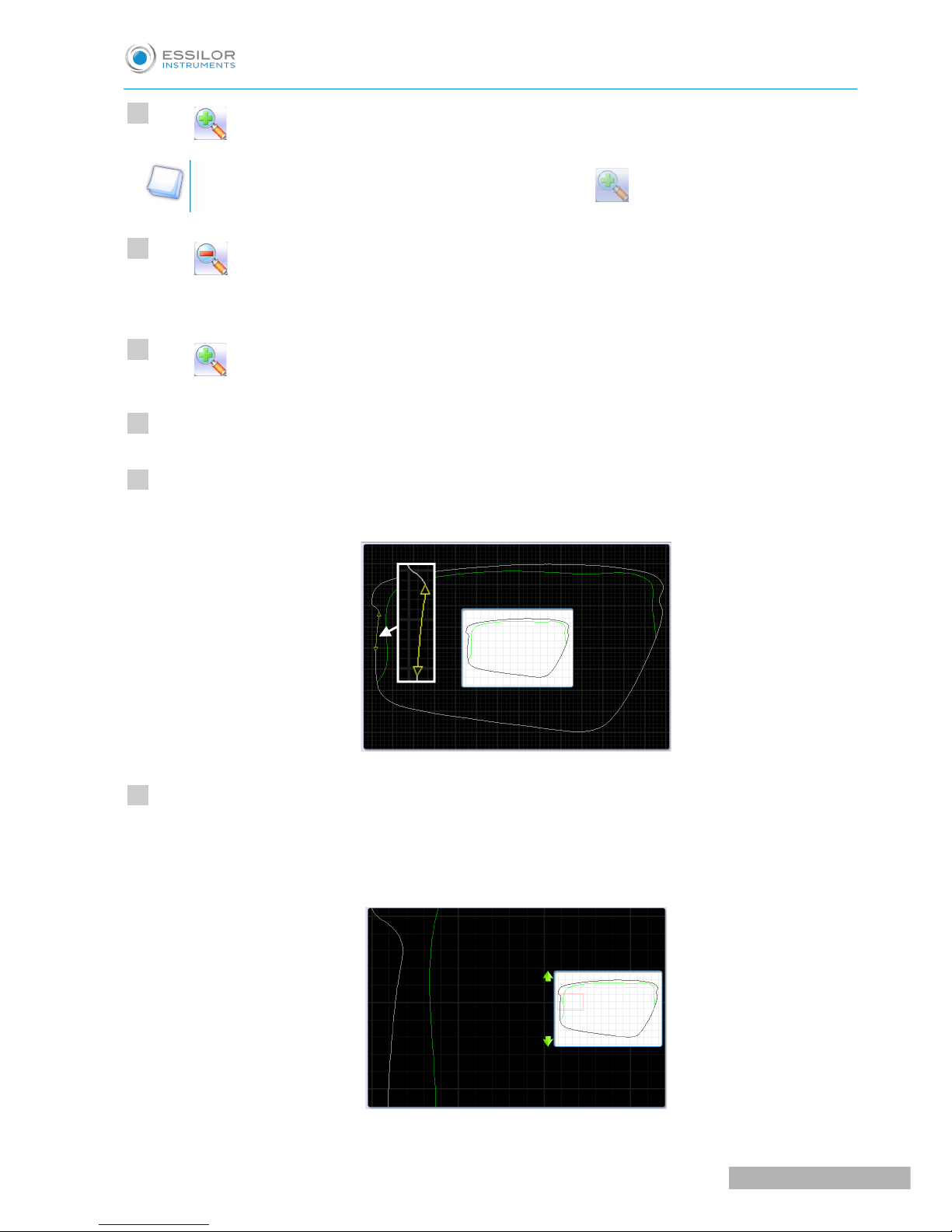
Table of contents
Other Essilor Instruments Medical Equipment manuals

Essilor Instruments
Essilor Instruments Vision-C 600 User manual

Essilor Instruments
Essilor Instruments VISIOSMART 500 User manual

Essilor Instruments
Essilor Instruments AKR 800 User manual

Essilor Instruments
Essilor Instruments Vision-R 800 User manual
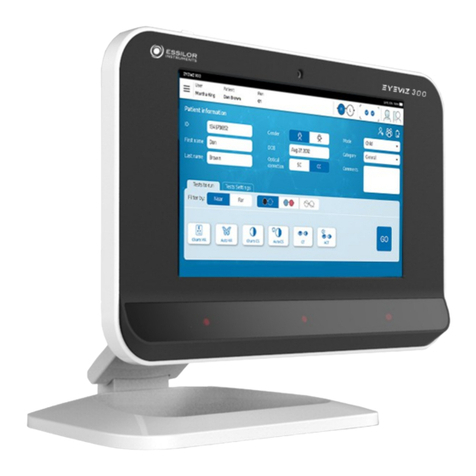
Essilor Instruments
Essilor Instruments EyeViz 300 User manual

Essilor Instruments
Essilor Instruments DELTA User manual

Essilor Instruments
Essilor Instruments Retina 550 User manual

Essilor Instruments
Essilor Instruments APH 550 User manual

Essilor Instruments
Essilor Instruments VISION-R 700 User manual

Essilor Instruments
Essilor Instruments Retina 800 User manual
Popular Medical Equipment manuals by other brands

TASKA
TASKA HandGen1 Appropriate Use Guidelines

Stryker
Stryker Secure 3000 Maintenance manual

Haag-Streit
Haag-Streit VISUTRON 900 Touch user guide

Roche
Roche CoaguChek XS System user manual
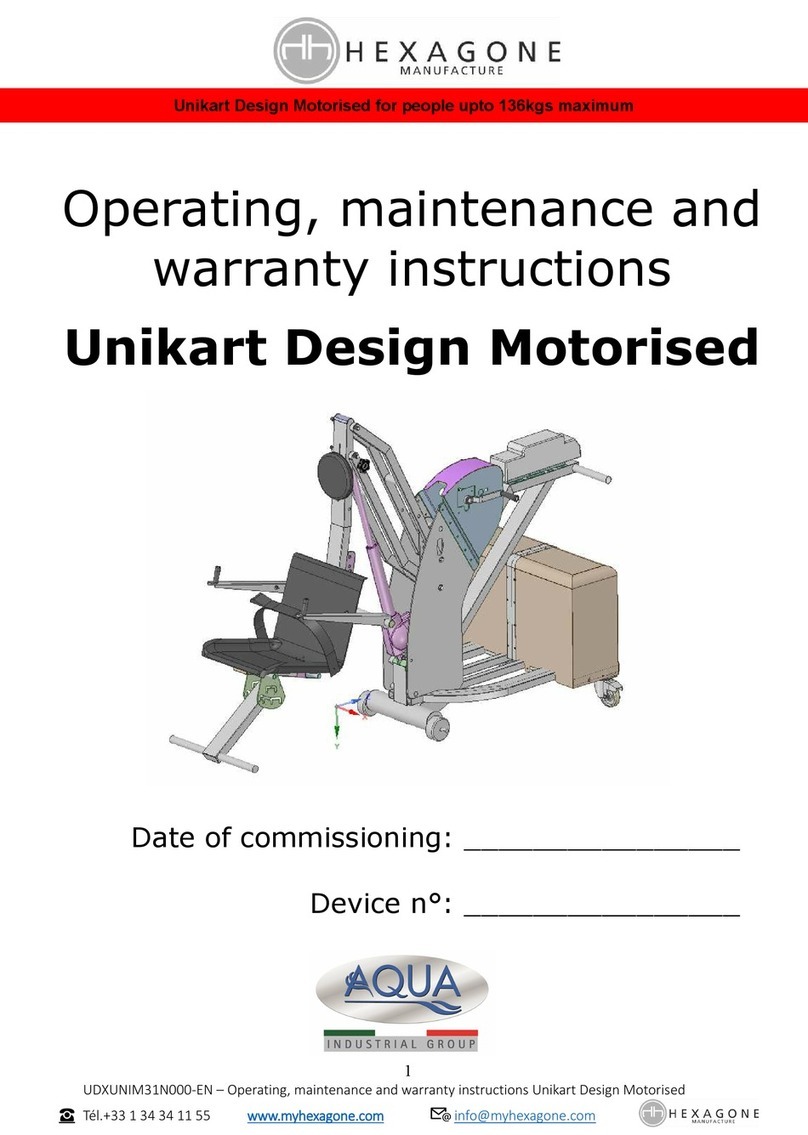
Aqua
Aqua HEXAGONE Unikart 310 Operating, maintenance and warranty instructions

Lifelines
Lifelines trackit T4A user manual
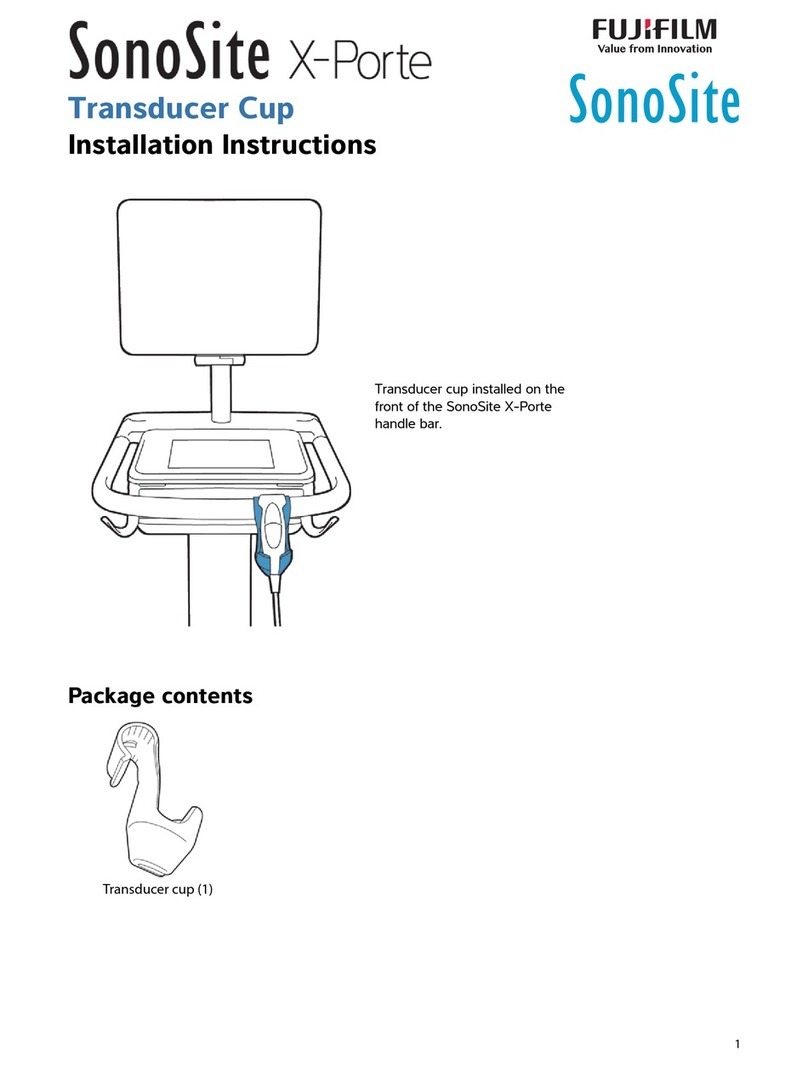
FujiFilm
FujiFilm SONOSITE X-PORTE installation instructions

GE
GE Venue 50 Basic user manual

Armstrong Medical
Armstrong Medical AquaVENT FD140i user manual

Braun
Braun AESCULAP ACCULAN GA 620 D Instructions for use/Technical description

Barco
Barco Color Coronis 2MP System manual
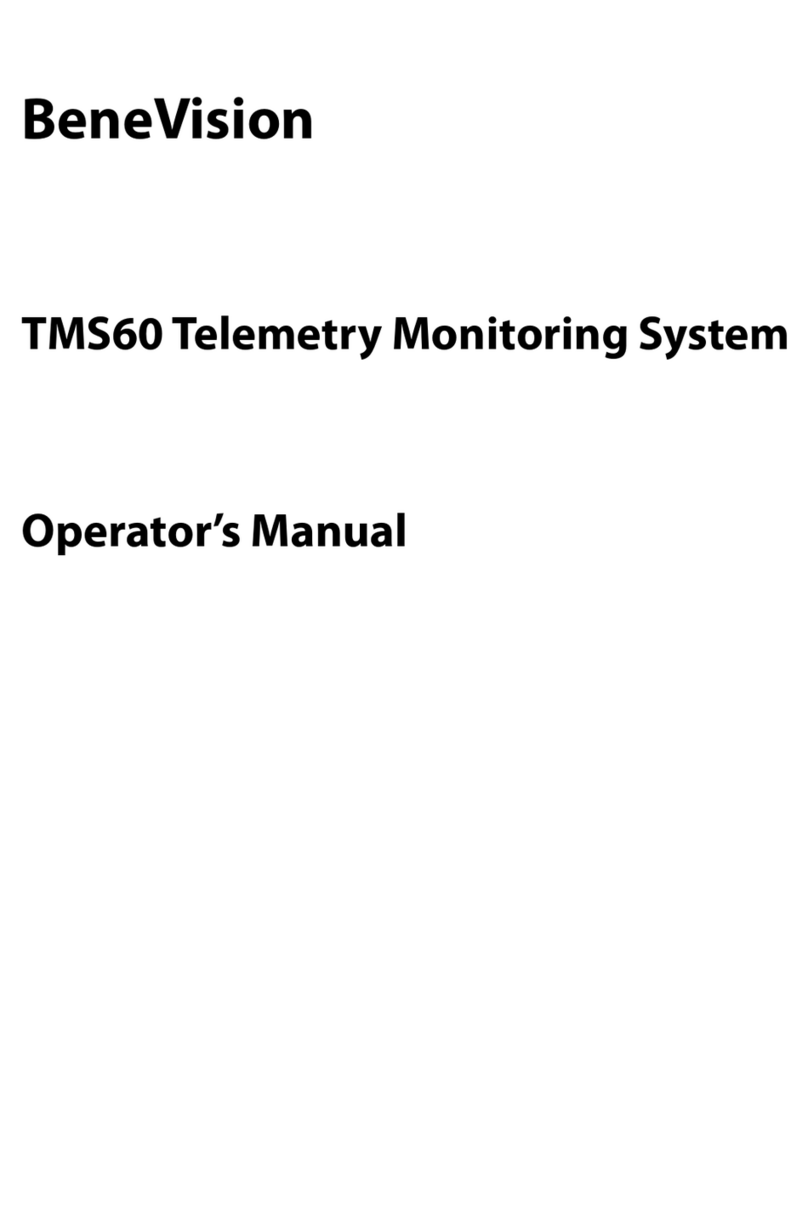
BeneVision
BeneVision TMS60 Operator's manual