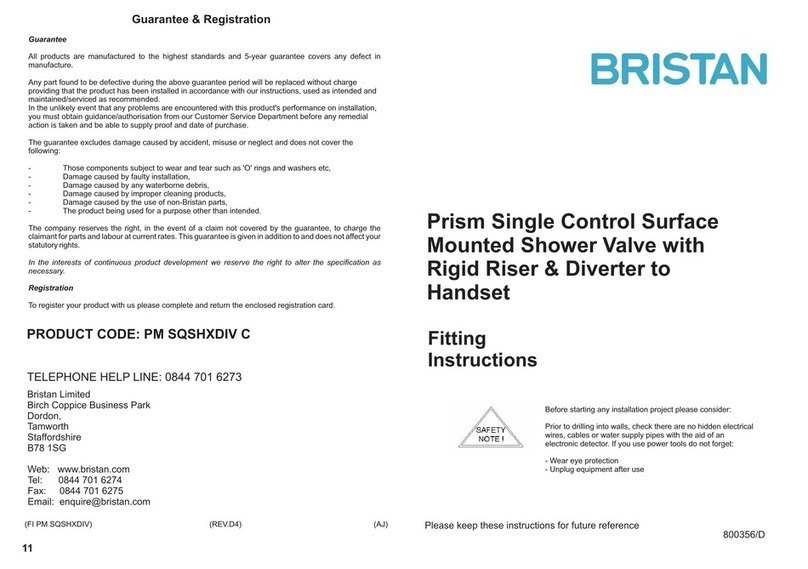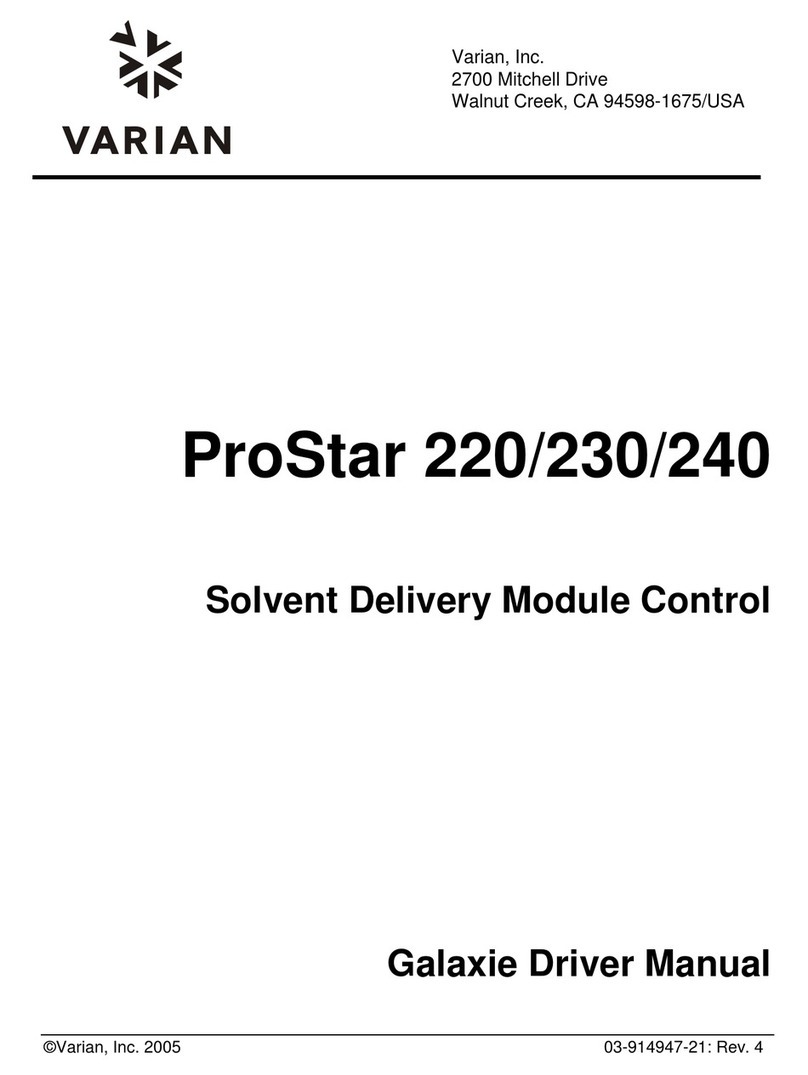Ethernet MCOR User manual

User's Manual
Ethernet MCOR (EMCOR) Controller Module

Ethernet MCOR Controller Module User Instructions
This document contains instructions on the use of the EMCOR (Ethernet MCOR Controller Module).
Table of Contents Page
1. Setup Guide...................................................................................................................
2. Table of EMCOR jumper connections...........................................................................
. Figure of jumper connections.......................................................................................
4. EMCOR Controller General Description......................................................................4
5. Table of EMCOR module J1 and J2 signal connections................................................5
6. Table of Crate J and J4 connections to EMCOR J1 connections.................................6
7. Description of EXT INTLK Connection........................................................................7
8. Description of Crate OK Connection.............................................................................7
9. EMCOR Crate USB Diagnostic Application.................................................................7
10. EMCOR Front Panel Description.................................................................................17
11. Remote PCI Register Information................................................................................18
12. Base Address Register Table.........................................................................................19
1 . MCOR Faults Registers Table......................................................................................2
14. EMCOR Module CPU Boot-Up Process Instructions..................................................27
15. Entering and Saving the CPU MAC Address...............................................................28
16. Logging on to the RIOS Server.....................................................................................29

Setup Guide
The EMCOR module is properly configured for use before shipment. The following jumper
configuration guide is for reference only and shows how the module should be configured for normal
use. All testing is performed with the jumpers in the following configuration. Table 1 shows the signal
names and jumper configurations. Figure 1 shows the actual location of the jumpers on the module.
The table below does not reference the jumper on P9, which is installed to ensure a predictable CPU
boot-up process.
The EMCOR module comes equipped with a CPU module attached (non SLAC customers only). The
CPU must go through a boot up process each time power is applied to the crate before the EMCOR
module can be used to control MCOR modules, unless the USB Diagnostic Application is being used.
Instructions for the CPU boot up process, which loads the OS into the CPU module, can be found later
in this document.
Note that due to the amount of heat generated by the CPU module, it is necessary to always make
certain that a blower assembly is installed to the crate and that air flow is constantly available across
the EMCOR and CPU module as a means to remove heat being generated.
Table 1- Table of jumper connections on the EMCOR module
Header/ umper Connection
Pins
Signal 1 Signal 2 Signal 3 Use
P1 1 to 2 +15V_VIN_Crate +15V_V_IN +15V Power
P2 2 to + . V +5V_IN + . V Power
P 1 to 2 +5V_IN_CRATE +5_VIN +5V Power
P4 1 to 2 -15V_IN_CRATE -15V_IN -15V Power
P10 2 to VCCIO + . VCCIO USB Output
VCC
P11 2 to + . VCCIO +5V_IN + . VCCIO
Power
W In +5V_REF1 +5V_REF1 DAC Ref.
W7 In DGND AGND DGND to
AGND
W8 In +5V_REF2 +5V_REF2 DAC Ref.
3

EMCOR Controller Module Description
The EMCOR module was designed to replace the Interface Controller module that resides in slot 00 of
the crate power supply. The EMCOR module will only fit in slot 00 since that is the only location in
the crate with the 2 connectors (P1 and P2) necessary to mate with the EMCOR module. The EMCOR
module will receive the required power needed from the crate power supply via crate connection P1
and EMCOR module connection J2. The EMCOR module will control up to 16 MCOR modules using
a GUI based software such as EPICS and the EMCOR front panel EPICS CA port.
Figure 1--Jumper locations
W7 P2
P10
P3
P4
P1
P11
W3
W8

Note that all of the signal connections for the EMCOR module J1 are identical to the Interface
Controller module J2 connector, but many of the EMCOR J2 connections are not the same as the
Interface Control module J1 connections. The signal names for the EMCOR connections (J1 and J2) are
shown in table 2 below.
Caution: Crate connections J and J4 on the back of the crate were designed for use with the C4
Interface Controller, and NOT the EMCOR Controller. Do not make connections to either J or J4 if
you are going to be using the EMCOR controller, as damage to the controller or external connections
could occur. Table has been created as a means to map the EMCOR J2 connections to the crate J and
J4 connections.
Table 2 EMCOR J1 and J2 ignal Connections
2 Signal 2 Signal 2 Signal 1 Signal 1 Signal 1 Signal
A1 +15V_IN_AUX B1 DGND C1 INTLK1+ A1 GND_0 B1 GND_4 C1 GND_8
A2 +15V_IN_AUX B2 DGND C2 INTLK1- A2 +REF_0 B2 +REF_4 C2 +REF_8
A +5V_IN_AUX B -15V_IN_AUX C INTLK2+ A3 AGND B3 AGND C3 AGND
A4 +5V_IN_AUX B4 MAG_FAULT0 C4 INTLK2- A4 MON_0 B4 MON_4 C4 MON_8
A5 DGND B5 MAG_FAULT1 C5 INTLK + A5 MCOR_FAULT0 B5 MCOR_FAULT4 C5 MCOR_FAULT8
A6 DGND B6 MAG_FAULT2 C6 INTLK - A6 FDBK_0 B6 FDBK_4 C6 FDBK_8
A7 -15V_IN_AUX B7 MAG_FAULT C7 INTLK4+ A7 GND_1 B7 GND_5 C7 GND_9
A8 -15V_IN_AUX B8 MAG_FAULT4 C8 INTLK4- A8 +REF_1 B8 +REF_5 C8 +REF_9
A9 +15V_IN_AUX B9 +5V_D C9 MAG_FAULT5 A9 AGND B9 AGND C9 AGND
A10 +5V_IN_AUX B10 AD7_CS C10 MAG_FAULT6 A10 MON_1 B10 MON_5 C10 MON_9
A11 +5V_IN_AUX B11 AD7_DOUTA C11 MAG_FAULT7 A11 MCOR_FAULT1 B11 MCOR_FAULT5 C11 MCOR_FAULT9
A12 +5V_IN_AUX B12 AD7_DOUTB C12 DGND A12 FDBK_1 B12 FDBK_5 C12 FDBK_9
A1 AD6_RESET B1 AD7_BUSY C1 RS2 2_DATA_OUT A13 GND_2 B13 GND_6 C13 GND_10
A14 AD6_FDATA B14 AD7_SCLK C14 RS2 2_DATA_IN A14 +REF_2 B14 +REF_6 C14 +REF_10
A15 AD6_CONVST B15 AD7_REFSEL C15 N/C A15 AGND B15 AGND C15 AGND
A16 AD6_SCLK B16 4KHZ_TRIG_POS C16 N/C A16 MON_2 B16 MON_6 C16 MON_10
A17 AD6_CS B17 AGND C17 DA5_SD0 A17 MCOR_FAULT2 B17 MCOR_FAULT6 C17 MCOR_FAULT10
A18 AD6_DOUTA B18 AGND C18 DA5_RESET A18 FDBK_2 B18 FDBK_6 C18 FDBK_10
A19 AD6_DOUTB B19 DGND C19 DA5_LDAC A19 GND_ B19 GND_7 C19 GND_11
A20 AD6_BUSY B20 DGND C20 DA5_CLR A20 +REF_ B20 +REF_7 C20 +REF_11
A21 AD6_REFSEL B21 +5V_A C21 DA5_SDIN A21 AGND B21 AGND C21 AGND
A22 AD7 RESET B22 +5V_A C22 DA5_SCLK A22 MON_ B22 MON_7 C22 MON_11
A23 AD7 FDATA B23 +5V_D C23 DA5_SYNC A23 MCOR_FAULT B23 MCOR_FAULT7 C23 MCOR_FAULT11
A24 AD7 CONVST B24 +5V_D C24 N/C A24 FDBK_ B24 FDBK_7 C24 FDBK_11
A25 HVDC(F) B25 GND RES+ C25 GND_RES- A25 GND_12 B25 MON_12 C25 AGND

A26 +5V_D (thru R84) B26 BULK ENA IN C26 N/C A26 +REF_12 B26 FDBK_12 C26 MCOR_FAULT12
A27 Water Sum Fault B27 BULK ENA OUT C27 N/C A27 FDBK_15 B27 +REF_1 C27 GND_1
A28 +5V_IN_CRATE B28 +5V_IN_CRATE C28 +5V_IN_CRATE A28 MCOR_FAULT15 B28 MON_1 C28 AGND
A29 DGND B29 DGND C29 DGND A29 MON_15 B29 FDBK_1 C29 MCOR_FAULT1
A30 +15V_IN_CRATE B30 +15V_IN_CRATE C30 +15V_IN_CRATE A30 AGND B30 +REF_14 C30 GND_14
A31 -15V_IN_CRATE B31 -15V_IN_CRATE C31 -15V_IN_CRATE A31 +REF_15 B31 MON_14 C31 AGND
A32 SYNC BUS B32 INH_BUS C32 RESET_BUS A32 GND_15 B32 FDBK_14 C32 MCOR_FAULT14
Table 3 Crate J3 and J4 connections to EMCOR J1 connections
EMCOR 2
Pin
Signal Name Corresponding
Crate 3 Pin
EMCOR 2
Pin
Signal Name Corresponding
Crate 4 Pin
A1 +15V_IN_AUX A1 A1 AD6 RESET A1
A2 +15V_IN_AUX A2 A14 AD6 FDATA A2
A +5V_IN_AUX A A15 AD6 CONVST A
A4 +5V_IN_AUX A4 A16 AD6 SCLK A4
A5 DGND A5 A17 AD6 CS A5
A6 DGND A6 A18 AD6 DOUTA A6
A7 -15V_IN_AUX A7 A19 AD6 DOUTB A7
A8 -15V_IN_AUX A8 A20 AD6 BUSY A8
A9 +15V_IN_AUX A9 A21 AD6 REFSEL A9
A10 +5V_IN_AUX A10 A22 AD7 RESET A10
A11 +5V_IN_AUX A11 A2 AD7 FDATA A11
A12 +5V_IN_AUX A12 A24 AD7 CONVST A12
B1 DGND B1 B1 AD7 BUSY B1
B2 DGND B2 B14 AD7 SCLK B2
B -15V_IN_AUX B B15 AD7 REFSEL B
B4 MAG FAULT0 B4 B16 4KHZ TRIG POS B4
B5 MAG FAULT1 B5 B17 AGND B5
B6 MAG FAULT2 B6 B18 AGND B6
B7 MAG FAULT B7 B19 DGND B7
B8 MAG FAULT4 B8 B20 DGND B8
B9 +5V_D B9 B21 +5V_A B9
B10 AD7 CS B10 B22 +5V_A B10
B11 AD7 DOUTA B11 B2 +5V_D B11
B12 AD7DOUTB B12 B24 +5V_D B12
C1 INTLK1+ C1 C1 RS2 2 DATA OUT C1
C2 INTLK1- C2 C14 RS2 2 DATA IN C2
C INTLK2+ C C15 N/C C

C4 INTLK2- C4 C16 N/C C4
C5 INTLK + C5 C17 DA5 SD0 C5
C6 INTLK - C6 C18 DA5 RESET C6
C7 INTLK4+ C7 C19 DA5 LDAC C7
C8 INTLK4- C8 C20 DA5 CLR C8
C9 MAGFAULT5 C9 C21 DA5 SDIN C9
C10 MAGFAULT6 C10 C22 DA5 SCLK C10
C11 MAGFAULT7 C11 C2 DA5 SYNC C11
C12 DGND C12 C24 N/C C12
EXT INTLK connection 1 Description
Crate connection J1, which is a BNC connector on the back of the crate labeled "EXT INTLK", must
be configured correctly for normal operation of the crate. As is currently the case with the Interface
Controller module, a closed switch must be present across J1 or an MCOR fault will be generated.
The signal name for this connection is 'Water_Sum_Fault'. An open switch will cause +5V on the
water_sum_fault circuits which will generate a fault condition and disable all MCOR modules.
Crate OK connection 2 Description
When properly configured this BNC connection may be used as a dry contact output to enable/disable a
properly configured Bulk Power Supply output.
A properly equipped power supply used as the bulk supply must have a connection available that will
enable the output of the supply with a short across the applicable pins. Consult the operator's manual
of the power supply in use for more specific information.
Event Receiver (EVR)
Currently these functions have not yet been implemented.
Fast Feedback
Currently the Fast Feedback function has not yet been developed.
EMCOR Crate Diagnostic Application
This is a Windows based GUI application primarily used as a diagnostic application to monitor and
reset certain faults, set and monitor MCOR channels, and turn on/off a properly configured bulk power
supply. A USB male Type A connection attached to a PC with a USB male Type B connection attached
to EMCOR connector J9 is required for use with this application.
The application may be used as soon as the crate has been powered up and can be used whether the
CPU boot process has been completed or not. If the CPU boot up process is not going to be performed,
both the serial and Ethernet cables (J7 and J5) do not need to be connected. Once the crate is powered
up and the power-up sequence of the EMCOR module has completed, a green (OK) LED on the
EMCOR module should be slowly flashing. A red LED on the MCOR module(s) may also be flashing
(assumes that the bulk supply is connected and enabled, and a closed switch across the crate J1

connector) which would indicate a fault on the MCOR module(s).
The application may now be opened and the main panel shown in screen shot 1 will appear.
To remove the fault(s) associated with any MCOR modules during the power up sequence, (assuming
there are any) click on the 'Faults' tab on the main panel. The 'Faults' panel will open up (screen shot
2). After the 'Refresh' tab of the 'Faults' panel is clicked, all faults associated with the MCOR modules
will show up in red ( a fault indication on this screen will correspond to a flashing red LED on the
indicated channel MCOR module). In screen shot 2 only one module is showing in red since the crate
is only populated with one MCOR module (channel 7). The fault can be cleared by checking the
'MCOR Reset' box and then clicking on the 'Refresh' tab. Note that the 'Faults' display shows two types
of faults, Latched and Immediate. The only way to clear a 'Latched' fault is with the software 'MCOR
Reset' selection. An 'Immediate' fault can be cleared by using the EMCOR front panel Reset button.
The 'Faults' display should now appear as shown in screen shot , with all MCOR faults appearing in
green as shown on the panel, and no flashing red LEDs as shown on the MCOR module(s). It should be
noted at this time that even though the 'Faults' panel displays 'Magnet' and 'External Interlock' faults,
they are not active on the EMCOR module at this time (have not been implemented) and will not
display faults. Once the fault(s) of the MCOR modules has been cleared, the EMCOR module and
MCOR modules are ready to be programmed per the instructions below.
The application is ideally suited for configuring the current setting on any MCOR module and then
determining if the output setting matches the desired setting. The following instructions can be used as
an example to set an MCOR module's current setting and then reading the value back to confirm that
the setting was properly performed. The screen shots below will aid in the use of the application.
From the main panel of the application click on the 'DAC' button.
Screen shot 1- Main Panel
8

Screen shot 2- Faults Panel with fault

Screen Shot 3- Faults Panel with no faults
Screen Shot 4-Channel Pulldown

Screen Shot 5-DAC Panel
Select the channel to be set from the 'Channel' pull-down (Screen shot 4) at the top left of the DAC
panel. Next, set the 'DAC Full Scale Current' setting from the 'Full Scale Current' table below. This
setting will be based on the type of MCOR module being used (for an MCOR 12 module as an
example, '12. 0768' would need to be entered in the 'DAC Full Scale Current' window). Once this
value has been set, you must then hit the 'Enter' key. Use the same table to determine the Monitor ADC
and Feedback ADC settings and enter those values using the 'Enter' button as well. Once those values
have all been entered, click the 'Configured' box at the bottom of the panel. Then set the 'Set Point' to
the desired value of current and hit the enter or return key (note that there must be a load connected to
the output on the back of the crate before any current will flow). The 'Set Point' window cannot be set
to a value unless the 'Configured' box has been checked. Click on the 'Refresh' button for the changes
to take effect on the panel display. Select the 'ADC' panel (from the main panel). This panel (screen
shot 5) will enable the user to monitor any settings made and determine that the output is the same as
what was requested (after clicking the 'Refresh' button). The 'DAC' panel also displays the Feedback
and Monitor current values for the channel selected.
Note that a ramp rate for the current to reach full level can be set by entering the desired value in the
'Ramp Rate' window (DAC Panel). The 'Ramp Mode' box must be displayed for the setting to take
effect after the enter button is pressed. The value entered in the ramp rate window is in amps/second.
The alternative to 'Ramp Mode' is the 'Immediate' Mode.
11

Full Scale Current Table
MCOR DAC Monitor ADC Feed-Back ADC DAC Full Scale Setting
0 0A 0A 0A 0.7692A
20 20A 20A 20A 20.5128A
12 12A 12A 12A 12. 0768A
9 9A 9A 9A 9.2 076A
7.5 7.5A 7.5A 7.5A 7.692 A
6 6A 6A 6A 6.15 84A
2 2A 2A 2A 2.05128A
1.5 1.5 1.5A 1.5A 1.5 846A
1 1 1A 1A 1.02564A
Screen Shot 6- ADC Raw Panel
12

The 'Register' Panel (screen shot 7) allows all 16 crate channels to be monitored for the following (top
to bottom) parameters:Note that readings do not automatically update. 'Refresh' must be utilized for
updated results.
■ Set Point
■ Current Set Point
■ Monitor ADC Reading
■ Monitor Average ADC Reading
■ Monitor Ripple Measurement (in uA)
■ Feedback ADC Reading
■ Feedback Average ADC Reading
■ Feedback Ripple Measurement (in uA)
■ Full scale DAC Set Point Current
■ Full scale Monitor ADC Read Back Current
■ Ramp Rate (amps/sec)
■ Samples per Average
■ Configuration/Status Register
■ Full scale Feedback ADC Read back Current
Screen Shot 7- Registers Panel (Channel Parameters)
13

The 'Bulk Supply' Panel is shown in screen shot 8 below. This panel is used for enabling/disabling an
external bulk supply only. The bulk supply must support being remotely enabled/disabled, which is
accomplished by the crate via the 'Crate OK' connection on the back of the crate. This connection is a
BNC connector (J2) which is a dry contact (relay) output. When enabled ('PS On/Off' box checked) a
short is placed across the enable connection of the power supply pins to turn the output of the bulk
supply on. The user must consult the manual of the specific power supply in use to determine the
connections necessary for this function. BiRa Systems can help with this if necessary.
It is necessary to configure the bulk supply properly to ensure that the supply comes up in the correct
state so that the output of the supply does not come on until commanded. The bulk supply voltage,
Over Current, Over Voltage protection must be set up locally and cannot be controlled by the EMCOR
module. The power supply should be set up so that when powered on the output is enabled but the
output is not on. Note that it is not necessary to remotely access the bulk supply output. The bulk
supply may be used manually by the user if desired.
Screen Shot 8- Bulk Supply Panel

The USB application can also be used for monitoring the Xilinx (FPGA) temperature and voltage.
From the main panel select 'XMON' and the panel shown in screen shot 8 will appear. The current
values of the 1.0V and 2.5V supply voltages and the temperature of the part will be shown upon
clicking the 'Refresh' button.
Screen Shot 9- Xilinx Monitor
To monitor the EMCOR board voltages select the 'V MON' tab from the main panel. Screen shot 10 is
representative of this panel after clicking the 'Refresh' button.
Screen Shot 10 EMCOR Board Voltages Panel
15

16
For System information the 'Sys Info' tab can be used as shown in screen shot 11.
Screen Shot 11- Sys Info Panel

The front panel of the EMCOR module is shown below. The J9 connector is used for USB
communication. The P9 connector (JTAG) is used for programming of the FPGA, which is done by
BiRa Systems and should never need to be accessed by the user. The jumper that can be seen in the P9
connector is for stability of the boot-up process and should not be removed. The EVR connector is not
active at this time. The EPICS CA (J5) connector is for Ethernet communication. The COM (J7)
connection port is used for serial communication. CPU RST (S2) is a switch that when activated will
reset the CPU, which will cause a re-boot of the module to occur. The Fast Feedback function is not
active at this time.
EMCOR Front Panel
17

Remote PCI Register Information
The tables below contain detailed information on the EMCOR Registers. Refer to the following tables
for use in accessing data from the EMCOR module.
Some of the registers may not be active since some of the features of the EMCOR module have not yet
been incorporated.
The registers may be accessed by a GUI that resides on the PC that contain the CPU boot-up software,
and is a LINUX based OS.
Should it be necessary or desirable to access the PCI Registers, the following instructions should be
used. The following instructions assume that the CPU boot-up process has completed normally (see
boot-up instructions below).
Open up a terminal on the LINUX based machine used for the boot up process, and enter the following,
being careful to make the entries exactly as shown.
"cd emcor-python-package/Python-RemotePCI-GUI". Once this information is entered you are in
the correct directory to access the function. Next, enter "python pyrpci_gui.py", which is the actual
python based GUI. In order to access a desired register it is first necessary to enter the IP address
(172.16.0.100) at the top of the GUI, and then hit the connect button. A screen shot of the register is
shown here.
18

Once the GUI has been accessed, the specific address of the register with the desired data must be
entered, and a read of the register executed. The data is in a 2 bit hex format which must then be
converted to a decimal equivalent. Information in the tables below will indicate what format the data
is in (generally signed or unsigned integer) and the units of the data.
As an example of how to convert the data to usable information, suppose that one wanted to know what
the Set point requested value was for channel 7. The BAR (Base Address Register) tells us that the
Channel Control Registers reside between address 0x00000000 to 0x00000 C0. The EMCOR channel
registers table tells us that the base address for channel 7 is 0x000001c0. Since the channel settings
registers table shows us that the information we're looking for (Set Point Requested) has an offset of
0x00, we would enter the address 0x000001c0 into the GUI and request a read of the information in
this register. In this case the data in the register reads 0x000f4240. The channel settings register tells us
this data is a signed integer format with units of uA. When translated to decimal, the result is 1000000,
or the equivalent of 1amp, which is the current set point for channel 7.
The BAR 0 (Base Address Register) Memory Map of the EMCOR Registers is shown below.
BAR 0 Address
0x00000 –
0x00 C0
Channel Control Registers
0x00400 –
0x004 C
Bulk Supply Registers
0x00440 –
0x0047C
MCOR ADC Control Registers
0x00480 –
0x004BC
Fault Registers
0x004C0 –
0x004FC
Waveform Capture Registers
0x00500 –
0x005 C
Interlocks and Magnet Faults
0x00540 –
0x0057C
MCOR Voltage Monitor
0x00580 –
0x005BC
Xilinx System Monitor
0x005C0 –
0x005FC
MCOR System Information
0x00600 –
0x0067C
512 Bytes Transceiver data
0x00680 –
0x006BC
Interrupt Registers
0x006C0 –
0x006FC
MCOR EVR Control Registers
0x01000–
0x017FE
EVR Register Interface from USB (No BAR)
0x01800 –
0x01FFF
EVR Data Buffer Memory from USB (No BAR)
0x40000 –
0x7FFFC
Waveform Memory
19

The Table below shows the offset of each of the 16 channels.
MCOR Channel Registers
Channel Base
0x0000 Channel 0
0x0040 Channel 1
0x0080 Channel 2
0x00C0 Channel
0x0100 Channel 4
0x0140 Channel 5
0x0180 Channel 6
0x01C0 Channel 7
0x0200 Channel 8
0x0240 Channel 9
0x0280 Channel 10
0x02C0 Channel 11
0x0 00 Channel 12
0x0 40 Channel 1
0x0 80 Channel 14
0x0 C0 Channel 15
The Tables below shows how each channel is configured.
Channel Settings Registers
Offset Reg
0x00 0 Set Point Requested. The Channel
will not respond to setpoint
commands unless the configure bit is
set.
Int 2 in uA
0x04 1 Current Set Point
0x08 2 Monitor ADC Reading
0x0C Monitor Average ADC Reading
0x10 4 Monitor Ripple Measurement
0x14 5 FeedBack ADC Reading
0x18 6 FeedBack Average ADC Reading
0x1C 7 FeedBack Ripple Measurement
0x20 8 Fullscale DAC SetPoint Current
0x24 9 Fullscale Monitor ADC ReadBack
Current
0x28 A Ramp Rate Int 2 uA/sec
0x2C B Samples per Average UInt 2
0x 0 C Configuration/Status Register
0x 4 D Set Configuration Register
0x 8 E Reset Configuration Register
0x C F Fullscale FeedBack ADC ReadBack
Current
This manual suits for next models
1
Table of contents
Popular Control Unit manuals by other brands

MS Sedco
MS Sedco TDM installation instructions
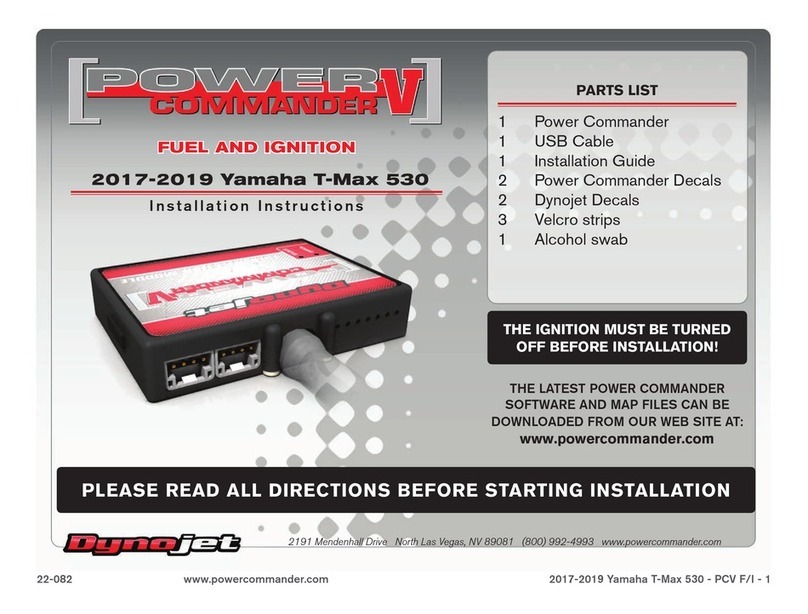
Dynojet
Dynojet PCV F Installation Instructions and Technical Information

Beko
Beko Bekomat 14 Instructions for installation and operation
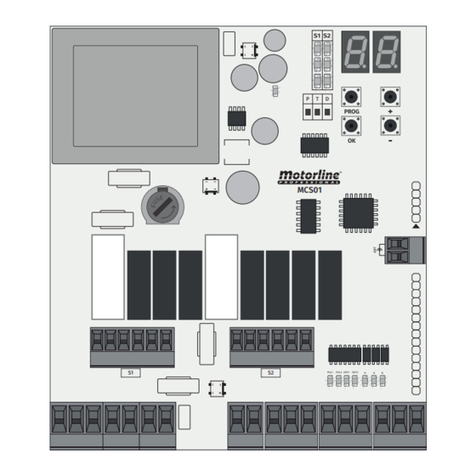
Motorline professional
Motorline professional MCS01 User& installer's manual

Purified Air
Purified Air UV-O 500 Technical and Operations Manual

Strahman
Strahman BI-TORQ FL-BT-149 Series Operation and maintenance manual

Lenze
Lenze E82ZAFSC010 Mounting instructions
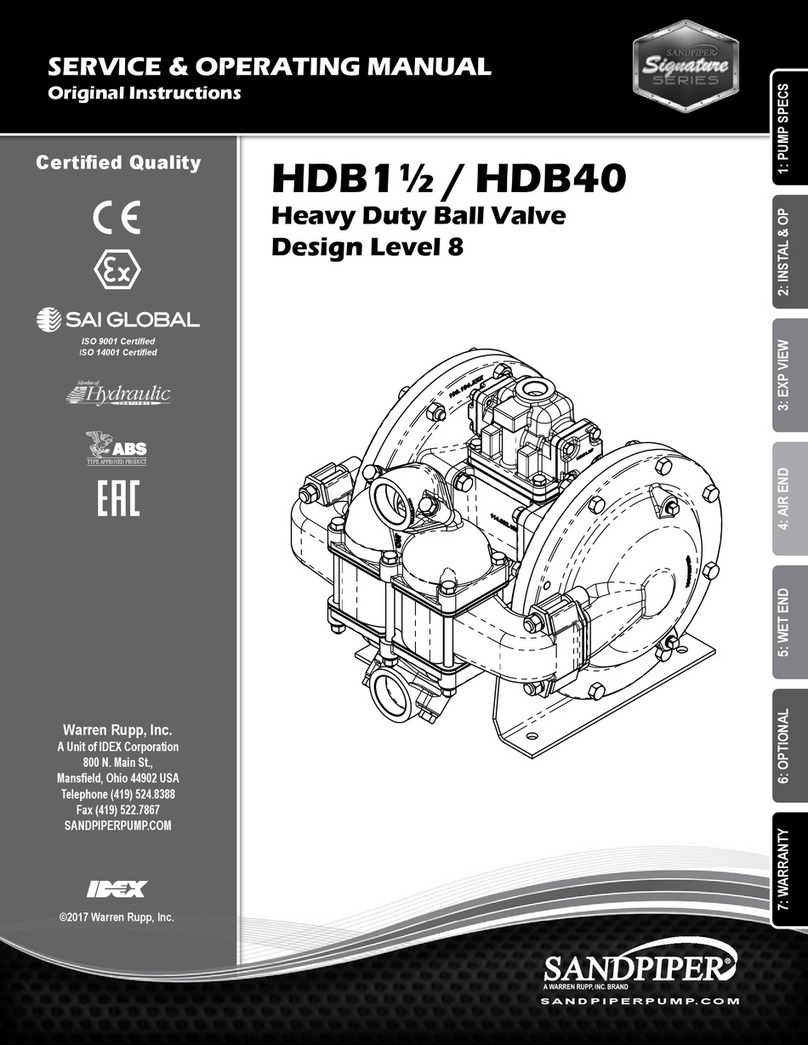
Warren rupp
Warren rupp Sandpiper HDB1 1/2 Service & operating manual

Quectel
Quectel FC905A user manual

Roger
Roger EDGE1 Series Instruction and warnings for the installer

cias
cias MICRO-RAY-CARD8 installation manual

Hitachi
Hitachi SU-1000 operating instructions