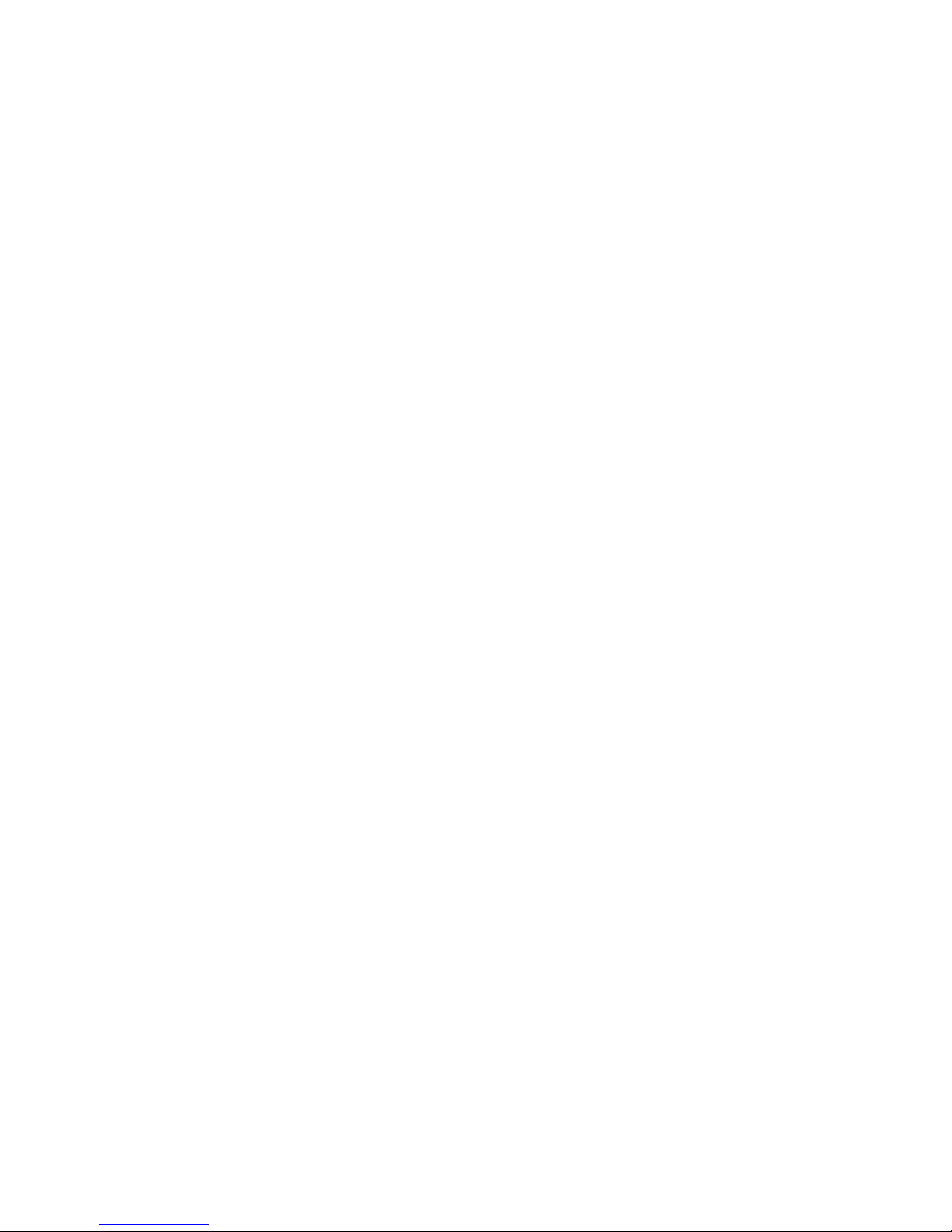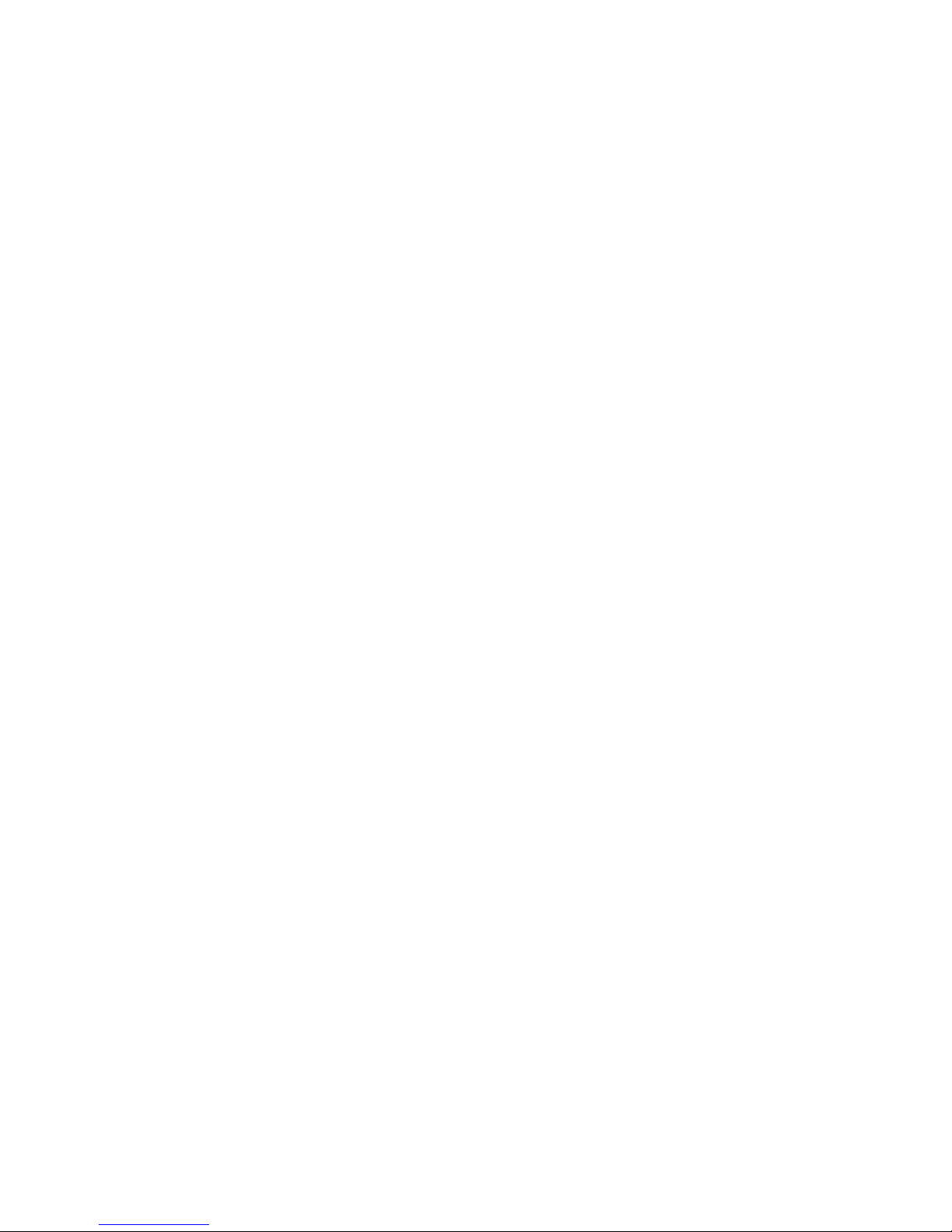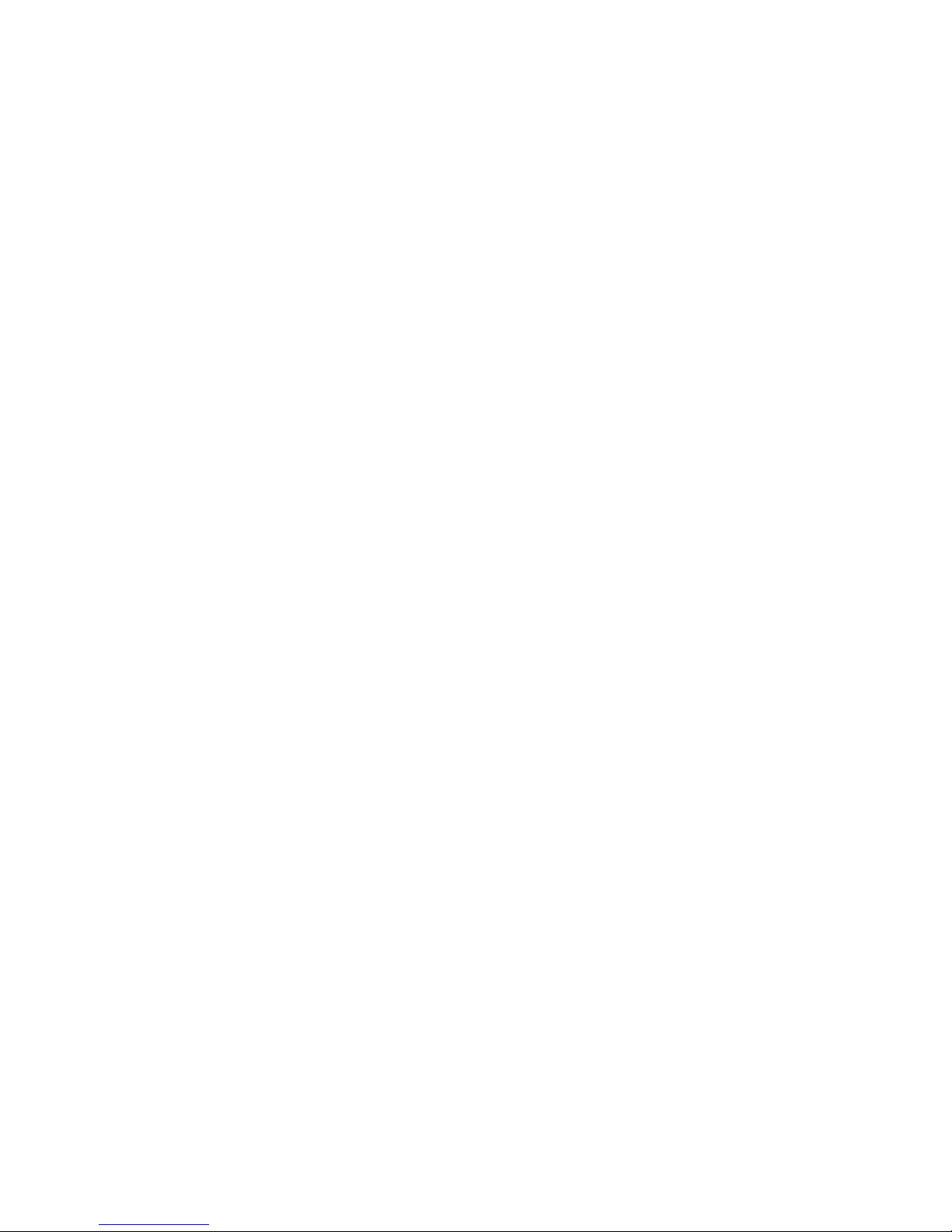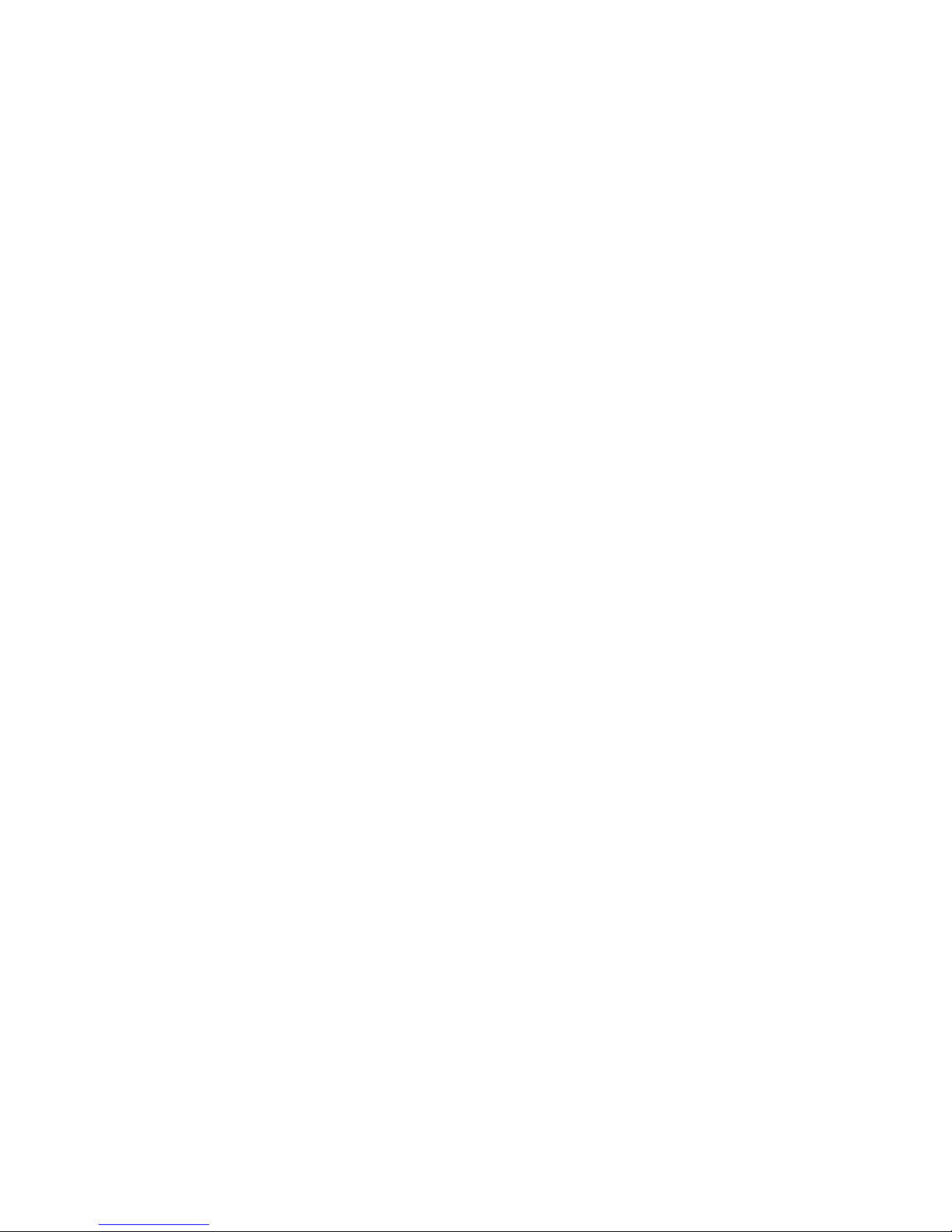• Once it has successfully connected, tap “CONTINUE.” An introduction video will
appear. Tap “CONTINUE” again to complete setup.
3. Link your Etón account to your Amazon device
• In the Alexa app, tap on the menu in the top left corner and select “Skills.” In the
search bar, search for ChampOn Smart. Select “ChampOn Smart” and tap “ENABLE.”
• You will be redirected to the account link page. Log in to your Etón account and
select the country/region in which you live.
• Tap “Link Now” to link your Etón account. When the message “Alexa has been
successfully linked with Etón” shows up, tap X on the top left corner.
4. Control your Blackout Buddy Connect Charge through Amazon Alexa
• Your Amazon device needs to discover your smart devices before it can control
them. You can either say “Alexa, discover devices,” or you can open the Alexa app,
select “Smart Home” in the menu, and tap “DISCOVER.”
Note: every time you change the device’s name on the ChampOn Smart app,
Amazon must re-discover the device before Alexa can control it.
• You can now control your Blackout Buddy Connect Charge through Amazon Alexa
voice commands, such as “Alexa, turn on [Device Name].”
5. Optional: Set up device groups
• You can also set up groups of multiple devices in the Alexa App. In the Alexa app,
tap on the menu in the top left corner and select “Smart Home.” Tap “CREATE
GROUP” and give your group a name (e.g. “Smart Nightlights”). Select the devices
you would like to add to the group, and tap “SAVE.”
• You can now control multiple devices together. Try saying “Alexa, turn on [Group
Name].”