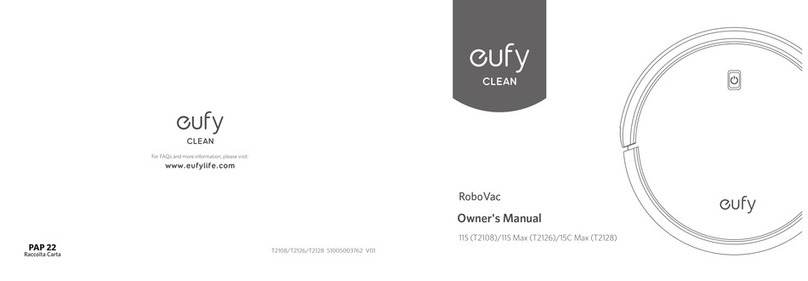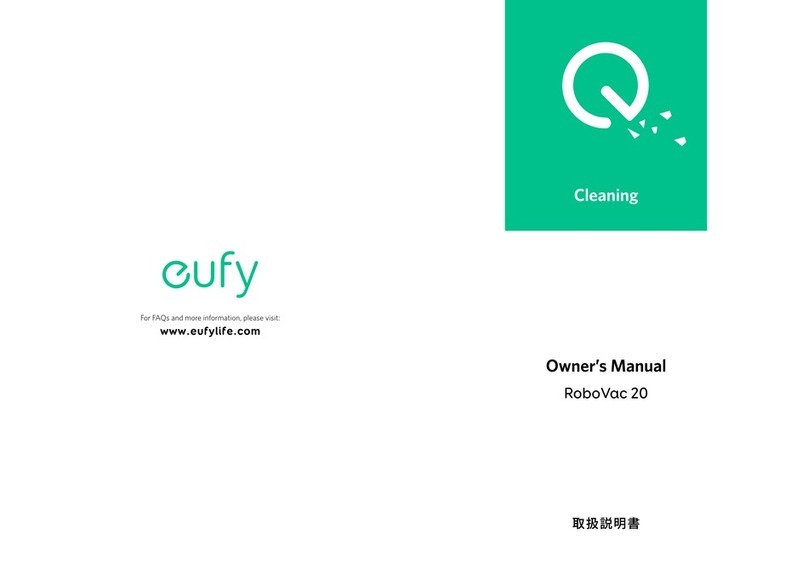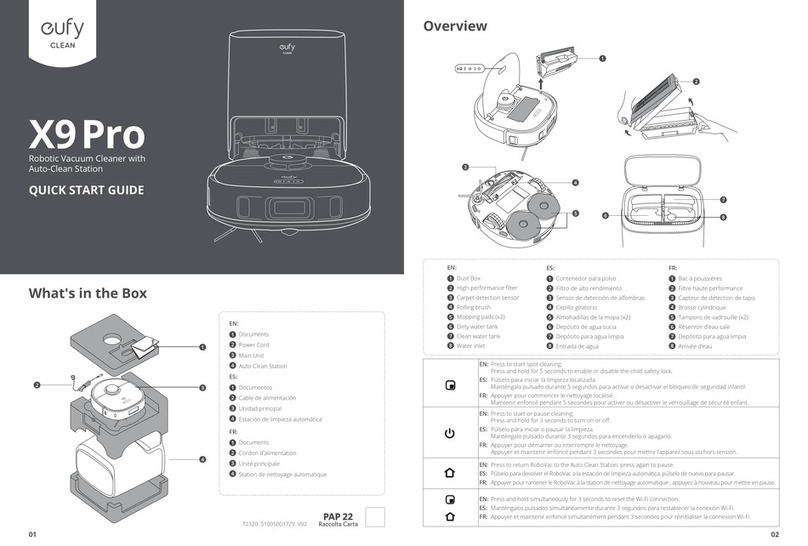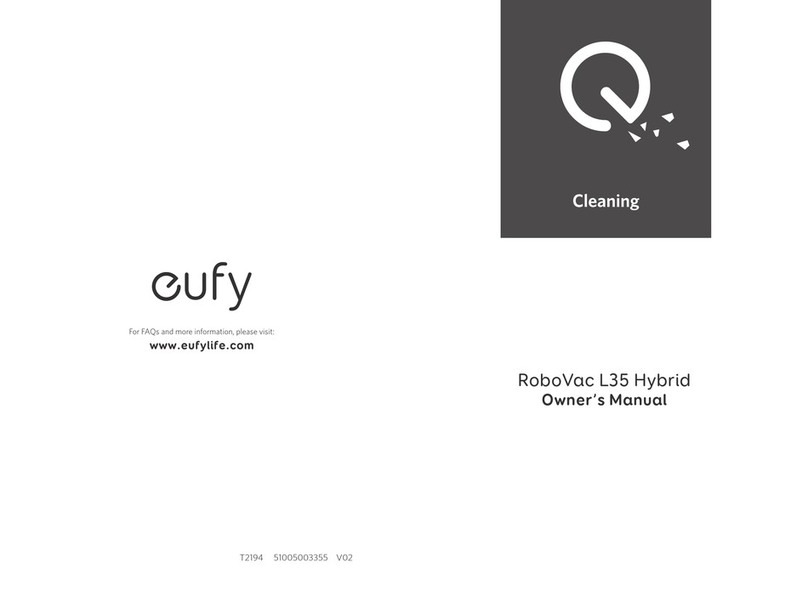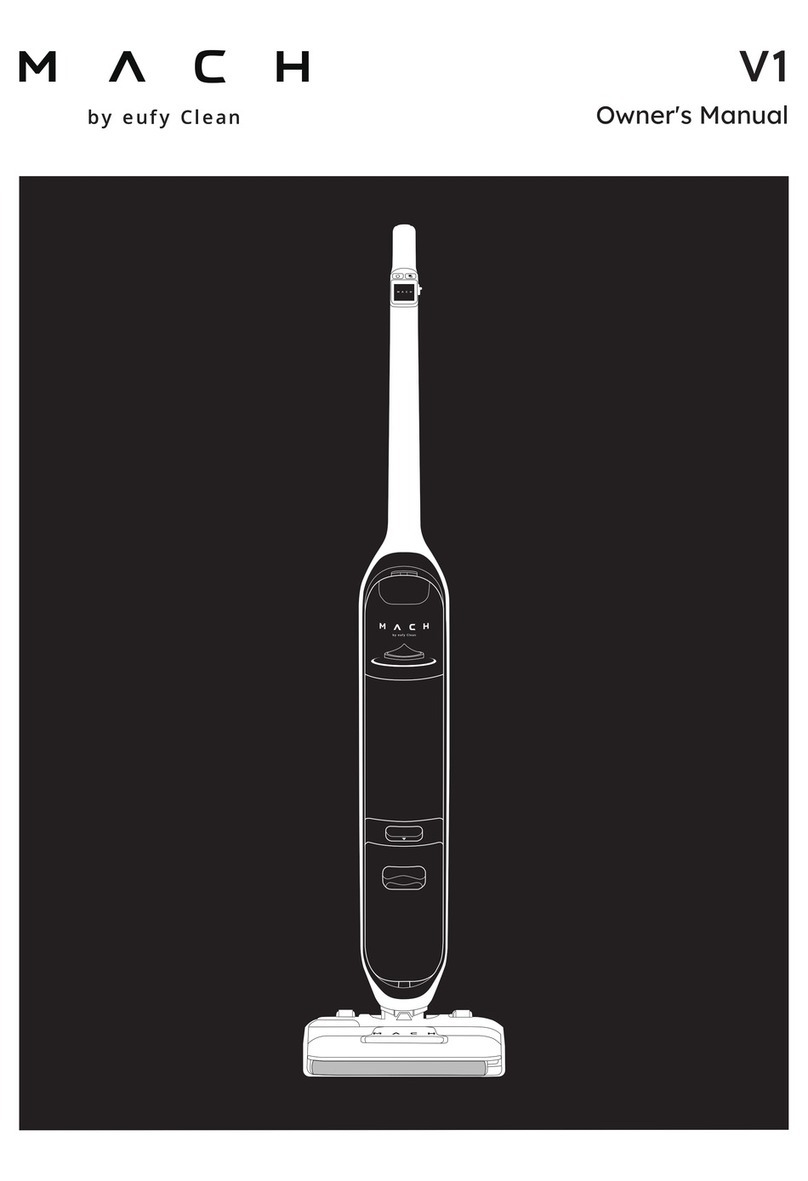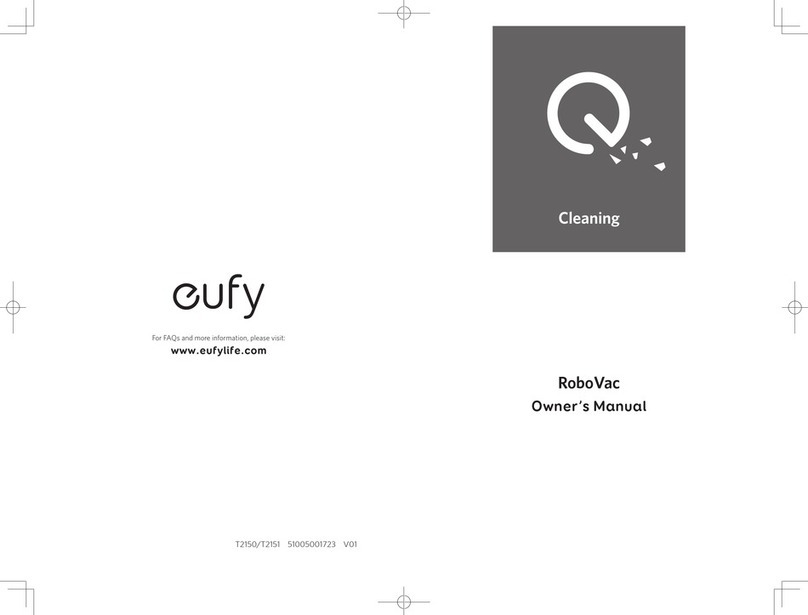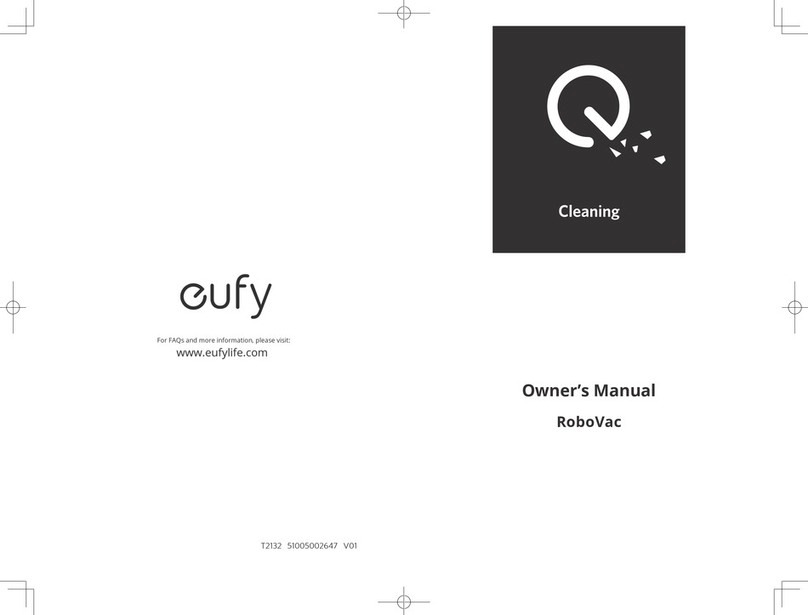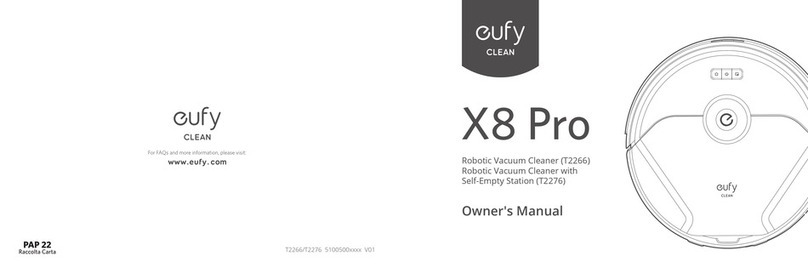02 EN EN 03
Important Safety Instructions
To reduce the risk of injury or damage, keep these instructions
at hand when setting up, using, and maintaining this device.
WARNING SYMBOLS USED
This is the safety alert symbol. This symbol alerts you to
potential hazards that could result in property damage
and/or serious bodily harm or death.
• This device can be used by individuals aged 8 years
and above and individuals with reduced physical,
sensory or mental capabilities or lack of experience
and knowledge if they have been given supervision or
instruction concerning use of this device in a safe way
and understand the hazards involved.
• Children should be supervised to ensure they do not play
with this device.
• Cleaning and maintenance shall not be performed by
children without adult supervision.
• This device is only to be used with the auto-empty
station provided.
• Before cleaning or maintaining this device, the plug must
be removed from the outlet.
• The battery in this device should only be replaced by a
skilled professional.
• Before removing the battery, disconnect the device from
its power supply.
• The battery must be removed before this device is
disposed of. To remove the battery, first unscrew
the screws on the bottom, then remove the back
cover. Remove the battery by disconnecting the quick
connector.
• The used battery should be placed in a sealed plastic bag
and disposed of safely according to local environmental
regulations.
• The external flexible cable or cord of the power supply
unit cannot be replaced; if the cord is damaged, the
power supply unit should be disposed of.
• This device is for indoor use only.
• This device is not a toy. Do not sit or stand on this device.
Small children and pets should be supervised when this
device is operating.
• Store and operate this device in room temperature
environments only.
• Do not use this device to pick up anything that is burning
or smoking.
• Do not use this device to clean up spills of bleach, paint,
chemicals, or anything wet.
• Before using this device, pick up objects like clothing and
loose paper. Lift up cords for blinds or curtains. Move
power cords and sharp, pointed, or fragile objects out of
the way. Be aware that if this device passes over a power
cord and drags it, an object could be pulled off a table or
shelf.
• If the room to be cleaned has a balcony, a physical barrier
should be used to prevent access to it to ensure safe
operation.
• Do not place anything on top of this device.
• Be aware that this device moves around on its own.
Take care when walking in the area where this device is
operating to avoid stepping on it.
• Do not operate this device in areas with exposed
electrical outlets on the floor.
• Do not expose the electronic components of this device,
its battery, or the auto-empty station. There are no user-
serviceable parts inside.
• Do not use this device on carpets with tasseled edges or
loose threads or on an unfinished, unsealed, waxed, or
rough floor, as it may result in damage to the floor and
this device. Use only on hard floor surfaces or low-pile
carpets.