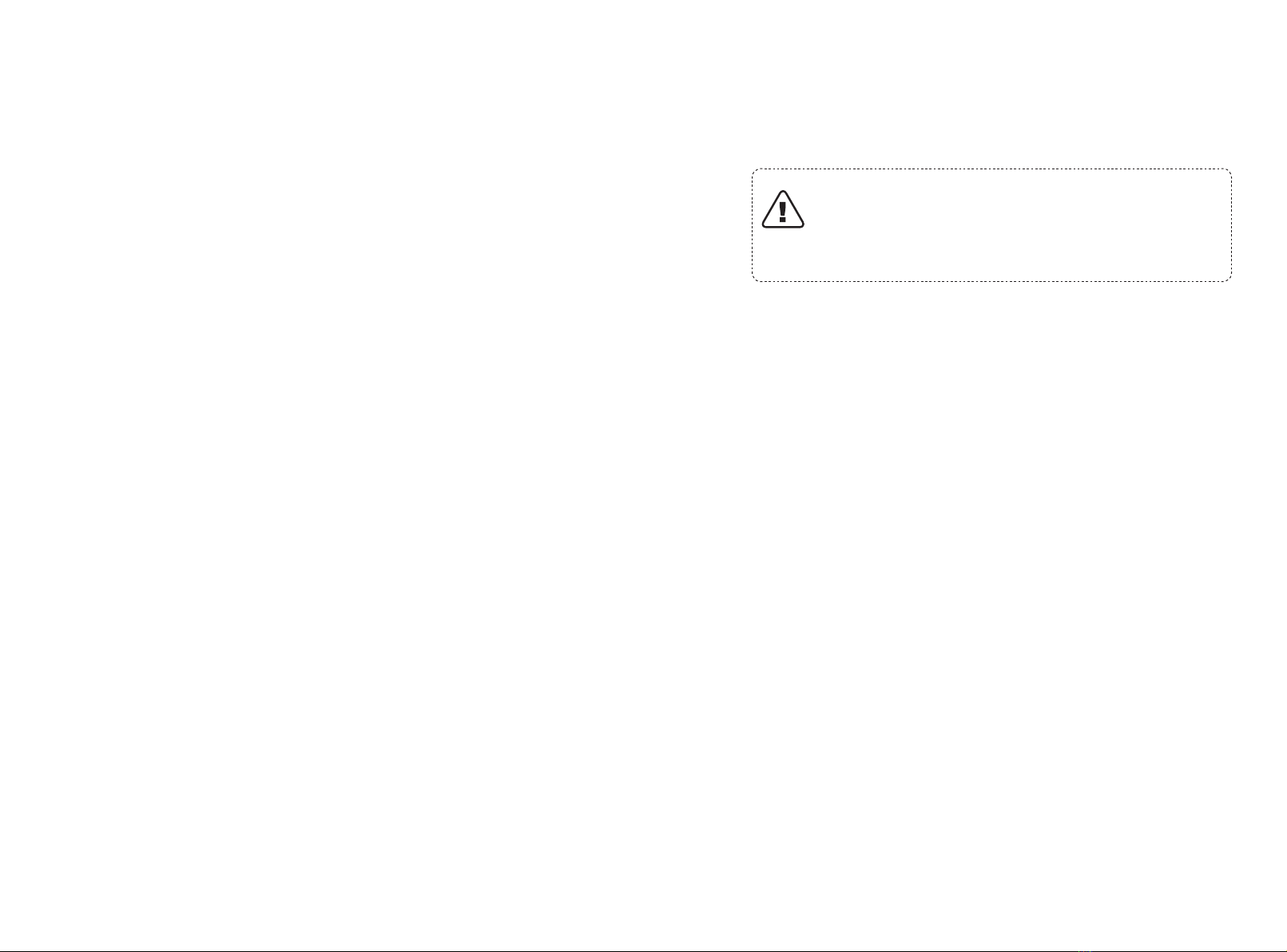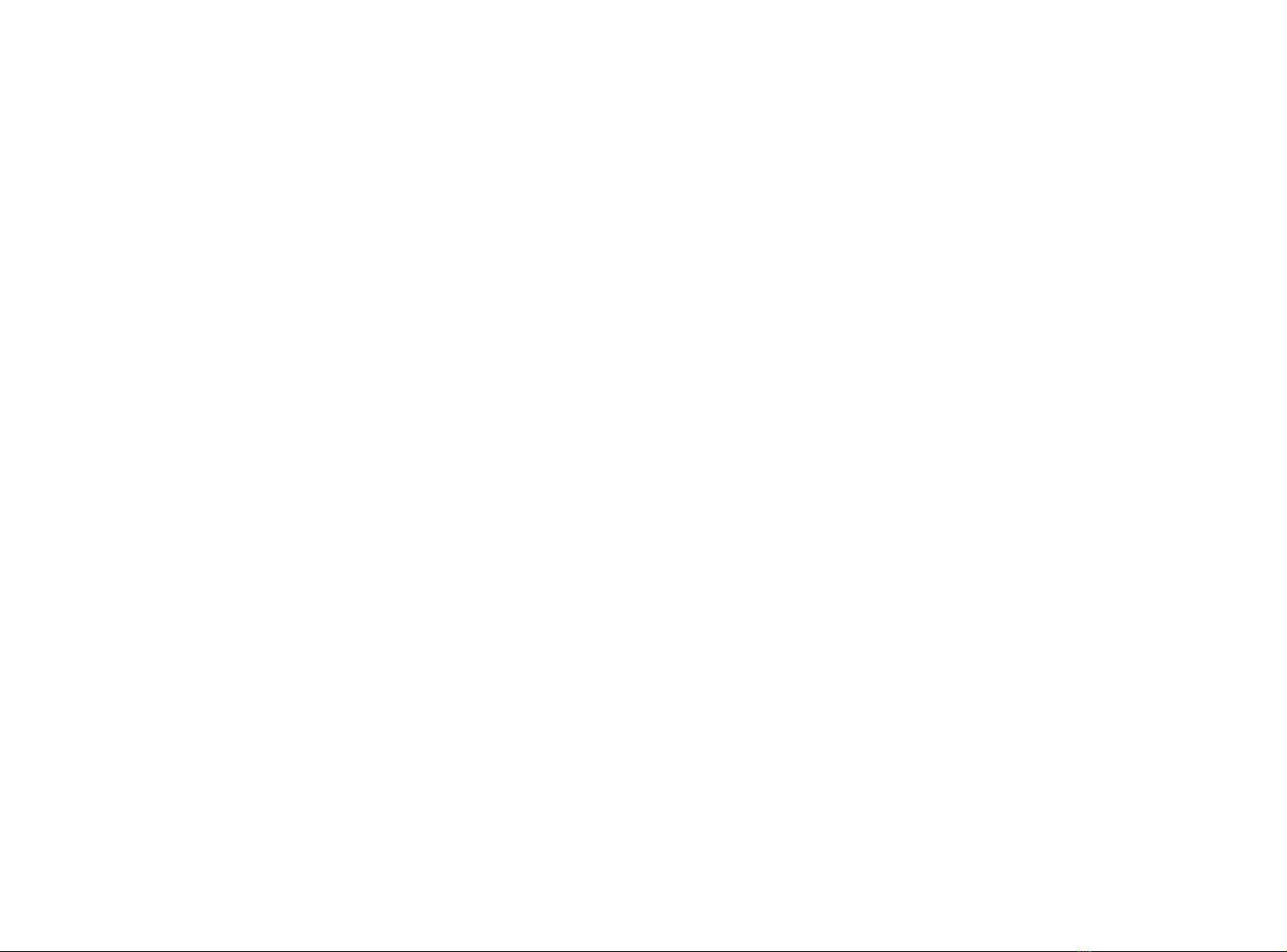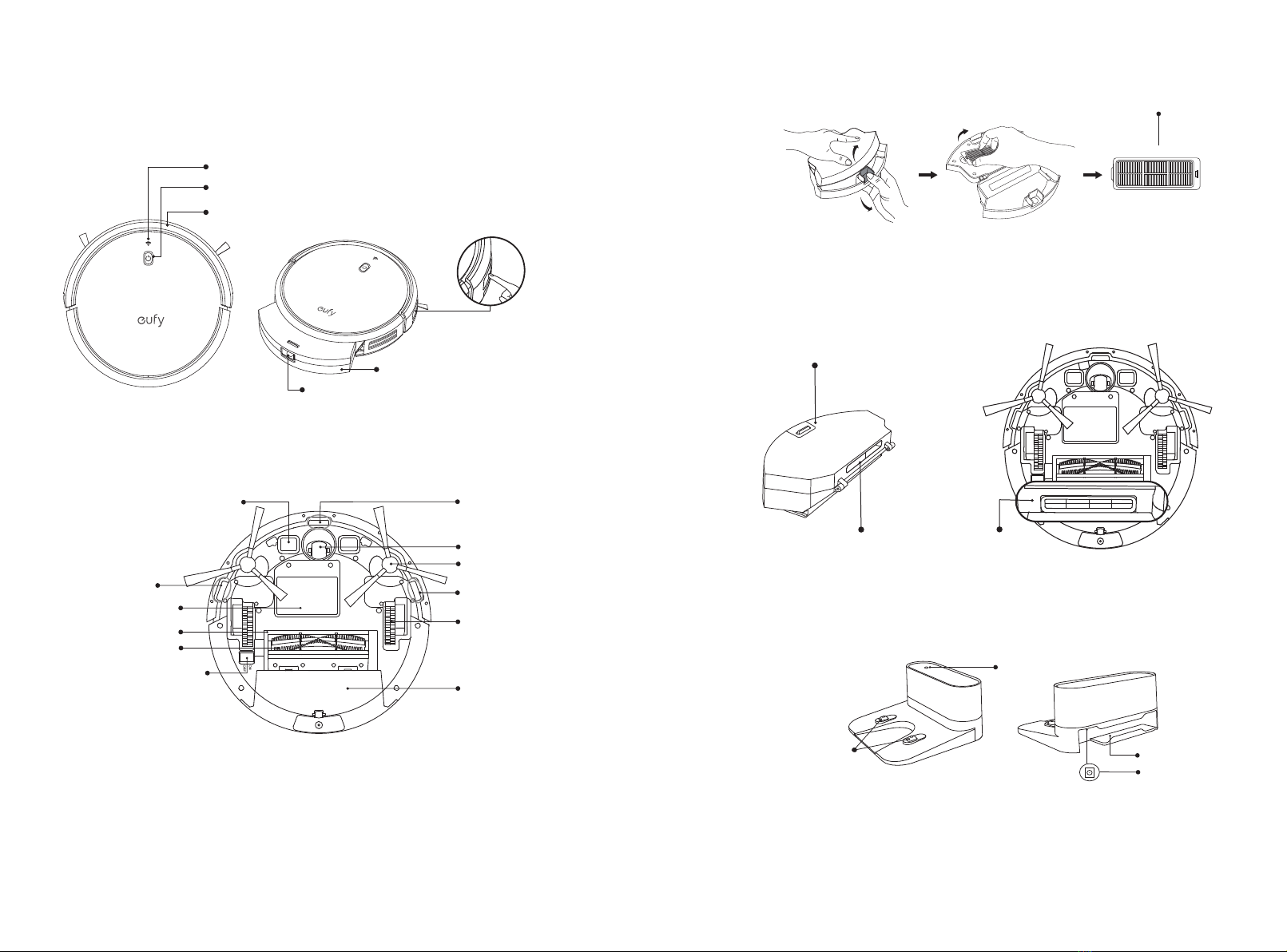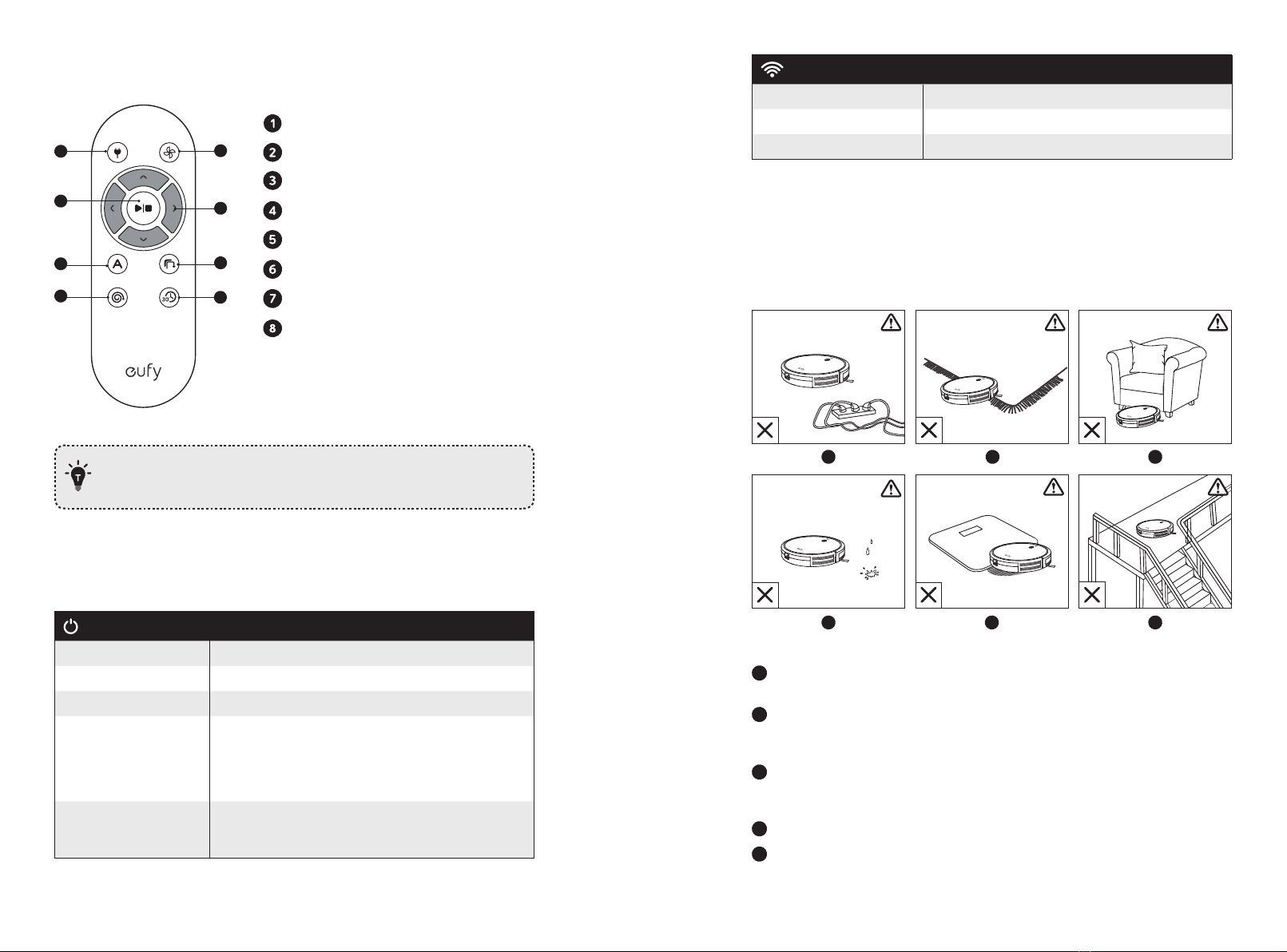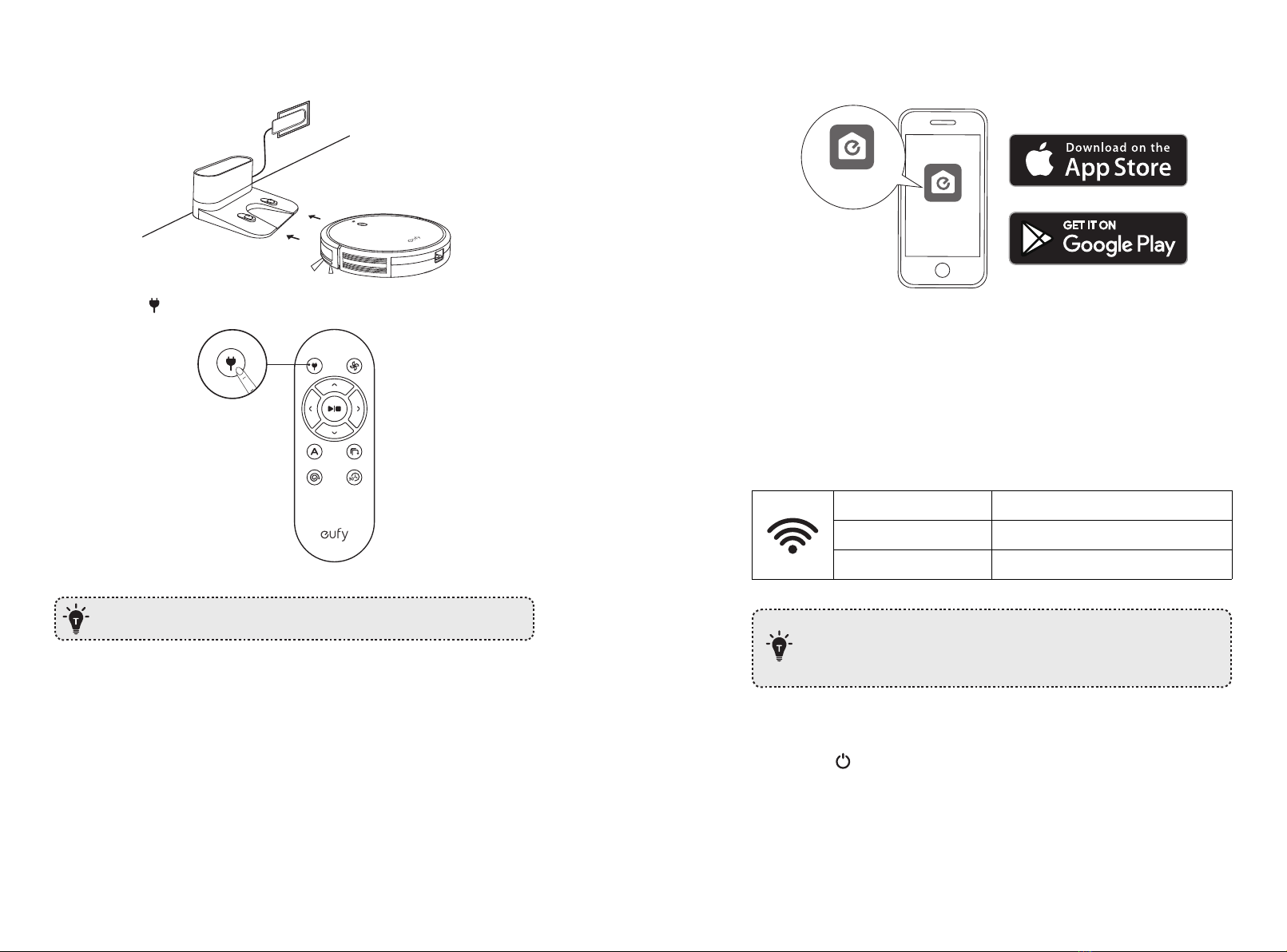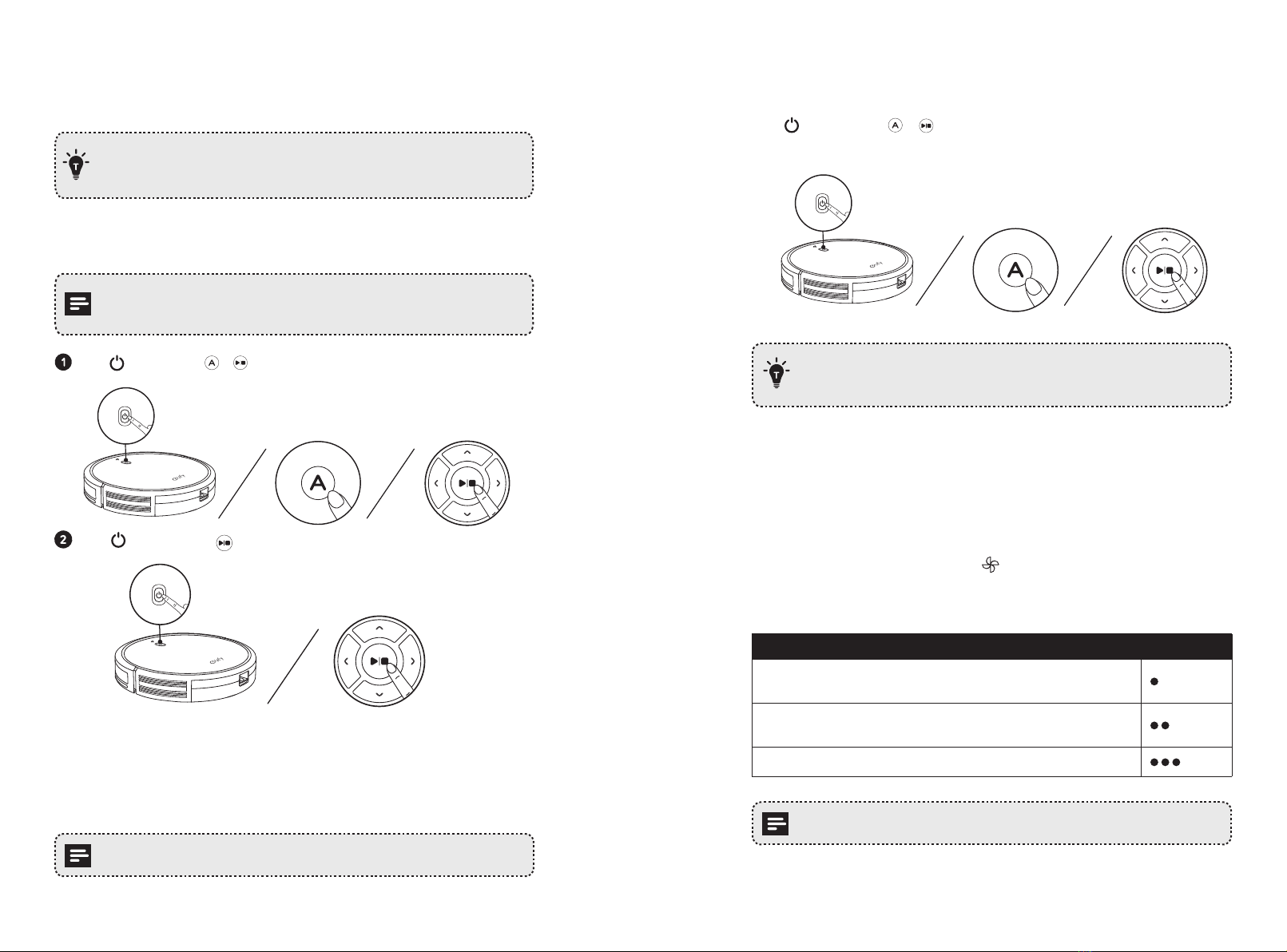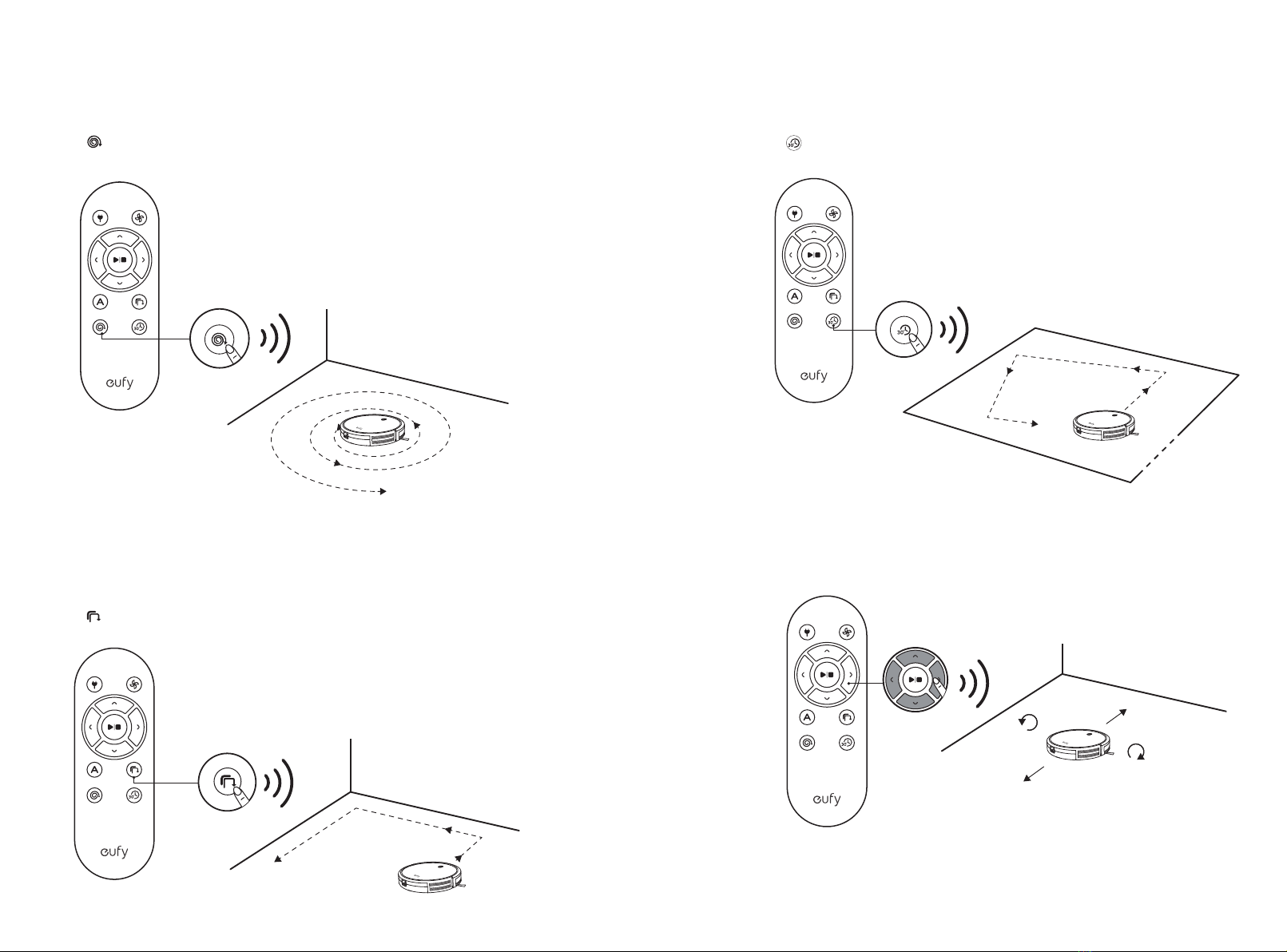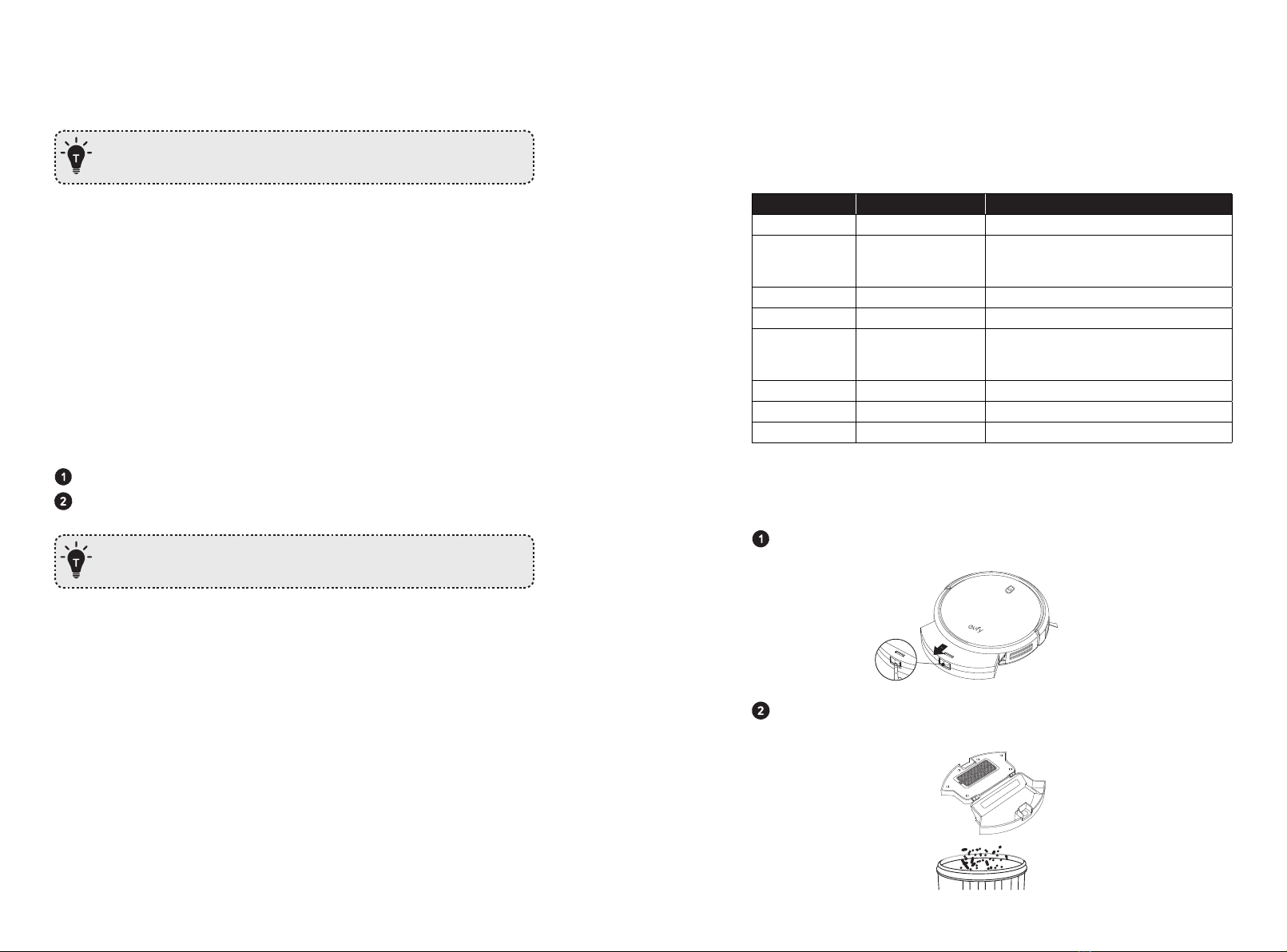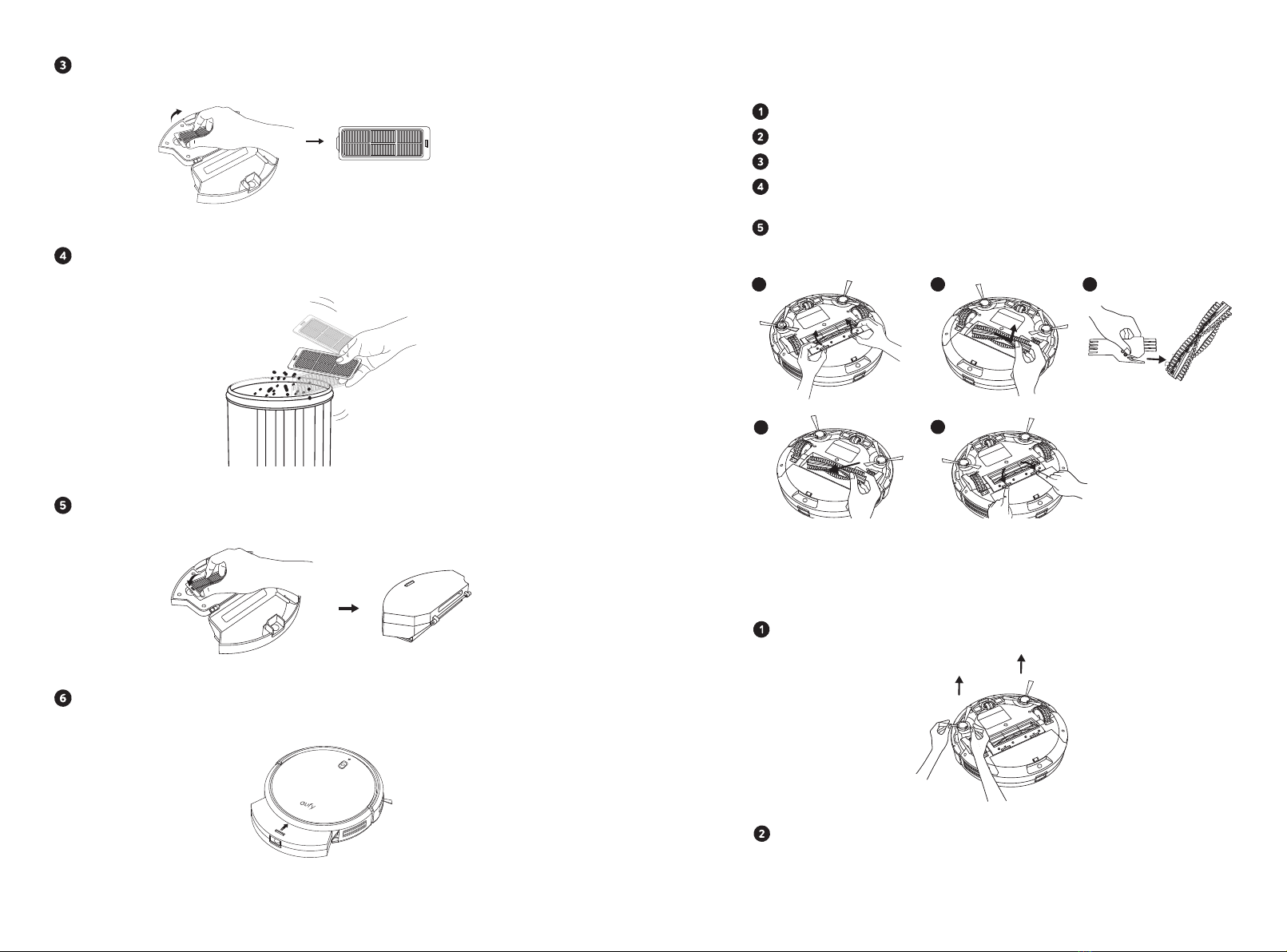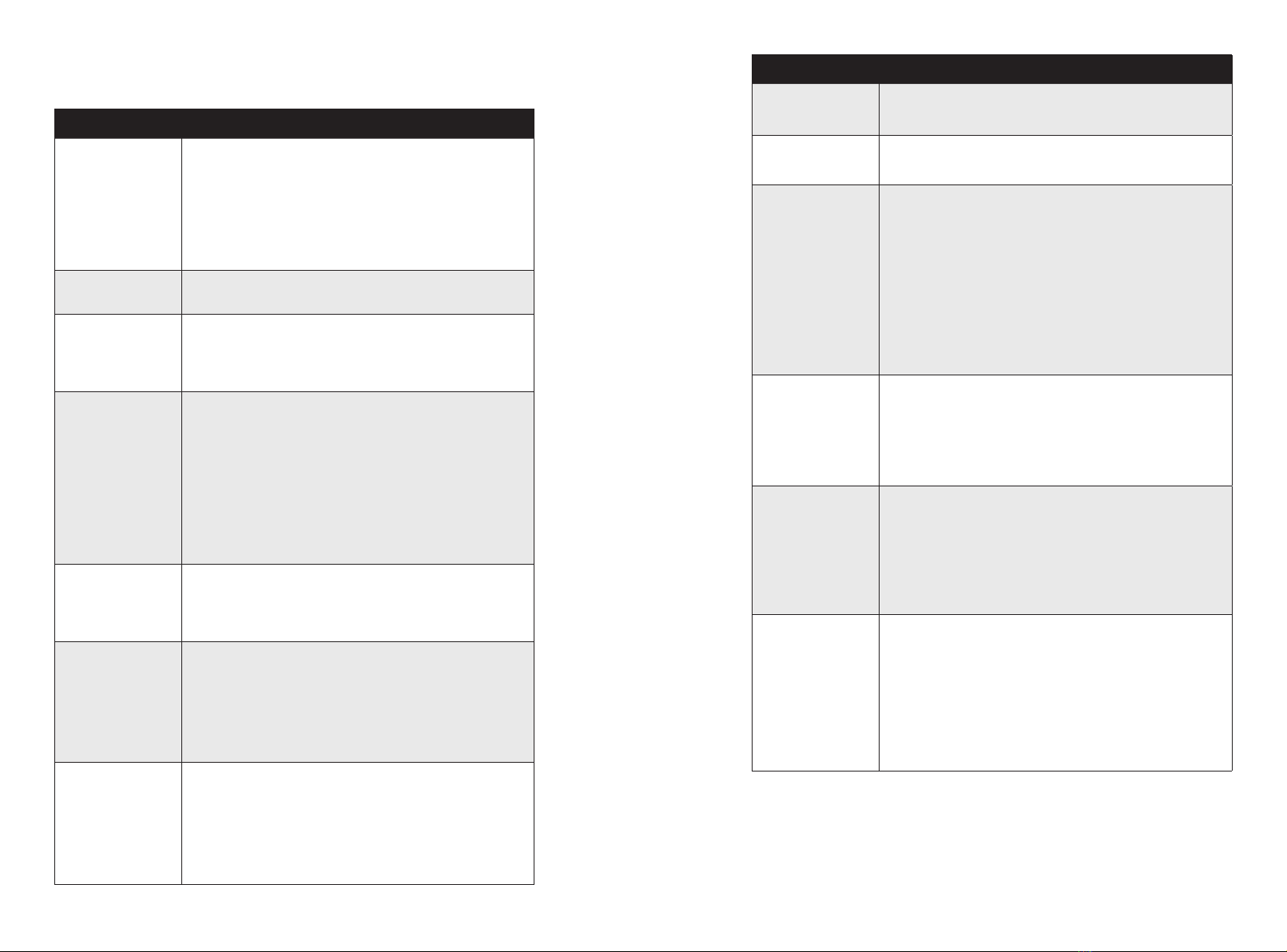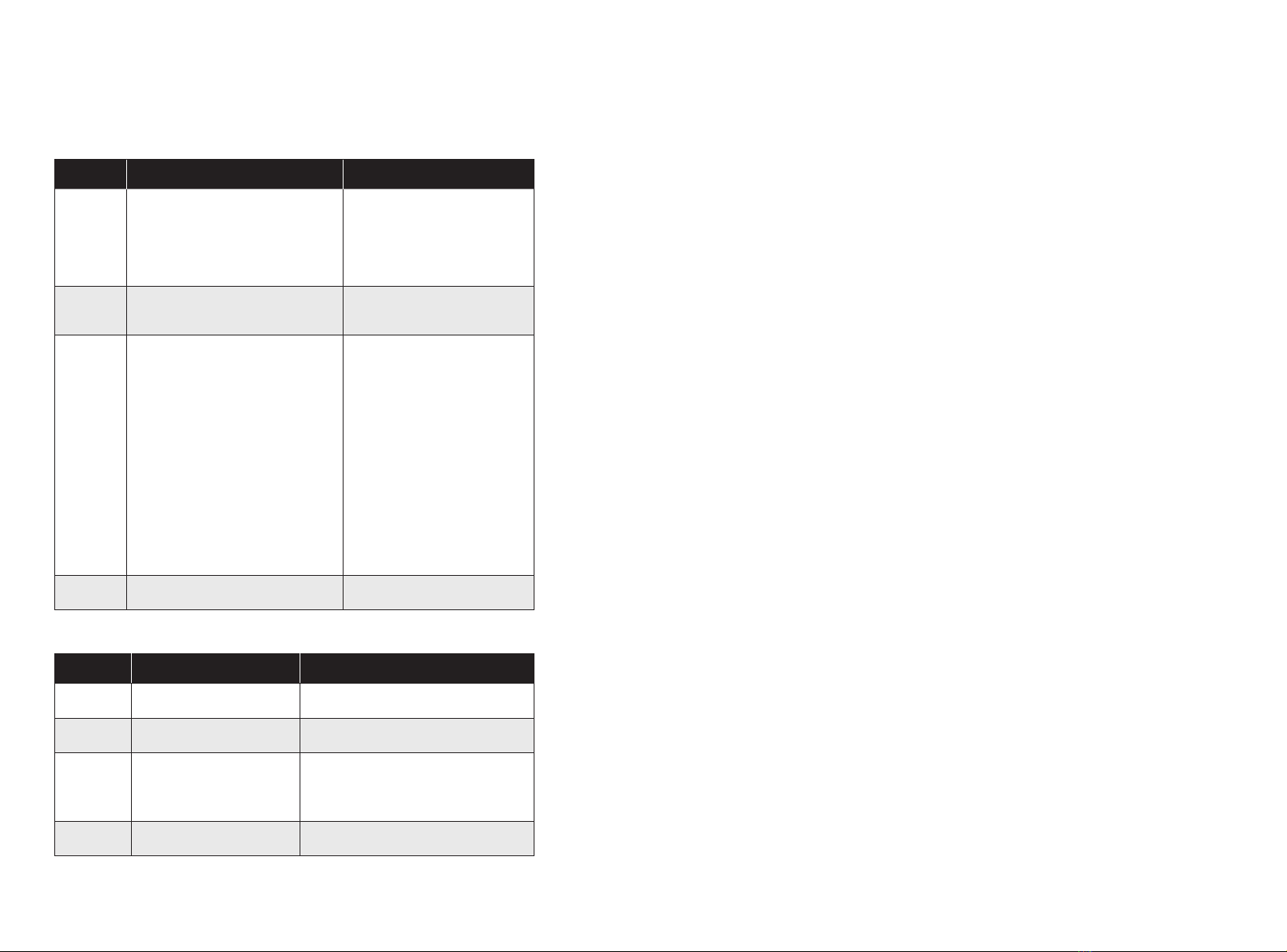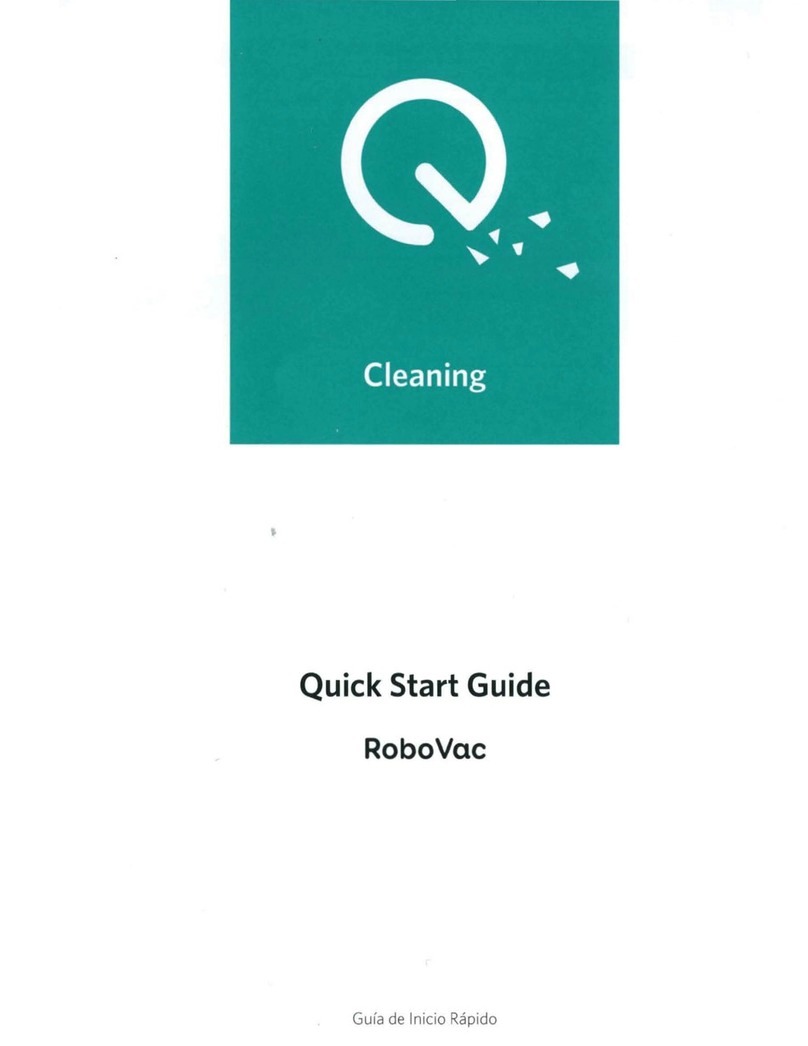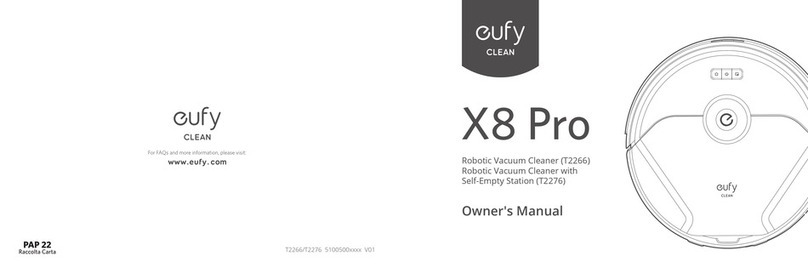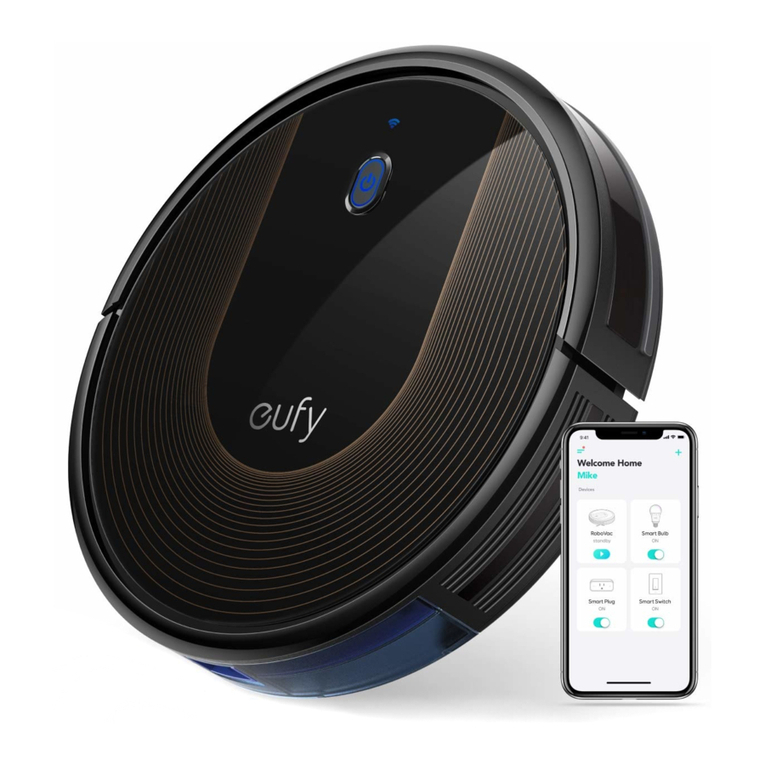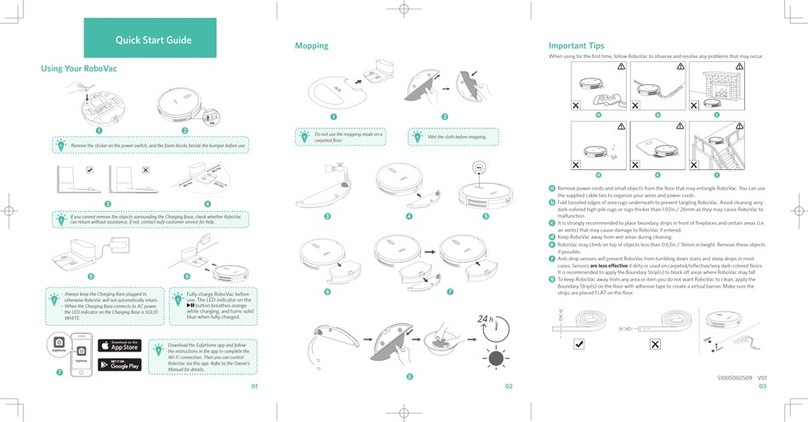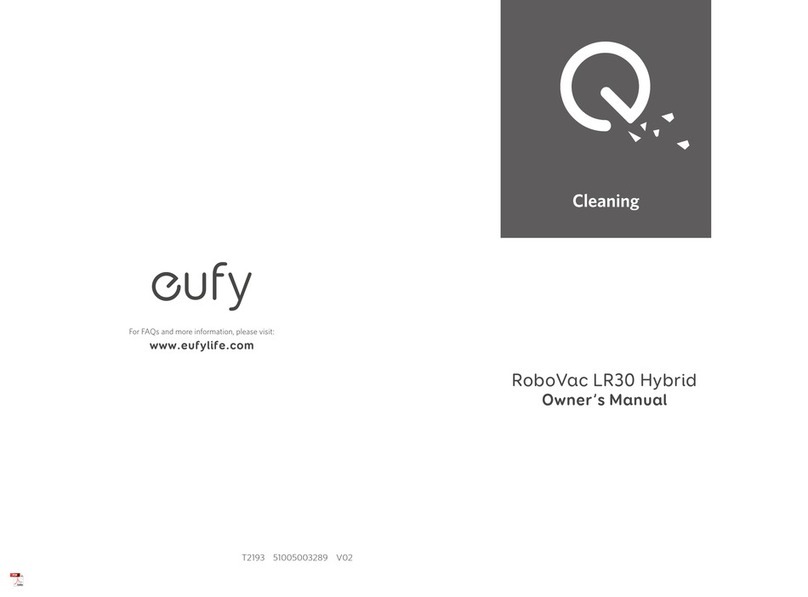06 07
appareil et comprennent les risques encourus, et l'utilisent
dans un endroit sûr.
• Les enfants doivent être surveillés afin de s'assurer qu'ils ne
jouent pas avec cet appareil.
• Le nettoyage et l'entretien ne doivent pas être effectués par
des enfants sans la supervision des adultes.
• Cet appareil doit uniquement être utilisé avec le bloc
d'alimentation fourni.
• La fiche doit être débranchée de la prise de courant avant de
nettoyer ou d'entretenir cet appareil.
• Cet appareil contient une batterie qui ne peut être
remplacée que par des personnes qualifiées.
• Cet appareil doit être débranché du secteur lorsque vous
retirez la batterie.
• Pour recharger la batterie, utilisez uniquement le cordon
amovible du bloc d'alimentation fourni avec cet appareil.
• La batterie doit être retirée de cet appareil avant de le mettre
au rebut. Pour retirer la batterie à partir de cet appareil,
retirez d'abord les vis de la partie inférieure, puis retirez
le circuit principal et dévissez le couvercle de la batterie à
l'aide d'un tournevis. Retirez la batterie en débranchant le
connecteur rapide.
• La batterie usagée doit être placée dans un sac en plastique
hermétique et éliminée en toute sécurité, conformément
aux réglementations environnementales locales.
• Le câble flexible externe ou le cordon du bloc d'alimentation
ne peut pas être remplacé ; si le cordon est endommagé,
l'unité d'alimentation doit être éliminée.
• Cet appareil est destiné exclusivement à une utilisation en
intérieur. Ne pas utiliser à l'extérieur ou sur des surfaces
humides.
• Cet appareil n'est pas un jouet. Ne pas se tenir debout ou
assis sur cet appareil. Les jeunes enfants et les animaux de
compagnie doivent être surveillés lors du fonctionnement
de cet appareil.
• Entreposez et utilisez cet appareil dans des environnements
à température ambiante.
• Nettoyez avec un chiffon imbibé d'eau uniquement.
• Ne pas utiliser cet appareil pour ramasser tout élément en
train de brûler ou fumant.
• Ne pas utiliser cet appareil pour ramasser des déversements
d'eau de javel, de peinture, de produits chimiques ou quoi
que ce soit de mouillé.
• Avant d'utiliser cet appareil, ramassez les objets tels que
les vêtements et les feuilles de papier. Mettez en hauteur
les cordons de stores ou de rideaux au sol et déplacez les
objets fragiles et les cordons d'alimentation hors du passage
de l'appareil. Si cet appareil passe au-dessus d'un cordon
d'alimentation et le traîne avec lui, un objet peut tomber
d'une table ou d'une étagère.
• Si la pièce à nettoyer possède un balcon, une barrière
physique doit être utilisée pour empêcher l'accès au balcon
et garantir un fonctionnement sécurisé.
• Ne rien placer sur le dessus de cet appareil.
• Gardez à l'esprit que cet appareil se déplace par ses propres
moyens. Faites attention en marchant dans la zone où cet
appareil fonctionne, afin d'éviter de marcher dessus.
• Ne pas utiliser cet appareil dans des zones avec prises
électriques exposées sur le plancher.
• Ne pas exposer l'électronique de cet appareil, de sa batterie
ou de la base de recharge intégrée. L'appareil ne contient
aucune pièce réparable par l'utilisateur.
• Ne pas utiliser cet appareil sur un sol inachevé, non vitrifié,
ciré ou rugueux. Cela peut entraîner des dommages sur le
sol et cet appareil. Utilisez-le uniquement sur des surfaces
dures ou des moquettes à poils ras.
• Cet appareil a été conçu pour être utilisé sur des planchers
sans le rayer. Nous vous recommandons de toujours tester
le périphérique sur une petite zone de la pièce à nettoyer,
avant de nettoyer la salle entière, pour s'assurer qu'aucune
rayure n'apparaisse.
• Utilisez uniquement les accessoires recommandés ou
décrits dans ce manuel.
• Ne manipulez pas la fiche ou l'appareil avec les mains
mouillées.
• Ne pas utiliser sans le sac à poussière et/ou les filtres en
place.
• N'utilisez pas de batterie ou d'appareil endommagé
ou modifié. Les batteries endommagées ou modifiées
peuvent présenter un comportement imprévisible risquant
d'entraîner un incendie, une explosion ou une blessure.
• N'exposez pas la batterie ou l'appareil au feu ou à des
températures excessives. L'exposition au feu ou à une