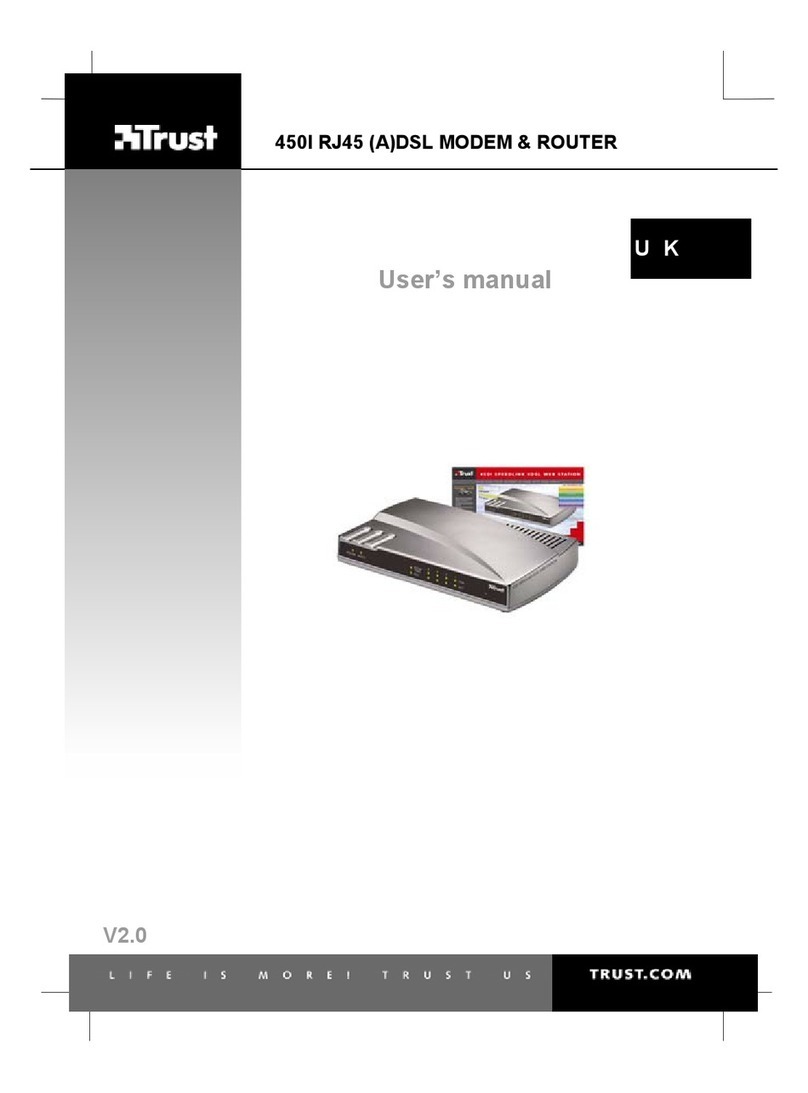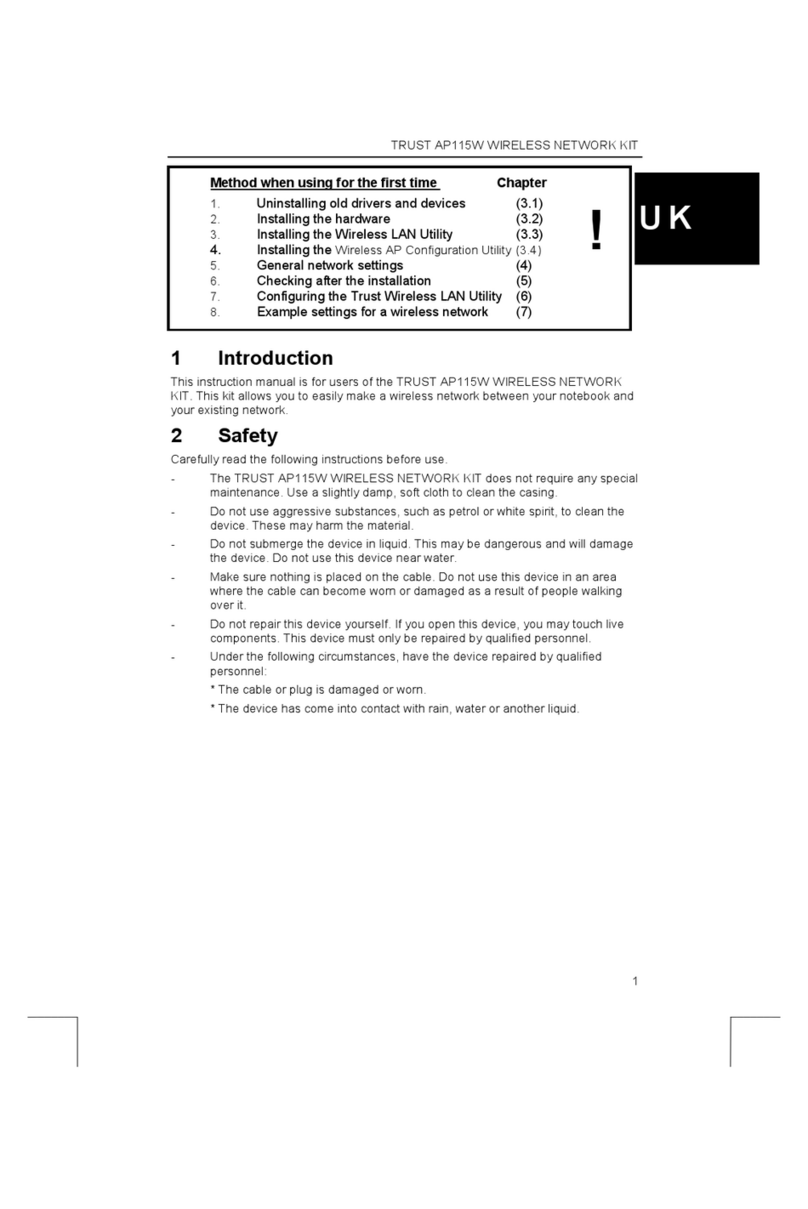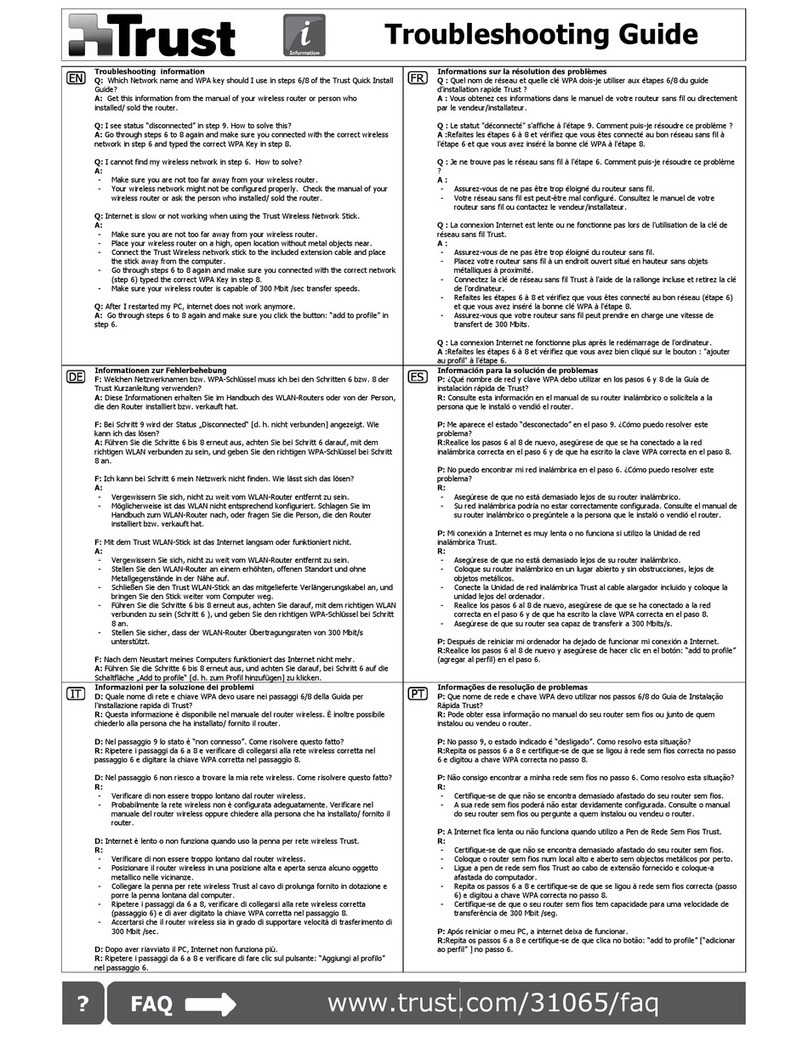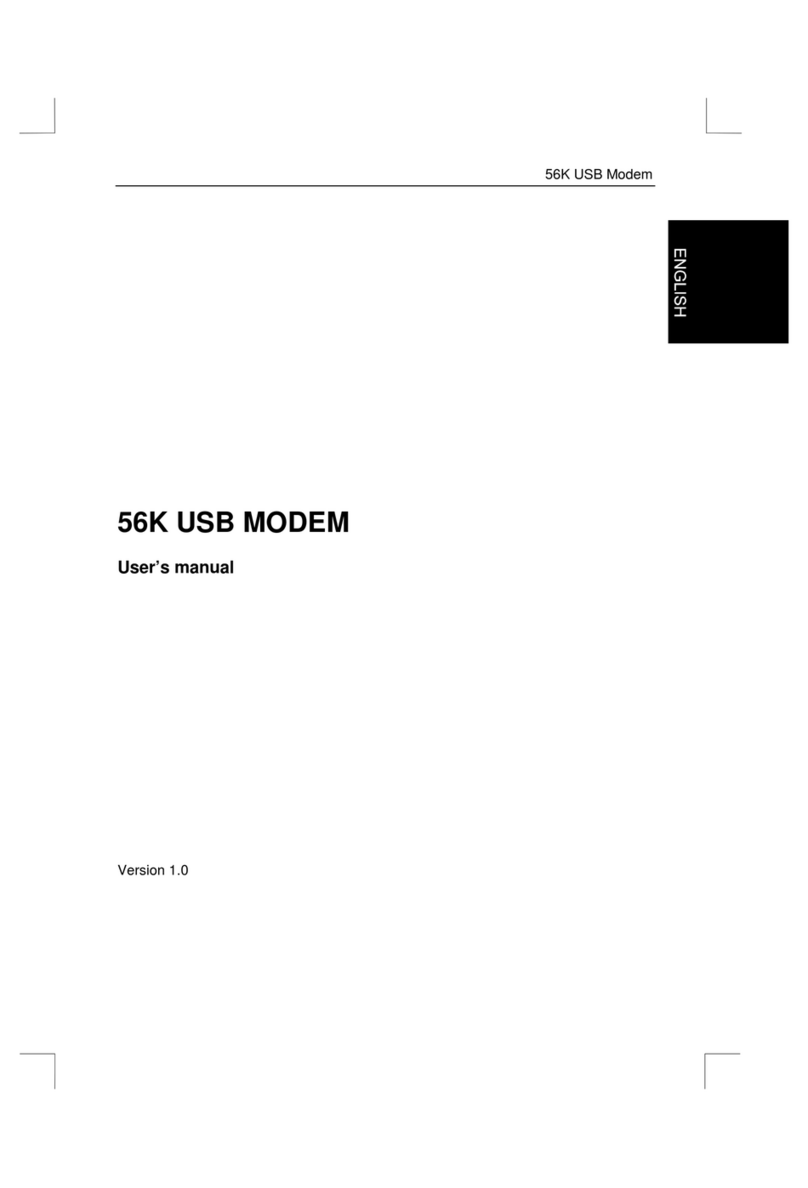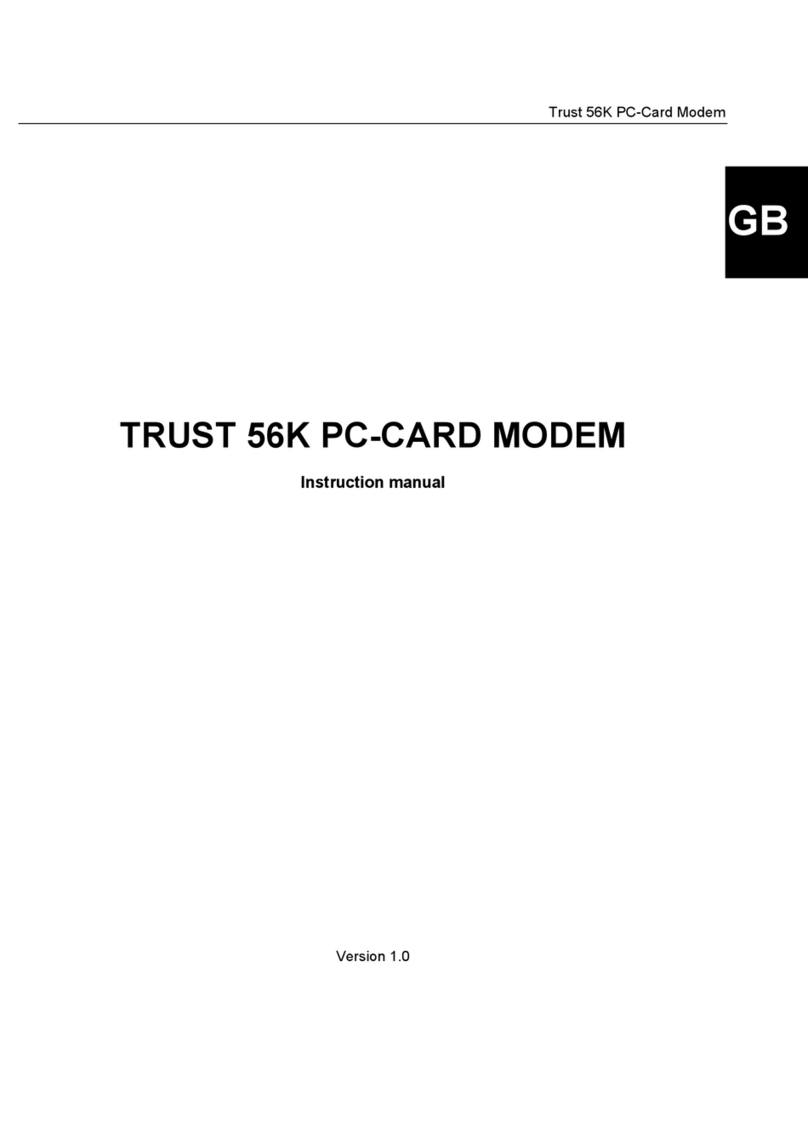Trust 56K V92 USB Modem
2
1. Introduction
This manual is intended for users of the ‘TRUST 56K V92 USB MODEM‘. This high-speed 56K modem,
connected via USB, gives you a fast Internet and e-mail connection.
The Trust 56K V92 USB Modem is also ideal for notebook users; as it doesn’t require an extra connection to
a power outlet, the modem can be used in any country.
1.1 V92 standard
V92 is the future global standard devised by the ITU (International Telecom Union) for the communication
between analogous modems. This improved standard is the successor of the current V90 standard.
V92 is fully compatible with V90 and both standards have a downloading bandwidth of 56kbits/s. V92,
however, carries the following benefits:
•Improved data compression standard: V44 (V90 uses V42bis). This allows for better data compression
during the data transfer, resulting in a higher download speed. The increase in speed strongly depends
on the nature of the data that are being transferred: when downloading data that cannot be compressed
very easily, such as pictures in jpg-format, the speed realised will equal the speed realised with V90.
•Increased upload speed (the maximum data transfer speed from your PC to the Internet) to 48 kbit/s.
V90 is limited to 33k6 bit/s.
•Faster ‘connect time’. This is the time it takes to establish a full connection with your ISP (Internet
Service Provider). The technical name for this is V92 QuickConnect, and this standard allows for connect
times between 5 and 10 seconds.
•The ‘modem standby’ property. This property allows for temporarily halting the data communication to
accept incoming calls, and to restart the data connection after you’ve ended the call.
At the time this manual is being written, the V92 standard has not been issued yet. It is expected to be ready
late October 2001, however, there may be some delay. As soon as V92 becomes available, a firmware/driver
update for the Trust 56K V92 USB Modem will be placed on the Trust Internet site.
If you register your modem via www.trust.com/12506, you will be automatically informed when the V92
firmware/driver is available.
Note: When the V92 standard is issued it will probably take a few months before your local ISP (Internet
Service Provider) will support the new standard. For further information, contact your ISP.
1.2 Conventions used in manuals
The following conventions have been used in this manual to indicate instructions:
<key> Here, you should press a key. The name of the key is given between brackets.
‘System’ This is a specific term used in a program. These are the terms used by, for example,
Microsoft Windows 98.
[DIR] Key in the text shown in square brackets [….].
{term} The text between the parentheses {….} is the English term, e.g. {File} used in the figure
referred to.
Additional information will be shown as follows:
Note: This analogous modem is not suited for a connection to digital telephone systems such as ISDN
and ADSL. Only connect this modem to an analogous telephone line.
The examples assume that the letter ‘D’ has been assigned to your CD-ROM drive. If your system uses a
different drive letter for your CD-ROM drive, for example ‘E’, you should replace ‘D’ by ‘E’.
1.3 Package contents
Please check the contents of this packaging. It should contain:
•Trust 56K V92 USB Modem