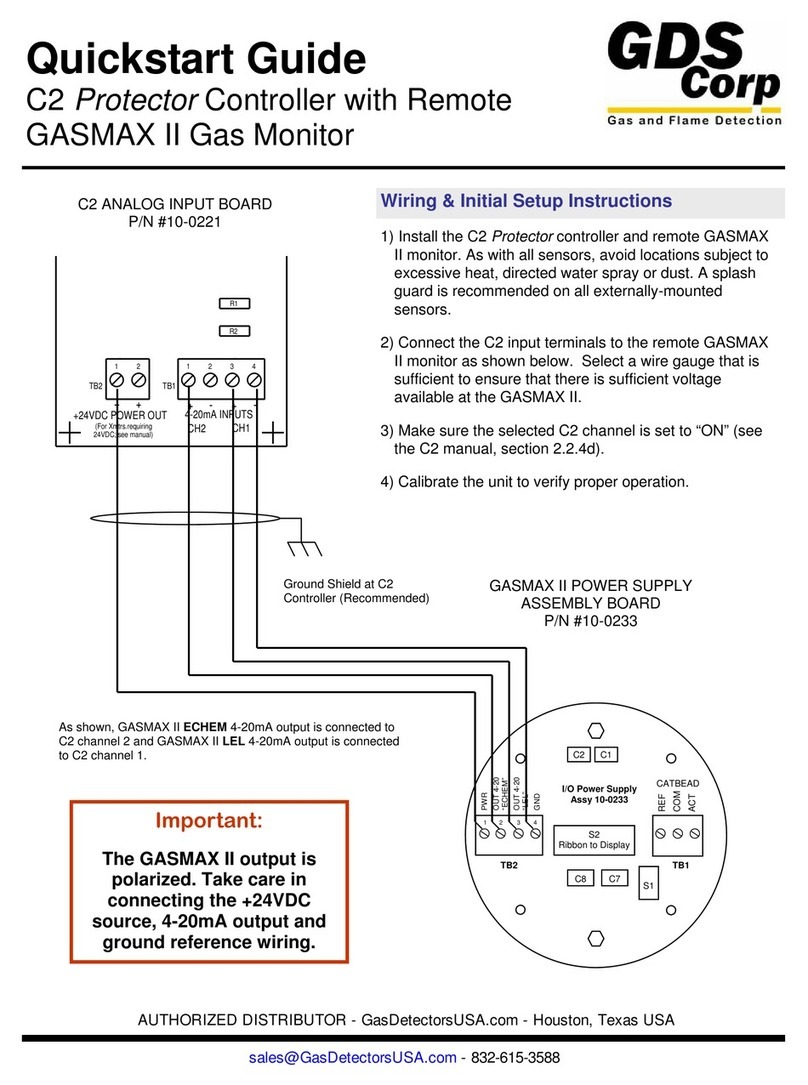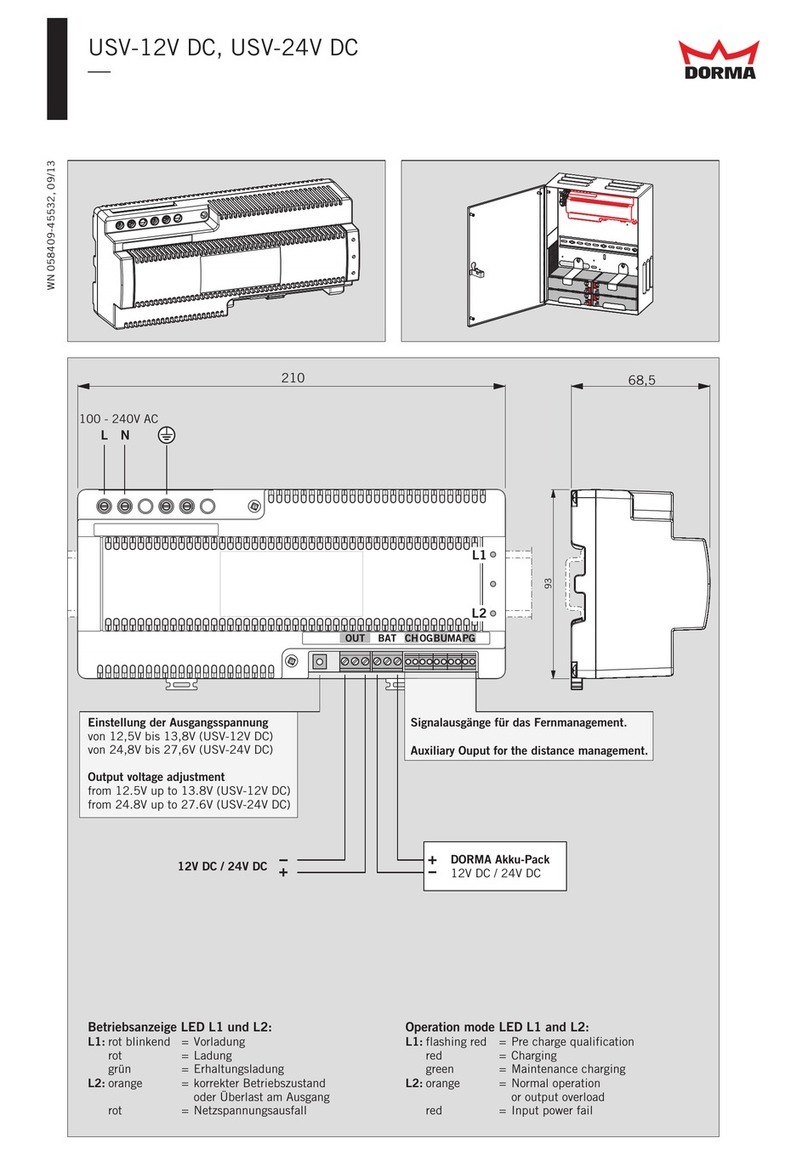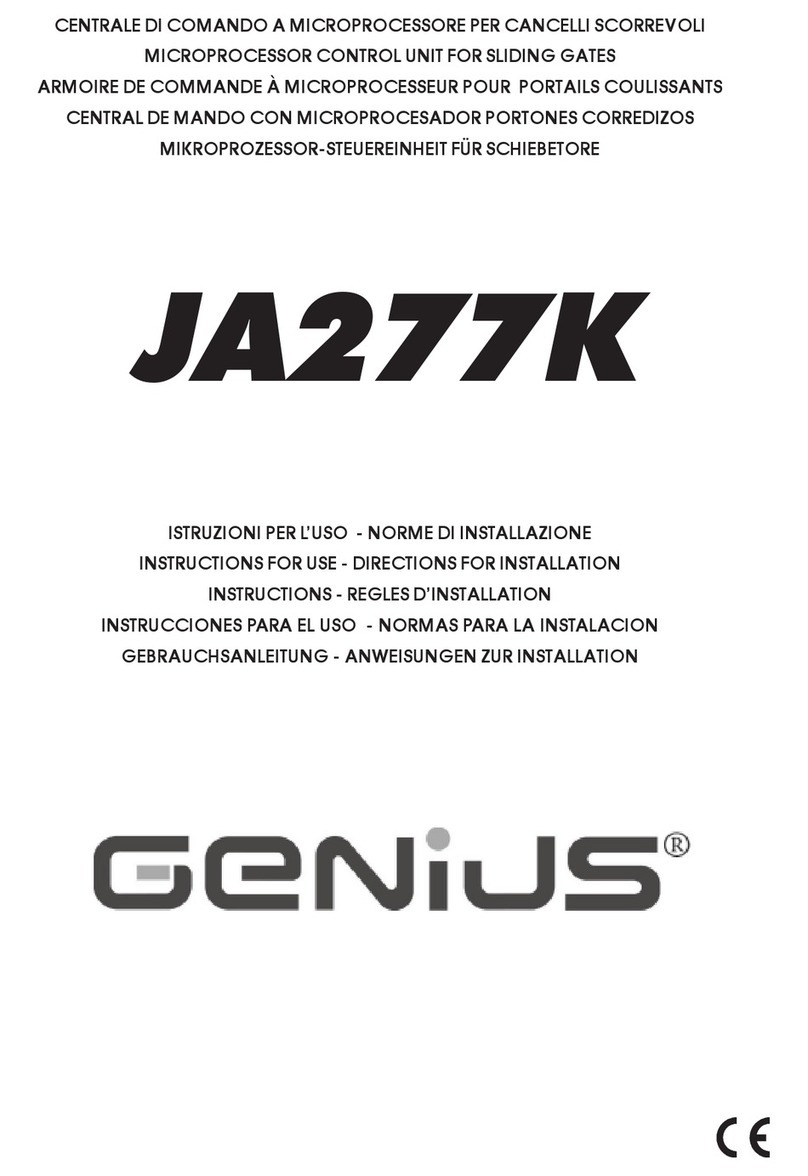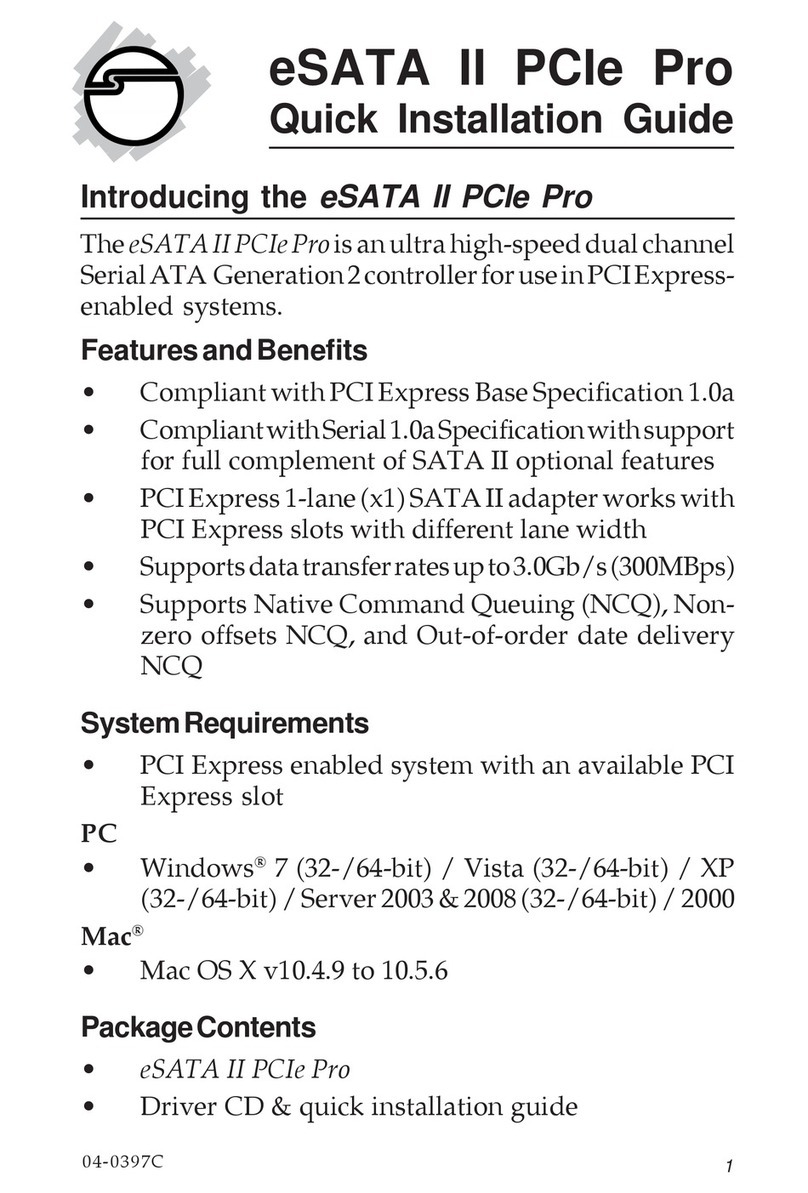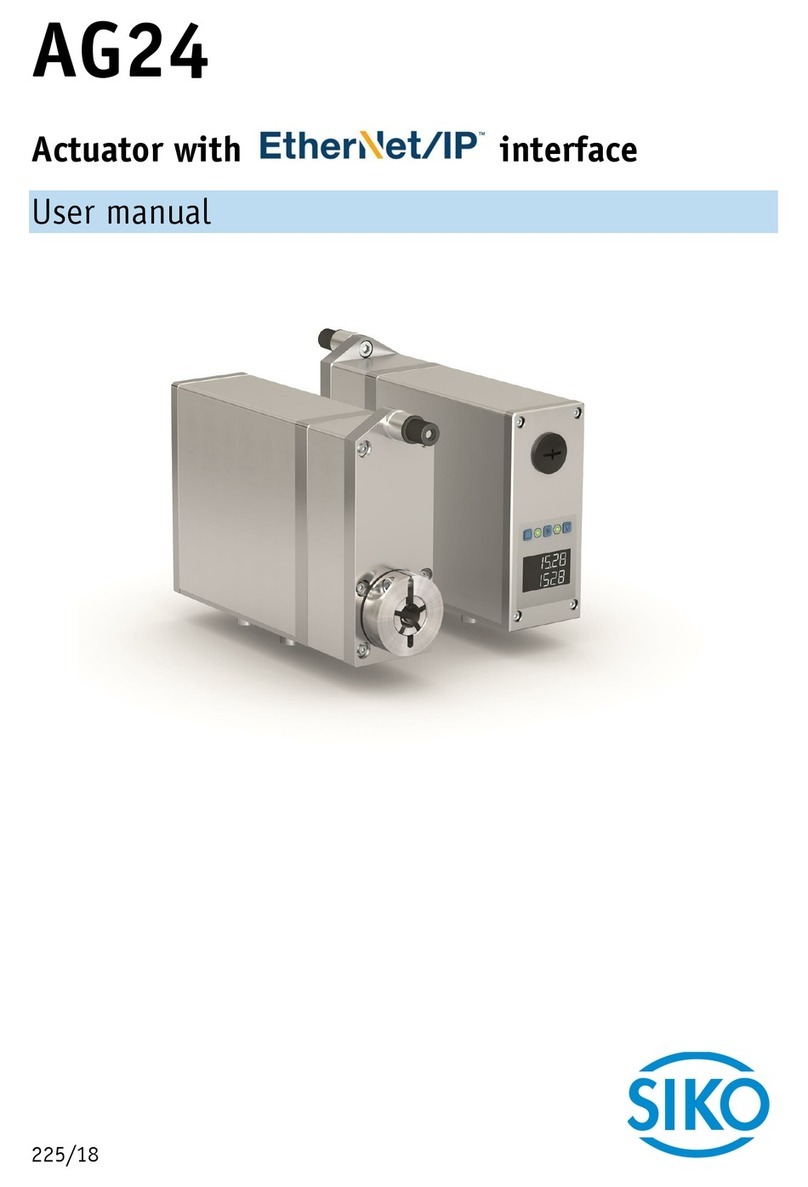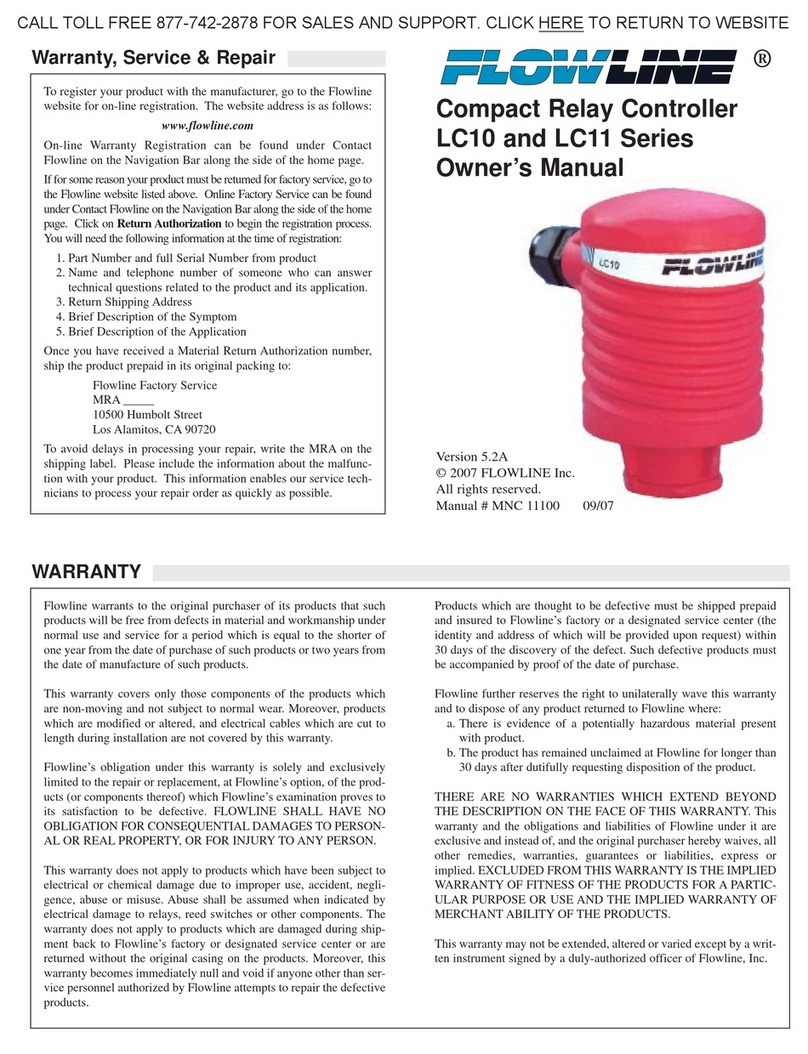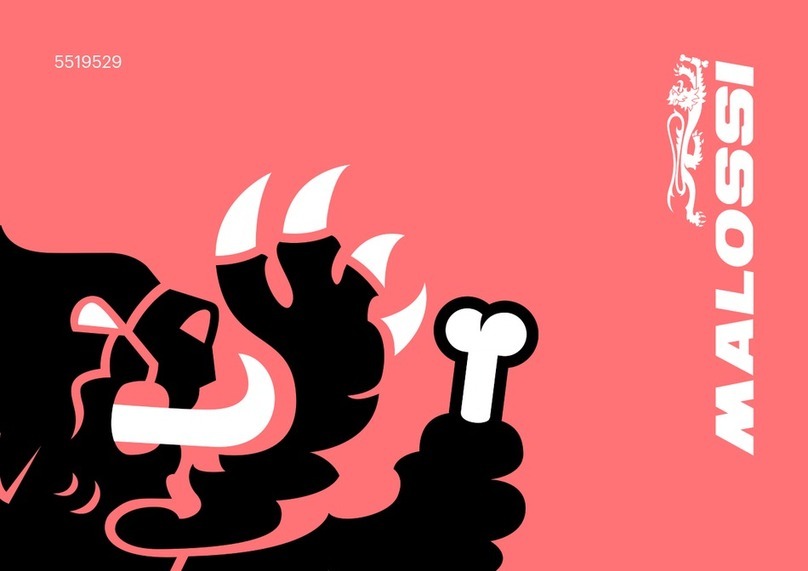EUTECH INSTRUMENTS ALPHA CON 100 - REV 1.1 User manual

A
Al
lp
ph
ha
a
C
CO
ON
N
1
10
00
0
C
C/
/C
CX
X
C
Co
on
nd
du
uc
ct
ti
iv
vi
it
ty
y
C
Co
on
nt
tr
ro
ol
ll
le
er
r
/
/
T
Tr
ra
an
ns
sm
mi
it
tt
te
er
r
INSTRUCTION MANUAL
Technology Made Easy ...
68X103704
rev 1.1 Jan 2001

Preface
This manual serves to explain the use of the Alpha CON
100 Conductivity Controller/Transmitter. The units
covered are Alpha C and CX Conductivity Controller/
Transmitter.
The instruction manual functions in two ways: first, as a
step by step guide to help you operate and understand
the operation of the unit and second, as a handy
reference guide.
The information presented in this manual is subject to
change as improvements are made, and does not
represent a commitment of Eutech Instruments Pte Ltd.
This instruction manual is written to cover as many
anticipated applications of the Alpha CON 100 C/CX
Conductivity Controller/Transmitter as possible. If there
are doubts in the use, please do not hesitate to contact
the nearest Eutech Instruments’ Authorized Distributor.
Eutech Instruments cannot accept any responsibility for
damage or malfunction of the unit due to improper use of
instrument.
Copyright 1998 Eutech Instruments Pte Ltd.
Revised in Jan 2001.

TABLE OF CONTENTS
1. INTRODUCTION 1
2. GETTING ACQUAINTED 3
2.1 Front Panel 3
2.2 The Back Panel 4
2.3 Selecting Conductivity Measurement Range 4
2.4 Wiring 5
3. OPERATING THE CONTROLLER 6
The Main Display 6
4. SETTING UP THE CONTROLLER 7
4.1 Setting and Changing the Password 7
4.2 Setting the Controller Range (Software) 9
5. CALIBRATING THE CONTROLLER 10
5.1 The Lower Level Menus 10
5.2 Calibrating for Conductivity Measurement 10
5.3 Calibrating the Controller for Temperature
Measurement 12
5.4 Setting the Alarm Feature 14
5.5 Setting Temperature Coefficient 18
6. SETTING TO FACTORY DEFAULT 19
7. USING THE CONTROLLER CURRENT LOOP
FOR DATALOGGING (FOR TRANSMITTER
MODEL ONLY) 20
8. ADDITIONAL INFORMATION 21
Appendix 1 23
Appendix 2 24
Technical Specifications 25

1
1. INTRODUCTION
The alpha CON 100 series Conductivity Controller/Transmitter
is an addition to the line of process controllers from Eutech
Instruments. Incorporated with the ASIC (Application Specific
Integrated Circuit) microprocessor technology, this panel-
mounted on-line controller provides many user-friendly features
desirable in conductivity Controllers.
This versatile conductivity controller can be used for measuring
and controlling the Conductivity of a wide range of solutions in
process streams.
Conductivity Ranges :
Range Resolution Cell Constant
0 - 99.9 uS
0 - 999 uS
0 - 999 uS
0 - 9.99 mS
0 - 99.9 mS
0 - 200 mS
0 - 200 mS
0.1 uS
1 uS
1 uS
0.01 mS
0.1 mS
1 mS
1 mS
0.1
0.1
1.0
1.0
1.0
1.0
10.0

2
Some of the features of this Controller are :
•
Automatic temperature compensation (with PT 100)
•
Manual temperature compensation setting without the
temperature probe
•
Adjustable temperature coefficient from 0.0 to 10.0%
•
Push button calibration with cell correction function
•
High and Low alarm triggering relays
•
User-defined Password feature to prevent unauthorized
entry to change the calibration data, hysteresis function,
high and low setpoints information
•
Alarm and operational message annunciators
•
Hysteresis function to prevent chattering of relays around
the setpoint
•
High-end transmitter model with 4-20 mA current output for
datalogging purposes
•
Built-in memory backup to ensure that calibration and
other information will not be erased if power supply fails
•
Switchable mains voltages of 110 VAC or 220 VAC via
user selectable internal jumper

3
2. Getting Acquainted
2.1 Front Panel
The front panel consists of a 3 digit LED display together with 5
LED annunciators. There are also 4 keys as shown below.
The keys available are the ▲(UP/INCREMENT), ▼
(DOWN/DECREMENT), MODE and ENTER keys.
The annunciators are µS/mS, °C, SETUP, READY, and RELAY.
The µS/mS annunciator lights up in Conductivity measurement
mode. The READY annunciator lights up when the Conductivity
stabilizes. RELAY lights up when any of the HI SET or LO SET
relays is activated.
The MODE key allows you to select between Conductivity
display, the temperature display or the SETUP menu display.
While in one of the SETUP menus, it also functions as an
ESCAPE key. For example, while setting the Hi SET point, you
can press MODE key to return to the measurement mode.
You can confirm changes or enter into further levels of the lower
menu by pressing the ENTER key. The ▲(UP/INCREMENT)
and ▼(DOWN/DECREMENT) keys allow you to change
information or to select between different menus. Holding down
the key increases the scrolling speed, i.e. changeover of 1st
digit (ones) to 2nd (tens) and then 3rd digit (hundreds).
uS
/
m
S
MODE
o
CSETUP READY RELAY
ENTER
8
8
8

4
2.2 The Back Panel
The back panel consists of two connectors. The first one is a 4-
way screw terminal and the second is a 12-way screw terminal.
Refer to the label on top of the unit for diagram.
The connection for the 4-way screw terminals are (from the left
to right):
1. PT 100 connection
2. PT 100 connection
3. Conductivity input (Inner core)
4. Conductivity input (Outer shield)
The connections for the 12-way screw terminals are (from left to
right),
5. High Set Relay deactivated position
6. High Set Relay center pole
7. High Set Relay activated position
8. Low Set Relay deactivated position
9. Low Set Relay center pole
10. Low Set Relay activated position
11. 4-20 mA - ve connection (for transmitter models only)
12. 4-20 mA + ve connection (for transmitter models only)
13. Protective earth
14. Protective earth
15. Neutral
16. Live

5
2.3 Selecting Conductivity Measurement Range
You can set the appropriate conductivity measurement range
from the front panel. See Section 4.2 for details on Setting the
Controller Range (Software). Note that for “mA” the LED
display shows “mA”.
2.4 Wiring
Connect the power supply to the GND (EARTH) - 13 or 14,
NEUTRAL - 15 and LIVE - 16 screw terminals. Make sure that
the power supply jumper setting matches the mains voltage
(110 VAC or 220 VAC). See Appendix 2 for the jumper setting
for the voltage selection.
Connect the Conductivity electrode to the 4-way screw terminal
at the back panel and the PT 100 temperature probe to the PT
100 connections.
Power on the controller and the display automatically shows the
Conductivity reading. The uS/mS annunciator lights up. Once
the reading is stable, the READY annunciator lights up.
However, if the PT 100 temperature probe is not connected,
automatic temperature compensation does not function. You
can set the temperature at a selected value. The temperature is
set to factory default at 25.0 oC.
NOTE : Eutech Instruments will not be responsible for incorrect
application of the controller using improper voltage
sources or wrong jumper settings.

6
3. Operating the Controller
The Main Display
Press MODE key to switch to three
main displays - the Conductivity
display, the temperature display
and “SEt” display.
Press MODE key once to get into
the temperature measurement.
The °C annunciator lights up when
you are measuring temperature.
The display shows current
measured temperature (with ATC)
or the temperature that was set in
MTC mode. Press MODE key
again and the display toggles to
the “SEt” for SETUP menu.
Press ENTER key to go into the lower-level setup menus while
the display shows "SEt". These lower-level menus allow
calibration of Conductivity, Temperature and other parameters
including set password, Hi or Lo Setpoints, Hi and Lo Hysteresis
values and temperature coefficient.
uS/mS
MODE
ENTE
R
7.4
o
C
MODE
ENTE
R
24.0
SETUP
MODE
ENTE
R
SEt

7
4. Setting Up the Controller
4.1 Setting and Changing the Password
4.1.1 Setting New Password
To set a password, press MODE key
until the “SEt” is displayed.
1. Press ENTER key and the
display shows "CAL” and “Con”
alternately. Press ▲key once
and the display shows “Set”
“id”.
2. Press ENTER to enter your
desired password. Follow the
steps below (e.g. using a
password “123”).
3. Initially, the display shows "000"
with the first digit blinking.
4. Use ▲(UP/INCREMENT) key to
enter “1” on the 1st digit of the
password. Press ENTER once
and the second digit will blink.
Similarly, enter the second digit
of the password “2” and press
ENTER key again. Repeat with
the third digit accordingly.
5. Press ENTER key and the
display shows “CAL”and ”COn”
alternately. Use ▲or ▼key to
get into the “SEt” and “id” menu,
press ENTER and set your
desired password by following
the above steps.
6. Once completed, press ENTER to confirm and then press
MODE key to return to the Conductivity display.
SETUP
MODE
ENTE
R
CAL
SETUP
MODE
ENTE
R
Con
SETUP
MODE
ENTE
R
SEt
SETUP
MODE
ENTE
R
id
SETUP
MODE
ENTE
R
123

8
To calibrate the controller at any time, you may have to enter
the password that you set, in order to access the calibration
mode. Once you have entered the password correctly, the
display shows "CAL COn” indicating that you are in one of the
lower-level SETUP menus.
If you enter the wrong password, the display reverts back to the
Conductivity display. Alternatively, if you prefer no password
protection, set the password to “000”, "CAL COn" immediately
displays after you press ENTER key while you are in the "SEt"
menu.
NOTE : The user set password is a protection code. Thus, it is
very important to keep this password strictly confidential to
authorized personnel. You are advised to remember the
password that you have set, in order to protect the controller
settings and prevent any unauthorized tampering to the system!
IMPORTANT : In case the password set is forgotten, use
the master password “555”.
4.1.2 Changing the Password
Enter the Set id menu with already set password or “555”.
Change a new password as per steps mentioned for setting the
password.

9
4.2 Setting the Controller Range (Software)
At the measurement mode, press
both ▲and ▼keys simultaneously
until the “CLr” display shows. Press ▲
or ▼key to select the appropriate
Conductivity measurement range.
Press ENTER key to confirm.
Value scrolls from uS to mS, indicating
the measurement range or
uS/mS
MODE
ENTE
R
CLr
uS/mS
MODE
ENTE
R
999
uS/mS
MODE
ENTE
R
1.0
uS/mS
MODE
ENTE
R
uS
uS/mS
MODE
ENTE
R
100
Cell Constant either 0.1 or 1.0 blinks
when the 999 uS range is selected
uS/mS
MODE
ENTE
R
nnS
uS/mS
MODE
ENTE
R
100

10
5. Calibrating the Controller
5.1 The Lower Level Menus
The "CAL COn" display is the first menu seen upon entering the
lower-level menus. Press ▲or ▼key to display the various
menus as shown in the figure below. Press ENTER key to go to
the lower level menus.
5.2 Calibrating for Conductivity Measurement
5.2.1 The CAL COn menu
1. Enter this menu by pressing the MODE key twice to the
“SEt” display from the measurement mode.
2. Press ENTER key. If the password has been set earlier,
key in the password using the method described in section
4.1. Press ENTER once to confirm. After you set the
correct password, you can see the “CAL” and “COn”
display blink alternately.
3. Press ENTER key to enter the Conductivity calibration
mode. Dip both the Conductivity electrode and temperature
probe in the standard solution
4. NOTE: The Conductivity standard solution should have
a conductivity value between 40% to 100% of its full
scale range selected
START
CAL COn
CAL
o
CHi
SEt
Hys
Hi
Lo
SEt
Hys
Lo
SEt tC
Set
id

11
5. When “CAL COn” displays, press ENTER key to view the
default cell constant at 100%.
Press ENTER key again to show
the measured conductivity value.
Use ▲and ▼keys to scroll to
the standard’s Conductivity value
at 25 oC.
6. Press ENTER key to calibrate
the Conductivity value shown.
Display will show the new cell
constant being displayed. This
value will be between 70% to
130%. Otherwise an error
message “CAL“ and “Err“
alternatively blinks to indicate
out of calibration range.
7. Press ENTER key to complete
the calibration, and you will
return to “CAL” and “COn”
menu.
8. Press MODE key and it brings
you to the Measure mode.
NOTE : Gently stir the electrode in
a container filled with calibrating
standard, and ENSURE that no
bubble is trapped during the
calibration process to avoid
erroneous reading.
IMPORTANT :The correct
Temperature Coefficient should be
selected prior to Conductivity
calibration. (Refer to Section 5.5 for
Setting Temperature Coefficient).
SETUP
MO
D
ENT
E
CAL
SETUP
MO
D
ENT
E
COn
SETUP
M
O
E
N
100
SETUP
MO
D
EN
T
CEL
SETUP
M
O
E
N
CEL
SETUP
M
O
E
N
99

12
5.3 Calibrating the Controller for Temperature
Measurement
5.3.1 The CAL °C menu
1. Enter this menu by pressing
MODE key twice to the “SEt”
display if you are in
measurement mode.
2. Press ENTER key. If the
password has been set earlier,
key in the password using the
method described in section 4.1.
Press ENTER once to confirm.
After you set the correct
password, you see the “CAL”
and “COn” display blinks
alternatively. Press ▼key once,
the display shows “CAL” “oC”
blinking.
1. Press ENTER and the display
alternatively shows “Atc” and “On” or “Atc” and “OFF”.
Use ▲and ▼keys to choose between both ATC ON and
ATC OFF.
ATC ON : If a PT 100 is connected,
use ▲and ▼keys to adjust the
temperature offset of the PT 100 by ±
5 °C. Dip the probe into the sample
liquid. Make sure that the display is
set to ATC ON, press ENTER and the
display now shows the actual
temperature reading (blinking).
Use ▲and ▼keys to adjust the
reading to its actual temperature - as
measured by an external
thermometer. Once done, press
ENTER key and the display will flash
“CAL” “Con” alternatively.
SETUP
MODE
ENTE
R
SEt
SETUP
MODE
ENTE
R
CAL
SETUP
MODE
ENTE
R
oC
SETUP
MODE
ENTE
R
A
tc
SETUP
MODE
ENTE
R
On
SETUP
MODE
ENTE
R
23.5

13
ATC OFF : If a PT 100 is not used,
then the ATC should be set to OFF.
In step 3 above, choose by pressing
▲and ▼keys to select ATC OFF.
Then press ENTER. The display
will now show the default of 25 oC or
the last set value (blinking). Use ▲
and ▼keys to set your desired
value. Press ENTER to confirm and
the display shows “CAL” “Con”.
Note : For ATC OFF, you can adjust
the set temperature values from 0.0
to 99.9 oC. This value will be used
for its temperature compensation
e.g. Conductivity in the MTC mode.
SETUP
MODE
ENTE
R
A
tc
SETUP
MODE
ENTE
R
OFF
SETUP
MODE
ENTE
R
25.0

14
5.4 Setting the Alarm Feature
This menu allows you to change the Hi and Lo Setpoint and
Hysteresis values. See Section 8 for hysteresis applications.
IMPORTANT : When SETUP mode is entered, the 4-20 mA
output (only for transmitter model) freezes and the relay de-
activates (if it was in an alarm condition).
5.4.1 The Hi SET Menu
1. Enter this menu by pressing
MODE key twice to the “SEt”
display if you are in
measurement mode.
2. Press ENTER key. If the
password has been set earlier,
key in the password using the
method described in section
4.1. Press ENTER once to
confirm.
3. After you set the correct
password, you see the “CAL”
and “COn” display blinks
alternately. Press ▼key twice,
the display shows “Hi” “SEt”
blinking alternately.
4. Press ENTER key to access the Hi SET menu and the
display shows the last Hi SET value or default (90% of Full
Scale). Use ▲and ▼keys to change the value of the Hi
SET point.
5. Press ENTER to confirm the value of the Hi SET point.
6. Press MODE key to exit to the measurement mode. You
can press MODE key (as an ESCAPE key) to revert to the
measurement value if ENTER is not pressed; the set value
is not stored into memory.
SETUP
MODE
ENTE
R
Hi
SETUP
MODE
ENTE
R
900
SETUP
MODE
ENTE
R
SEt

15
5.4.2 The Hi HYS Menu
1. Enter this menu by pressing the
MODE key to the “SEt” display if
you are in the measurement
mode.
2. Press ENTER key. If the
password has been set earlier,
key in the password using the
method described in section 4.1.
Press ENTER once to confirm.
After you set the correct
password, you see the “CAL”
and “COn” display blinks
alternatively. Press ▼key thrice,
the display shows “Hi” “HYS”
blinking.
3. Press ENTER key to access the
Hi HYS menu and the display
shows the last Hi HYS value or
default (2% of Full Scale). Use ▲
and ▼keys to change the value
of the Hi HYS point.
4. Press ENTER to confirm the
value of the Hi HYS.
5. Press MODE key to exit to
measurement mode. You can
press MODE key (as an
ESCAPE key) to revert to the
measurement value if ENTER is
not pressed; the set value is not
stored into memory.
SETUP
MODE
ENTE
R
Hi
SETUP
MODE
ENTE
R
02
SETUP
MODE
ENTE
R
HYS
NOTE : The maximum
value of Hysteresis is
4% of its Full Scale
(FS) selected. The HI
HYS hysteresis is
spread equally on
either side of the Hi
SET point.

16
5.4.3 The Lo SEt Menu
1. Enter this menu by pressing
MODE key twice to the “SEt”
display if you are in
measurement mode.
2. Press ENTER key. If the
password has been set
earlier, key in the password
using the method described in
section 4.1. Press ENTER
once to confirm.
3. After you set the correct
password, you see the “CAL”
and “COn” display blinks
alternately. Press ▼key four
times, the display shows “Lo”
“SEt” blinking alternately.
4. Press ENTER key to access the Lo SET menu and the
display shows the last Lo
SET value or default (5% of
Full Scale). Use ▲and ▼
keys to change the value of
the Lo SET point.
5. Press ENTER to confirm the
value of the Lo SET point.
6. Press MODE key to exit to
measurement mode. You can
press MODE key (as an
ESCAPE key) to revert to the
measurement value if
ENTER is not pressed; the
set value is not stored into
memory.
SETUP
MODE
ENTE
R
Lo
SETUP
MODE
ENTE
R
50
SETUP
MODE
ENTE
R
SEt
NOTE : The Lo SEt
relay activates if the
current Conductivity
reading exceeds Lo
SET point - ½ Lo HYS
value. The Lo SET
value cannot be higher
than the Hi SET value.

17
5.4.4 The Lo HYS Menu
1. Enter this menu by pressing
the MODE key to the “SEt”
display if you are in the
measurement mode.
2. Press ENTER key. If the
password has been set
earlier, key in the password
using the method described
in section 4.1.
3. Press ENTER once to
confirm. After you set the
correct password, you see
the “CAL” and “COn”
display blinks alternatively.
Press ▼key five times, the
display shows “Lo” “HYS”
blinking alternately.
4. Press ENTER key to access
the Lo HYS menu and the
display shows the last Lo
HYS value or default (2% of
Full Scale). Use ▲and ▼
keys to change the value of
the Lo HYS point.
5. Press ENTER to confirm the value of the Lo HYS.
Press MODE key to exit to the measurement mode.
You can press MODE key (as an ESCAPE key) to
revert to the measurement value if ENTER is not
pressed; the set value is not stored into memory.
IMPORTANT : The Lo SET + ½ Lo HYS should be less
than Hi SET - ½ Hi HYS i.e. Hi SET and Lo SET value (in
consideration of the hysteresis band) can never overlap. Lo
HYS and Hi HYS can be set independent of each other; this
allows non-symmetrical hysteresis option.
NOTE : The maximum
value of Hysteresis is
4% of its Full Scale (FS)
selected. The Lo HYS
hysteresis is spread
equally on either side of
the Lo SET point.
SETUP
MODE
ENTE
R
Lo
SETUP
MODE
ENTE
R
02
SETUP
MODE
ENTE
R
HYS
This manual suits for next models
2
Table of contents
Other EUTECH INSTRUMENTS Controllers manuals

EUTECH INSTRUMENTS
EUTECH INSTRUMENTS ALPHA CON 200 CONDUCTIVITY... User manual
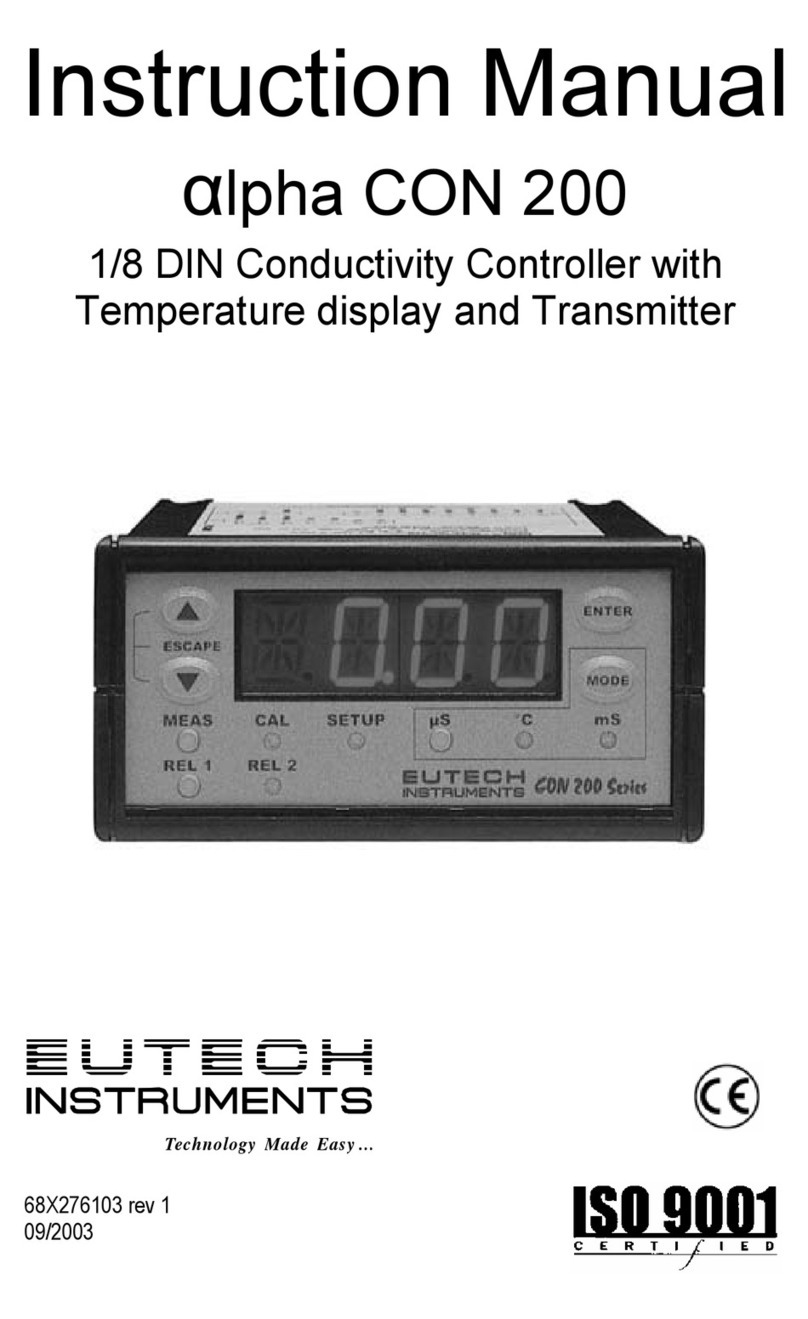
EUTECH INSTRUMENTS
EUTECH INSTRUMENTS ALPHA CON 200 CONDUCTIVITY... User manual

EUTECH INSTRUMENTS
EUTECH INSTRUMENTS WD-19505-40 User manual
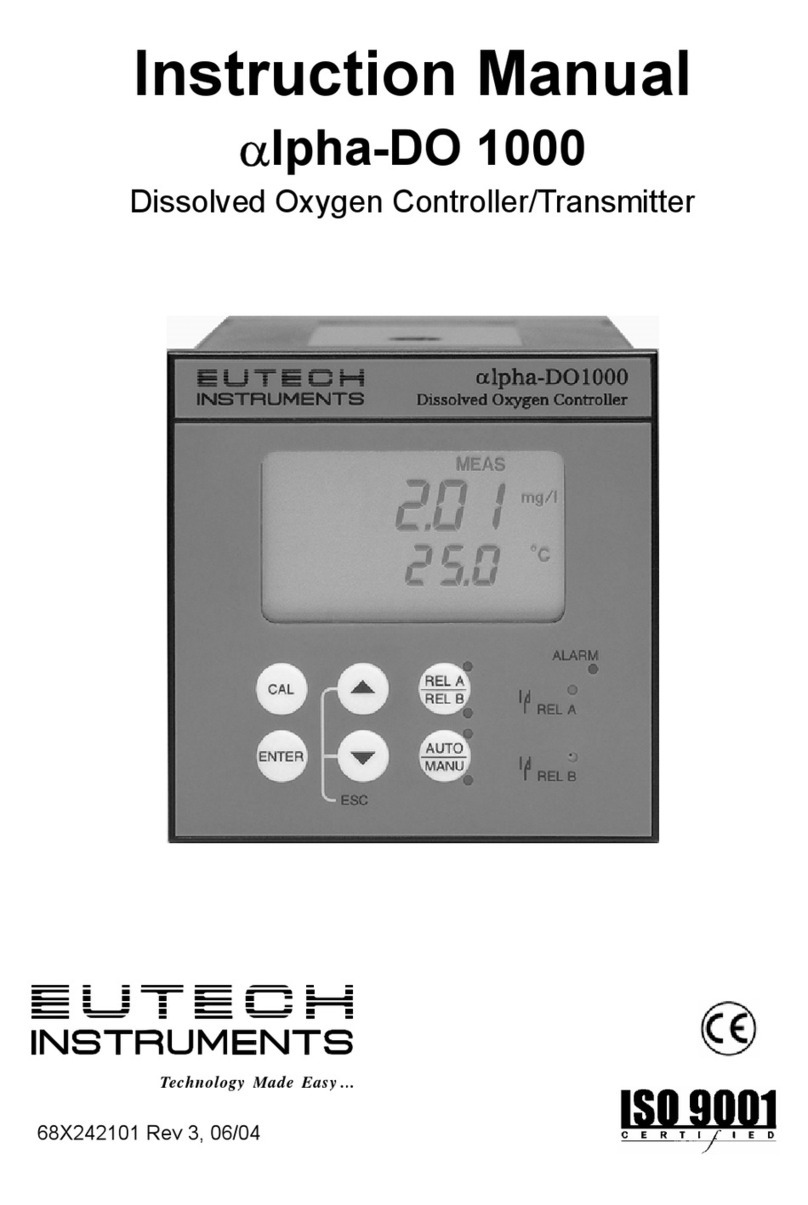
EUTECH INSTRUMENTS
EUTECH INSTRUMENTS ALPHA DO 1000 DISSOLVED OXYGEN... User manual

EUTECH INSTRUMENTS
EUTECH INSTRUMENTS Alpha-CON560 User manual
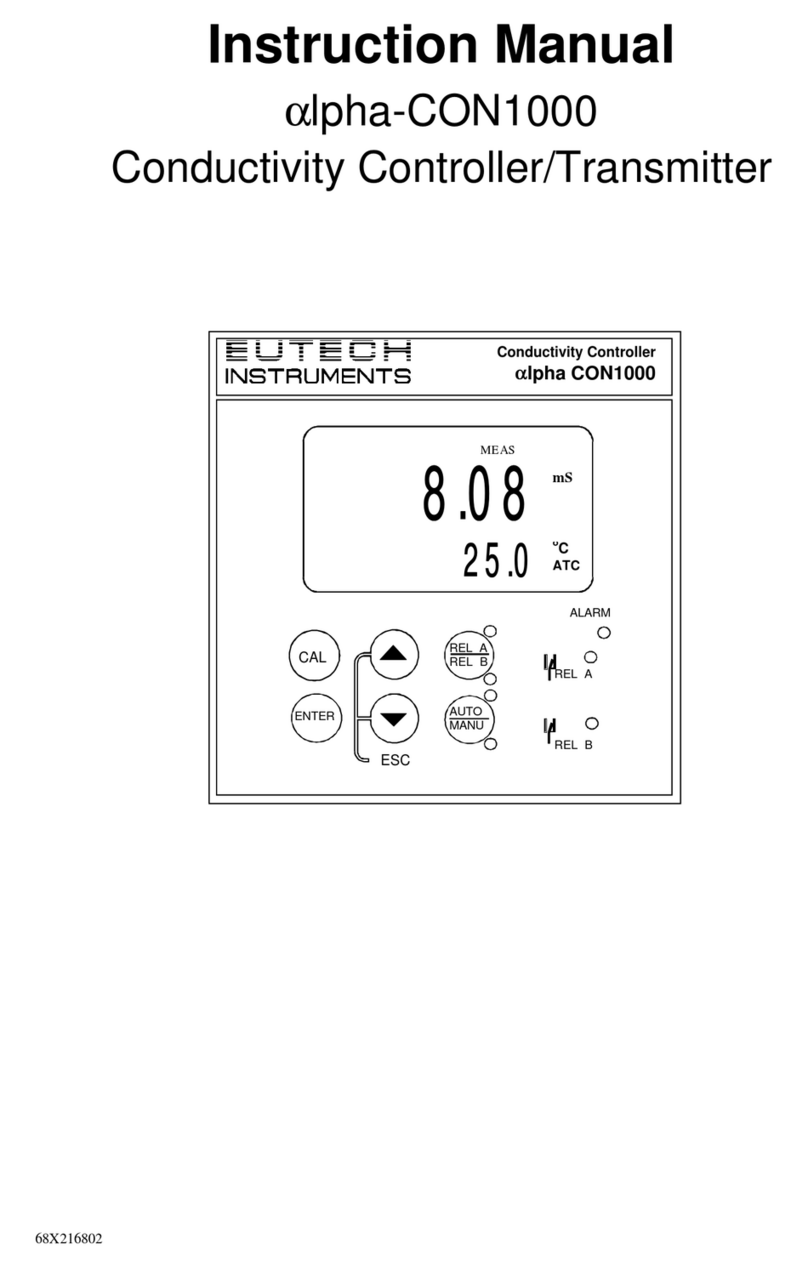
EUTECH INSTRUMENTS
EUTECH INSTRUMENTS ALPHA CON 1000 CONDUCTIVITY... User manual
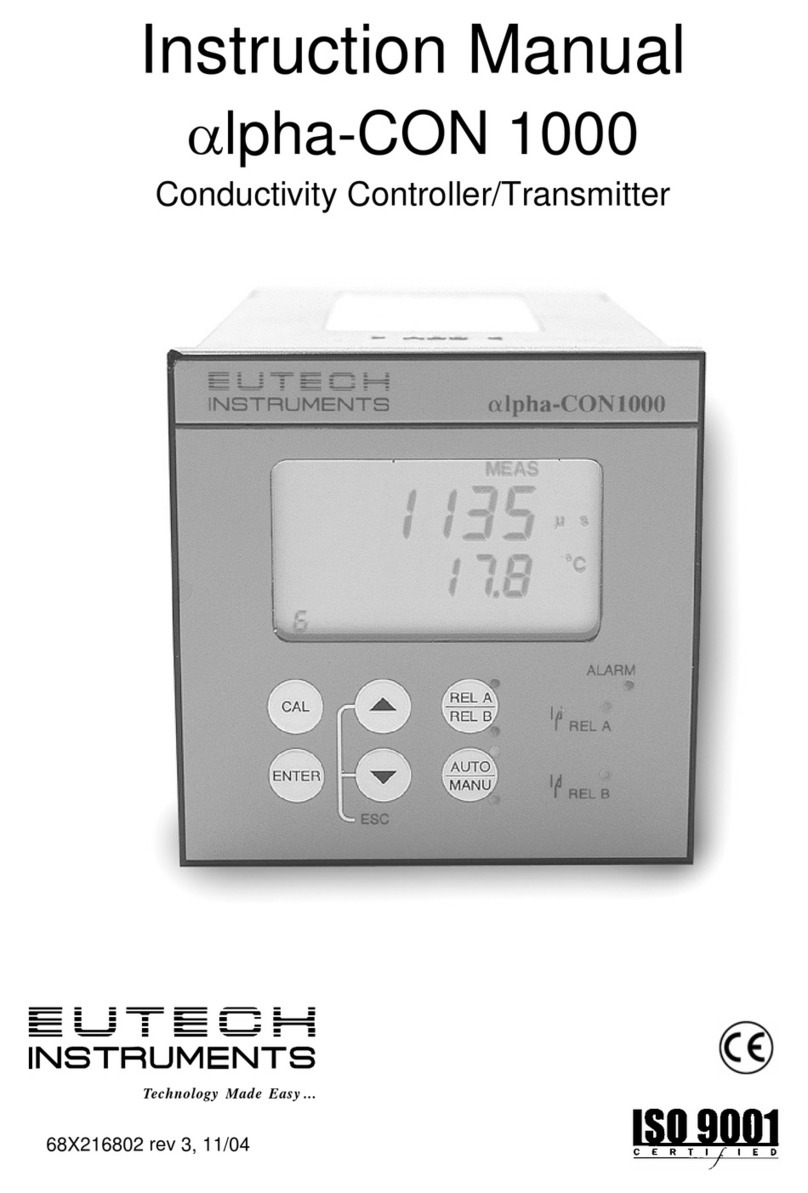
EUTECH INSTRUMENTS
EUTECH INSTRUMENTS ALPHA CON 1000 CONDUCTIVITY... User manual
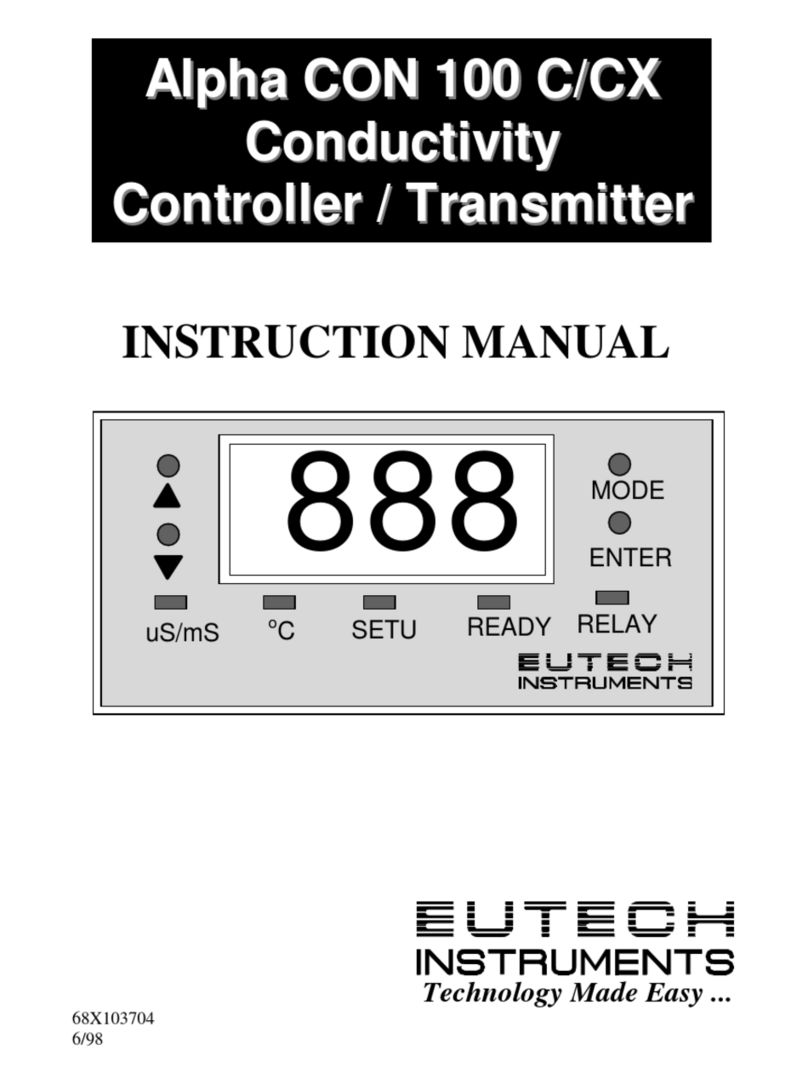
EUTECH INSTRUMENTS
EUTECH INSTRUMENTS ALPHA CON 100 CONDUCTIVITY... User manual