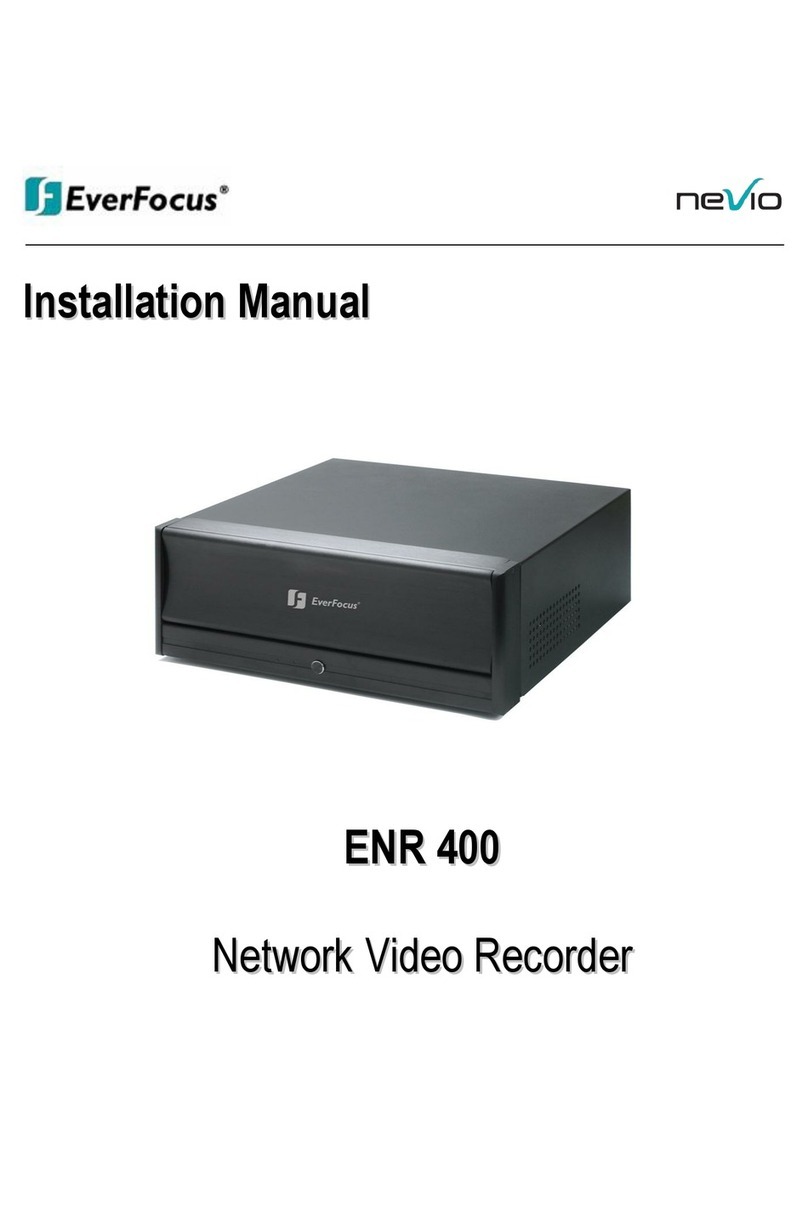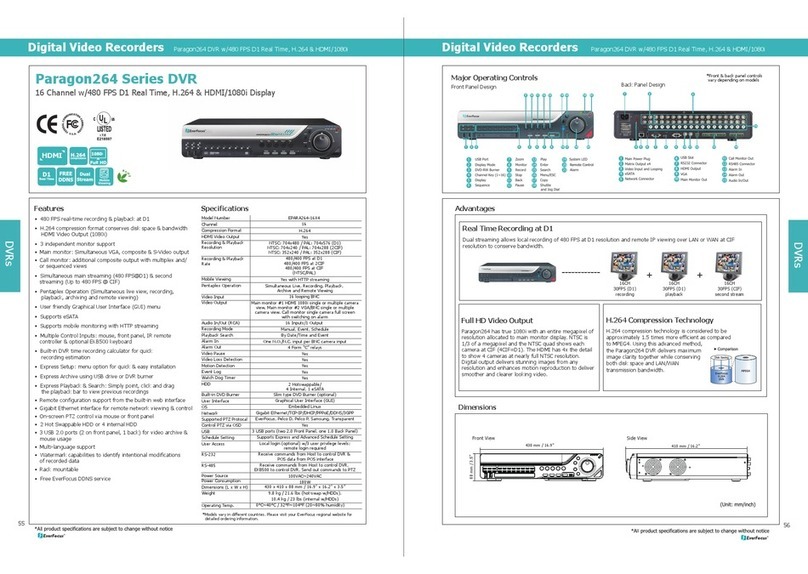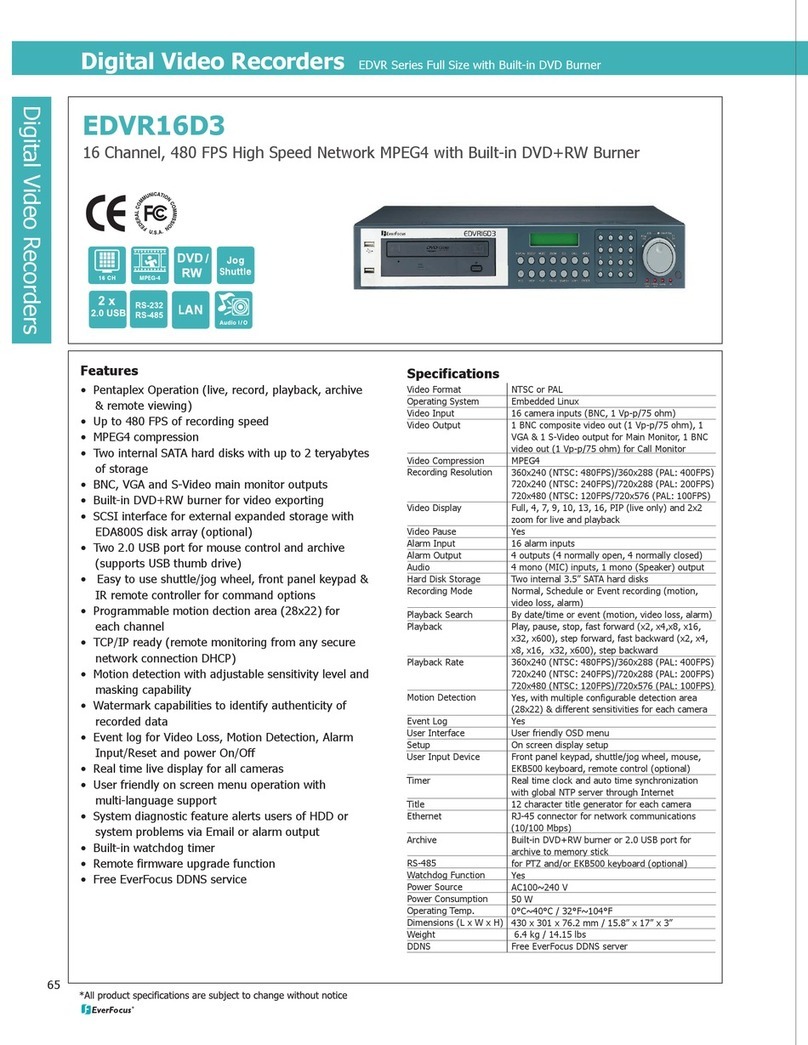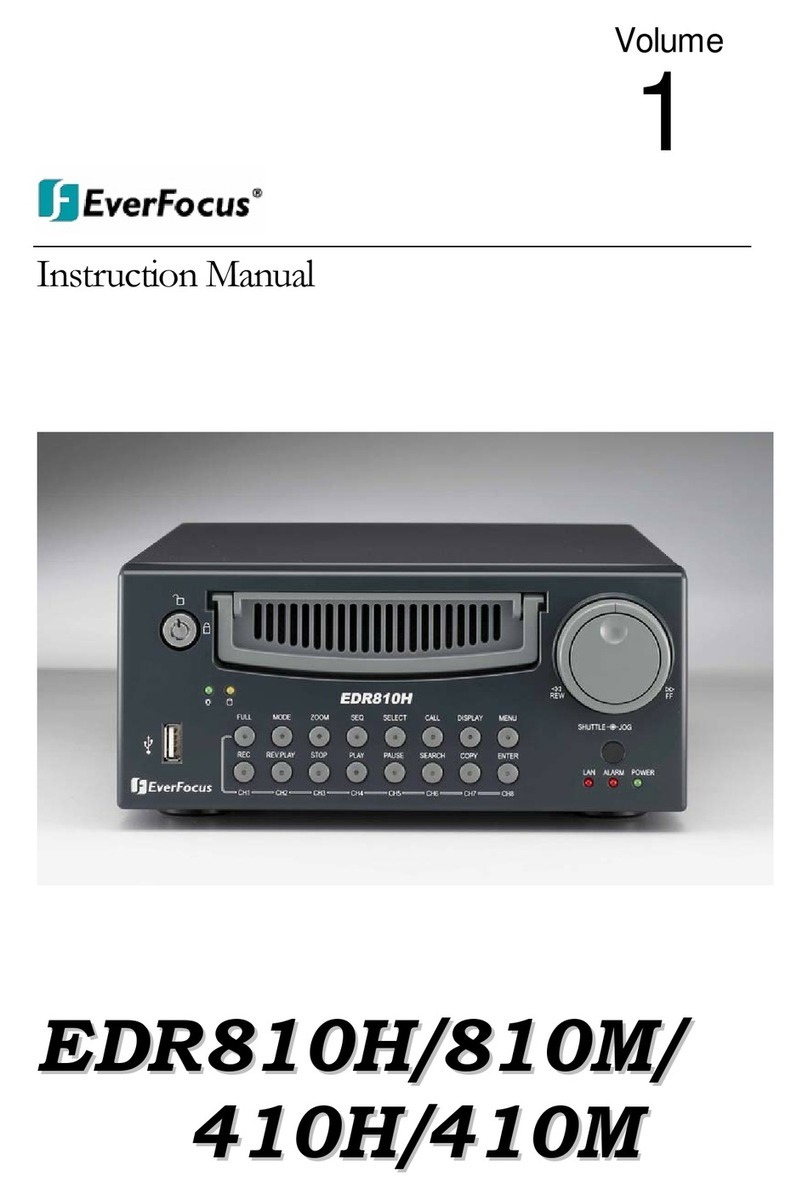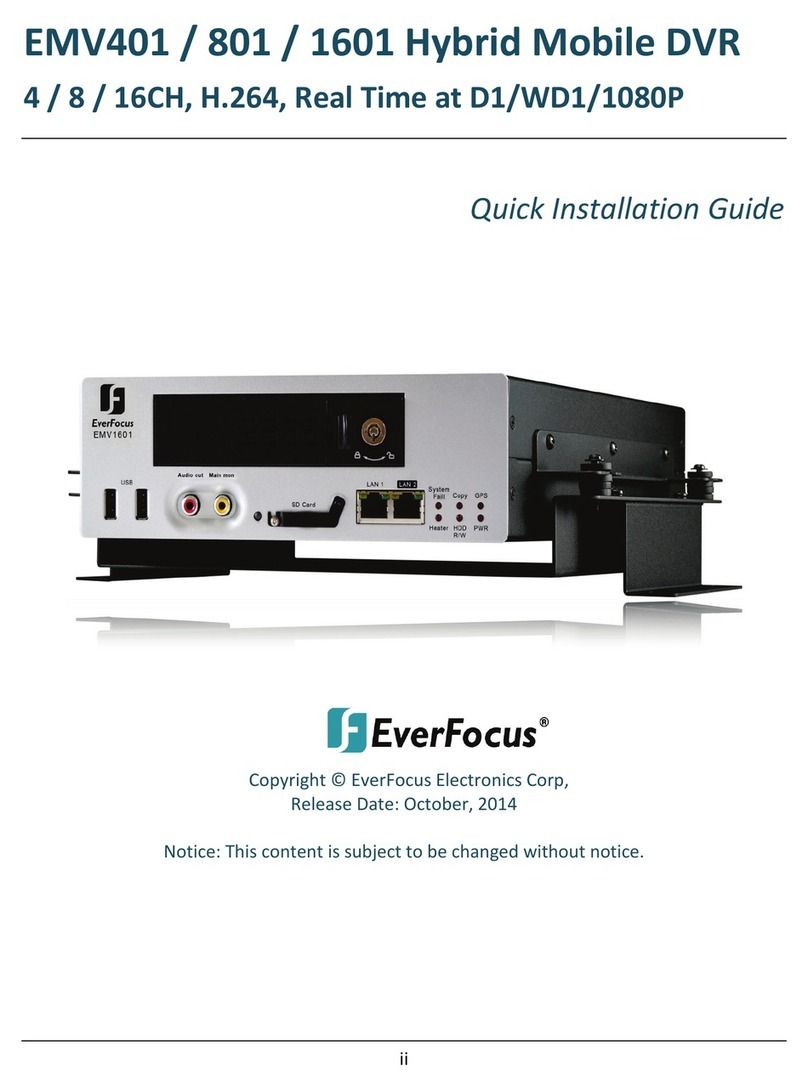TA LE OF CONTENTS
1. PRODUCT OVERVIEW ..............................................................................................1
1.1 Features.................................................................................................................1
1.2 Specifications.........................................................................................................2
1.3 Front Panel Keypads .............................................................................................4
1.4 Back Panel Connections........................................................................................7
1.5 Monitor Display ....................................................................................................10
2. INSTALLATION.........................................................................................................13
2.1 Packing ................................................................................................................13
2.2 System Floorplan.................................................................................................13
2.3 Basic Wiring Instructions......................................................................................14
2.4 Final Install Process.............................................................................................15
3. DVR MENU SETUP ..................................................................................................16
3.1 Time/Date Setup Menu ........................................................................................17
3.2 Camera Setup Menu............................................................................................21
3.3 Record Setup Menu .............................................................................................26
3.4 Alarm Setup Menu ...............................................................................................28
3.5 Motion Setup Menu..............................................................................................31
3.6 VIDEO OSS Setup Menu....................................................................................34
3.7 Network Setup Menu ...........................................................................................36
3.7.1 CONFIG ........................................................................................................36
3.7.2 A ARM (NETWORK) ....................................................................................38
3.7.3 EMAI ...........................................................................................................39
3.7.4 PASSWORD..................................................................................................41
3.7.5 PPPoE...........................................................................................................42
3.7.6 DDNS ............................................................................................................43
3.8 Schedule Setup Menu..........................................................................................44
3.9 Disk Setup Menu .................................................................................................46
3.10 Control Setup Menu ...........................................................................................48
3.11 Warning Setup Menu..........................................................................................50
3.11.1 FAN FAU T..................................................................................................50
3.11.2 HDD TEMP..................................................................................................51
3.11.3 NO HDD ......................................................................................................53
3.11.4 HDD FU ...................................................................................................54
3.12 System Setup Menu...........................................................................................55
4. RECORDING OVERVIEW ........................................................................................59