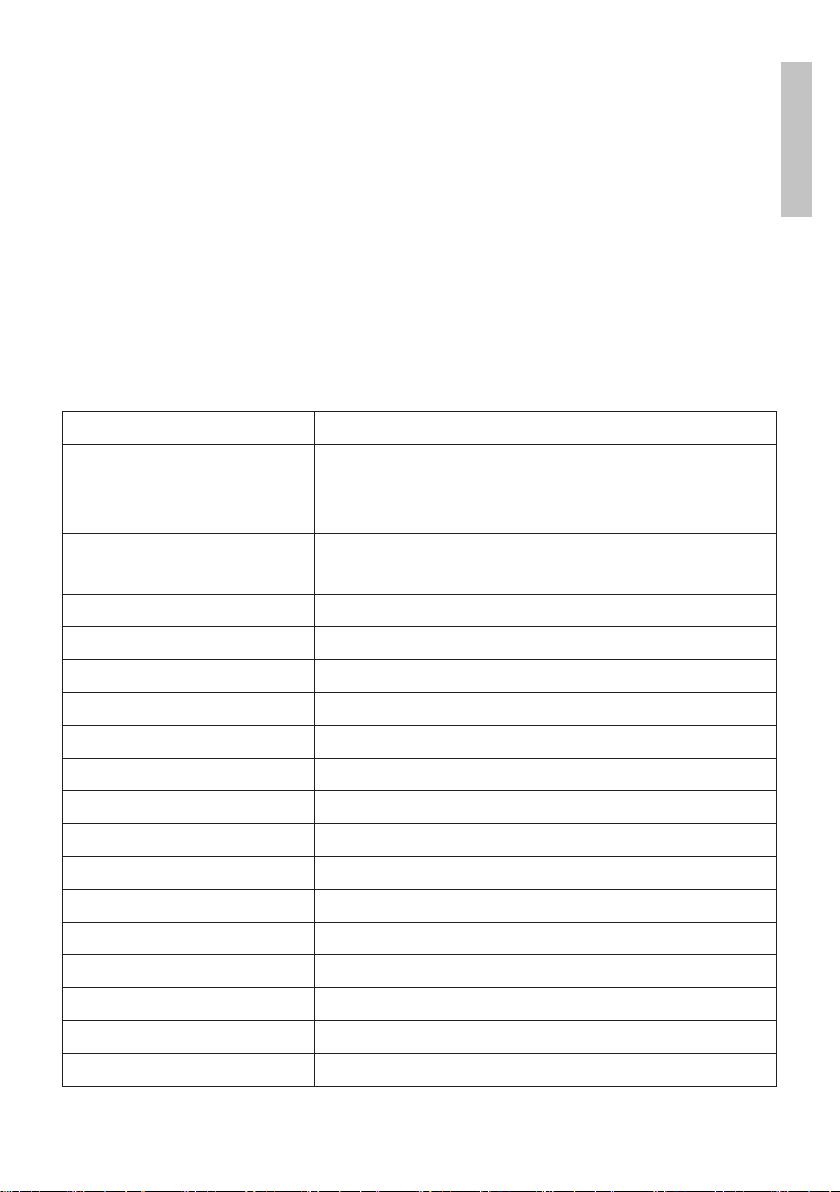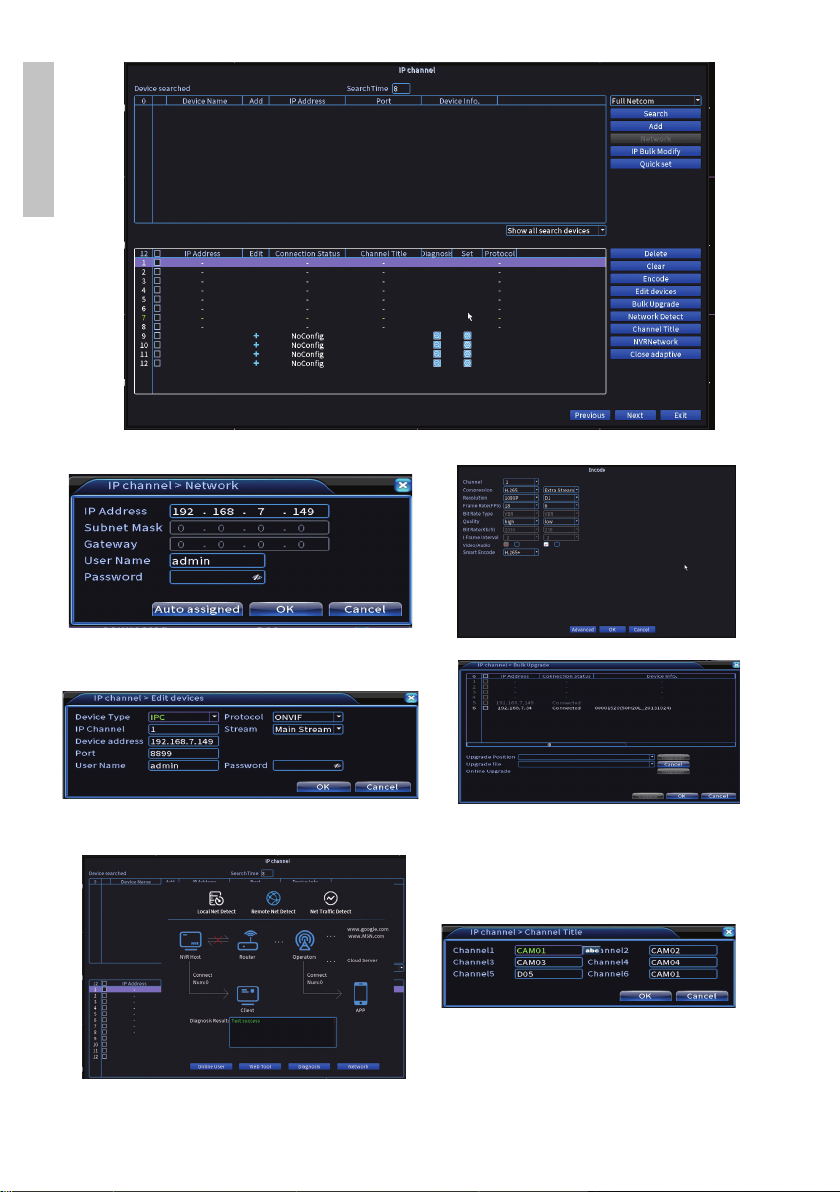7User manual
English
Add and quickly configure surveillance cameras
Add surveillance cameras interface
1. Select the communication protocol between DVR and surveillance cameras.
Options: NETIP, ONVIF, Full Netcom.
2. Search. Press the Search key to search for surveillance cameras connected
to the same router (same network) as the DVR.
3. Add. From the list of displayed surveillance cameras, select the desired
surveillance cameras and click on Add to add them to the system.
4. Network. Configure network parameters for surveillance cameras (IP
address, gateway, etc.)
5. IP Bulk Modify. Quick change of IP to several surveillance cameras
6. Quick set. Quick addition and configuration of surveillance cameras.
Channel management interface
1. Delete. Delete the surveillance camera from the selected channel. Click
Apply to execute.
2. Clear. Delete the information on the selected channel. Click Apply to
execute.
3. Encode. It displays the technical parameters of the connected surveillance
cameras (resolution, frame rate, video compression, quality, etc.).
4. Edit devices. Change IP and port for the selected channel.
5. Bulk upgrade. Firmware update for selected surveillance cameras.
6. Network detect. Network and Cloud server testing and diagnostics.
7. Channel title. Rename the surveillance cameras.
8. NVR Network. Configure DVR network parameters.
9. Close adaptive. Disables the IP adaptation function for the selected
surveillance cameras.