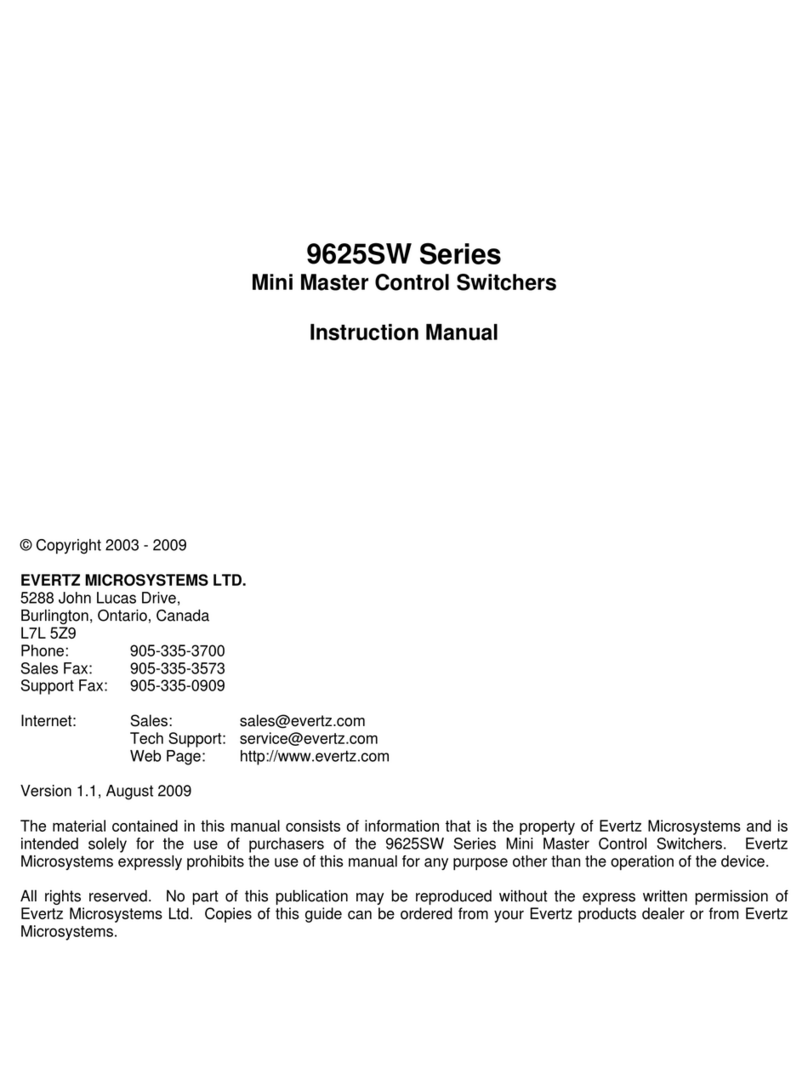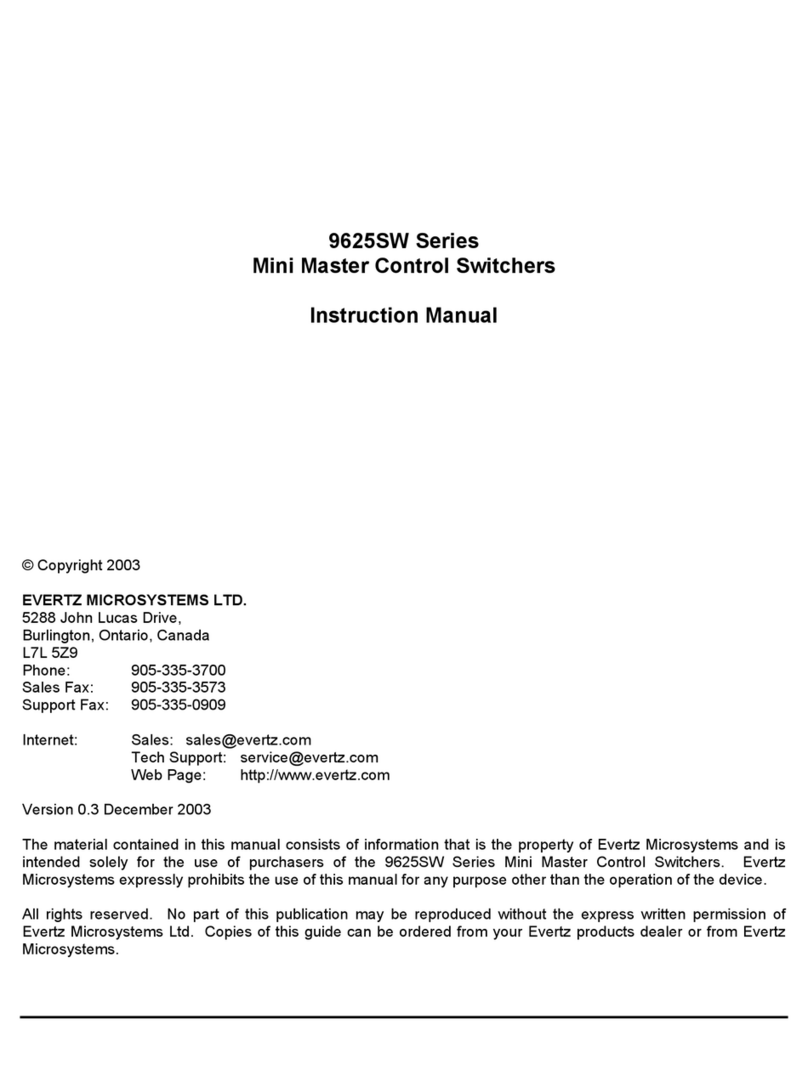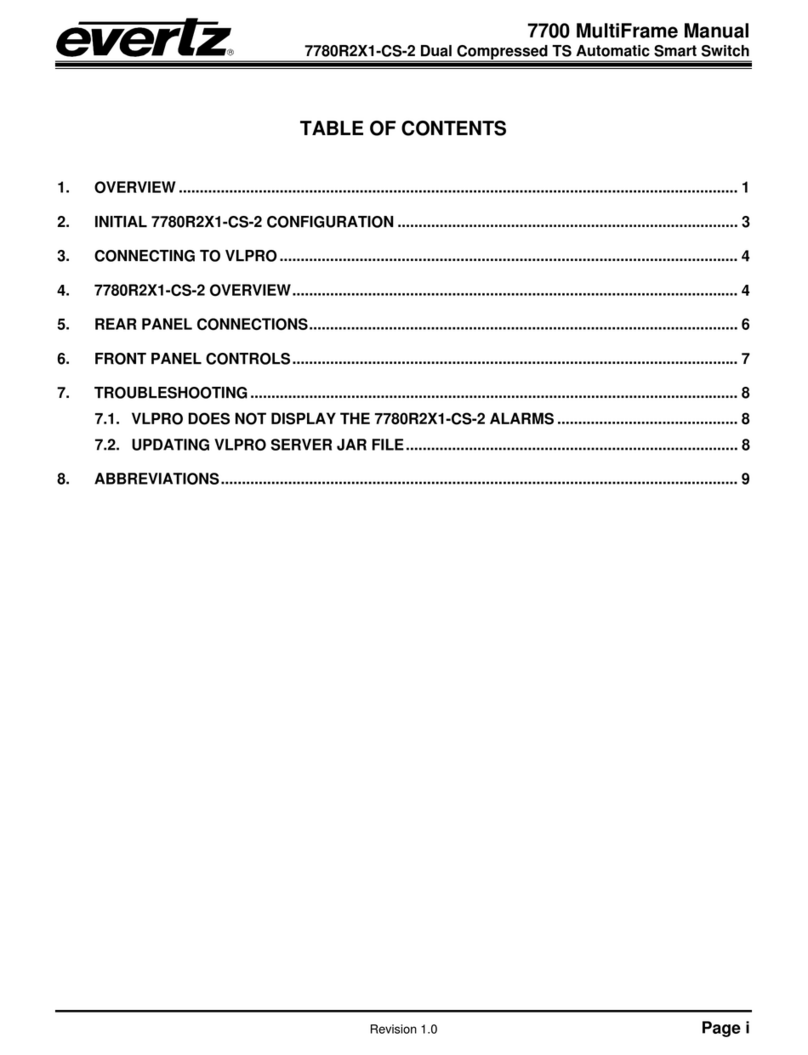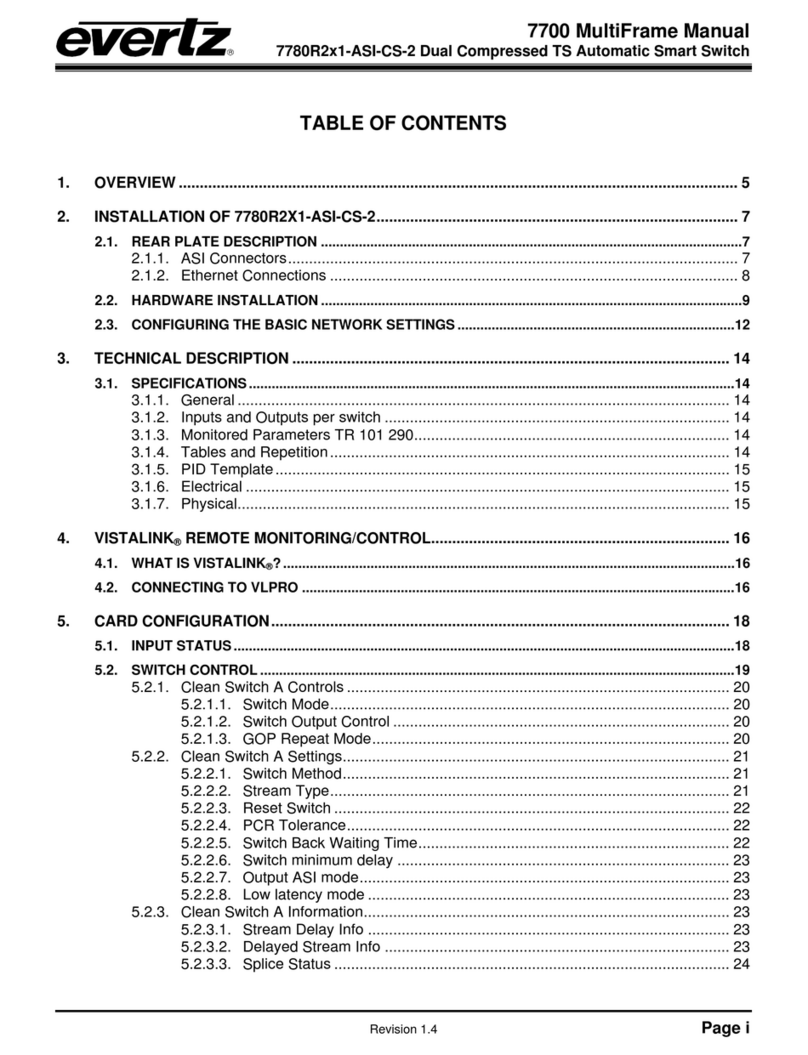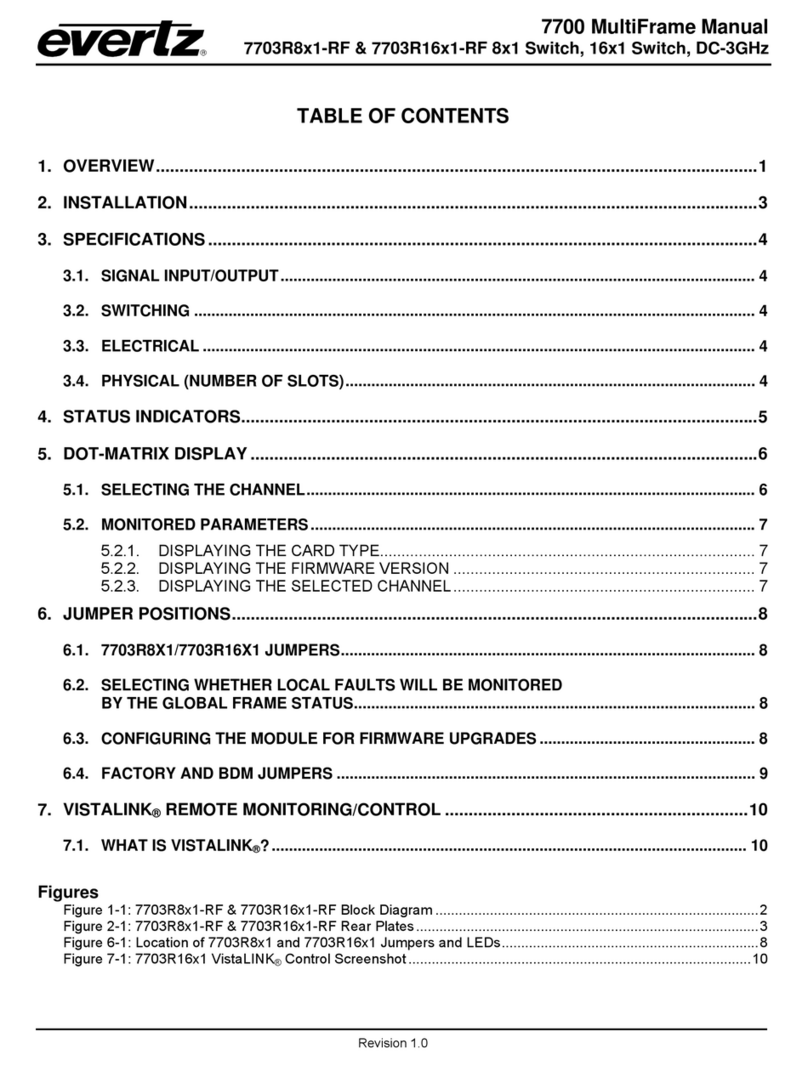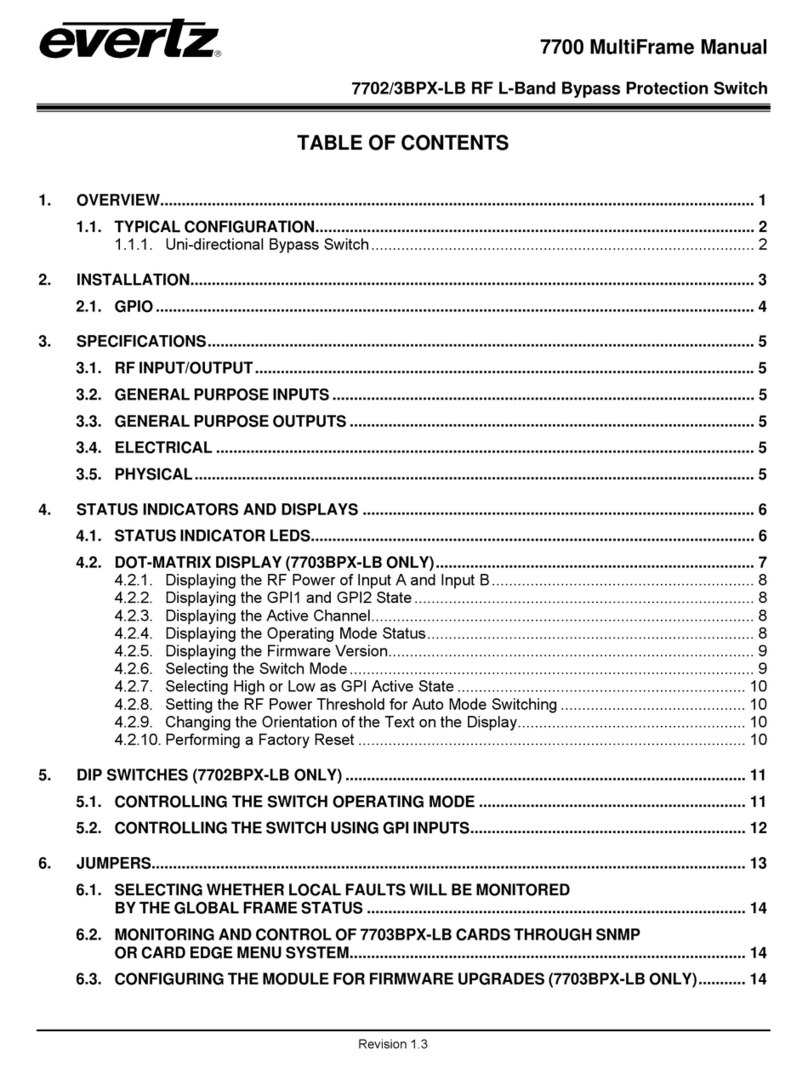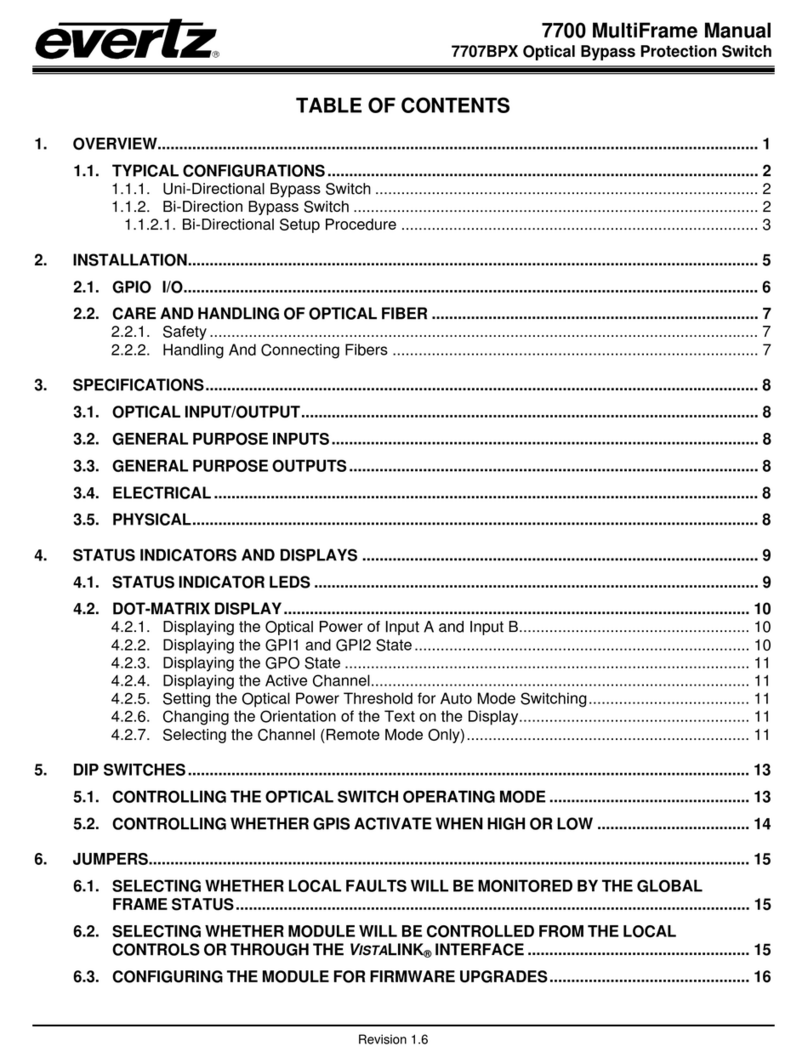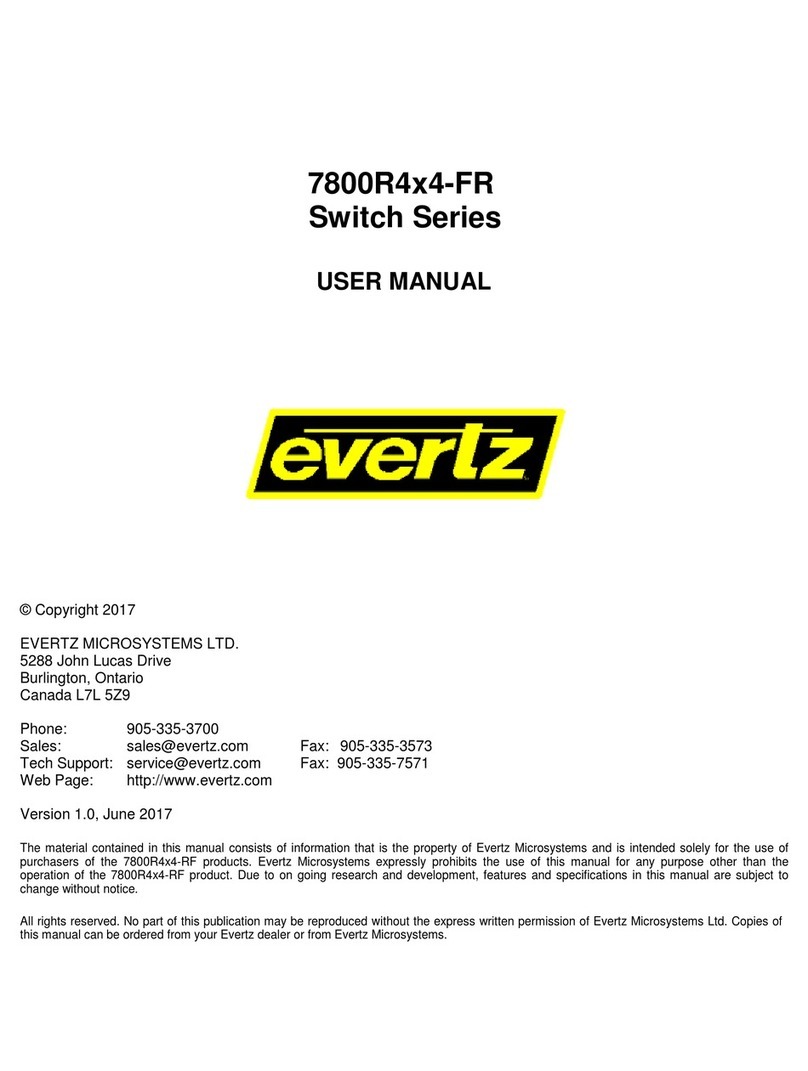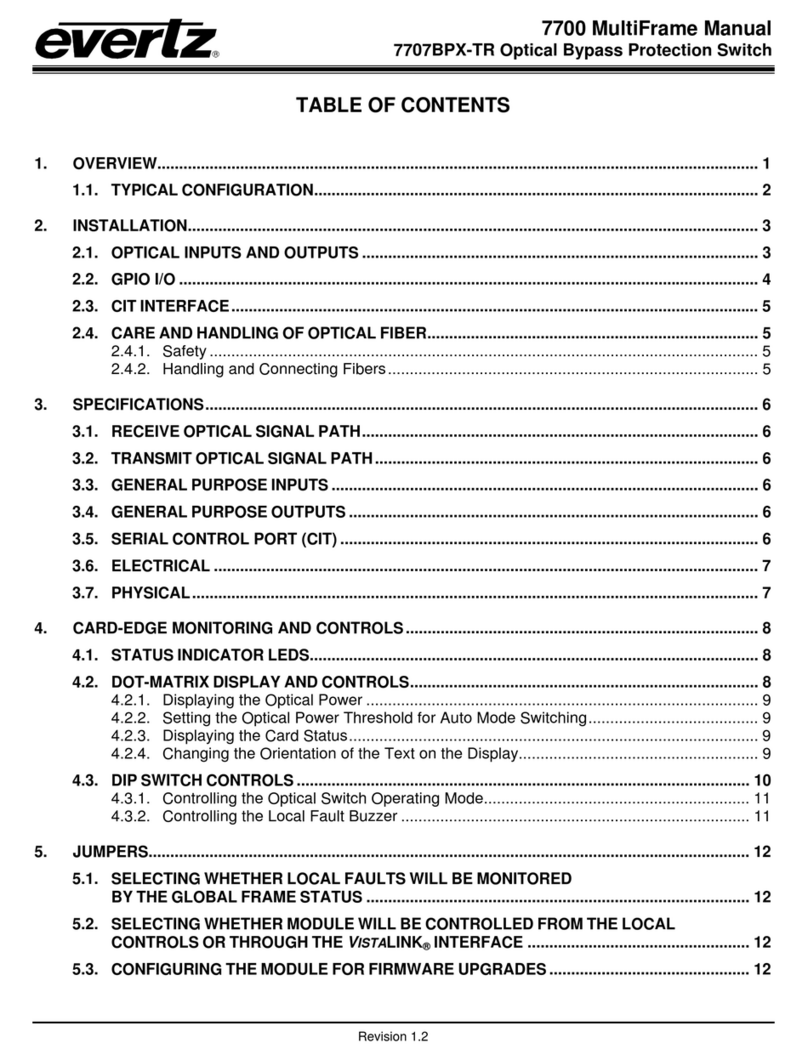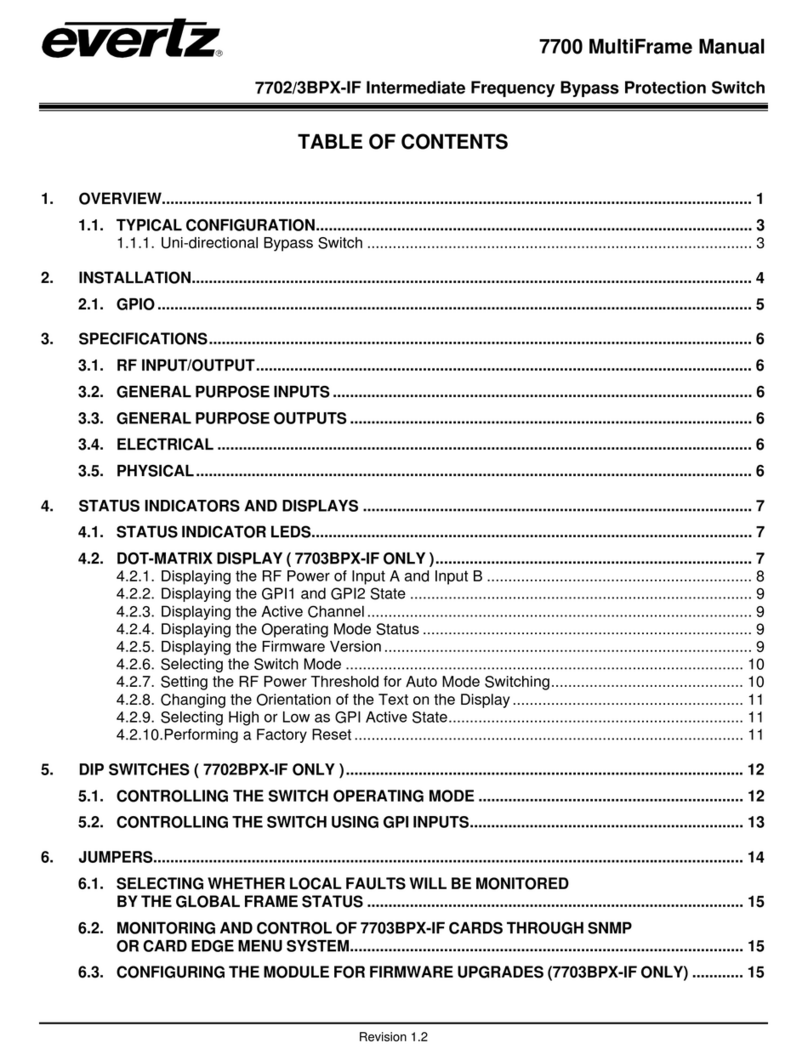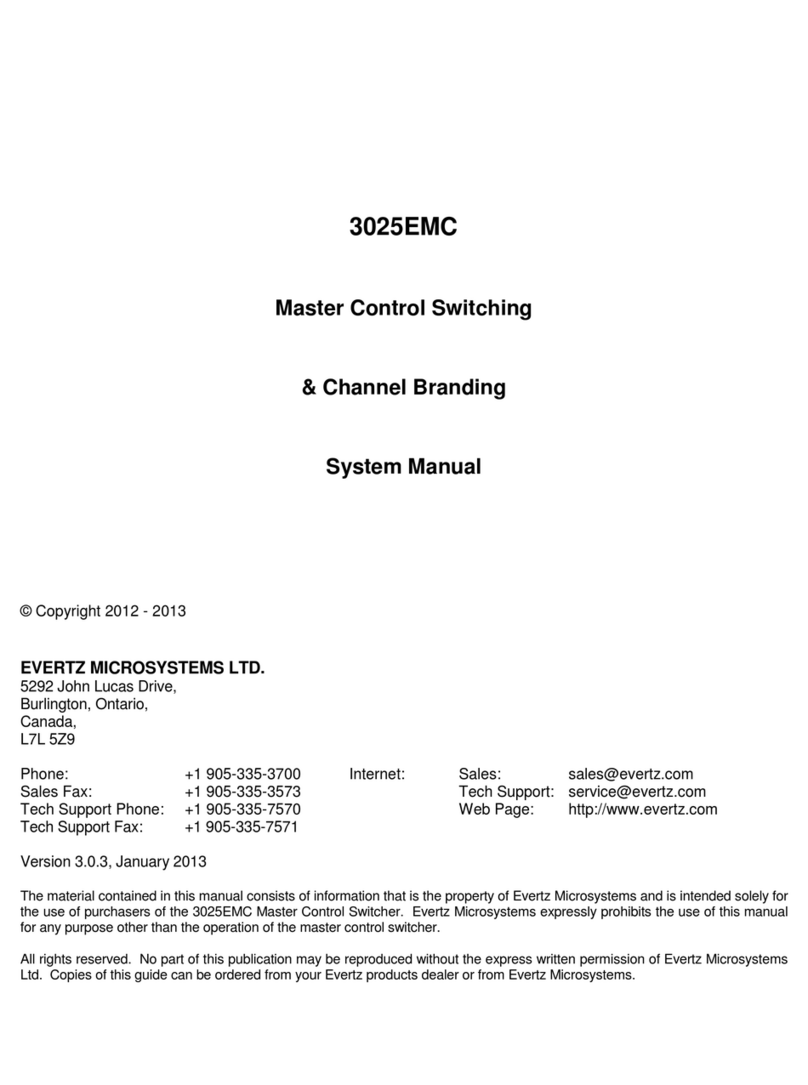7880GS-8 Series
Eight 10/100/1000 Modular Ethernet Switch
Revision 1.0 Page - i
TABLE OF CONTENTS
1. OVERVIEW ...................................................................................................................................1
2. GETTING STARTED.....................................................................................................................3
2.1. REAR PLATE DESCRIPTION..............................................................................................3
2.2. HARDWARE INSTALLATION..............................................................................................4
2.3. CONNECTING TO VLPRO...................................................................................................4
3. SPECIFICATIONS.........................................................................................................................5
3.1. ETHERNET I/O.....................................................................................................................5
3.2. ELECTRICAL .......................................................................................................................5
3.3. PHYSICAL............................................................................................................................5
3.4. COMPLIANCE......................................................................................................................5
4. VISTALINK PRO INTERFACE......................................................................................................7
4.1. VLAN CONTROL..................................................................................................................8
4.2. TRUNK CONTROL...............................................................................................................9
4.3. SWITCH PORT...................................................................................................................10
4.4. ETHERNET FAULTS..........................................................................................................11
4.5. FIRMWARE UPGRADE TARGET ......................................................................................11
5. UPGRADE PROCEDURE ...........................................................................................................13
5.1. VISTALINK®PRO UPGRADE PROCEDURE.....................................................................13
5.2. UPGRADE FIRMWARE......................................................................................................15
6. APPENDIX A...............................................................................................................................17
6.1. HARDWARE OPTIONS......................................................................................................17
6.2. VERSIONS..........................................................................................................................17
Figures
Figure 1-1 : 7880GS-8 Block Diagram ...........................................................................................1
Figure 2-1 : 7880GS Rear Plate.....................................................................................................3
Figure 4-1 : 7880GS-8 in VistaLINK®PRO Hardware Tree............................................................7
Figure 4-2 : VistaLINK®PRO - VLAN Control Tab..........................................................................8
Figure 4-3 : VistaLINK®PRO - Trunk Control Tab..........................................................................9
Figure 4-4 : VistaLINK®PRO - Switch Port Tab ...........................................................................10
Figure 4-5 : VistaLINK®PRO - Ethernet Faults Tab .....................................................................11
Figure 4-6 : VistaLINK®PRO - Firmware Upgrade Target Tab.....................................................11
Figure 5-1 : VistaLINK®PRO - Upgrade Window.........................................................................13
Figure 5-2 : VistaLINK®PRO - Module Dropdown Menu..............................................................14
Figure 5-3 : VistaLINK®PRO - Version Information Window........................................................14
Figure 5-4 : VistaLINK®PRO - Version information selection.......................................................15
Figure 5-5 : VistaLINK®PRO - Version Information Window........................................................15
Figure 5-6 : VistaLINK®PRO - Upgrade Firmware Window .........................................................16